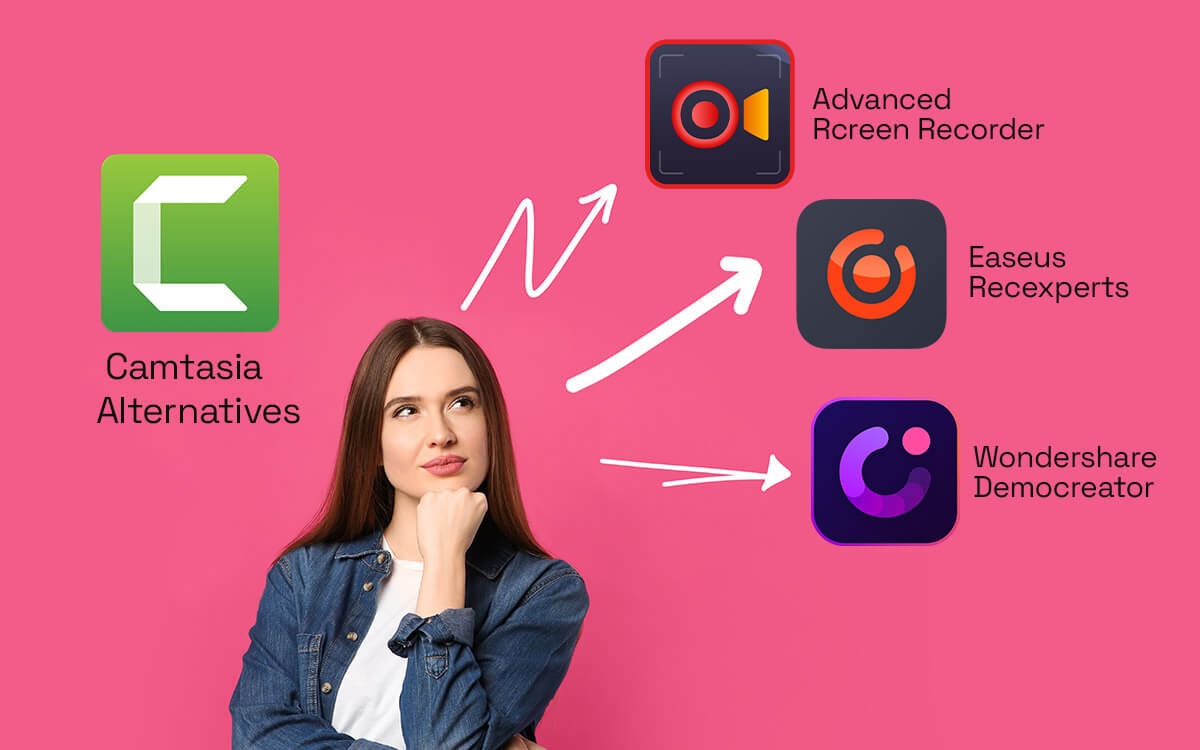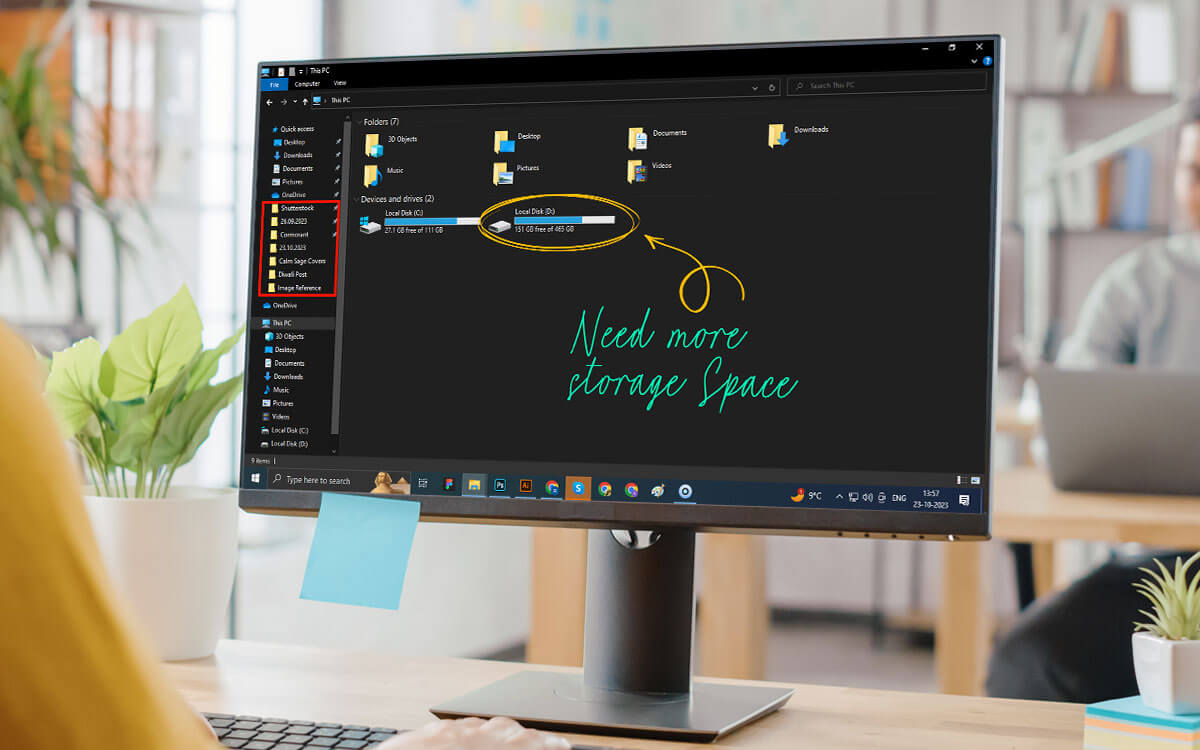After being a loyal user for quite some time now, you’ve decided to switch to a Camtasia alternative whether due to its high price tag or simply seeking a more straightforward option. Whatever the reason, we’ve compiled a list of some of the best programs like Camtasia.
In the realm of software, every tool has numerous alternatives. Take Camtasia Studio, recognized as one of the best screen recording and video editing tools. If video editing is your primary focus , explore our previous blog where we have compiled a list of some of the best video editing software for you.
However, if you are looking for alternatives like Camtasia which can help you record any region of the screen, fine-tune recorded videos by editing out mistakes, and even share your recorded videos on a variety of platforms, this is the post you have been looking for. Here are some of the best software similar to Camtasia.
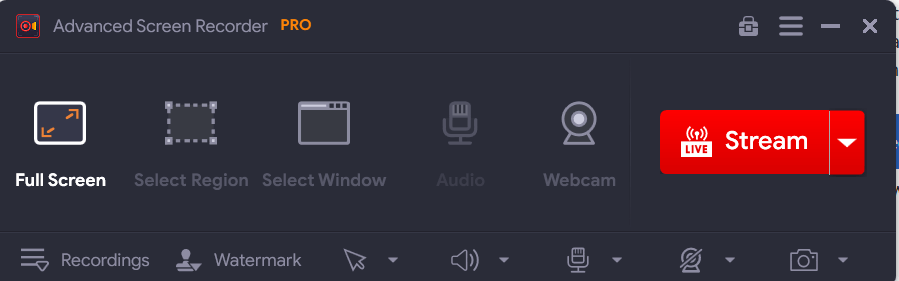 Advanced Screen Recorder is one of the best Camtasia Studio free alternatives. With this, you can create tutorials, and instructional videos, conduct webinars, troubleshoot issues, and more. It helps you record on-screen activities in HD and 4K quality. Not just videos, it also lets you capture audio in high definition as well. You can check out this post to dive deeper into its various aspects.
Notable Features
Advanced Screen Recorder is one of the best Camtasia Studio free alternatives. With this, you can create tutorials, and instructional videos, conduct webinars, troubleshoot issues, and more. It helps you record on-screen activities in HD and 4K quality. Not just videos, it also lets you capture audio in high definition as well. You can check out this post to dive deeper into its various aspects.
Notable Features
Pricing - Free trial available with limited features. Pricing starts at $39.95
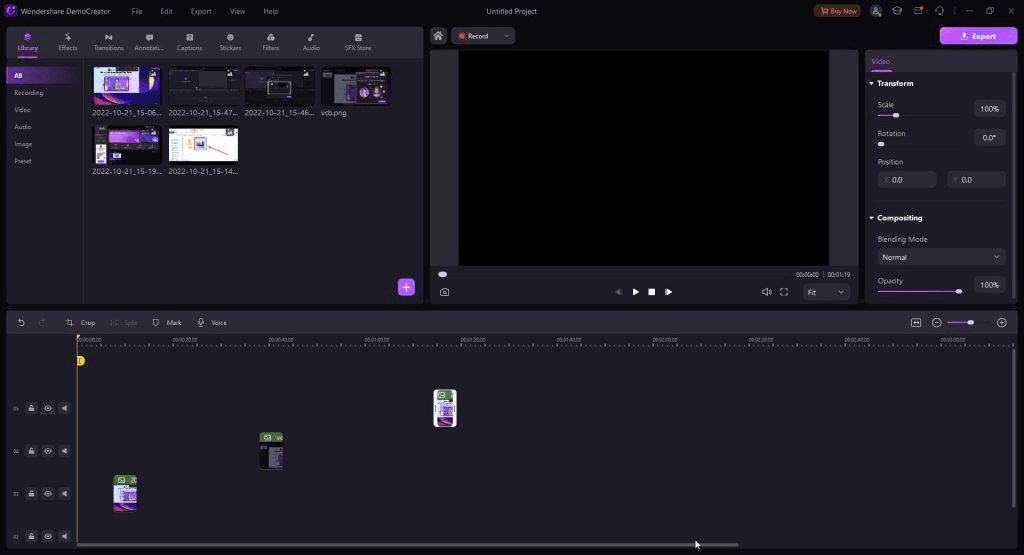 Searching for software like Camtasia, you can give Wondershare DemoCreator a try. Standing true to its name, it comes packed with various features with which you can create engaging and comprehensive demos. Its inbuilt advanced video editor is one of the best in class where you can post-process your recorded videos and make them more professional and outstanding.
Notable Features
Searching for software like Camtasia, you can give Wondershare DemoCreator a try. Standing true to its name, it comes packed with various features with which you can create engaging and comprehensive demos. Its inbuilt advanced video editor is one of the best in class where you can post-process your recorded videos and make them more professional and outstanding.
Notable Features
Pricing - Free trial available. Pricing starts at $45/year
Download Here
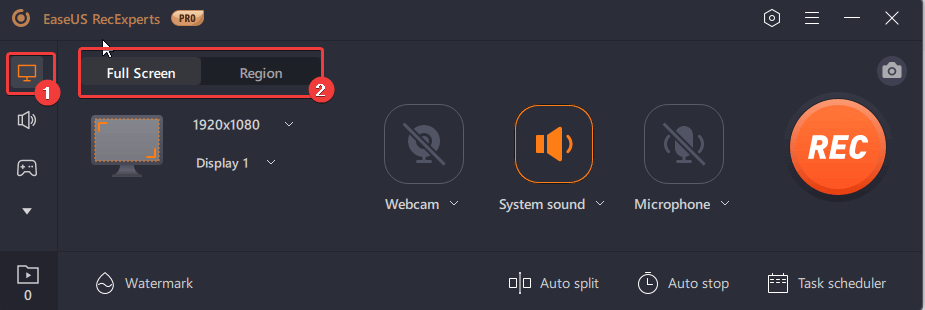 EaseUS RecExperts is an easy-to-use and simple Camtasia alternative. With it, you can record on-screen activity, including videos from streaming platforms like Netflix, YouTube, BBC, etc. It also offers a separate mode for recording gameplay & capturing your favorite game moments. Another highlight of EaseUS RecExperts is that you can record multiple displays. To know more about its features, pros, cons, and other aspects, you can head to this post.
Notable Features
EaseUS RecExperts is an easy-to-use and simple Camtasia alternative. With it, you can record on-screen activity, including videos from streaming platforms like Netflix, YouTube, BBC, etc. It also offers a separate mode for recording gameplay & capturing your favorite game moments. Another highlight of EaseUS RecExperts is that you can record multiple displays. To know more about its features, pros, cons, and other aspects, you can head to this post.
Notable Features
Pricing - 7-day free trial. Pricing starts at $19.95/ month
Download Here
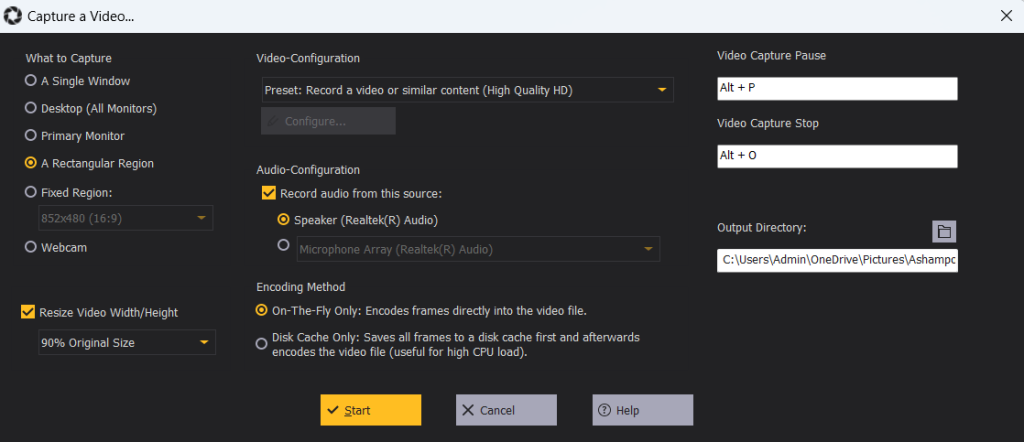 Whether you wish to capture high-quality screenshots or record on-screen activities of a particular region of your desktop, Ashampoo Snap 15 is surely one of the best programs like Camtasia. It makes taking screenshots fun like never before. After you have recorded the video, you can trim unwanted parts or even export the recorded video as a GIF.
Notable Features
Whether you wish to capture high-quality screenshots or record on-screen activities of a particular region of your desktop, Ashampoo Snap 15 is surely one of the best programs like Camtasia. It makes taking screenshots fun like never before. After you have recorded the video, you can trim unwanted parts or even export the recorded video as a GIF.
Notable Features
Pricing - Free 30-day trial available. Pricing starts at $12.99/ year
Download Here
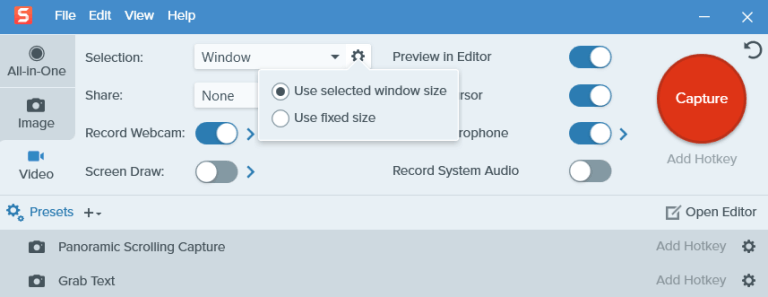 Snagit comes from the same parent company as Camtasia. As such if you have been using Camtasia for a while and are looking to switch over to a new screen recording software, you can give Techsmith Snagit a go. This screen recording tool also doubles up as an image editing tool just in case you record videos as well as take screenshots and wish to edit them later.
Notable Features
Snagit comes from the same parent company as Camtasia. As such if you have been using Camtasia for a while and are looking to switch over to a new screen recording software, you can give Techsmith Snagit a go. This screen recording tool also doubles up as an image editing tool just in case you record videos as well as take screenshots and wish to edit them later.
Notable Features
Pricing - 15-day free trial available. Pricing starts at a one-time fee of $62.99
Download Here
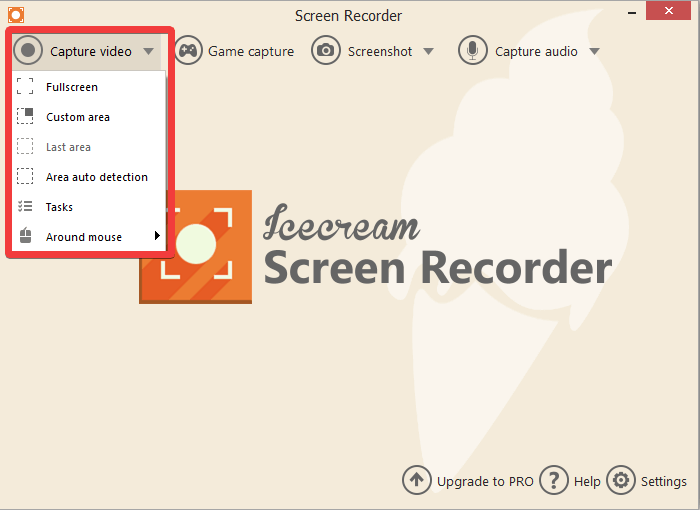 Icecream Screen Recorder is one of the best Camtasia alternatives that lets you effortlessly record your screen in high definition with audio. With it, you can capture live streams, webinars, tutorials, applications, and much more. To know how good this screen recorder is, how to use it, check its various features, and dive deeper into other aspects, check out this post.
Notable Features
Icecream Screen Recorder is one of the best Camtasia alternatives that lets you effortlessly record your screen in high definition with audio. With it, you can capture live streams, webinars, tutorials, applications, and much more. To know how good this screen recorder is, how to use it, check its various features, and dive deeper into other aspects, check out this post.
Notable Features
Pricing - Free trial available with certain limitations. Pricing starts at $29.95.
Download Here
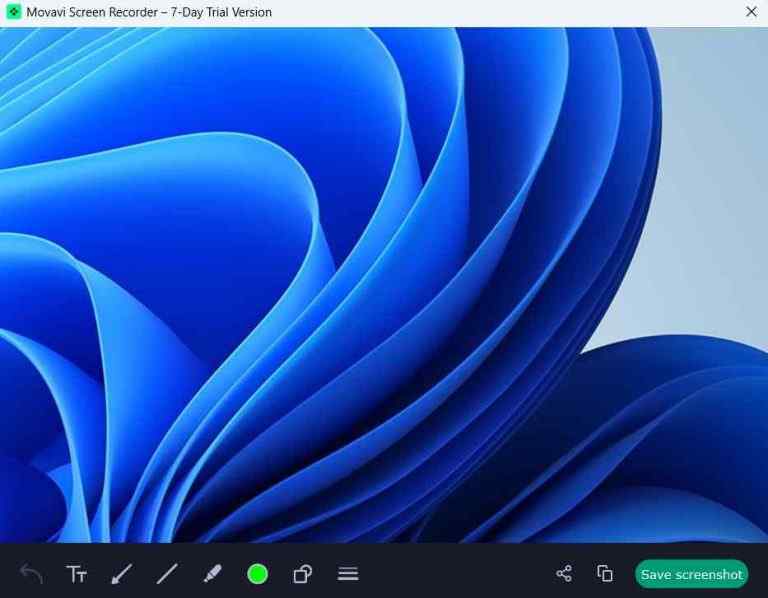 If recording on-screen activities is an important part of your routine and if you are looking for software similar to Camtasia, Movavi Screen Recorder is a good option. It lets you capture any region of the screen easily, lets you annotate screen recordings, and even post-process them in an editor as well. To know more about this tool, you can check out this inside-out review.
Notable Features
If recording on-screen activities is an important part of your routine and if you are looking for software similar to Camtasia, Movavi Screen Recorder is a good option. It lets you capture any region of the screen easily, lets you annotate screen recordings, and even post-process them in an editor as well. To know more about this tool, you can check out this inside-out review.
Notable Features
Pricing - 7-day trial. Pricing starts at $42.95/ year
Download Here
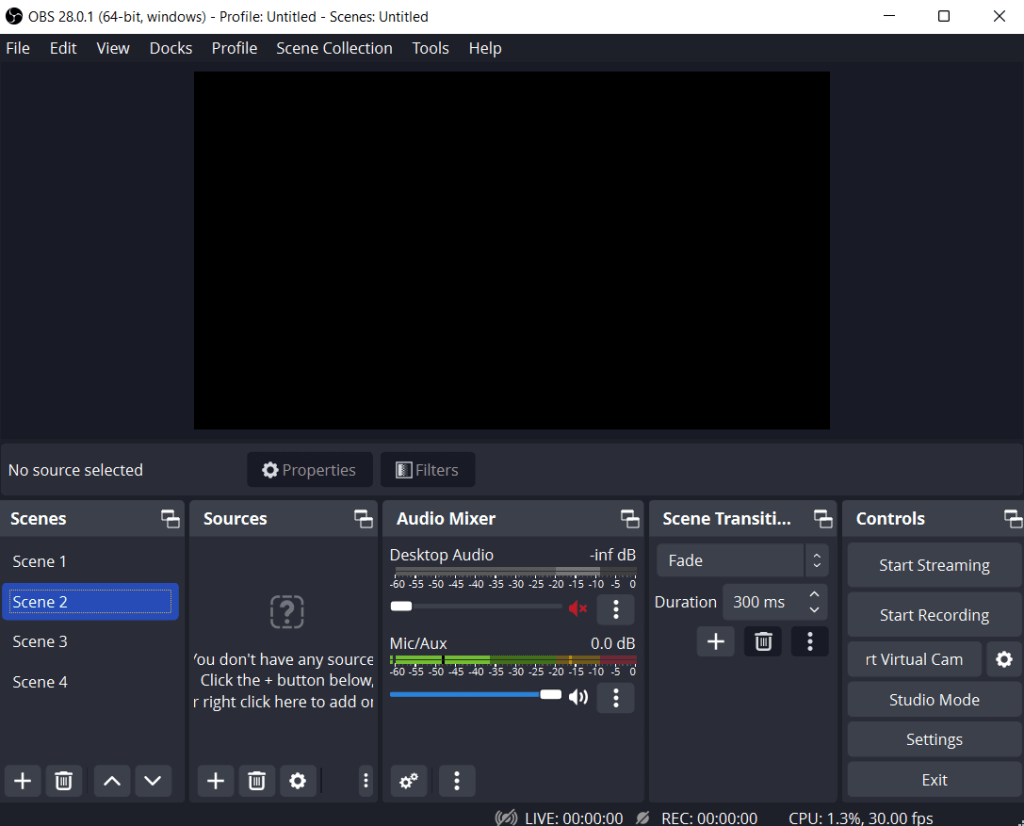 OBS Studio (Open Broadcaster Software) is one of the first choices for many content creators. It is free and open source and despite that it doesn’t hold back on the number of features it offers. We’d in fact advise that if you have just started out, you can give this Camtasia alternative try. You can get an insight into its various features, pros, cons, pricing, and other aspects in this post.
Notable Features
OBS Studio (Open Broadcaster Software) is one of the first choices for many content creators. It is free and open source and despite that it doesn’t hold back on the number of features it offers. We’d in fact advise that if you have just started out, you can give this Camtasia alternative try. You can get an insight into its various features, pros, cons, pricing, and other aspects in this post.
Notable Features
Pricing - Free and open source software.
Download Here
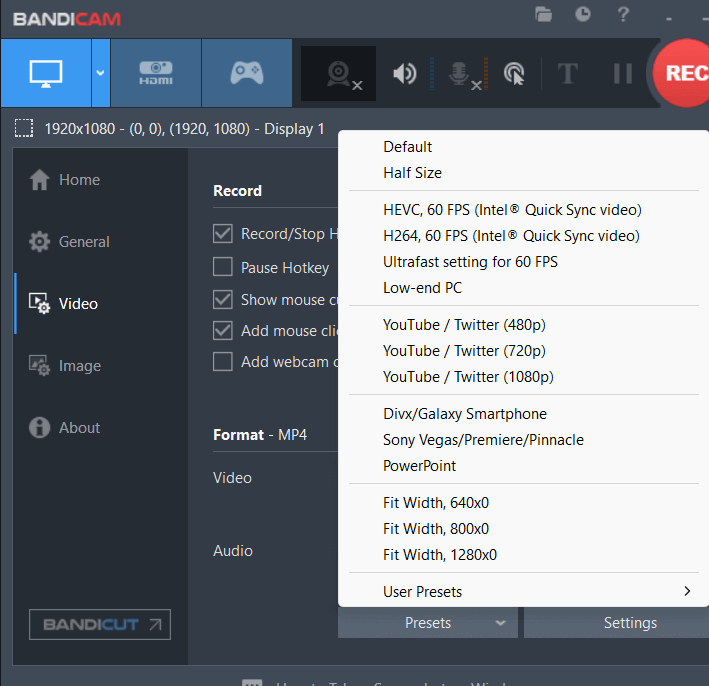 On the face of it, Bandicam may look like a very simple screen recording utility, but it packs some great features. Especially, if you are looking for a Camtasia alternative to record gameplay in high FPS, Bandicam is a tool to watch out for. And, furthermore, you can choose the platform for which you are recording the video which further makes it a desirable free Camtasia alternative. To know more check out this post.
Notable Features
On the face of it, Bandicam may look like a very simple screen recording utility, but it packs some great features. Especially, if you are looking for a Camtasia alternative to record gameplay in high FPS, Bandicam is a tool to watch out for. And, furthermore, you can choose the platform for which you are recording the video which further makes it a desirable free Camtasia alternative. To know more check out this post.
Notable Features
Pricing - Free trial available. The full version is priced at $36.95/ year.
Download Here
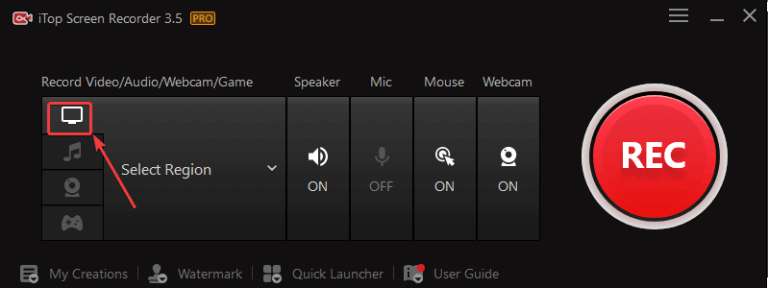 Last but not least we have iTop Screen Recorder that lets you record any region of the screen in 4K/ 1080p. As far as recording gameplay is concerned, you can record gaming clips up to 120 FPS with no to minimal lags. It supports a variety of formats in which you can export your screen recordings. To know more about its features, pricing, pros, cons, and other aspects, check out this article.
Notable Features
Last but not least we have iTop Screen Recorder that lets you record any region of the screen in 4K/ 1080p. As far as recording gameplay is concerned, you can record gaming clips up to 120 FPS with no to minimal lags. It supports a variety of formats in which you can export your screen recordings. To know more about its features, pricing, pros, cons, and other aspects, check out this article.
Notable Features
Pricing - Free Camtasia alternative for the most part. Pricing starts at $19.99/ month/ PC
Download Here
| Top Software Reviews | Rating | |
|---|---|---|
| 1.Advanced Screen Recorder | ||
| 2.Wondershare DemoCreator | ||
| 3.EaseUS RecExperts | ||
| 4.Ashampoo Snap 15 | ||
| 5.TechSmith Snagit | ||
| 6.Icecream Screen Recorder | ||
| 7.Movavi Screen Recorder | ||
| 8.OBS Studio | ||
| 9.Bandicam | ||
| 10.iTop Screen Recorder | ||
Best Camtasia Studio Free and Paid Alternatives
- 1
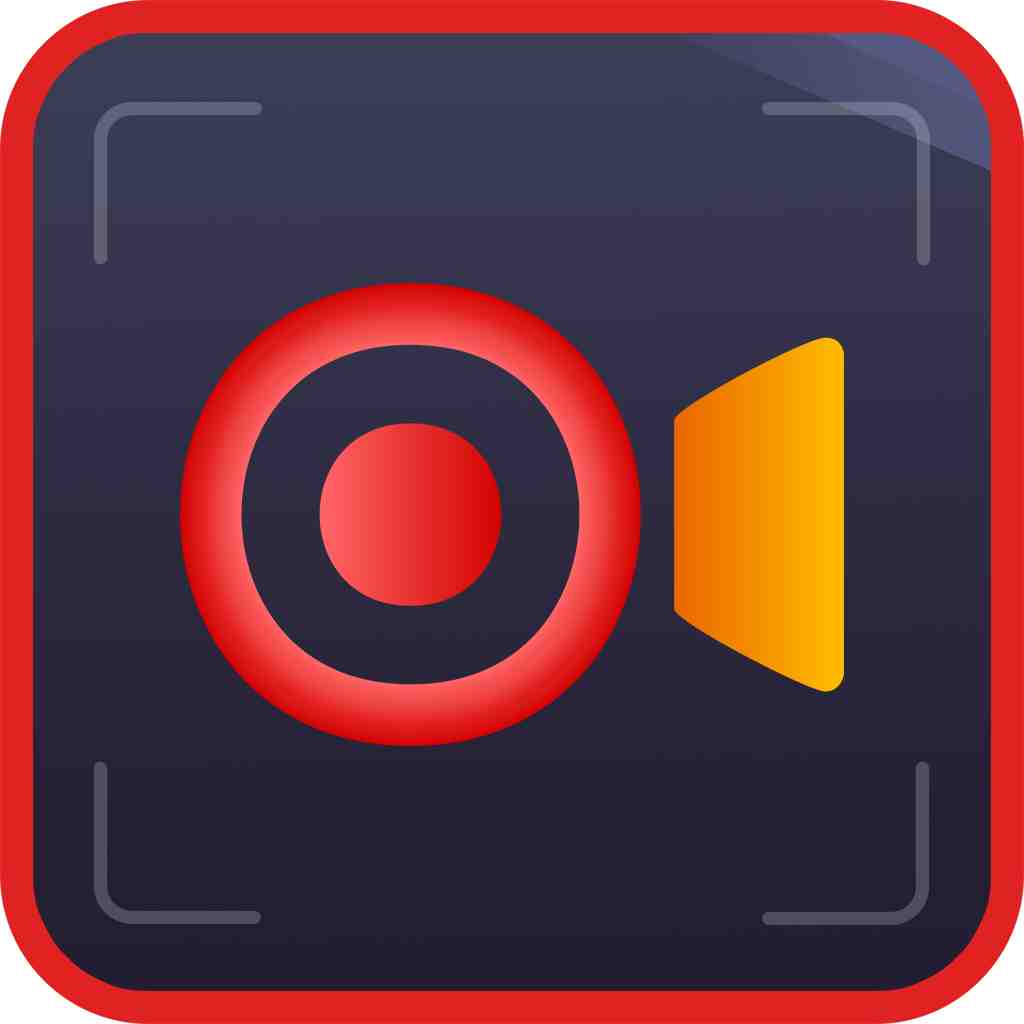 Advanced Screen Recorder
Advanced Screen Recorder- Multiple modes for recording screen
- Grabs screenshots quickly
- Records mic and webcam
- $39.95 / year
- 2
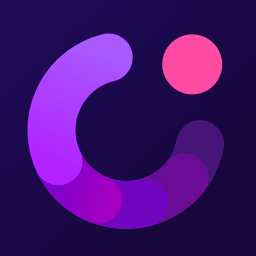 Wondershare DemoCreator
Wondershare DemoCreator- Record dual screen at once
- Inbuilt video editor
- Teleprompter in video presentation mode
- $45 / year Download Here
- 3
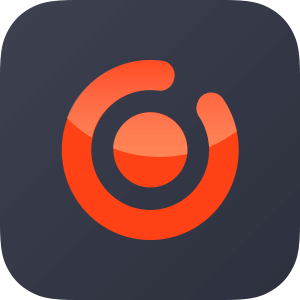 EaseUS RecExperts
EaseUS RecExperts- Record gameplay in UHD up to 4K.
- Lag-free game recording.
- Video editor available in the software itself.
- $19.95 / month Download Here
- 4
 Ashampoo Snap 15
Ashampoo Snap 15- Capture a single window or a fixed region.
- Capture a single monitor or all attached monitors.
- Configure audio – choose speakers and microphone.
- Overlay webcam while recording screen.
- $12.99 / year Download Here
- 5
 TechSmith Snagit
TechSmith Snagit- Record any region of the screen or particular window.
- Annotate on screen.
- Open the recorded video of your screen in the editor, add a variety of effects, and even change various aspects related to these effects.
- Great shareability – You can share recorded video across a variety of platforms and applications.
- $62.99 / year Download Here
- 6
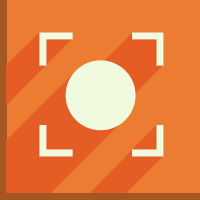 Icecream Screen Recorder
Icecream Screen Recorder- Show/hide mouse cursor or desktop icons while recording
- Capability to Zoom or Draw while capturing
- Tool to trim the beginning and end of recordings
- $23.07 / year Download Here
- 7
 Movavi Screen Recorder
Movavi Screen Recorder- Noise reduction
- Video editing tools
- Minimal interface
- $39.95 / year Download Here
- 8
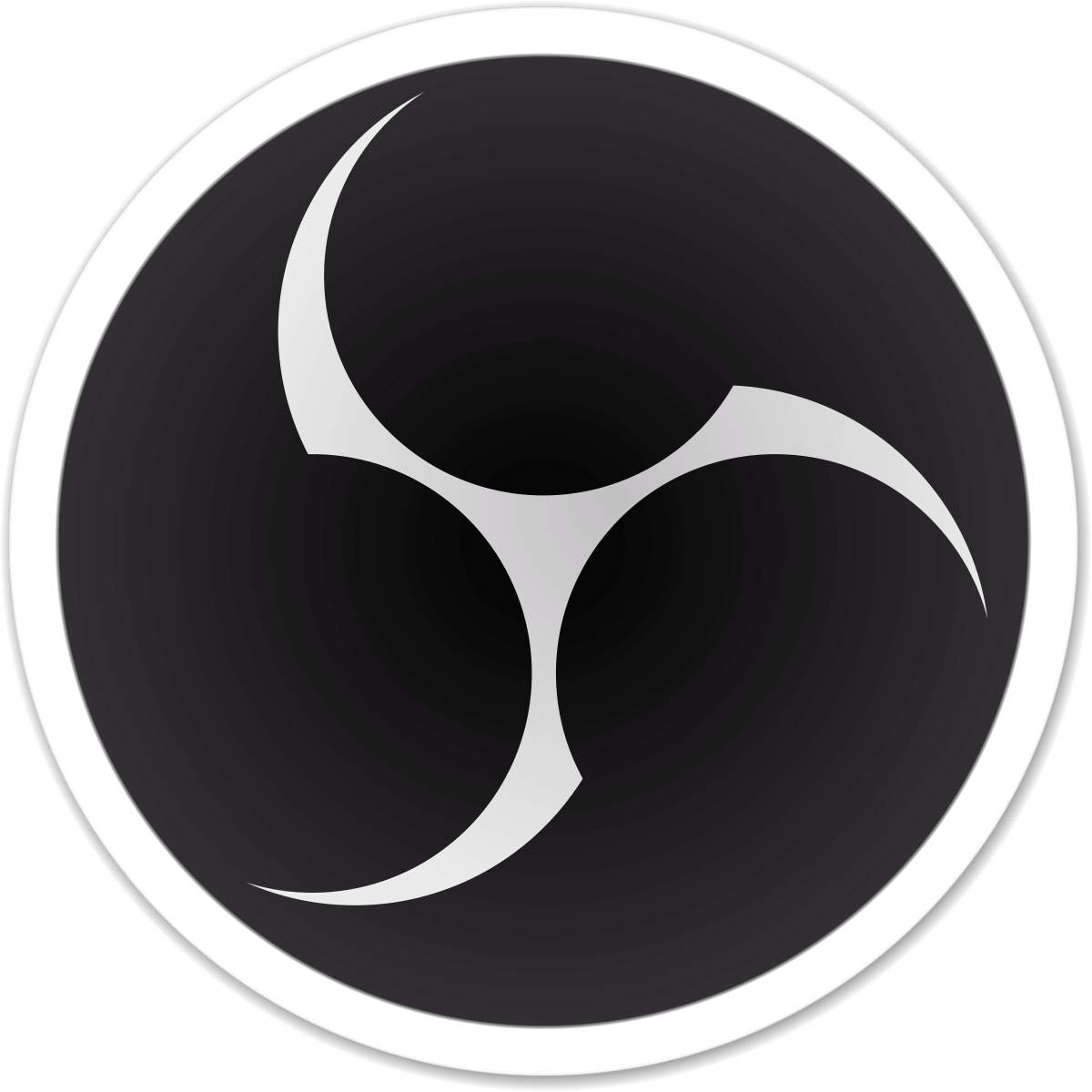 OBS Studio
OBS Studio- Intuitive audio mixer
- No time limit on screen recording
- Studio mode
- FreeDownload Here
- 9
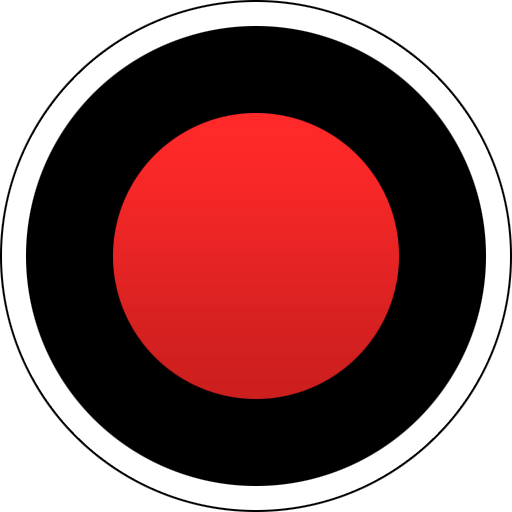 Bandicam
Bandicam- Record gaming sessions
- Use hotkeys to capture the screen instantly
- Lightweight screen recorder for PC
- $39.95 / year Download Here
- 10
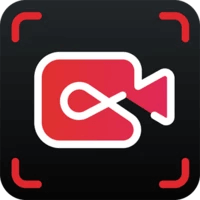 iTop Screen Recorder
iTop Screen Recorder- Add annotations while you are recording the screen.
- To annotate you can use arrows, pen, rectangle, circle, line, and text.
- Add sequential numbering while you are recording the screen.
- You can use a teleprompter while recording the screen; and enable, and disable Auto Scroll.
- $19.99 / month Download Here
1. Advanced Screen Recorder
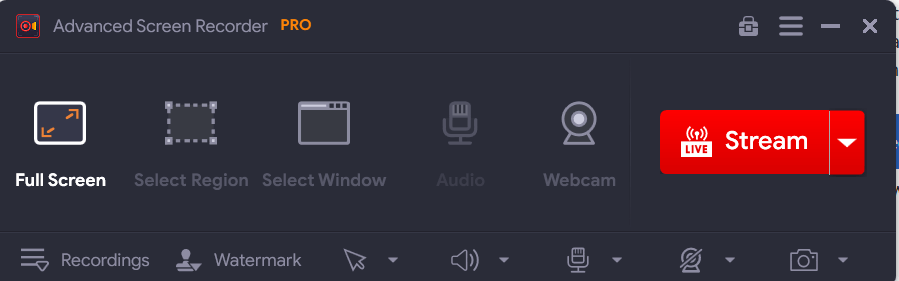 Advanced Screen Recorder is one of the best Camtasia Studio free alternatives. With this, you can create tutorials, and instructional videos, conduct webinars, troubleshoot issues, and more. It helps you record on-screen activities in HD and 4K quality. Not just videos, it also lets you capture audio in high definition as well. You can check out this post to dive deeper into its various aspects.
Notable Features
Advanced Screen Recorder is one of the best Camtasia Studio free alternatives. With this, you can create tutorials, and instructional videos, conduct webinars, troubleshoot issues, and more. It helps you record on-screen activities in HD and 4K quality. Not just videos, it also lets you capture audio in high definition as well. You can check out this post to dive deeper into its various aspects.
Notable Features
- Record any region of the screen.
- Auto Split and Auto Stop.
- Annotate on-screen recording using various annotating elements.
- Inbuilt editor with which you can trim unwanted parts.
- Show mouse pointer while recording screen.
- Schedule recording tasks. Overlay webcam.
- Livestream on YouTube and Facebook.
- Add a personalized watermark.
- Occasional lags.
2. Wondershare DemoCreator
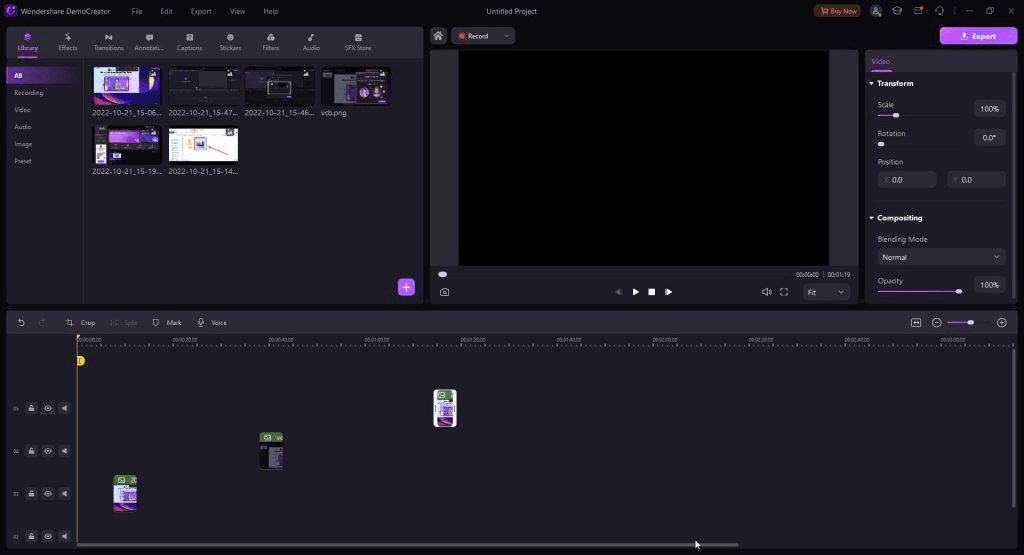 Searching for software like Camtasia, you can give Wondershare DemoCreator a try. Standing true to its name, it comes packed with various features with which you can create engaging and comprehensive demos. Its inbuilt advanced video editor is one of the best in class where you can post-process your recorded videos and make them more professional and outstanding.
Notable Features
Searching for software like Camtasia, you can give Wondershare DemoCreator a try. Standing true to its name, it comes packed with various features with which you can create engaging and comprehensive demos. Its inbuilt advanced video editor is one of the best in class where you can post-process your recorded videos and make them more professional and outstanding.
Notable Features
- Record any region of the screen in high definition.
- Full-fledged video editor to edit screen recordings.
- Annotate screen recordings with over 10 annotation tools - text, graphics, speech bubbles, animated stickers, and more.
- Record by overlaying virtual webcam.
- Share videos online via secure cloud links.
- Get feedback in the form of comments and notes.
- You get a variety of effects and backgrounds.
- Record with 27 AI-driven virtual avatars.
- Convert text to speech.
- Reduce noise and you can even change your voice.
- Receives infrequent updates.
3. EaseUS RecExperts
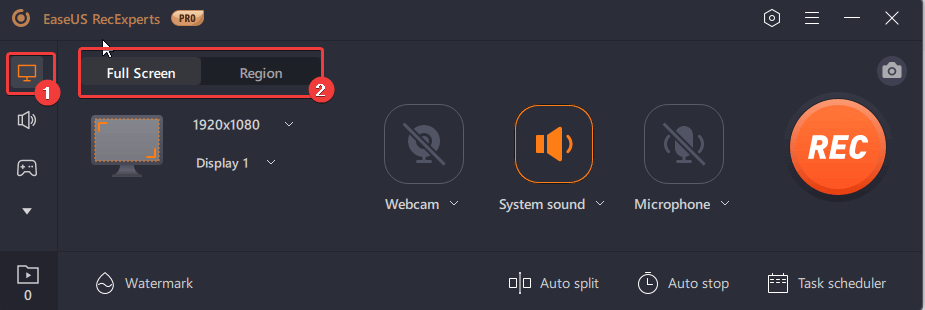 EaseUS RecExperts is an easy-to-use and simple Camtasia alternative. With it, you can record on-screen activity, including videos from streaming platforms like Netflix, YouTube, BBC, etc. It also offers a separate mode for recording gameplay & capturing your favorite game moments. Another highlight of EaseUS RecExperts is that you can record multiple displays. To know more about its features, pros, cons, and other aspects, you can head to this post.
Notable Features
EaseUS RecExperts is an easy-to-use and simple Camtasia alternative. With it, you can record on-screen activity, including videos from streaming platforms like Netflix, YouTube, BBC, etc. It also offers a separate mode for recording gameplay & capturing your favorite game moments. Another highlight of EaseUS RecExperts is that you can record multiple displays. To know more about its features, pros, cons, and other aspects, you can head to this post.
Notable Features
- Record any region on your screen. You can even record multiple desktops.
- Save audio as an extra file.
- Auto Stop and Auto Split screen recording.
- Annotate screen recording with various elements.
- Trim unwanted parts of your screen recordings.
- GPU hardware acceleration.
- Schedule recording tasks - choose the recording area, choose the frequency, select audio output, and other settings.
- Easily manage files (both recordings and screenshots) from within the interface.
- Add customized watermarks to your videos.
- Occasional issues when recording high FPS games
4. Ashampoo Snap 15
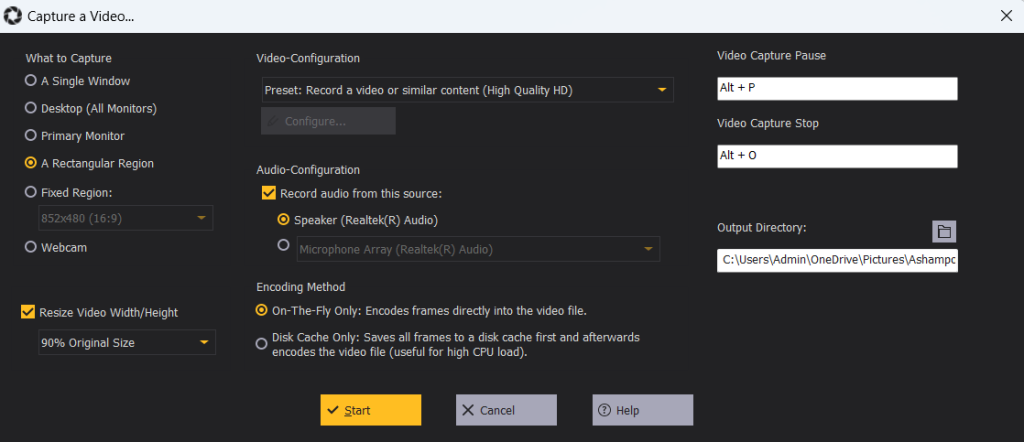 Whether you wish to capture high-quality screenshots or record on-screen activities of a particular region of your desktop, Ashampoo Snap 15 is surely one of the best programs like Camtasia. It makes taking screenshots fun like never before. After you have recorded the video, you can trim unwanted parts or even export the recorded video as a GIF.
Notable Features
Whether you wish to capture high-quality screenshots or record on-screen activities of a particular region of your desktop, Ashampoo Snap 15 is surely one of the best programs like Camtasia. It makes taking screenshots fun like never before. After you have recorded the video, you can trim unwanted parts or even export the recorded video as a GIF.
Notable Features
- Capture a single window or a fixed region.
- Capture a single monitor or all attached monitors.
- Configure audio - choose speakers and microphone.
- Overlay webcam while recording screen.
- Disk cache functionality to lessen the load on the CPU.
- Functionality to resize the video’s width and height.
- Assign a predefined time when you want to stop capture.
- Show mouse cursor and pressed keys.
- Choose video resolution before commencing screen recording.
- Login before using the screen recorder.
5. TechSmith Snagit
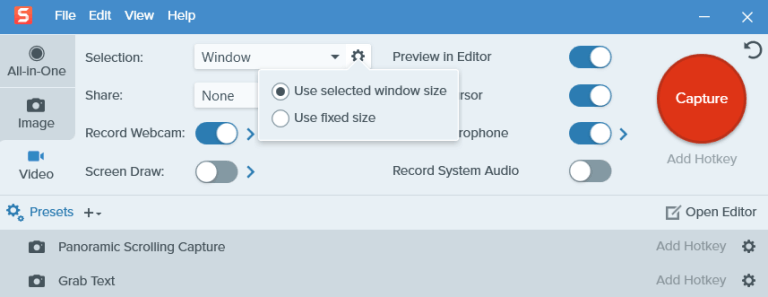 Snagit comes from the same parent company as Camtasia. As such if you have been using Camtasia for a while and are looking to switch over to a new screen recording software, you can give Techsmith Snagit a go. This screen recording tool also doubles up as an image editing tool just in case you record videos as well as take screenshots and wish to edit them later.
Notable Features
Snagit comes from the same parent company as Camtasia. As such if you have been using Camtasia for a while and are looking to switch over to a new screen recording software, you can give Techsmith Snagit a go. This screen recording tool also doubles up as an image editing tool just in case you record videos as well as take screenshots and wish to edit them later.
Notable Features
- Record any region of the screen or particular window.
- Annotate on screen.
- Open the recorded video of your screen in the editor, add a variety of effects, and even change various aspects related to these effects.
- Share recorded video across a variety of platforms and applications.
- Save settings as presets.
- While annotating you can assign a time after which the elements will fade away.
- Record microphone and system audio.
- Capture the cursor & include click animation.
- There are a myriad of video editing options.
- Occasional errors when trying to save large files or when trying to record videos in specific regions of the desktop.
6. Icecream Screen Recorder
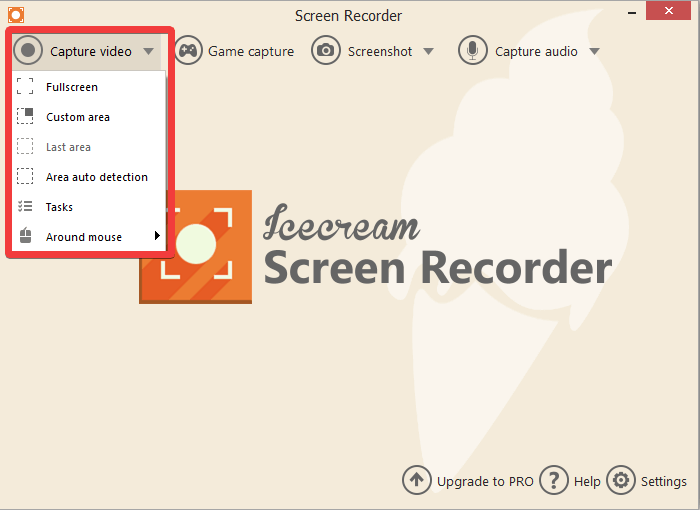 Icecream Screen Recorder is one of the best Camtasia alternatives that lets you effortlessly record your screen in high definition with audio. With it, you can capture live streams, webinars, tutorials, applications, and much more. To know how good this screen recorder is, how to use it, check its various features, and dive deeper into other aspects, check out this post.
Notable Features
Icecream Screen Recorder is one of the best Camtasia alternatives that lets you effortlessly record your screen in high definition with audio. With it, you can capture live streams, webinars, tutorials, applications, and much more. To know how good this screen recorder is, how to use it, check its various features, and dive deeper into other aspects, check out this post.
Notable Features
- Different screen capture modes.
- Ability to capture video (any region), capture gameplay, and capture gameplay.
- Schedule screen recording at your desired time.
- Draw while recording using a variety of elements.
- Upload online - on YouTube, Google Drive, and Dropbox.
- Record audio (both system audio and microphone).
- Manage files (video and screenshots) right from the interface.
- Convert to a variety of file formats including GIF.
- Add logos to your screen recording.
- 10 GB cloud storage (Paid feature)
- Can’t record two screens at the same time.
7. Movavi Screen Recorder
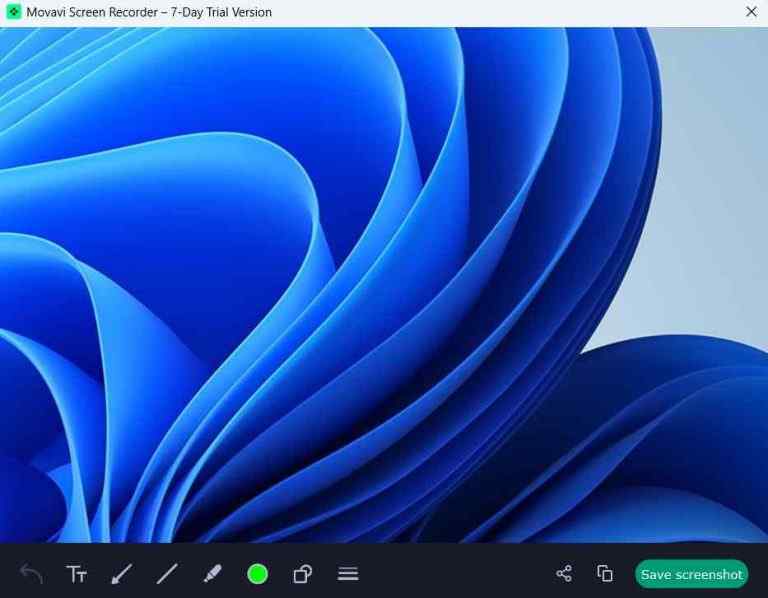 If recording on-screen activities is an important part of your routine and if you are looking for software similar to Camtasia, Movavi Screen Recorder is a good option. It lets you capture any region of the screen easily, lets you annotate screen recordings, and even post-process them in an editor as well. To know more about this tool, you can check out this inside-out review.
Notable Features
If recording on-screen activities is an important part of your routine and if you are looking for software similar to Camtasia, Movavi Screen Recorder is a good option. It lets you capture any region of the screen easily, lets you annotate screen recordings, and even post-process them in an editor as well. To know more about this tool, you can check out this inside-out review.
Notable Features
- Record audio, video, and screen captures of any area of your desktop’s screen.
- Dedicated editor for editing screenshots and screen recordings.
- Schedule recording - select date, time, capture area, and after-capture actions.
- Record mouse clicks and keystrokes.
- Record only audio i.e. just your mic or system sound.
- Annotate while recording the screen using elements like shapes, arrows, etc.
- Share effortlessly on email, WhatsApp, YouTube, and Google Drive.
- Recordings in the trial version bear a watermark.
8. OBS Studio
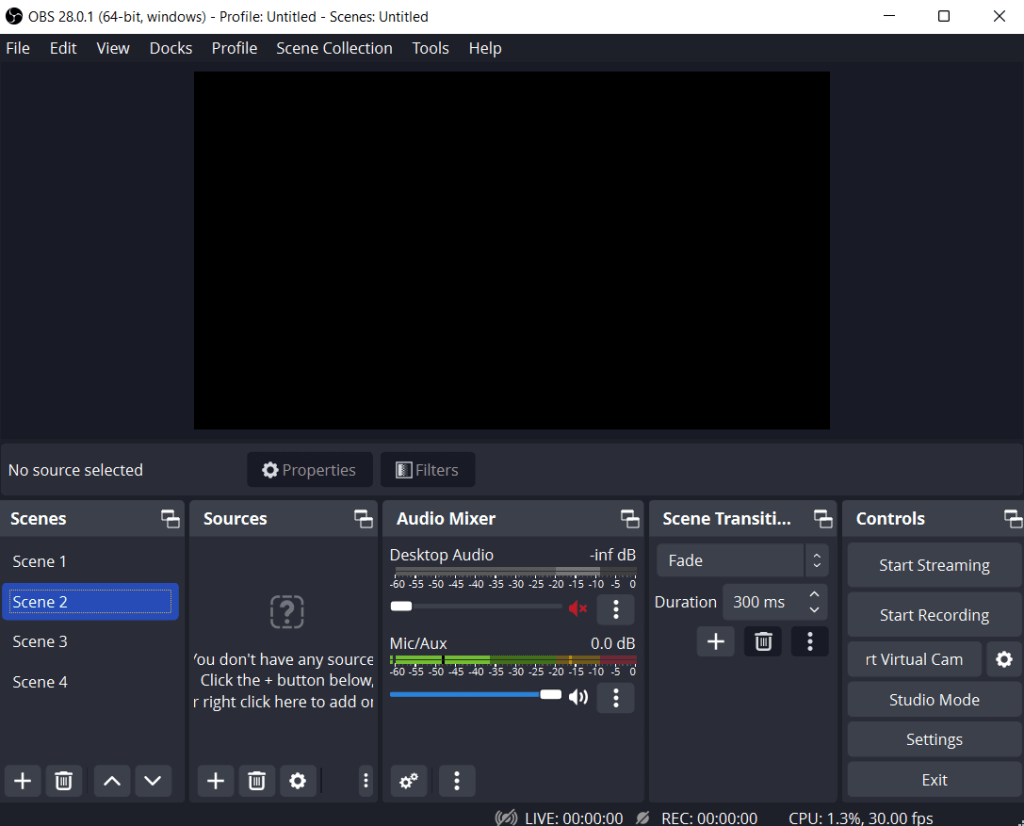 OBS Studio (Open Broadcaster Software) is one of the first choices for many content creators. It is free and open source and despite that it doesn’t hold back on the number of features it offers. We’d in fact advise that if you have just started out, you can give this Camtasia alternative try. You can get an insight into its various features, pros, cons, pricing, and other aspects in this post.
Notable Features
OBS Studio (Open Broadcaster Software) is one of the first choices for many content creators. It is free and open source and despite that it doesn’t hold back on the number of features it offers. We’d in fact advise that if you have just started out, you can give this Camtasia alternative try. You can get an insight into its various features, pros, cons, pricing, and other aspects in this post.
Notable Features
- Capture any region of the screen including the webcam in high definition.
- Best-in-class audio mixer.
- You can set up unlimited scenes.
- Select the display that you want to record (in case you use multiple displays).
- Set hotkeys at your convenience.
- Studio mode for a more professional look.
- Despite being free it lays no restriction on the time limit of video recording.
- The interface can be intricate for beginner users.
9. Bandicam
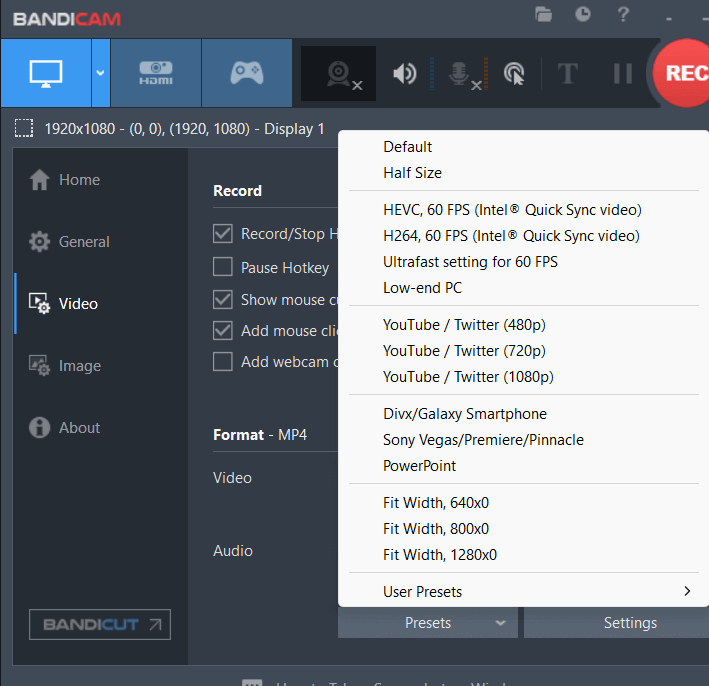 On the face of it, Bandicam may look like a very simple screen recording utility, but it packs some great features. Especially, if you are looking for a Camtasia alternative to record gameplay in high FPS, Bandicam is a tool to watch out for. And, furthermore, you can choose the platform for which you are recording the video which further makes it a desirable free Camtasia alternative. To know more check out this post.
Notable Features
On the face of it, Bandicam may look like a very simple screen recording utility, but it packs some great features. Especially, if you are looking for a Camtasia alternative to record gameplay in high FPS, Bandicam is a tool to watch out for. And, furthermore, you can choose the platform for which you are recording the video which further makes it a desirable free Camtasia alternative. To know more check out this post.
Notable Features
- Record any region of the screen.
- Special mode to record gameplay in high definition and with high FPS.
- Annotate while recording the screen.
- Record external video capture devices as well.
- Keep audio as a separate file.
- Schedule recording tasks.
- Record screen for specific platforms; you can choose the format accordingly.
- When exporting large files, some users have faced issues.
10. iTop Screen Recorder
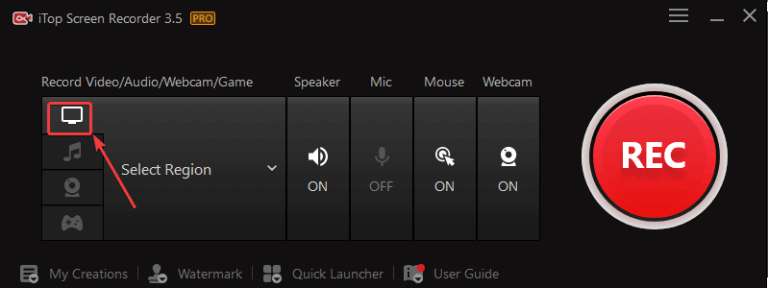 Last but not least we have iTop Screen Recorder that lets you record any region of the screen in 4K/ 1080p. As far as recording gameplay is concerned, you can record gaming clips up to 120 FPS with no to minimal lags. It supports a variety of formats in which you can export your screen recordings. To know more about its features, pricing, pros, cons, and other aspects, check out this article.
Notable Features
Last but not least we have iTop Screen Recorder that lets you record any region of the screen in 4K/ 1080p. As far as recording gameplay is concerned, you can record gaming clips up to 120 FPS with no to minimal lags. It supports a variety of formats in which you can export your screen recordings. To know more about its features, pricing, pros, cons, and other aspects, check out this article.
Notable Features
- Remove background noise from audio.
- Dedicated game recording mode.
- Compress videos without compromising the quality.
- Trim unwanted parts from your screen recording using the editor.
- Change background while recording screen.
- Record the webcam and choose its position.
- Schedule recording at your desired time.
- Some users have observed random glitches when recording games with high FPS.