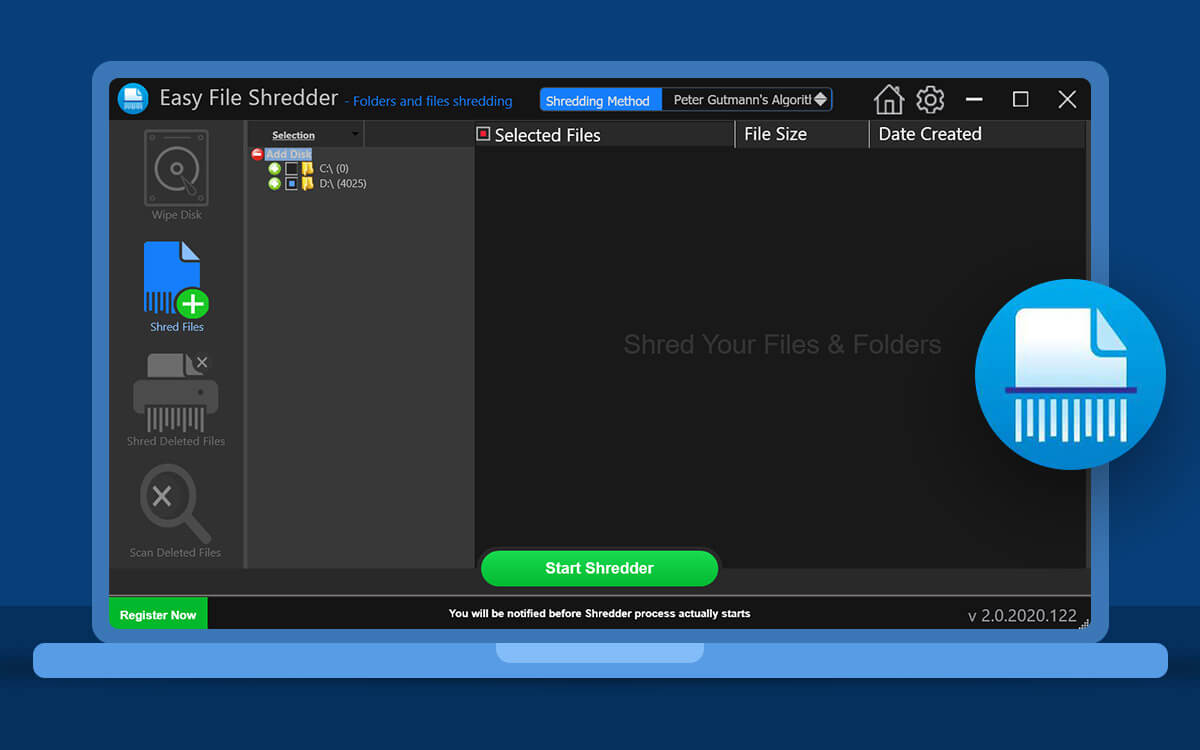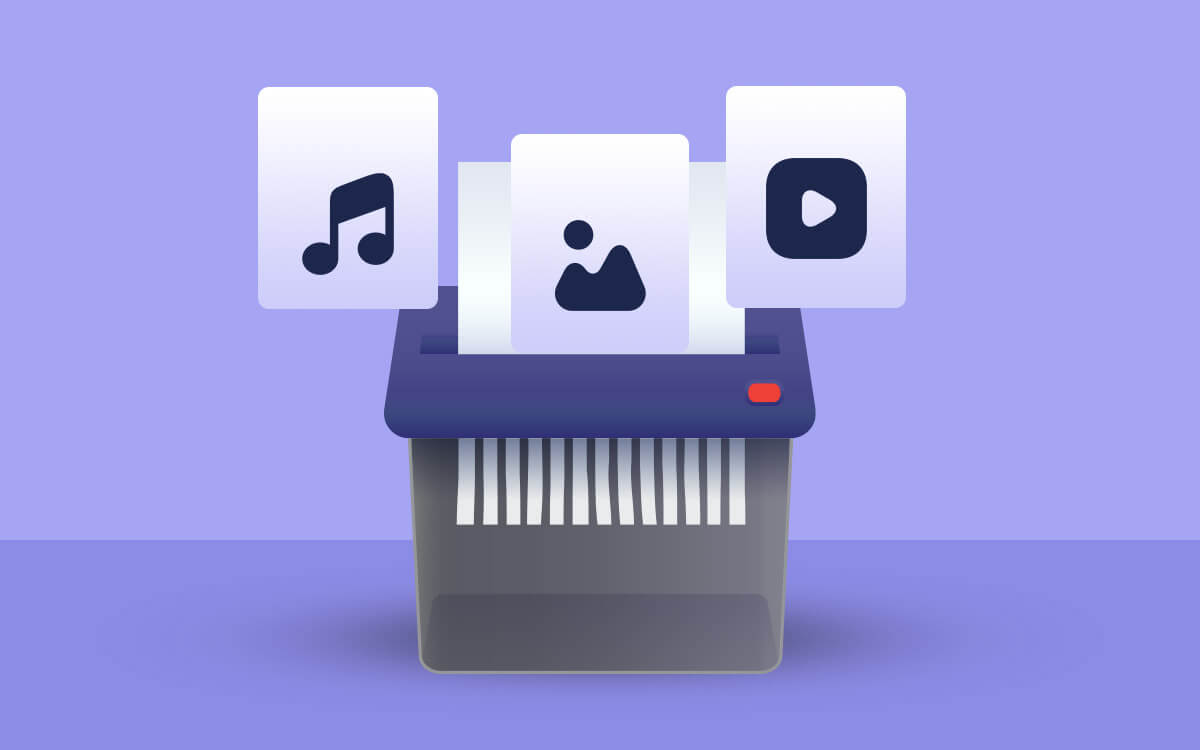Are you all set to exchange your old computer for a new one? But, beware! Even though you have formatted all your drives to wipe out all the confidential files, the data is still recoverable. That’s where you need a professional data-erasing tool. In this post, we are going to review Easy File Shredder which is regarded as one of the most powerful file shredder software, designed for Windows 7 and above versions.Gone are the days when formatting or emptying the recycle bin ensured that the data was deleted forever. Someone with data recovery software or other such advanced methods can easily recover the data that you think you have deleted. So, is there a way in which you can delete your files in such a way that it can’t be recovered? Yes! You can download a file shredder utility like Easy File Shredder. In this blog, we’ll review this tool inside out, and discuss its various features, pricing, and other aspects.
How Does Easy File Shredder Work?
When you delete a file using the delete or shift+delete operation, it is not permanently deleted. Instead, only the file’s directory entry and index are removed, marking the space occupied by the file as available for new data. However, until that space is overwritten with new data, the original file content remains intact and recoverable using data recovery tools. Easy File Shredder, on the other hand, uses advanced data removal algorithms where data is overwritten multiple times. Once the files stored on drives, and other storage mediums are shredded using this utility, it’s impossible to recover data.Before Using Easy File Shredder Make Sure You Backup Important Data
Before using Easy File Shredder, we urge you to take a backup of your sensitive data. That’s because files and drives that are once wiped off using Easy File Shredder can’t be recovered, not even if you use any professional data recovery software. Here are some of the best backup software that can help you take a backup of your data.How To Use Easy File Shredder?
Here is how easy it is to erase data with Easy File Shredder - Step 1 - Download Easy File Shredder and run the installation file. Step 2 - Once installed, choose from one of the options. For example, let’s assume you want to delete some files from your computer securely and completely. In this case, click on Shred Files.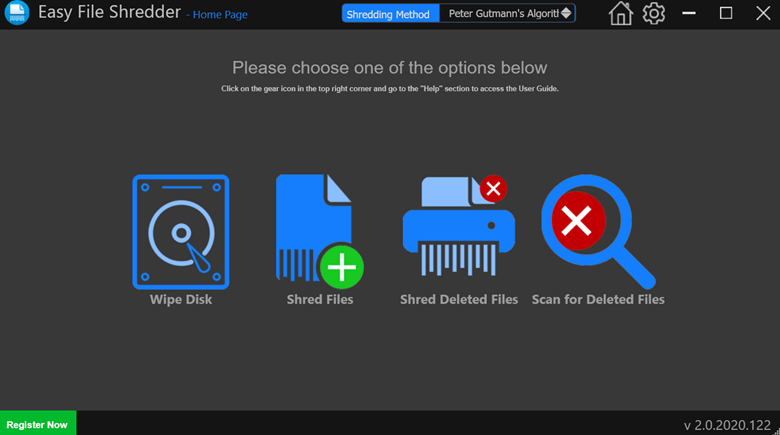 Step 3 - Click on the +Add Disk button. This will enlist all the drives on your computer in a tree directory format. Select the folders and files that you want to erase.
Step 3 - Click on the +Add Disk button. This will enlist all the drives on your computer in a tree directory format. Select the folders and files that you want to erase.
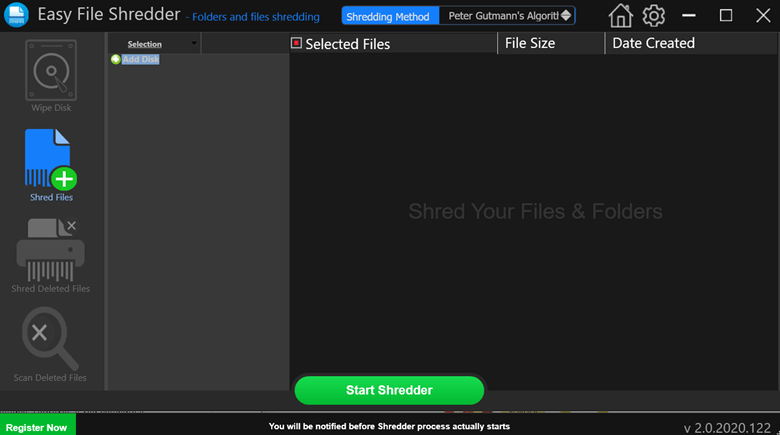 Step 4 - From the top select a Shredding Method that you want to use to erase your files.
Step 4 - From the top select a Shredding Method that you want to use to erase your files.
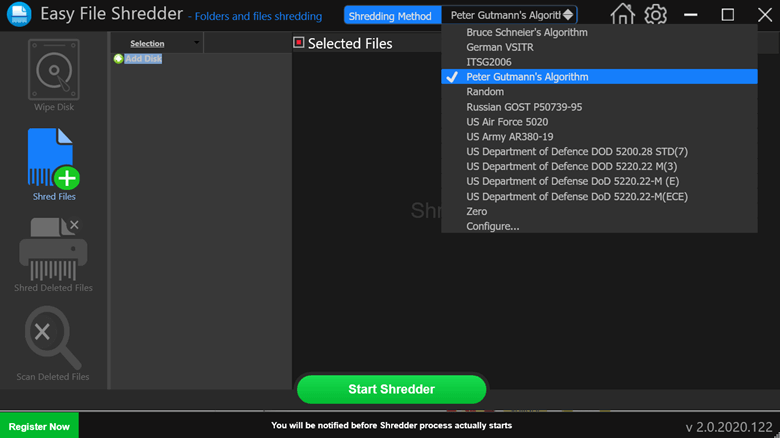 Step 5 - Click on the Start Shredder button. Click on Yes when the Start Shredding prompt appears.
Step 5 - Click on the Start Shredder button. Click on Yes when the Start Shredding prompt appears.
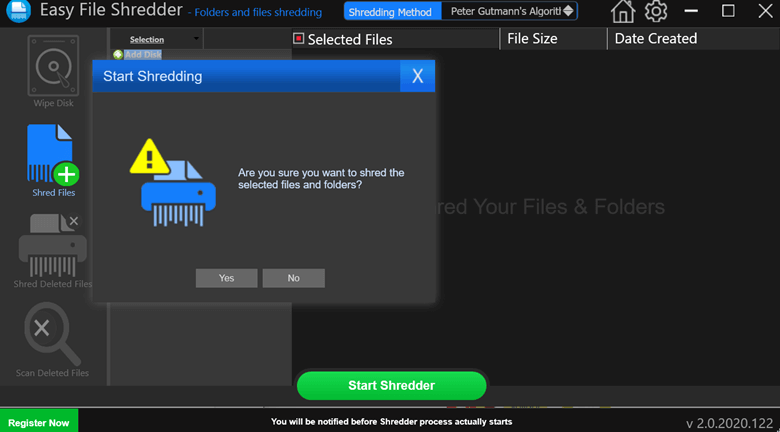
Interface
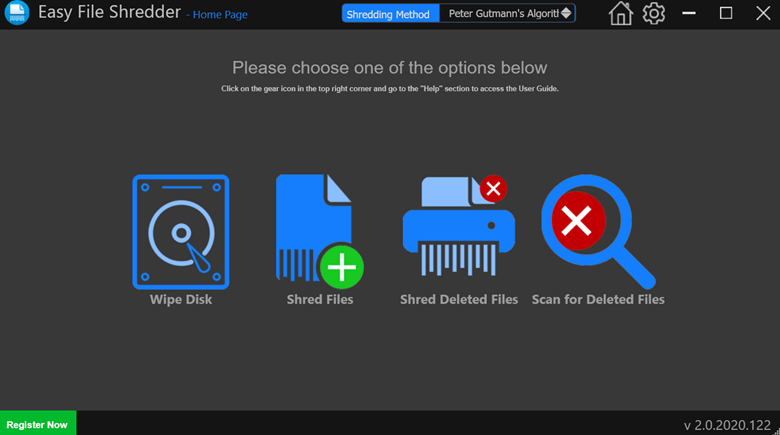 After choosing an option from the left-hand side, you can further select a drive, file, or folder from the directory tree that appears on the right. Moreover, for every option, you can choose from 13 shredding methods or even configure a shredding method as well.
After choosing an option from the left-hand side, you can further select a drive, file, or folder from the directory tree that appears on the right. Moreover, for every option, you can choose from 13 shredding methods or even configure a shredding method as well.
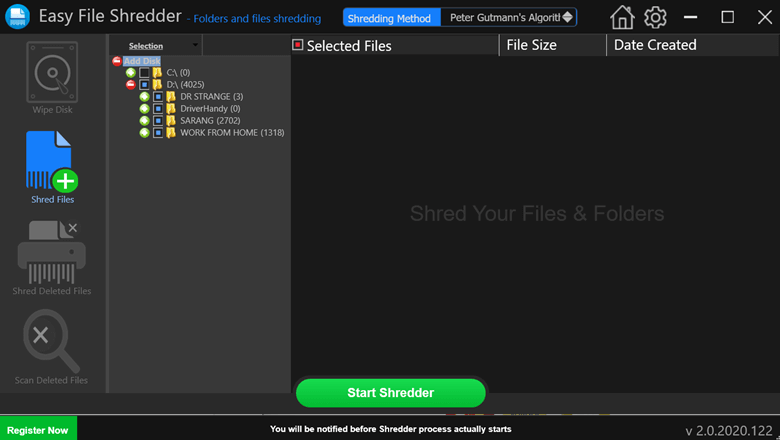 At any point, to return to the main screen, simply click on the home button at the top-right corner of the interface. Another great aspect of Easy File Shredder is that it gives you foolproof warnings before you proceed with deleting data.
At any point, to return to the main screen, simply click on the home button at the top-right corner of the interface. Another great aspect of Easy File Shredder is that it gives you foolproof warnings before you proceed with deleting data.
Features
- Wipe Disk Completely
Wiping disk function removes all data from the disk including the partitions it consists of. It does that by overwriting the data with random or specific patterns of data multiple times. This makes it nearly impossible to recover data. You can use Easy File Shredder to wipe all data from your SSDs, HDDs, and USB thumb drives.- Multiple Shredding Methods
Easy File Shredder offers you advanced algorithms to securely erase private data. All in all, Ease File Shredder offers 13 shredding methods to erase private data securely and completely. Here are some of the shredding methods used -- Bruce Schneier's Algorithm - Data overwritten in 7 passes. The first 2 passes are zeroes and the rest are random characters.
- German VSITR - Data overwritten in 7 passes. The first 6 passes are zeroes and the last pass overwrites data with random characters.
- ITSG2006 - Shreds data in 3 passes
- Peter Gutmann's Algorithm- Data overwritten in 35 passes. Although a very secure way of shredding data, the process can take a while.
- Random algorithm - Data is overwritten using random characters.
- Russian GOST P50739-95 - Data overwritten in 2 passes. The first pass uses zeroes and the second uses random characters.
- Zero Algorithm - Data is overwritten in one pass using zeros.
- Create Custom Shredding Methods
Apart from these 13 methods, you can also configure custom shredding methods where you can specify patterns, random sequences, and methods.- Shred Deleted Files
Easy File Shredder is capable of shredding files that have already been deleted files from your hard drive. This process effectively removes traces of all previously deleted files, mitigating potential security risks. The file shredding utility uses DoD 5220.22-M and DoD 5220.22 shredding algorithms that ensure that the data is not recovered using any data recovery software.Updates
Pricing
| Name of The Variant | Price |
| 1 Computer, includes unlimited updates for 1 year | $49.95 |
| 3 Computers, includes unlimited updates for 1 year | $99.95 |
| 5 Computers, includes unlimited updates for 1 year | $179.95 |
| 10 Computers, includes unlimited updates for 1 year | $249.95 |