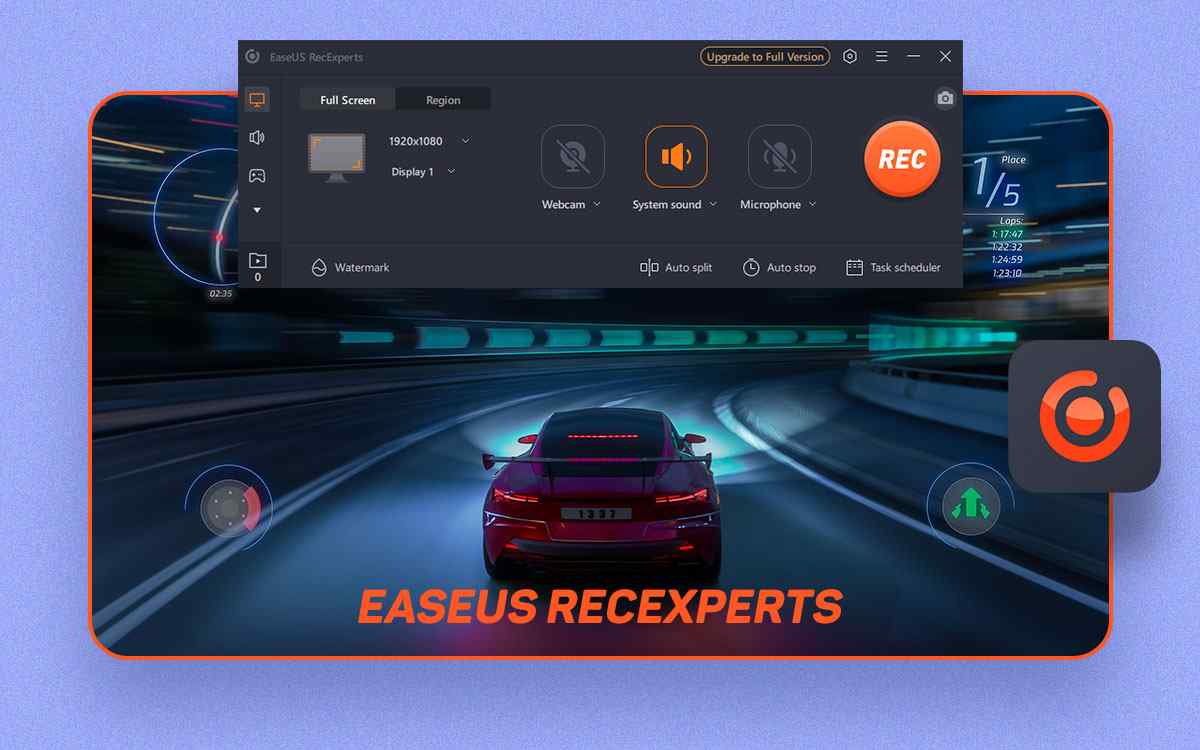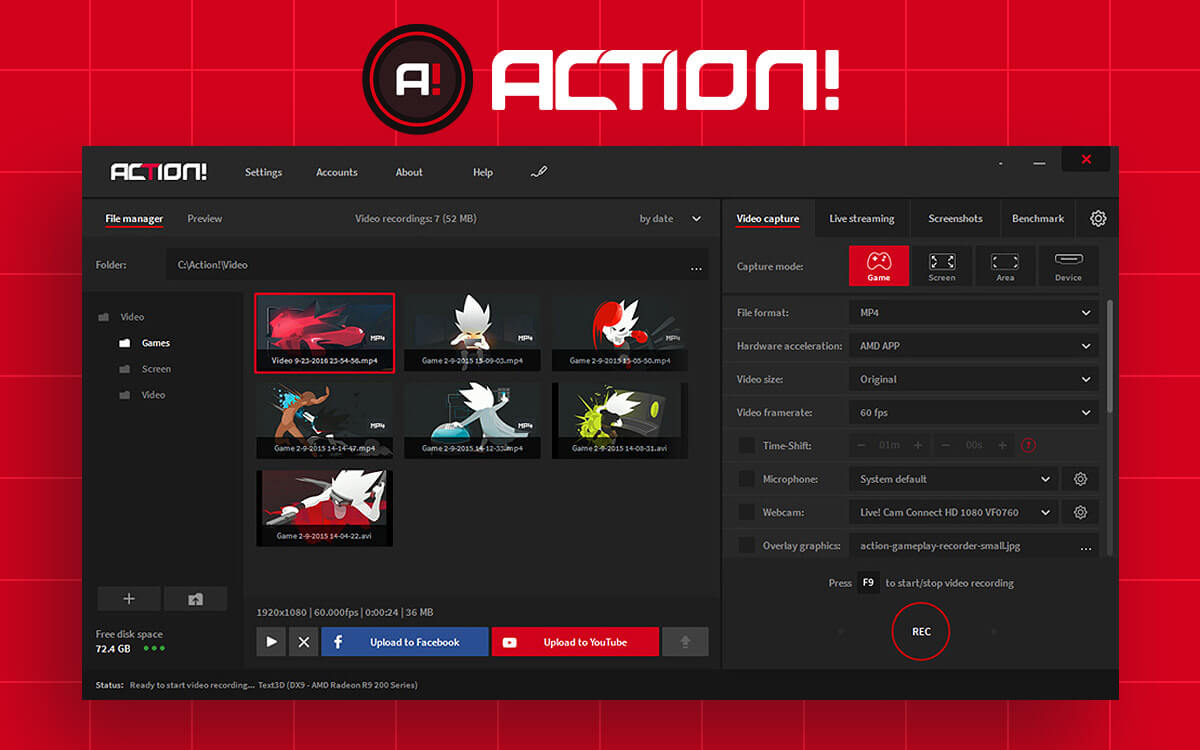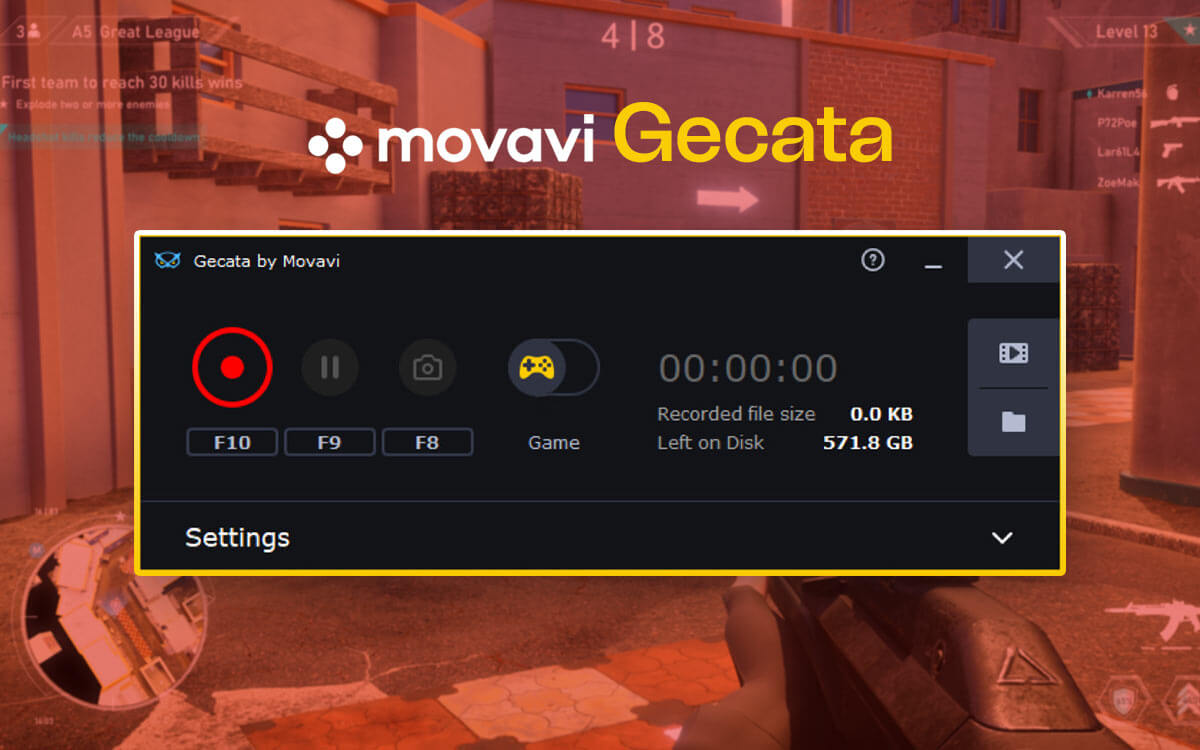Wondershare DemoCreator Review: Pricing & Product Review
Do you wish to create high-quality professional demo videos of your products along with tutorials? Or do you want to showcase your work with great presentations while recording your computer screen? Look no further; Wondershare DemoCreator is the tool you must get for your Windows PC. Read the blog to learn about this amazing DemoCreator screen recorder and its features.
What is Wondershare DemoCreator?
Have you been struggling with creating a video of your product on your computer? Would you like to have software do it for you so that others get a better perspective of all the features of your product? Well, Wondershare DemoCreator is the answer to your questions as it helps educators, IT professionals, support & marketing teams.
Wondershare DemoCreator is a
screen recording and video editing software for Windows PC. It has all the essential tools to record your desktop, webcam and sound. Using it you can create exceptionally useful videos and help educate others about your services, products, and more. It also makes it easy to record important meetings, presentations, webinars, and gameplays and edit them simultaneously.
Pros:
- Easy-to-navigate interface.
- Neat application for PC to help you capture accurately.
- Set peripherals you want to use for recording such as microphone, speakers etc.
- Effortless desktop screen recorder designed for newbies & pro users
Cons:
- Receives infrequent updates.
- Poor tech support
Wondershare DemoCreator is an aesthetically pleasing application that gets the work done. For all those looking for an average screen recorder will be surprised to know that this makes up for an experience. The immersive side of the video creators community and ease of usage makes it a good choice. Initially, some might find it hard to work with it as not all of the options are available on the home screen.
But, everything which is necessary is readily available such as All-in-One Recorder, Virtual Avatar Presenter, Game Recording, Schedule Recording and Projects. You can find the New Demo Project and Video Editor in the beginning.
1. Record Webcam -
You can easily set up the webcam to record your gameplays or presentations along with the screen. It also provides you with the Green screen effect which can be helpful in both Streaming and recording.
2. Audio recording & Editing -
DemoCreator allows you to record the system sound, internal microphone and externally connected devices. You can also edit the audio files using the inbuilt tools.
3. Live Streaming -
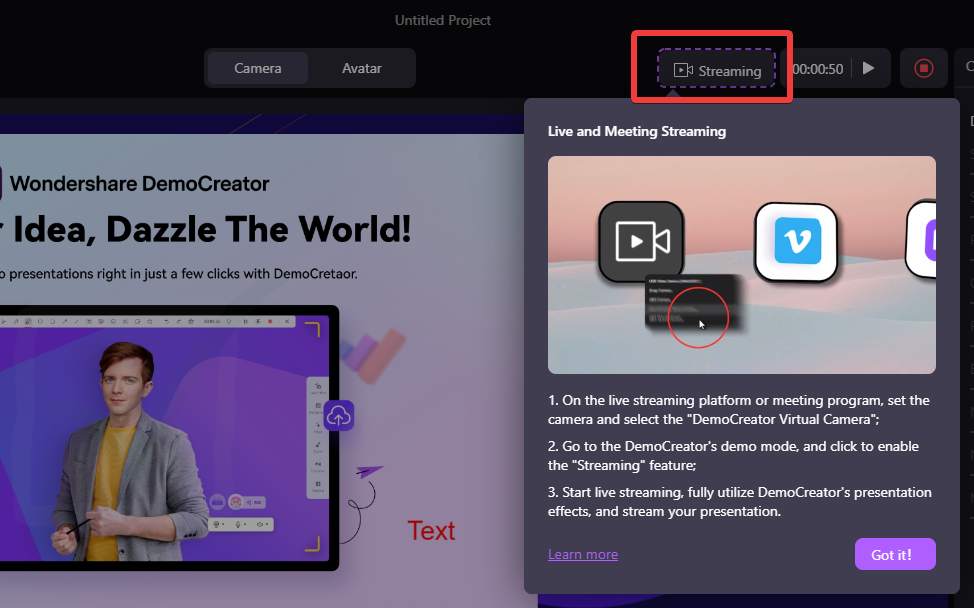
While broadcasting the screen can require a separate tool at times on the Windows PC, DemoCreator solved this problem. As the multifunctional tool comes with a Streaming button where you can easily share your screen, add annotations, objects, text and add effects all while live streaming.
4. Multiple File Format supported -
Wondershare DemoCreator comes with a wide range of media file support. Namely formats - AVI, DV, FLV, MKV, MP3, M4A, MP4, M4V, 3GP, MOV, MPG, MPEG, VOB, DAT, TS, MP4 (HLVC), AVI, MOV, TP, TRP, WMV, MKV, TS, WEBM, M2TS, WMV, ASF, DVR-MSAVI, APE, JPG, JPEG, BMP, PNG,GIF, JPE, GIF, JFIF, TIF, TIFF, AIF, AIFF, FLAC, APE, AU, AMR, OGG, WAV, MKA, M4V, M4A, MP2, MP3, RA, WMA
5. Video Editor -
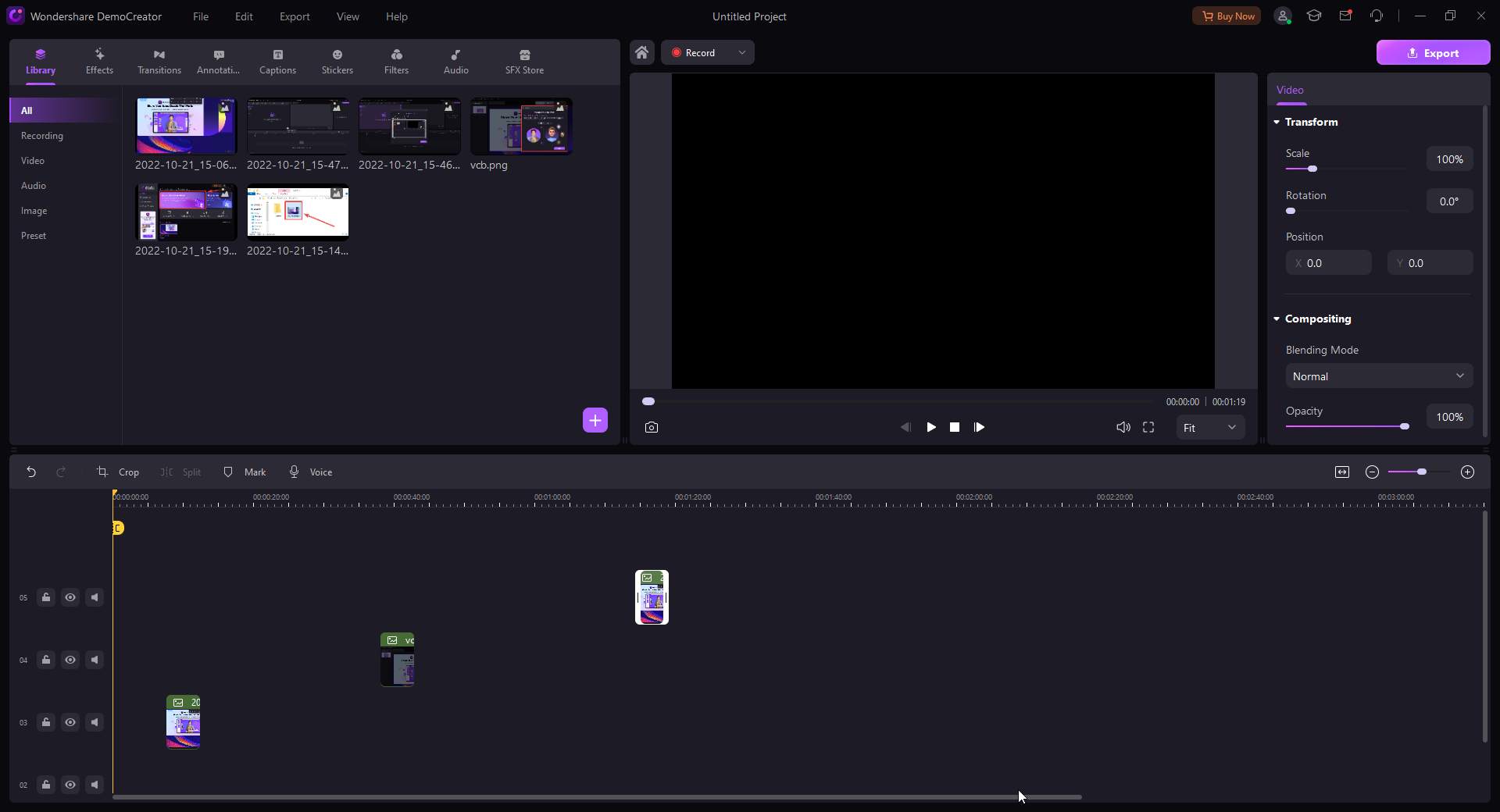
With DemoCreator, one of the greatest features is the full fledged video editor. It is not short of any tools or settings that you will require to edit a video on your computer. It allows you to create and edit the local videos. This can easily edit the video recorded by DemoCreator to give it the final touch before you publish it.
Main functions include cropping, importing and exporting media files, adding transitions & effects, adding audio and fine tuning the video with several other settings. You can also save the videos in a set format and maintain the video quality.
6. Effects & Backgrounds -
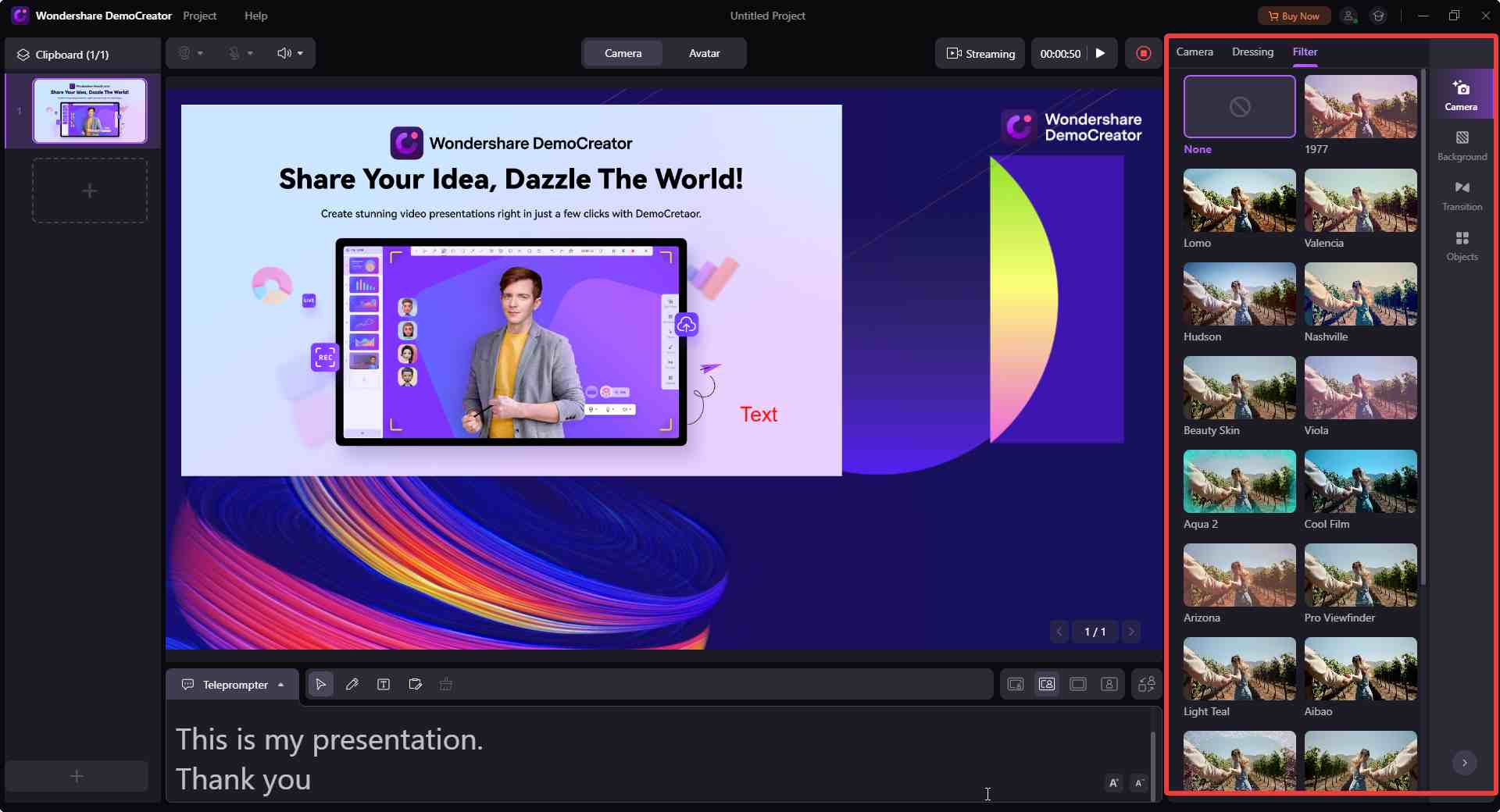
With a number of backgrounds, layouts, effects, creating exceptionally presentable videos is as easy for a beginner as well. The objects, imported media files and text, annotations to highlight and create an engaging video are the main features of DemoCreator.
7. Virtual Avatar Presenter -
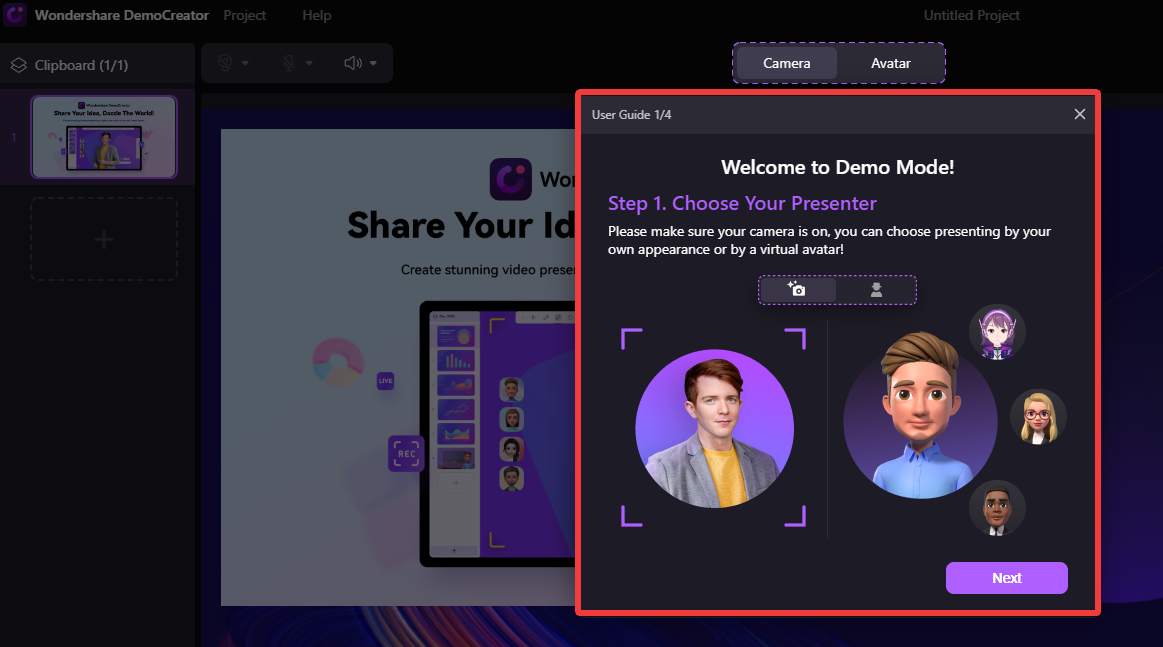
DemoCreator lets you create personalized Avatars to help you make your videos stand out from the crowd. It follows a very easy approach to create avatars to give a presenter to your home-made videos.
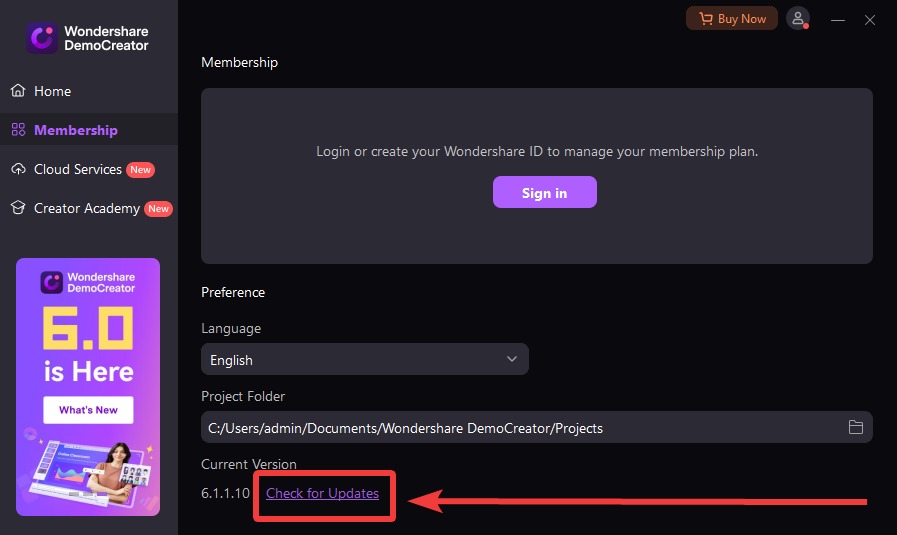
Wondershare DemoCreator downloads new updates for your PC regularly. You can also check if any updates are pending manually. Open Wondershare DemoCreator and go to the Membership option from the left pane. Here you can see in the right pane - Check for updates option is available at the bottom. Click on it and it will search for a new version quickly.
Other options include the update from the notification sent on your computer or visiting the official website.
Wondershare DemoCreator price for one-year usage on your PC will be $45. It comes with different packages - Standard, Premium, and Perpetual. If you have multiple devices, it is recommended to get Premium which is available for Windows, Mac, and web applications. Perpetual is available at $75 as a one-time fee and you get a lifetime license.
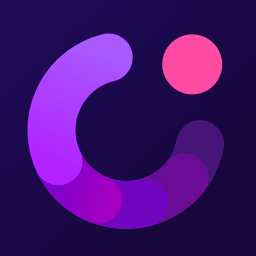 |
Wondershare DemoCreator Standard- 1 PC, one year free updates, fully featured
| |
Wondershare DemoCreator Premium- 1 PC, one year free updates, Fully featured, Available for Windows, Mac and Web
| |
Wondershare DemoCreator Perpetual- 1 PC, Lifetime license, free updates, Fully featured
| |
Wondershare Democreator works speedily while you initiate screen recordings. The response rate of the tool is also fast and it does not disappoint you with glitches. The video recording runs smoothly and you can run the operations to pause and stop easily.
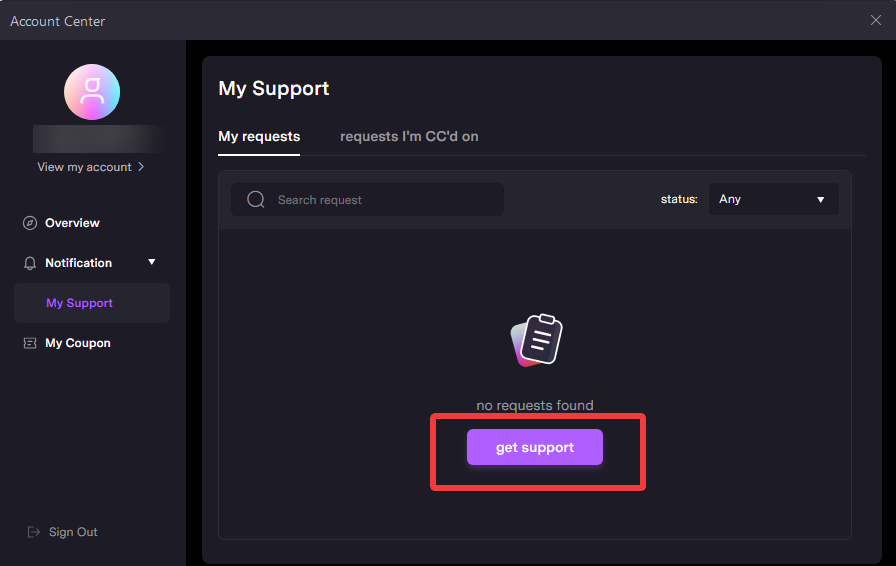
Talking about the Wondershare DemoCreator support, you get multiple options to reach out. The application gives you the reached support via Get Support button. Go to the Profile icon on the top-right of the home screen to open the Account Center. Here click on Notifications> My Support, and now you can all your raised tickets and their status, or for a new query the Get Support button.
Another way to reach out DemoCreator support is to visit its official website - https://support.wondershare.com/how-tos/democreator/
Here you can find how to download products, user guides, troubleshooting and knowledge based blogs.
How To Use Wondershare DemoCreator?
If you are wondering how to use Wondershare DemoCreator to record screen, follow these steps -
Step 1: Download and install WonderShare DemoCreator for free from the official website or the download button given below -
Step 2: Complete the installation process and create an account on Wondershare to get Account controls.
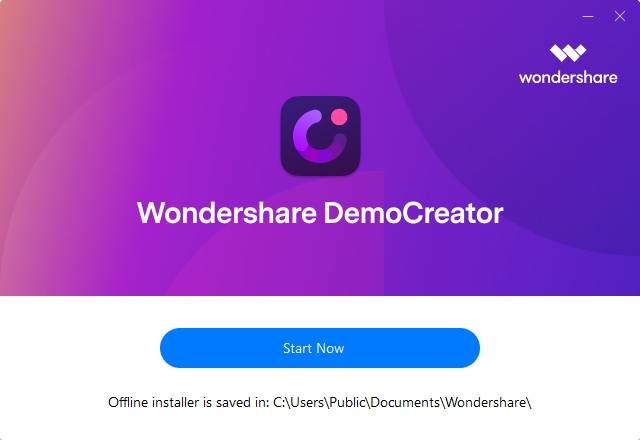 Step 3:
Step 3: Open the DemoCreator on your computer, and you can see the home screen with the Recording and Video Editor options. To start recording, you need to click on the Start button.
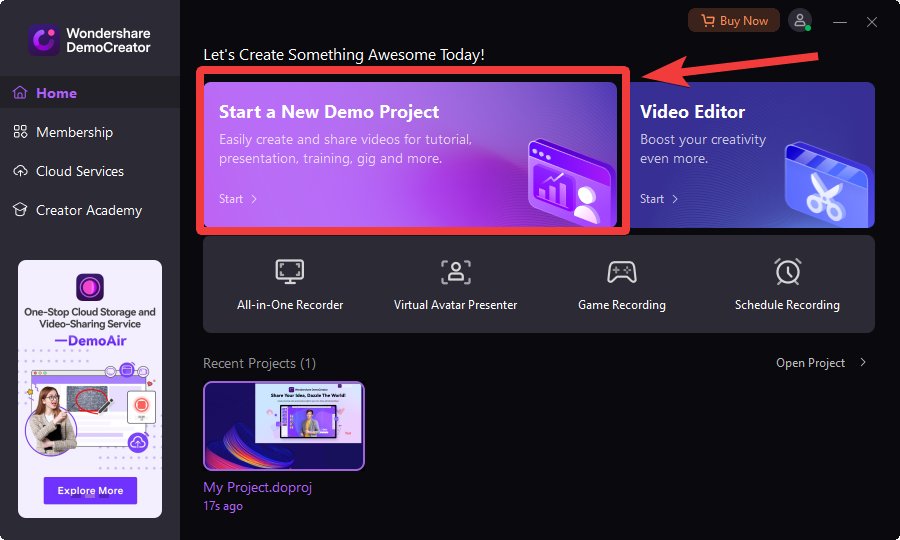 Step 4:
Step 4: The welcome screen will help you understand the functionality of DemoCreator. You can adjust the Mic volume and Camera to be used if you wish to record your webcam.
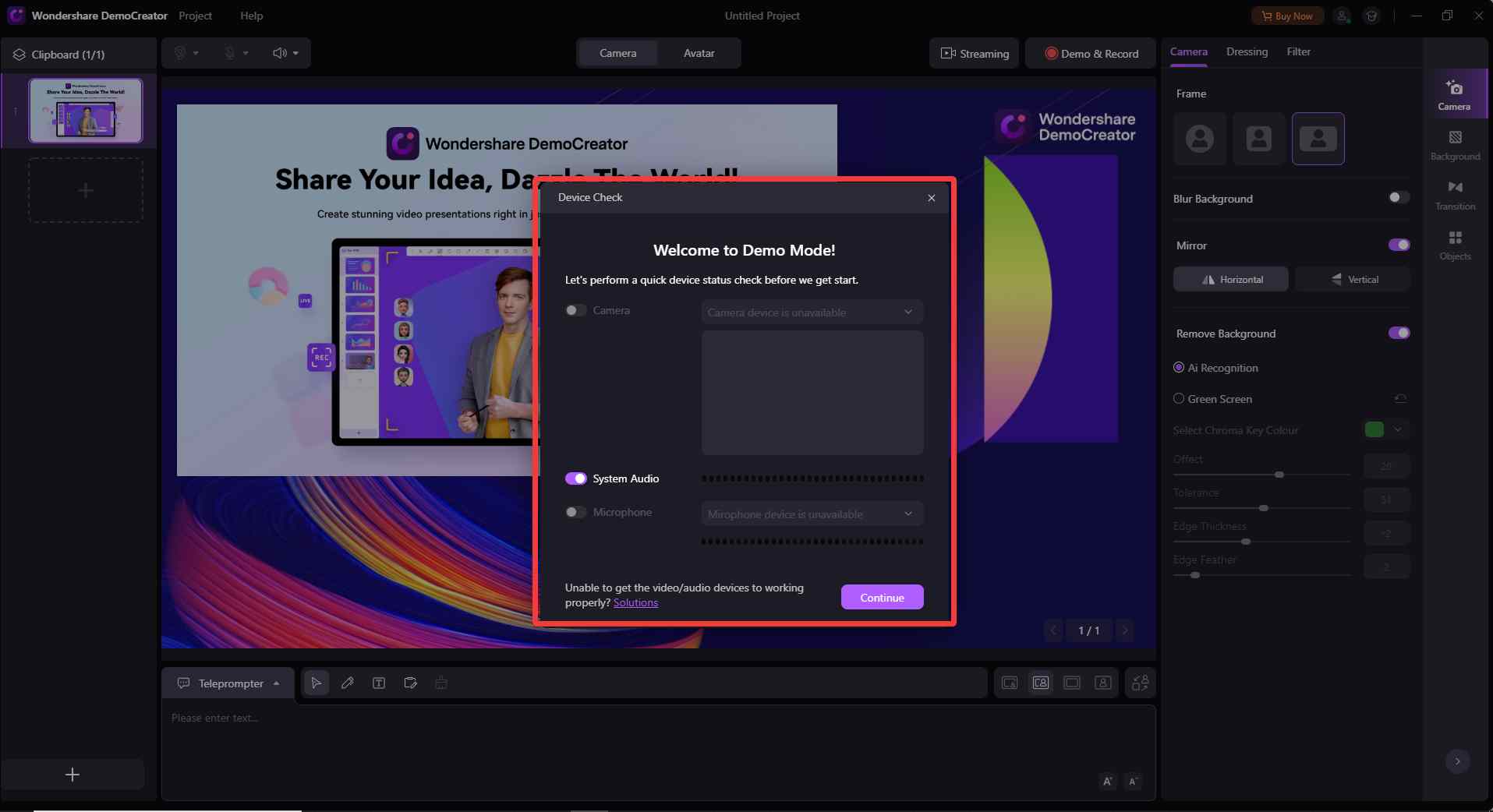 Step 5:
Step 5: Now if you have decided to use an Avatar or present yourself with the webcam, you can select the background and layout of the video.
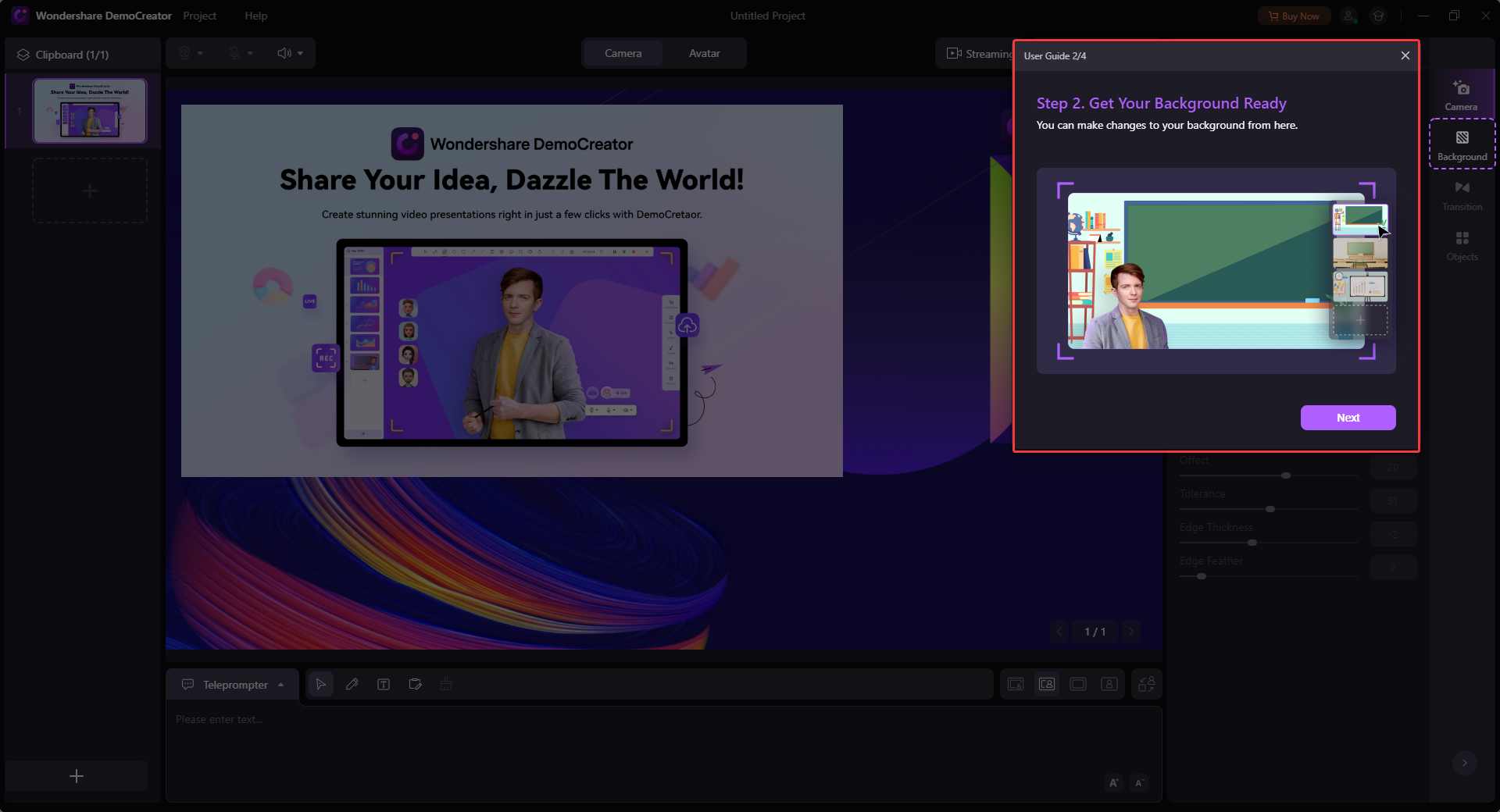 Step 6:
Step 6: Next, you can see the options on the bottom-left corner to Share screen; add images or videos from the local storage from your computer.
 Step 7:
Step 7: After you are ready, you can start the recording from the Topbar button.
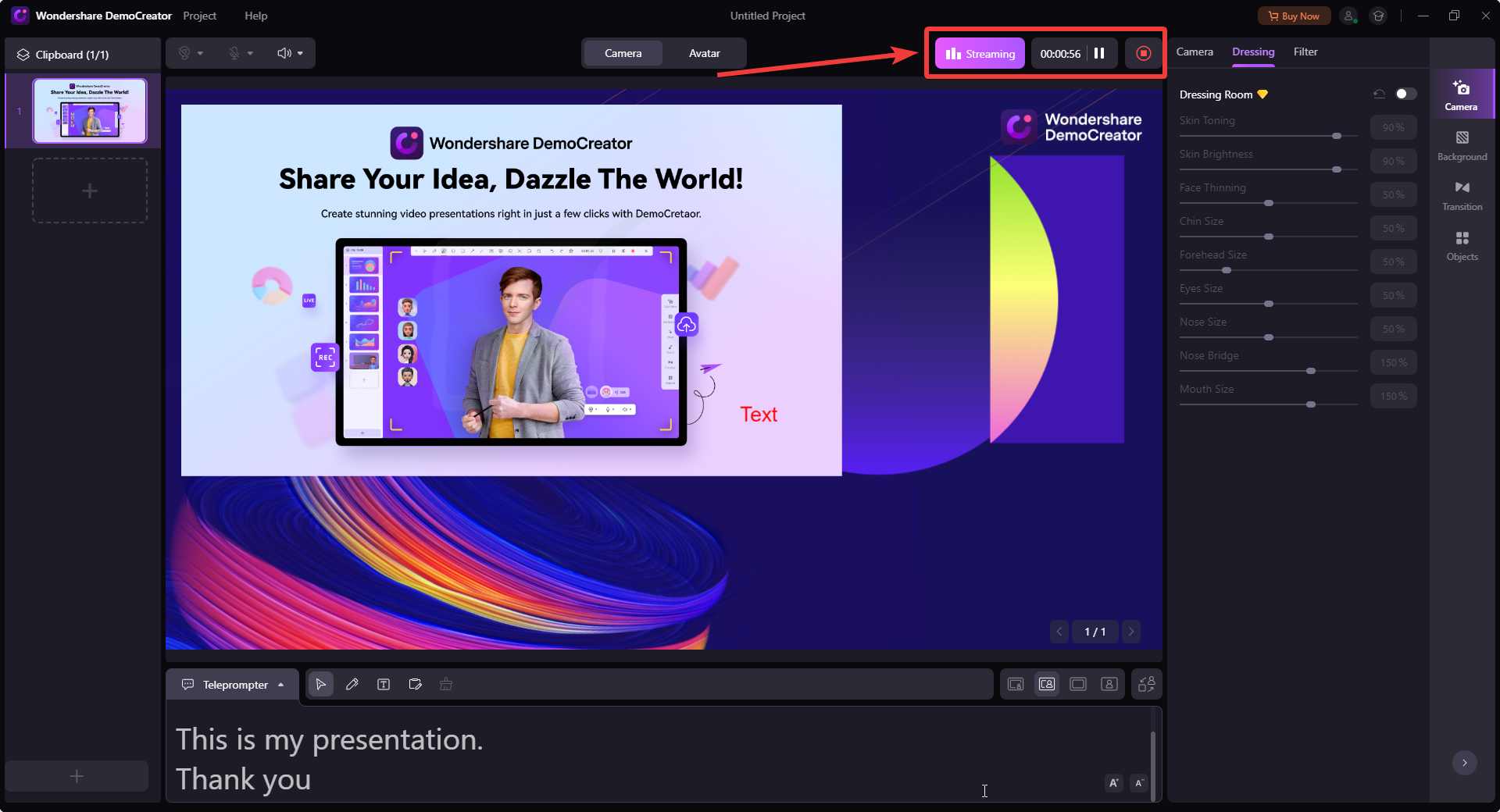 Step 8:
Step 8: Once you are done with it, click on the Stop button and it will process the video and open the file for you.
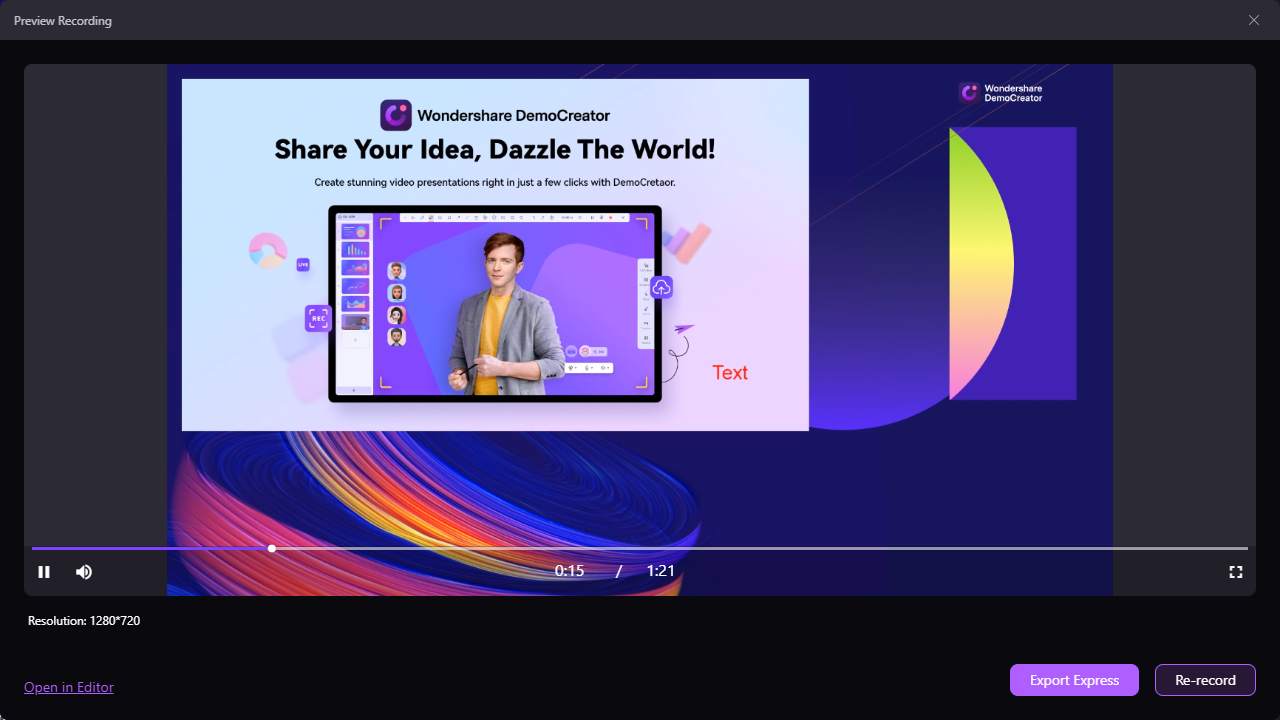
From here you can preview the recording and if you want you can Export or Re-record it.
Step 9: Once satisfied with the recording, you can click on Export and save the file. Now you can find your saved projects in the folder as well as the DemoCreator home screen.
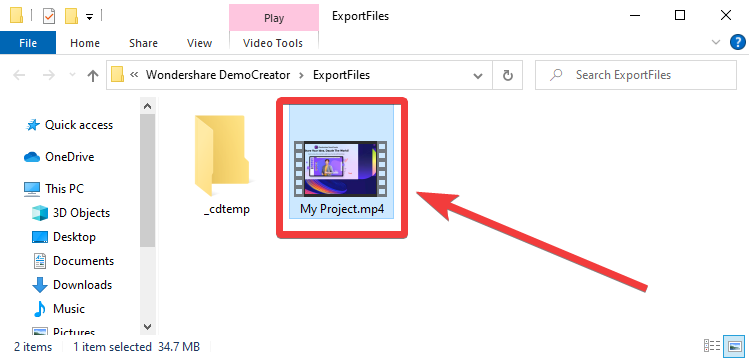
This is the easy way to use DemoCreator to capture the screen and make visually appealing tutorial videos.
Frequently Asked Questions -
Q1. Is Wondershare DemoCreator free?
No, Wondershare Democreator free version is available with limited functionality. You should make a purchase in order to make the best of user experience.
Q2. Does Wondershare DemoCreator have a watermark?
No, when you purchase Wondershare DemoCreator, it does not add an official watermark to it. But the feature to create and add your watermark if required is available.
Q3. Is Wondershare software safe?
Yes, it is a trusted software and it is advised to download Wondershare DemoCreator from its official website.
Verdict -
Wondershare Democreator download free version is available and it gives you an insight into what the screen recorder offers to Windows users. If you are satisfied with it, you can buy the software from the best-suited plan and use it to record screens and create demos. One of the best aspects of this DemoCreator screen recorder is the availability of additional features.
Video editor, live Streaming, inbuilt video effects, scheduled recording, and many more make it a plus for any individual. You can use it easily even if you do not possess a graphics creator degree. We would recommend trying it out as it is very helpful in making great tutorial videos for YouTube, presentations, and projects.
If you liked what you read, give this post a thumbs up and for more such content, stay tuned to Top10PCSoftware. Also, follow us on social media platforms for the latest updates for Windows software. You can follow us on
Facebook,
Flipboard,
Pinterest and
Twitter

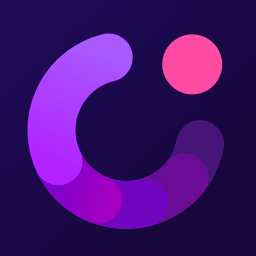
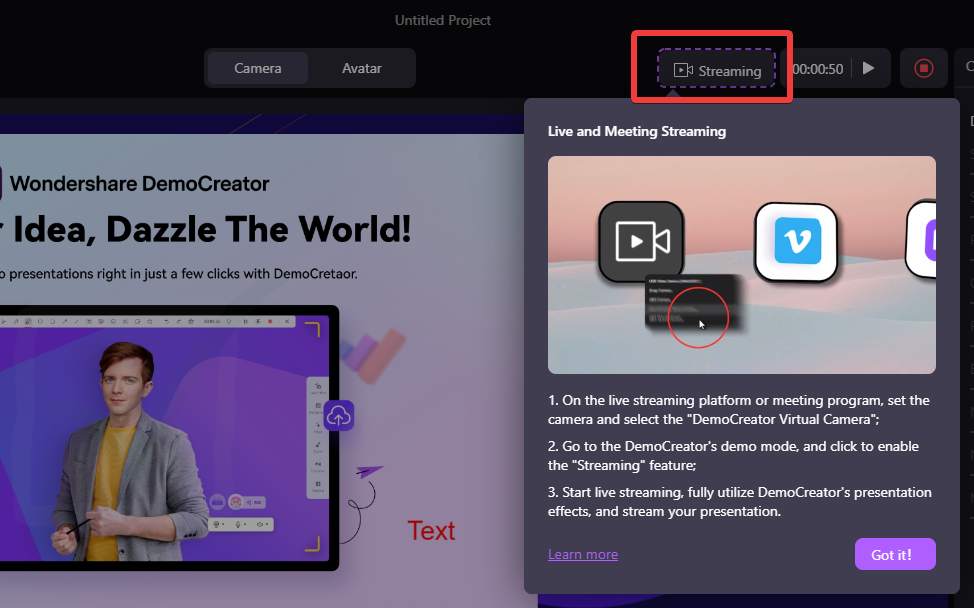 While broadcasting the screen can require a separate tool at times on the Windows PC, DemoCreator solved this problem. As the multifunctional tool comes with a Streaming button where you can easily share your screen, add annotations, objects, text and add effects all while live streaming.
While broadcasting the screen can require a separate tool at times on the Windows PC, DemoCreator solved this problem. As the multifunctional tool comes with a Streaming button where you can easily share your screen, add annotations, objects, text and add effects all while live streaming.
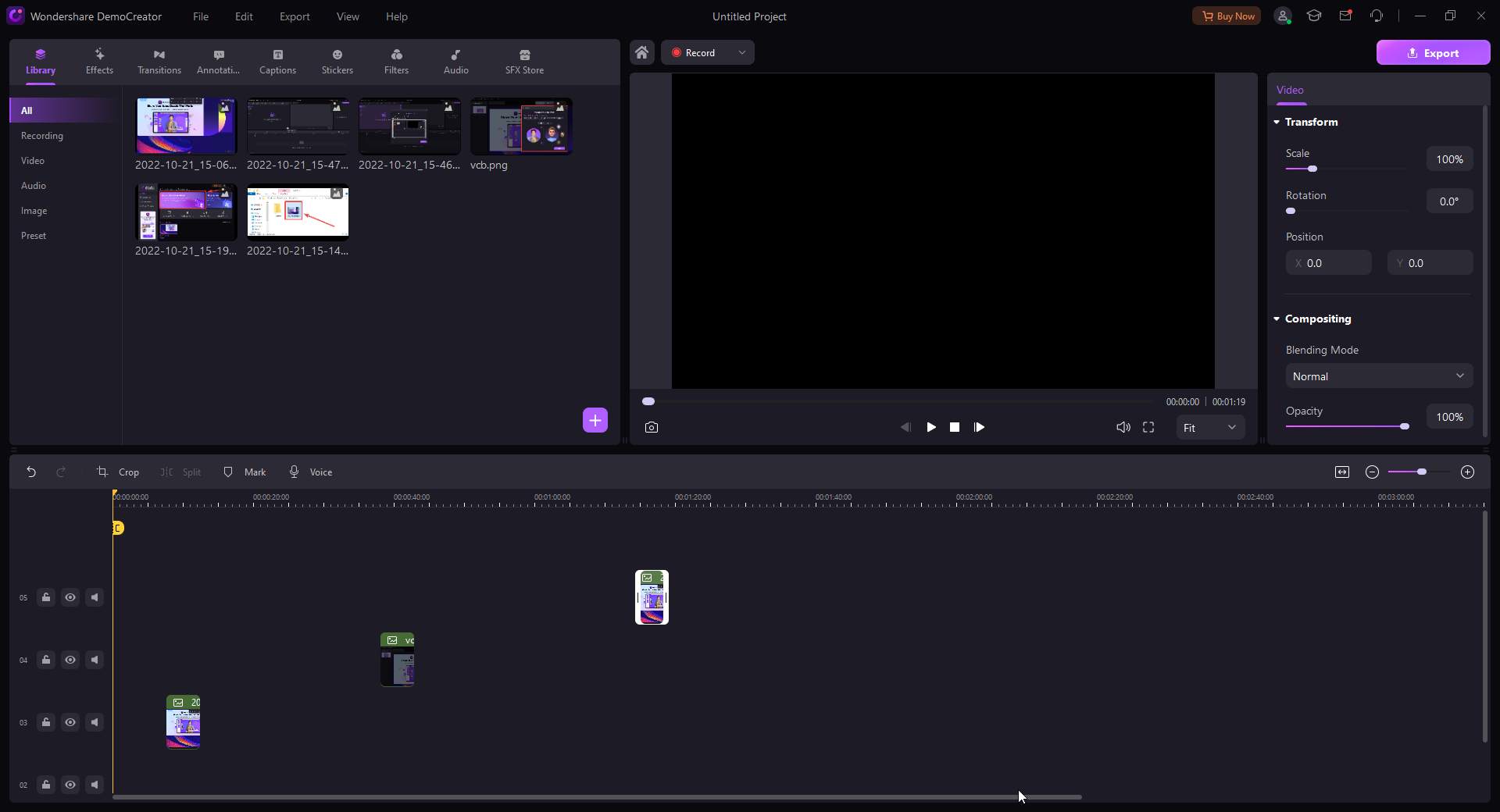 With DemoCreator, one of the greatest features is the full fledged video editor. It is not short of any tools or settings that you will require to edit a video on your computer. It allows you to create and edit the local videos. This can easily edit the video recorded by DemoCreator to give it the final touch before you publish it.
Main functions include cropping, importing and exporting media files, adding transitions & effects, adding audio and fine tuning the video with several other settings. You can also save the videos in a set format and maintain the video quality.
With DemoCreator, one of the greatest features is the full fledged video editor. It is not short of any tools or settings that you will require to edit a video on your computer. It allows you to create and edit the local videos. This can easily edit the video recorded by DemoCreator to give it the final touch before you publish it.
Main functions include cropping, importing and exporting media files, adding transitions & effects, adding audio and fine tuning the video with several other settings. You can also save the videos in a set format and maintain the video quality.
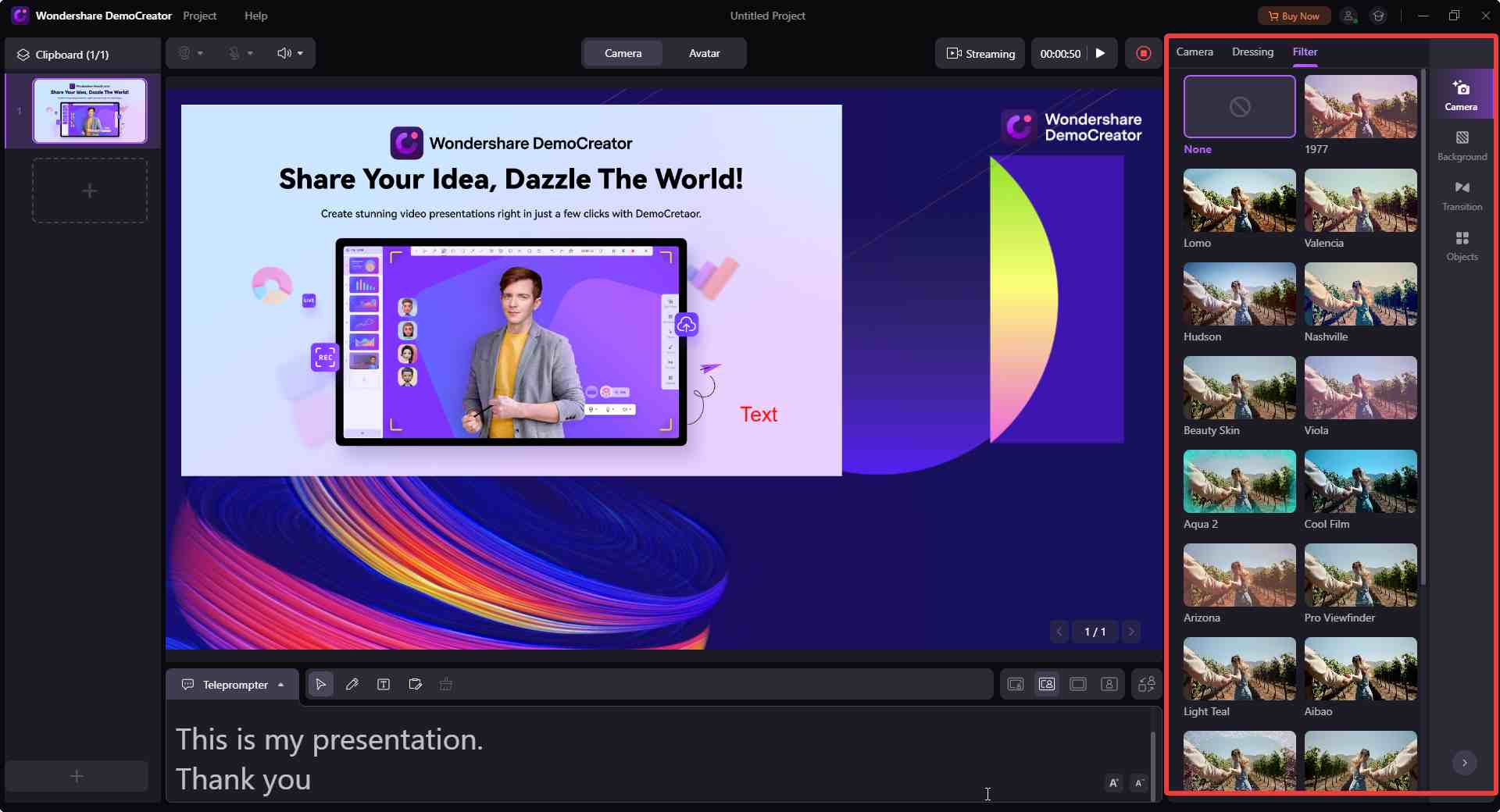 With a number of backgrounds, layouts, effects, creating exceptionally presentable videos is as easy for a beginner as well. The objects, imported media files and text, annotations to highlight and create an engaging video are the main features of DemoCreator.
With a number of backgrounds, layouts, effects, creating exceptionally presentable videos is as easy for a beginner as well. The objects, imported media files and text, annotations to highlight and create an engaging video are the main features of DemoCreator.
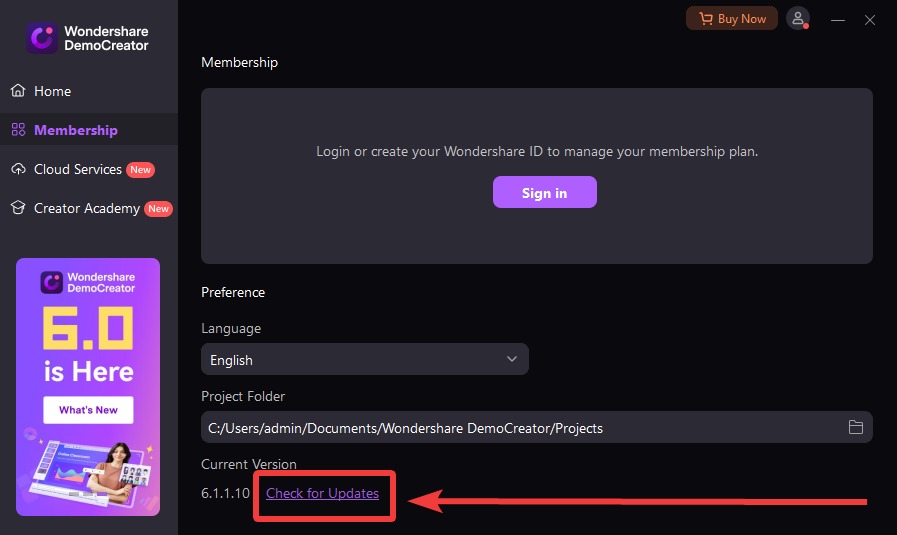 Wondershare DemoCreator downloads new updates for your PC regularly. You can also check if any updates are pending manually. Open Wondershare DemoCreator and go to the Membership option from the left pane. Here you can see in the right pane - Check for updates option is available at the bottom. Click on it and it will search for a new version quickly.
Other options include the update from the notification sent on your computer or visiting the official website.
Wondershare DemoCreator downloads new updates for your PC regularly. You can also check if any updates are pending manually. Open Wondershare DemoCreator and go to the Membership option from the left pane. Here you can see in the right pane - Check for updates option is available at the bottom. Click on it and it will search for a new version quickly.
Other options include the update from the notification sent on your computer or visiting the official website.
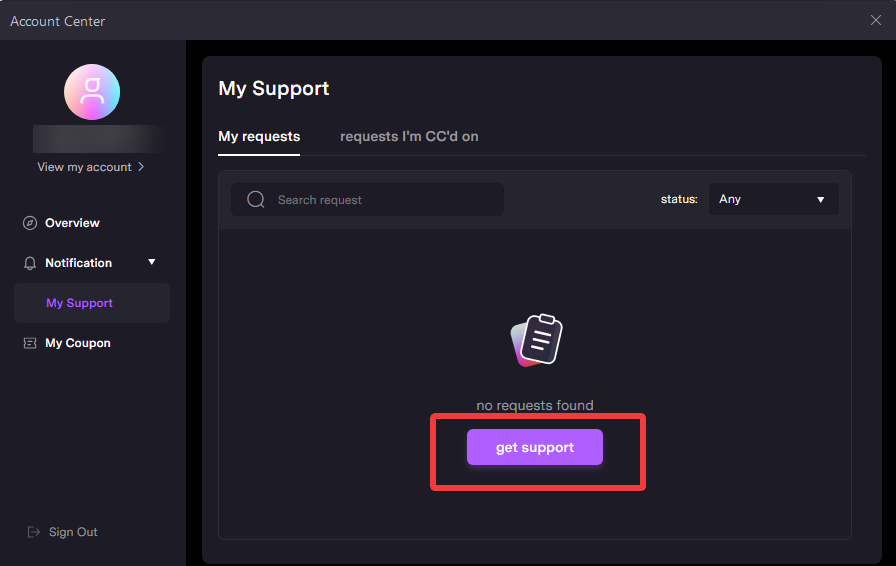 Talking about the Wondershare DemoCreator support, you get multiple options to reach out. The application gives you the reached support via Get Support button. Go to the Profile icon on the top-right of the home screen to open the Account Center. Here click on Notifications> My Support, and now you can all your raised tickets and their status, or for a new query the Get Support button.
Another way to reach out DemoCreator support is to visit its official website - https://support.wondershare.com/how-tos/democreator/
Here you can find how to download products, user guides, troubleshooting and knowledge based blogs.
Talking about the Wondershare DemoCreator support, you get multiple options to reach out. The application gives you the reached support via Get Support button. Go to the Profile icon on the top-right of the home screen to open the Account Center. Here click on Notifications> My Support, and now you can all your raised tickets and their status, or for a new query the Get Support button.
Another way to reach out DemoCreator support is to visit its official website - https://support.wondershare.com/how-tos/democreator/
Here you can find how to download products, user guides, troubleshooting and knowledge based blogs.
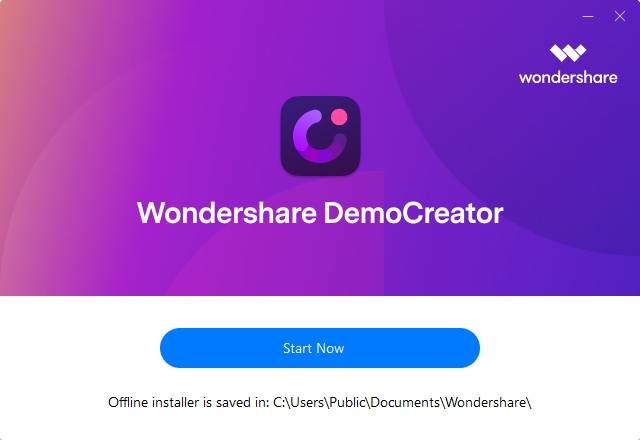 Step 3: Open the DemoCreator on your computer, and you can see the home screen with the Recording and Video Editor options. To start recording, you need to click on the Start button.
Step 3: Open the DemoCreator on your computer, and you can see the home screen with the Recording and Video Editor options. To start recording, you need to click on the Start button.
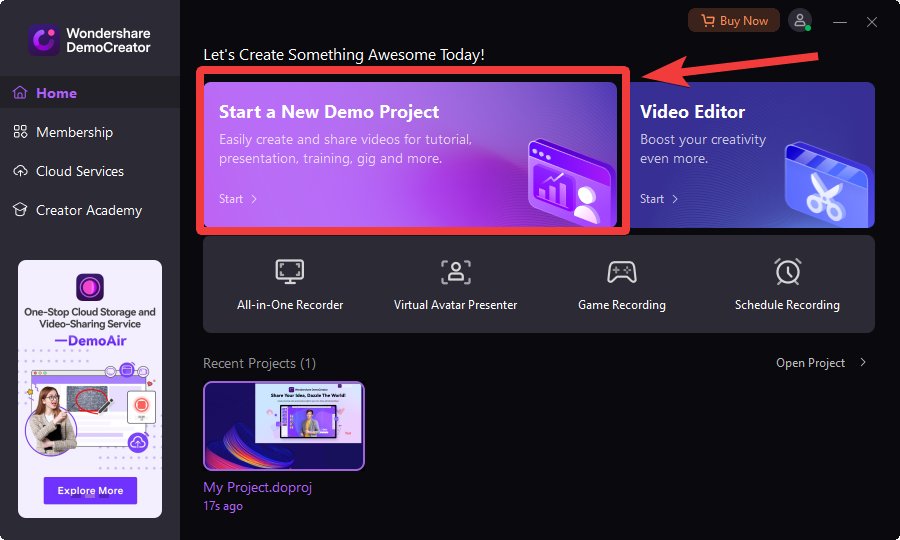 Step 4: The welcome screen will help you understand the functionality of DemoCreator. You can adjust the Mic volume and Camera to be used if you wish to record your webcam.
Step 4: The welcome screen will help you understand the functionality of DemoCreator. You can adjust the Mic volume and Camera to be used if you wish to record your webcam.
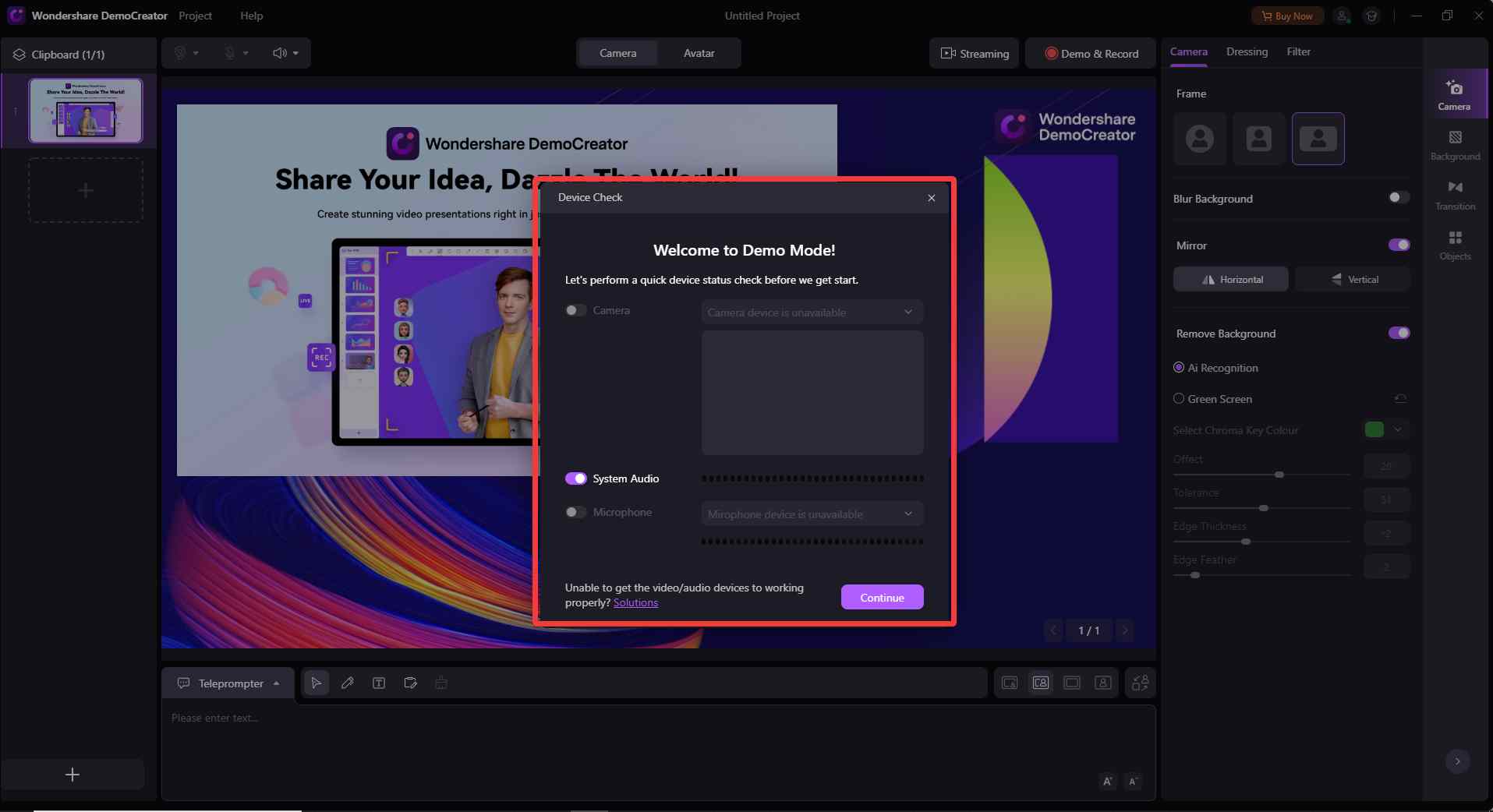 Step 5: Now if you have decided to use an Avatar or present yourself with the webcam, you can select the background and layout of the video.
Step 5: Now if you have decided to use an Avatar or present yourself with the webcam, you can select the background and layout of the video.
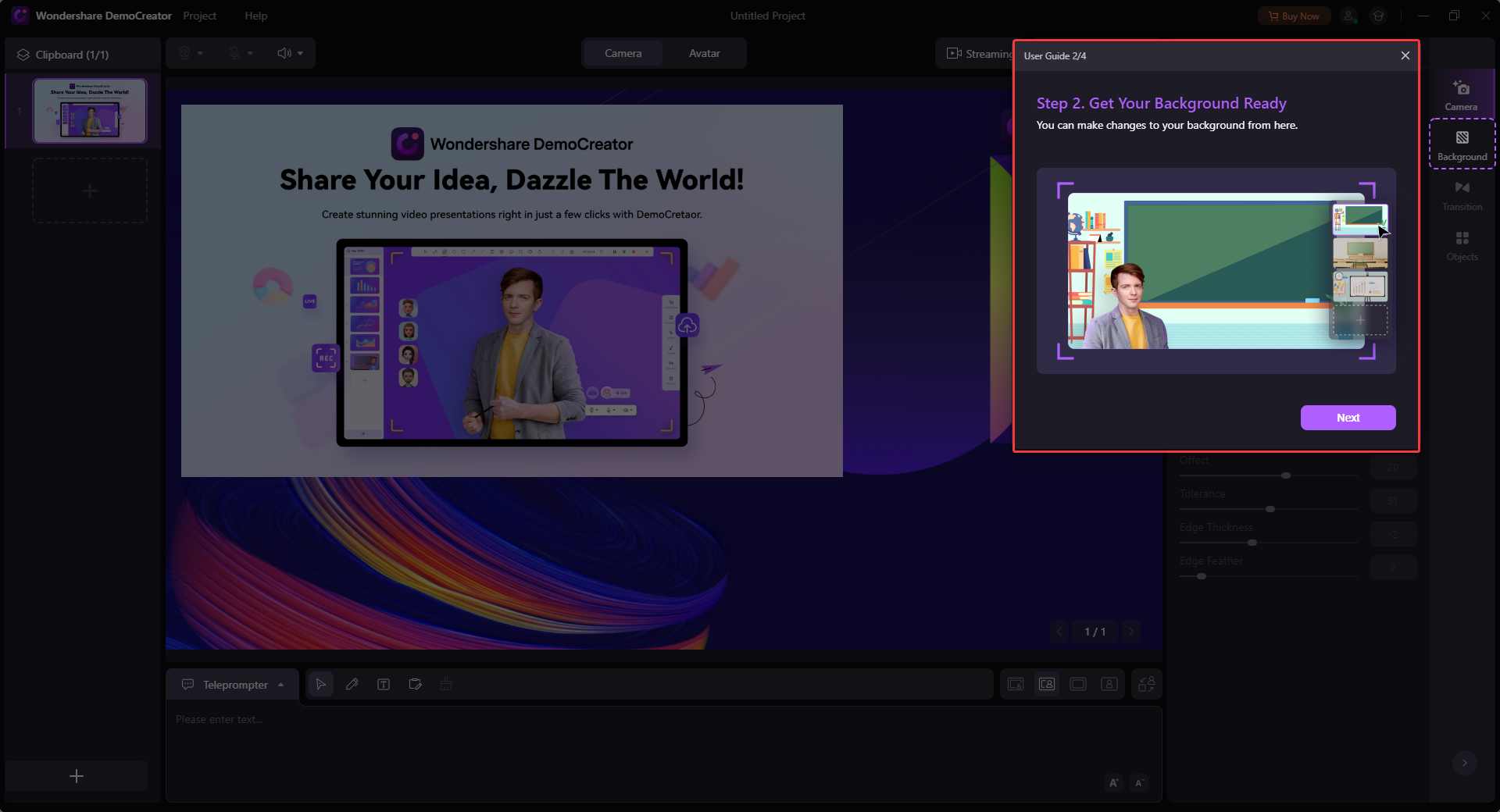 Step 6: Next, you can see the options on the bottom-left corner to Share screen; add images or videos from the local storage from your computer.
Step 6: Next, you can see the options on the bottom-left corner to Share screen; add images or videos from the local storage from your computer.
 Step 7: After you are ready, you can start the recording from the Topbar button.
Step 7: After you are ready, you can start the recording from the Topbar button.
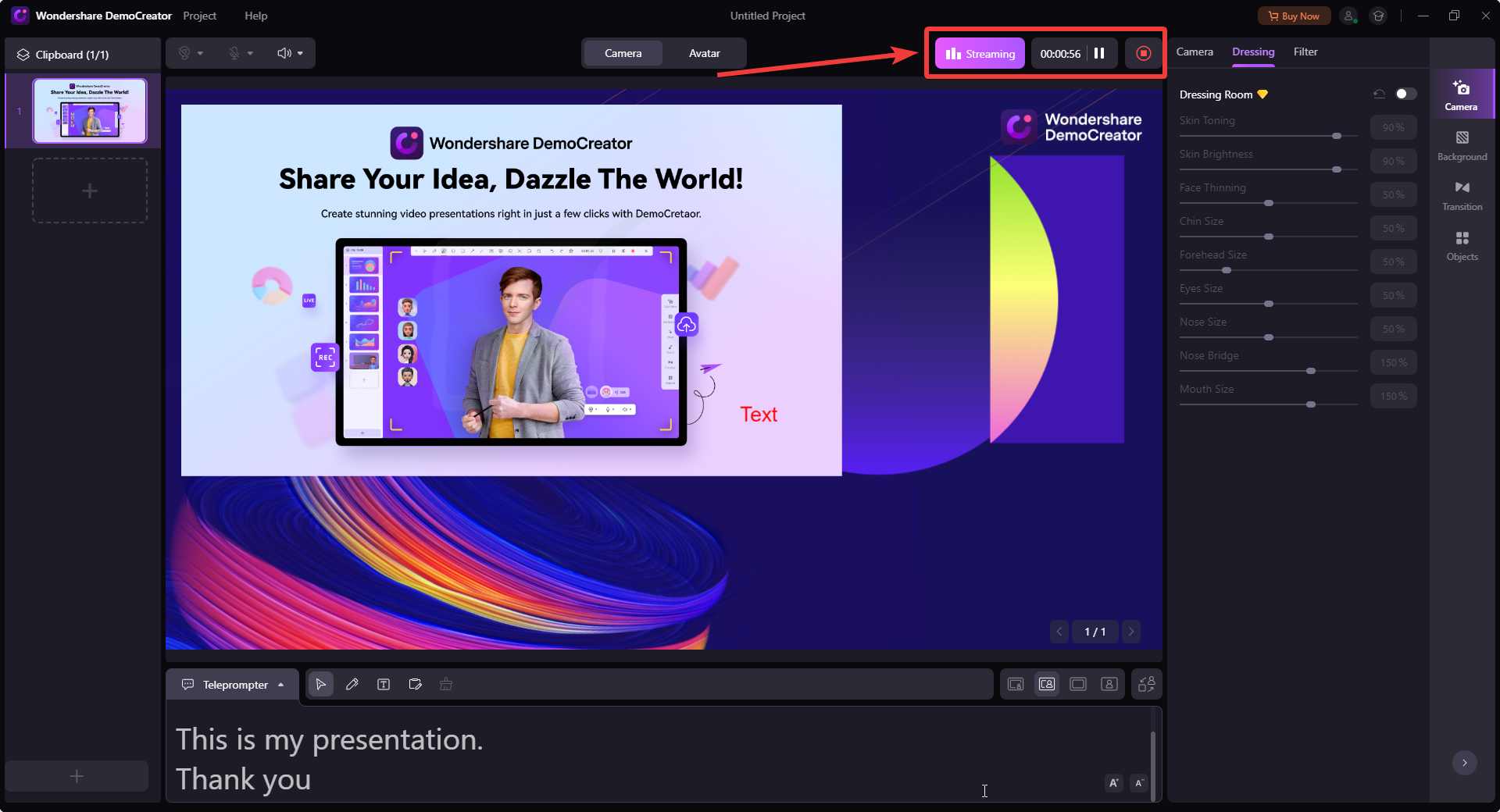 Step 8: Once you are done with it, click on the Stop button and it will process the video and open the file for you.
Step 8: Once you are done with it, click on the Stop button and it will process the video and open the file for you.
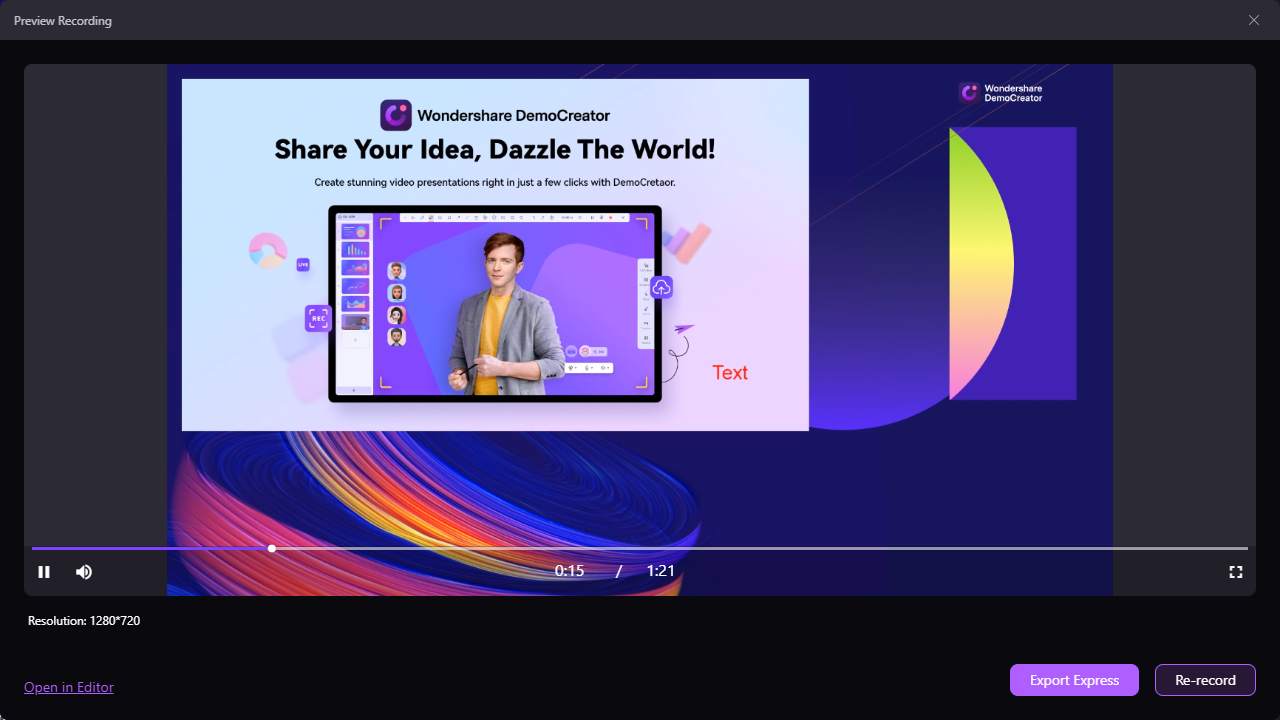 From here you can preview the recording and if you want you can Export or Re-record it.
Step 9: Once satisfied with the recording, you can click on Export and save the file. Now you can find your saved projects in the folder as well as the DemoCreator home screen.
From here you can preview the recording and if you want you can Export or Re-record it.
Step 9: Once satisfied with the recording, you can click on Export and save the file. Now you can find your saved projects in the folder as well as the DemoCreator home screen.
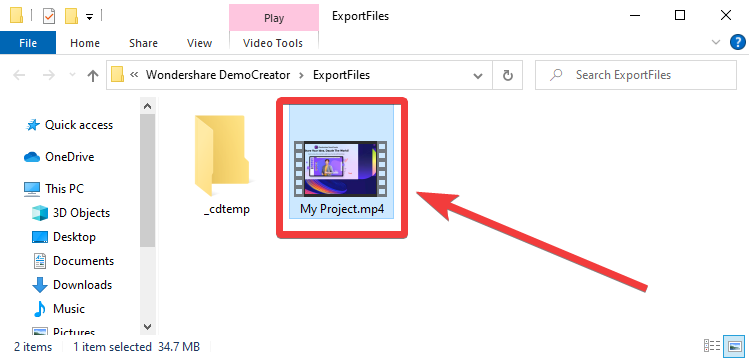 This is the easy way to use DemoCreator to capture the screen and make visually appealing tutorial videos.
This is the easy way to use DemoCreator to capture the screen and make visually appealing tutorial videos.