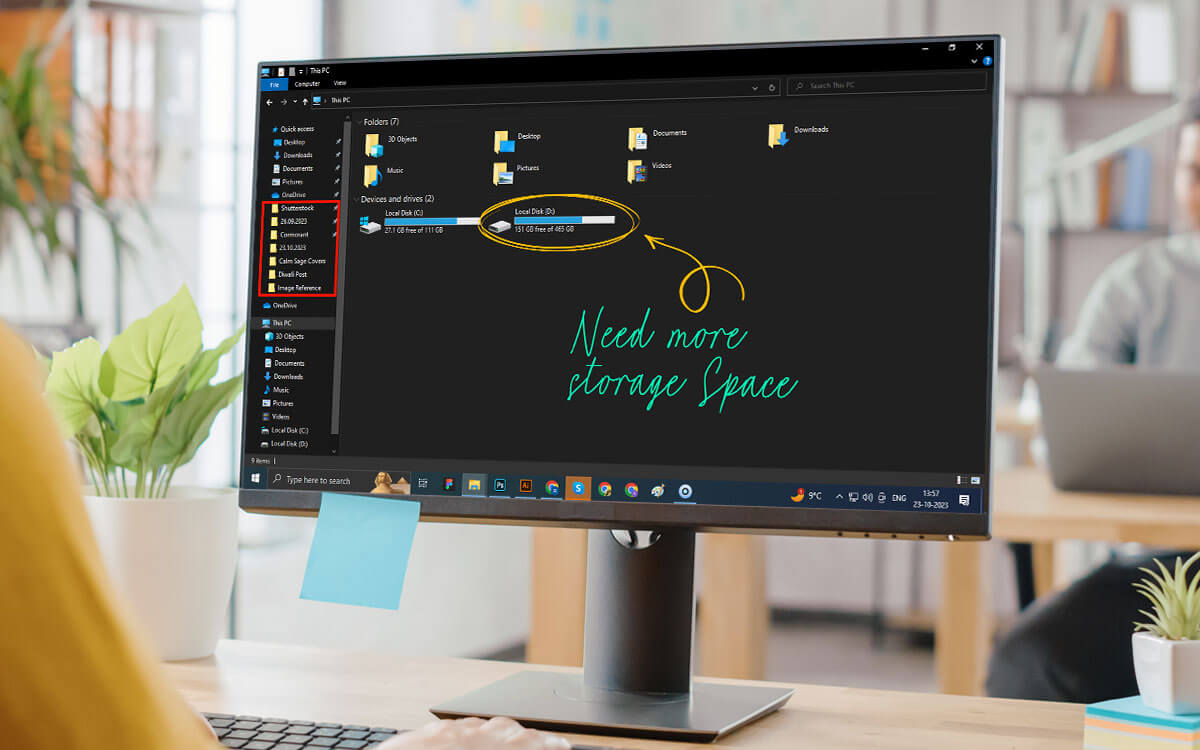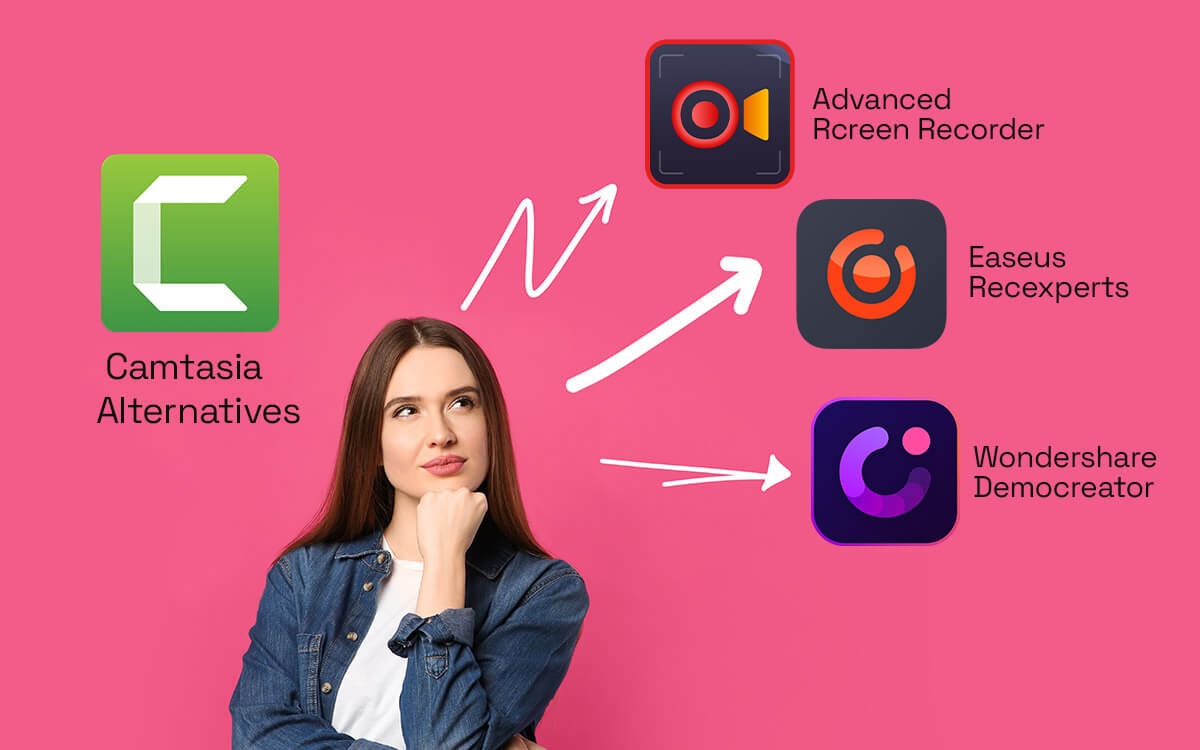Do you have a screen recording software? That’s great! But, does it come with annotation tools that allow you to highlight specific areas in your screen recording, making it easier for the end user to understand? Here we have enlisted some of the best screen annotation software for your Windows 11/10 PC.
Consider this scenario - You are assigned the task of presenting a complex sales report to your team. Your presentation will involve discussing key sales figures, highlighting important trends and explaining various data points. Additionally, you’ll need to record the online meeting and send it across sales teams in different regions, making it both engaging and comprehensive.
Enter a screen recording software equipped with decent annotation capabilities. With it, you can now add text to explain the various crucial data points, add lines and arrows to highlight emerging trends, and add shapes to emphasize key figures.
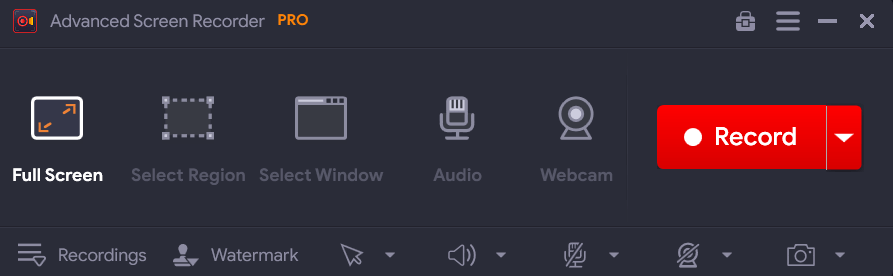 Advanced Screen Recorder, as the name suggests, is a decent screen annotation tool for Windows PC that comes loaded with great features. With it, you can record any activity on your computer screen. You can record tutorials, content from streaming platforms, online business meetings, and more. Here are some of its notable aspects.
Notable Features
Advanced Screen Recorder, as the name suggests, is a decent screen annotation tool for Windows PC that comes loaded with great features. With it, you can record any activity on your computer screen. You can record tutorials, content from streaming platforms, online business meetings, and more. Here are some of its notable aspects.
Notable Features
Pricing - Limited functionality free trial available. Pricing starts at $39.95
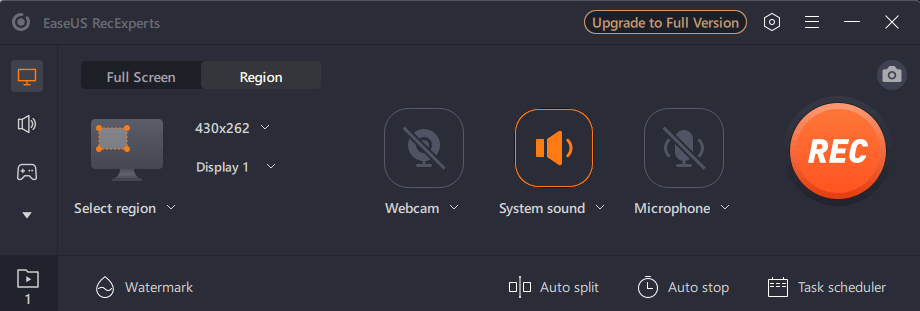 Looking for a screen annotation software for Windows 11? EaseUS RecExperts is an option you can consider. It provides a comprehensive view of the audio and video you are recording and even lets you record your webcam as well. When it comes to its annotation capabilities, one of the aspects that we really liked is the fact that you can add sequential numbering while recording your screen.
Notable Features
Looking for a screen annotation software for Windows 11? EaseUS RecExperts is an option you can consider. It provides a comprehensive view of the audio and video you are recording and even lets you record your webcam as well. When it comes to its annotation capabilities, one of the aspects that we really liked is the fact that you can add sequential numbering while recording your screen.
Notable Features
Pricing - Free trial available. Pricing starts at $19.95
Download Here
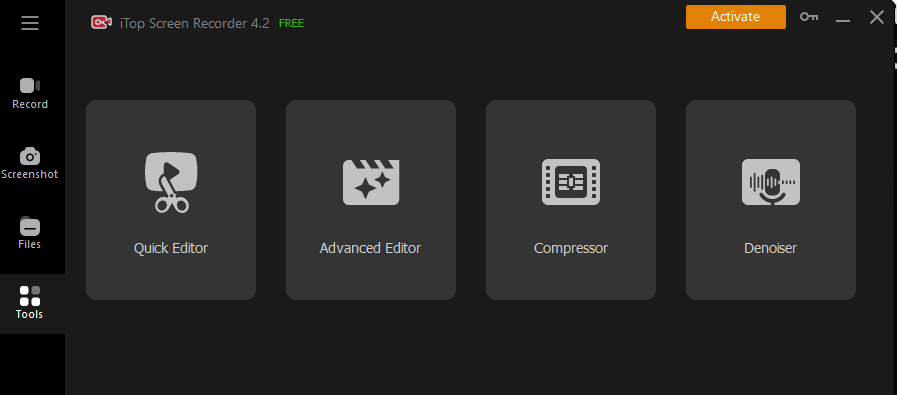 iTop Screen Recorder is an excellent on screen annotation tool that allows you to annotate both your screen recording as well as screenshots. We have already covered a post, where we have discussed all its features in detail. What adds to its capability is the fact, iTop is also the maker of iTop VPN which is one of the best VPN services. Here are some of the notable aspects of iTop Screen Recorder.
Notable Features
iTop Screen Recorder is an excellent on screen annotation tool that allows you to annotate both your screen recording as well as screenshots. We have already covered a post, where we have discussed all its features in detail. What adds to its capability is the fact, iTop is also the maker of iTop VPN which is one of the best VPN services. Here are some of the notable aspects of iTop Screen Recorder.
Notable Features
Pricing - Free trial available. Pricing starts at $39.99
Download Here
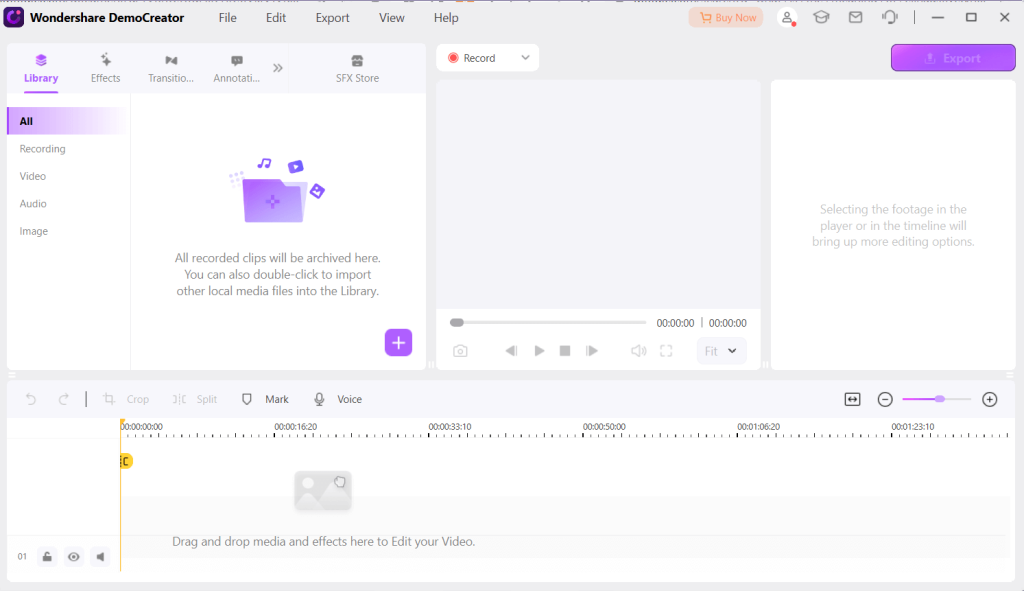 When it comes to a screen recording tool to annotate your screen recording , Wondershare DemoCreator is an option you can consider. It comes with over 10 annotation tools. These range from speech bubbles, text, graphics, and even animated stickers. With these, you can instantly change your screen recording to something more engaging and comprehensive.
Notable Features
When it comes to a screen recording tool to annotate your screen recording , Wondershare DemoCreator is an option you can consider. It comes with over 10 annotation tools. These range from speech bubbles, text, graphics, and even animated stickers. With these, you can instantly change your screen recording to something more engaging and comprehensive.
Notable Features
Pricing - Free trial available. Then, pricing starts at $15/ month.
Download Here
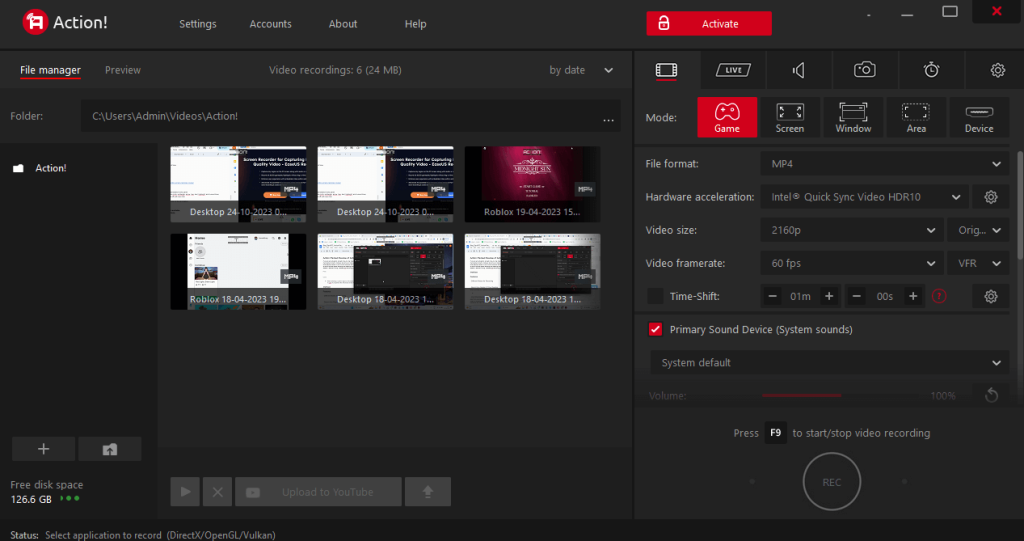 Mirillis Action! Screen recording utility is a great software to have by your side in case you are looking for a HD screen recording utility. The app lets you record your gameplay, record moments that you may have missed, and at the same annotate significant moments, including impeccable headshots, spectacular maneuvers and more.
Notable Features
Mirillis Action! Screen recording utility is a great software to have by your side in case you are looking for a HD screen recording utility. The app lets you record your gameplay, record moments that you may have missed, and at the same annotate significant moments, including impeccable headshots, spectacular maneuvers and more.
Notable Features
Pricing - Free trial available. Pricing starts at $19.77
Download Here
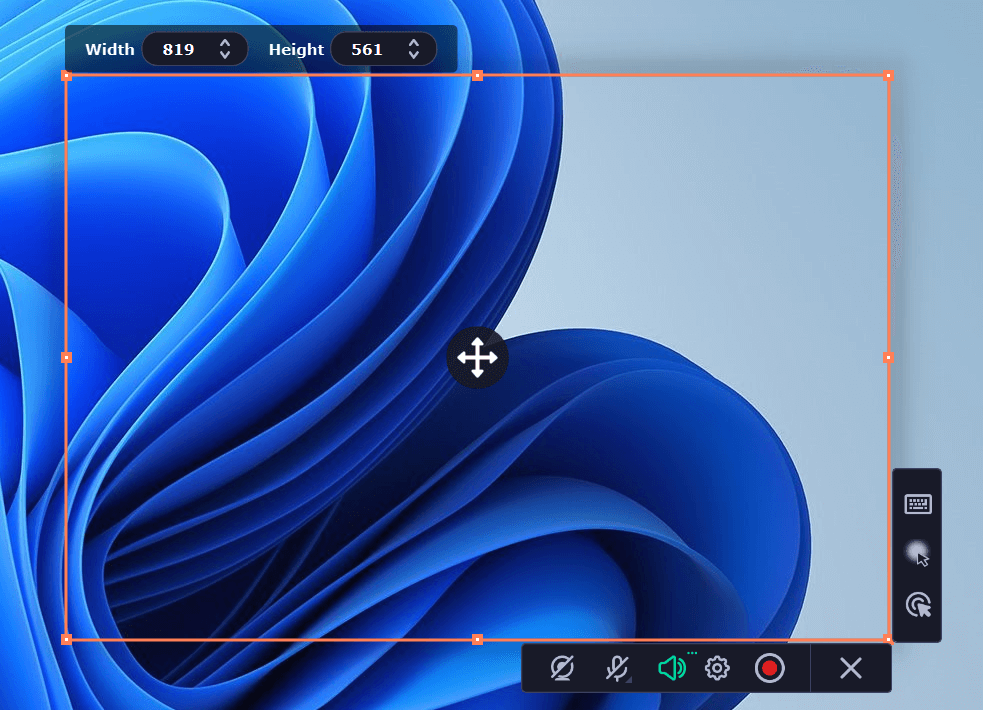 Movavi Screen Recorder is often hailed as one of the best tools todraw on your screen while you are recording it. As evident from the points below, you get a wide range of annotation tools allowing you to add various elements. Furthermore, based on your CPU configuration you can also enjoy the hardware acceleration feature and enjoy supreme performance. To know more about this tool, checkout this review.
Notable Features
Movavi Screen Recorder is often hailed as one of the best tools todraw on your screen while you are recording it. As evident from the points below, you get a wide range of annotation tools allowing you to add various elements. Furthermore, based on your CPU configuration you can also enjoy the hardware acceleration feature and enjoy supreme performance. To know more about this tool, checkout this review.
Notable Features
Pricing - Free trial available. The yearly subscription is priced at $42.95
Download Here
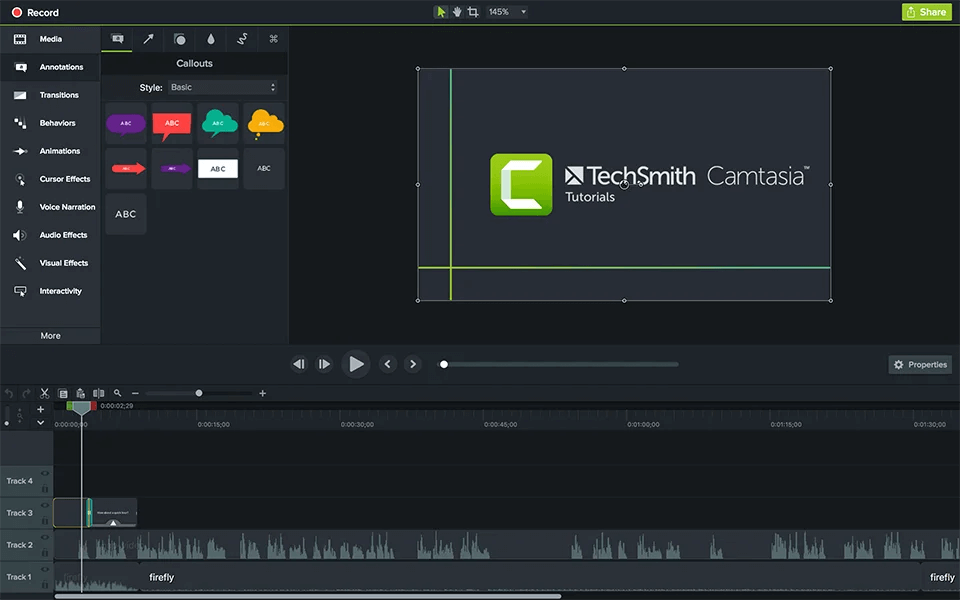 TechSmith Camtasia has many tools packed into one. It works both as a screen recording utility as well as a video editing tool. It is used widely across all domains - tech support, education, and in many other places. Even if you are new to the software and wish to take your creativity and skills to the next level, you can always sign up for Camtasia Certification training.
Notable Features
TechSmith Camtasia has many tools packed into one. It works both as a screen recording utility as well as a video editing tool. It is used widely across all domains - tech support, education, and in many other places. Even if you are new to the software and wish to take your creativity and skills to the next level, you can always sign up for Camtasia Certification training.
Notable Features
Pricing - Free trial available. Pricing starts at $ 179.88
Download here
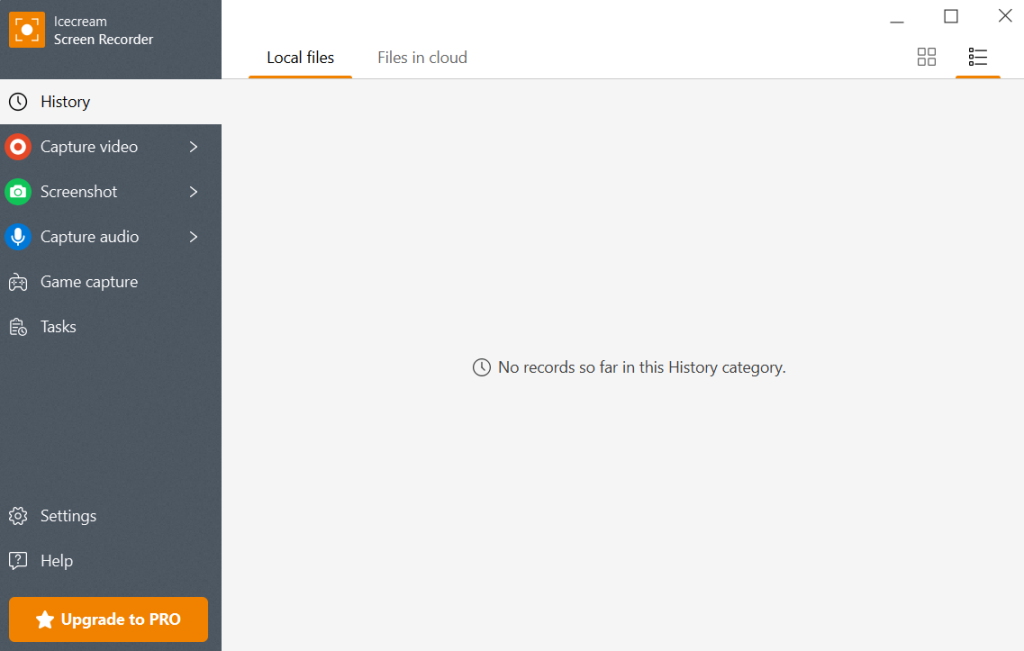 Icecream Screen Recorder is a screen recording tool that lets you annotate and edit your recordings in a hassle-free manner. To enhance your screen captures, you can draw, and add arrows, texts, bullet annotations, and many other elements. When it comes to editing features, you can adjust the playback speed, trim unwanted parts, mute audio, and do a lot more.
Notable Features
Icecream Screen Recorder is a screen recording tool that lets you annotate and edit your recordings in a hassle-free manner. To enhance your screen captures, you can draw, and add arrows, texts, bullet annotations, and many other elements. When it comes to editing features, you can adjust the playback speed, trim unwanted parts, mute audio, and do a lot more.
Notable Features
Pricing - Free trial available. Pricing starts for $29.95/ year
Download Here
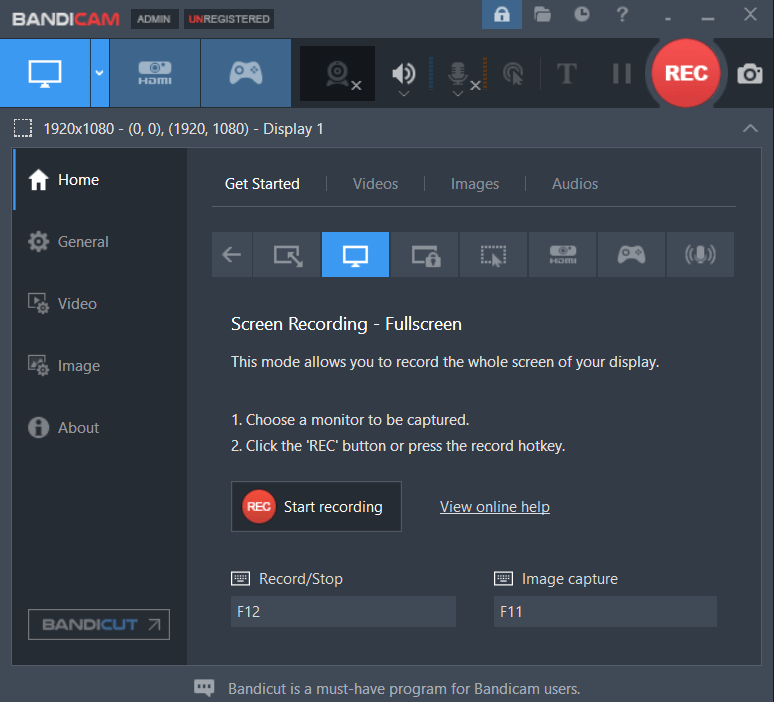 Bandicam is a lightweight and free screen annotation software for Windows that can help you capture the on-screen events in high-definition. Despite being lightweight, it doesn’t hold back on the number of features it has to offer. This includes multiple screen recording modes, capability to annotate while recording screen, schedule automatic recording and more. To explore about its various aspects, you can check out this post.
Notable Features
Bandicam is a lightweight and free screen annotation software for Windows that can help you capture the on-screen events in high-definition. Despite being lightweight, it doesn’t hold back on the number of features it has to offer. This includes multiple screen recording modes, capability to annotate while recording screen, schedule automatic recording and more. To explore about its various aspects, you can check out this post.
Notable Features
Pricing - Free trial available. Pricing starts at $33.26
Download Here
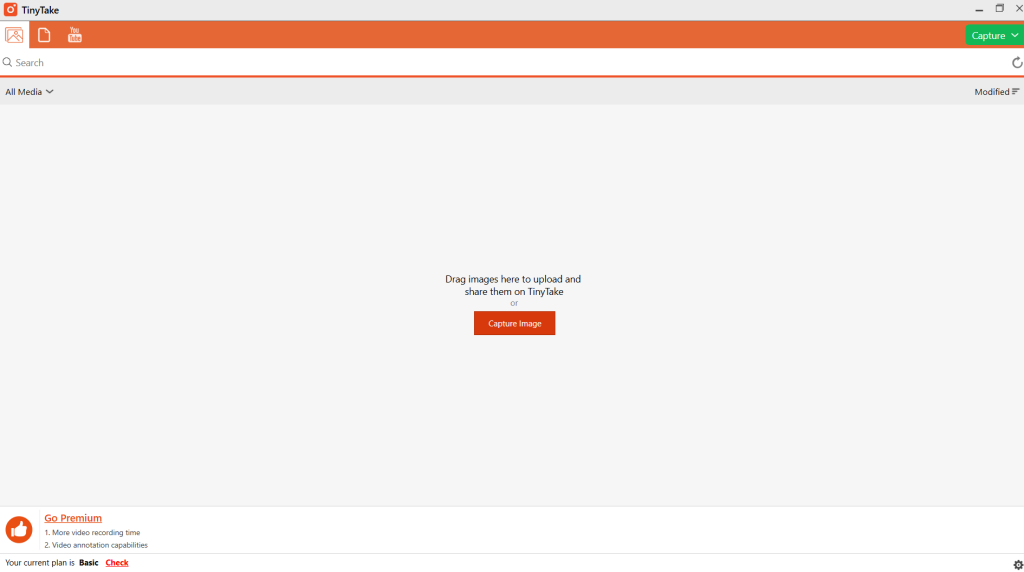 TinyTake is a decent screen recording utility that lets you annotate on your Windows screen while you are recording it. One of the aspects that we liked is the fact that you can go to the frame and point the part of the video that you want to emphasize. Additionally, it is a fairly easy-to-use tool and it even lets you upload screen recordings directly to YouTube.
Notable Features
TinyTake is a decent screen recording utility that lets you annotate on your Windows screen while you are recording it. One of the aspects that we liked is the fact that you can go to the frame and point the part of the video that you want to emphasize. Additionally, it is a fairly easy-to-use tool and it even lets you upload screen recordings directly to YouTube.
Notable Features
Pricing - Free limited trial available. Pricing starts at $29.95/ year
Download Here
| Top Software Reviews | Rating | |
|---|---|---|
| 1.Advanced Screen Recorder | ||
| 2.EaseUS RecExperts | ||
| 3.iTop Screen Recorder | ||
| 4.Wondershare DemoCreator | ||
| 5.Action! | ||
| 6.Movavi Screen Recorder | ||
| 7.TechSmith Camtasia | ||
| 8.Icecream Screen Recorder | ||
| 9.Bandicam | ||
| 10.TinyTake | ||
Real-life Examples of Annotating Screen While Recording It
Here are some ways a screen annotation software can be very helpful -- Illustrating features in software demonstration videos.
- Emphasizing key steps in an educational video. For example, steps involved in solving a complex mathematical equation.
- Highlighting data points, current marketing trends, etc with different shapes and also explaining concepts.
- Highlighting remarkable moments in a gameplay session where you zero in on important aspects or even tell another player how to do a maneuver.
Best Screen Annotation Software For Windows 11/10
- 1
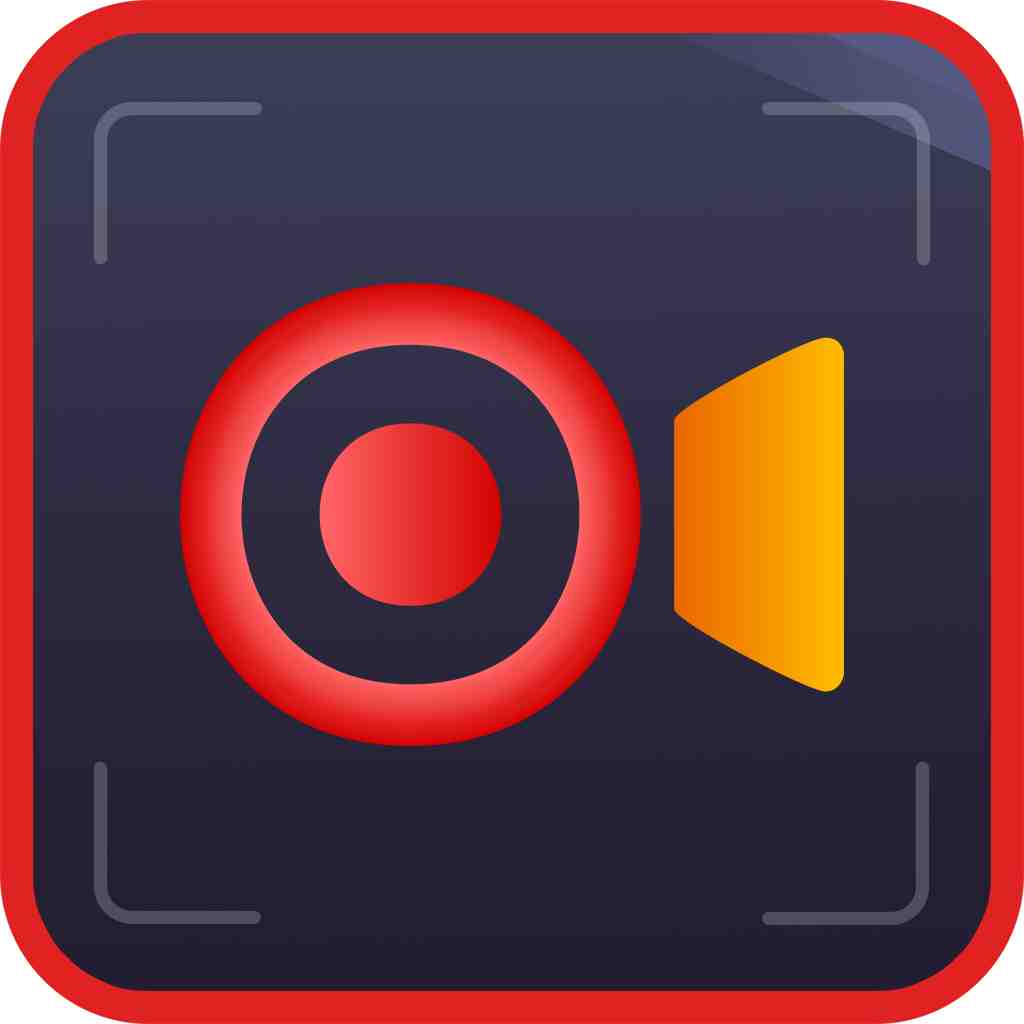 Advanced Screen Recorder
Advanced Screen Recorder- Multiple modes for recording screen
- Grabs screenshots quickly
- Records mic and webcam
- $39.95 / year
- 2
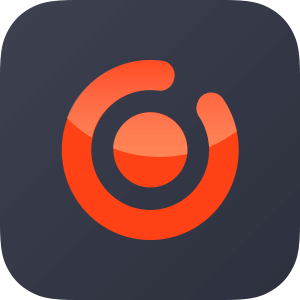 EaseUS RecExperts
EaseUS RecExperts- Record gameplay in UHD up to 4K.
- Lag-free game recording.
- Video editor available in the software itself.
- $19.95 / month Download Here
- 3
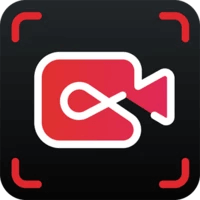 iTop Screen Recorder
iTop Screen Recorder- Add annotations while you are recording the screen.
- To annotate you can use arrows, pen, rectangle, circle, line, and text.
- Add sequential numbering while you are recording the screen.
- You can use a teleprompter while recording the screen; and enable, and disable Auto Scroll.
- $19.99 / month Download Here
- 4
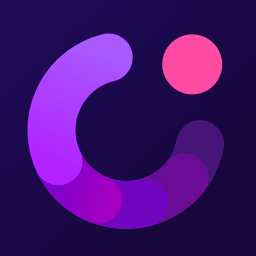 Wondershare DemoCreator
Wondershare DemoCreator- Record dual screen at once
- Inbuilt video editor
- Teleprompter in video presentation mode
- $45 / year Download Here
- 5
 Action!
Action!- Dedicated “Game” mode.
- Hardware acceleration.
- Go live right from the interface.
- Convert game recording video directly to MP4.
- $19.77 / year Download Here
- 6
 Movavi Screen Recorder
Movavi Screen Recorder- Noise reduction
- Video editing tools
- Minimal interface
- $39.95 / year Download Here
- 7
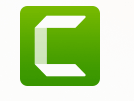 TechSmith Camtasia
TechSmith Camtasia- Add shapes and blurs to hide sensitive information.
- Sketch motion callouts to draw on your video.
- There is a lower-third option to add additional information.
- You can apply the theme to the annotation to change its look and feel.
- $179.88 / year Download Here
- 8
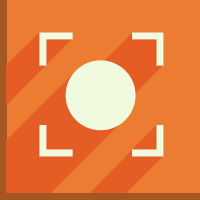 Icecream Screen Recorder
Icecream Screen Recorder- Show/hide mouse cursor or desktop icons while recording
- Capability to Zoom or Draw while capturing
- Tool to trim the beginning and end of recordings
- $23.07 / year Download Here
- 9
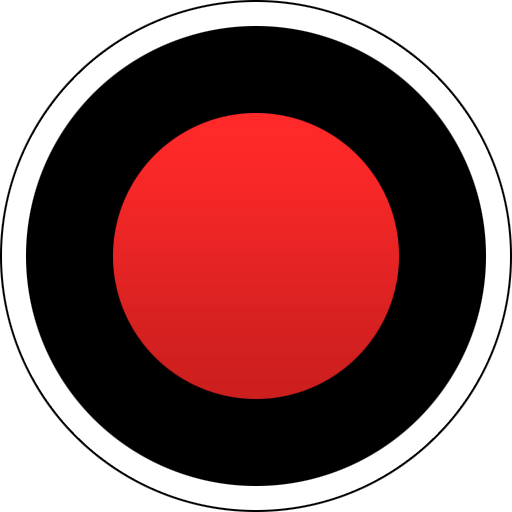 Bandicam
Bandicam- Record gaming sessions
- Use hotkeys to capture the screen instantly
- Lightweight screen recorder for PC
- $39.95 / year Download Here
- 10
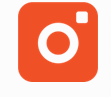 TinyTake
TinyTake- Once you have recorded the screen you can add annotations frame by frame in a dedicated editor.
- All annotations are saved locally as projects that you can reopen from main window and reannotate if needed.
- The screen recording opens in a viewer that doubles as editor.
- Share files up to 2 GB.
- $29.95 / year Download Here
1. Advanced Screen Recorder
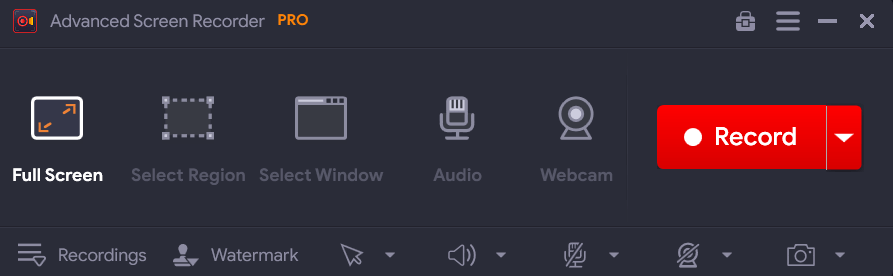 Advanced Screen Recorder, as the name suggests, is a decent screen annotation tool for Windows PC that comes loaded with great features. With it, you can record any activity on your computer screen. You can record tutorials, content from streaming platforms, online business meetings, and more. Here are some of its notable aspects.
Notable Features
Advanced Screen Recorder, as the name suggests, is a decent screen annotation tool for Windows PC that comes loaded with great features. With it, you can record any activity on your computer screen. You can record tutorials, content from streaming platforms, online business meetings, and more. Here are some of its notable aspects.
Notable Features
- Annotate while recording the screen.
- Various shapes to annotate on the screen - rectangle, arrow, circle, text, lines, etc.
- You can change the color of the annotation tool you are using.
- Undo annotation when required.
- Change the border size of the annotation.
- Auto Split and Auto Stop functionality.
- Trim unnecessary parts of the video.
- Easy file management.
- Schedule recording tasks.
- Game recording features could have been better.
2. EaseUS RecExperts
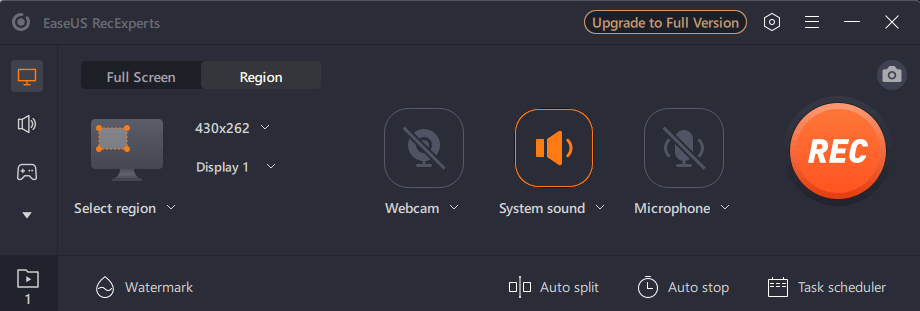 Looking for a screen annotation software for Windows 11? EaseUS RecExperts is an option you can consider. It provides a comprehensive view of the audio and video you are recording and even lets you record your webcam as well. When it comes to its annotation capabilities, one of the aspects that we really liked is the fact that you can add sequential numbering while recording your screen.
Notable Features
Looking for a screen annotation software for Windows 11? EaseUS RecExperts is an option you can consider. It provides a comprehensive view of the audio and video you are recording and even lets you record your webcam as well. When it comes to its annotation capabilities, one of the aspects that we really liked is the fact that you can add sequential numbering while recording your screen.
Notable Features
- Easily undo and redo changes.
- Various shapes to annotate on the screen.
- Airbrush effect to annotate on the screen.
- Add numbering while the screen is being recorded.
- Custom color-changing options.
- You can add watermarks to screen recordings.
- If needed you can change the playback speed of the recorded video.
- Compress screen recording size if the size is large.
- Record multiple displays.
- Occasional lags have been observed by users.
3. iTop Screen Recorder
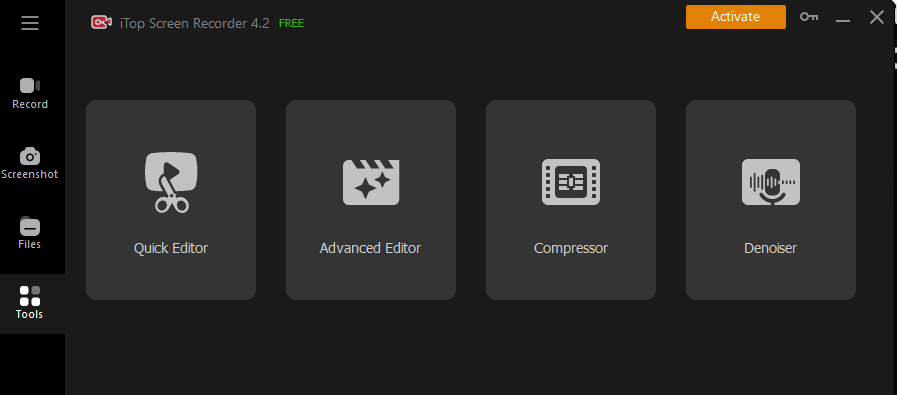 iTop Screen Recorder is an excellent on screen annotation tool that allows you to annotate both your screen recording as well as screenshots. We have already covered a post, where we have discussed all its features in detail. What adds to its capability is the fact, iTop is also the maker of iTop VPN which is one of the best VPN services. Here are some of the notable aspects of iTop Screen Recorder.
Notable Features
iTop Screen Recorder is an excellent on screen annotation tool that allows you to annotate both your screen recording as well as screenshots. We have already covered a post, where we have discussed all its features in detail. What adds to its capability is the fact, iTop is also the maker of iTop VPN which is one of the best VPN services. Here are some of the notable aspects of iTop Screen Recorder.
Notable Features
- Add annotations while you are recording the screen.
- To annotate you can use arrows, pen, rectangle, circle, line, and text.
- Add sequential numbering while you are recording the screen.
- Use a teleprompter while recording the screen; and enable, and disable Auto Scroll.
- Easily clear annotations in one go if need be.
- Magnifier effect to zoom the crucial aspects of a
- Eliminate noise in video and audio recordings.
- You can even show mouse-clicking effects and animation; and even change color.
- Take screenshots while you are recording the screen.
- The free version puts watermarks on the screen recording.
4. Wondershare DemoCreator
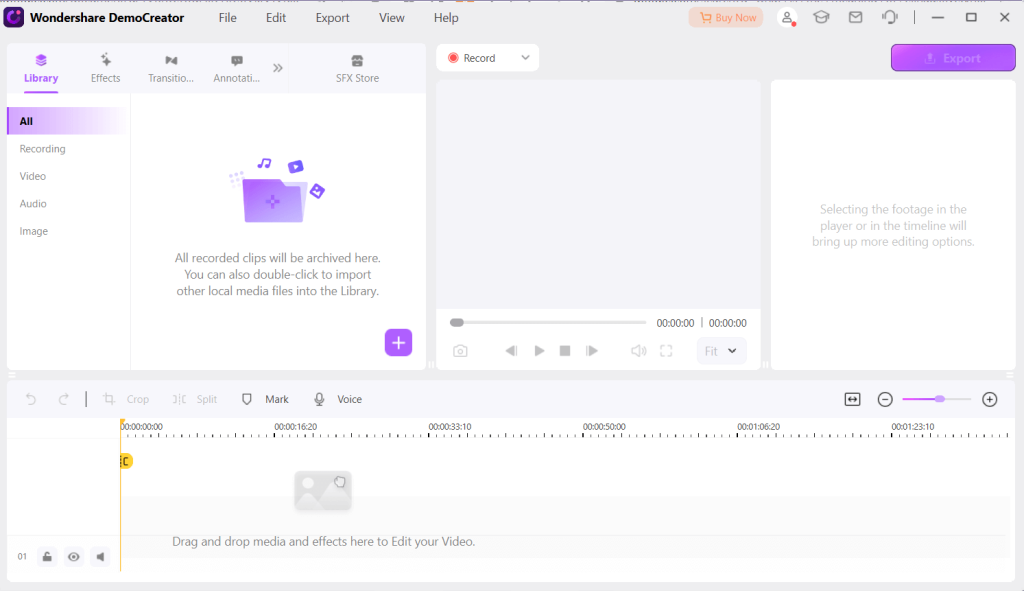 When it comes to a screen recording tool to annotate your screen recording , Wondershare DemoCreator is an option you can consider. It comes with over 10 annotation tools. These range from speech bubbles, text, graphics, and even animated stickers. With these, you can instantly change your screen recording to something more engaging and comprehensive.
Notable Features
When it comes to a screen recording tool to annotate your screen recording , Wondershare DemoCreator is an option you can consider. It comes with over 10 annotation tools. These range from speech bubbles, text, graphics, and even animated stickers. With these, you can instantly change your screen recording to something more engaging and comprehensive.
Notable Features
- Includes annotation tools like lines, curves, circles, arrows, and text.
- Add a whiteboard to your screen recording.
- Use stickers to make your annotations even more engaging.
- Add a magnifier effect to enlarge a crucial area of the region you are recording.
- Add numbers in a sequential manner while recording screen.
- You can select a virtual avatar that will act as a presenter in your video.
- DemoCreator gives you the facility to schedule recording tasks.
- Exhaustive learning material in the “Creator Academy” section.
- Dedicated video editor where you can edit your screen recordings.
- Installation takes a lot of time.
5. Action!
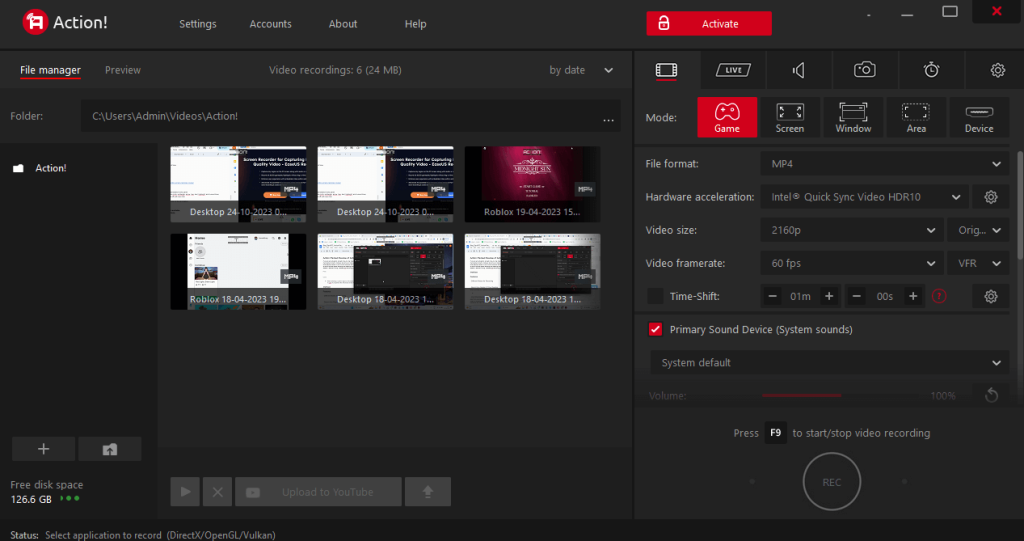 Mirillis Action! Screen recording utility is a great software to have by your side in case you are looking for a HD screen recording utility. The app lets you record your gameplay, record moments that you may have missed, and at the same annotate significant moments, including impeccable headshots, spectacular maneuvers and more.
Notable Features
Mirillis Action! Screen recording utility is a great software to have by your side in case you are looking for a HD screen recording utility. The app lets you record your gameplay, record moments that you may have missed, and at the same annotate significant moments, including impeccable headshots, spectacular maneuvers and more.
Notable Features
- Easily show and hide annotation tools panel.
- Annotation tools include circle, rectangle, arrow, line, text, highlight, and curved lines.
- Turn annotation on and off with one click.
- Choose from among various color options for annotating elements.
- You can change the border of the annotation.
- Live streaming option available.
- Snap to Windows options.
- Dedicated game mode.
- Record current gameplay in a short loop buffer.
- Can’t adjust bitrates from within the tool.
6. Movavi Screen Recorder
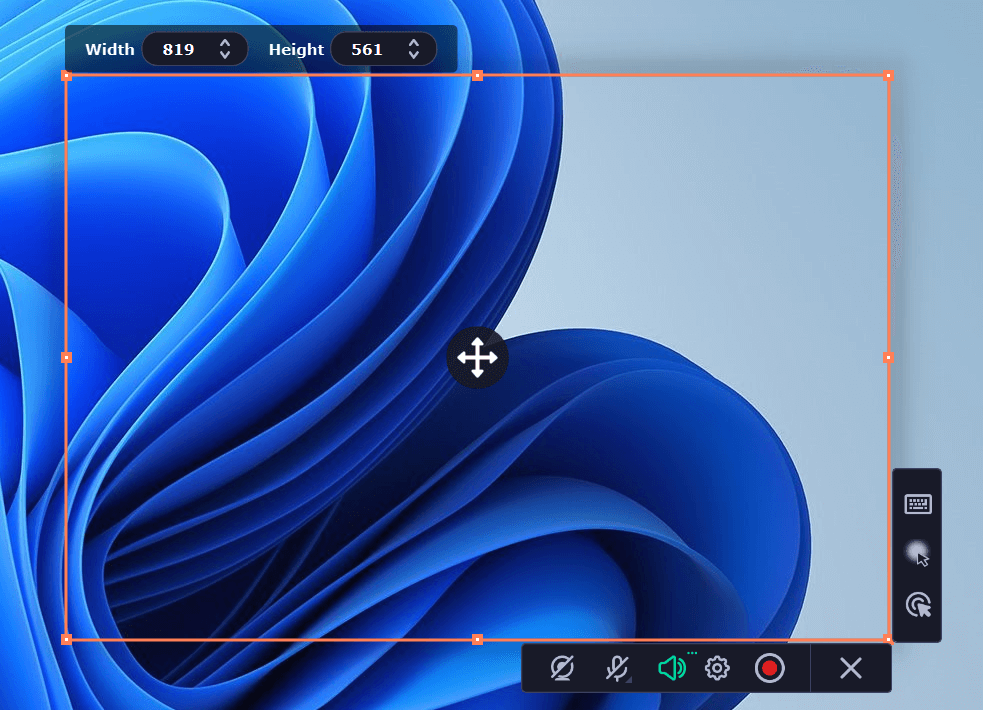 Movavi Screen Recorder is often hailed as one of the best tools todraw on your screen while you are recording it. As evident from the points below, you get a wide range of annotation tools allowing you to add various elements. Furthermore, based on your CPU configuration you can also enjoy the hardware acceleration feature and enjoy supreme performance. To know more about this tool, checkout this review.
Notable Features
Movavi Screen Recorder is often hailed as one of the best tools todraw on your screen while you are recording it. As evident from the points below, you get a wide range of annotation tools allowing you to add various elements. Furthermore, based on your CPU configuration you can also enjoy the hardware acceleration feature and enjoy supreme performance. To know more about this tool, checkout this review.
Notable Features
- Annotation tools include circle, arrow, rectangle, rectangle with curved edges, and pen.
- Increase or decrease the size of the annotation.
- Change the color of the annotation in a hassle-free manner.
- Choose the definition of the screen recording.
- Super speed conversion and hardware acceleration based on your CPU (Intel, NVIDIA or AMD)
- Compact sidebar that you can move and snap to any side of your desktop.
- Pixel-perfect screen recording.
- Take screenshots while you are recording your screen.
- Set a timer for a specific duration and assign a task to occur afterward.
- You can only annotate while you are recording the screen.
7. TechSmith Camtasia
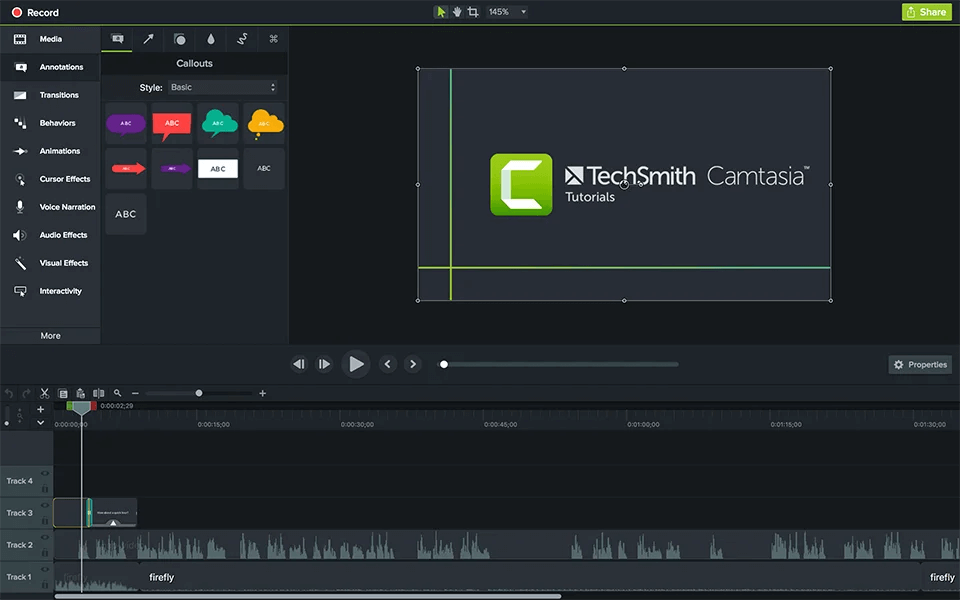 TechSmith Camtasia has many tools packed into one. It works both as a screen recording utility as well as a video editing tool. It is used widely across all domains - tech support, education, and in many other places. Even if you are new to the software and wish to take your creativity and skills to the next level, you can always sign up for Camtasia Certification training.
Notable Features
TechSmith Camtasia has many tools packed into one. It works both as a screen recording utility as well as a video editing tool. It is used widely across all domains - tech support, education, and in many other places. Even if you are new to the software and wish to take your creativity and skills to the next level, you can always sign up for Camtasia Certification training.
Notable Features
- Add shapes and blurs to hide sensitive information.
- Sketch motion callouts to draw on your video.
- There is a lower-third option to add additional information.
- You can apply the theme to the annotation to change its look and feel.
- Build your desired color palette.
- You can introduce a scene or video with an intro and title media.
- Split media across all tracks by holding the shift key and dragging the playhead.
- Callouts, arrows, shapes, blur and highlights, sketch motions and keystroke callouts.
- Add annotation by dragging and dropping the annotation onto the canvas.
- It doesn't offer much in terms of compression and CODEC functionality.
- It is slightly on the costlier side.
8. Icecream Screen Recorder
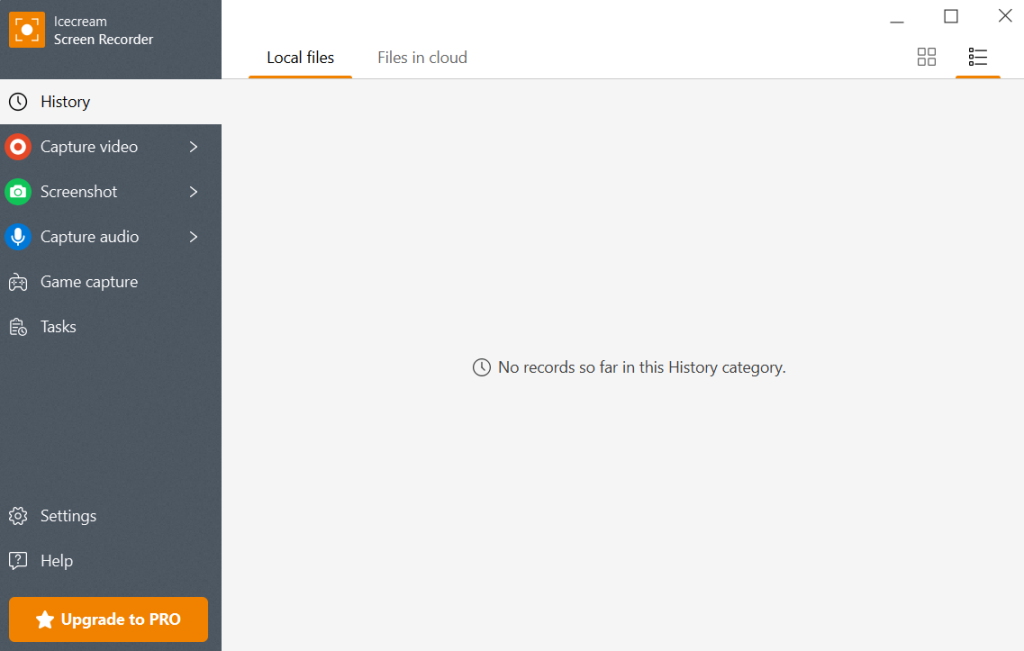 Icecream Screen Recorder is a screen recording tool that lets you annotate and edit your recordings in a hassle-free manner. To enhance your screen captures, you can draw, and add arrows, texts, bullet annotations, and many other elements. When it comes to editing features, you can adjust the playback speed, trim unwanted parts, mute audio, and do a lot more.
Notable Features
Icecream Screen Recorder is a screen recording tool that lets you annotate and edit your recordings in a hassle-free manner. To enhance your screen captures, you can draw, and add arrows, texts, bullet annotations, and many other elements. When it comes to editing features, you can adjust the playback speed, trim unwanted parts, mute audio, and do a lot more.
Notable Features
- Add arrows, squares, draw freely with a pencil, and even fill squares if need be.
- Add steps while you are recording your screen.
- Undo and redo changes.
- Change the border size and color of annotation.
- Highlight important areas of your screen recording.
- Easily choose the region of the screen you wish to record and the resolution.
- You can use nifty shortcuts while annotation.
- Recording timer facility where you can stop recording after a certain time duration.
- Record webcam.
- Many competitors offer more annotation tools.
9. Bandicam
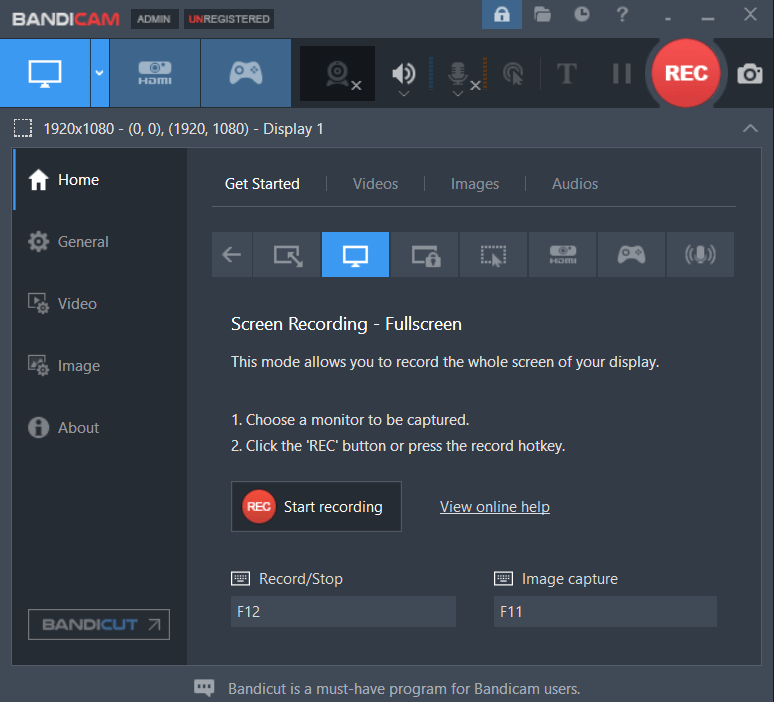 Bandicam is a lightweight and free screen annotation software for Windows that can help you capture the on-screen events in high-definition. Despite being lightweight, it doesn’t hold back on the number of features it has to offer. This includes multiple screen recording modes, capability to annotate while recording screen, schedule automatic recording and more. To explore about its various aspects, you can check out this post.
Notable Features
Bandicam is a lightweight and free screen annotation software for Windows that can help you capture the on-screen events in high-definition. Despite being lightweight, it doesn’t hold back on the number of features it has to offer. This includes multiple screen recording modes, capability to annotate while recording screen, schedule automatic recording and more. To explore about its various aspects, you can check out this post.
Notable Features
- Annotate while you are recording the screen in real-time.
- Annotation tools include - pen, highlighter, line, arrow, box, steps, and text.
- Select the color of the annotation element. You can even add custom colors.
- Undo and redo changes while annotation the screen.
- Change the line width of the annotation.
- Not only PC you can also record external devices attached to your PC.
- Record gameplay while showing FPS.
- Easily manage image, and, video and audio recordings from the interface.
- You can also record just the audio with audio-only recording mode.
- Free version limits you to 10 minutes per recording.
10. TinyTake
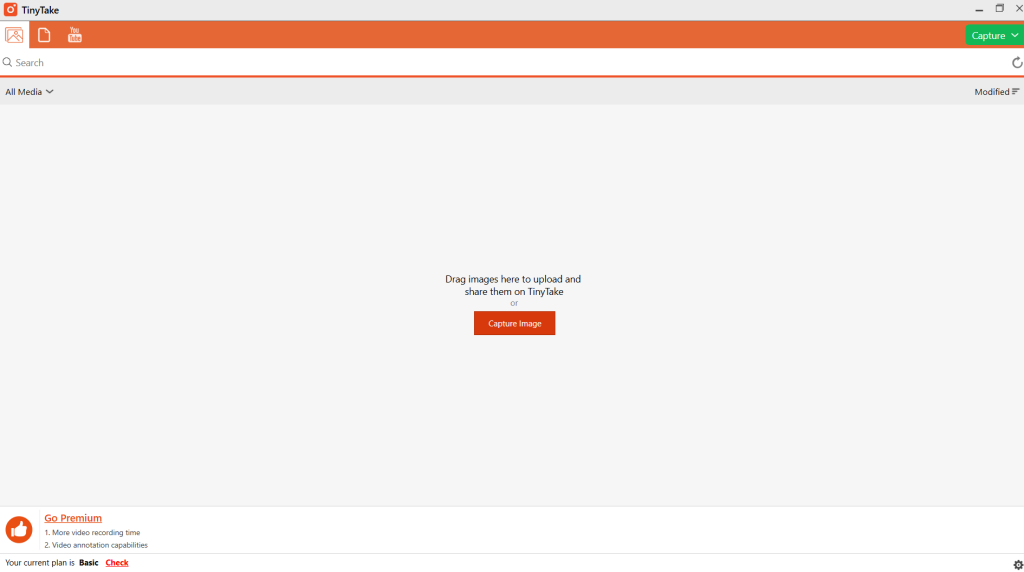 TinyTake is a decent screen recording utility that lets you annotate on your Windows screen while you are recording it. One of the aspects that we liked is the fact that you can go to the frame and point the part of the video that you want to emphasize. Additionally, it is a fairly easy-to-use tool and it even lets you upload screen recordings directly to YouTube.
Notable Features
TinyTake is a decent screen recording utility that lets you annotate on your Windows screen while you are recording it. One of the aspects that we liked is the fact that you can go to the frame and point the part of the video that you want to emphasize. Additionally, it is a fairly easy-to-use tool and it even lets you upload screen recordings directly to YouTube.
Notable Features
- Add annotations frame by frame in a dedicated editor.
- All annotations are saved locally as projects that you can reopen from main window
- Reannotate existing screen captures if needed.
- The screen recording opens in a viewer that doubles as editor.
- Share files up to 2 GB.
- Annotation elements are sorted into - Actions, Shapes, Effects, and more.
- Upload the recording directly to YouTube.
- Single Sign On facility to login.
- Video annotation capabilities are only available in the premium version.