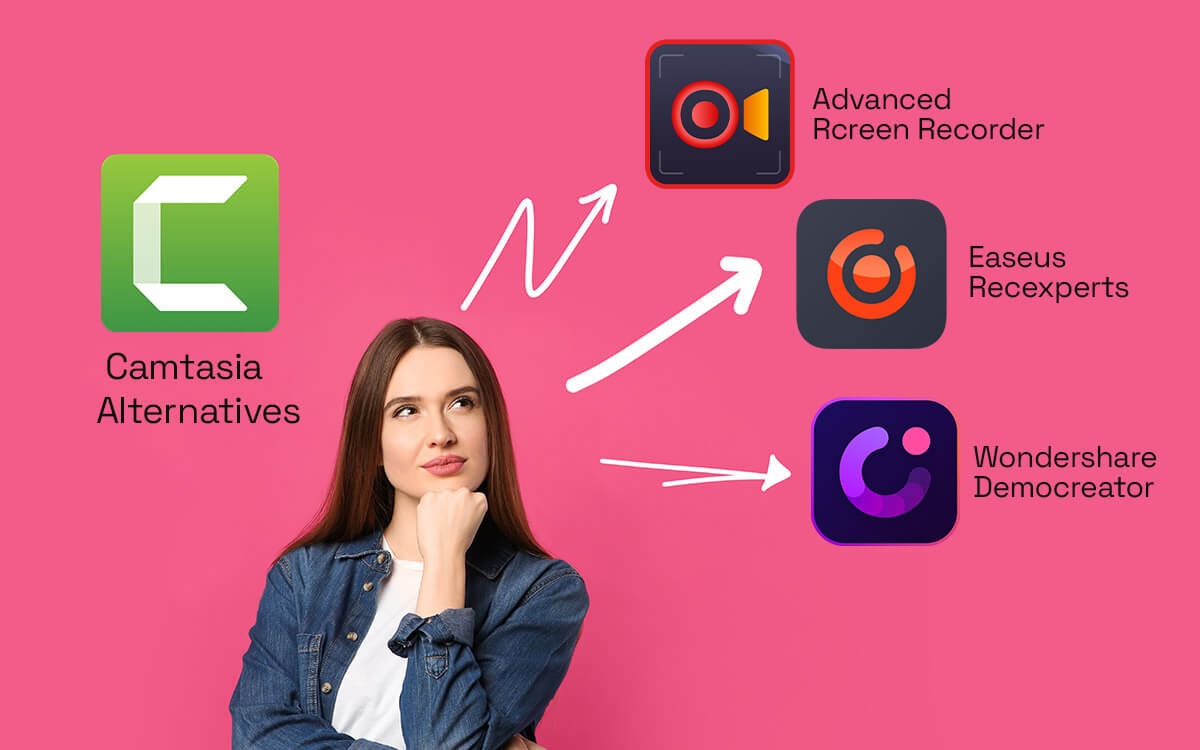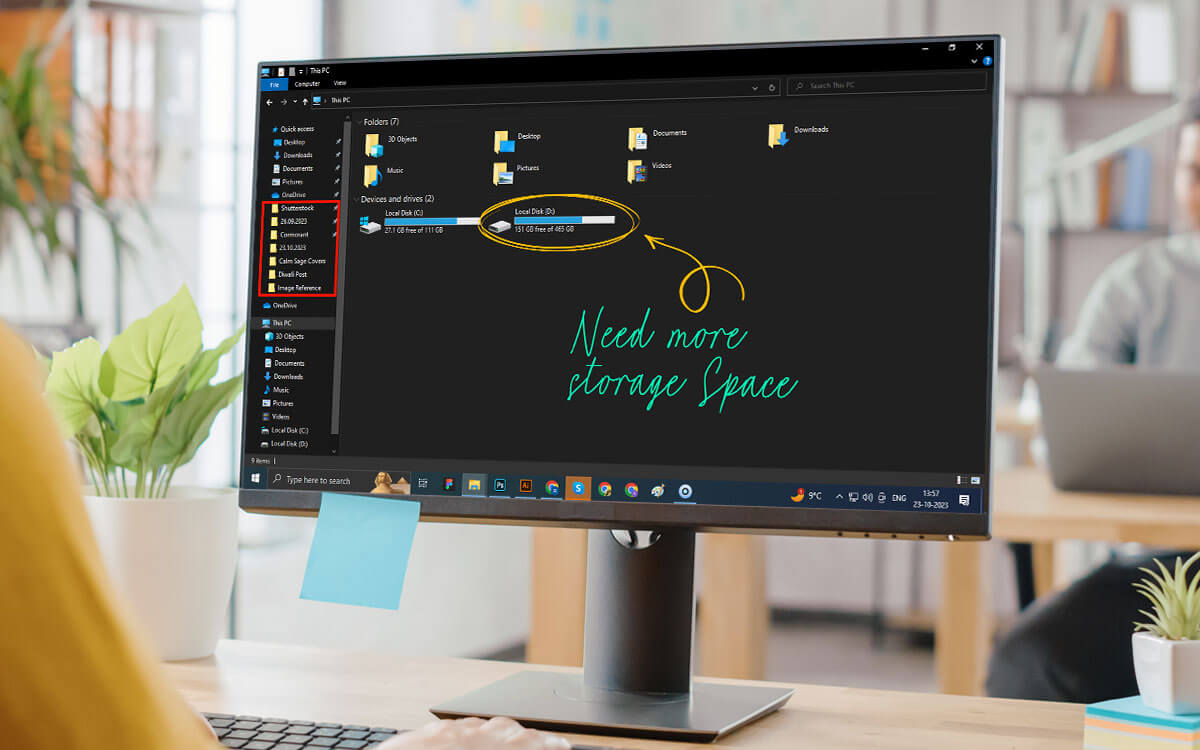Want to share your gaming experience with the world? You need to choose from among some of the best game clipping software so that you can share those exceptional gaming moments with your viewers in HD. Here we have come up with some of the best clip-recording software.
| Top Software Reviews | Rating | |
|---|---|---|
| 1.Advanced Screen Recorder | ||
| 2.EaseUS RecExperts | ||
| 3.Action! | ||
| 4.Bandicam | ||
| 5.Movavi Gecata | ||
| 6.Wondershare DemoCreator | ||
| 7.Xbox Game Bar | ||
| 8.OBS Studio | ||
| 9.Icecream Screen Recorder | ||
| 10.Nvidia ShadowPlay | ||
What Is A Clip Recording Software?
Whether you want to record that magnificent headshot you took in Call of Duty (or any other game) or that one moment in the video that mesmerized you, you need a clipping utility. As the name suggests, one such software can let you record the on-screen activities, regardless of the region you want to capture. Plus, if you choose from amongst the best clipping software for PC to record games, you get loads of other features such as being able to select the resolution, the region you want to record, scheduling a recording, and much more.Why Use Clip Recording Software?
- Record Any Region You Want
- Annotation
- Overlay Your Webcam
- Choose The Audio You Want To Record
- Streaming
Best Clipping Software For Recording Games and Other Clips
- 1
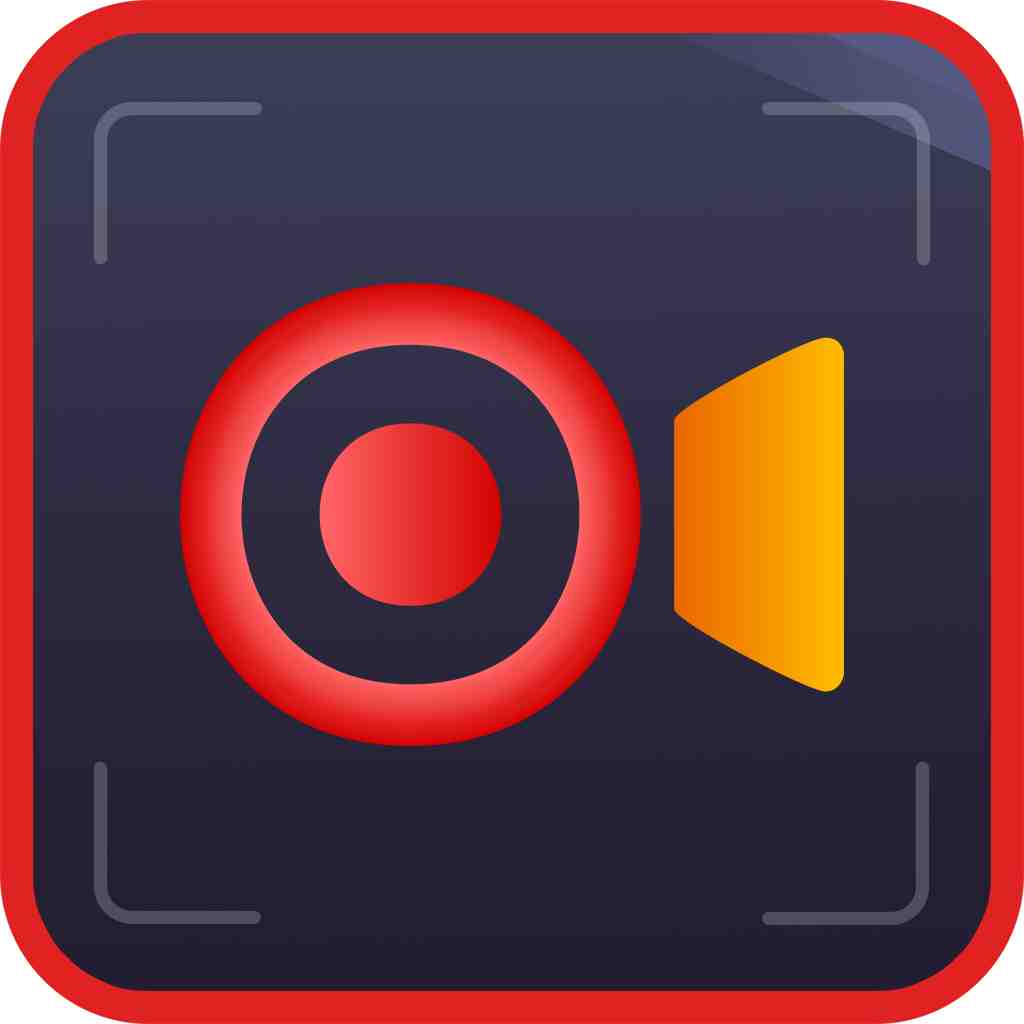 Advanced Screen Recorder
Advanced Screen Recorder- Multiple modes for recording screen
- Grabs screenshots quickly
- Records mic and webcam
- $39.95 / year
- 2
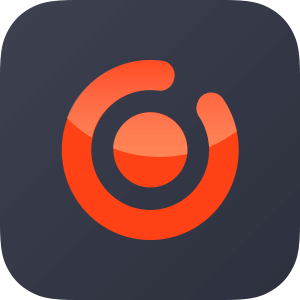 EaseUS RecExperts
EaseUS RecExperts- Record gameplay in UHD up to 4K.
- Lag-free game recording.
- Video editor available in the software itself.
- $19.95 / month Download Here
- 3
 Action!
Action!- Dedicated “Game” mode.
- Hardware acceleration.
- Go live right from the interface.
- Convert game recording video directly to MP4.
- $19.77 / year Download Here
- 4
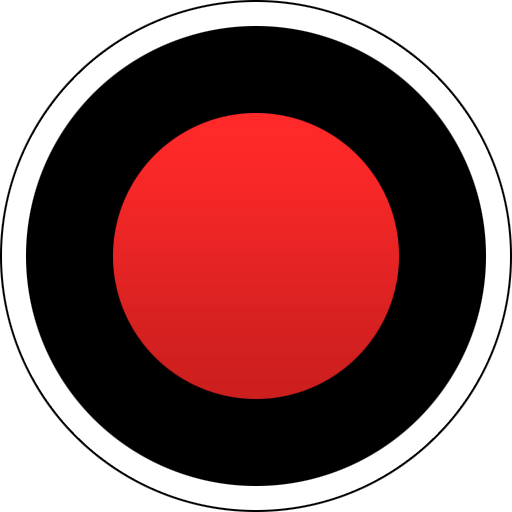 Bandicam
Bandicam- Record gaming sessions
- Use hotkeys to capture the screen instantly
- Lightweight screen recorder for PC
- $39.95 / year Download Here
- 5
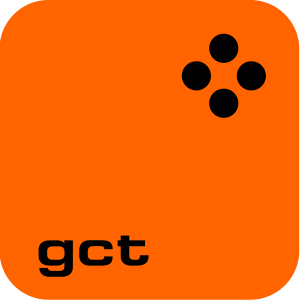 Movavi Gecata
Movavi Gecata- “Capture Mode” when turned on lets you capture System sounds by default.
- The “Game Mode” initiates a recording session automatically as soon as you launch a game.
- Functionality to save audio streams separately so that you can edit out mistakes later.
- $35.95 / year Download Here
- 6
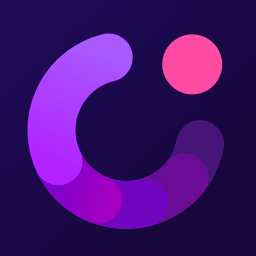 Wondershare DemoCreator
Wondershare DemoCreator- Record dual screen at once
- Inbuilt video editor
- Teleprompter in video presentation mode
- $45 / year Download Here
- 7
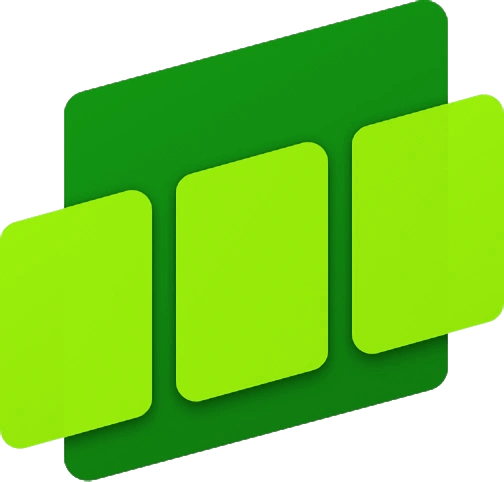 Xbox Game Bar
Xbox Game Bar- Built-into Windows 10 and above.
- Monitor system resources while playing games.
- Customize the interface as per your gaming needs.
- FreeDownload Here
- 8
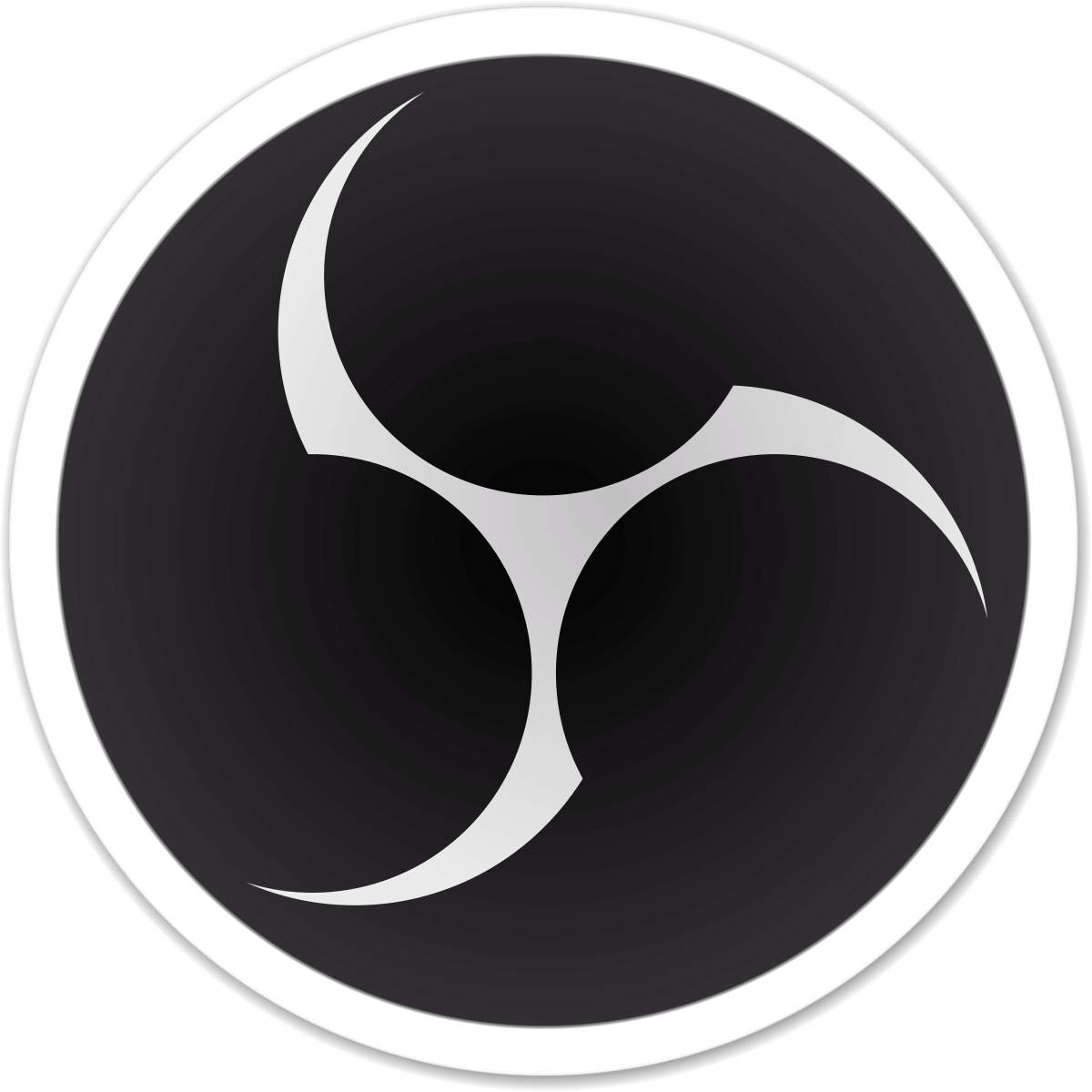 OBS Studio
OBS Studio- Intuitive audio mixer
- No time limit on screen recording
- Studio mode
- FreeDownload Here
- 9
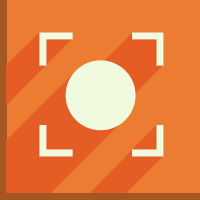 Icecream Screen Recorder
Icecream Screen Recorder- Show/hide mouse cursor or desktop icons while recording
- Capability to Zoom or Draw while capturing
- Tool to trim the beginning and end of recordings
- $23.07 / year Download Here
- 10
 Nvidia ShadowPlay
Nvidia ShadowPlay- Instant replay lets you capture and save the last few minutes of your gameplay.
- Take screenshots of up to 8K.
- Create up to 15 seconds of GIFs and upload them on Facebook or Google with a single click.
- FreeDownload Here
1. Advanced Screen Recorder
Latest Version: 1.0.22.12021 Compatibility: Windows 11, 10, 8.1, 8, and 7 (32 and 64-bit) If you are looking for all-in-one game clipping software that is easy to use and comes packed with features, Advanced Screen Recorder is an option you can consider. It lets you capture any region of the screen, gives you options to record system or audio from any sources, andoverlay webcam. It even allows you to split and trim specific parts from your video recording.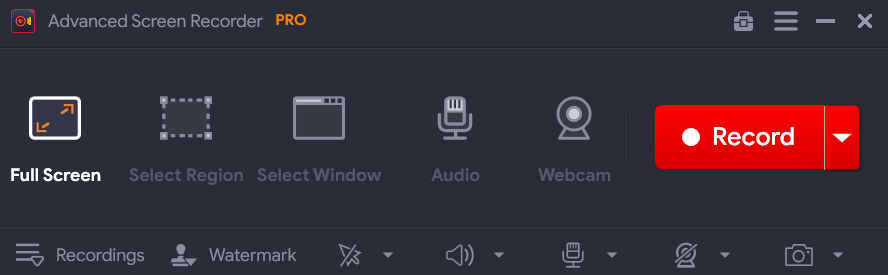 Notable Features:
Notable Features:
- Capture any region - full screen, selected window or custom region.
- Record webcam separately or alongwith recording the screen.
- Hardware acceleration
- Record audio separately and save an extra file.
- Auto stop and Auto split.
- Various options to annotate.
- Schedule recording sessions.
- Customize output format, frame rate, size, and video quality.
- Live streaming capabilities.
- Doesn’t mention FPS when recording the game.
2. EaseUS RecExperts
Latest Version: 3.1.1 Compatibility: Windows 11, 10, 8.1, 8, and 7 It is one of the best clipping software for your gaming needs. It helps record both audio and video in excellent quality. You can record any desired region of your desktop and even schedule recordings. If you are using it for gaming, it has a dedicated gaming mode that can be of help to you.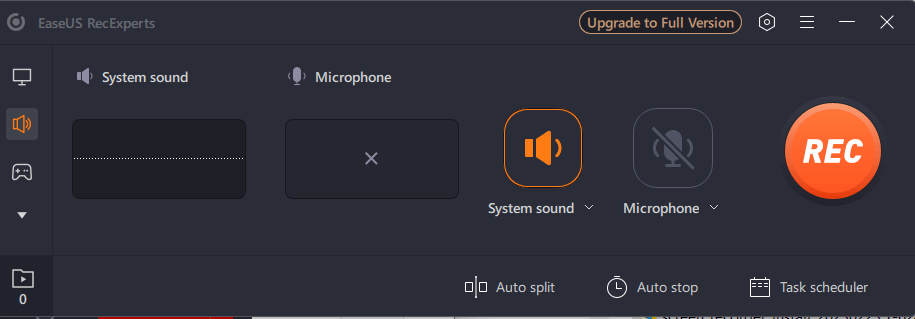 Notable Features
Notable Features
- Record gameplay in UHD up to 4K.
- No-lag game recording.
- Record multiple screens.
- Edit after you have recorded a video.
- Auto-stop and Auti-split functionality.
- Lag-free game recording.
- Exhaustive learning resources
- Video editor available in the software itself.
- Schedule recording.
- It could be a little bulky on the system’s resources
3. Movavi Gecata
Latest Version: 6.1.2 Compatibility: Windows 11, 10, 8.1, 8, and 7 Looking for dedicated game clipping software, Movavi Gecata is one tool you can count on. It is lightweight and lets you record and stream gameplay hassle-free. As a game-grabbing tool, it has been tested on popular titles like League of Legends and GTA. It offers various tools using which you can capture in-game visuals, music, dialogues, etc.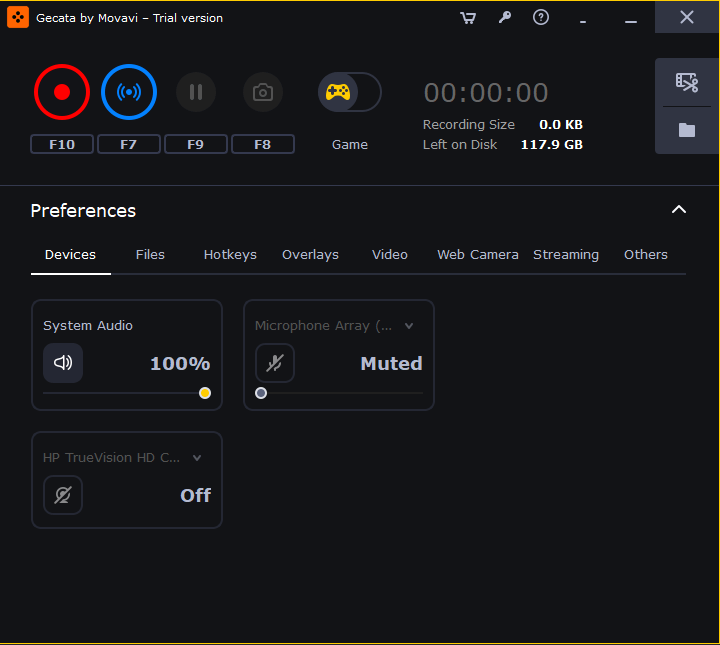 Notable Features:
Notable Features:
- “Capture Mode” when turned on lets you capture System sounds by default.
- The “Game Mode” initiates a recording session automatically as soon as you launch a game.
- Functionality to save audio streams separately so that you can edit out mistakes later.
- Customize frame rate, file size, bit count, and other specs as per your needs.
- Support for a variety of games.
- Customizable hotkeys
- Record gameplay in 4K (up to 120 FPS)
- Recording size and disk space are shown in the interface itself.
- Users have reported occasional lags when recording resource-intensive games like Call of Duty.
4. Action!
Latest Version: 4.31.0.0 Compatibility: Action! is one of the best game recording tools, which is designed specifically for gamers. It offers both game recording as well as live-streaming capabilities. The user interface is simple yet effective enough to capture games in full HD. Alongside, you can capture screenshots and audio commentary as well. It is recommended by some of the best streamers.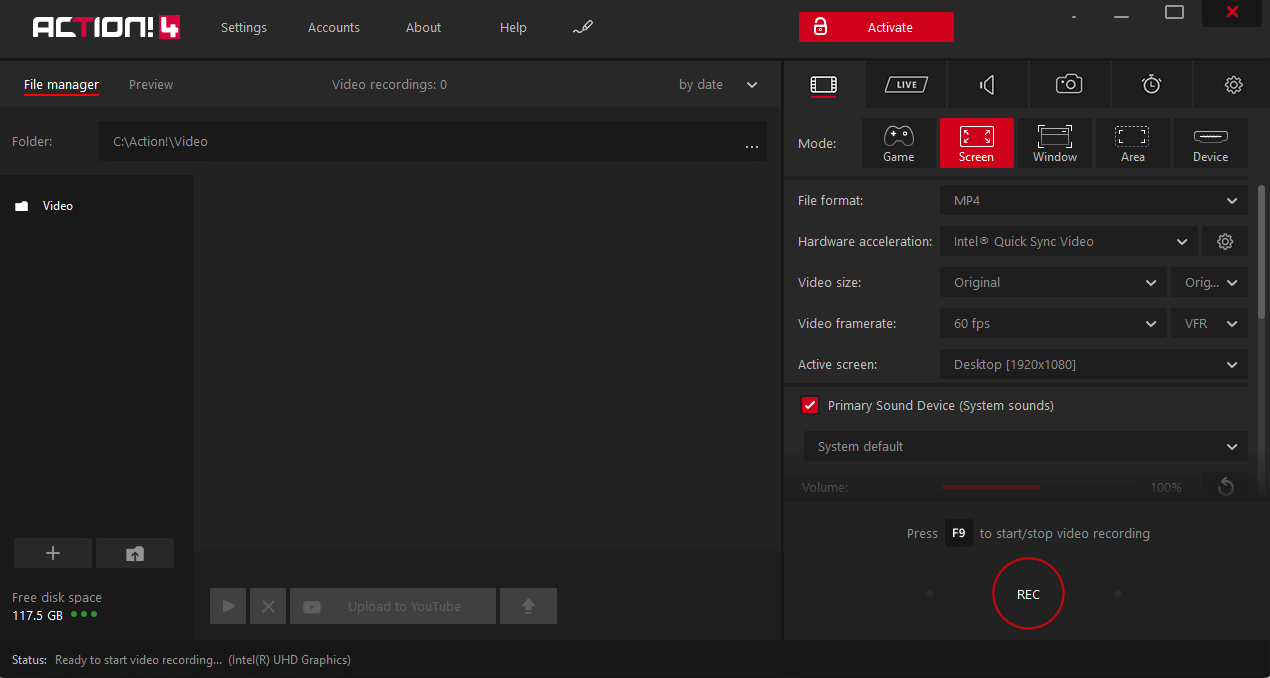 Notable Features:
Notable Features:
- Dedicated “Game” mode.
- Hardware acceleration.
- Go live right from the interface.
- Convert game recording video directly to MP4.
- Support for add-ons.
- Smooth HD recording of up to 120 FPS.
- Publish directly on Twitch, Ustream, Facebook and YouTube.
- Recording size is smaller as compared to many competitors.
- Low CPU usage.
- Limited codec support.
5. Bandicam
Latest Version: 6.0.6.2034 Compatibility: Windows 11, 10, 8.1, 8, and 7 Another free clipping software that you consider for recording gameplay is Bandicam. It is a high-performance game recorder that lets you record desired clips from games in 4K UHD at 480 FPS. You can also record your voice while recording your gameplay, and once you have recorded the video, you can publish it on social media platforms like YouTube. Want to see Bandicam in action? Check out this Bandicam review post.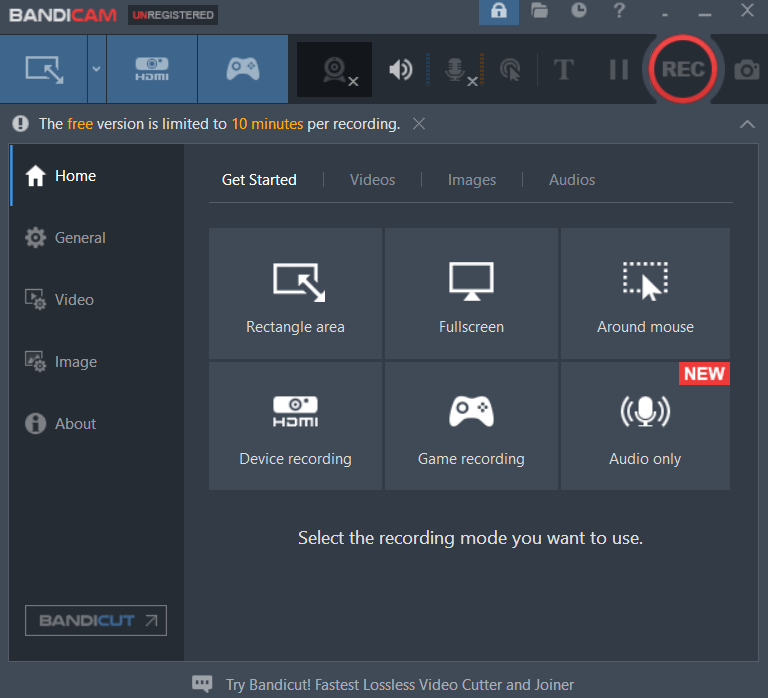 Notable Features:
Notable Features:
- Webcam overlay
- Annotate and draw in real-time.
- High-quality video recording with minimal effect on resources.
- Ability to compress video.
- Schedule recording as and when you want.
- FPS details are shown in real-time during the gameplay.
- Lightweight screen recording tool.
- Intuitive game recording utility.
- Hardware acceleration.
- Some users have encountered the error “You can’t start recording in ‘Game Recording Mode’ error.
6. Wondershare DemoCreator
Latest Version: Compatibility: Windows 11, 10, 8.1, 8, and 7 Another free clipping software for Windows PC is Wondershare DemoCreator. It allows you to capture videos in high-definition and up to 60 FPS. It lets you select the specific game you are playing, and gives you the option to overlay the webcam without going through any complicated settings. From the same interface, you can also choose your audio as well.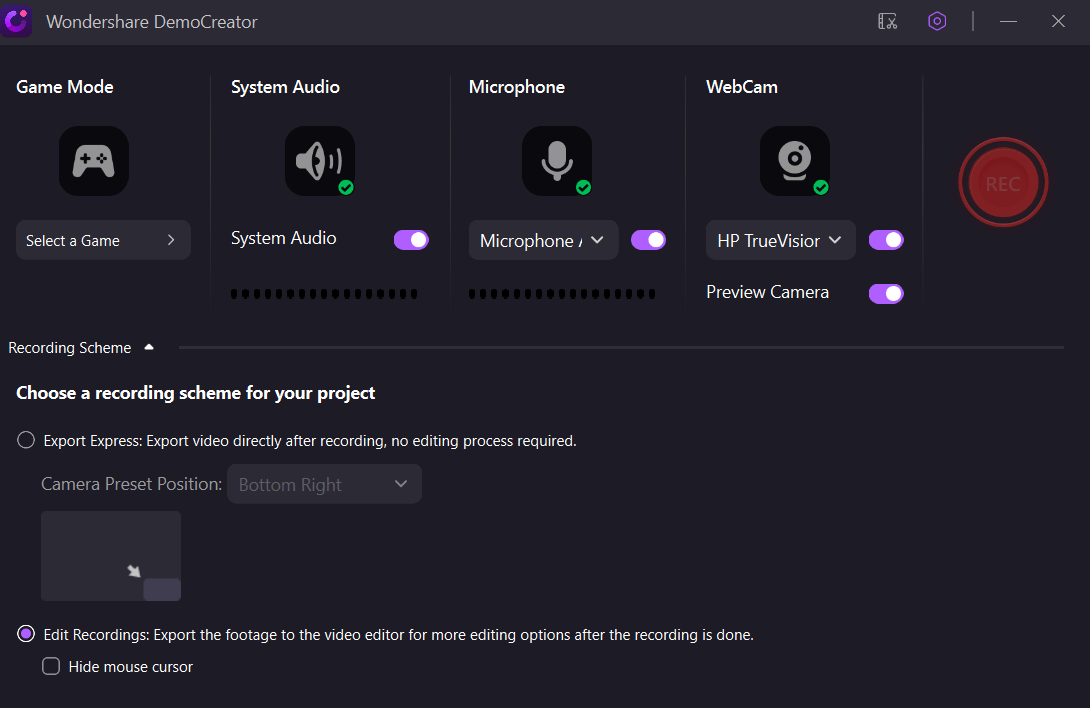 Notable Features:
Notable Features:
- Editor built right into the software.
- Record any area of the screen.
- Easy annotation using speech bubbles and text boxes
- Multiple video effects and loads of transitions.
- A large number of file formats are supported.
- Quick hotkeys (F9 and F10) to start and stop recording.
- Accurately captures the area you desire.
- Choose peripherals that you want to record such as microphones, speakers, etc.
- Easy-to-use interface.
- Some users reported that while recording with a webcam, sometimes the mic stays on while the webcam is off. This may lead to privacy concerns.
7. Xbox Game Bar
Latest Version: 5.823.1271.0 Compatibility: Windows 10 and above Talking about free clipping software, we can’t forget about Windows’ own Xbox Game Bar. It is specifically aimed at gamers who wish to record their gameplay. With the help of this game clipping software, you can record gameplay, capture screenshots and access various other system features while enjoying your game. Notable Features:
Notable Features:
- Adjust the sound levels of the games and various other applications right from the interface.
- Capture gameplay in high quality.
- Monitor system resources.
- Various customizable widgets are available.
- Take screenshots during the gameplay.
- Easily access other system features while gaming.
- Customize the interface as per your gaming needs.
- Comes built right into Windows.
- No technical expertise is required.
- Advanced editing features are missing, and you might need a separate video editing tool.
8. OBS Studio
Latest Version: 28.0.1 Compatibility: Windows 11/ 10/ 8.1 (64-bit) OBS or Open Broadcaster Software, is one of the best clip-recording software gamers swear by. Many gamers who stream games on social media platforms use OBS.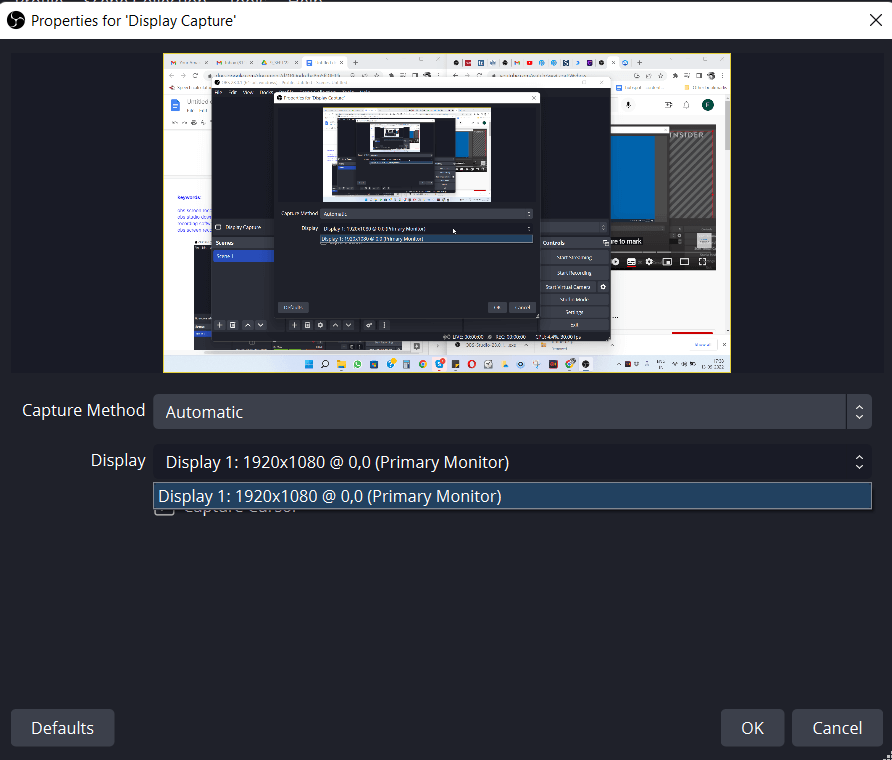 Notable Features:
Notable Features:
- Dedicated “Game Capture” mode to record games.
- Select any region of the desktop that you want to capture.
- Record with a webcam overlay.
- Several controls to fine-tune the audio quality.
- Complete control of the peripherals with which you want to record the game.
- OBS automatically captures the game being played.
- Intuitive audio mixer.
- Great for streaming on YouTube, Discord, Twitch, Facebook Live, and many other such platforms.
- No dearth of transitions to apply between scenes
- The interface can be a little complicated for beginners.
9. Icecream Screen Recorder
Latest Version: 7.2.1 Compatibility: Windows 11, 10, 8.1, 8, and 7 Icecream Screen Recorder can be an option if you're looking for free game clipping software for your Windows PC. It comes loaded with features using which you won’t just be able to record games in HD but even share your recording easily. It also lets you overlay a webcam in case you want to show yourself while playing a game.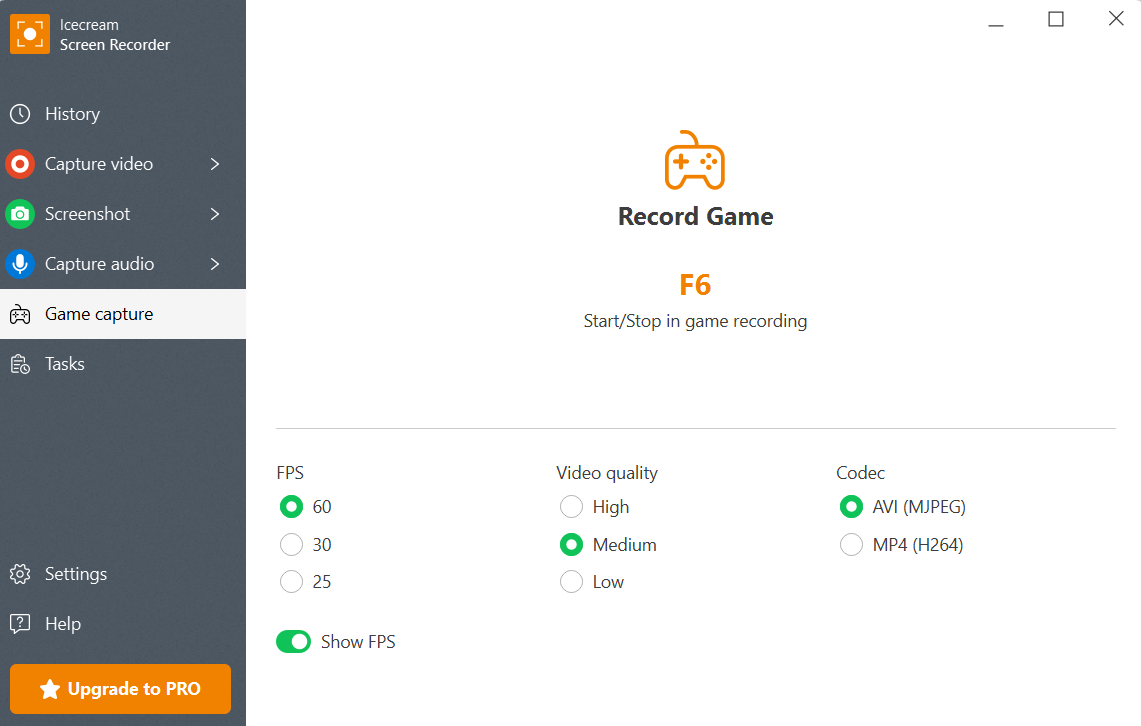 Notable Features:
Notable Features:
- Select FPS, video quality, and codec when playing the game.
- Capture any region of the desktop - full or custom area.
- Auto-area detection.
- Shows FPS when playing games.
- Share videos on Google Drive, YouTube, and Dropbox.
- Easy game clip recording using the F6 function key.
- Take screenshots when playing a game from the same software.
- Supports multiple output formats such as AVI, MP4, and WBM
- Schedule recording.
- Lacks advanced editing features.
10. Nvidia ShadowPlay
Latest Version: 3.26.0 Compatibility: Windows 11, 10, 8.1, 8, and 7 If you have GeForce Experience, you can benefit from Nvidia ShadowPlay, which is one of the best clip-recording software for capturing games for a variety of reasons. It lets you capture high-quality gameplay videos, live streams, and screenshots, and offers an “Instant Replay and Record” feature.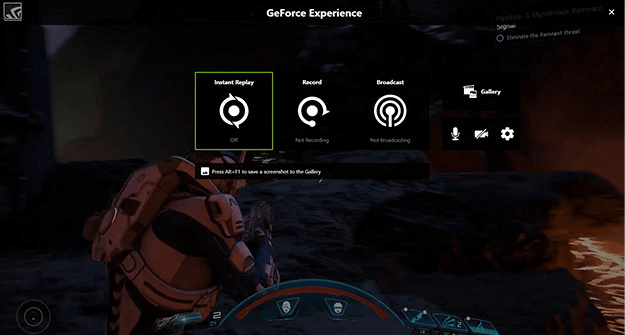 Notable Features:
Notable Features:
- Instant replay lets you capture and save the last few minutes of your gameplay.
- Broadcast or stream on popular streaming platforms like YouTube or Twitch.
- Create up to 15 seconds of GIFs and upload them on Facebook or Google with a single click.
- Customizable recording settings where you can choose frame rate, bit rate, and resolution.
- Take screenshots of up to 8K.
- Easy to set up and easy to use.
- Ensures HD recording.
- Record gameplay without affecting gameplay performance or quality.
- Hardware encoder ensures that there is a low impact on system performance.
- Demands high storage space.