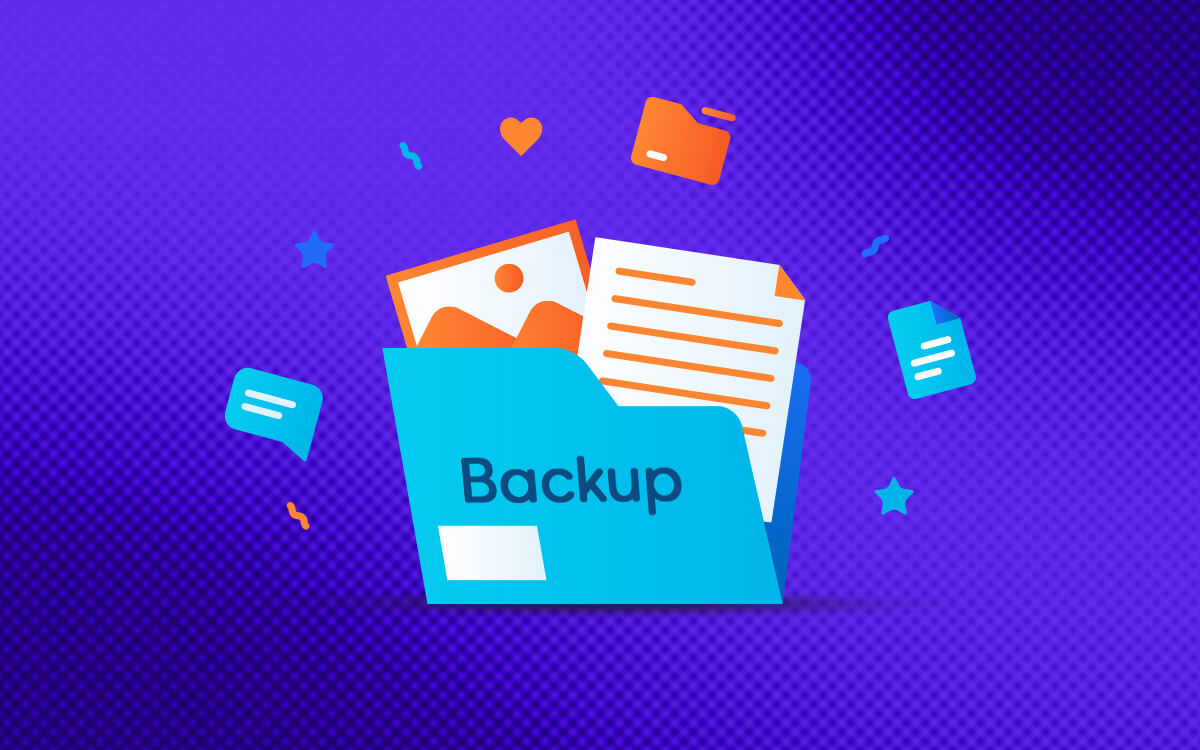A backup software on Windows is an essential tool to safeguard your data in case of any mishap. Here are some of the top backup software for Windows that let you create backups of anything and everything on your PC.
| Top Software Reviews | Rating | |
|---|---|---|
| 1.EaseUS Todo Backup | ||
| 2.MiniTool ShadowMaker | ||
| 3.AOMEI Backupper Standard | ||
| 4.Paragon Backup and Recovery | ||
| 5.Acronis Cyber Protect | ||
| 6.Macrium Reflect | ||
| 7.R-Drive Image | ||
| 8.Iperious Backup | ||
| 9.NovaBACKUP | ||
| 10.Wondershare UBackit | ||
How Can A Backup Software Be Helpful?
As a prudent user if you have installed a backup software on your Windows PC, here are some reasons why it can be incredibly helpful -- Create a Backup of Individual Files or Complete Partitions -
- Sync Backup Between Multiple Devices -
- Create Multiple Versions of Your Backups -
- Choose the Type of Backup -
- Backup Software Offer Cloud Storage-
- Automate Your Backup -
- Compress Large Backups -
- Strong Military Grade Encryption -
Best Backup Software for Windows 11/10
- 1
 EaseUS Todo Backup
EaseUS Todo Backup- Simplistic interface
- Clone entire system or partitions
- Create image backup
- Make bootable Windows backup
- Schedule backups
- $29.95 / year Download Here
- 2
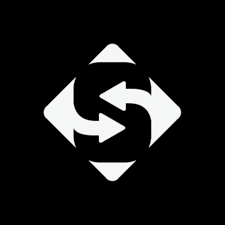 MiniTool ShadowMaker
MiniTool ShadowMaker- Backup files and folders
- Save and restore backups by version.
- Schedule backup
- Add boot media and menu.
- $3 / month Download Here
- 3
 AOMEI Backupper Standard
AOMEI Backupper Standard- Simple backup solution
- Customize backup settings
- Automatic sync
- FreeDownload Here
- 4
 Paragon Backup and Recovery
Paragon Backup and Recovery- Create automated backups instantly.
- Create and manage versions of backups.
- Recover in WinPE.
- Mount archives and browse them like a normal disk.
- $39.95 / year Download Here
- 5
 Acronis Cyber Protect
Acronis Cyber Protect- Choose to backup offline or on Acronis Cloud.
- Create full image backup.
- Archive large and old files.
- Event/trigger-based backup.
- $49.99 / year Download Here
- 6
 Macrium Reflect
Macrium Reflect- Various options to schedule backup and cloning tasks.
- Guard against ransomware.
- Restore backup on dissimilar hardware.
- Support for Hyper-V Virtual Machines.
- $49.95 / year Download Here
- 7
 R-Drive Image
R-Drive Image- Advanced drive imaging and restoration.
- Disk to disk manager.
- Automate tasks by scheduling them.
- Virtual drive mounting.
- $44.95 / year Download Here
- 8
 Iperious Backup
Iperious Backup- Hard disk cloning.
- Recover the disk with pre-installed drivers.
- Supports virtual machines as well i.e. backup and replication on VMware.
- Choose to restore individual files also.
- $39.95 / year Download Here
- 9
 NovaBACKUP
NovaBACKUP- Backup individual files or images of entire drive partitions.
- Availability of cloud backup.
- Perform various kinds of backup – full, incremental, and differential.
- Create a boot disk to restore a backup if Windows is unable to boot up.
- $59.95 / year Download Here
- 10
 Wondershare UBackit
Wondershare UBackit- Backup files, NAS disks and partitions.
- Backup outlook emails.
- Version wise backup restoration.
- Schedule backups.
- $39.95 / year Download Here
1. EaseUS ToDo Backup
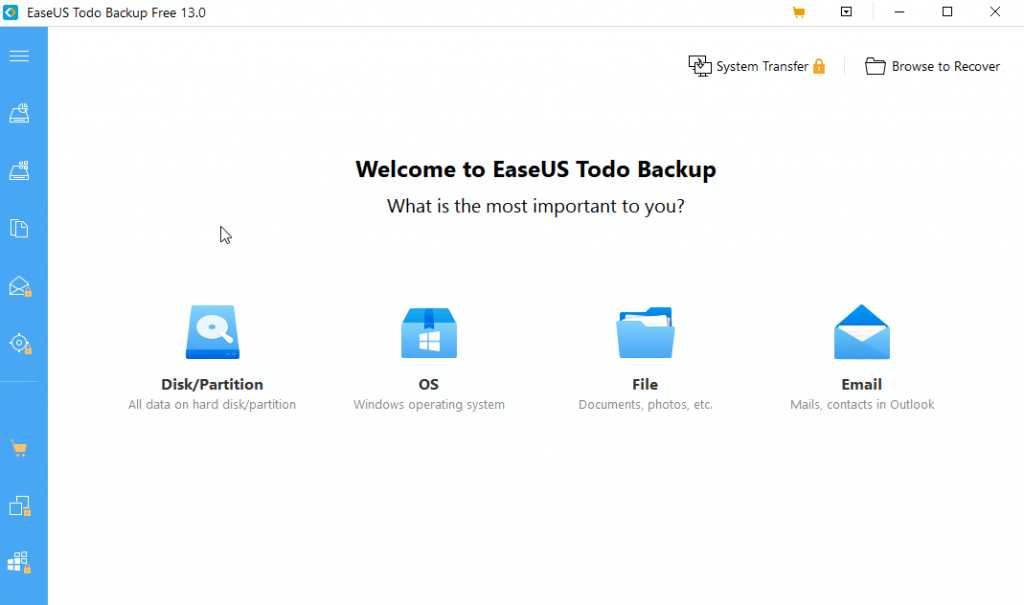 Current Version - 2023
It is one of the best free backup software for Windows that lets you create backups of the disk, partition, operating system, and individual files. You can save backups to local files, NAS, external storage mediums, and the cloud. One of the best aspects of EaseUS Todo Backup is it offers various advanced features even in its free variant. Check out our comprehensive review of EaseUS Todo Backup
Notable Features
Current Version - 2023
It is one of the best free backup software for Windows that lets you create backups of the disk, partition, operating system, and individual files. You can save backups to local files, NAS, external storage mediums, and the cloud. One of the best aspects of EaseUS Todo Backup is it offers various advanced features even in its free variant. Check out our comprehensive review of EaseUS Todo Backup
Notable Features
- Disk, partition, and system cloning.
- Various options for system and file backup.
- Facility to create various types of backup - full, incremental, and differential.
- Schedule backup at your desired time.
- Optimize clone for SSD.
- Easy to use
- Various cloning options.
- Cloud backup is available.
- Great privacy protection and encryption.
- No file mirroring and syncing.
2. MiniTool ShadowMaker
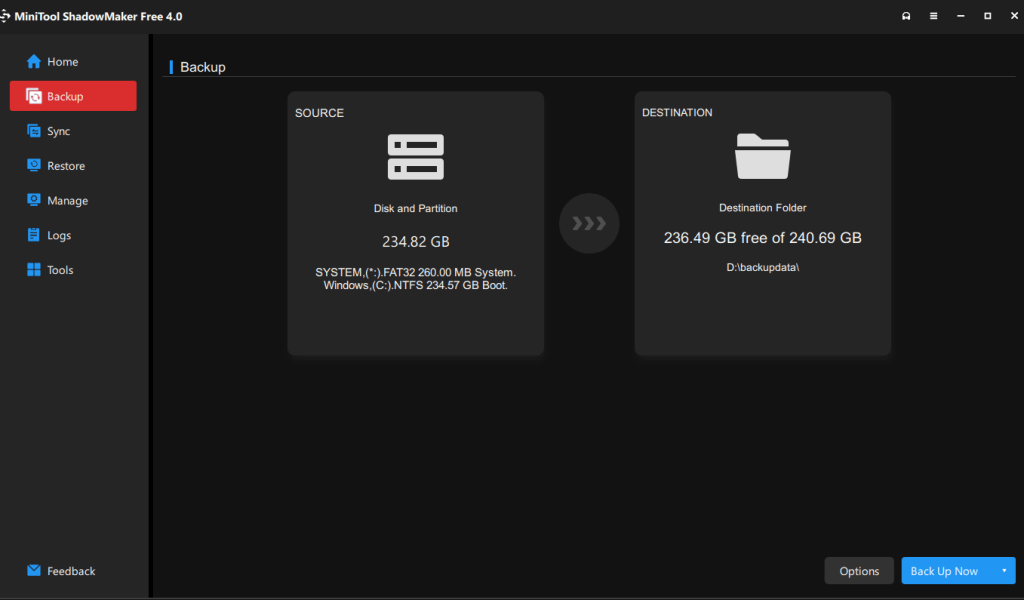 Current Version - 4.1
MinitTool Shadowmaker is considered by many as the ultimate Windows backup tool. It can help create a backup of everything on your Windows PC - from individual files to complete drives down to sectors. It rids you of manually soliciting through the backup process as it lets you automate your backup tasks or synchronize backup across multiple devices.
Notable Features
Current Version - 4.1
MinitTool Shadowmaker is considered by many as the ultimate Windows backup tool. It can help create a backup of everything on your Windows PC - from individual files to complete drives down to sectors. It rids you of manually soliciting through the backup process as it lets you automate your backup tasks or synchronize backup across multiple devices.
Notable Features
- Backup files and folders
- Save and restore backups by version.
- Schedule backup
- Add boot media and menu.
- Auto-sync files between folders and other locations.
- Easy backup management.
- Backup remote computer.
- Partition backup is also available.
- Frequent updates.
- The minimum automatic interval backup is 1 hour.
3. AOMEI Backupper Standard
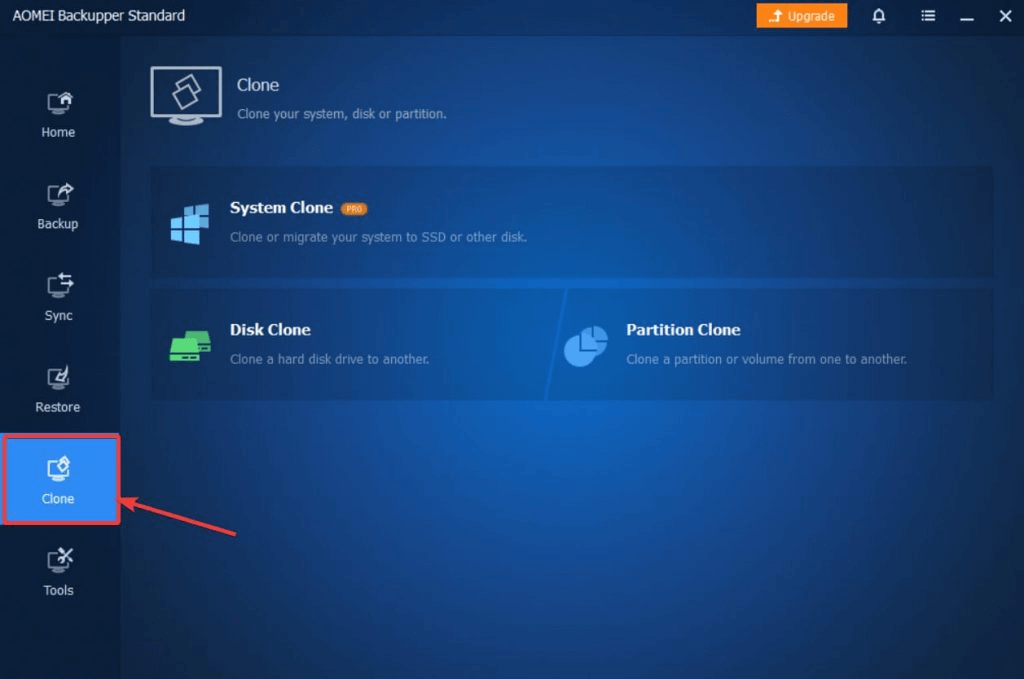 Current Version - 7.3.0
It is a good disk cloning and backup software. It lets you restore backup in case of an emergency without interrupting your current work session. It also provides the ability to create bootable media in the event you are not able to boot into your computer. One of the best aspects of this backup software is that it also lets you recover data from a crashed disk.
Notable Features
Current Version - 7.3.0
It is a good disk cloning and backup software. It lets you restore backup in case of an emergency without interrupting your current work session. It also provides the ability to create bootable media in the event you are not able to boot into your computer. One of the best aspects of this backup software is that it also lets you recover data from a crashed disk.
Notable Features
- Performs various kinds of backup - system, disk, file, and partition.
- Supports backup on a cloud drive.
- Schedule backup at regular intervals.
- Disk cloning.
- Restore selective files.
- Supports automating backup.
- Sync file changes in the chosen source and destination directory.
- Regularly updated so that users get new features and vulnerabilities are patched.
- Receivers data from a crashed disk. Looking for an advanced and feature-rich recovery tool, here are some more options.
- Some features are only available in the pro version.
4. Paragon Backup and Recovery
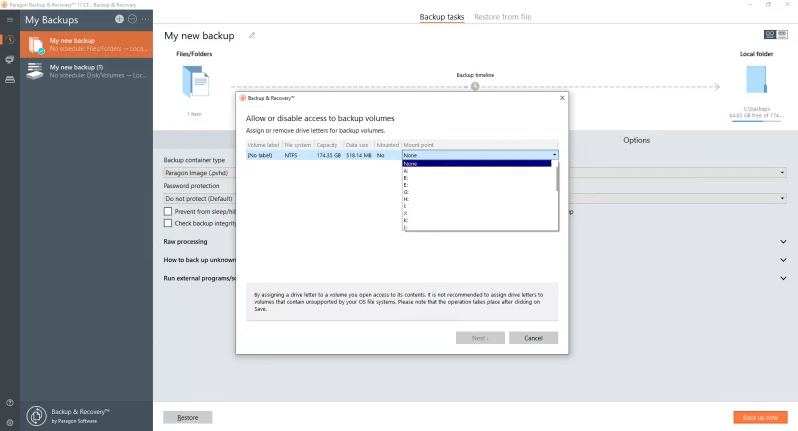 Current Version - 9.3.0
As a reliable backup and recovery tool, Paragon offers everything that you need to safeguard your data. It can also help you backup an entire PC in a situation where it is undergoing service and maintenance. To further keep you safe from accidentally deleting backups, it offers to create backup versions so that a copy of the backup can be saved and recovered when needed.
Notable Features
Current Version - 9.3.0
As a reliable backup and recovery tool, Paragon offers everything that you need to safeguard your data. It can also help you backup an entire PC in a situation where it is undergoing service and maintenance. To further keep you safe from accidentally deleting backups, it offers to create backup versions so that a copy of the backup can be saved and recovered when needed.
Notable Features
- Create automated backups instantly.
- Create and manage versions of backups.
- Recover in WinPE.
- Mount archives and browse them like a normal disk.
- Allow or disable access to backup volumes.
- Easy to use. In that, it guides you through every step.
- Easy backup management; get rid of old backups automatically and free up disk space. For better disk management, try this.
- Backup files, folders, disks, and even OS.
- Easy syncing.
- Drive imaging facility missing.
5. Acronis Cyber Protect
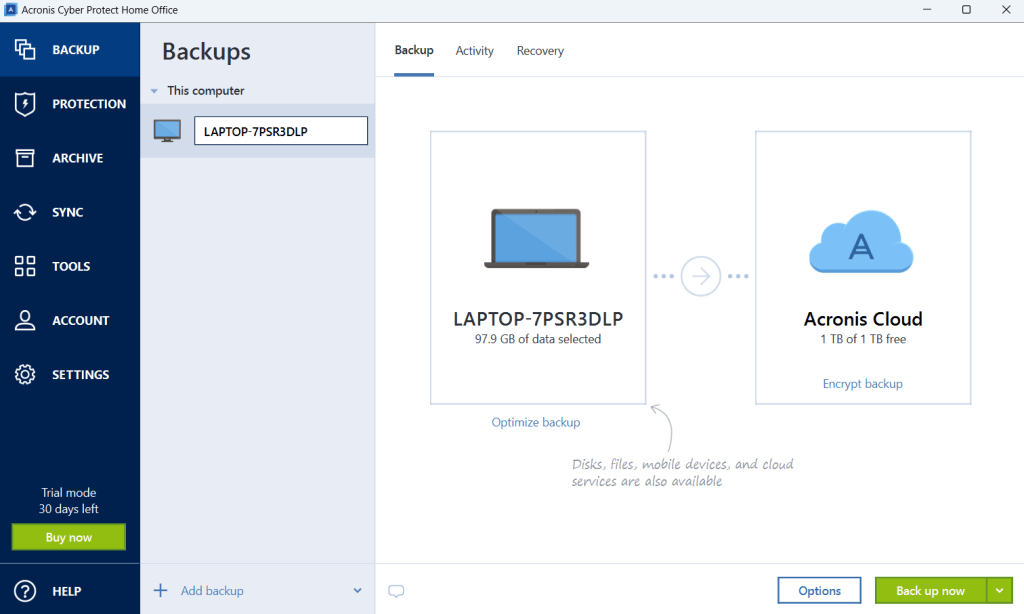 Current Version - Acronis Cyber Protect 15
Acronis Cyber Protect has made it to the list because it is not just a tool that can keep you protected from cyber threats but it even lets you backup your precious data as well. It offers both full-level as well as full-system backups and can be deployed on a variety of devices and platforms. Even with its free version Acronis Cyber Protect offers a significant amount of cloud storage.
Notable Features
Current Version - Acronis Cyber Protect 15
Acronis Cyber Protect has made it to the list because it is not just a tool that can keep you protected from cyber threats but it even lets you backup your precious data as well. It offers both full-level as well as full-system backups and can be deployed on a variety of devices and platforms. Even with its free version Acronis Cyber Protect offers a significant amount of cloud storage.
Notable Features
- Backup files offline or on Acronis Cloud.
- Create a full image backup.
- Archive large and old files.
- Event/trigger-based backup.
- Active protection against malware and other cyber threats.
- Keep 999 versions of your backup.
- Download copies of the backup even if the internet terminates or is compromised.
- Easily synchronize files and folders.
- It comes with host of other productivity tools.
- Disk cloning is available in the premium version only.
6. Macrium Reflect
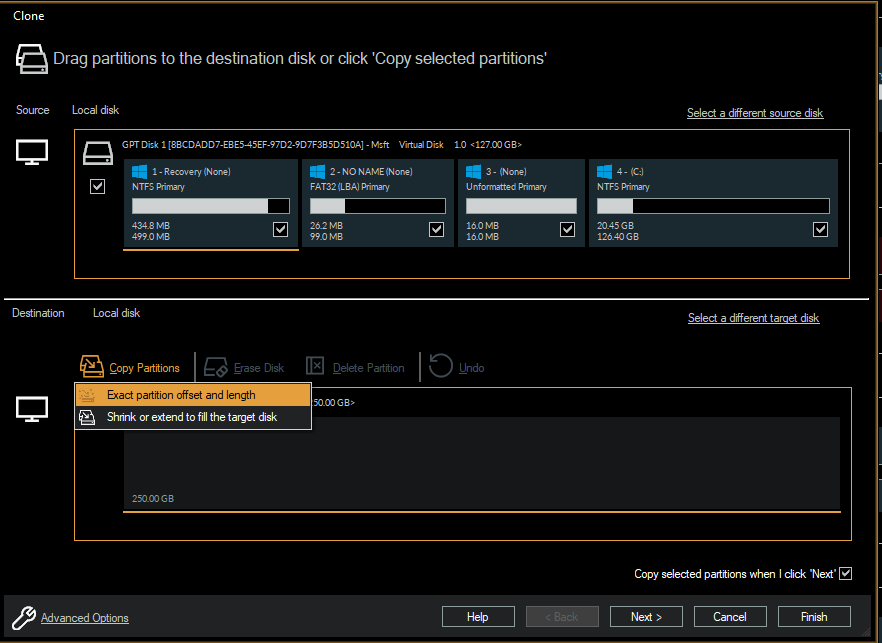 Current version - 8.1.7401
When it comes to creating image backups, Macrium Reflect is often hailed as one of the top choices. You can create a complete copy of your hard drive and use it to restore your computer. It is easy to use and can be used even by beginners. The free version lets you backup up to 10 GB worth of data. To know more about this tool, check out this post.
Notable Features
Current version - 8.1.7401
When it comes to creating image backups, Macrium Reflect is often hailed as one of the top choices. You can create a complete copy of your hard drive and use it to restore your computer. It is easy to use and can be used even by beginners. The free version lets you backup up to 10 GB worth of data. To know more about this tool, check out this post.
Notable Features
- Various options to schedule backup and cloning tasks.
- Guard against ransomware.
- Restore backup on dissimilar hardware.
- Support for Hyper-V Virtual Machines.
- Variety of backup options.
- Industry-standard encryption is used to protect data.
- Several restore options.
- Create bootable media
- Schedule backup.
- Slow for larger backups.
7. R-Drive Image
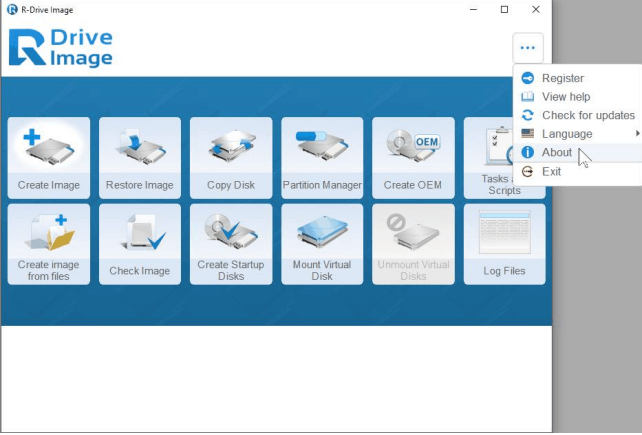 Current Version - 7.1
As a disk image and backup software developed R-Tools technology, R-Drive Image lets you create an exact byte-by-byte copy of partitions or a logical disk. You can use the image to restore backed-up data in case your original disk is lost or fails to initiate. It comes packed with several features some of which are mentioned below.
Notable Features
Current Version - 7.1
As a disk image and backup software developed R-Tools technology, R-Drive Image lets you create an exact byte-by-byte copy of partitions or a logical disk. You can use the image to restore backed-up data in case your original disk is lost or fails to initiate. It comes packed with several features some of which are mentioned below.
Notable Features
- Advanced drive imaging and restoration.
- Disk to disk manager.
- Automate tasks by scheduling them.
- Virtual drive mounting.
- Multi-language support.
- Hassle-free partition management.
- Support for S.M.A.R.T warnings. For instance, in the case of hardware failure, it gives you warnings.
- Detailed logs of backup tasks.
- You can run it from a bootable disk.
- Slow backup speed as compared to competitors.
8. Iperious Backup
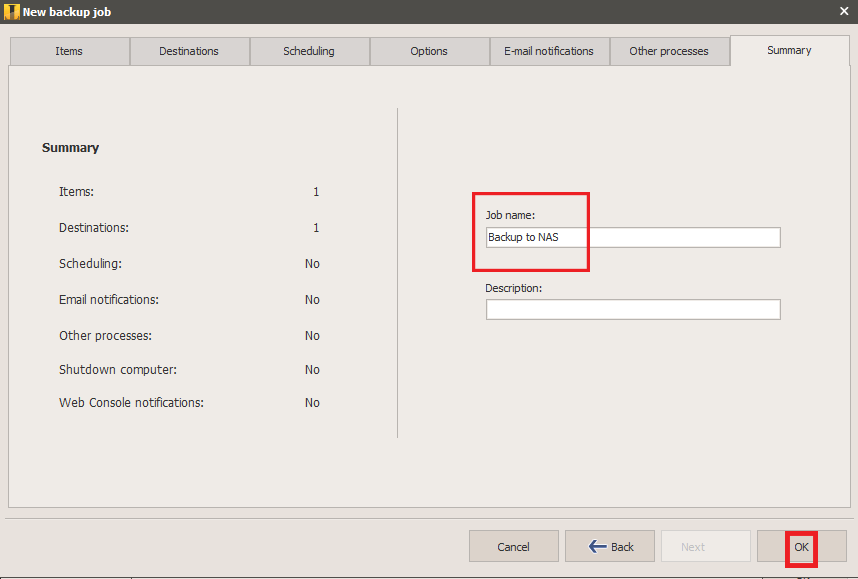 Current Version - 7.8.3
It is a backup and disaster recovery software created by Iperious Software. It lets you backup files, folders, and entire hard drives giving you full control over source and destination. It supports a variety of file systems and devices and can be used by both technical and non-technical users.
Notable Features
Current Version - 7.8.3
It is a backup and disaster recovery software created by Iperious Software. It lets you backup files, folders, and entire hard drives giving you full control over source and destination. It supports a variety of file systems and devices and can be used by both technical and non-technical users.
Notable Features
- Hard disk cloning.
- Recover the disk with pre-installed drivers.
- Supports virtual machines as well i.e. backup and replication on VMware.
- Choose to restore individual files also.
- Bare-metal restore.
- P2V hard disk cloning.
- NAS, cloud, USB, and FTP drives are supported.
- Supports various other cloud drives such as Google Drive, OneDrive, Amazon S3, and various others.
- Create image backup even on dissimilar hardware.
- The default layout can be confusing for some.
9. NovaBACKUP
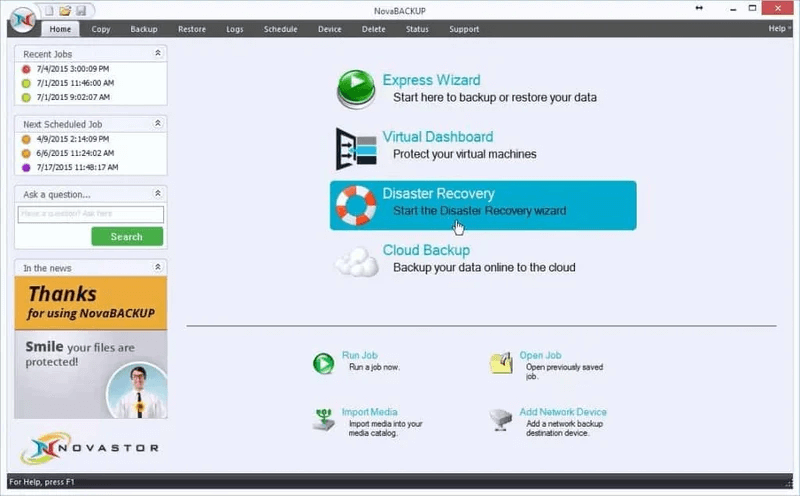 Current Version - 20.0
In an event of disaster another backup software for Windows that can be of great help is NovaBACKUP. It offers both paid and free editions. Hence, once you are satisfied with the trial you can choose from one of its premium variants. Even the essentials edition which is the free variant allows you to backup up to 1 TB of data and backup up to 3 computers.
Notable Features
Current Version - 20.0
In an event of disaster another backup software for Windows that can be of great help is NovaBACKUP. It offers both paid and free editions. Hence, once you are satisfied with the trial you can choose from one of its premium variants. Even the essentials edition which is the free variant allows you to backup up to 1 TB of data and backup up to 3 computers.
Notable Features
- Backup individual files or images of entire drive partitions.
- Availability of cloud backup.
- Perform various kinds of backup - full, incremental, and differential.
- Create a boot disk to restore a backup if Windows is unable to boot up.
- Get notified by email when a backup is complete.
- Automate backup jobs by scheduling backups.
- Adjust the frequency of the backup schedule as per your needs (E.g. - hourly, daily, and so on)
- Choose any NTFS formatted drives as a source and store backups to both NTFS formatted as well as NAS or even Single Tape Drives.
- Backups utilize AES 128-bit, 192-bit, 256-bit, and Blowfish encryption.
- Premium variant might come across as costly.
10. Wondershare UBackit
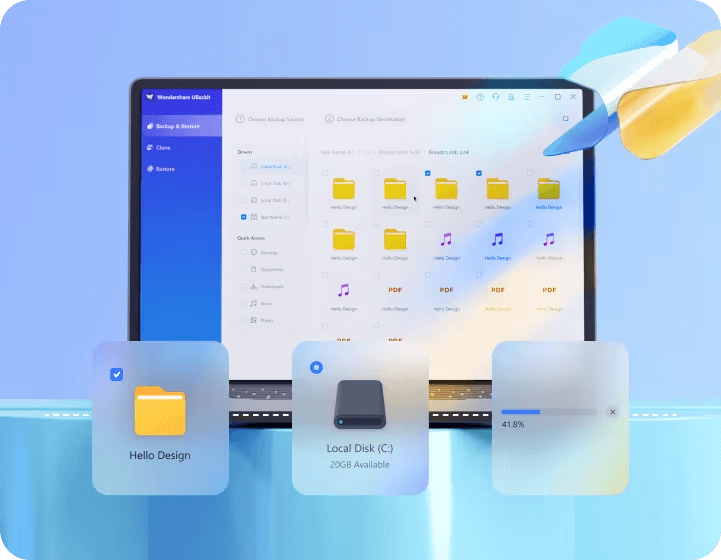 Current Version - 6.5.1
Last but not the least we have Wondershare Ubackit that can help manage file backup, disk backup, partition backup, disk clone and all other kinds of backups. It supports a variety of devices and file systems and at the same time lets you automate the various kinds of backup tasks depending on your needs.
Notable Features
Current Version - 6.5.1
Last but not the least we have Wondershare Ubackit that can help manage file backup, disk backup, partition backup, disk clone and all other kinds of backups. It supports a variety of devices and file systems and at the same time lets you automate the various kinds of backup tasks depending on your needs.
Notable Features
- Backup files, NAS disks and partitions.
- Backup outlook emails.
- Version wise backup restoration.
- Schedule backups.
- Compress and encrypt backup.
- Custom restore of backup available.
- Preview files to confirm the backup version.
- Check version history.
- Occasional lags