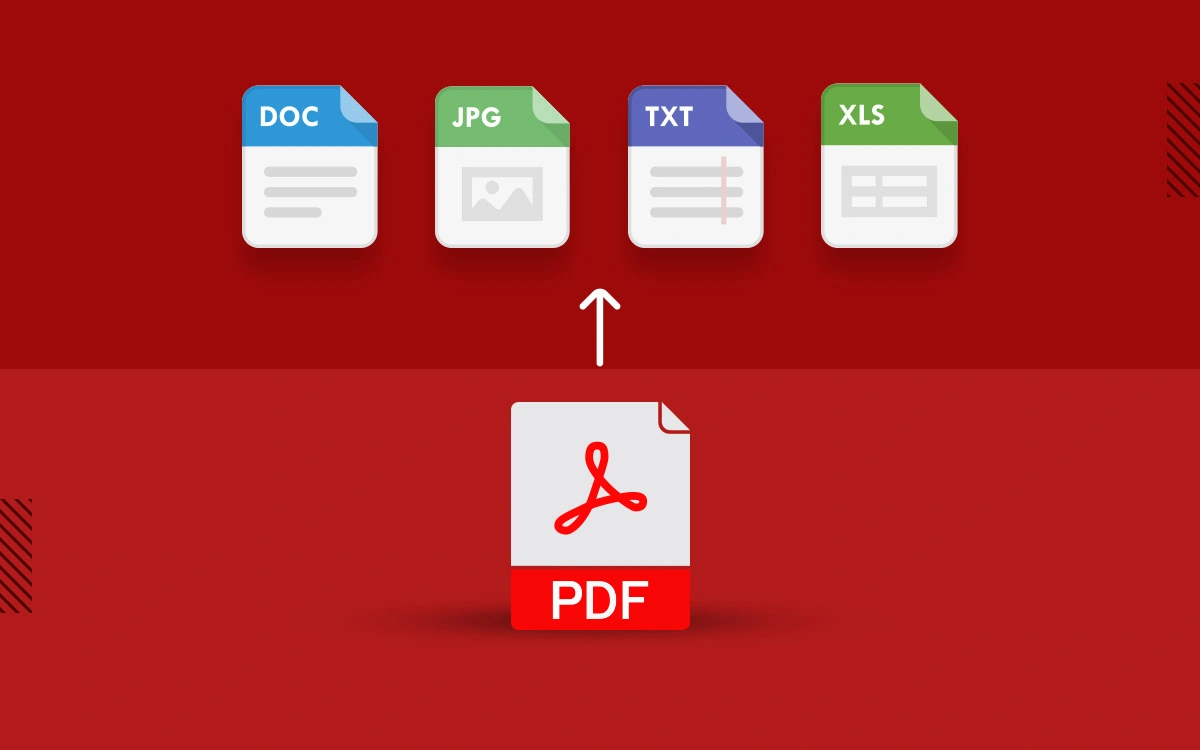In this post, you will find the top most recommended PDF Converters to download for PC. Each tool listed here is designed to help you convert PDFs into other popular formats like Word, Image (PNG), Excel, PowerPoint, eBook, HTML, etc and vice-versa. However, some people find it challenging to choose one reliable PDF Converter Software that handles the conversion of files timely, conveniently, and cost-effectively. If you ask for our recommendation, we suggest using PDFelement Pro by Wondershare or Adobe Acrobat Pro DC to convert and create PDFs from various file types.
| Top Software Reviews | Rating | |
|---|---|---|
| 1.PDFelement | ||
| 2.Adobe Acrobat Pro DC | ||
| 3.Nitro Pro | ||
| 4.ILovePDF | ||
| 5.Foxit Phantom | ||
| 6.Icecream PDF Converter | ||
| 7.Soda PDF | ||
| 8.TalkHelper PDF Converter | ||
| 9.Smallpdf | ||
| 10.Nuance Power PDF Converter | ||
What To Consider When Choosing The Best PDF Converter Software?
Looking for a good PDF Conversion Program but have no idea how to choose the one? Look for the following parameters before investing in the right PDF Converter App for PC:
- User-friendly interface with easy-to-navigate buttons, suitable for both novice & pro users.
- It should support multiple converting formats options.
- High efficiency is another significant factor that makes a PDF Conversion tool the Best.
- High accuracy to extract every single element in PDF like text, font, images, charts is a must.
- OCR Support is needed, which can help recognize text inside images.
- Capability to convert multiple files at once is needed.
- High-compatibility of operating systems, so that you can perfectly run on your Windows & Mac machines.
Do You Need A PDF Conversion Program?
Well, PDF Converters certainly provide a hassle-free way to keep down paper consumption and helps users edit digital files without putting in much effort. Additionally, the most sophisticated PDF Conversion Software brings tons of quality tools to perform batch conversion, page extraction, compression, merging, splitting, and whatnot. Hence, it’s a worthy investment to save your time and money for managing multiple PDFs at once.
List of 10 Best Windows 10 Apps To Convert PDF Files (2025)
- 1
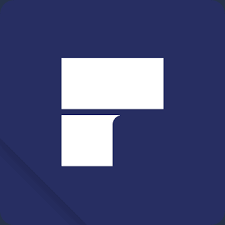 PDFelement
PDFelement- Password-protect PDFs
- Supports batch PDF conversion
- Allows annotating
- Option to insert watermark
- $9 / year Download Here
- 2
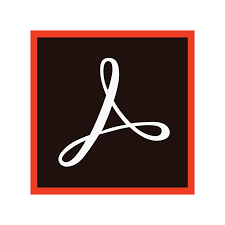 Adobe Acrobat Pro DC
Adobe Acrobat Pro DC- Robust encryption & security tools.
- Password-protect PDFs.
- Supports e-signing documents
- Allows removing metadata as well
- $14.99 / year Download Here
- 3
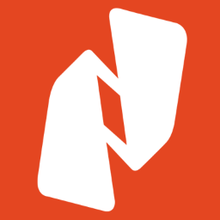 Nitro Pro
Nitro Pro- Batch processing functionalities
- Digital signature and ID certification
- Annotate and sign PDFs
- Scan and OCR your PDF files
- $149.99 / year Download Here
- 4
 ILovePDF
ILovePDF- Convert PDFs in batch.
- Supports merging PDFs.
- Create a team & collaborate easily
- $48 / year Download Here
- 5
 Foxit Phantom
Foxit Phantom- Easy to collaborate with the team
- Drag & drop pages within PDF
- It’s an RPA-Ready PDF editor
- Includes merging and splitting PDFs
- $99 / year Download Here
- 6
 Icecream PDF Converter
Icecream PDF Converter- Supports the fastest file conversion
- Allows users to password-protect PDFs
- Supports a variety of languages
- $49.95 / year Download Here
- 7
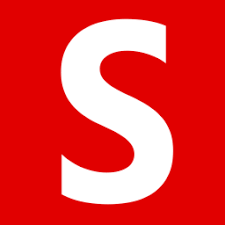 Soda PDF
Soda PDF- Powerful PDF creation & editing tools.
- Integrates with cloud storage services.
- Sleek and modern dashboard
- $6.75 / year Download Here
- 8
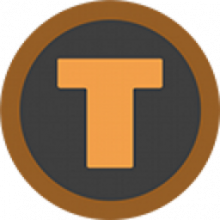 TalkHelper PDF Converter
TalkHelper PDF Converter- Compatible with a variety of file formats.
- Tools to Split, Merge & Extract pages.
- Can convert scanned/image-based PDFs.
- $29.95 / year Download Here
- 9
 Smallpdf
Smallpdf- Lots of file conversion options.
- Supports PDF splitting.
- Cloud-based & platform independent
- $9 / year Download Here
- 10
 Nuance Power PDF Converter
Nuance Power PDF Converter- Known for its greater speed & accuracy.
- Provides multiple viewing modes.
- Supports stronger encryption than others
- $149.99 / year Download Here
1. PDFelement Pro By Wondershare
File Size: 1.2 MB
Latest Version: 8.2.15.1010
Compatibility: Windows 10, 8, 7, Vista (Both 32-bit & 64-bit)
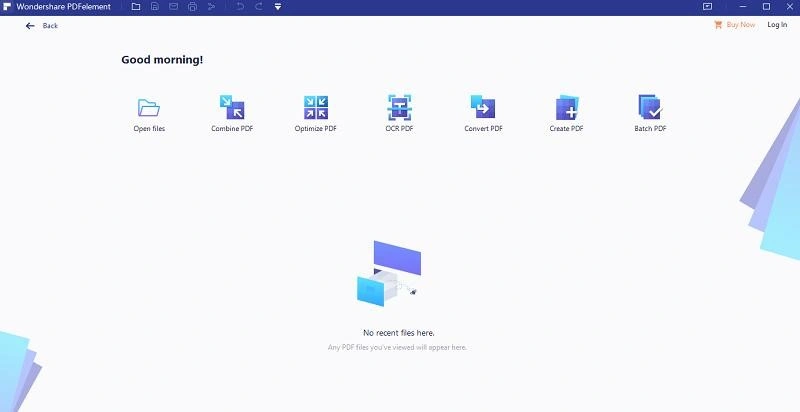
To ensure the fastest and accurate file conversion from PDF to Word, Excel, and other popular formats, choose none other than PDFelement Pro designed and developed by the reputed company – Wondershare. The PDF converter app allows users to perform batch conversion of multiple PDF documents in one go. Additionally, the tool brings a comprehensive set of PDF editing features to easily edit text, photos, links in PDFs. You can also find a tool to annotate and add comments to the PDF file.
Why Choose PDFelement Pro?
This is why PDFelement Pro is a suitable PDF Converter for Windows 10:
- Allows batch PDF creation.
- Supports batch conversion.
- Allows annotation & adding comments.
- Comes with multiple markup tools to annotate.
- Tools to split and combine several files.
- Helps you in creating PDF forms without any hassles.
How To Use PDFelement Pro?
Follow the instructions shared below to start the conversion process:
STEP 1 = Successfully install this PDF converter software for Windows 10
STEP 2 = Go to the PDF file & right-click to choose the Convert option from the context menu.
STEP 3 = A new window will appear where you need to choose the Output format.
STEP 4= Click the Apply button to initiate the conversion process.
2. Adobe Acrobat Pro DC
File Size: 1.1 MB
Latest Version: 2021.007.20095
Compatibility: Windows 10, 8, 7, Server 2019, Server 2016, Server 2012
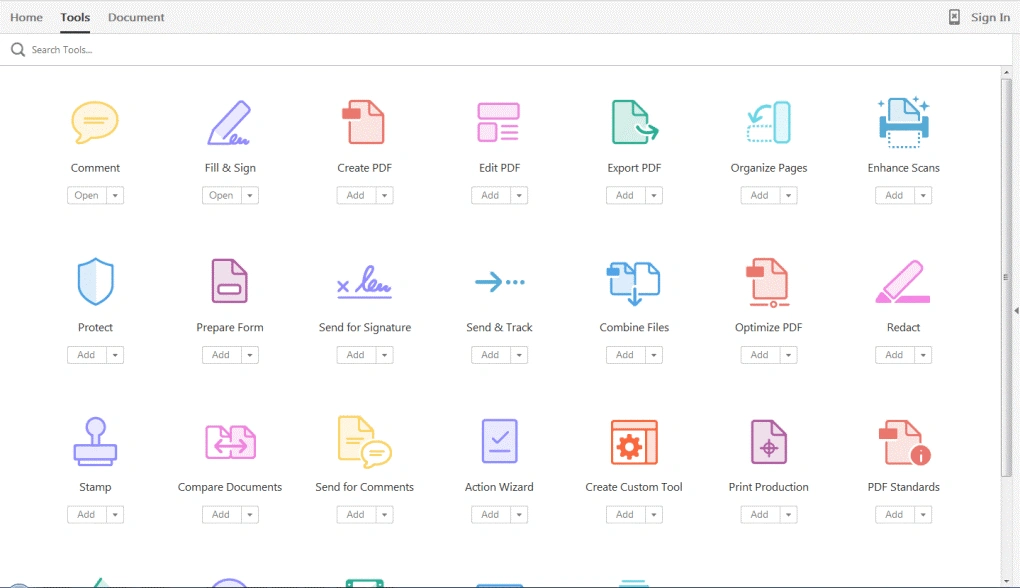
Adobe Acrobat Pro DC is a feature-packed yet easy-to-use PDF Maker for PC. The software has lately streamlined its document-sharing experience. The main dashboard provides you with the option to share PDF files as an email attachment or as a link to the file, located in Adobe Document Cloud. Apart from PDF creation, conversion, merging, the tool allows filling and signing documents easily. And, not to forget Acrobat remains the industry standard and that reason is sufficient to consider it as the Best PDF Converter for Windows 10.
Why Choose Adobe Acrobat Pro DC?
This is why you should choose this Adobe reader PDF Converter for Windows 10:
- Easy-to-navigate tabbed interface.
- Streamlined sharing features.
- Fill documents & get signatures.
- Adobe’s help and support resources are extensive.
- They have Live Chat support on their website.
- Extensive tools for collaboration, annotation & redaction.
How To Use Adobe Acrobat Pro DC?
Follow the instructions shared below to start the conversion process:
STEP 1 = Open the PDF in Adobe reader PDF converter for Windows 10.
STEP 2 = Click on the Sign-in button, located at the top-right corner of the screen.
STEP 3 = Click the Convert option, provided in the right-side panel.
STEP 4= Choose the desired file format, mentioned in the Convert to the drop-down menu.
STEP 5 = Hit the Convert button and Save the file!
3. Nitro Pro
File Size: 191 MB
Latest Version: 13.49.2.993
Compatibility: Windows 10, Windows 8, Windows 7, Windows Server 2019, 2016, 2012
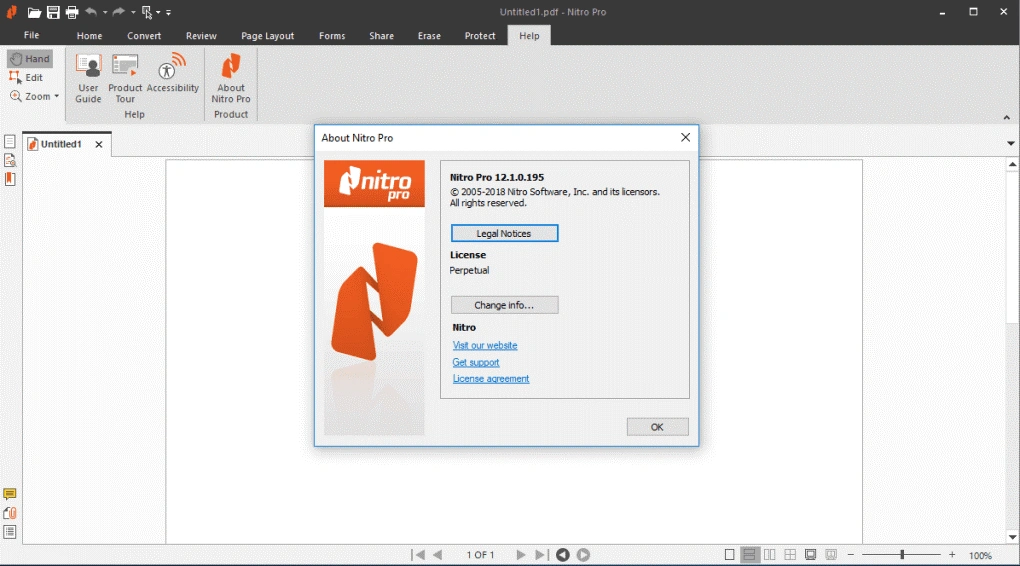
Nitro Pro is an excellent PDF Maker for PC, that allows users to view, edit, convert and create new PDFs in the fastest way possible. The application is focused on providing an effortless experience when managing multiple PDFs at once. It offers robust speed, flexibility and has various cloud storage integration. The Pro version is available in two packages – the Standard suite, which is equipped with a variety of tools from PDF Creation to Conversion. And, a Business version that is customized for small/medium/large companies for achieving more productivity and collaboration with ease.
Why Choose Nitro Pro?
This is why you should get this Word to PDF converter for Windows 10:
- Improved batch conversion.
- Form fill & signing capability.
- Fast speed makes it one of the best Excel to PDF converters.
- Supports quick extraction, merging, etc.
- Integrated with Nitro Cloud for easier collaboration.
- Comes with high-quality OCR, making it a strong Adobe Acrobat competitor.
How To Use Nitro Pro?
Follow the instructions shared below to start the conversion process:
STEP 1 = Download and install this Best PDF Converter App for PC.
STEP 2 = Launch the tool and locate the Home tab. Under the same, you will find an option – PDF. Click on the same and select From File option from the drop-down menu.
STEP 3 = From the new dialogue box that appears on the screen, choose Add Files option. Here you need to upload the Word, Excel, and other files you wish to convert.
STEP 4= You can even add multiple files since it supports batch conversion.
STEP 5 = Click on the Create button and give a filename and destination folder where you would like to save the output file.
STEP 6 = Hit the Save button to initiate the conversion process with Nitro Pro!
4. ILovePDF
Compatibility: All types of devices
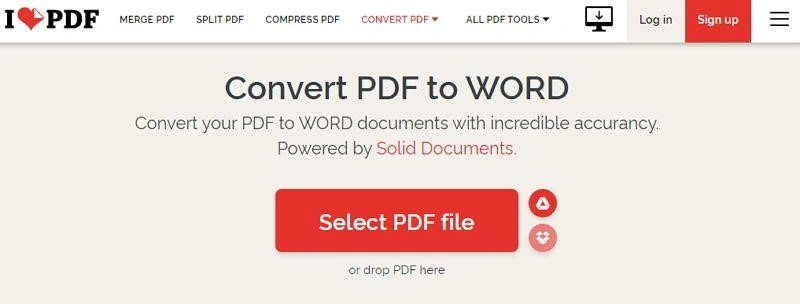
We would like to wrap up today's list of Top 10 PDF Converter Tools for Windows 7, 8, 10 with ILovePDF. It’s a comprehensive PDF Management application designed for both Individuals and Business users. The tool comes with a comprehensive set of tools to merge, split, compress and convert PDF files without any hassles. It’s one of the best online PDF Converter tools to rely on since it is extremely easy to use and supports a wide array of file formats such as JPG, Word, PowerPoint, Excel, etc. The program is quite popular in the market because of its fast batch conversion feature.
Why Choose ILovePDF?
It’s a must-have free PDF Converter Program to try on your device:
- Convert PDFs in batch.
- Fastest conversion speeds.
- Supports merging PDFs.
- Create a team & collaborate easily.
- Allows you to rotate, add page numbers, watermarks, etc.
- Allows you to convert entire PDF files or specific pages.
How To Use ILovePDF?
Follow the instructions shared below to start the conversion process:
STEP 1 = Navigate to the official website of this Doc to PDF converter.
STEP 2 = On the Home page, select the file you wish to convert
STEP 3 = You can choose the option Convert to Word.
STEP 4= Hit the Download button to save the converted file on your device. You can further upload it on cloud storage platforms like Google Drive or Dropbox.
5. Foxit PDF Editor
File Size: 161 MB
Latest Version: 11.2.1.53537
Compatibility: Windows 11, 10, 8, 7 (Both 32-bit & 64-bit)
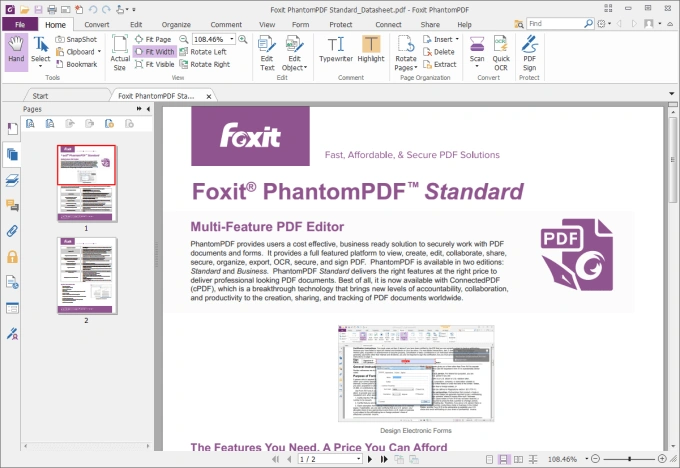
Next on our list of Best PDF Converters for Windows 10, 8, and 7 includes Foxit PDF Editor. The application allows users to effortlessly convert PDF files to Images, Word, HTML, RTF, PPT Excel, and other popular file formats. It even provides all the essential tools to create PDFs from blank documents, clipboards, PowerPoint, and more. You can further take advantage of functionalities to annotate, add comments and share PDFs in no time.
Additionally, the PDF converter program allows scanning of image-based files as well using the OCR technology, so that you can edit them on your PC
Why Choose Foxit PDF Editor
This is why Foxit PDF Editor is one of the best PDF converters for Windows 10:
- Comprehensive PDF editing tools.
- Include image annotation.
- Tools to extract, duplicate, merge, split, etc.
- Offers up to eight language options.
- Allows users to password protect documents.
- An ideal PDF Management Software for creating good e-signatures
How To Use Foxit PhantomPDF?
Follow the instructions shared below to start the conversion process:
STEP 1 = Install and launch this amazing PDF Converter for Windows PC.
STEP 2 = Head towards the Convert tab and select To MS Office
STEP 3 = From the drop-down menu, you can choose To Word, To Excel, To PowerPoint, and other popular file formats
STEP 4= Hit the Save As button > Settings. Make sure to check the Text-based document or Image-based document (depending on what type of PDF file you are using at the moment).
STEP 5 = Click the OK button and input the file name and hit Save to implement the changes!
6. Icecream PDF Converter
File Size: 126 MB
Latest Version: 2.88
Compatibility: Windows 10, Windows 8, Windows 7, Windows Vista, Windows XP
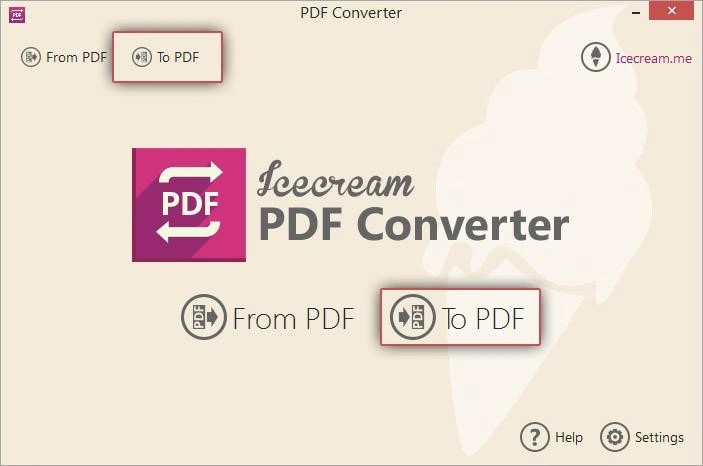
Icecream PDF Converter is another excellent tool that lets you convert Word, Excel, JPG, ePub, and other file formats to PDF and vice-versa. Additionally, the app provides a variety of functionalities for batch processing and built-in OCR for scanned PDFs. Using this offline PDF Converter tool, you can tinker with the document orientation, margins, size, and so on. Unlike other Best Doc to PDF Converter apps, it helps in converting password-protected files as well and allows you to set your password. Cool, right?
Why Choose Icecream PDF Converter?
Here’re the reasons why you should download this Word to PDF converter for Windows 10:
- Supports the fastest file conversion.
- Easily arrange pages of the output PDF file.
- Allows users to password-protect PDFs.
- Helps in extracting specific files from PDF.
- Supports a variety of languages.
- Has no steep learning curve, as it supports drag & drop functionality.
How To Use Icecream PDF Converter?
Follow the instructions shared below to start the conversion process:
STEP 1 = Download and run the Icecream PDF Converter on your Windows PC.
STEP 2 = From the main interface, navigate to the To PDF button to initiate the Doc to PDF conversion.
STEP 3 = Select the Add Files option to upload documents from your device. Alternatively, you can drag and drop files you wish to convert.
STEP 4= At this point, you need to configure the output PDF settings. Once set, hit the Save File Settings. STEP 5 = Set the sequence of the files and hit the Convert button to make use of this Word to PDF Converter for Windows 10.
7. Soda PDF
File Size: 16.1 MB
Latest Version: 12.0.49.2105
Compatibility: Windows 10, 8, 7, Vista & XP
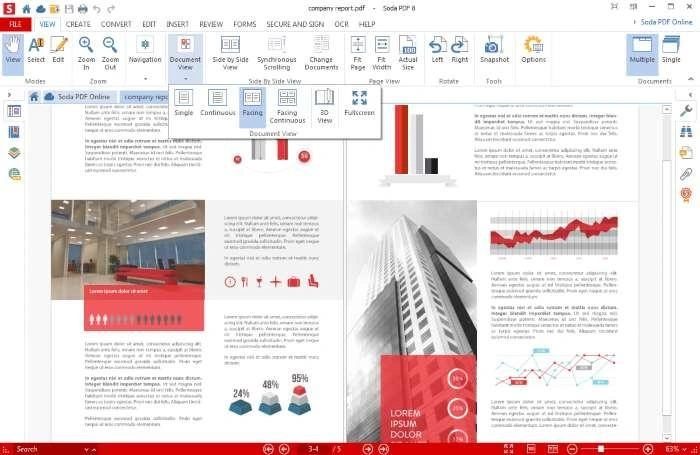
Soda PDF is an exceptional PDF Maker for PC that offers standard PDF conversion functionalities to get the task done on your Windows system. The application serves as a low-cost alternative to popular PDF Management Software Adobe Acrobat. Soda PDF supports almost all popular file formats and allows users to convert PDFs to Word, Excel, PowerPoint, and vice-versa. Additionally, the program allows users to easily back up all their important files and folders to cloud storage platforms like OneDrive, Google Drive, and Dropbox. It even helps users to create and fill forms.
Why Choose Soda PDF?
Make sure you download this PDF converter for PC today:
- Powerful PDF creation & editing tools.
- Integrates with cloud storage services.
- Sleek and modern dashboard.
- It even provides 256-bit password security.
- Allows you to set preferred permission levels.
- Batch convert multiple files in one go.
How To Use Soda PDF?
Follow the instructions shared below to start the conversion process:
STEP 1 = Since it’s an online PDF Converter, you don’t need to install any additional software on your PC. Simply navigate to the Soda PDF official website.
STEP 2 = Upload files by clicking the Choose File button. Alternatively, you can drag and drop files to the PDF Converter Box. You can even add files from your Google Drive account as well.
STEP 3 = Once the files are added, select the file type you want to convert to and let Soda PDF online converter do its job.
STEP 4= As soon as the output file is ready, you have the option to share it via email or download the PDF directly on your device.
8. TalkHelper PDF Converter
File Size: 54.1 MB
Latest Version: 2.3.2.0
Compatibility: Windows 10, 8, 7, Vista
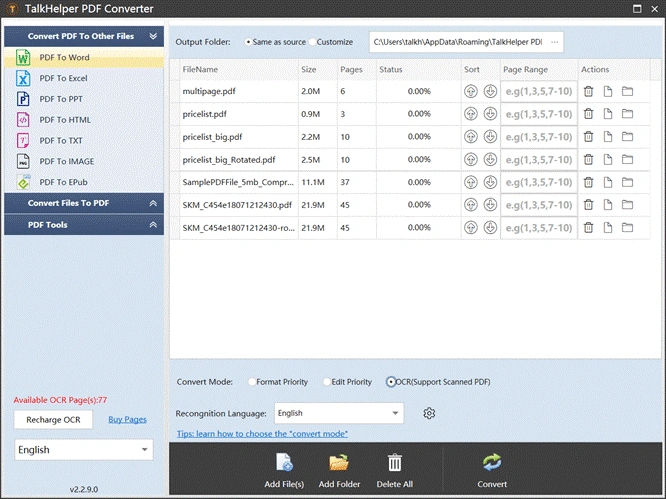
As the name entails, TalkHelper PDF Converter is a dedicated program that helps users in converting PDF files to and from a wide array of file formats. The PDF Converter app for PC supports several formats, including Word, Excel, TXT, PNG, TIFF, GID, BMP, EMP, ePub, etc. The software can also be utilized for splitting, merging, compressing PDFs without losing the original quality. Similar to other Doc to PDF Converter Software, TalkHelper supports image extraction and allows users to remove passwords from locked PDFs. Quite useful, right? It comes with a few customization options as well, which makes it a suitable option for novice users.
Why Choose TalkHelper PDF Converter?
Get your hands on TalkHelper PDF converter for PC now:
- Basic and user-friendly GUI.
- Compatible with a variety of file formats.
- Tools to Split, Merge & Extract pages.
- Can convert scanned/image-based PDFs.
- It supports up to 46 languages.
- Can extract the text data into an editable Word/Excel file.
How To Use TalkHelper PDF Converter?
Follow the instructions shared below to start the conversion process:
STEP 1 = Install and launch this excellent Word to PDF Converter for Windows 7, 8, 10.
STEP 2 = From the main dashboard, navigate and click on Convert Files To PDF option.
STEP 3 = From the drop-down list, select Word To PDF, Excel To PDF, PPT To PDF, Image To PDF, or DWG To PDF.
STEP 4= After the selection, you need to Drag the File(s) you wish to convert. Alternatively, you can click on the Add File(s) or Add Folder option as well. STEP 5 = Once added, hit the Convert button to initiate the conversion process!
9. Smallpdf
File Size: 111 MB
Latest Version: 1.24.0
Compatibility: Windows 10, Windows 8, Windows 7 (Both 32-bit & 64-bit)
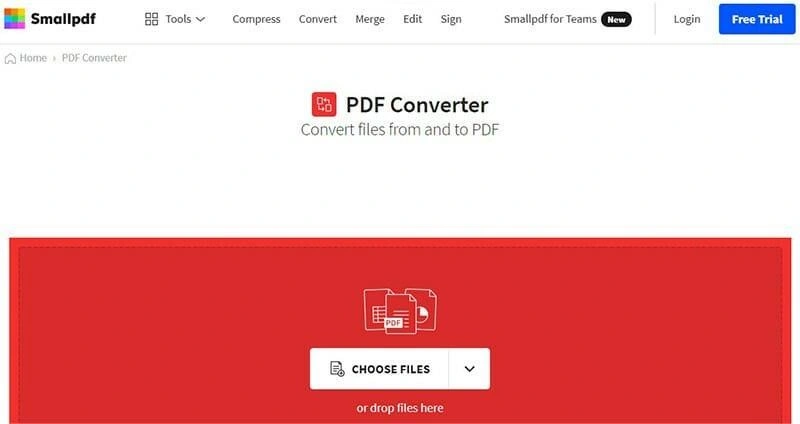
You probably know this coming, right? Our list of Top 10 Paid & Free PDF Converter Software would have remained incomplete without mentioning Smallpdf. The application is designed to keep novice users in mind, the nifty tool is wrapped in an intuitive interface that focuses on an easy-to-navigate experience. It even supports drag and drop functionality to ease the entire batch conversion process. Additionally, the Word to PDF Converter for Windows 10 is capable of turning files into other popular file formats, including DOCX, Excel, PPT, JPEG, etc.
Why Choose Smallpdf?
Try this DOC to PDF converter on your Windows 10, 8, 7 system right now:
- Tons of options for editing.
- Tools for combing, splitting, rotating PDFs.
- Fastest online PDF Converter tool.
- Allows users to password-protect PDFs.
- Uses OCR technology to recognize text within a digital image.
- Supports compressing PDFs without compromising with quality.
How To Use Smallpdf?
Follow the instructions shared below to start the conversion process:
STEP 1 = Navigate to the official website of Smallpdf to start using the online PDF converter.
STEP 2 = Drag and drop files you would like to convert. The tool will automatically turn Word, Excel, PPT, and other file formats into PDF in one go.
STEP 3 = Wait for the Smallpdf to get the task done.
STEP 4= That’s all! Save your output files and you are good to go!
10. Nuance Power PDF Converter
Latest Version: 8.1
Compatibility: Windows 10, 8.1, 8, 7
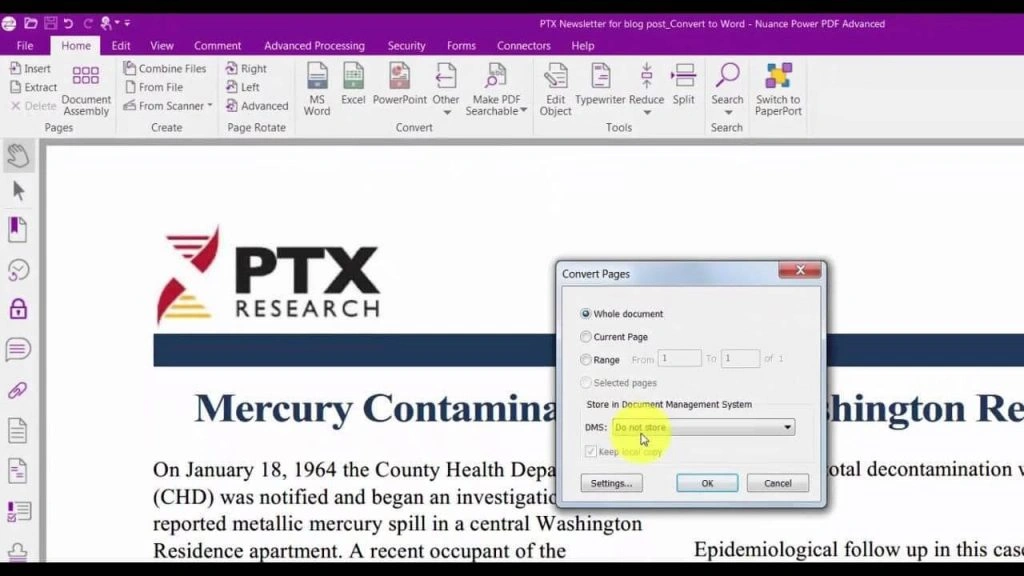
Nuance Power PDF Converter is a smarter PDF choice for business users since it provides accurate document conversion at the fastest speed possible. It has expanded multimedia support and helps users to easily turn any Word, Excel, PowerPoint file into PDF. The application is well-known in the market for producing professional-looking documents. It supports adding images, audios, 3D drawings, and other attractive elements to make attention-grabbing PDFs. What’s more? The PDF Converter app provides multiple options for collaboration. You can easily add comments, notes, stamps, call-outs, etc.
Why Choose Nuance Power PDF Converter?
Let’s take a look at what makes Nuance the best PDF converter for Windows 10:
- Lots of file conversion options.
- Supports PDF splitting.
- Cloud-based & platform-independent.
- Useful tools for collaboration.
- Create fillable forms in a few clicks.
- Can combine all pages of PDF into a single Excel worksheet.
How To Use Nuance Power PDF Converter?
Follow the instructions shared below to start the conversion process:
STEP 1 = After successful installation of this PDF Conversion Program, launch it.
STEP 2 = Open a PDF file within the tool and convert it to MS Word or any other file format. Navigate to the MS Word tab at the top of the screen.
STEP 3 = A pop-up will appear on your screen, where you can configure the settings to convert the whole document, current page, etc. You can even manage the Range for specific pages you wish to convert. Click OK!
STEP 4= Select the destination where you would like to save the output file and hit the Save button!
Frequently Asked Questions:
Q1. Does Windows 10 have a PDF converter?
Well, Windows 10 comes with a built-in print driver that holds the potential to convert documents to PDF.
Q2. What is the best free PDF converter for Windows 10?
Adobe Acrobat DC provides a free PDF Conversion Software that helps users to convert PDF files to Word, Images, Excel, PPT and other formats.
Q3. Does Microsoft have a PDF converter?
Yes, Microsoft has included a free PDF converter app that supports saving your current files into PDF format.
Q4. Which is the fastest PDF converter?
Smallpdf is one of the fastest PDF conversion tools to choose from in 2025.
Q5. How much does a PDF converter cost?
Well, all good PDF Converter Apps pricing starts at $20 and above, depending on their features set and useability.
Conclusion: Which Is The Best PDF Conversion Program To Choose For Windows PC?
If you ask for our personal recommendation, we suggest using PDFelement Pro by Wondershare or Adobe Acrobat Pro DC to convert and create PDFs from various file types. Both the utilities provide a comprehensive set of features for editing, combining, splitting, compressing, converting, annotating and more to better manage and share your PDF Files. If you are looking for a PDF manager for Windows PC go for Advanced PDF Manager. It can efficiently manage the PDF with the functions to remove, move, duplicate, export and rotate pages. We look forward to your comments to know more about your opinion on this blog post.
For more such reviews on Windows software, keep visiting Top10PCSoftware. Also, follow us on the social media platforms for the latest updates for Windows software. We are on Twitter, Facebook, Pinterest, and Flipboard.