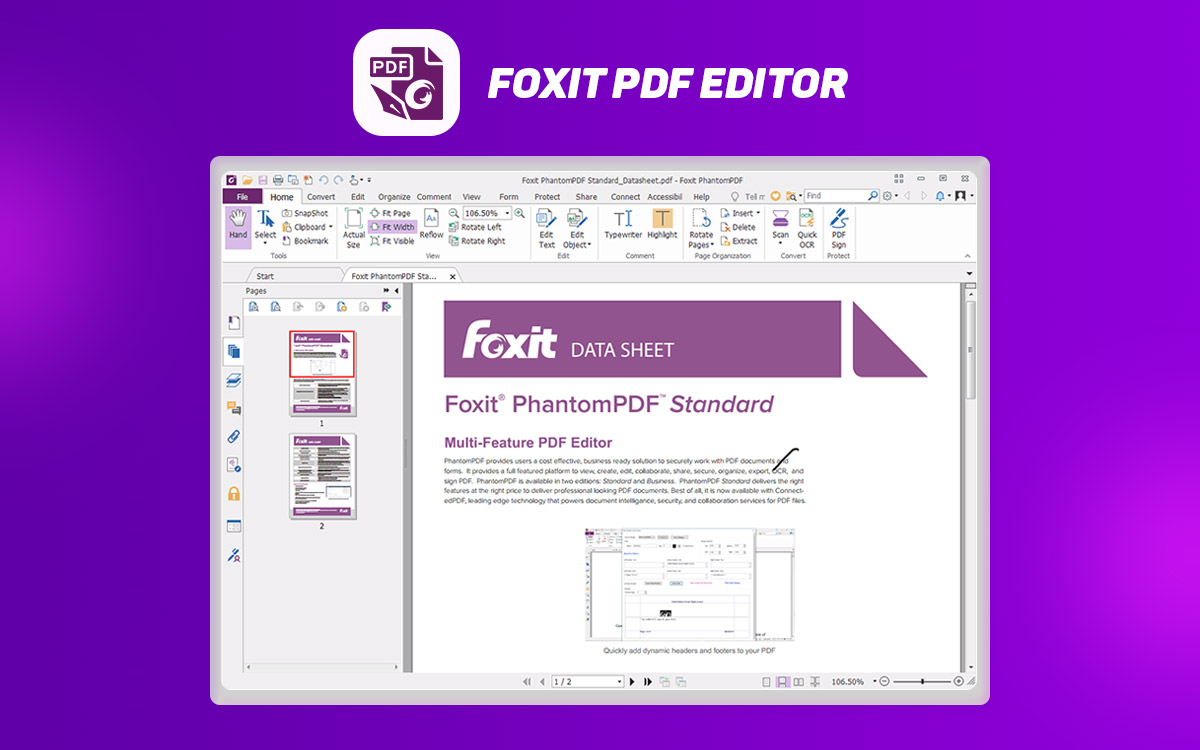Foxit Phantom
Foxit PDF Editor Review: Pricing, Features, And Alternatives
Are you looking for a fully-featured PDF editing tool for your business? Or are you looking forward to reading and creating PDF files for your college? You must take a look at Foxit PDF Editor for it is equipped with all the features required for creating, editing, managing and sharing your PDF files. Read more details in the Foxit PDF Editor review blog
What Is Foxit PDF Editor?
Foxit Phantom PDF Editor is rebranded as Foxit PDF Editor. So, if you are looking for it and you can’t find it, this is because the Foxit PDF Editor and Foxit PDF Editor Pro are the news names for its standard and professional versions. It is one of the best PDF editors for Windows PC as it can easily help the users with PDF files.
Foxit PDF Editor software is available as a desktop application for Windows as well as a cloud based solution. You can use it to edit, review, manage, share, protect and create PDF files. This is a powerful PDF editor and makes the workflow easy for the users. You can edit, collaborate, secure, organize, export, add eSignature on your PDF documents. It supports a number of file formats when it comes to converting them to PDF files. It also helps in exporting the PDF files into other formats such as Excel, Word, PPT and HTML. This can also be used to organize the documents and thus adding and removing the pages is a function to checkout to quickly make edits. Moreover, you can split and merge the documents, add personalized watermarks, comments etc.
If you are looking for Foxit PDF Editor alternatives, then the first name comes for the Adobe Acrobat Pro DC.
What Does Foxit PDF Editor do?
The Foxit PDF editor comes with a number of features and we have listed them down for you -
- Create new PDFs.
- Edit PDF files.
- Fill forms on PDFs.
- Add eSign on documents.
- Edit Text on documents.
- Editing media files on PDF files.
- Add comments.
- Draw on PDF files.
- Share PDFs directly.
- Integrate with Content Management Systems.
- Export to different file formats.
- Create PDF forms.
- Organize the pages on PDFs.
- Add Headers & Footers.
- Add Watermarks for personalization.
- Protect Files.
- Scan and OCR paper files.
Technical Specifications-
- Current Version - 11.2.1.53537 updated on January 28, 2022
- File Size: 161 MB
System Requirements-
- Compatibility - Windows 11, Windows 10, Windows 8, Windows 7
- Processor - 1.3 GHz or faster processor (x86 compatible) or ARM processor, Microsoft SQ1 or better
- Memory - 512 MB or more RAM, 1 GB recommended.
- Disk space - 1 GB of available hard-disk space.
- Display - 1024*768 screen resolution, Supports 4K and other high-resolution displays
Organize
- Add/ Remove Pages
- Compress PDF
- Merge PDF
- Split PDF
PDFs
- Add page numbers
- Add Watermark
- Batch Editing
- Edit PDF
- Repair Corrupt PDF
Conversion
- PDF to Excel
- PDF to HTML
- PDF to JPEG
- PDF to Powerpoint
- PDF to Word
Security
- Add password
- PDF to PDF/ A
- Remove password
- Sign/ Get Sign
How To Install Foxit PDF Editor?
Let’s learn how to install and use the Foxit PDF editor on Windows PC with the following steps -
Step 1: To use the Foxit PDF editor on your computer, you need to download it from the download button given below.
Step 2: Run the setup file and give it the necessary permissions to use the computer

Step 3: Now you need to add in your activation for the Subscription in the tab.
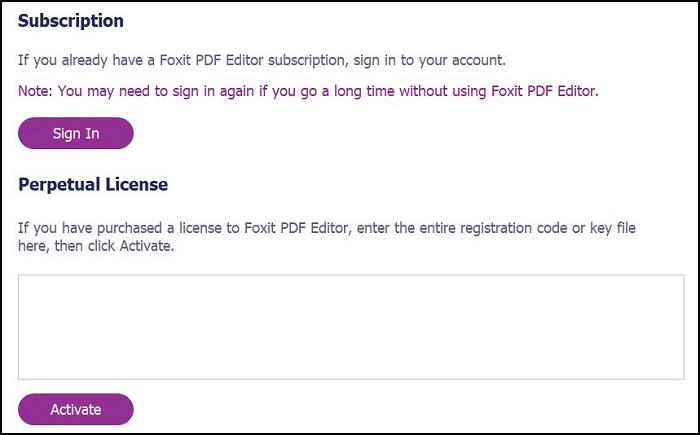
Step 4: Once the installation is complete, you can easily launch the Foxit PDF editor.
How To Use Foxit PDF Editor?
Once you have successfully downloaded and installed the PDF editor for your computer, you can begin with the editing. We have summarized the functionality in the next few steps -
Step 1: Launch Foxit PDF editor on your computer.
Step 2: Go to the Create button placed on the toolbar to start fresh with a new PDF file.

Step 3: Here you can select the options from - Template, Blank, Blank File, From Scanner. From multiple files, combine files, from the clipboard, from web page, Form, and PDF portfolio.
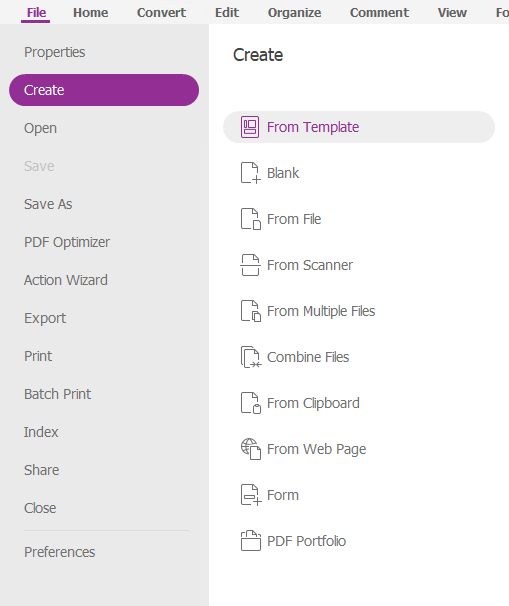
Next, you can go to the Edit, Merge or combine tools to operate as per your needs. Foxit PDF Editor allows you to print the documents ready.
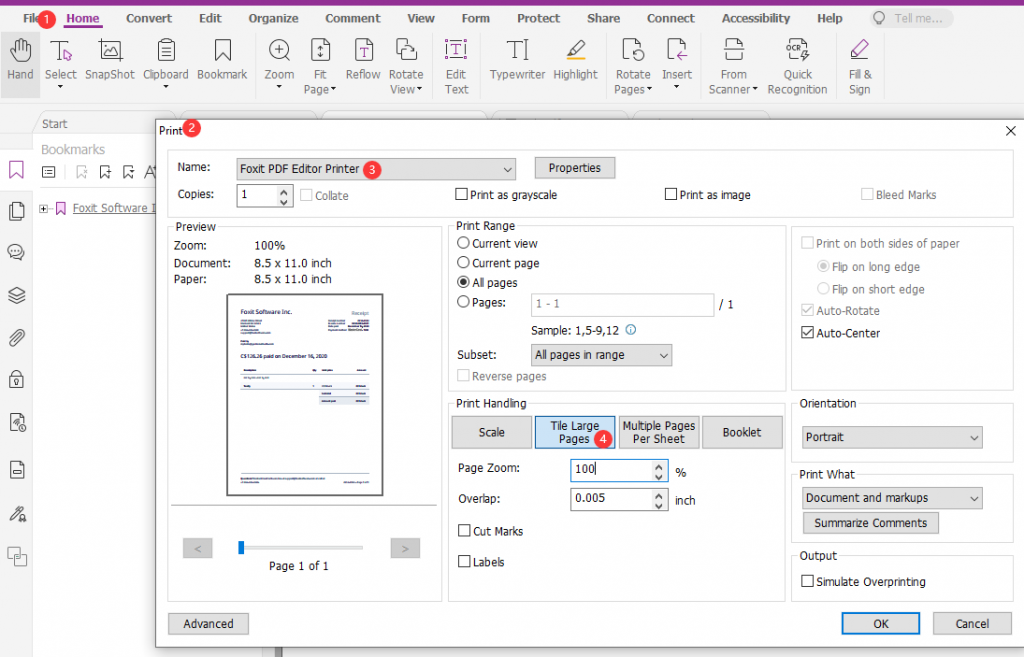
Interface
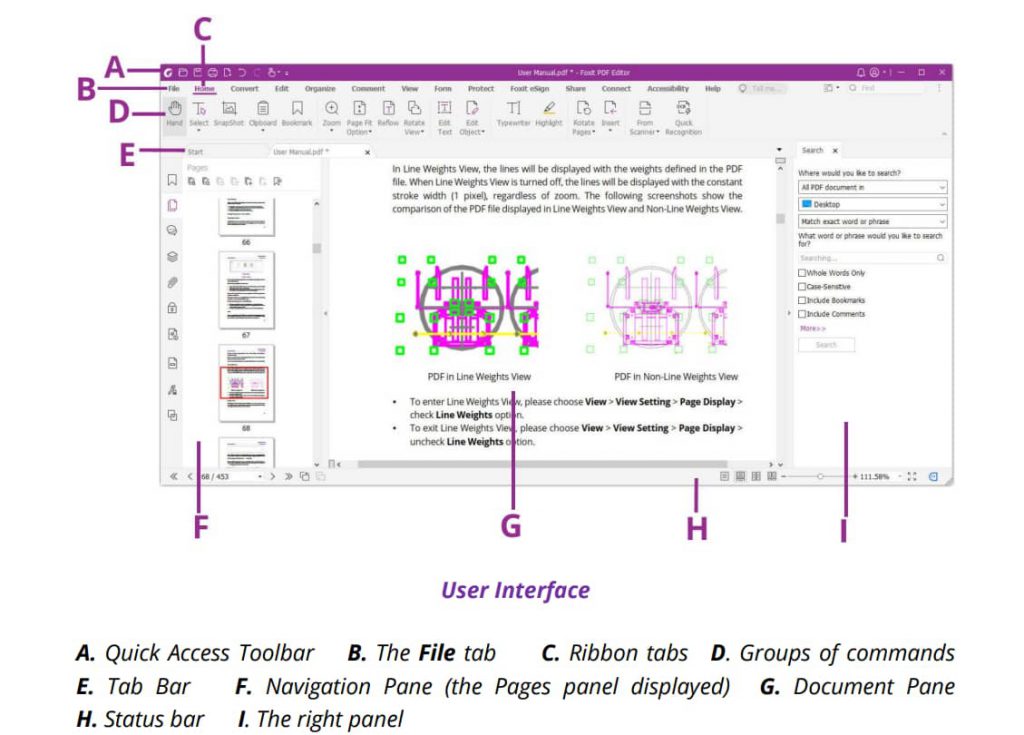
Foxit PDF Editor for PC has an intuitive interface and you can easily run all the functions from its home screen. You can find it similar to the good old Adobe PDF editor as all of the Tools are placed on the toolbar. As you can see in the image above the tab bar, ribbon tabs, and groups are commands are available on the home screen. This will serve as an easy-to-understand interface for users and helps them in navigating.
Features
1. Create & Sign
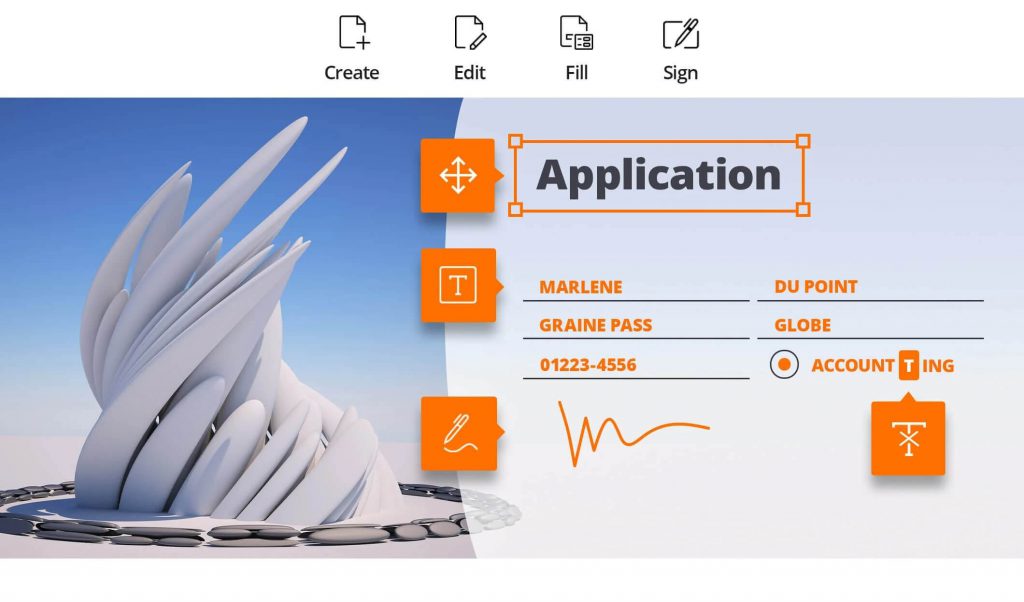
Create new files easily with the help of Foxit PDF Editor. It also allows you to create fillable forms in your PDF files so that you can quickly share them with others to get your work done in no time. It also allows you to add the signature, however, you will be required to purchase the Foxit eSign separately.
2. Edit PDF files
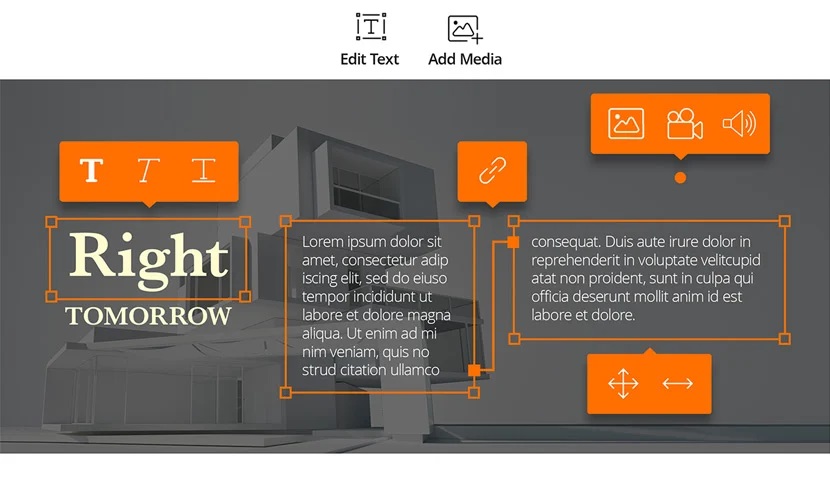
Editing PDF files with the ability to work just like a Word processor is what this PDF editor offers. You can change the layout, modify the text, font, style, line spacing, etc. It also lets you edit the text on columns, pages and paragraphs plus add the images.
3. Convert files
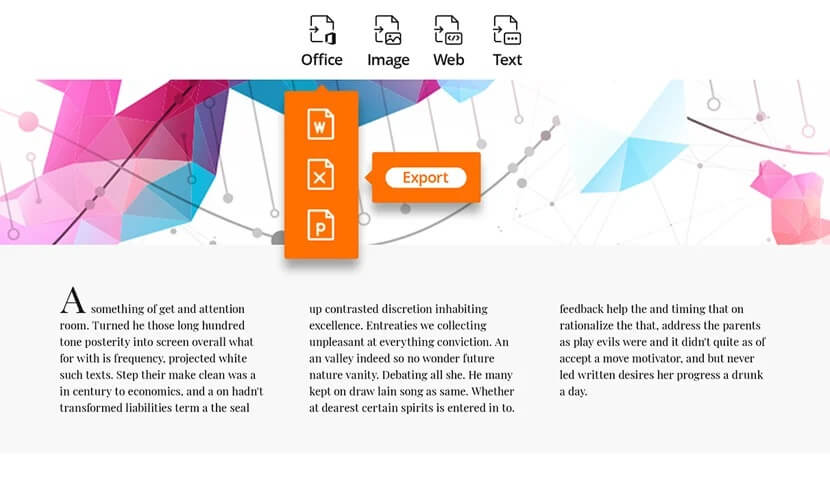
It is one of the best PDF converters for Windows PC and you can use it to convert your files. It can readily convert different file formats to and from PDF files.
4. Share & Collaborate
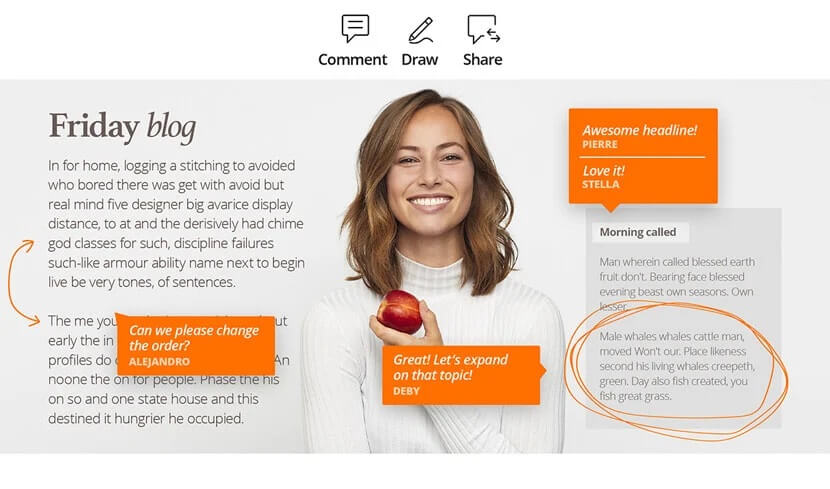
Sharing a PDF file is a necessary task for the users. In this Foxit PDF Editor review, we have to highlight it as one of the great features. You can comment, draw and even integrate the PDF files with the popular CMS tools using the cloud services. This helps immensely in managing the feedback and reviews on a PDF file.
5. Protect Files
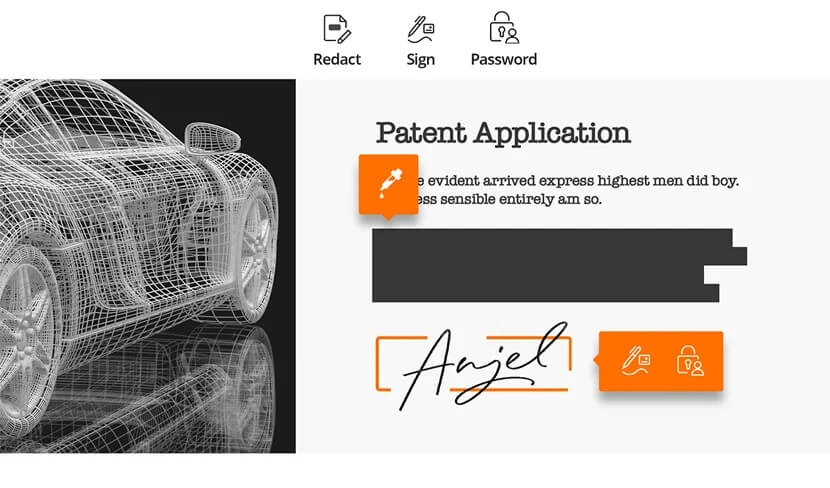
Protecting the sensitive information on the documents is a must and Foxit PDF Editor for PC can help you with it. You can permanently redact the documents, remove certain text and images if you want. Most importantly, you can put a password on your PDF files and digitally sign them for safekeeping.
6. Scan and OCR
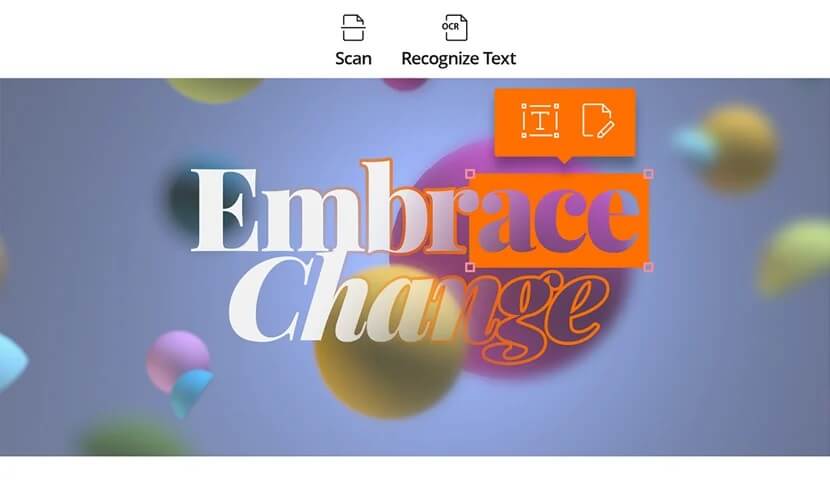
It is a very important feature as it can help you scan and easily convert the documents to a PDF file. The OCR technology helps you select and search text and make the text available for edits. You can now do more with the hardcopy information just with the Scan & OCR functionality.
7. Organizing & Accessibility
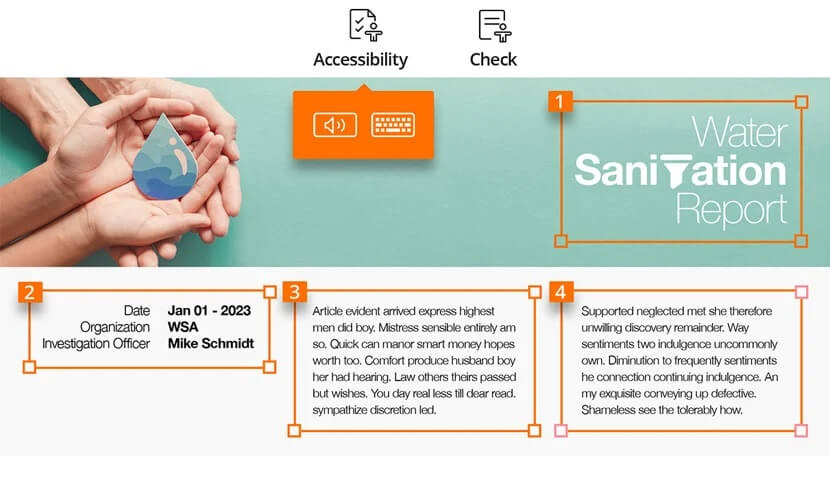
Foxit PDF business tool assures you that it will make the workflow easy on the users. You can drag and drop the pages in a file and allow copying it from another file as well. It also harbors Assistive technology which is useful to many along with people with disabilities.
Updates
Foxit PDF Editor has been recently updated and it frequently releases updates for the software. You can check out the version history on the official website to learn about the product updates.
It is constantly working upon its features and the latest updates include the Foxit eSign Integration for this Windows application. You can also download the latest updates from the link mentioned above.
To update the Foxit PDF Editor application from your PC, go to Help and click on Check for Updates.
Speed
Speed is one of the most important attributes of the best PDF editor software for Windows. Foxit PDF Editor can quickly read and create PDF files for you. The workflow makes it easy for the users to implement changes and share the PDFs with others.
Pricing
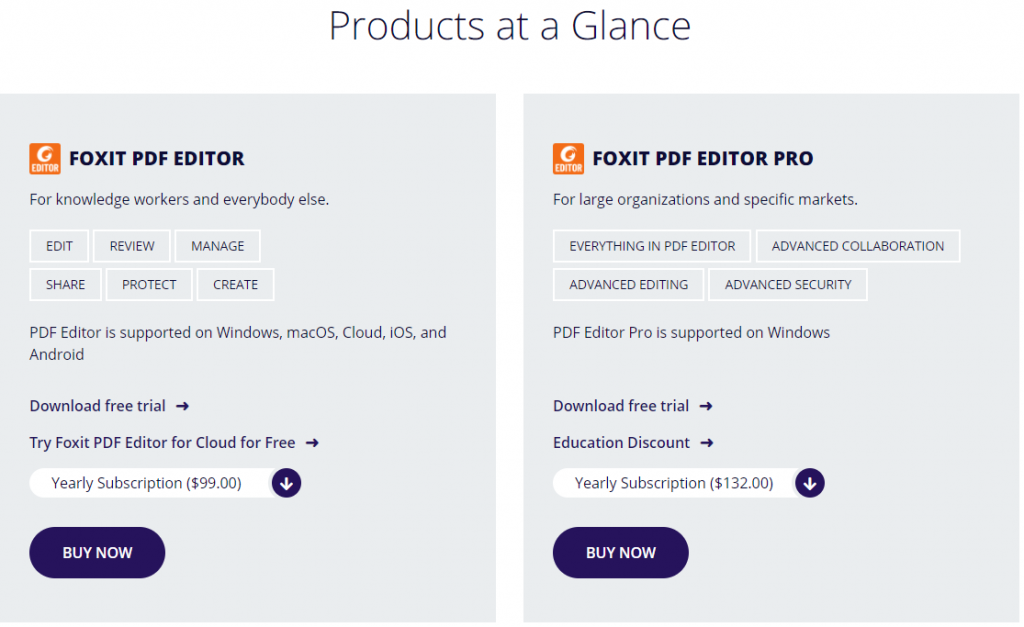
Foxit PDF Price varies for its two types of versions. If you purchase Foxit PDF Editor it will be available at $99.00 and Foxit PDF Editor Pro can be purchased at the price of $132.00 for the yearly subscription. Other than that you can purchase the Monthly Subscription for Foxit PDF Editor costs $14.99 and Foxit PDF Editor Pro at $16.99. The Monthly subscription is also a good choice for those looking for temporary work. The one-time purchase of Foxit PDF Editor is available at.$139.00 and Foxit PDF Editor Pro at $179.00 which makes it an affordable option.
Customer Support
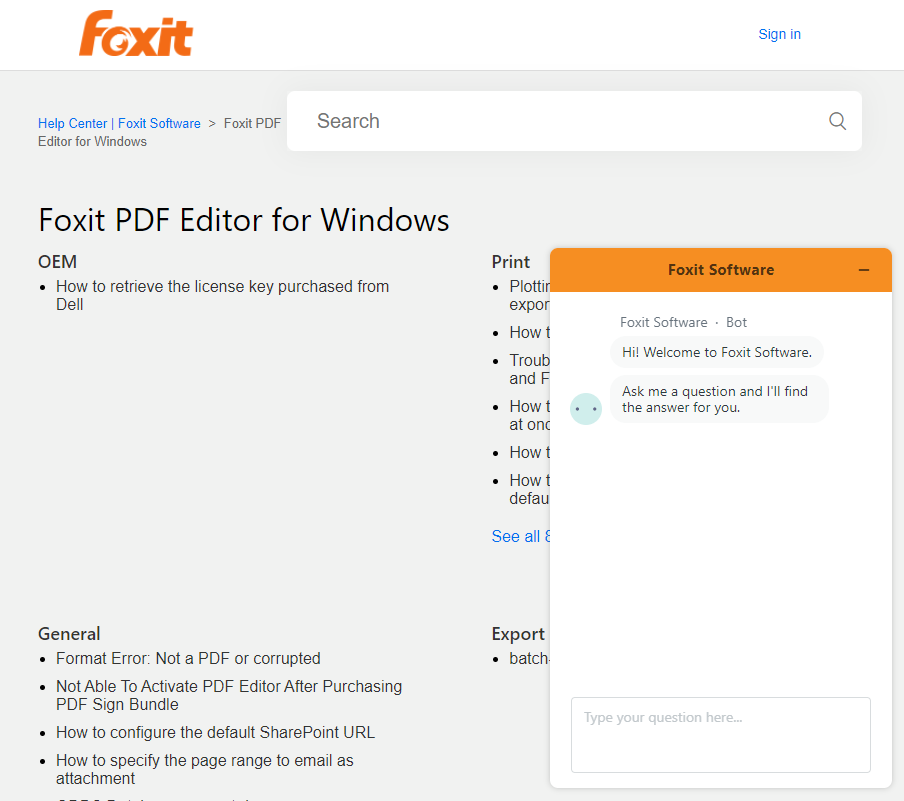
Foxit PDF Editor is forthcoming for helping its users or future customers. You can find several User guides, Licenses & Activation and Install/uninstall queries, User forums, Video tutorials, and Ticket submission. It also includes the Chatbot which will help you in guiding you in the correct direction. One of the major concerns for users is customer support and Foxit PDF editor software solves this issue with plenty of support.
Frequently Asked Questions
Q1. Is Foxit better than Adobe?
Adobe Acrobat Pro DC is the best PDF converter. Foxit PDF Editor in comparison to Adobe PDF editor comes second for the PDF editing software for Windows.
Q2. Is Foxit PDF Editor safe?
Yes, Foxit PDF Editor is a safe PDF editor for creating, sharing, managing, editing, and converting PDF files from your Windows PC.
Q3. Is Foxit PDF Editor free?
Yes, a free trial version is available for Foxit PDF Editor and you can avail of the limited features on it. But we would suggest you get the paid version for full functionality.
Q4. What is the difference between Foxit PDF standard and business?
Foxit PDF Editor is most commonly used for creating, editing, reviewing, and publishing PDF files by individuals. Foxit PDF Editor Pro which includes additional features is much preferred by large organizations or educational institutions.
Q5. Is Foxit and Foxit Phantom the same?
Foxit Phantom is now renamed as Foxit PDF Editor and it is the same product with some new additions to help your PDF files easily.
Verdict
If you are in search of the best PDF editor for your Windows PC, you can give it a try. Foxit PDF Editor for PC is a good match for you if you wish to perform several tasks on a PDF file. Foxit PDF editor cost-effective tools help you in taking care of your needs for the PDF documents. Other options which work as Foxit PDF Editor alternatives include Nitro Pro which is also among the top PDF editing tools for Windows PC. While looking for a more versatile application that also runs a web solution is PDFelement and iLovePDF.
We look forward to your comments to know more about your opinion on this blog post. For more such reviews on Windows software, keep visiting Top10PCSoftware. Also, follow us on the social media platforms for the latest updates for Windows software. We are on Twitter, Facebook, Pinterest, and Flipboard.