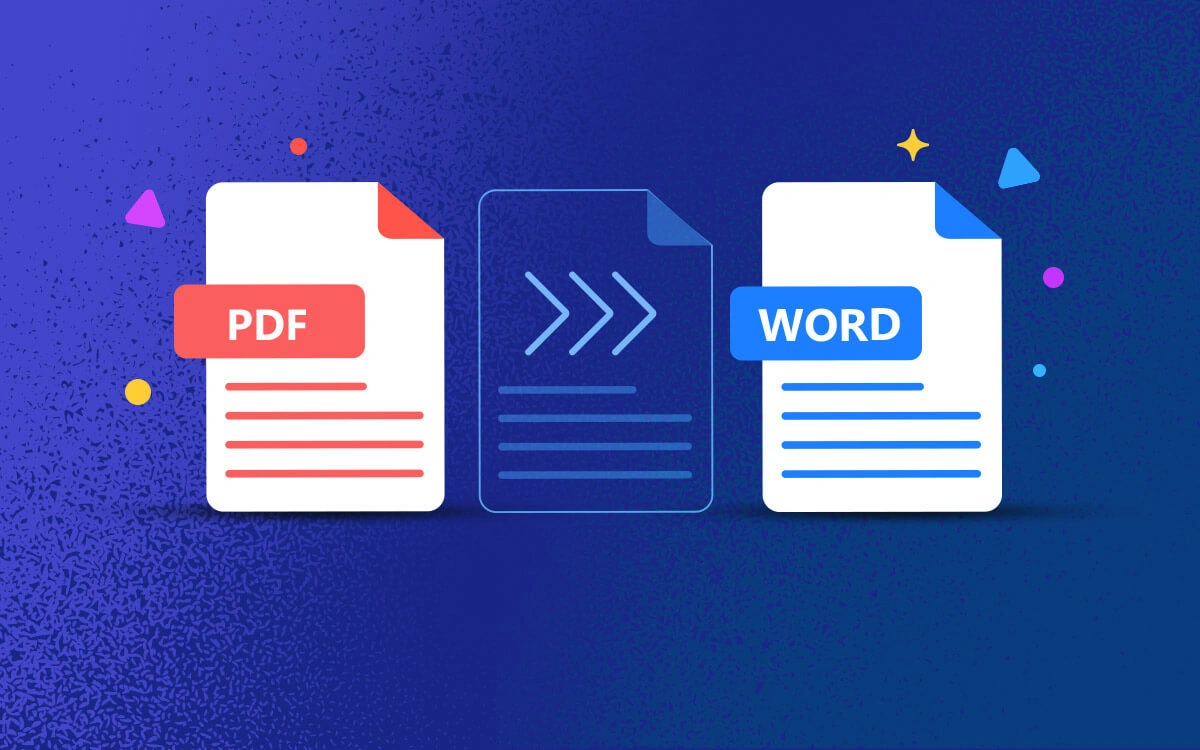We know how hard it can be to seamlessly convert complex PDFs into editable Word documents. We’ve heard you and here are some of the best PDF-to-Word converters that will make the task of converting PDF to Word a cakewalk for you.
| Top Software Reviews | Rating | |
|---|---|---|
| 1.Systweak PDF Editor | ||
| 2.SwifDoo PDF Editor | ||
| 3.Wondershare PDFElement | ||
| 4.MiniTool PDF Editor | ||
| 5.EaseUS PDF Editor | ||
| 6.Soda PDF | ||
| 7.PDF Candy | ||
| 8.Sejda PDF Editor | ||
| 9.PDFescape | ||
| 10.PDFsam Basic | ||
Real-Life Examples To Demonstrate The Need of Converting PDF to Word
To illustrate how a PDF to Word converter software can be helpful let’s have a look at some real-life instances -- Let's assume that you need to add or remove a lot of text and images, for example when adding a clause or in a school project. Here it would be advisable to first convert PDF to Word first and then work on it.
- When converting PDF to Word, it becomes easy for you to track changes, comment, or even add suggestions especially when you are collaborating with other team members.
- You might want to convert a scanned PDF to Word document so that you can perform Optical Character Recognition to make the text editable and searchable. Yes, there are PDF Editing software that have this capability but at times they lack precision.
- You might want to use advanced features like dynamic table of content, bibliographies, cross-references, etc, capabilities that are only present in Word.
- During translation PDF editing software might not be very helpful, instead, you can convert PDF to Word file format and then translate the document in a much better manner.
- You wish to share PDFs with someone who doesn’t have a PDF reader installed.
Top PDF To Word Converter for Windows 11/10
- 1
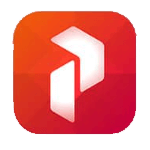 Systweak PDF Editor
Systweak PDF Editor- Edit text and images in PDF documents.
- Combine PDF files.
- Convert PDF files to various formats and vice versa.
- Protect PDFs with a password.
- $69.95 / year
- 2
 SwifDoo PDF Editor
SwifDoo PDF Editor- Convert PDF to Word in all formats (.doc, .docx)
- Convert files from other formats to PDF.
- Translate selected text in PDF.
- Annotate PDF.
- $5.75 / month Download Here
- 3
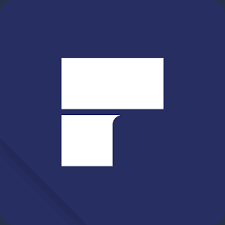 Wondershare PDFElement
Wondershare PDFElement- Batch converts PDF to not just Word but multiple file formats.
- Convert PDF to JPG in 600 dpi.
- Arrange and organize PDFs exactly the way you want.
- Convert files from various formats to PDF
- $79.99 / year Download Here
- 4
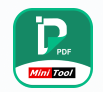 MiniTool PDF Editor
MiniTool PDF Editor- Convert PDF to Word, PPT, Excel, HTML, TXT, etc
- Compress and extract PDF.
- Convert PDF to scanned or searchable copies.
- Track the status of conversion in real-time.
- $19 / year Download Here
- 5
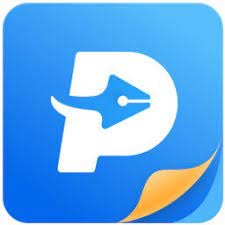 EaseUS PDF Editor
EaseUS PDF Editor- Windows Offline PDF editor
- Allows adding e-signature
- Create and revise the PDFs
- $39.97 / year Download Here
- 6
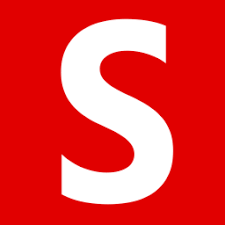 Soda PDF
Soda PDF- Powerful PDF creation & editing tools.
- Integrates with cloud storage services.
- Sleek and modern dashboard
- $6.75 / year Download Here
- 7
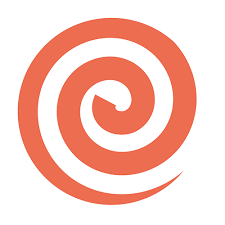 PDF Candy
PDF Candy- Supports file compression
- Uses OCR Technology
- Split and merge PDF Files
- \\\”Edit metadata\\\” tool
- $6 / year Download Here
- 8
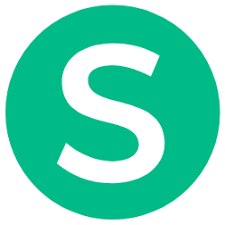 Sejda PDF Editor
Sejda PDF Editor- Tools to add text, links, images
- Integrates with cloud storage
- Annotate your docs easily
- Add signatures, comments & links
- $63 / year Download Here
- 9
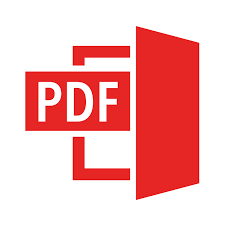 PDFescape
PDFescape- You also can draw on the PDF.
- Add sticky notes, as per your needs.
- Add text, images, links, etc.
- Share PDFs easily online for Free
- $2.99 / year Download Here
- 10
 PDFsam Basic
PDFsam Basic- Supports rotating, reordering files
- Comes with an OCR engine
- Convert PDF into various formats.
- It’s a very user-friendly application
- FreeDownload Here
1. Systweak PDF Editor
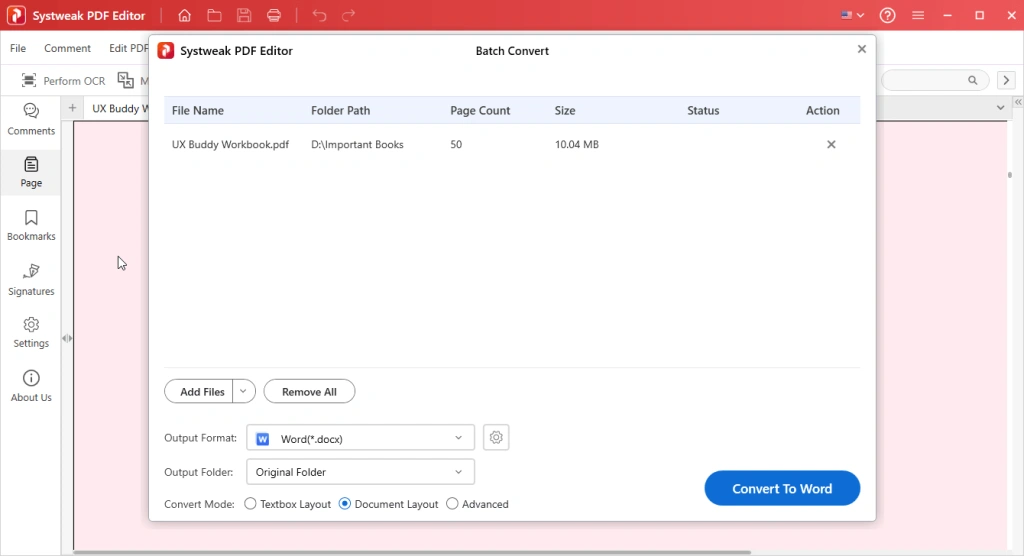 It is one of the best PDF editors for Windows. It is a quick and easy-to-use solution to edit, sign, convert, protect, compress, and perform several other tasks that can enhance your productivity around PDF documents. One of the highlights of Systweak PDF Editor is the various options that it provides for annotating documents with which you can make your PDFs more comprehensive.
Notable Features
It is one of the best PDF editors for Windows. It is a quick and easy-to-use solution to edit, sign, convert, protect, compress, and perform several other tasks that can enhance your productivity around PDF documents. One of the highlights of Systweak PDF Editor is the various options that it provides for annotating documents with which you can make your PDFs more comprehensive.
Notable Features
- Convert PDF to Word (.doc, .docx and many others), Excel and many other formats.
- Annotate PDFs using a variety of elements.
- OCR functionality.
- Digitally sign PDFs.
- Split and merge.
- Protect PDFs using a password.
- Search and redact words.
- Complete control on the resolution of the document when converting.
- Add and remove files while performing the conversion.
- Sometimes OCR functionality lags.
2. SwifDoo PDF Editor
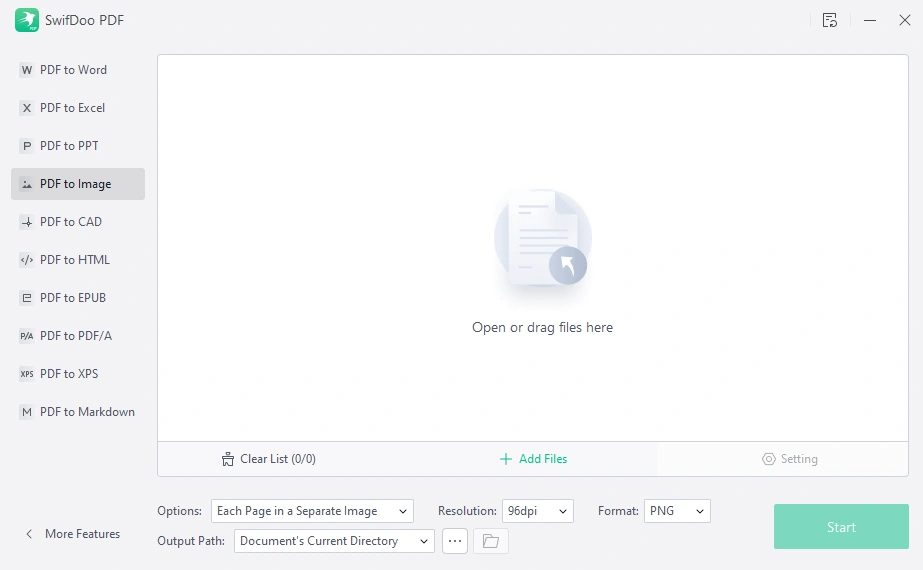 SwifDoo PDF Editor streamlines the editing tasks related to PDFs. You can edit all the elements of your PDF documents easily. One of the best features of SwifDoo PDF Editor is that it can help you convert your PDF documents to Word file format if you intend to perform further edits and not just that if need be, you can convert them back to PDF.
Notable Features
SwifDoo PDF Editor streamlines the editing tasks related to PDFs. You can edit all the elements of your PDF documents easily. One of the best features of SwifDoo PDF Editor is that it can help you convert your PDF documents to Word file format if you intend to perform further edits and not just that if need be, you can convert them back to PDF.
Notable Features
- Convert PDF to Word in all formats (.doc, .docx)
- Convert files from other formats to PDF.
- Translate selected text in PDF.
- Annotate PDF.
- OCR capability.
- Convert PDF to image (.jpg, .png, .bmp, and .tif)
- Create a blank PDF from scratch.
- Keep original formatting intact even after conversion.
- Merge and split.
- Occasional lags.
3. Wondershare PDFElement
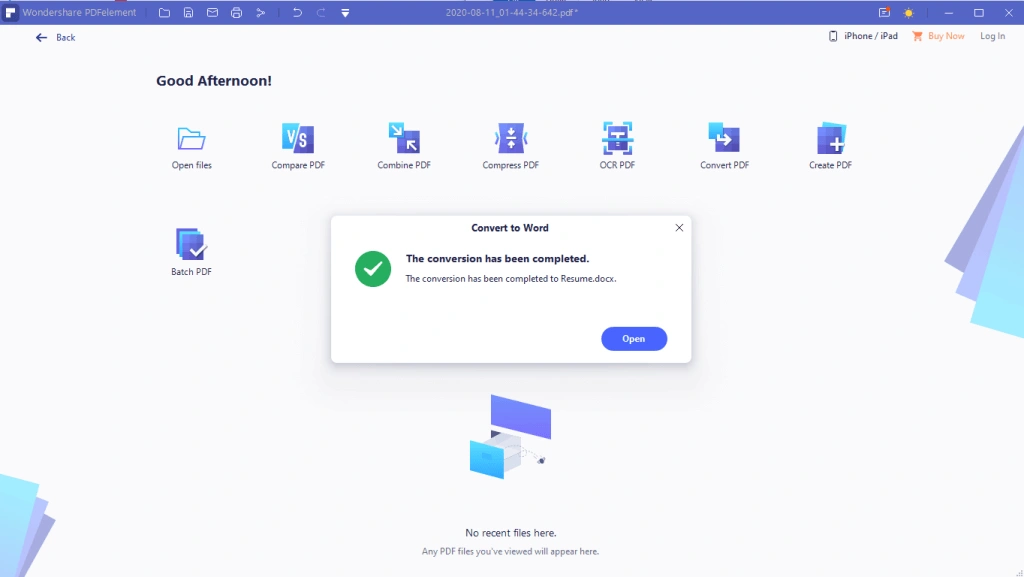 When it comes to the world of PDFs or tasks that are performed on them, Wondershare PDFElement is often hailed as one of the top choices. Just like its other PDF-related tasks, it makes it easy for you to convert any number of PDF files to Word in a small timeframe while ensuring that no harm is caused to the quality of the converted document.
Notable Features
When it comes to the world of PDFs or tasks that are performed on them, Wondershare PDFElement is often hailed as one of the top choices. Just like its other PDF-related tasks, it makes it easy for you to convert any number of PDF files to Word in a small timeframe while ensuring that no harm is caused to the quality of the converted document.
Notable Features
- Batch converts PDF to not just Word but multiple file formats.
- Convert PDF to JPG in 600 dpi.
- Arrange and organize PDFs exactly the way you want.
- Convert files from various formats to PDF.
- Batch encrypt PDFs.
- Fast conversion of various PDF to Word formats.
- High-quality conversion; i.e. format is preserved.
- Various batch editing features.
- Extract data from PDF to CSV.
- The premium version is on the pricier end.
4. MiniTool PDF Editor
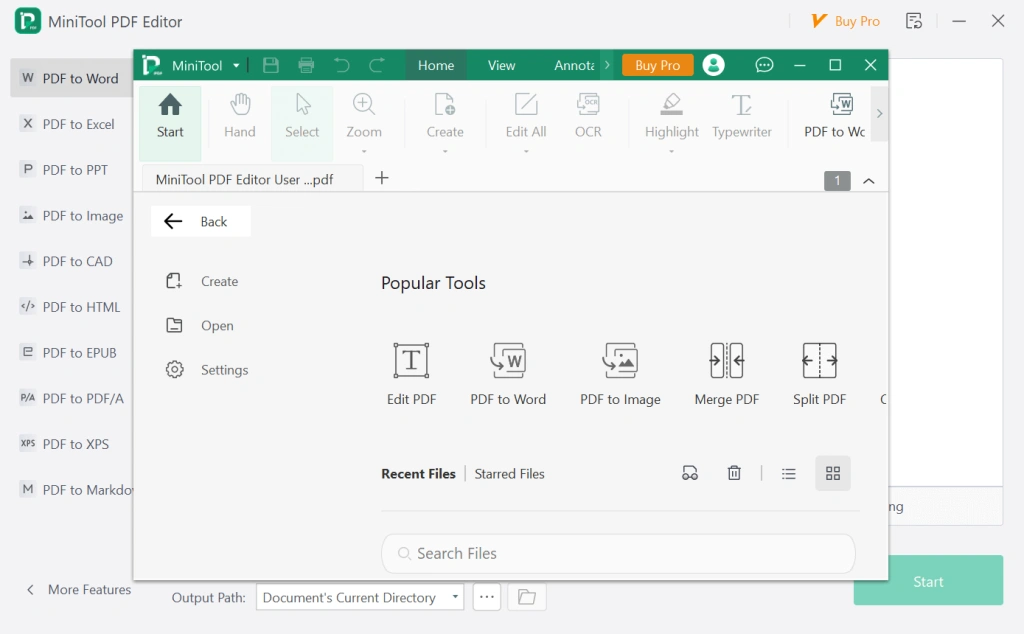 If you are looking for a way to convert PDF to Word, MiniTool PDF Editor can be an option for you to consider. While primarily a PDF Editor, it doubles as a tool that can help transform your PDF documents to Word file format regardless of whether you want .doc, .docx, or .rtf as is evident from the features mentioned below.
Notable Features
If you are looking for a way to convert PDF to Word, MiniTool PDF Editor can be an option for you to consider. While primarily a PDF Editor, it doubles as a tool that can help transform your PDF documents to Word file format regardless of whether you want .doc, .docx, or .rtf as is evident from the features mentioned below.
Notable Features
- Convert PDF to Word, PPT, Excel, HTML, TXT, etc.
- Compress and extract PDF.
- Convert PDF to scanned or searchable copies.
- Track the status of conversion in real-time.
- Specify page range when converting PDF to Word.
- Convert files of other formats to PDF.
- Add and remove files while performing the conversion.
- Choose which format of word to convert to - .doc, .docx, or .rtf.
- Easily locate the output path to open the file.
- Limited advanced features.
5. EaseUS PDF Editor
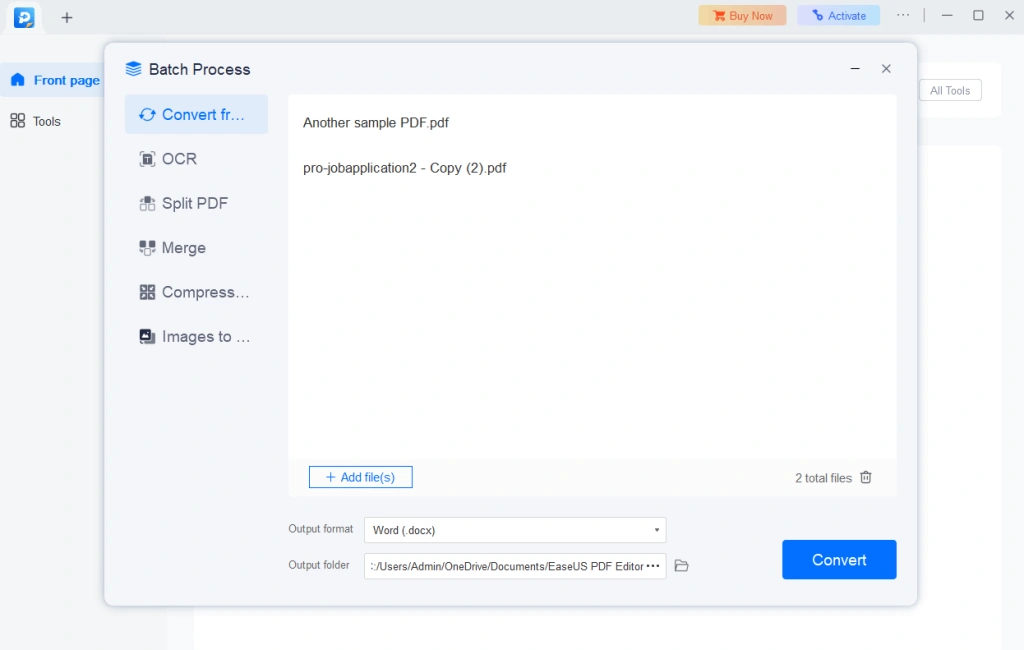 It is an all-in-one PDF maker, editor, reader, and converter that comes packed with various functionalities with which you can perform a multitude of tasks on your PDF documents. One of these tasks is converting your PDF documents to Word format. The interface is clean and at a glance, it becomes easy for you to pick a task for your PDF.
Notable Features
It is an all-in-one PDF maker, editor, reader, and converter that comes packed with various functionalities with which you can perform a multitude of tasks on your PDF documents. One of these tasks is converting your PDF documents to Word format. The interface is clean and at a glance, it becomes easy for you to pick a task for your PDF.
Notable Features
- Batch convert PDF to doc, docx, xls, xlsx, ppt, and various other formats
- Convert PDF to image formats like jpg, jpeg, tiff, bmp, and png.
- Add, modify, or remove text, images, and links.
- Retain quality - format, and fonts after conversion.
- Lock and unlock PDF.
- Make scanned files editable with OCR.
- Convert scanned images to over 29 languages.
- Add headers, footers, and page numbers.
- Add links.
- Might not be able to convert files of other formats to PDF.
6. Soda PDF
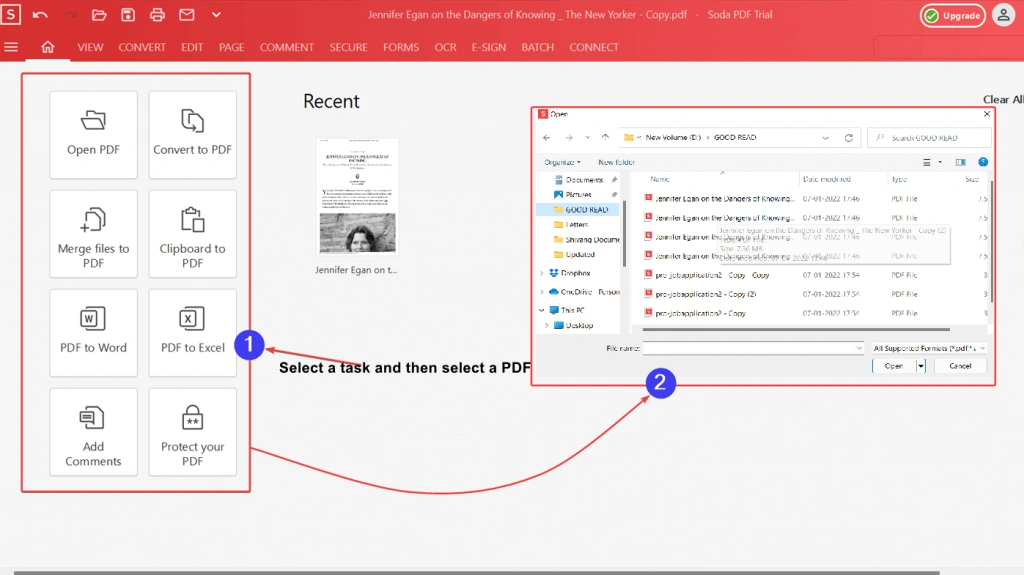 Another great PDF editing tool that lets you convert your PDF files to Word format is Soda PDF. It has a very simple user interface which further adds to the large number of features that it comes with. Wish to know more about its features, pricing, pros and cons, and various other aspects of Soda PDF, you can check out this post.
Notable Features
Another great PDF editing tool that lets you convert your PDF files to Word format is Soda PDF. It has a very simple user interface which further adds to the large number of features that it comes with. Wish to know more about its features, pricing, pros and cons, and various other aspects of Soda PDF, you can check out this post.
Notable Features
- Batch converts PDF to Word and vice versa.
- One-click conversion.
- Various settings are offered when converting PDF to Word.
- You can merge and compress PDF documents.
- E-Sign documents.
- Used by some of the top organizations in the world.
- Manage and secure PDF files with ease.
- Split large PDF files into smaller files.
- Rotate and resize PDFs.
- A little slow in execution.
7. PDF Candy
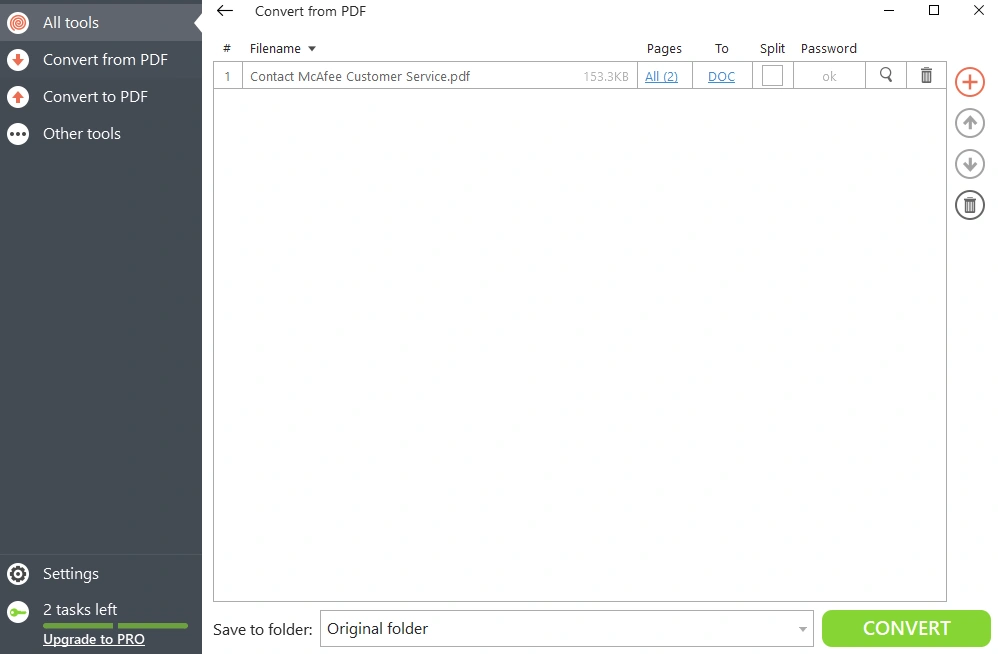 PDF Candy lets you convert PDF to Word file format by simply dragging and dropping files into the interface. While it also has an online facility where you can convert files to Word online, in case you wish to process sensitive data locally on your PC, you can always opt for the desktop version of PDF Candy. We have already discussed its features in this post.
Notable Features
PDF Candy lets you convert PDF to Word file format by simply dragging and dropping files into the interface. While it also has an online facility where you can convert files to Word online, in case you wish to process sensitive data locally on your PC, you can always opt for the desktop version of PDF Candy. We have already discussed its features in this post.
Notable Features
- Assign a page range that you wish to convert to Word.
- Manage multiple documents for conversion - add and remove them.
- Opt to split documents while converting PDF to Word.
- Choose the output folder.
- Manage passwords while converting.
- Access PDF documents and search content while conversion is taking place.
- Not just convert to Word but several other file formats.
- Multiple PDF editing features in one software.
- Extract images.
- Cluttered interface.
8. SejdaPDF
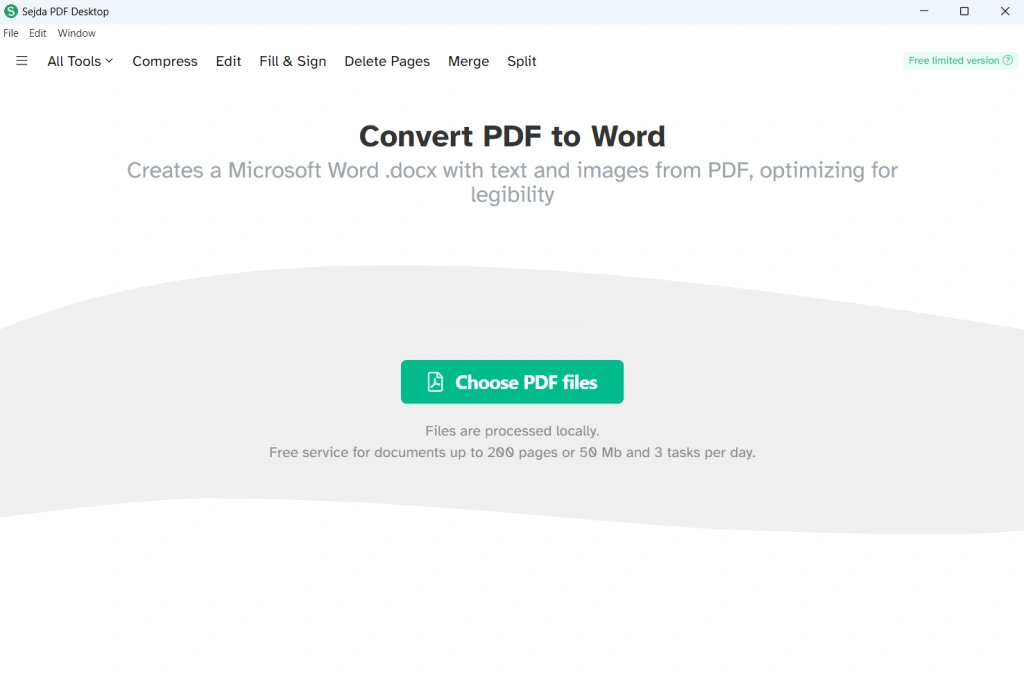 SejdaPDF which is one of the best ways to convert a PDF file to a Word document format. Although it comes with both online and offline variants, here we will talk about the desktop variant. If you wish to know more about the various features of this PDF editing tool, check out this post.
Notable Features
SejdaPDF which is one of the best ways to convert a PDF file to a Word document format. Although it comes with both online and offline variants, here we will talk about the desktop variant. If you wish to know more about the various features of this PDF editing tool, check out this post.
Notable Features
- Convert PDF to Word format.
- Retains quality.
- You can even convert a Word document to PDF.
- Lock PDFs with passwords or remove passwords from PDFs.
- Extract text from the PDF file and put it in a separate file.
- Add watermarks to PDFs.
- Make fillable PDF read-only.
- Reduce the size of PDFs.
- Free service for documents up to 200 pages or 50 MB or 3 Tasks per day. .
9. PDFescape Desktop
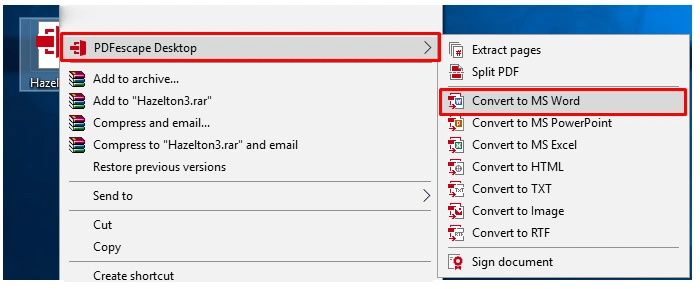 As a Windows user, you are going to like this PDF-to-Word converter because it boasts the same interface as other Microsoft Applications. And, it's not just about the interface but also about the host of features it comes with. However, if you want to convert PDF to Word using PDFescape, you will have to sign up for the premium version.
Notable Features
As a Windows user, you are going to like this PDF-to-Word converter because it boasts the same interface as other Microsoft Applications. And, it's not just about the interface but also about the host of features it comes with. However, if you want to convert PDF to Word using PDFescape, you will have to sign up for the premium version.
Notable Features
- When converting, retain and convert tables.
- Choose pages that you intend to convert.
- Choose to open the converted document in MS Word right after conversion.
- Check the progress of conversion in real time.
- Interface resembles that of Microsoft applications.
- Fast conversion while retaining quality and formatting.
- Convert to other file formats like PDF to PowerPoint, Excel, TXT, RTF, and many others.
- PDF to Word conversion is a premium feature.
10. PDFSam Basic
 Last but not least we have PDFSam which though not as advanced a PDF editor as some other competitors, still does a decent job at converting PDF to Word. The reason why we have mentioned it last on the list is because the conversion is a premium feature whereas other alternatives let you convert PDF to Word for free or at least let you convert some documents for free.
Notable Features
Last but not least we have PDFSam which though not as advanced a PDF editor as some other competitors, still does a decent job at converting PDF to Word. The reason why we have mentioned it last on the list is because the conversion is a premium feature whereas other alternatives let you convert PDF to Word for free or at least let you convert some documents for free.
Notable Features
- Fast conversion of PDF to Word (in seconds).
- Retains original quality (in most cases).
- Visually select pages that you want to delete.
- Various editing features.
- Fast conversion of PDF to Word (in seconds).
- Retains original quality (in most cases).
- Rotate PDFs.
- PDF to Word conversion is a premium feature.