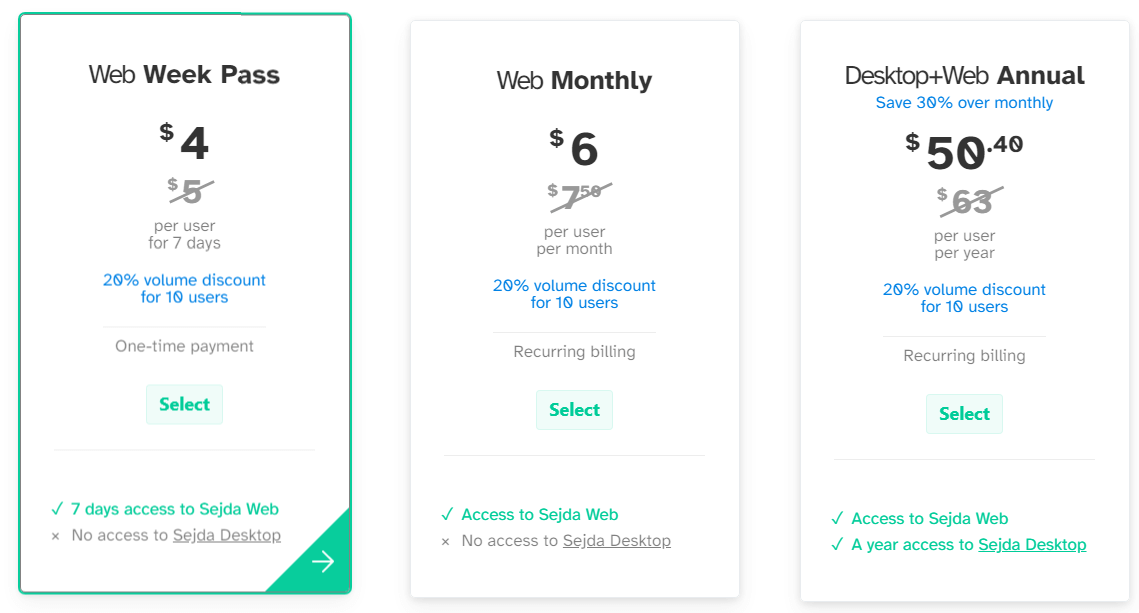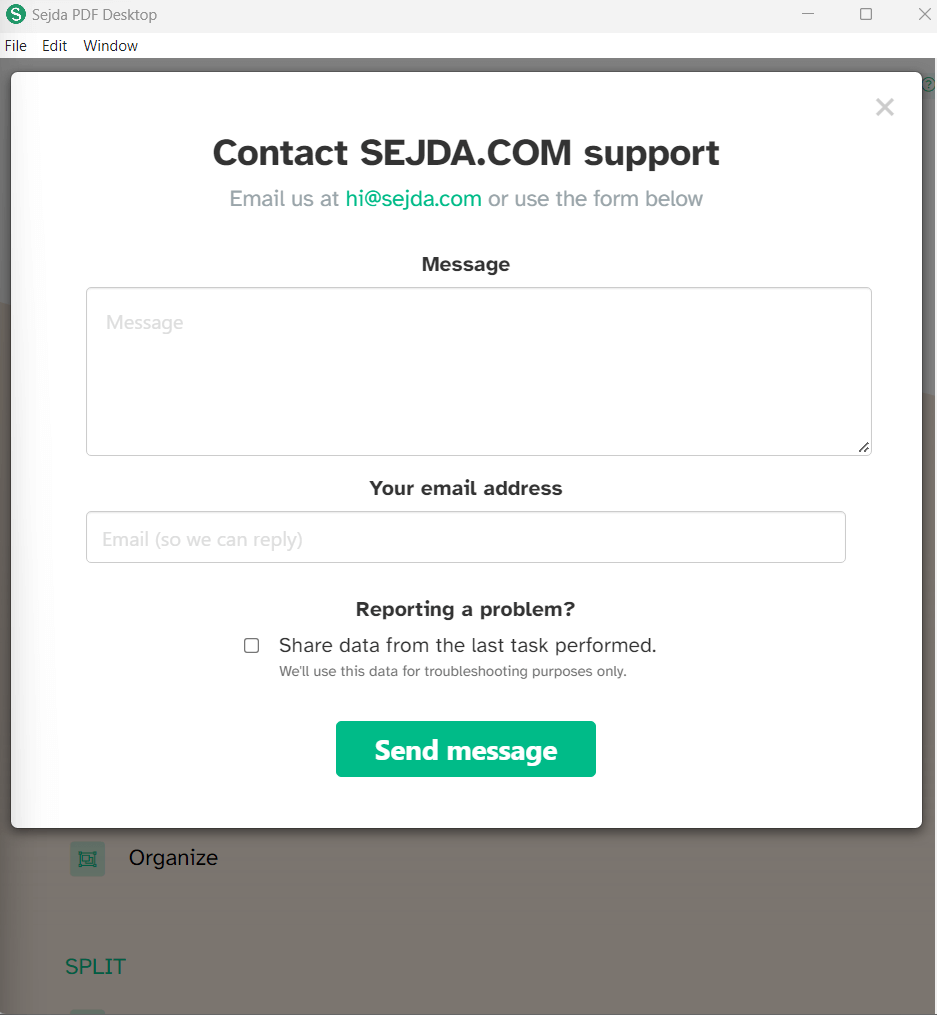Pros:
- Can edit text, though on a limited basis
- Supports inserting photos
- You can edit an unlimited number of documents
Cons:
- Cannot remove or edit existing images
- Has no OCR engine
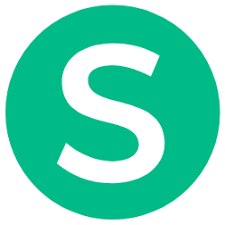
Looking for an all-inclusive PDF editing tool that can help you edit, compress, protect, and manipulate different aspects of your PDF? If yes, this post is for you! Here we have reviewed Sejda PDF Editor based on our personal experience with the tool. In this post, we have discussed its various features, pros, cons, pricing, and more which will make it easy for you to decide whether you should get your hands on this PD editing software or not.
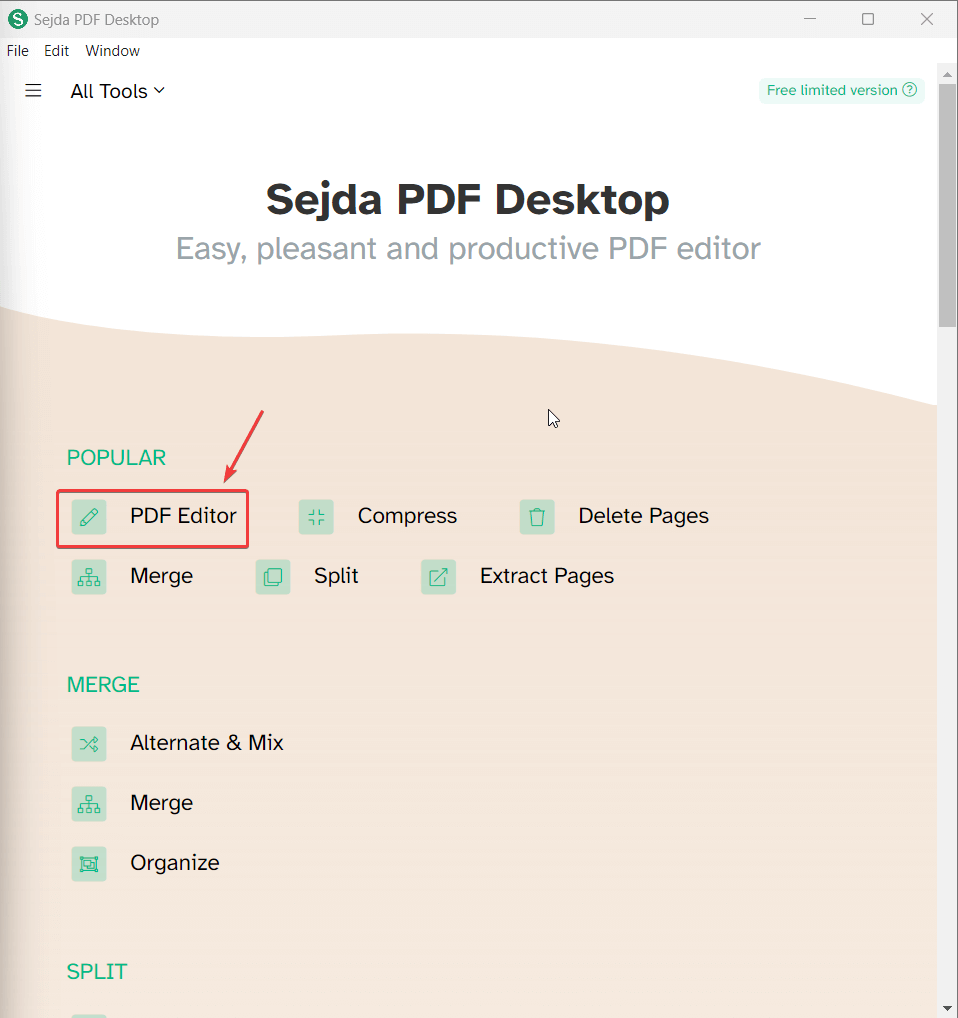
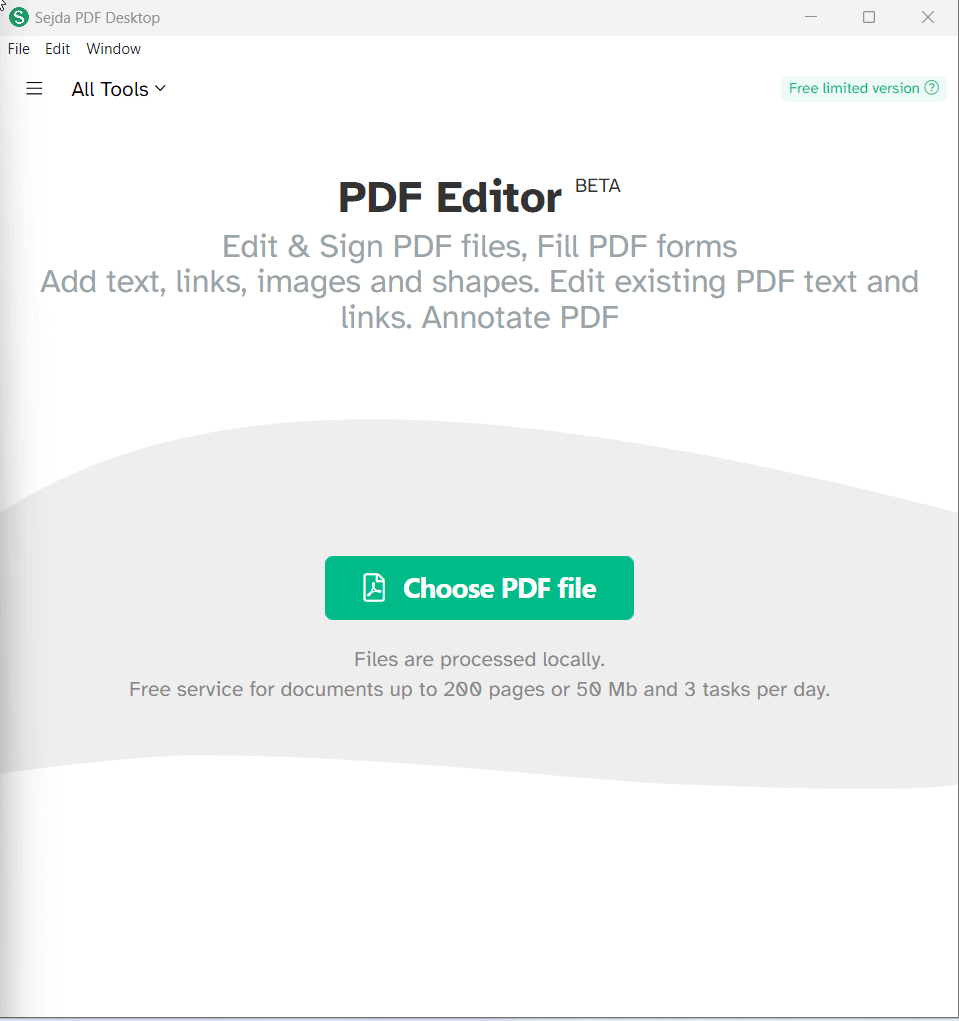
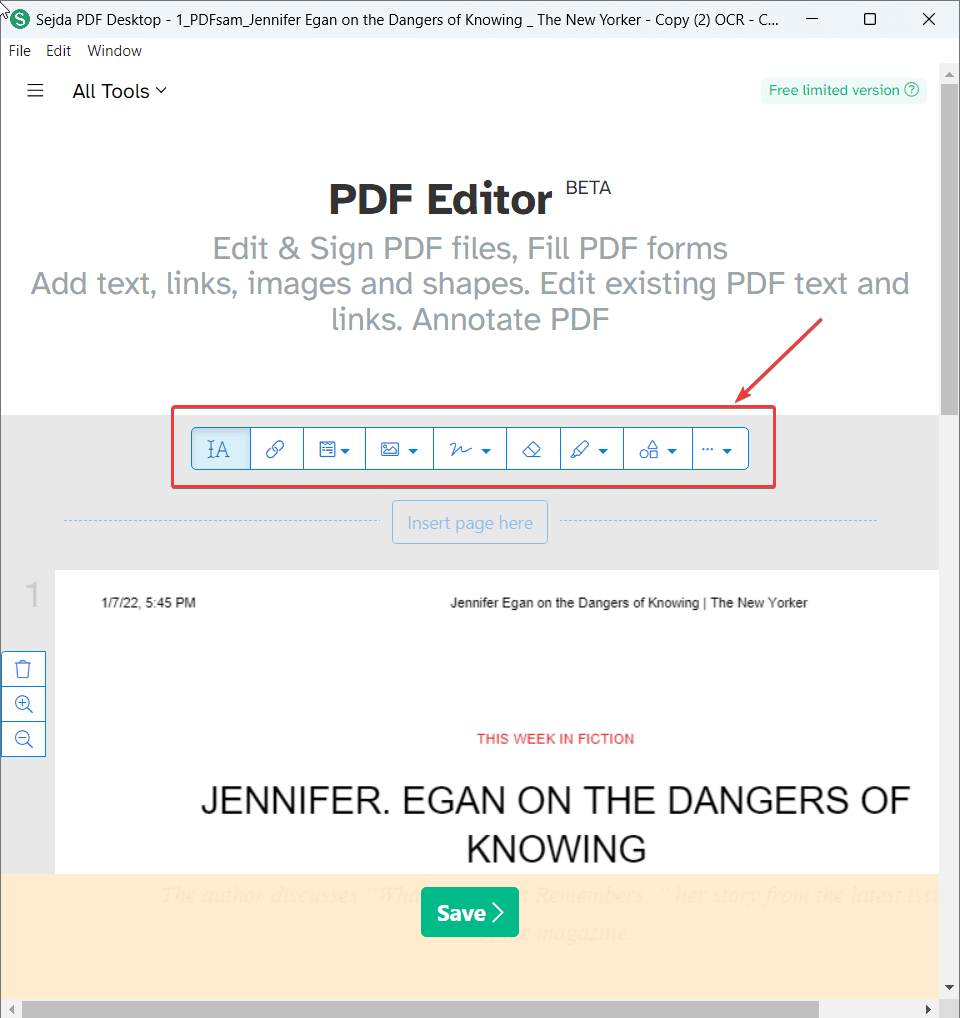
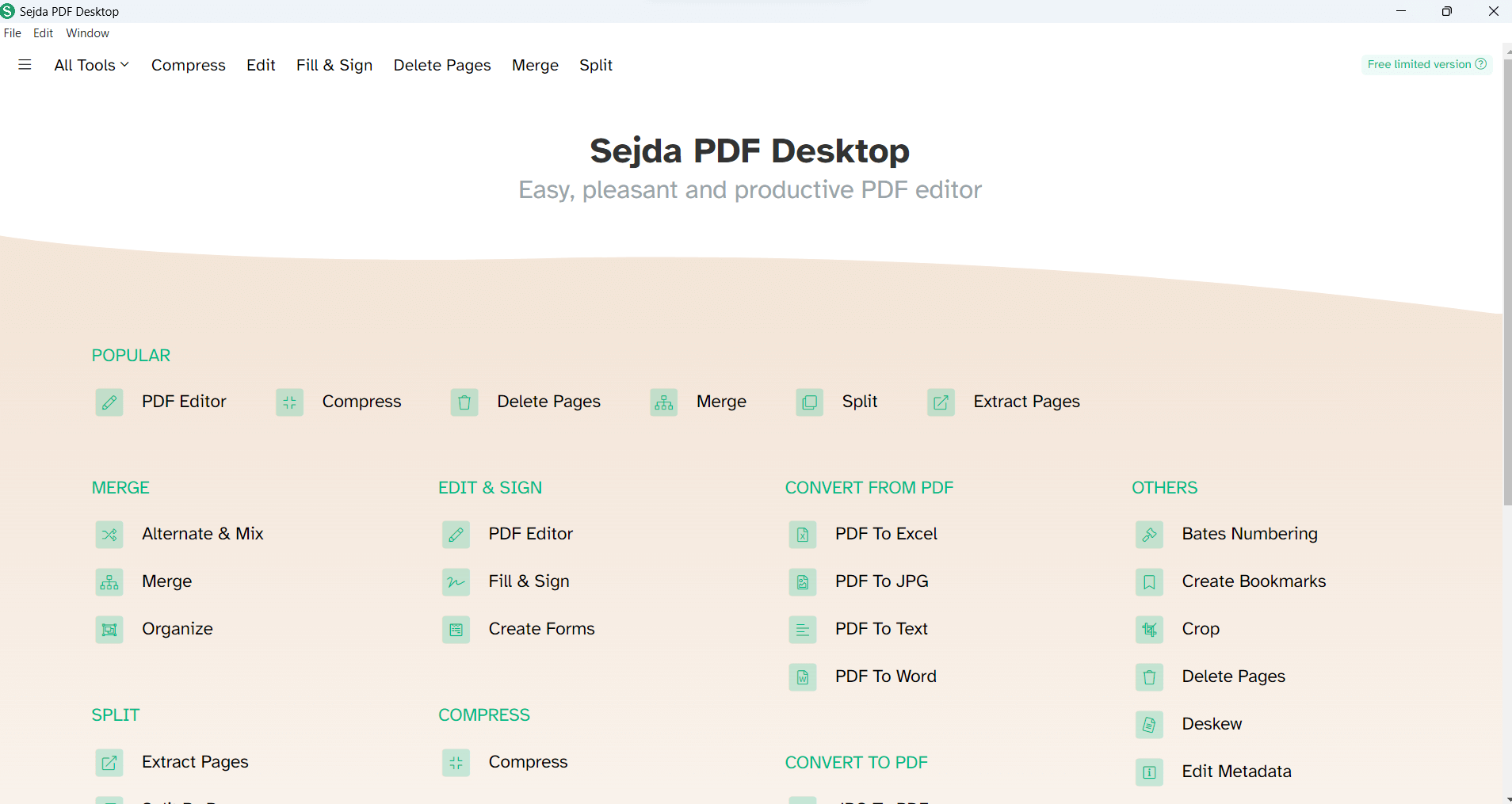 As soon as you’ll download and install Sejda PDF Editor, you’ll see a clean and intuitive dashboard. We liked how all the options are well categorized and are available on a single page. You shouldn’t have any difficulties figuring out what each of the options is meant to do.
Once you click on an option, for example, The “PDF Editor”, you can start by selecting the PDF files. Here, you can either click on the “Choose PDF file” option or drag and drop the PDF files you want to work on. Depending on the option you have chosen, you can select one or many PDF files.
Under each of the options, you will get “File”, “Edit” and “Window” menus that resemble menus from Microsoft applications. To go back to the home page, you can click on File > Home.
We’d also like to mention that the desktop application’s interface resembles that of the Sejda online PDF editor where you can easily edit PDFs online. The only thing we missed here is the tabbed view where you can access your recently used PDFs, as is the case with many other PDF editors.
As soon as you’ll download and install Sejda PDF Editor, you’ll see a clean and intuitive dashboard. We liked how all the options are well categorized and are available on a single page. You shouldn’t have any difficulties figuring out what each of the options is meant to do.
Once you click on an option, for example, The “PDF Editor”, you can start by selecting the PDF files. Here, you can either click on the “Choose PDF file” option or drag and drop the PDF files you want to work on. Depending on the option you have chosen, you can select one or many PDF files.
Under each of the options, you will get “File”, “Edit” and “Window” menus that resemble menus from Microsoft applications. To go back to the home page, you can click on File > Home.
We’d also like to mention that the desktop application’s interface resembles that of the Sejda online PDF editor where you can easily edit PDFs online. The only thing we missed here is the tabbed view where you can access your recently used PDFs, as is the case with many other PDF editors.
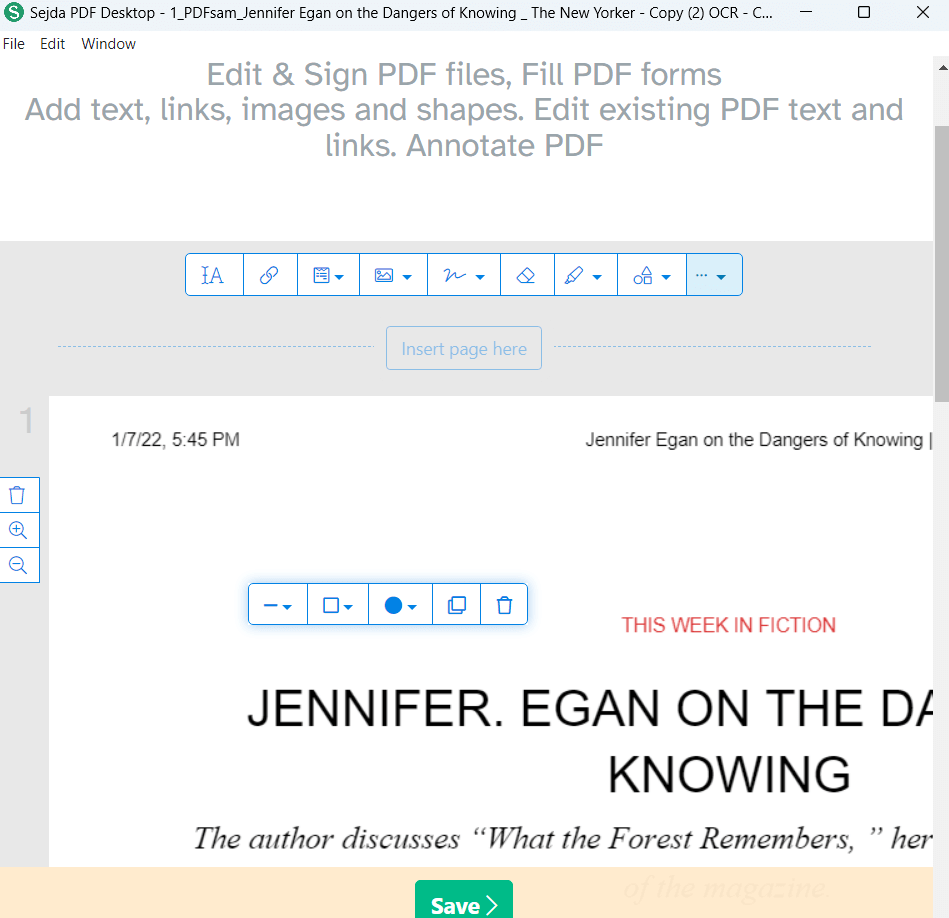
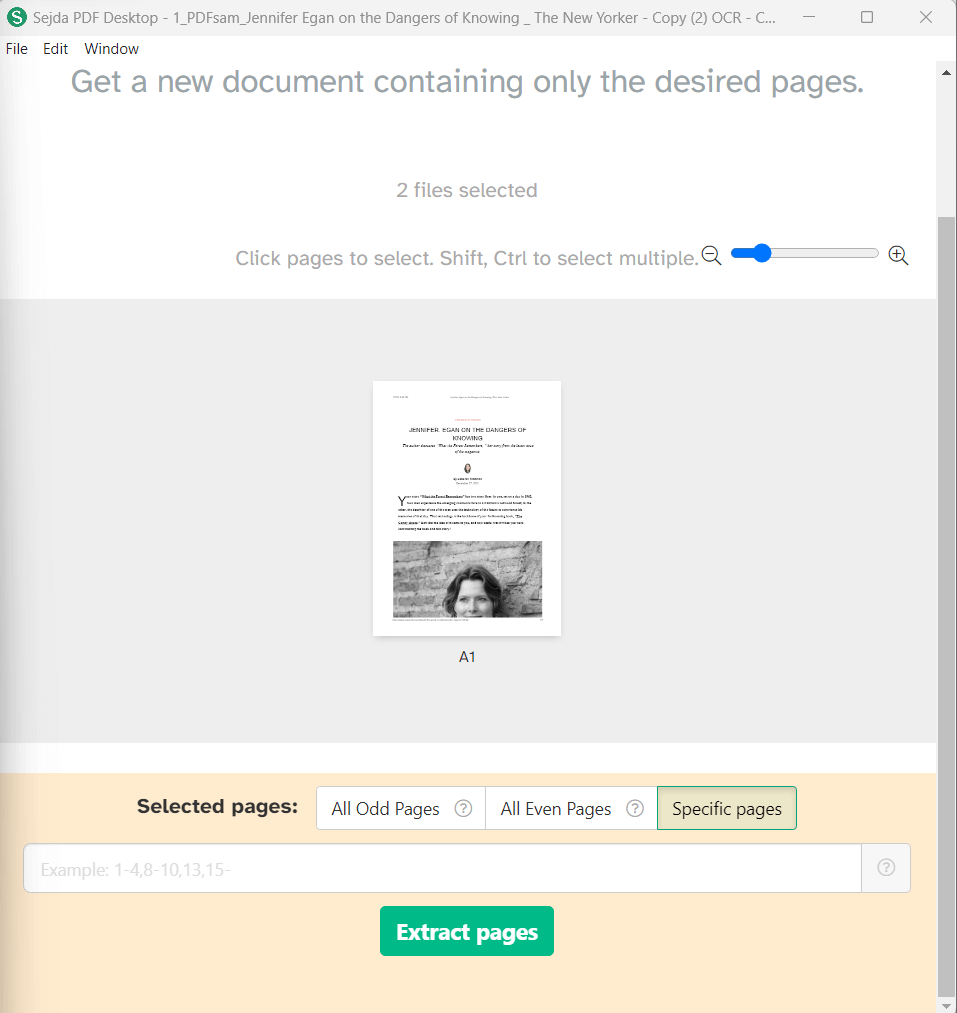 Lastly, you can combine several PDFs and images into one single PDF. For this, you can click on “Choose PDF & image files” and select the files that you want to incorporate into your new PDF.
Lastly, you can combine several PDFs and images into one single PDF. For this, you can click on “Choose PDF & image files” and select the files that you want to incorporate into your new PDF.
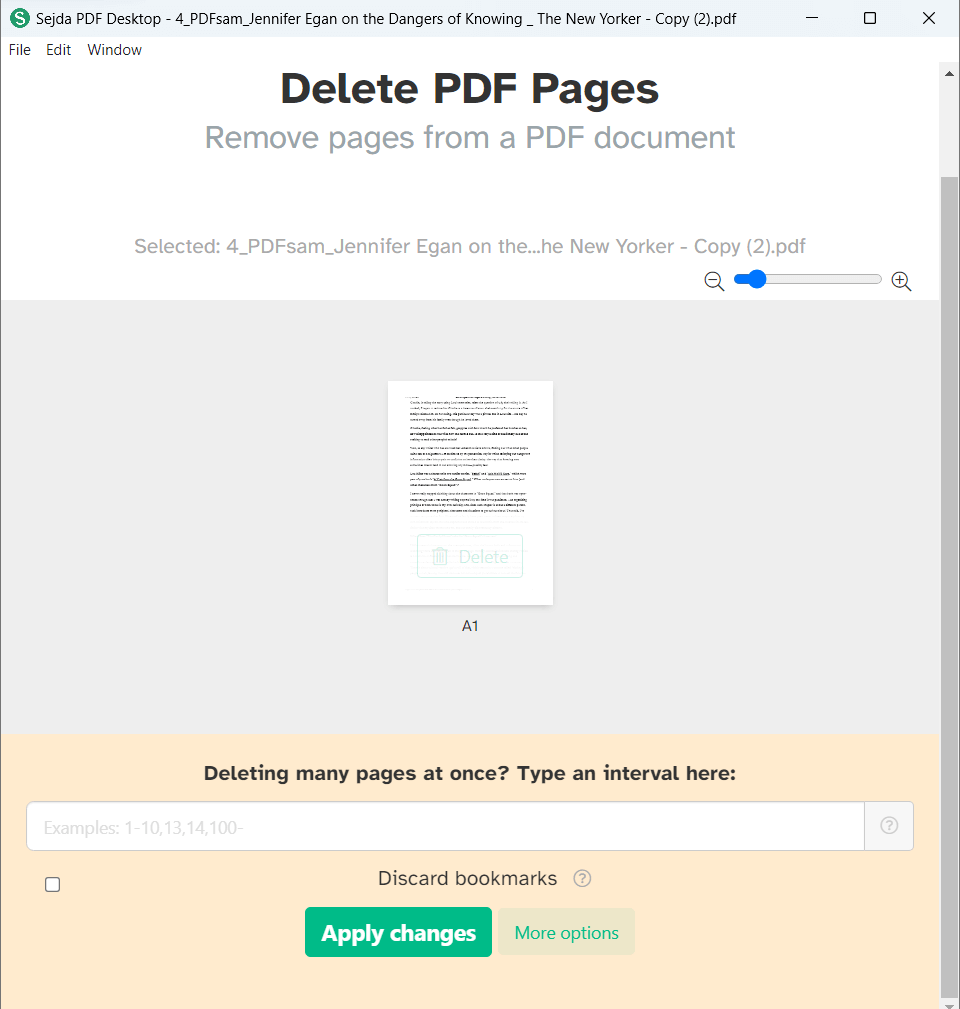
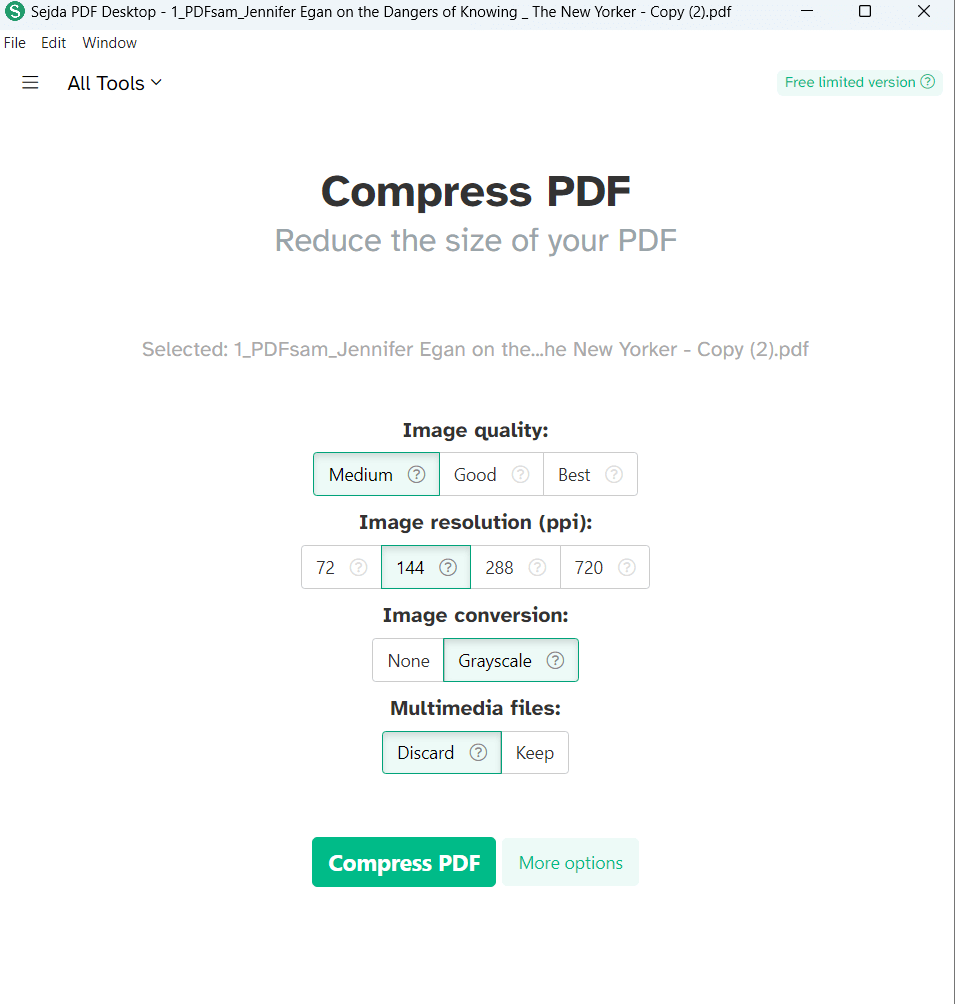
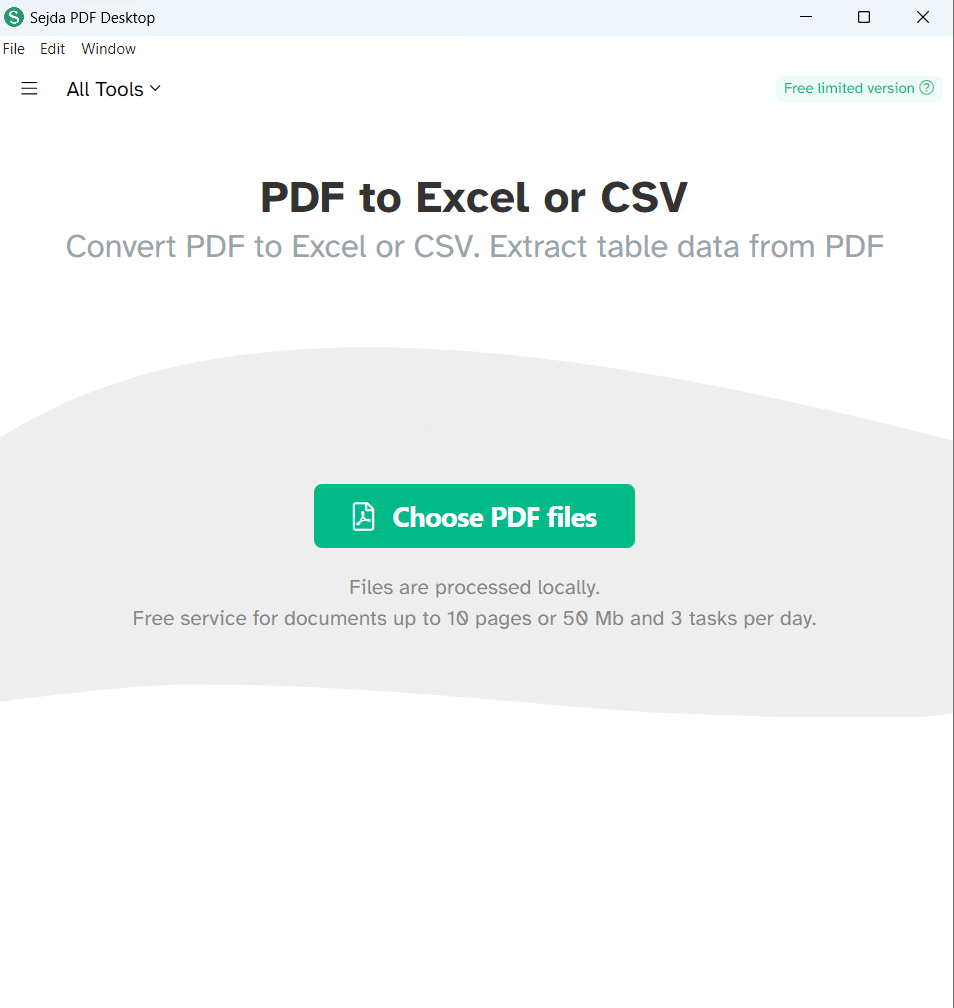
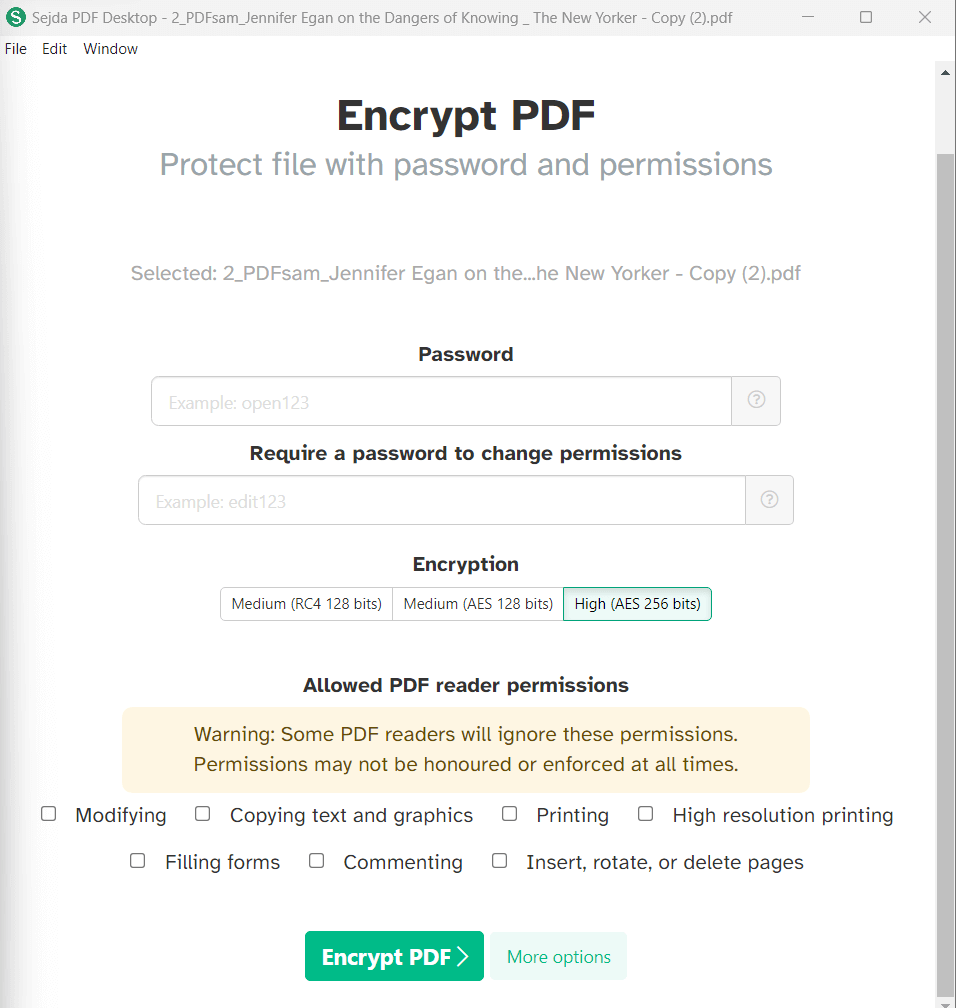 Using the “Flatten PDF” option you can make fillable PDFs read-only. You can choose to flatten everything, in which case, every page will be converted to an image. Or, you can opt to flatten only form fields.
Using the “Flatten PDF” option you can make fillable PDFs read-only. You can choose to flatten everything, in which case, every page will be converted to an image. Or, you can opt to flatten only form fields.
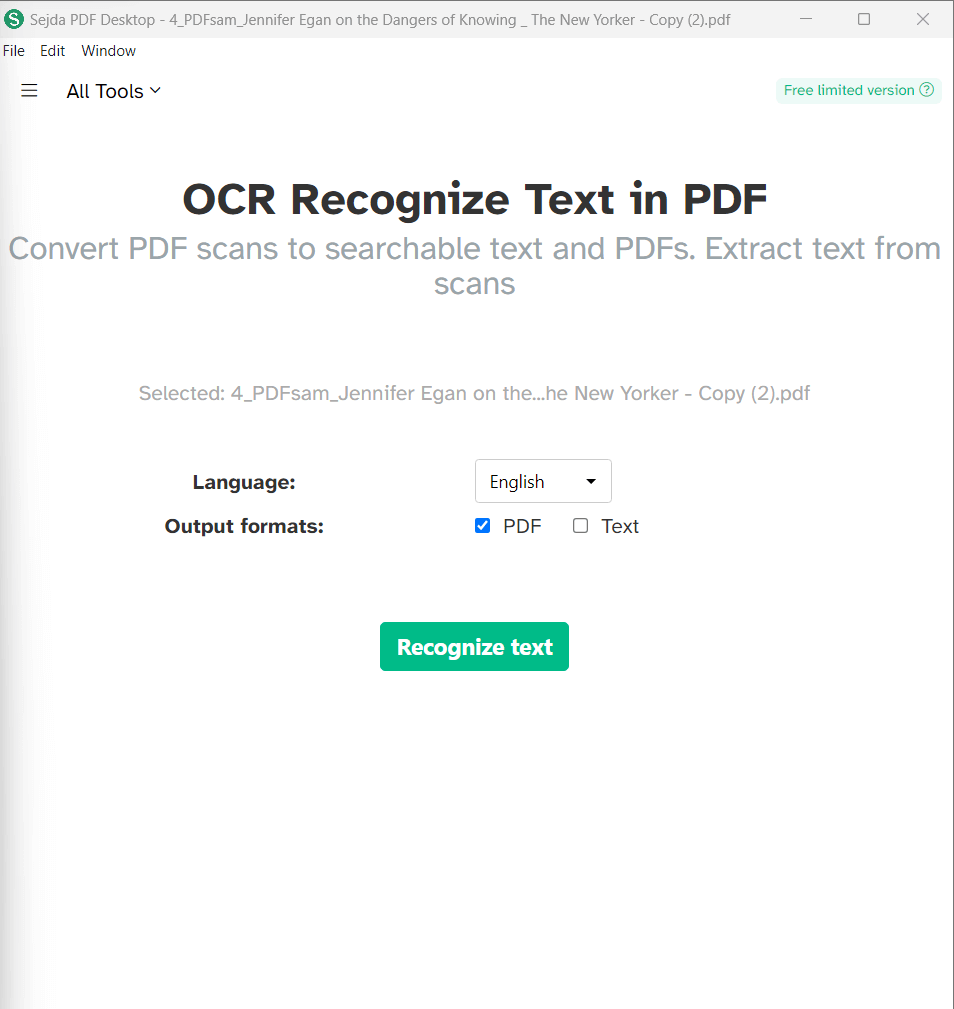
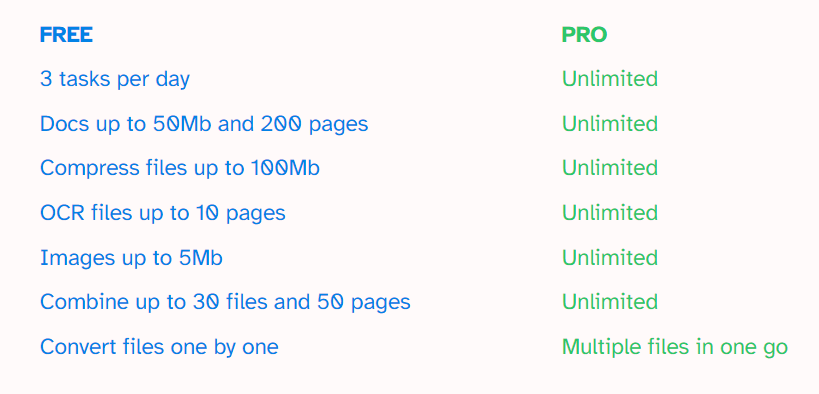 The Pro version is further available for “Personal” use and you can also opt for the professional variant i.e. “Team”. The latter version mostly has various discounts running on it (going up to 60%). Below is the screenshot that depicts the pricing for both versions -
Personal
The Pro version is further available for “Personal” use and you can also opt for the professional variant i.e. “Team”. The latter version mostly has various discounts running on it (going up to 60%). Below is the screenshot that depicts the pricing for both versions -
Personal
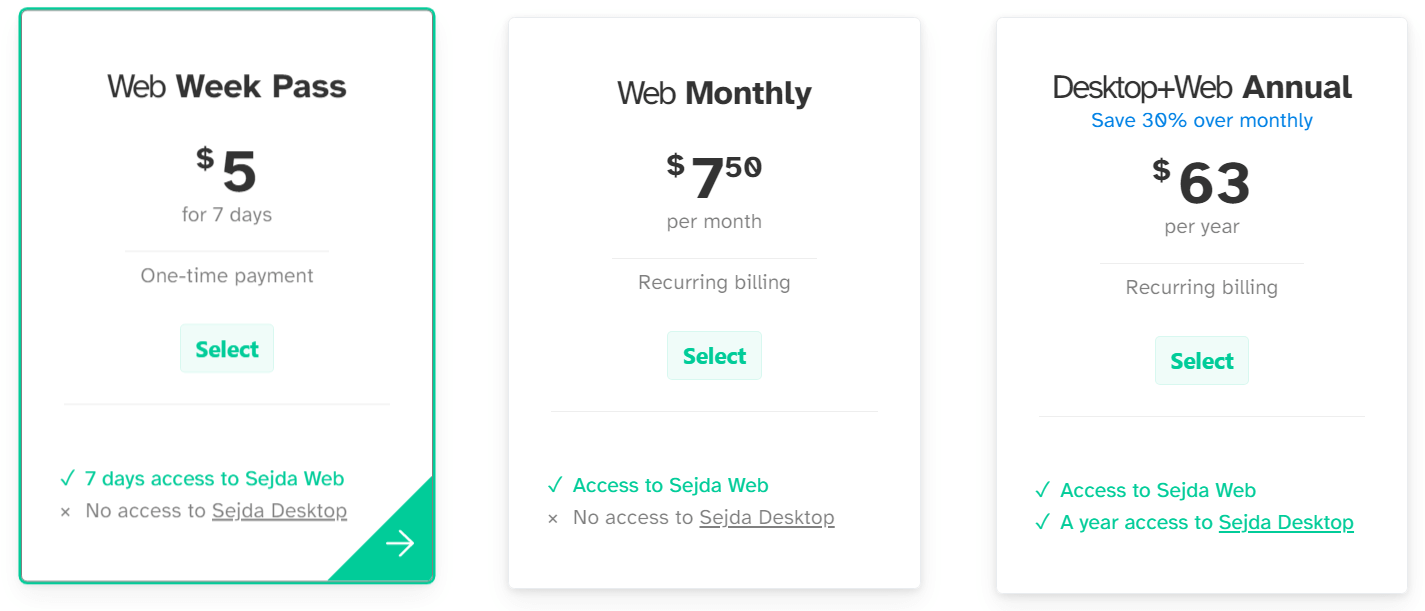 Team
Team