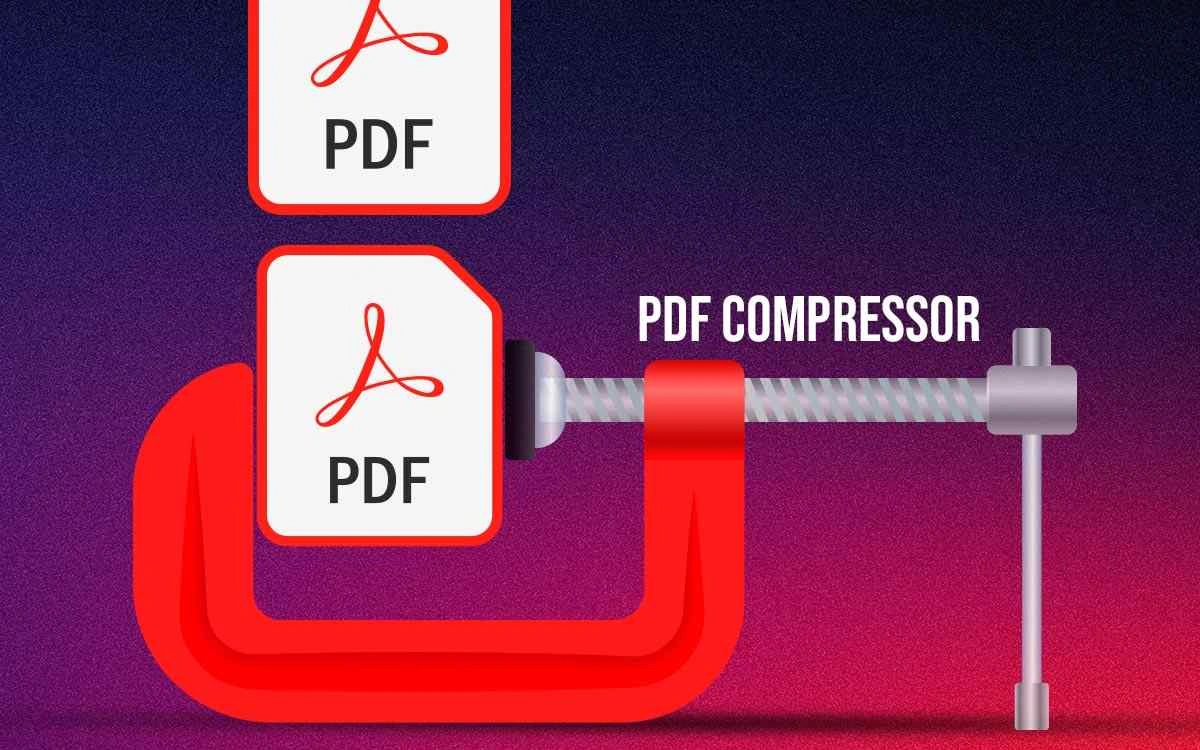Large PDF files can create obstacles when you have to email PDFs in bulk. Which is when you might want to reduce the file size of your PDF documents. As easy as it may sound, it is not that straightforward. Often when we head to the online mediums, we are able to compress the PDf file size but the quality is often compromised. In this post, we have compiled a list of some of the best PDF compressor software for Windows PC.
| Top Software Reviews | Rating | |
|---|---|---|
| 1.Systweak PDF Editor | ||
| 2.Wondershare PDFelement | ||
| 3.EaseUS PDF Editor | ||
| 4.NXPowerLite | ||
| 5.SwifDoo PDF | ||
| 6.MiniTool PDF Editor | ||
| 7.PDFescape | ||
| 8.Adobe Acrobat DC | ||
| 9.Sejda PDF | ||
| 10.PDF Reducer | ||
Why Choose A Compressor Software for PC Over Online Platforms?
Yes, we do agree that it is a convenient option to quickly search for an online platform, where you can drag and drop PDF files and compress their size. However, an offline platform certainly has its advantages over its online counterparts some of which are mentioned below -- With offline software, you don’t need the internet connection as compared to an online PDF compressor.
- PDF compressor software for PC offers faster compression as compared to their online counterparts.
- More custom profiles i.e. you can choose the platform for which you are compressing your PDF. Here are some examples -
- Compress PDFs before attaching them to emails.
- Compressed PDFs can be uploaded to the web or cloud faster.
- It’s easier to collaborate on compressed PDFs.
- PDFs with lower file sizes can be printed faster.
- Wish to quickly upload PDFs on social media? It is advisable that you compress them.
- Many PDF compression software incorporates stringent and powerful encryption.
- You can save time by saving compression profiles.
Best PDF Compressor Software For Windows
1. Systweak PDF Editor
Current Version - 1.0.0.4014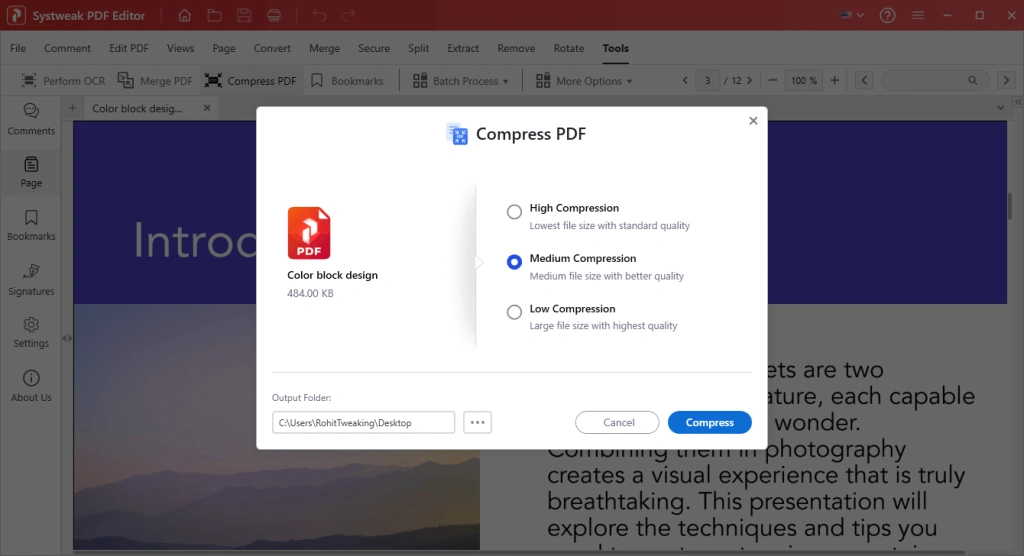 Systweak PDF Editor is a versatile, reliable, and user-friendly PDF editing tool that can also be used as one of the best PDF compressing tools. This means it can help reduce the size of your PDF documents while helping you maintain their quality. You can organize PDFs, review them, add notes, highlight text, and perform several tasks to increase your productivity around PDF documents.
Notable Features
Systweak PDF Editor is a versatile, reliable, and user-friendly PDF editing tool that can also be used as one of the best PDF compressing tools. This means it can help reduce the size of your PDF documents while helping you maintain their quality. You can organize PDFs, review them, add notes, highlight text, and perform several tasks to increase your productivity around PDF documents.
Notable Features
- Choose a compression level - high, medium, or low.
- Batch compress PDF files.
- Edit PDF files - Add text, images and do a lot many things.
- Annotate PDFs using various elements like strikethrough, underline, squiggly lines, etc.
- Combine several PDFs into one.
- Convert scanned copies to editable PDFs using the OCR functionality.
- Split and merge PDFs.
- Protect PDFs using a password; search and redact functionality.
- Multiple views.
- OCR functionality sometimes lags.
2. Wondershare PDFelement
Current version - 9.5.14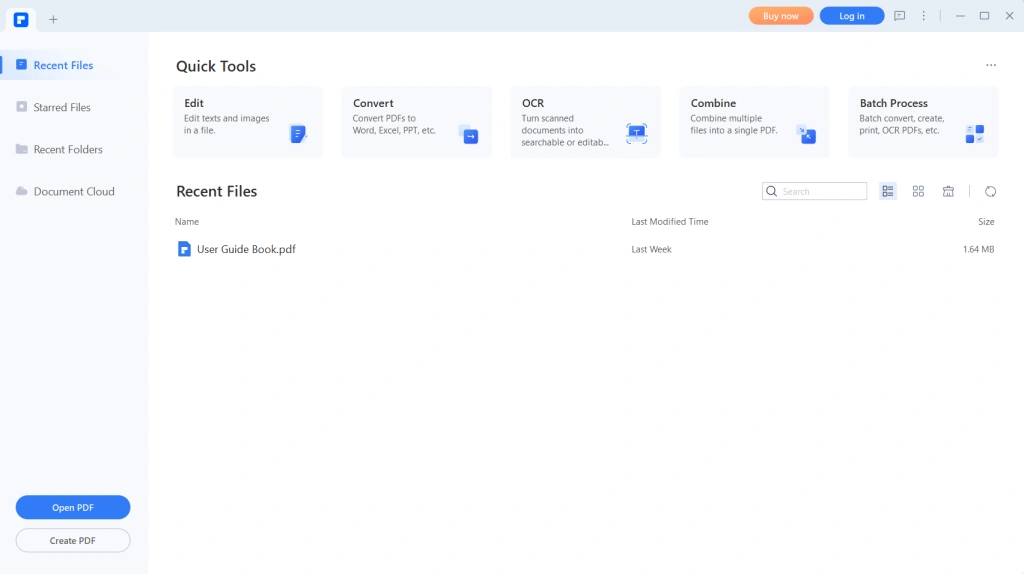 It is an all-in-one PDF editor that can help you perform a myriad of PDF editing tasks. Apart from that you can easily compress your PDF documents and reduce their file size without compromising on quality. If you want to know more about this PDF editor software, you can check out this post where we have discussed its various aspects.
Notable Features
It is an all-in-one PDF editor that can help you perform a myriad of PDF editing tasks. Apart from that you can easily compress your PDF documents and reduce their file size without compromising on quality. If you want to know more about this PDF editor software, you can check out this post where we have discussed its various aspects.
Notable Features
- Choose compression level.
- Robust security and encryption tools.
- Batch compression capabilities.
- Password-protect PDFs.
- Check the save progress (in percentage) in real-time.
- E-sign documents.
- Insert watermarks.
- Annotate PDFs using multiple elements.
- AI-powered PDF editor.
- Pricier full version.
3. EaseUS PDF Editor
Current version - 6.0.1.4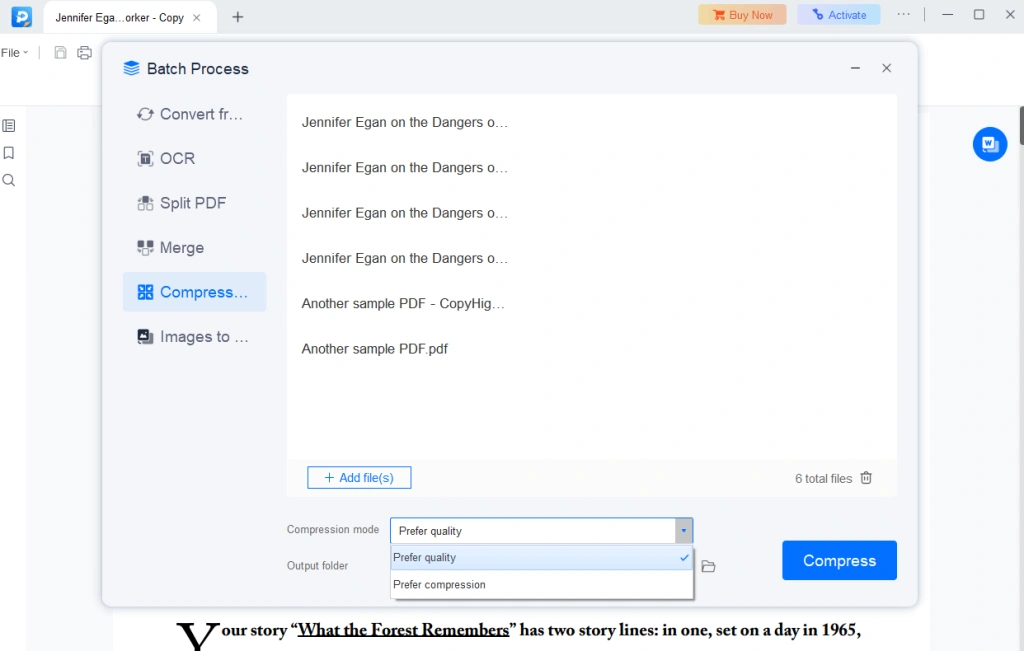 It is an easy-to-use PDF reader, maker, converter, and editor. It lets users perform various editing tasks while also letting them manage PDFs. It comes packed with specialized PDF compressor software that ensures that every element is preserved after compression - the layout, the content, the formatting, and everything else.
Notable Features
It is an easy-to-use PDF reader, maker, converter, and editor. It lets users perform various editing tasks while also letting them manage PDFs. It comes packed with specialized PDF compressor software that ensures that every element is preserved after compression - the layout, the content, the formatting, and everything else.
Notable Features
- Batch compress PDF documents.
- Various options to edit PDFs such as adding text, links, and images or even changing the background.
- Manage PDFs queued for compression from the interface.
- Easily organize the pages of PDFs.
- Split & merge PDFs.
- Ability to change scanned PDFs to editable ones using the OCR feature.
- Add stamps onPDFs.
- Convert images to PDFs.
- The trial allows the compression of 3 files in a batch.
4. NXPowerLite
Current version - 10.0.1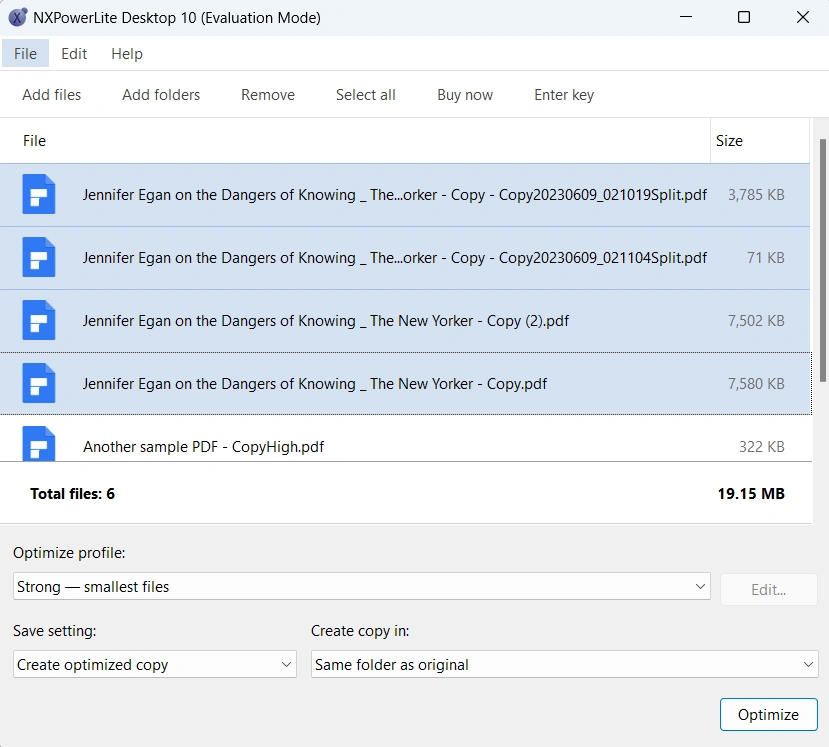 If you are someone who frequently has to compress PDF files, then NXPowerLite is the tool you can consider. It doesn’t just work well with PDF documents, but also with other file formats such as Word, JPEG, Excel, TIFF, and PNG files as well. It is trusted by over 3 million users across the globe and some of its users include Disney, HP, Virgin, etc.
Notable Features
If you are someone who frequently has to compress PDF files, then NXPowerLite is the tool you can consider. It doesn’t just work well with PDF documents, but also with other file formats such as Word, JPEG, Excel, TIFF, and PNG files as well. It is trusted by over 3 million users across the globe and some of its users include Disney, HP, Virgin, etc.
Notable Features
- Create custom settings.
- Leave files in their original format or compress them into a zip file.
- Backup files before compressing them.
- Bulk deployment on multiple desktops.
- 80% to 95% reduction in file size.
- Integration with Windows Explorer.
- Batch compress up to 10000 files.
- Manage PDF documents that you want to add or remove from the compression list.
- Create a compressed copy in the same or the original folder.
- Some competitors show a better status of how much the files are compressed.
5. SwifDoo PDF
Current version - 2.0.3.3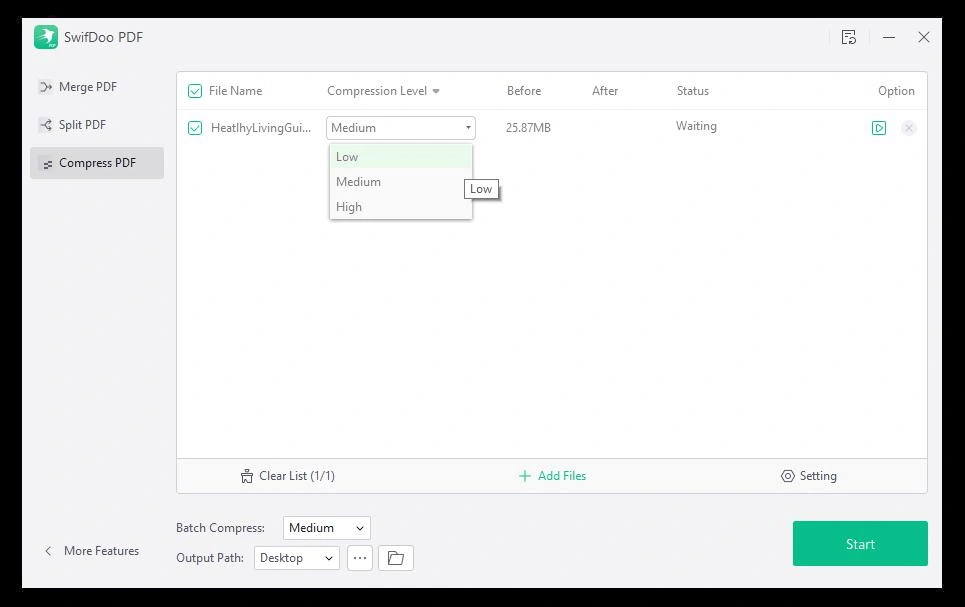 On the face of it, SwifDoo PDF looks like an easy way with which you can lower the size of your PDF documents. It actually is a simple tool. And, despite being light on size, it quickly compresses your PDF’s file size and yet keeps the quality of contents inside intact. Below are some of the notable features of SwifDoo PDF.
Notable Features
On the face of it, SwifDoo PDF looks like an easy way with which you can lower the size of your PDF documents. It actually is a simple tool. And, despite being light on size, it quickly compresses your PDF’s file size and yet keeps the quality of contents inside intact. Below are some of the notable features of SwifDoo PDF.
Notable Features
- Choose compression level medium, low or high for individual PDFs in the queue.
- Track the status in real-time.
- Drag and drop PDFs to compress them.
- Compress as many files as you want.
- Protect and sign PDFs.
- Edit PDF documents by adding text or text boxes.
- Merge various PDf documents.
- Convert documents to PDFs.
- Inbuilt image converter.
- Occasional crashes.
6. MiniTool PDF Editor
Current version - 2.0.3.2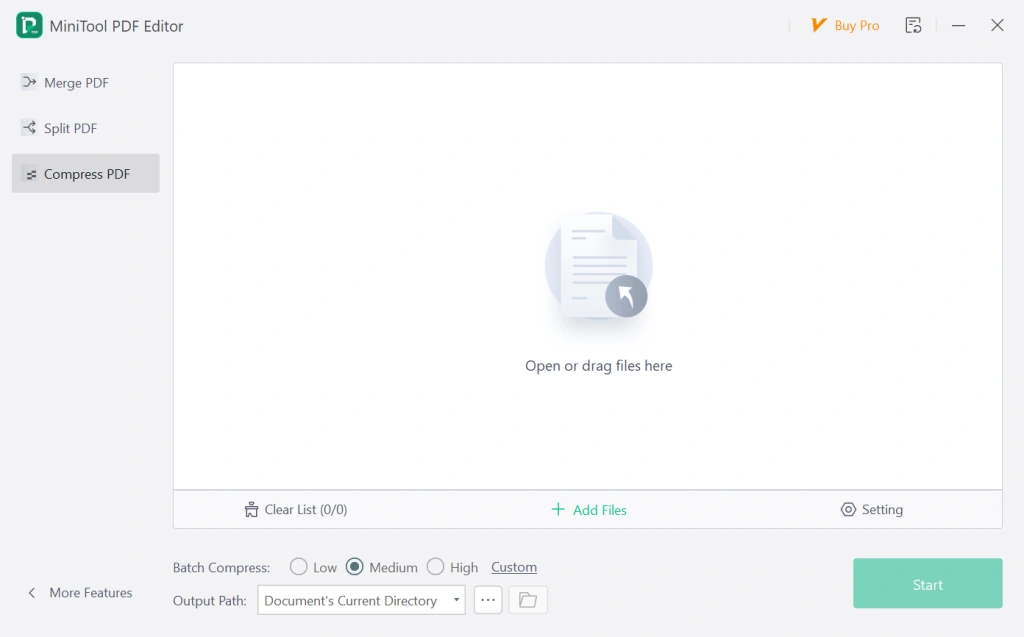 It is primarily a PDF editor but it also comes with an equally efficient PDF compression feature. When you compress PDF files using MiniTool PDF Editor you can rest assured that the file layout and content won’t change even while transferring between various platforms. Unlike online PDF compression platforms, it offers functionality like not limiting the file size of a single PDF and letting batch compress various PDF files simultaneously.
Notable Features
It is primarily a PDF editor but it also comes with an equally efficient PDF compression feature. When you compress PDF files using MiniTool PDF Editor you can rest assured that the file layout and content won’t change even while transferring between various platforms. Unlike online PDF compression platforms, it offers functionality like not limiting the file size of a single PDF and letting batch compress various PDF files simultaneously.
Notable Features
- See the compressed file size before and after compression.
- Start and stop compression.
- Choose the compression levels - low, medium, and high.
- Gauge the status of PDF compression in real time.
- Choose what to do after the compression has taken place.
- Convert scanned copies to editable PDFs using the OCR functionality.
- Combine multiple PDFs into one.
- Divide a single PDF into several parts.
- Read PDFs.
- Many PDF editors have better support for interactive forms.
7. PDFescape
Current version - NA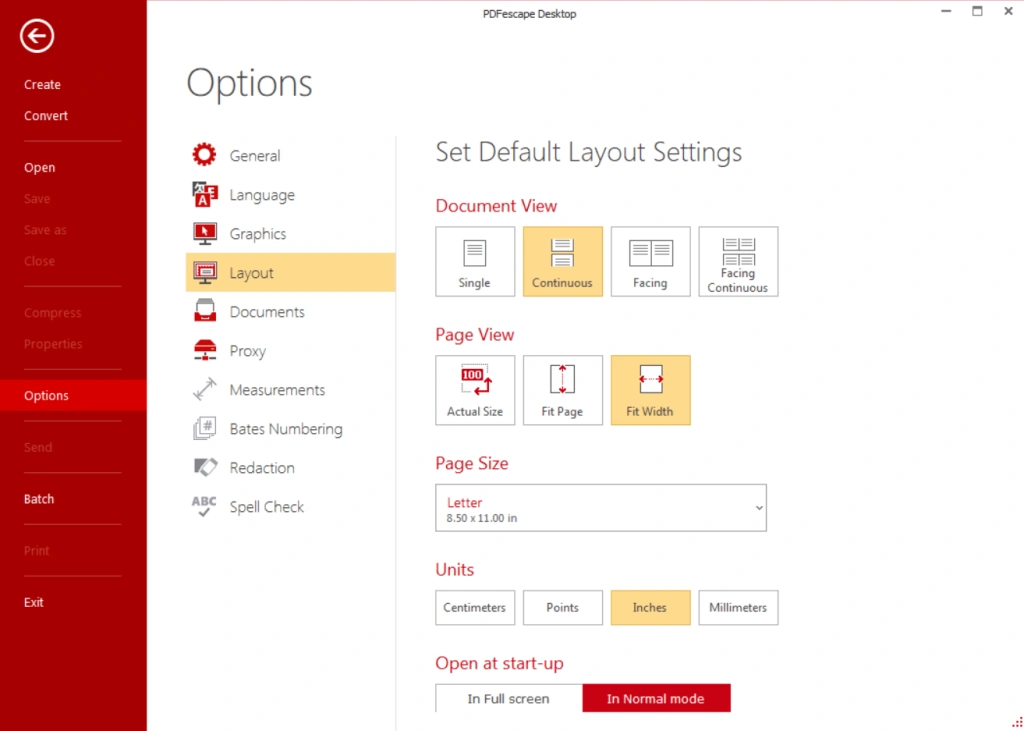 Looking for software with which you can reduce the size of your PDF documents without compromising on quality? PDFescape is an option to watch out for. If you are someone who uses Microsoft applications, you will find that the user interface of PDFescape bears a striking similarity. It offers several options for choosing compression quality as we had discussed before.
Notable Features
Looking for software with which you can reduce the size of your PDF documents without compromising on quality? PDFescape is an option to watch out for. If you are someone who uses Microsoft applications, you will find that the user interface of PDFescape bears a striking similarity. It offers several options for choosing compression quality as we had discussed before.
Notable Features
- Various options as far as PDF quality is concerned.
- Choose from various quality levels when moving from maximum to minimum such as no compression, original quality, print quality, office quality, etc.
- Annotate PDF documents.
- Edit text and images.
- The tool tells you the estimated size of your modified or compressed file.
- Best-in-class shareability.
- Create basic PDF forms.
- Convert PDF to other formats.
- Watermark and add page numbers
- The interface might come across as slightly complicated.
8. Adobe Acrobat DC
Current version - 2023.003.20244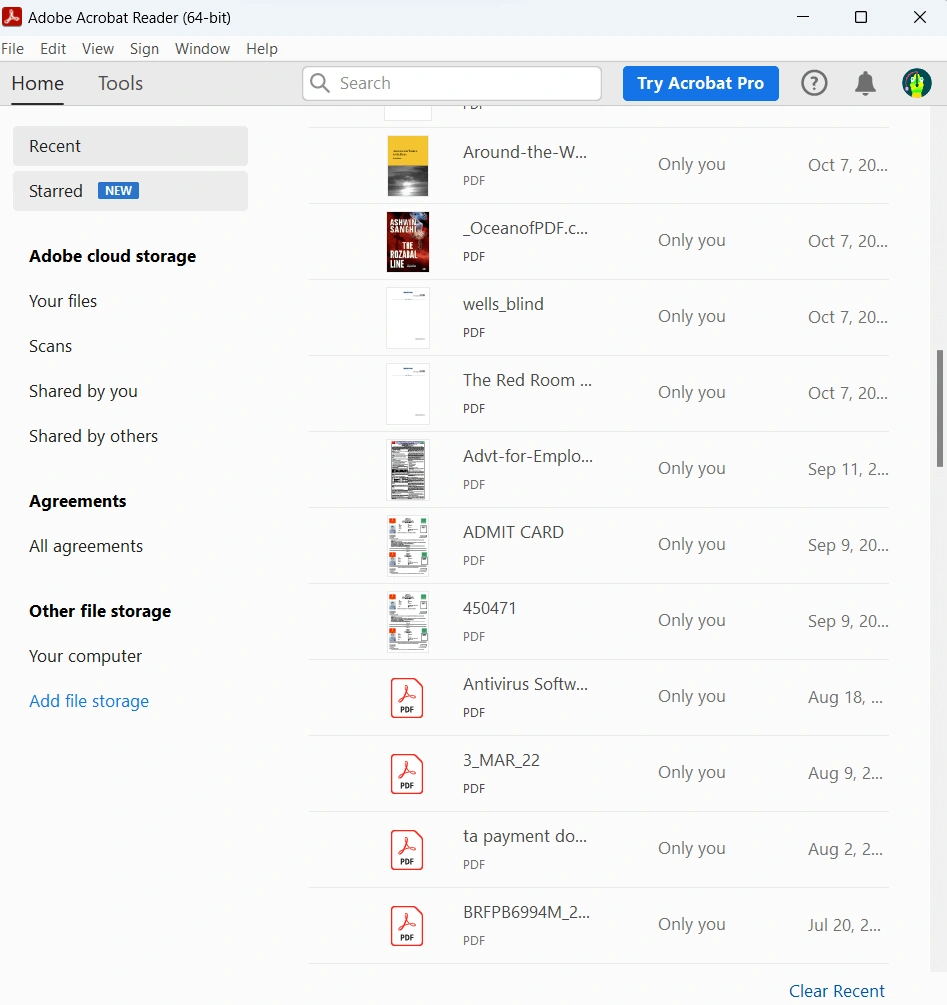 If you have been juggling with PDFs on a day-to-day basis, chances are less that you haven’t heard of Adobe Acrobat DC. It is a go-to utility for various users for editing, viewing, and performing all sorts of tasks on PDF files. With that, PDF compression is amongst the various features that it offers. To know more about it, check out this post.
Notable Features
If you have been juggling with PDFs on a day-to-day basis, chances are less that you haven’t heard of Adobe Acrobat DC. It is a go-to utility for various users for editing, viewing, and performing all sorts of tasks on PDF files. With that, PDF compression is amongst the various features that it offers. To know more about it, check out this post.
Notable Features
- Batch compress PDF files.
- Reduce file size by eliminating unnecessary pixel data.
- Fill and sign PDFs.
- View store and share PDFs.
- Support for plug-ins.
- Several collaboration features.
- Cross-platform functionality.
- Provide feedback in the form of sticky notes, text boxes, and highlights.
- End-to-end security.
- After trial, it could prove to be pricier.
9. Sejda PDF
Current version - 7.6.0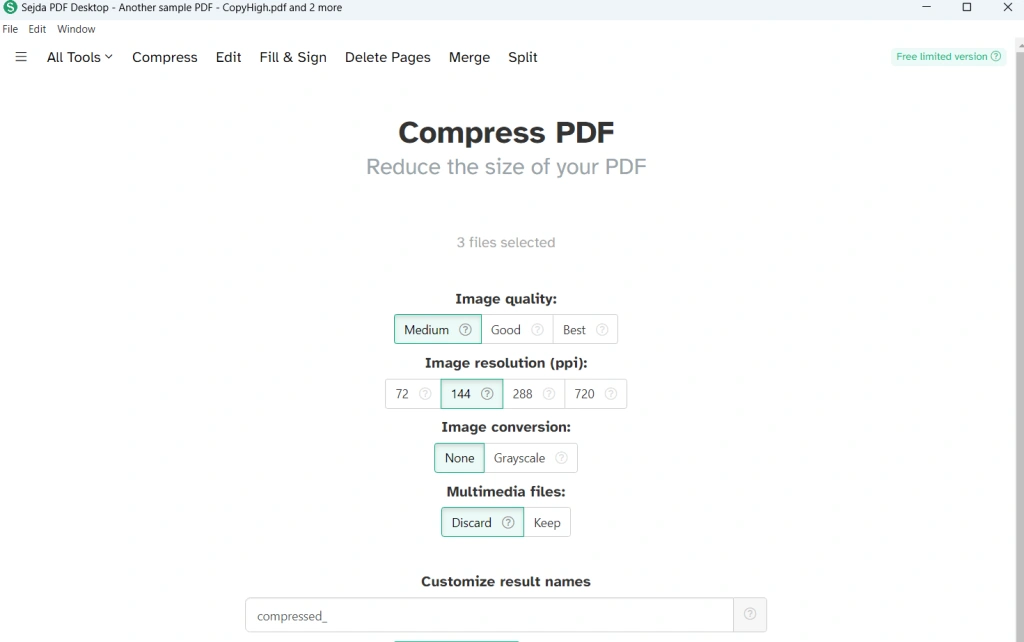 Sejda ODF is a pleasant-looking PDF editor that can increase your productivity around PDF documents. One of its notable advantages is that it lets you reduce the size of your PDF files using a variety of compression techniques. It gives you complete control over various compression aspects such as image quality, resolution, image conversion, and various other aspects.
Notable Features
Sejda ODF is a pleasant-looking PDF editor that can increase your productivity around PDF documents. One of its notable advantages is that it lets you reduce the size of your PDF files using a variety of compression techniques. It gives you complete control over various compression aspects such as image quality, resolution, image conversion, and various other aspects.
Notable Features
- Choose aspects like image quality, resolution (ppi), and conversion technique.
- Select whether you want to keep or discard multimedia files.
- Split PDFs by pages, chapters, and bookmarks.
- PDF editor - add text, images, links, annotate PDF.
- Straighten and deskew scanned Pages.
- Highly secure.
- Easily arrange and reorder PDF documents.
- Various options for merging documents.
- Fill and sign forms.
- Too many popups when the software installs the first time.
10. PDF Reducer
Current Version - 4.0.9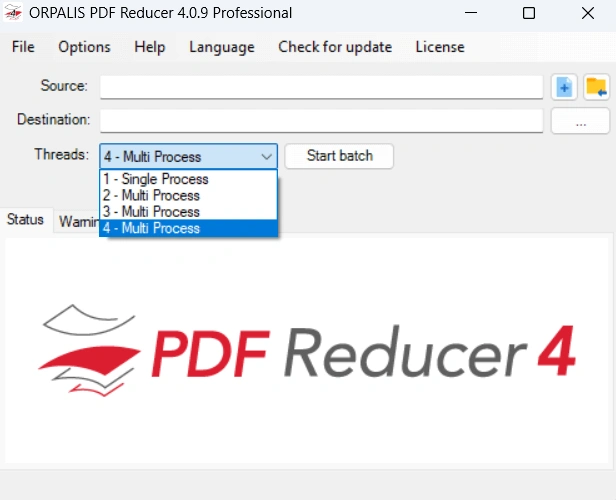 PDF Reducer, as the name suggests, is a dedicated PDF compression software for Windows PC. Although it is not a full fledged PDF editor as other software on the list, it offers powerful compression techniques with which you can reduce the PDf file size by almost 80% without losing upon the quality. Below mentioned are some of the notable features of this too.
Notable Features
PDF Reducer, as the name suggests, is a dedicated PDF compression software for Windows PC. Although it is not a full fledged PDF editor as other software on the list, it offers powerful compression techniques with which you can reduce the PDf file size by almost 80% without losing upon the quality. Below mentioned are some of the notable features of this too.
Notable Features
- Reduce the size of individual PDF files or entire folders.
- Customize compression technique.
- Track the status of compression in real time.
- Fast compression.
- Easy to use user interface.
- Check errors that have occurred while compressing PDFs.
- Choose source and destination.
- Status of compressed files not shown in percentage.