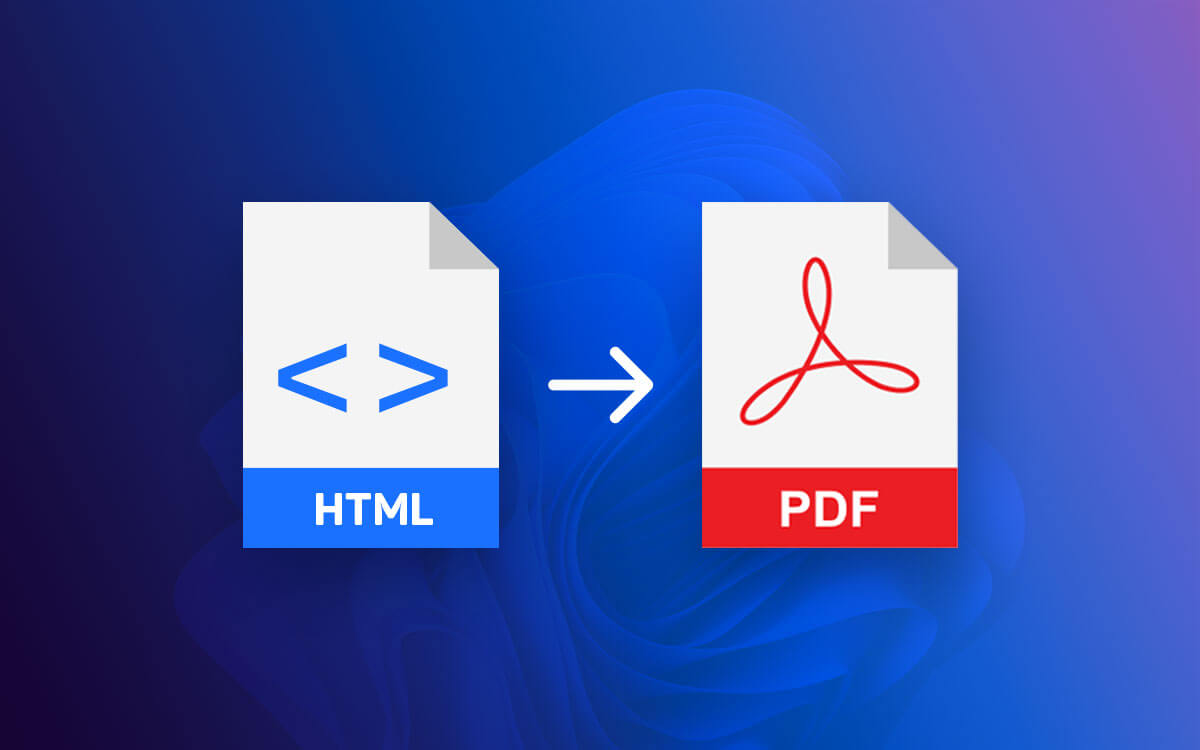Did you save some HTML pages from a website for later reference, and now you want to share or access them offline with no internet? Convert those HTML pages to PDF file format with the help of the best HTML to PDF converter tools listed below.Converting HTML files to PDF come with several benefits. To begin with, PDFs can maintain the formatting of the content, making it easy to share and print. Plus, when you have to show webpages to someone, you don’t have to depend on an active internet connection. By opening the PDF, you can access the webpage's contents. While all this may look simple, not every PDF tool in the market can change an HTML file to PDF format. In this post, we have enlisted some of the best tools (online and offline) for transforming HTML files to PDF and vice versa.
What is The Need To Convert HTML to PDF
You might be wondering what is the need to transform HTML to PDF or vice versa. Let’s break it down into possible reasons and understand the why behind converting HTML files to PDF -- Save a content-rich webpage without losing links or format.
- Share webpages as a project or in presentations.
- By converting HTML files, you include all elements - style sheets, images, and all other files.
- Compatibility across various devices.
- Printing and sharing become easy.
- By converting to PDF, you can archive HTML pages for future reference.
- You can edit PDFs - add annotations, compress them, and do many other things.
Best Tools To Convert HTML Files To PDF
1. SwifDoo PDF
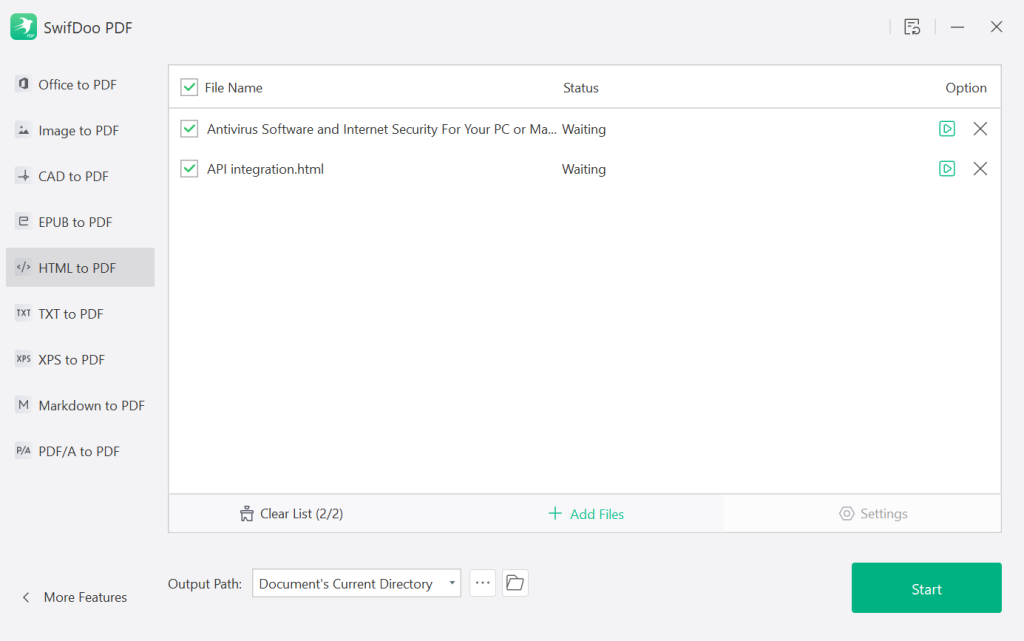 Swifdoo PDF is one of the best PDF editing tools powered by AI. It is a feature-rich utility with which you can transform your HTML files into PDF format and vice versa. The best aspect of SwifDoo PDF is that you can perform this operation on multiple PDFs. In addition, the process is simple, and conversion capability can be accessed from the toolbar.
Notable Features
Swifdoo PDF is one of the best PDF editing tools powered by AI. It is a feature-rich utility with which you can transform your HTML files into PDF format and vice versa. The best aspect of SwifDoo PDF is that you can perform this operation on multiple PDFs. In addition, the process is simple, and conversion capability can be accessed from the toolbar.
Notable Features
- Add multiple HTML files to convert to PDF
- Select which files you want to convert.
- Convert all HTML files to PDF or individually convert them.
- Comes with a built-in translator.
- Compress large PDF files.
- Track conversion progress.
- Add and remove files.
- Watch PDF documents discreetly and hide view history.
- Occasional lags.
2. Systweak PDF Editor
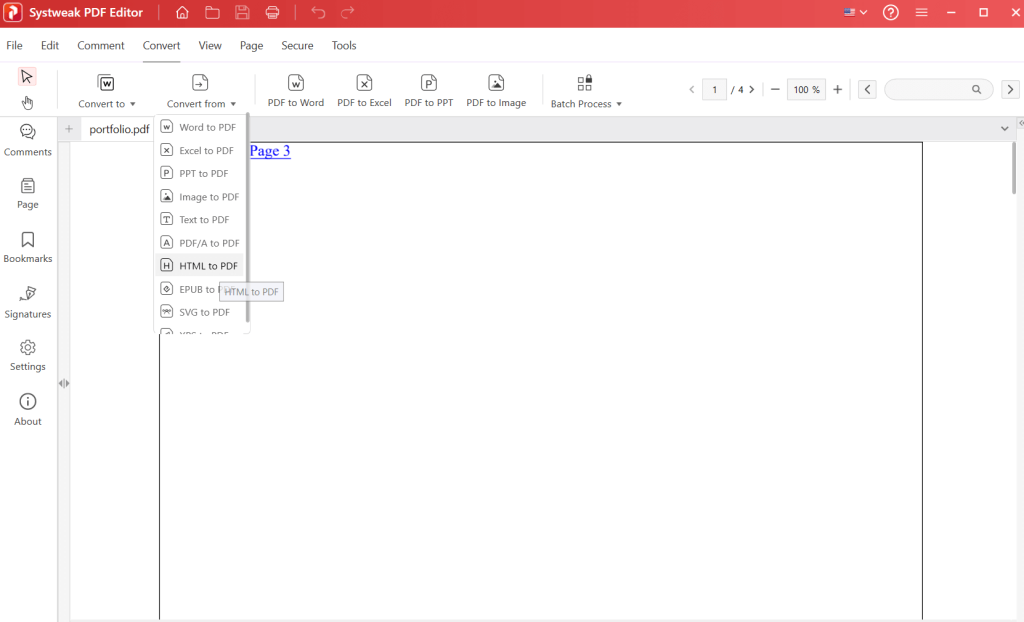 At its core, Systweak PDF Editor is an efficient PDF editing tool capable of performing all types of PDF editing-related tasks. The same holds true when converting HTML documents to PDF or the other way around, i.e., transforming PDF files into HTML file format.
Notable Features
At its core, Systweak PDF Editor is an efficient PDF editing tool capable of performing all types of PDF editing-related tasks. The same holds true when converting HTML documents to PDF or the other way around, i.e., transforming PDF files into HTML file format.
Notable Features
- Convert HTML files to PDF in one click.
- Turn PDFs to HTML.
- Annotate on PDF.
- Digitally sign PDF files.
- Annotate using text and images.
- Perform OCR to convert scanned PDF to searchable PDF.
- Add a watermark on PDF files.
- You can convert multiple PDFs to HTML format.
- The online version is missing.
3. Convertio
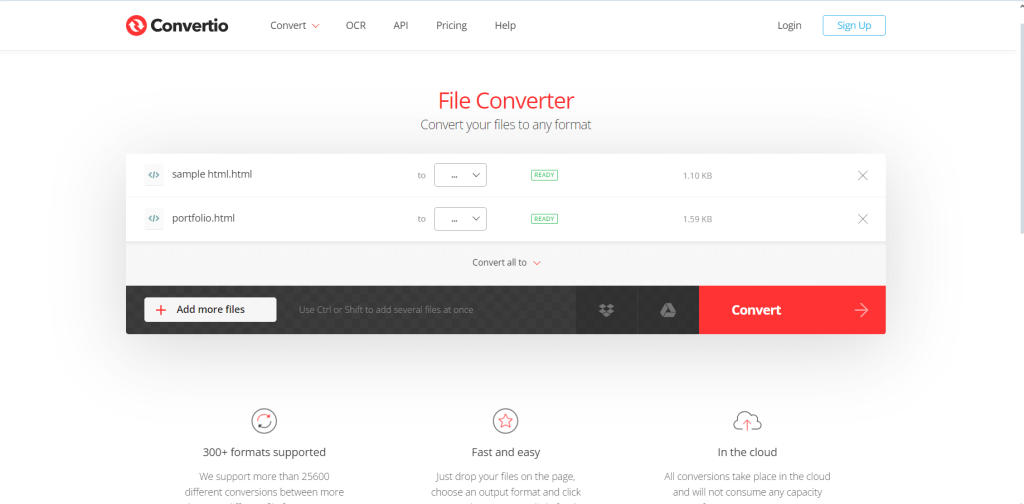 Convertio is a feature-rich utility that converts HTML files to PDF files. Since it is an online platform, you can convert HTML documents to PDFs on any browser, such as Chrome or any other browser. While on the platform, you can convert HTML files not only to PDF but also to several other formats, and that too in real time.
Notable Features
Convertio is a feature-rich utility that converts HTML files to PDF files. Since it is an online platform, you can convert HTML documents to PDFs on any browser, such as Chrome or any other browser. While on the platform, you can convert HTML files not only to PDF but also to several other formats, and that too in real time.
Notable Features
- Convert HTML to PDF in batch.
- When all your HTML files are arranged in the queue, you can convert each HTML file to a different format.
- Add and remove HTML files from the queue.
- Check the size of each of the files beforehand.
- Drag and drop HTML files from the location on your computer into the interface.
- Upload HTML files from Dropbox and Google Drive.
- Free conversion is restricted to 100 MB of maximum file size.
4. MiniTool PDF Editor
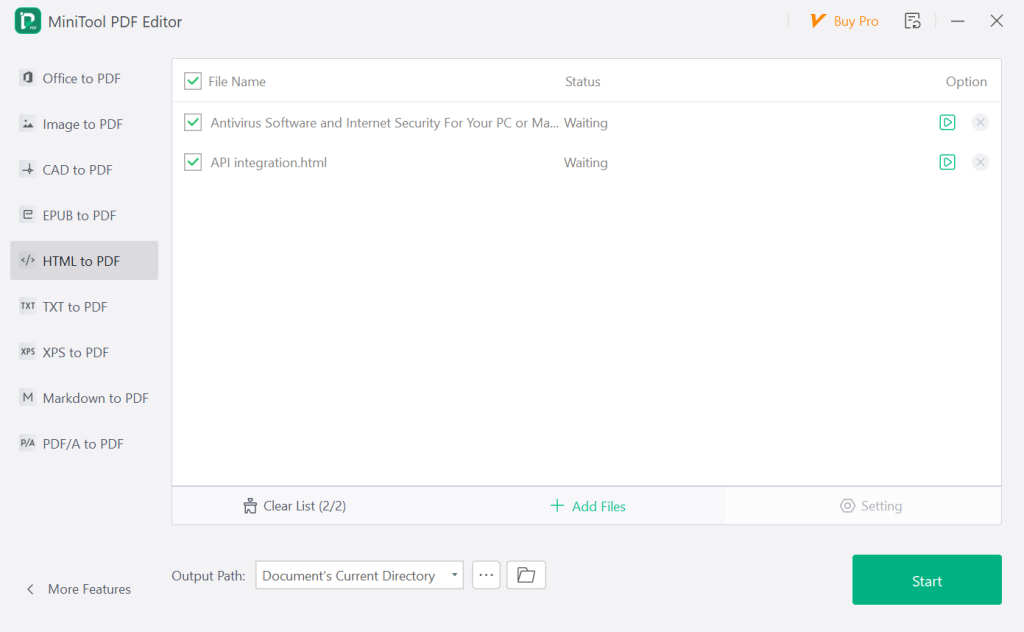 Converting PDFs to and from various file formats is a specialty of the MiniTool PDF Editor. When converting HTML to PDF or PDF to HTML, you can drag and drop as many files for conversion as you want. You can then select the files that you want to convert or even remove them from the queue.
Notable Features
Converting PDFs to and from various file formats is a specialty of the MiniTool PDF Editor. When converting HTML to PDF or PDF to HTML, you can drag and drop as many files for conversion as you want. You can then select the files that you want to convert or even remove them from the queue.
Notable Features
- Drag and drop HTML files that you want to convert to PDF.
- Convert batches of HTML files to PDF.
- Convert all HTML files or individual files to PDF.
- Add and remove files.
- Keep track of the conversion process.
- Encrypt PDFs.
- Convert PDFs to image-only or searchable PDFs.
- Combine and separate PDF files.
- Downloading converted files is possible in the paid version.
5. Wondershare PDFelement
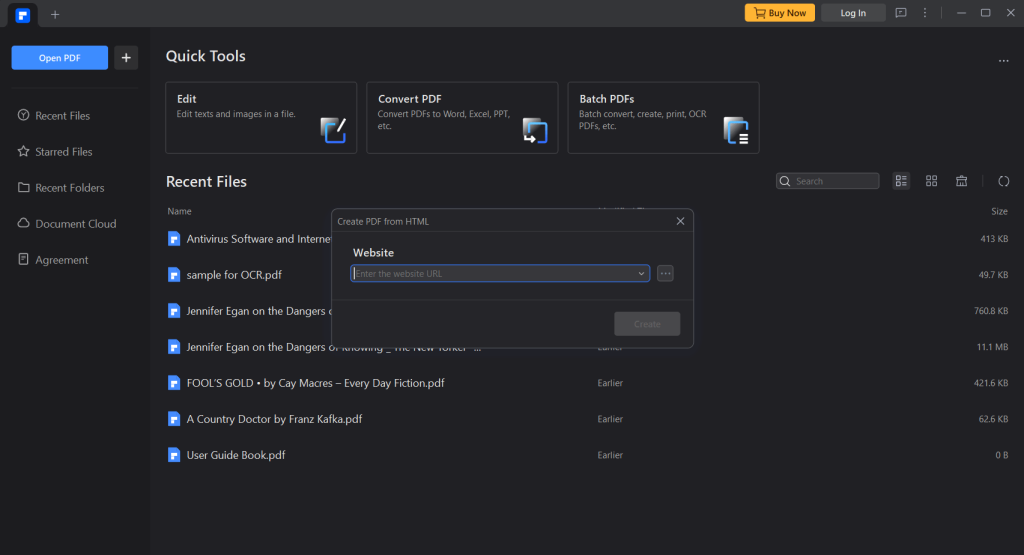 Wondershare PDFelement is yet another AI-powered PDF editing utility that can help you convert HTML documents to PDF file format while preserving the layout. Once you have downloaded the HTML files as PDFs, you can perform tasks like editing, annotating, digitally signing, and securing PDF documents.
Notable Features
Wondershare PDFelement is yet another AI-powered PDF editing utility that can help you convert HTML documents to PDF file format while preserving the layout. Once you have downloaded the HTML files as PDFs, you can perform tasks like editing, annotating, digitally signing, and securing PDF documents.
Notable Features
- Open the HTML file as a PDF file directly.
- Edit text and images in the PDF file.
- Several AI tools with which you can summarize, proofread and do other tasks to PDF.
- Convert scanned PDF files to editable and searchable texts.
- Multiple ways to protect PDFs - encryption, electronic signing, etc.
- Add commonly used tools in Quick Tools.
- All the pages of the HTML file are included in the converted PDF.
- Search and remove hidden data from PDF files.
- Can’t convert multiple HTML files to PDF
6. Adobe Acrobat DC
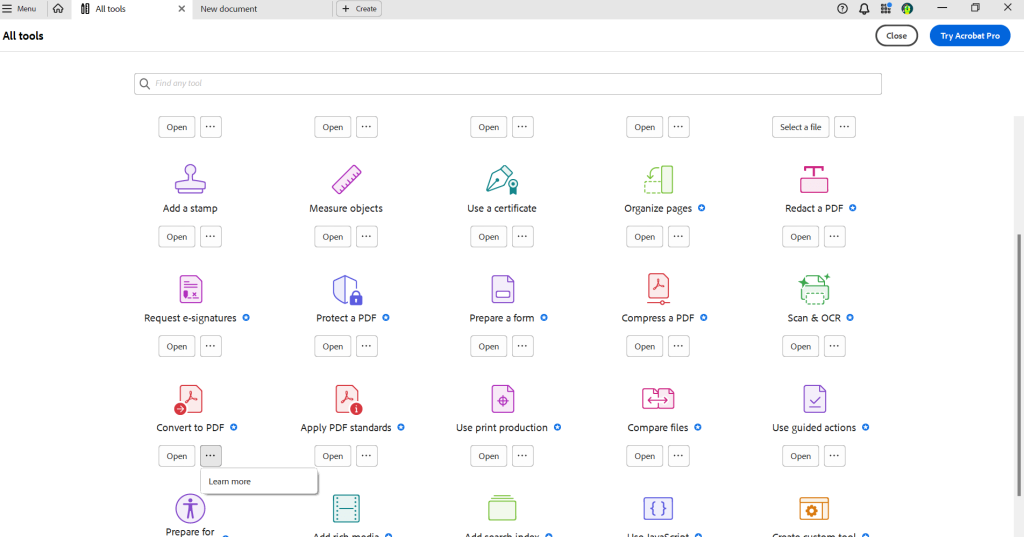 As a consumer of PDF files, Adobe Acrobat DC must have been your go-to PDF reader. But you might not know that Acrobat DC lets you convert multiple HTML web pages into PDF file format. Here, you might not get as many features as some of the other tools on the list, but you want to have any with the performance.
Notable Features
As a consumer of PDF files, Adobe Acrobat DC must have been your go-to PDF reader. But you might not know that Acrobat DC lets you convert multiple HTML web pages into PDF file format. Here, you might not get as many features as some of the other tools on the list, but you want to have any with the performance.
Notable Features
- Enter URL and convert the webapge to PDF.
- Browse the computer for HTML files and convert them to PDF file format.
- Various other PDF editing tools.
- AI assistant to answer questions, draft emails, and perform other tasks.
- When using a URL, you can choose to stay on the same path and the same server.
- Change the page layout and orientation.
- Preserve layout and formatting.
- Can’t convert PDF to HTML.
7. PDF24
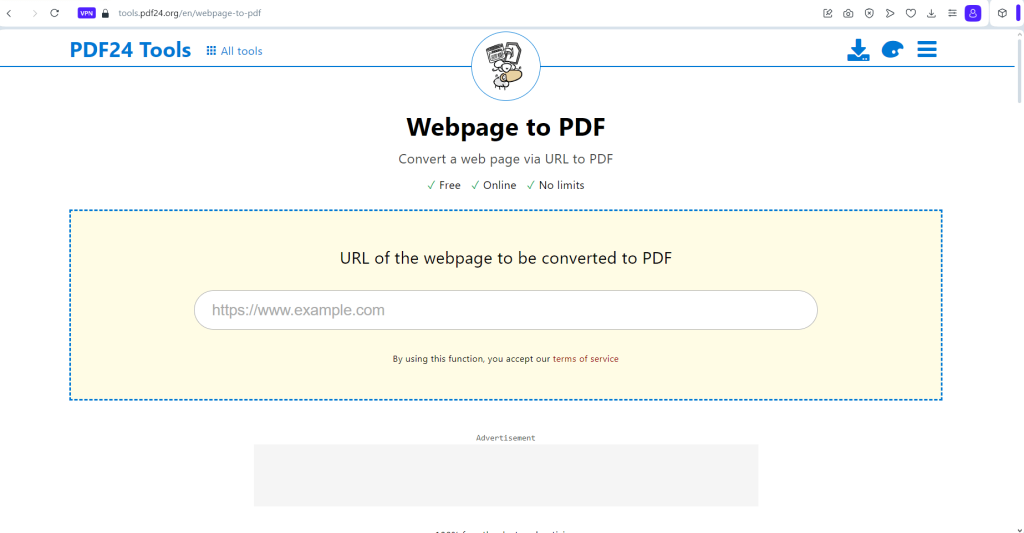 PDF24 is a free and easy platform that offers a variety of PDF-related tasks and is an efficient HTML to PDF-format converter. Despite being a free platform, you can convert as many webpages to PDFs as possible. PDF24 allows you to convert one URL to PDF at a time.
Notable Features
PDF24 is a free and easy platform that offers a variety of PDF-related tasks and is an efficient HTML to PDF-format converter. Despite being a free platform, you can convert as many webpages to PDFs as possible. PDF24 allows you to convert one URL to PDF at a time.
Notable Features
- Enter the webpage's URL, convert it to PDF, and download it instantly.
- Preview the converted PDF file beforehand.
- Restart the conversion if the output isn’t up to what you expected.
- Save the converted file to Google Drive or Dropbox.
- Directly email the PDF file.
- Protect PDF files right from the interface.
- Merge, compress, and split PDF files.
- Can’t convert HTML files saved locally on your computer.
8. HTML to PDF
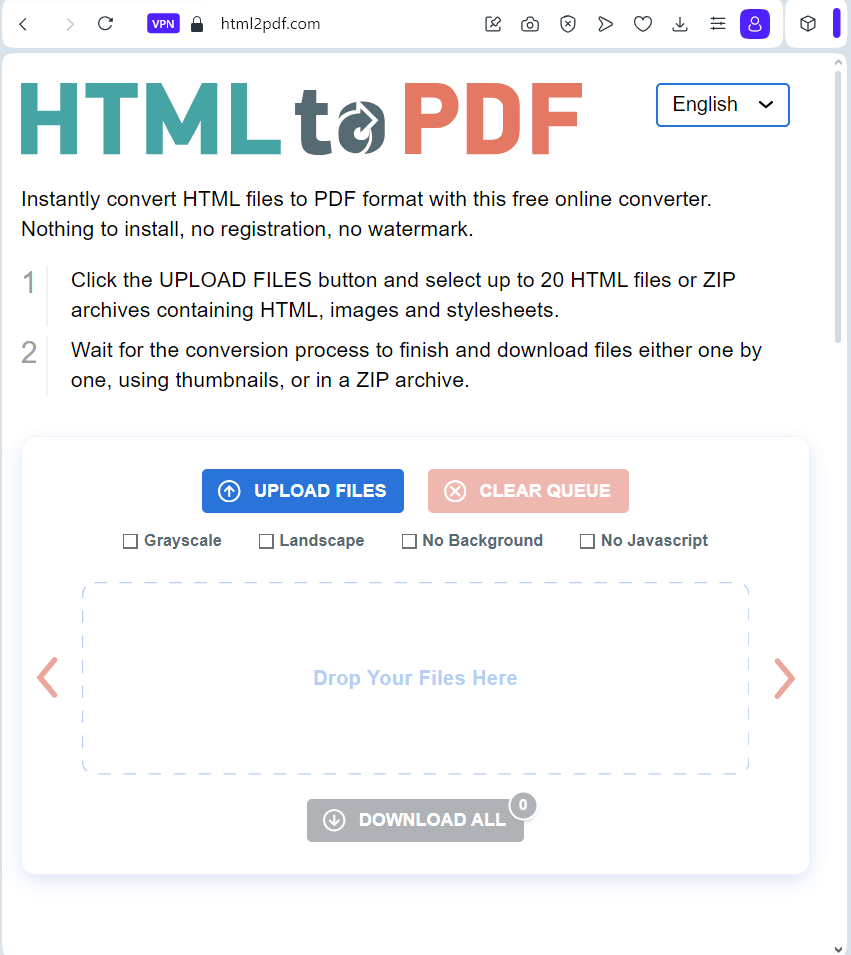 Aptly named, HTML to PDF is a free online HTML-to-PDF converter. At one time, you can add up to 20 HTML files or even ZIP archives containing HTML stylesheets and images and convert them to PDF file format. Plus, the platform gives you complete control over how you want to render your HTML documents.
Notable Features
Aptly named, HTML to PDF is a free online HTML-to-PDF converter. At one time, you can add up to 20 HTML files or even ZIP archives containing HTML stylesheets and images and convert them to PDF file format. Plus, the platform gives you complete control over how you want to render your HTML documents.
Notable Features
- Upload as many HTML files as you want to convert to PDF.
- Convert a single HTML file to PDF or convert various selected HTML files to PDF at once.
- Reorder the PDF before initiating the conversion process.
- Download the converted file in grayscale format, with no background, no JavaScript, and in landscape format.
- Drag and drop functionality is supported.
- Clear the queue and start afresh.
- Download files one by one or as an archive.
- Not available as a standalone software.
9. iLovePDF
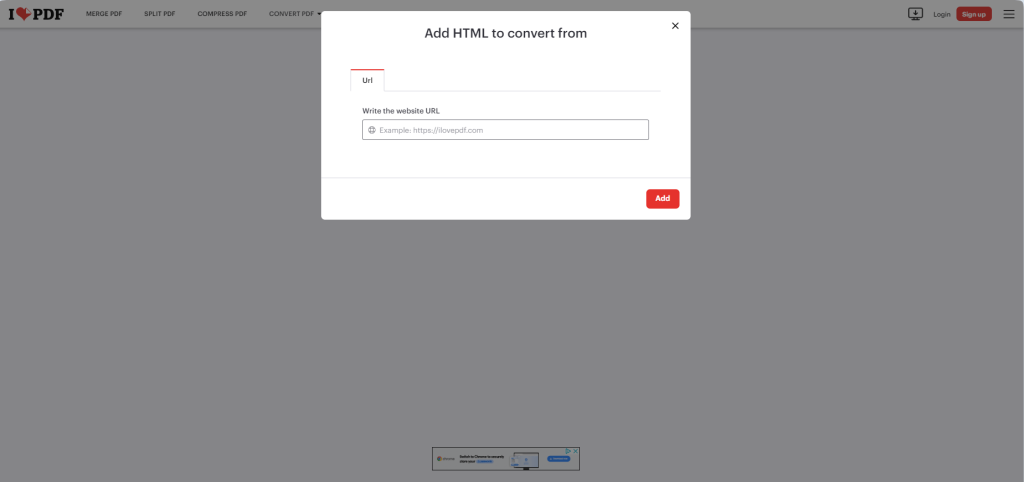 Talking of online platforms, iLovePDF is a popular option for converting your web pages to PDF file format with high accuracy. All you have to do is simply add the URL of the webpage you want to convert to HTML. It converts all the webpages in that URL to PDF file format.
Notable Features
Talking of online platforms, iLovePDF is a popular option for converting your web pages to PDF file format with high accuracy. All you have to do is simply add the URL of the webpage you want to convert to HTML. It converts all the webpages in that URL to PDF file format.
Notable Features
- Add URL and convert to PDF.
- All the pages of the webpage are converted to PDF.
- Stamp an image with a custom watermark.
- Repair corrupted PDFs.
- Convert PDF to various formats and vice versa.
- Sort PDF pages by adding and deleting pages.
- Protect PDFs and remove passwords.
- HTML to PDF conversion is available online only.
- Conversion is time-consuming as compared to competitors.
10. Sejda
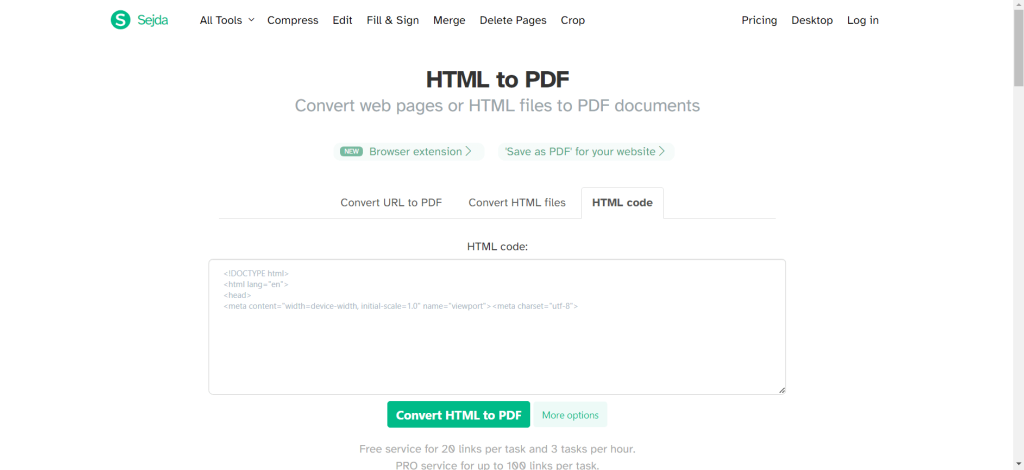 Last but not least, we have Sejda, which lets you convert HTML documents to PDF file format with ease. You can upload HTML documents (files) from your computer's local storage space or even enter the HTML code and convert the file into PDF file format.
Notable Features
Last but not least, we have Sejda, which lets you convert HTML documents to PDF file format with ease. You can upload HTML documents (files) from your computer's local storage space or even enter the HTML code and convert the file into PDF file format.
Notable Features
- Convert URL to PDF.
- Upload multiple HTML files from a local drive and convert them to PDF file format.
- Enter HTML code and convert it into PDF
- Edit, compress, split, and delete pages after converting the file.
- You can change the page size and orientation before converting the webpage.
- Adjust margins.
- Save files directly to the computer, Dropbox, OneDrive, and Google Drive.
- Processing time is high.