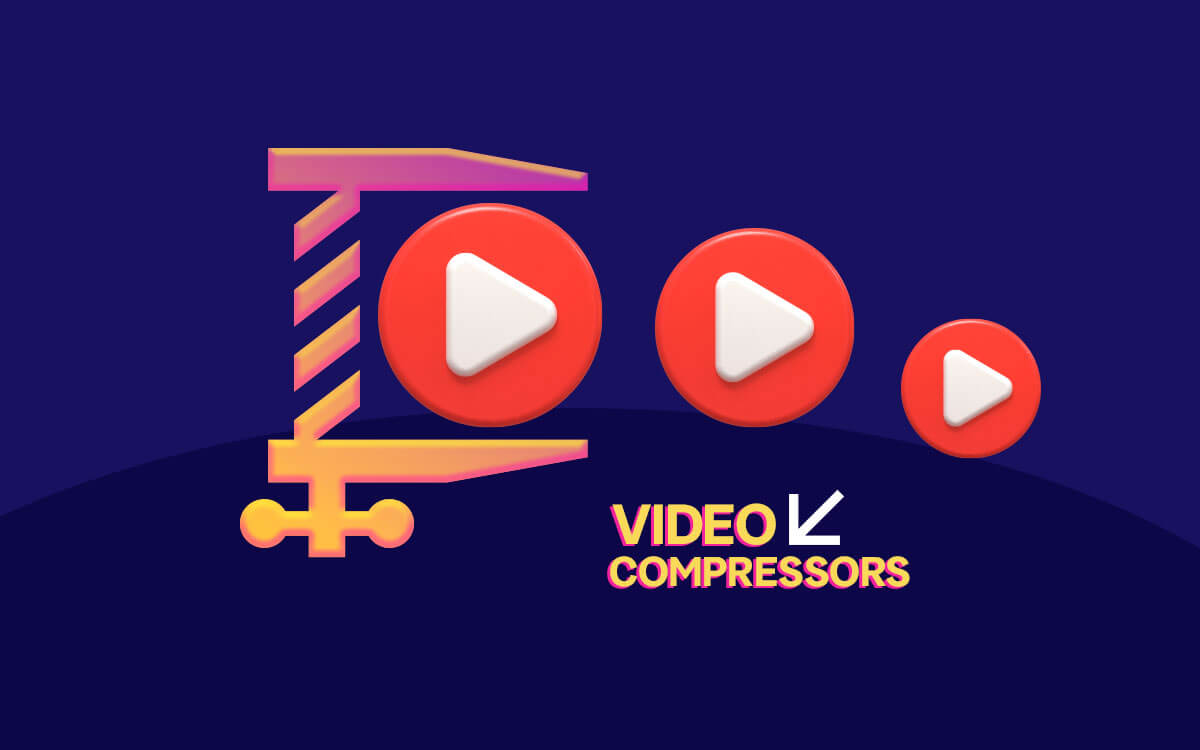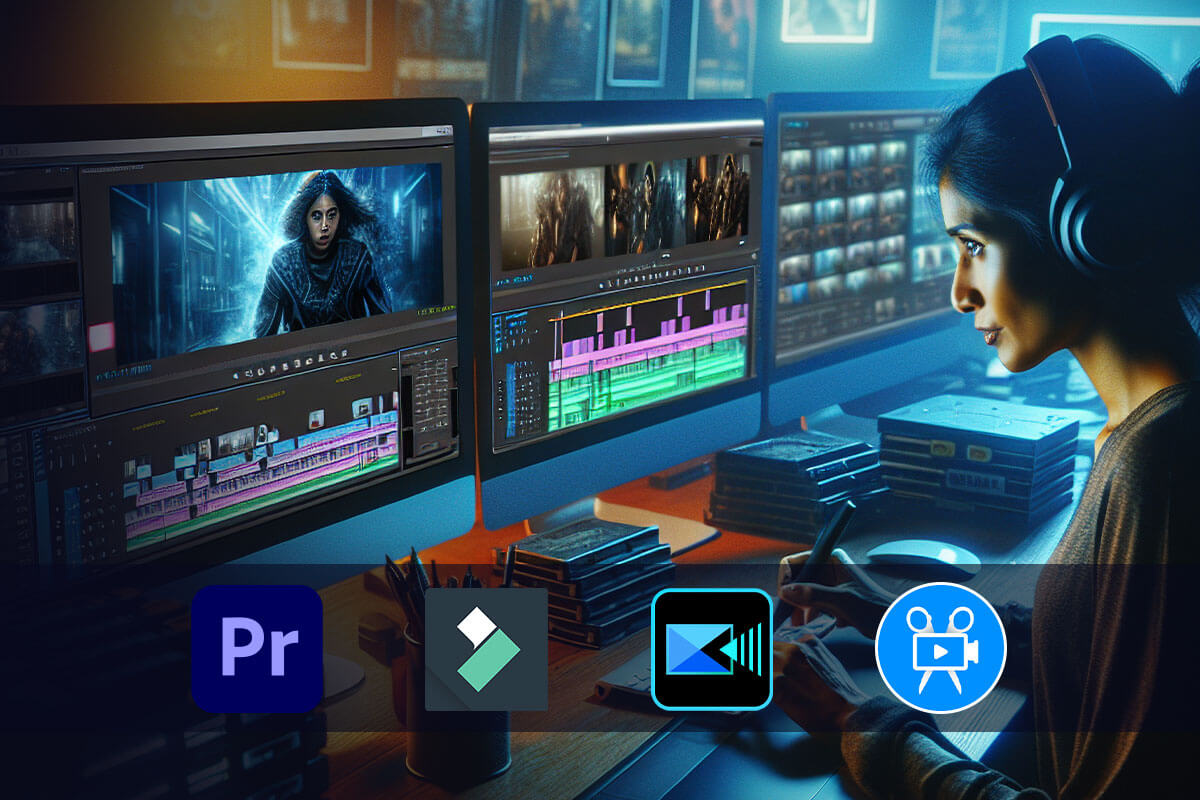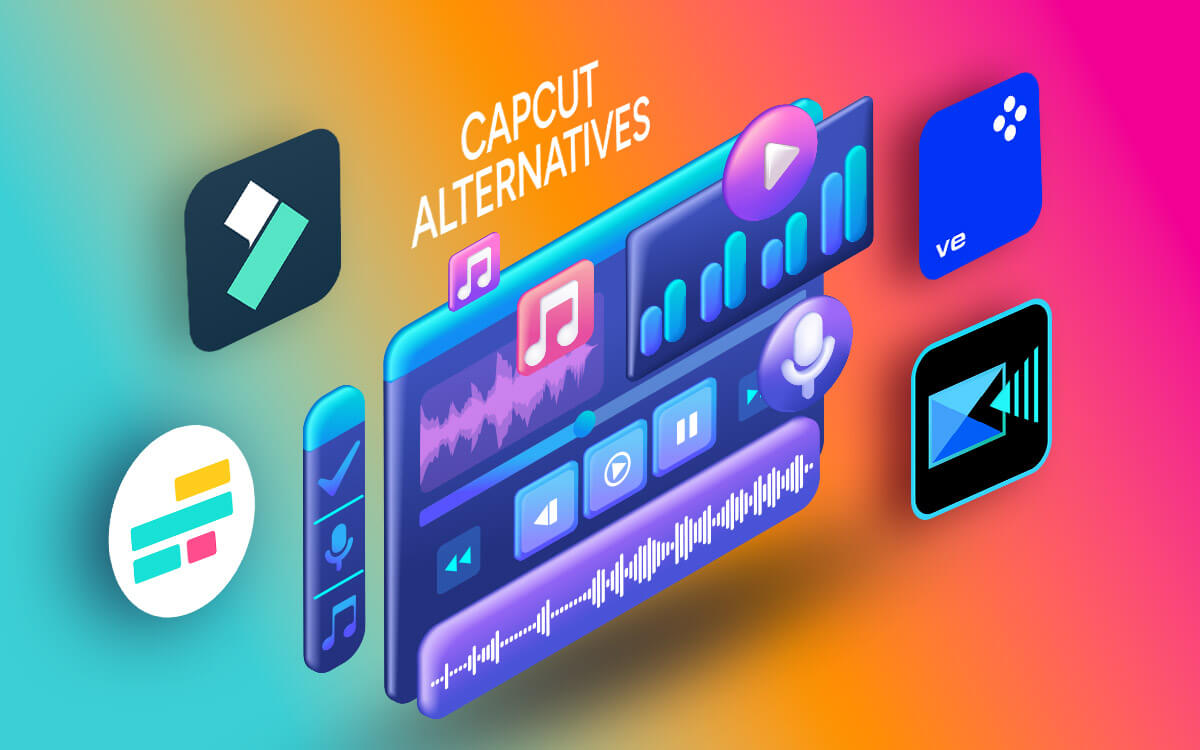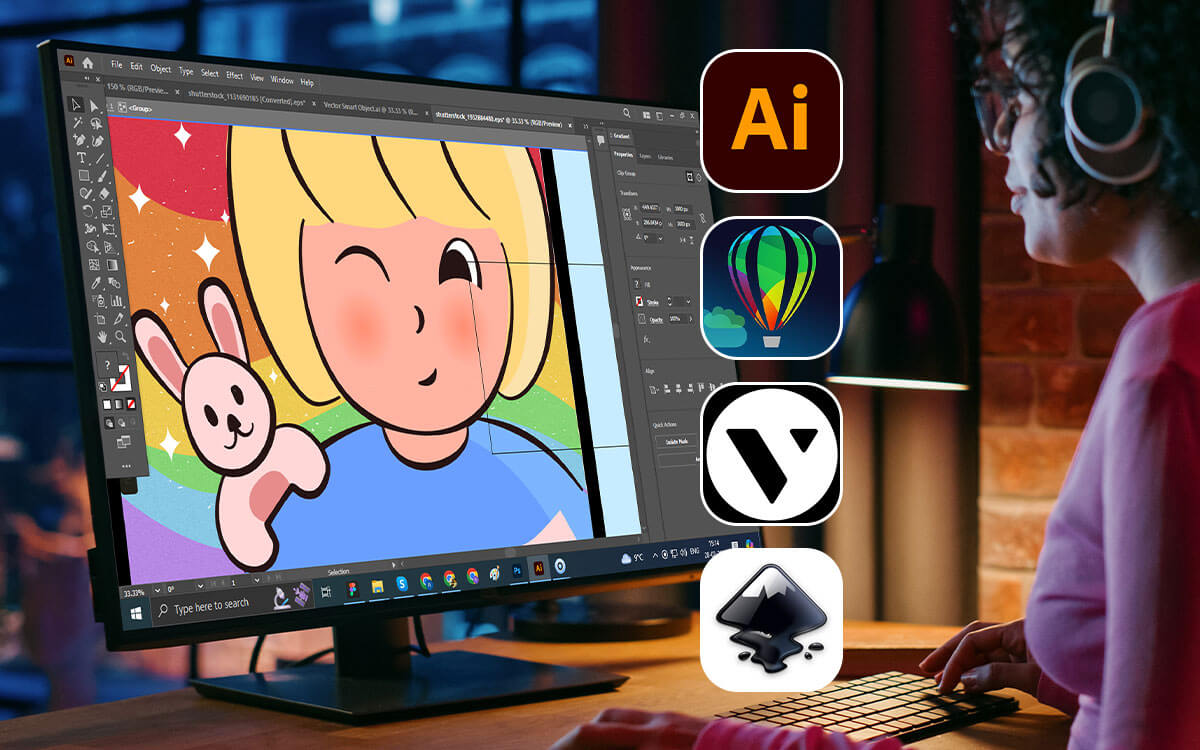Do you need to quickly compress a large video into a smaller size? Are you facing issues while transferring the large video due to its size? Let's solve both problems efficiently! To solve this, we have compiled a list of some of the best video compressors for Windows PC.
| Top Software Reviews | Rating | |
|---|---|---|
| 1.Movavi Video Converter | ||
| 2.iMyFone AnySmall | ||
| 3.Wondershare UniConverter | ||
| 4.VideoProc Converter | ||
| 5.Any Video Converter | ||
| 6.VLC Media Player | ||
| 7.Freemake Video Converter | ||
| 8.HandBrake | ||
| 9.WonderFox HD Video Converter Factory Pro | ||
| 10.VSDC | ||
Why Do You Need A Video Compression Software For Your PC
Let’s quickly have a look at some of the common reasons why you should consider installing a video compressor tool on your Windows PC -- Large videos especially HD and super HD videos take up huge storage space. Video compression software lets you decrease their size without compromising the quality.
- You get to choose how much you want to reduce the size - both in terms of percentage as well as size (For example - GB to MB).
- You can select the device or platform for which you are compressing the video. For example, you can reduce the video size till the point it becomes fit for mailing on Gmail.
- A video compressor software for PC supports various formats like MP3, MP4, AVI, MPG, FLV, MKV, and the list goes on. In fact, most video compression software also let you convert video from one format to another.
- Most video compression software comes with technology like hardware acceleration with which you can compress several videos at once.
Best Video Compressor Software for Windows 11/10 PC -
- 1
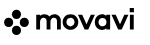 Movavi Video Converter
Movavi Video Converter- Compress video without losing quality.
- Fast processing.
- AI-powered upscaling.
- Choose compression size.
- $54.95 / year Download Here
- 2
 iMyFone AnySmall
iMyFone AnySmall- Choose compression degree, file size, and file resolution.
- You can even choose a custom resolution as well.
- Preview videos before saving them.
- Pause compression in between if needed.
- $29.99 / year Download Here
- 3
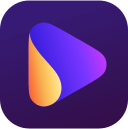 Wondershare UniConverter
Wondershare UniConverter- Compress video as well as audio files.
- Compression without losing quality.
- You can even compress Ultra HD formats like 1080p, 4K or 8K videos.
- Flexible settings.
- $49.99 / year Download Here
- 4
 VideoProc Converter
VideoProc Converter- Directly specify the target for which you want to reduce the video size.
- 47 times faster because of GPU acceleration.
- Several compression methods to reduce the size of the video.
- Adjust audio and video properties easily
- $25.95 / year Download Here
- 5
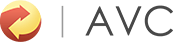 Any Video Converter
Any Video Converter- Comes with many tools – video compressor, converter, downloader, clipper, screen recorder, cropper, and merger.
- Compress videos in batches.
- Choose compression percentage or size (MB) to reduce video size.
- Add/ remove videos for compression right from the interface.
- $19.95 / year Download Here
- 6
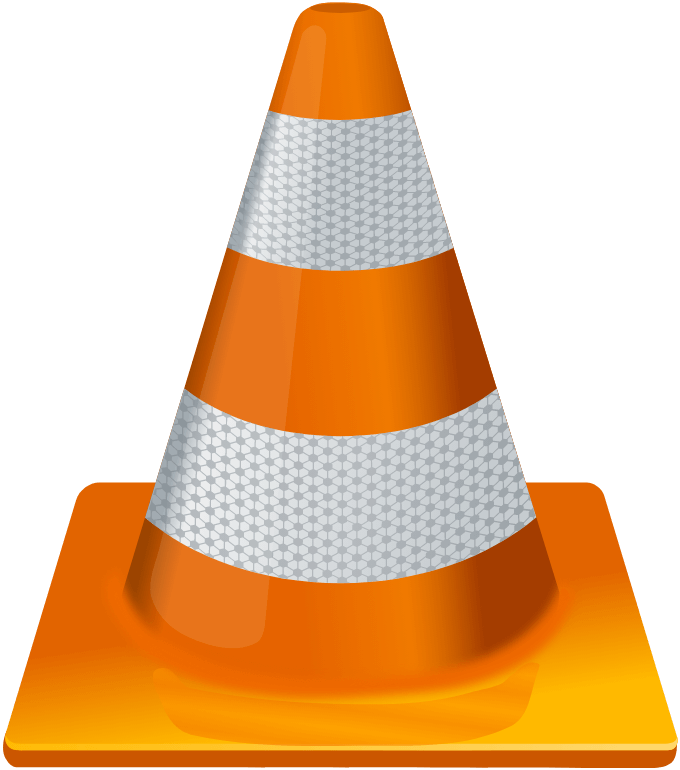 VLC Media Player
VLC Media Player- Open source and free.
- Fast hardware encoding.
- Most codecs are playable.
- Video converter available.
- FreeDownload Here
- 7
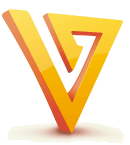 Freemake Video Converter
Freemake Video Converter- Automatically reduce the size of Video files.
- Supports multiple formats like MKV, MP4, AVI, and many more.
- Cut, rotate, or join MP4 files.
- Export straight to YouTube.
- FreeDownload Here
- 8
 HandBrake
HandBrake- Choose a profile optimized for your device.
- Supports a variety of video and audio encoders.
- Manage chapters of a video easily by assigning chapter markers.
- You can adjust settings like video dimensions, size, codec, bitrate, frame rate, quality, and much more.
- FreeDownload Here
- 9
 WonderFox HD Video Converter Factory Pro
WonderFox HD Video Converter Factory Pro- Support for HD, FHD up to 8K videos.
- Compress large videos in batches.
- The tool automatically chooses the best parameters to choose optimum quality.
- Enhance blur videos.
- $29.95 / year Download Here
- 10
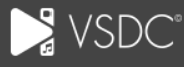 VSDC
VSDC- Reduce output size by almost 70%
- Ability to select the platform where you want to upload the video – Web, YouTube, Instagram, etc.
- Choose from multiple formats such as AVI and MP4.
- Change bitrate and video resolution.
- FreeDownload Here
1. Movavi Video Converter
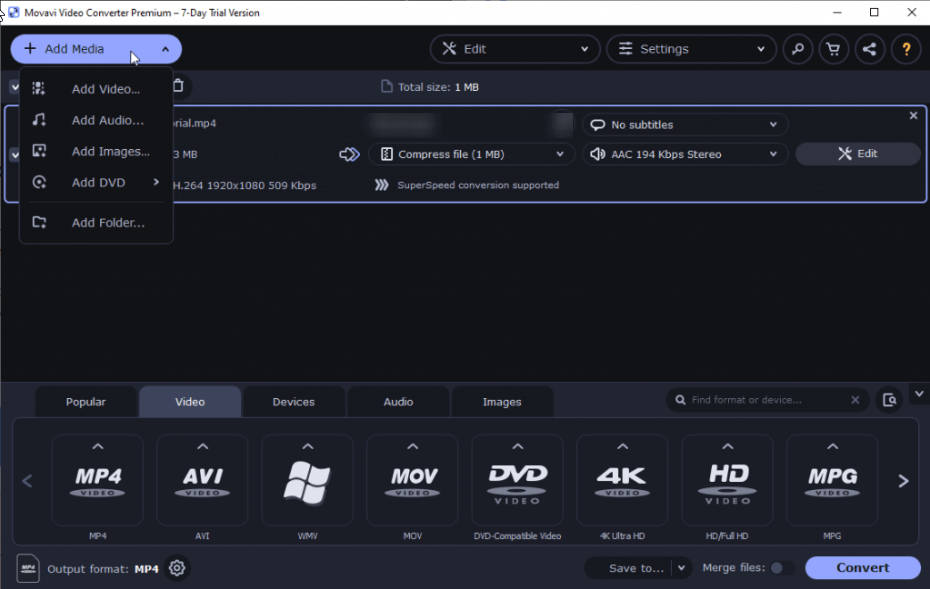 It is primarily a converter that converts videos to over 180 video formats. But, not everyone know that it is also capable of compressing large video files so that you canupload them on various platforms. Even though it compresses video it doesn’t compromise on the quality.
Notable Features
It is primarily a converter that converts videos to over 180 video formats. But, not everyone know that it is also capable of compressing large video files so that you canupload them on various platforms. Even though it compresses video it doesn’t compromise on the quality.
Notable Features
- Compress video without losing quality.
- Fast processing.
- AI-powered upscaling.
- Choose compression size.
- Drag and drop functionality.
- No quality loss.
- Easy to use.
- Free trial available.
- The trial version comes with a watermark and there are no video editing tools.
2. iMyFone AnySmall
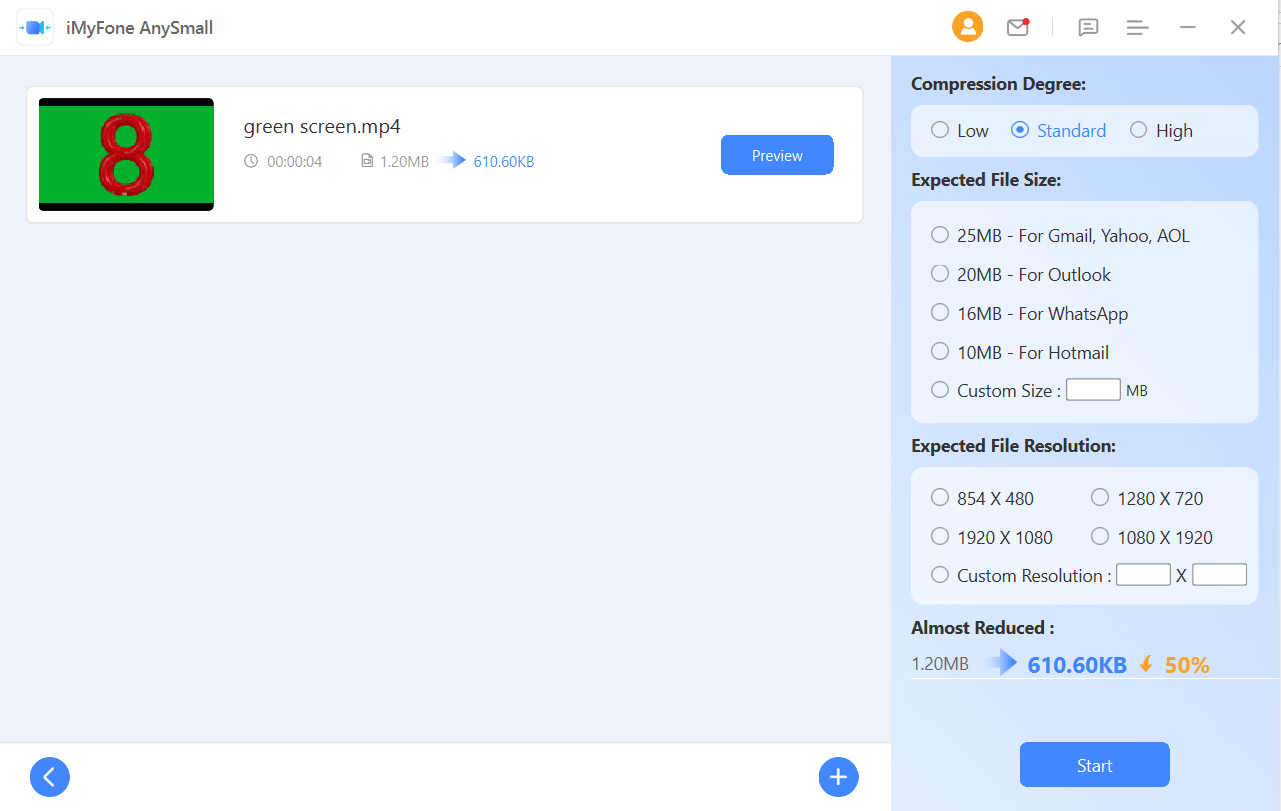 iMyFone AnySmall isanother popular video compression software for Windows that is known for lossless compression. It is also the maker of iMyFone D-back which is one of the best Android phone data recovery software and many other great utilities.
Notable Features
iMyFone AnySmall isanother popular video compression software for Windows that is known for lossless compression. It is also the maker of iMyFone D-back which is one of the best Android phone data recovery software and many other great utilities.
Notable Features
- Choose compression degree, file size, and file resolution.
- You can even choose a custom resolution as well.
- Preview videos before saving them.
- Pause compression in between if needed.
- Batch video compression.
- See in real-time how much you have been able to compress the video.
- You can also ascertain the progress of the video in the queue for compression.
- No watermark on compressed videos even in the free version.
- With the free variant, you can’t batch-compress videos.
3. Wondershare UniConverter
- Compress video as well as audio files.
- Compression without losing quality.
- You can even compress Ultra HD formats like 1080p, 4K or 8K videos.
- Flexible settings.
- Fast compression.
- AI-powered.
- Apart from compression you can add special effects, edit using various filters, and do a lot of things.
- Choose how much you want to compress a video.
- Slightly expensive
4. VideoProc Converter
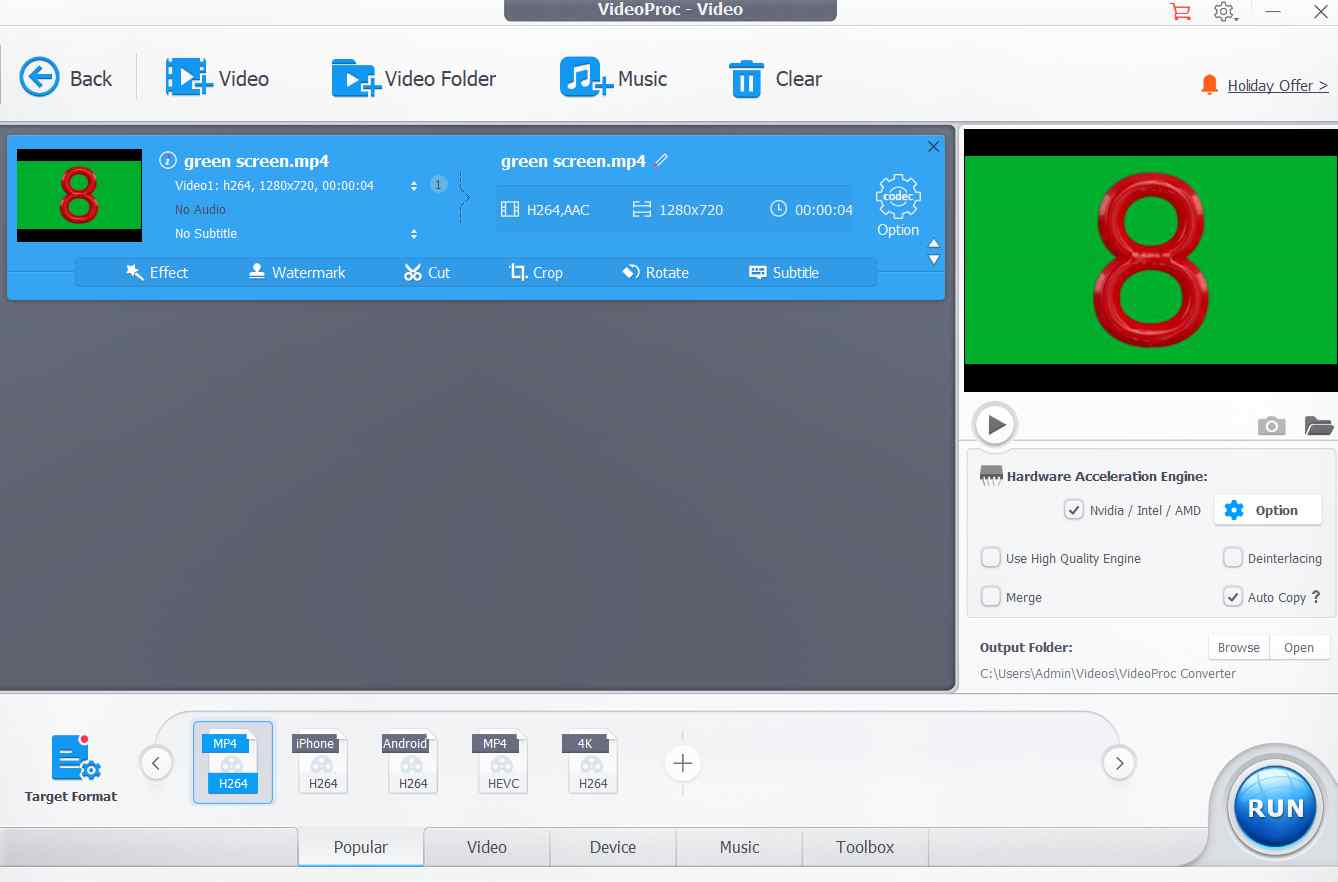 It is a complete video processing software that lets you compress large/4K videos and even lets you transcode H.264/ HEVC videos as well. Apart from converting and compressing videos, you can cut,crop and merge videos of all resolutions. The best part? VideoProc is an ultimated video processing software that is backed by GPU acceleration technology for achiveing higher efficiency & effectiveness.
Notable Features
It is a complete video processing software that lets you compress large/4K videos and even lets you transcode H.264/ HEVC videos as well. Apart from converting and compressing videos, you can cut,crop and merge videos of all resolutions. The best part? VideoProc is an ultimated video processing software that is backed by GPU acceleration technology for achiveing higher efficiency & effectiveness.
Notable Features
- Directly specify the target for which you want to reduce the video size.
- 47 times faster because of GPU acceleration.
- Several compression methods to reduce the size of the video.
- Adjust audio and video properties easily.
- You can even deshake, rotate, denoise, or trim videos.
- No significant change in quality after the video is compressed.
- One of the fastest video compression.
- Easy to use.
- Advanced features require a subscription.
5. Any Video Converter
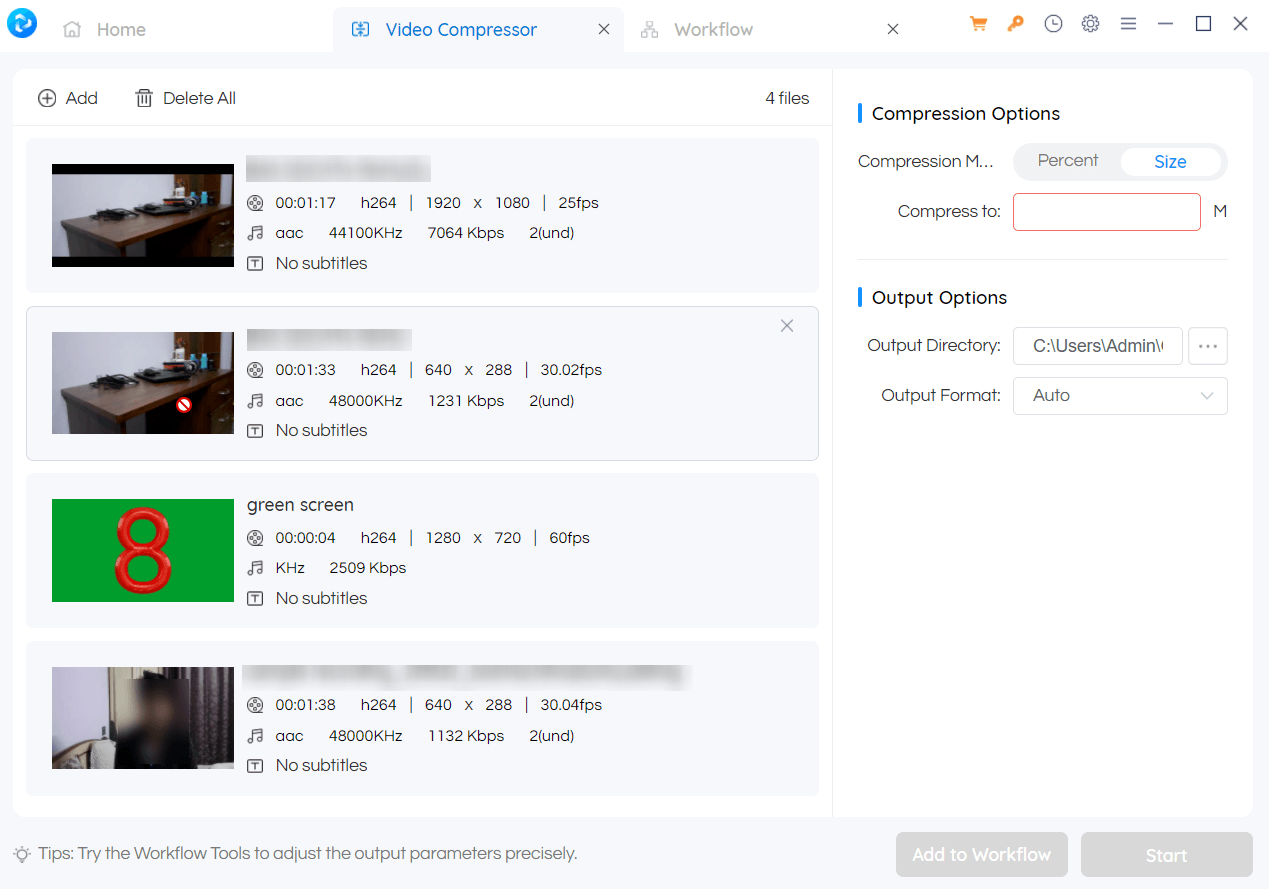 Any Video Converter has many tools packed into one. To begin with, it is one of the best YouTube to MP3 converters, as we have discussed in this post. It comes with a video clipper, cropper, merger, video downloader, editor, DVD burner & more. It already boasts of over 600 million customers worldwide. It has a modern user interface that lets you easily manage videos that you have queued up for compression.
Notable Features
Any Video Converter has many tools packed into one. To begin with, it is one of the best YouTube to MP3 converters, as we have discussed in this post. It comes with a video clipper, cropper, merger, video downloader, editor, DVD burner & more. It already boasts of over 600 million customers worldwide. It has a modern user interface that lets you easily manage videos that you have queued up for compression.
Notable Features
- Comes with many tools - video compressor, converter, downloader, clipper, screen recorder, cropper, and merger.
- Compress videos in batches.
- Choose compression percentage or size (MB) to reduce video size.
- Add/ remove videos for compression right from the interface.
- You can add video compressor in the “Workflow Tools” section.
- The compressor is available in the free version.
- Most frequently tools are added as tabs so that workflow becomes smooth.
- Fast video compression.
- Bundles software that are not needed.
6. VLC media player
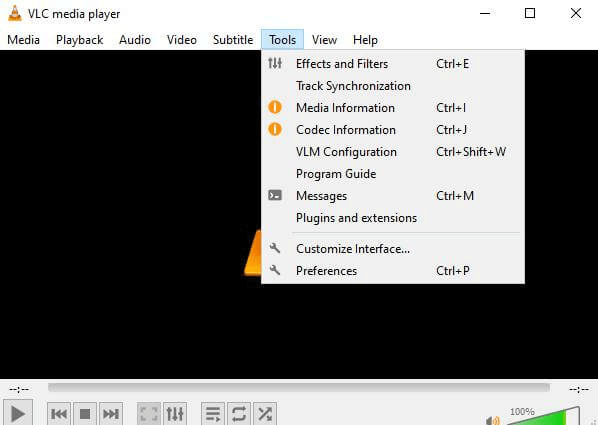 VLC is one of the best video (media) players for Windows PC which is also capable of compressing large MP4/ MKV/ MOV and 4K files. The only downside here is that a beginner may find it a little complicated to reduce the size of video files. But, once you have attained a hang of it, you can reduce videos without compromising quality in most cases.
Notable Features
VLC is one of the best video (media) players for Windows PC which is also capable of compressing large MP4/ MKV/ MOV and 4K files. The only downside here is that a beginner may find it a little complicated to reduce the size of video files. But, once you have attained a hang of it, you can reduce videos without compromising quality in most cases.
Notable Features
- Cut video size by up to 80%.
- Uses an interframe, intraframe coding algorithm that accounts for a higher compression ratio.
- Various ways to reduce the size of video - lower resolution, cut/ trim/ crop videos, etc.
- GPU acceleration is used to compress HD and UltraHD videos 47 times the real speed.
- Change video encoding parameters.
- Open source and free of cost.
- Comes with a large number of plugins.
- Support for a wide range of formats.
- Slow compression as compared to many competitors.
7. Freemake Video Converter
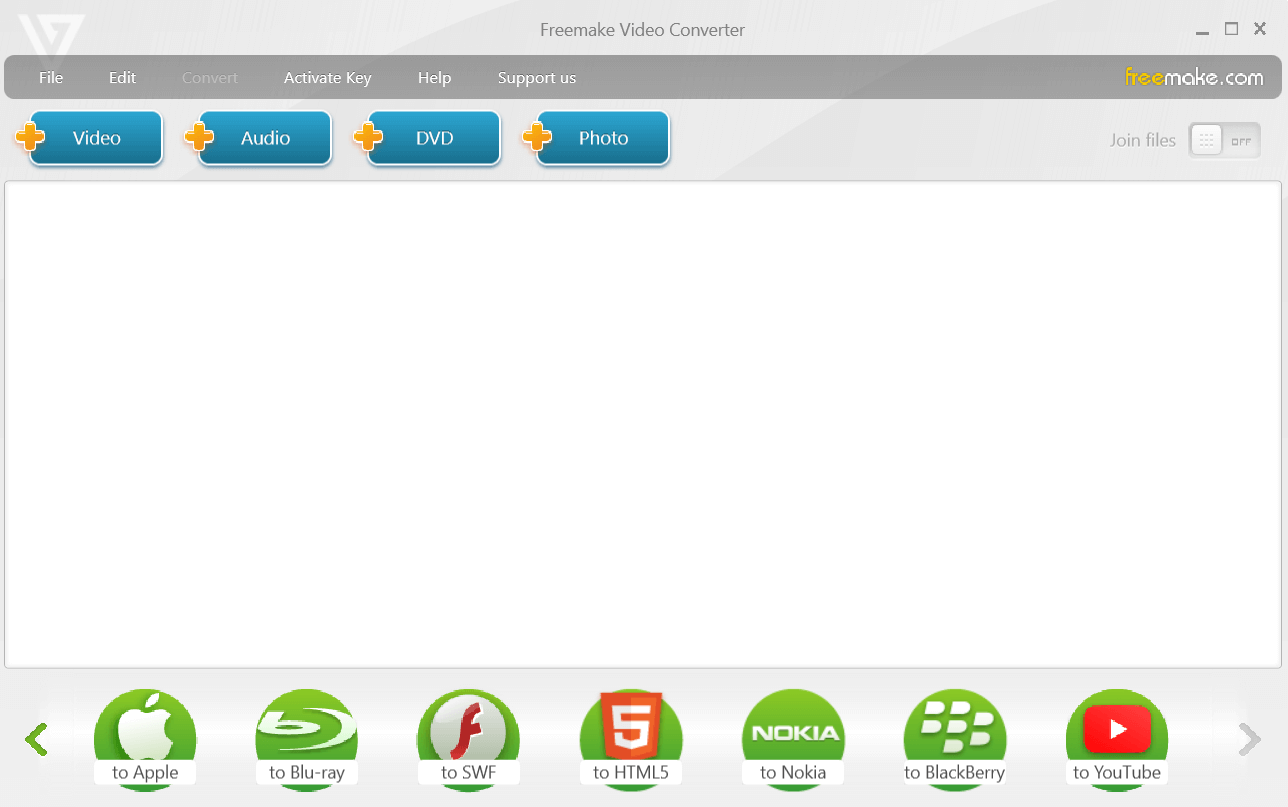 Freemake Video Converter is one of the best video compressors for Windows computers. Even though it is available for free, it ensures high quality as far as compressed file output is concerned. It lets you reduce the size of both videos that are there are stored on your computer locally or available on the web.
Notable Features
Freemake Video Converter is one of the best video compressors for Windows computers. Even though it is available for free, it ensures high quality as far as compressed file output is concerned. It lets you reduce the size of both videos that are there are stored on your computer locally or available on the web.
Notable Features
- Automatically reduce the size of Video files.
- Supports multiple formats like MKV, MP4, AVI, and many more.
- Cut, rotate, or join MP4 files.
- Export straight to YouTube.
- Rip and burn Blu-ray/ DVD
- Compress videos by gaining control of output size.
- Preset profiles for devices.
- Easy shareability on social media.
- Dated interface.
8. HandBrake
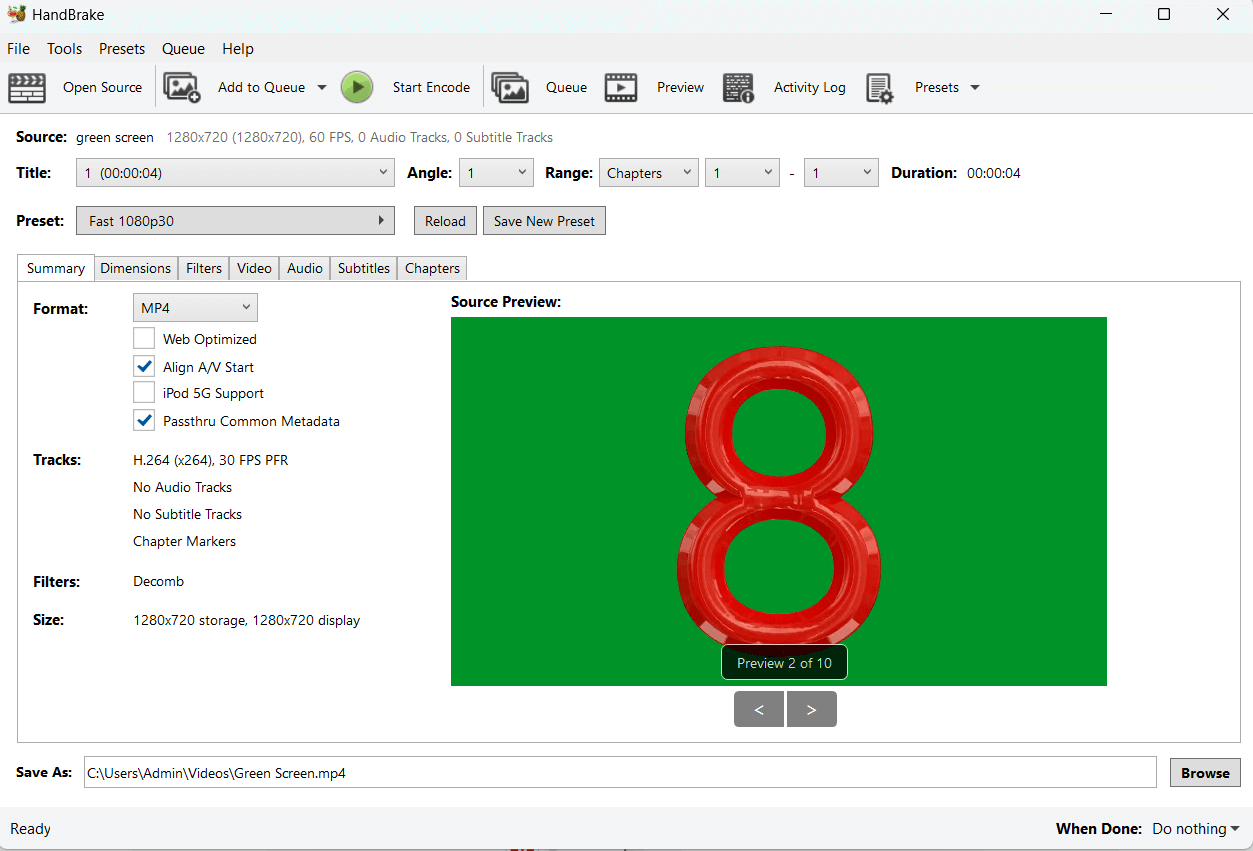 Primarily, HandBrake is an open-source video transcoder. But, it is also known as one of the best video compressors for Windows PC that helps reduce the size of videos without compromising on their quality. It is based on FFmpeg and is capable of compressing videos with supported formats like MP4, MOV, AVI, H.264, and HEVC.
Notable Features
Primarily, HandBrake is an open-source video transcoder. But, it is also known as one of the best video compressors for Windows PC that helps reduce the size of videos without compromising on their quality. It is based on FFmpeg and is capable of compressing videos with supported formats like MP4, MOV, AVI, H.264, and HEVC.
Notable Features
- Choose a profile optimized for your device.
- Supports a variety of video and audio encoders.
- Manage chapters of a video easily by assigning chapter markers.
- You can adjust settings like video dimensions, size, codec, bitrate, frame rate, quality, and much more.
- Intel, AMD, and NVIDIA hardware acceleration facilitates fast video compression.
- Seamless workflow.
- Batch video compression.
- Lightweight and doesn’t consume a lot of system resources.
- Some settings can be complicated for beginners.
9. WonderFox HD Video Converter Factory Pro
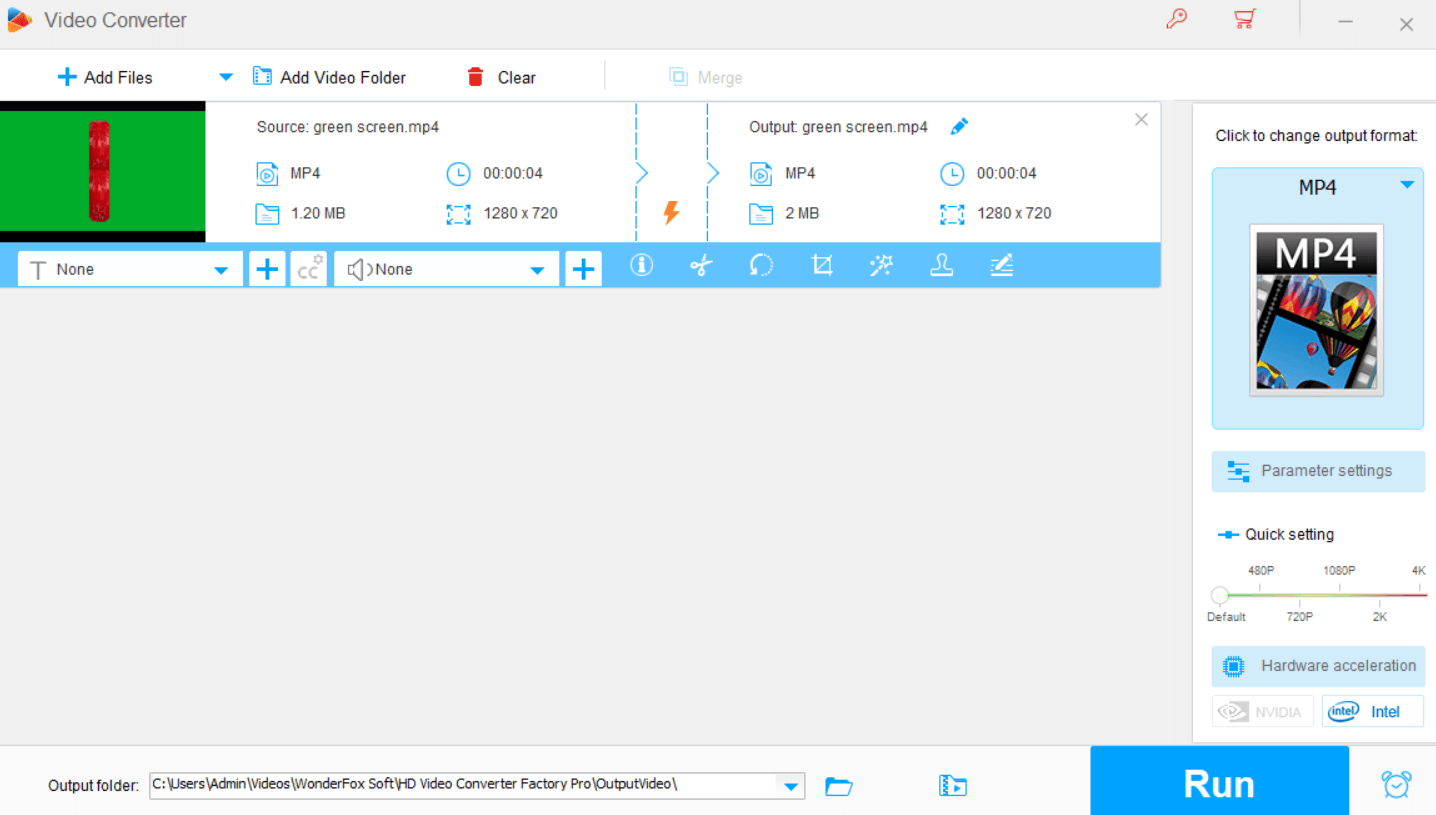 A decent bulk video compressor, WonderFox HD Video Converter comes with several tools. You can batch-convert videos into various formats, perform basic editing operations like trim, merge, crop, create animated GIFs, andmore. It also lets you download audio and videos from popular sites (supports over 1000+ video hosting platforms).
Notable Features
A decent bulk video compressor, WonderFox HD Video Converter comes with several tools. You can batch-convert videos into various formats, perform basic editing operations like trim, merge, crop, create animated GIFs, andmore. It also lets you download audio and videos from popular sites (supports over 1000+ video hosting platforms).
Notable Features
- Support for HD, FHD up to 8K videos.
- Compress large videos in batches.
- The tool automatically chooses the best parameters to choose optimum quality.
- Enhance blur videos.
- Add/ extract subtitles.
- 50X conversion speed.
- Screen recorder inbuilt.
- Create GIFs
- Occasional crashes.
- Limitations in the free version.
10. VSDC
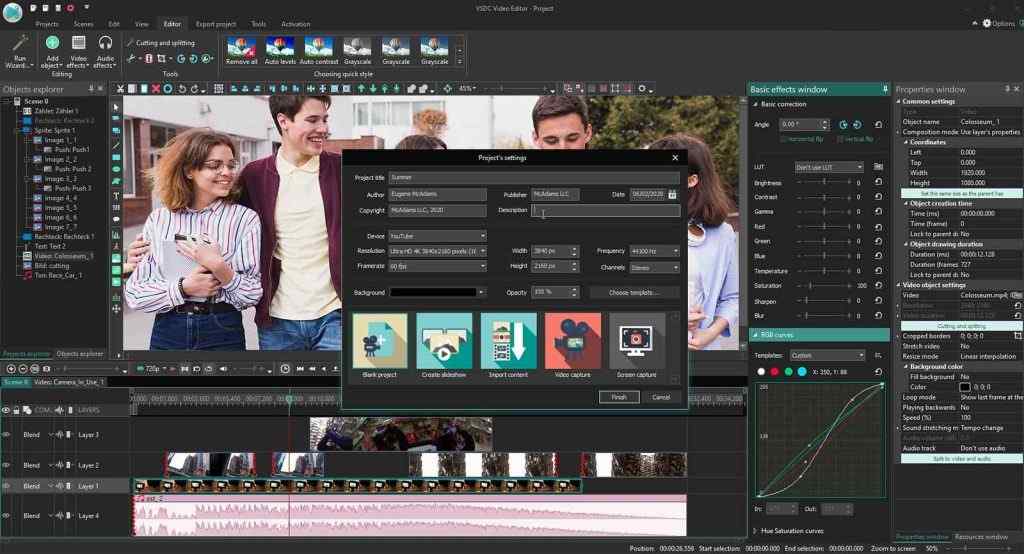 VSDC is a lightweight and free split-screen video editing app and it also lets you compress your video size for output without compromising the quality. This makes it an excellent choice when you have edited a video for a specific platform but find the output size too large for exporting and uploading.
Notable Features
VSDC is a lightweight and free split-screen video editing app and it also lets you compress your video size for output without compromising the quality. This makes it an excellent choice when you have edited a video for a specific platform but find the output size too large for exporting and uploading.
Notable Features
- Reduce output size by almost 70%
- Ability to select the platform where you want to upload the video - Web, YouTube, Instagram, etc.
- Choose from multiple formats such as AVI and MP4.
- Change bitrate and video resolution.
- Various H.264 settings.
- Fast processing.
- Video editing capabilities.
- Various options for video compression.
- Not a dedicated video compressor and beginners may find it a little hard to use.
Compress Videos While Keeping The Quality Intact!
So that’s a wrap! We hope that no matter what format your video is in, we hope that above video compressor apps will let you compress your videos while delivering optimum video quality. We highly recommend using Movavi Video Editor to compress videos in any format, such as MP4, AVI, MOV, MKV, etc., and make them suitable for uploading online, sharing with friends, or storing on your PC. You can choose from various presets for different platforms and devices, or customize the compression settings according to your needs. It is relatively fast & easy to use, and highly compatible as compared to its counterparts. But don’t take our word for it. Here are some statistics and testimonials from satisfied users and experts:- Movavi Video Converter has sold over 2 million licenses in 200 countries since 20041.
- Movavi Video Converter has a 4.7 out of 5 rating based on 18,076 reviews on its official website2.
- Movavi Video Converter has been reviewed and recommended by TechRadar, Top Ten Reviews, Software Informer, and other reputable websites