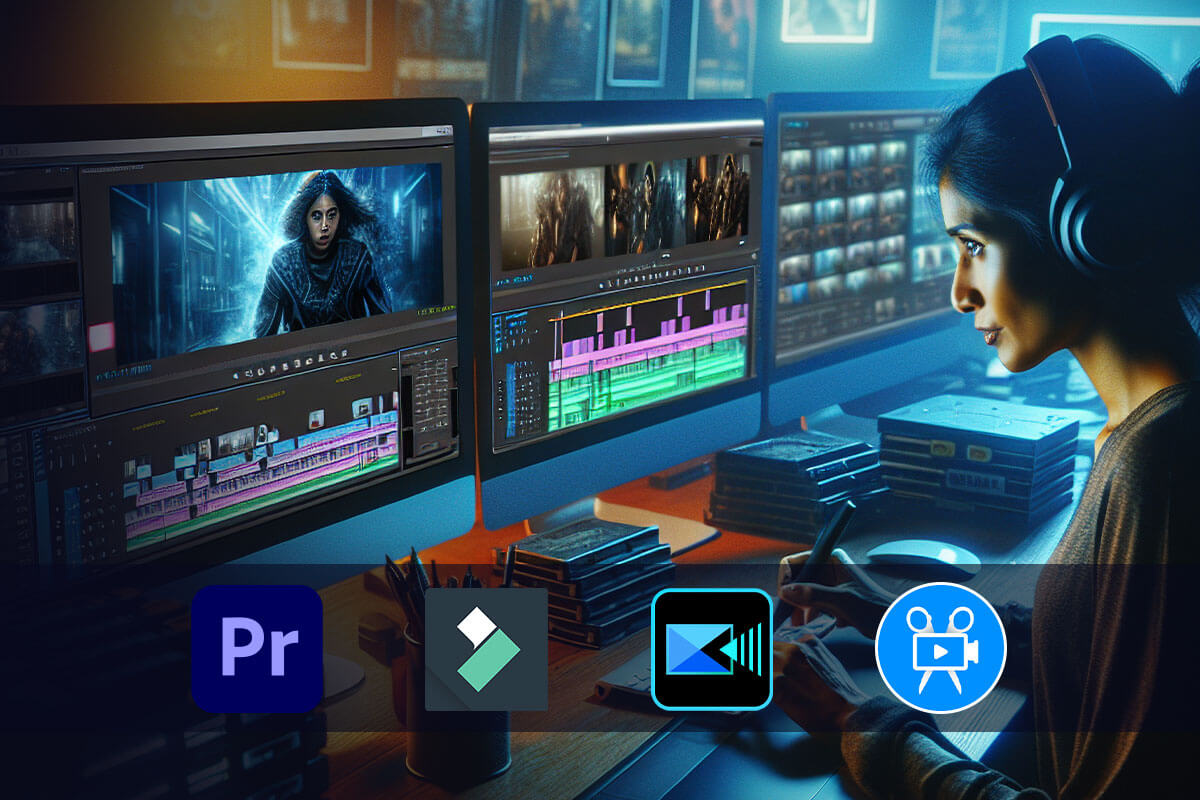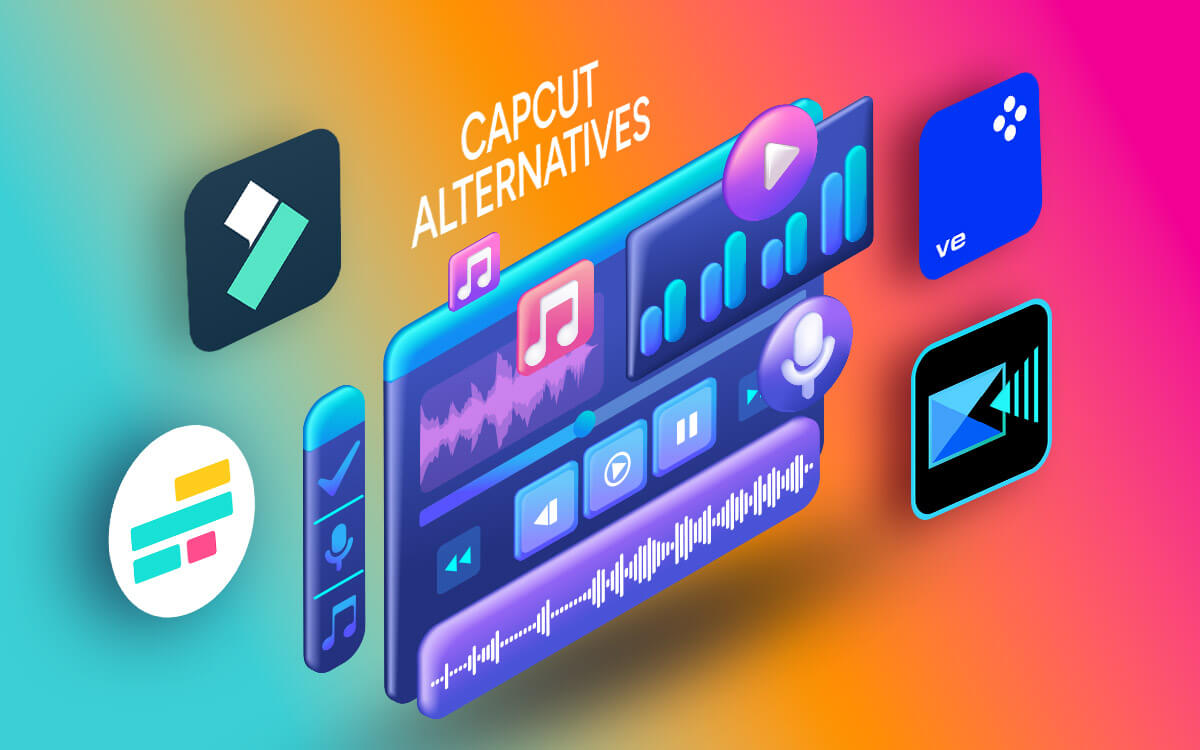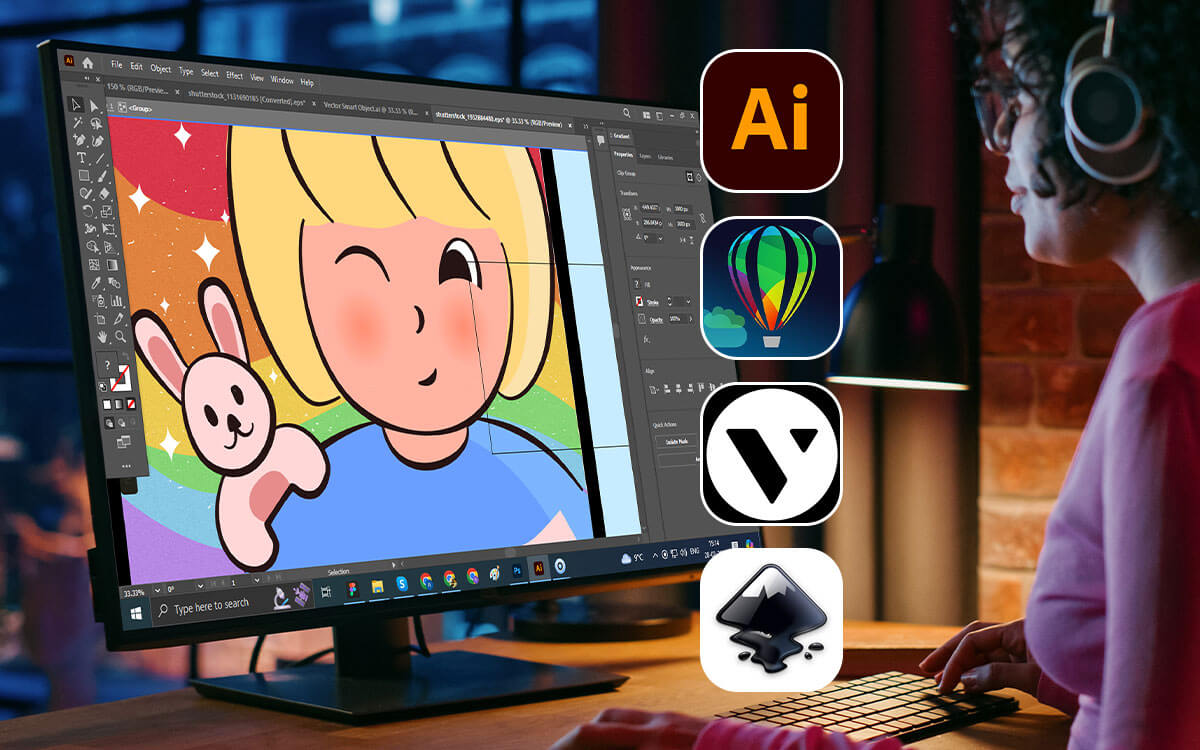Want to showcase multiple angles in one video? Feel like putting up a transition video of you flaunting numerous outfits? Want to show various artists' instruments on a single screen? To achieve this, you need a split-screen video editor for Windows. Here are some of the best video editing tools to help you easily split your screen and add as many videos as you want.
| Top Software Reviews | Rating | |
|---|---|---|
| 1.Wondershare Filmora Video Editor | ||
| 2.Movavi Video Editor | ||
| 3.CyberLink PowerDirector 365 | ||
| 4.DaVinci Resolve | ||
| 5.Adobe Premiere Pro | ||
| 6.Shotcut | ||
| 7.Adobe After Effects | ||
| 8.OpenShot Video Editor | ||
What Is A Split-Screen (Side-by-Side) Video?
As the name suggests a split screen video is when you have multiple video clips in a single video. They all play simultaneously in one video. Video editors use this technique to achieve a variety of goals. For instance, creating a before or after comparison, showing different camera angles of the same shot, and many others.Best Free and Paid Split Screen Video Apps For Windows 11/10
- 1
 Wondershare Filmora Video Editor
Wondershare Filmora Video Editor- Easy trim, split, and resize video clips.
- Inbuilt screen recorder.
- Various sound effects.
- Auto reframe capability.
- Various transitions and filters
- $19.99 / month Download Here
- 2
 Movavi Video Editor
Movavi Video Editor- Picture-in-picture mode.
- Chroma key capability.
- Easy video editing.
- Multiple transitions, filters, and titles.
- Great motion tracking
- $74.95 / year Download Here
- 3
 CyberLink PowerDirector 365
CyberLink PowerDirector 365- Animated titles.
- Mixing/ mastering and editing music is simple.
- Easy keyframe management.
- Video editing is simple.
- Green screen effects
- $69.99 / year Download Here
- 4
 DaVinci Resolve
DaVinci Resolve- Color correction at par with the best in the business.
- Hundreds of GPU-accelerated video effects.
- Intelligent neural engine.
- 3rd-party plugin support
- Motion graphics and audio editing in one app
- $295 / year Download Here
- 5
 Adobe Premiere Pro
Adobe Premiere Pro- Efficient color correction
- Professional grade audio and video editing.
- Comparison view mode.
- Easy to learn interface.
- Various motion graphics templates.
- $22.99 / month Download Here
- 6
- Shotcut
- Various output options.
- Keep track of actions via the history panel.
- Multi-format timelines.
- FreeDownload Here
- 7
 Adobe After Effects
Adobe After Effects- Support for 3D elements.
- 3D camera tracker.
- Layerwise management
- Support for third-party plugins
- Highly customizable
- $19.99 / year Download Here
- 8
 OpenShot Video Editor
OpenShot Video Editor- Cross-platform functionality
- Effective keyframe management to manage elements
- Quickly slice and trim clips.
- Beautiful 3D animations such as lens flare, snow and flying text
- Easily add titles
- FreeDownload Here
1. Wondershare Filmora Video Editor
Compatibility: Windows 11/10/8.1/8/7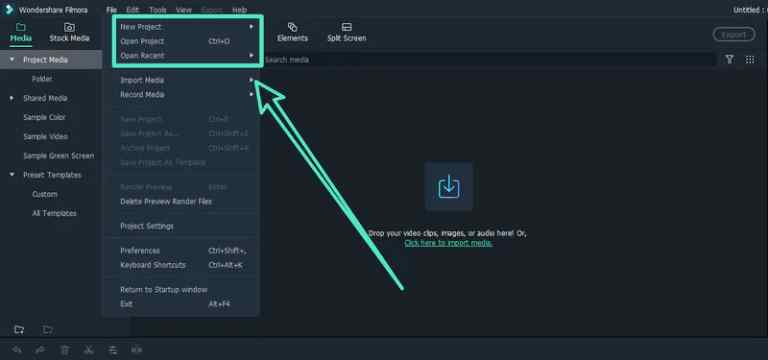 If you want to showcase different angled shots in one video, Wondershare Filmora Video Editor is one option to consider. It lets you choose from over 200 split-screen presets and lets you add up to 6 clips. It is one of the best and easiest-to-use video editing tools for Windows PC. You can choose a template, drag and drop videos and pictures and you are all good to go.
Notable Features
If you want to showcase different angled shots in one video, Wondershare Filmora Video Editor is one option to consider. It lets you choose from over 200 split-screen presets and lets you add up to 6 clips. It is one of the best and easiest-to-use video editing tools for Windows PC. You can choose a template, drag and drop videos and pictures and you are all good to go.
Notable Features
- Simply drag and drop pictures and videos into a template.
- 200+ split screen templates.
- Customize video collage with thousands of effects.
- Several learning resources.
- Easy to use.
- Several other tools such as noise removal, color tuning, and audio mixer all in one video editor.
- The video stabilization feature could have been better
2. Movavi Video Editor
Compatibility: Windows 11/10/8.1/8/7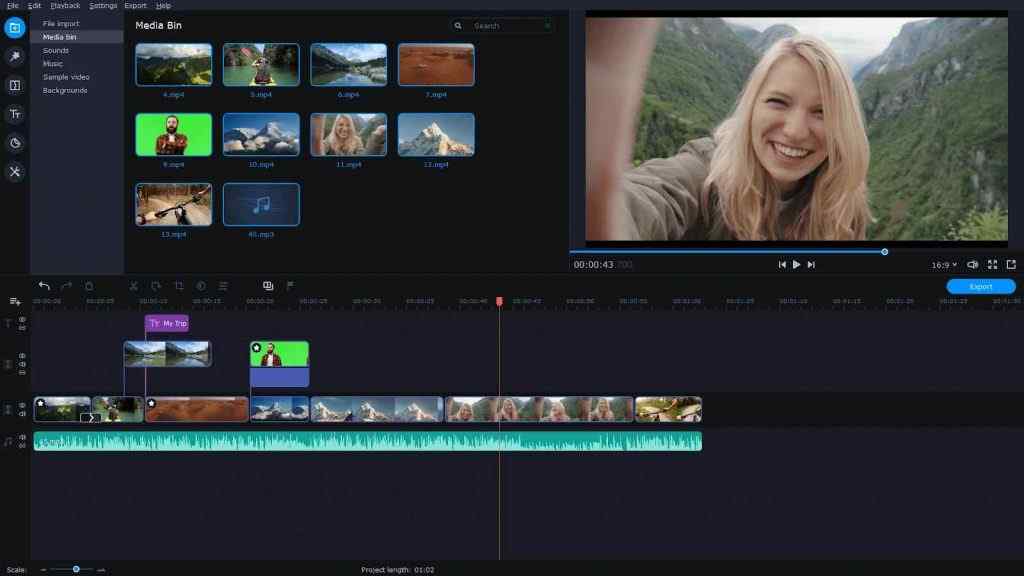 Movavi Video Editor facilitates putting two videos side by side and creating a stunning split-screen clip. With its existing templates for split-screen video effects, you can take your creativity to the next level. You can also mute the section of the split screen that you don’t want a user to hear. You can also perform various other video editing tasks, such as adding effects, transitions, music, etc.
Notable Features
Movavi Video Editor facilitates putting two videos side by side and creating a stunning split-screen clip. With its existing templates for split-screen video effects, you can take your creativity to the next level. You can also mute the section of the split screen that you don’t want a user to hear. You can also perform various other video editing tasks, such as adding effects, transitions, music, etc.
Notable Features
- Add commentary to existing videos.
- Support for over 400 effects and formats.
- Camera shake removal.
- Easily set aspect ratio.
- Choose from several overlays to split screen.
- Put as many videos side by side as you want.
- Easily manage sound in accordance with split videos.
- Slow rendering
3. Cyberlink PowerDirector
Compatibility: Windows 11, 10, 8.1, 8, 7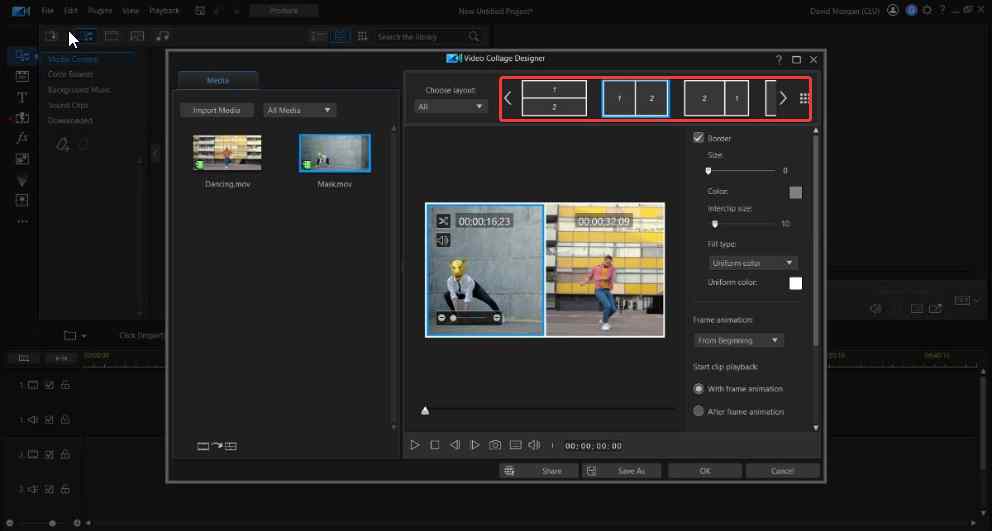 Another split-screen video editor that can help you play two or more video clips side by side in a single clip is Cyberlink PowerDirector. And you needn’t do anything manually. When you choose the “Video Collage Editor” from the plugin, you can choose several style layouts for your split screen. With each style comes a range of settings with which you can attain your desired output. For a detailed overview of its features and other aspects, check out this post.
Notable Features
Another split-screen video editor that can help you play two or more video clips side by side in a single clip is Cyberlink PowerDirector. And you needn’t do anything manually. When you choose the “Video Collage Editor” from the plugin, you can choose several style layouts for your split screen. With each style comes a range of settings with which you can attain your desired output. For a detailed overview of its features and other aspects, check out this post.
Notable Features
- AI object selection effects.
- NVIDIA Denoise.
- AI object segmentation, sky replacement, and motion tracking.
- Variety of effects.
- Several split screen templates to help achieve the desired result.
- Color correction capabilities are at par with the best video editing apps.
- You can change video speed and fix other camera imperfections.
- Occasional crashes.
4. DaVinci Resolve
Compatibility: Windows 11/10/8.1/8/7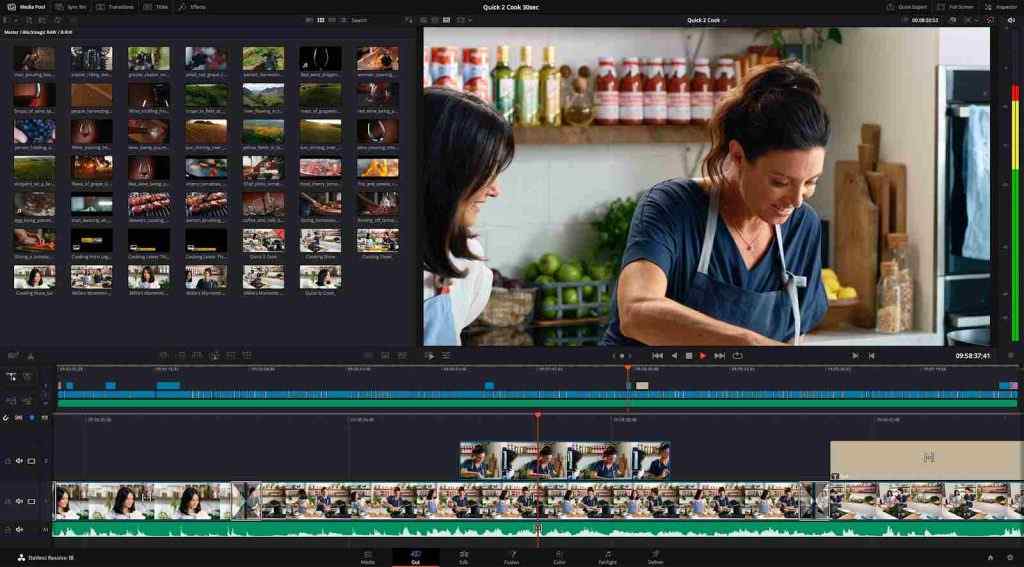 If there is one video editing tool that offers you tons of effects so that you can add to your videos, it is DaVinci Resolve. It makes it easy to add a split-screen video collage effect. You can completely control the effects, audio, and other aspects in each of the titles you create when splitting the screen, and there are multiple ways to do that. You can also copy effects from the clip and paste them onto others.
Notable Features
If there is one video editing tool that offers you tons of effects so that you can add to your videos, it is DaVinci Resolve. It makes it easy to add a split-screen video collage effect. You can completely control the effects, audio, and other aspects in each of the titles you create when splitting the screen, and there are multiple ways to do that. You can also copy effects from the clip and paste them onto others.
Notable Features
- Various settings can be keyframed when splitting the screen.
- Neural engine and power features like facial recognition, object detection, and speed warp timing.
- Several film and video effects, some of which are GPU accelerated.
- Nodal effect management.
- Color correction is even better than some of the best video editors.
- 3D workspace.
- Extensive plug-in support.
- No dynamic linking.
5. Adobe Premiere Pro
Compatibility: Windows 10 (64-bit) V20H2 or later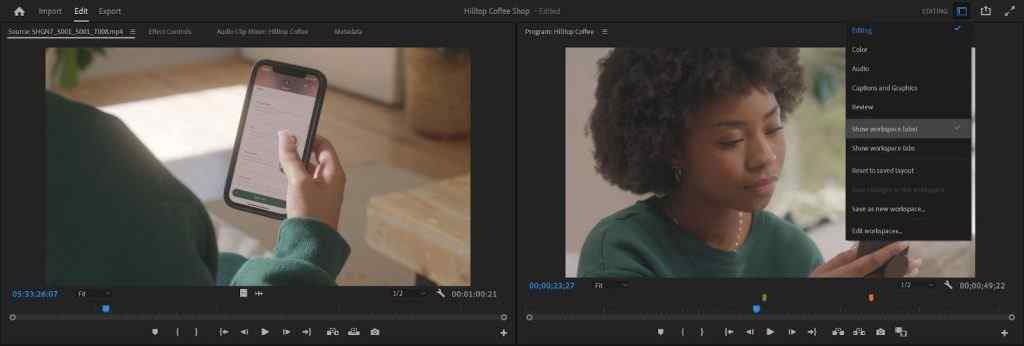 When it comes to working with industry-level video editing software, Adobe Premiere Pro is often hailed as one of the top choices. It also does a decent job as a split-screen video maker for Windows. In a few simple steps, you can split the screen in Adobe Premiere Pro. You can further tweak the output as you like by playing with various settings.
Notable Features
When it comes to working with industry-level video editing software, Adobe Premiere Pro is often hailed as one of the top choices. It also does a decent job as a split-screen video maker for Windows. In a few simple steps, you can split the screen in Adobe Premiere Pro. You can further tweak the output as you like by playing with various settings.
Notable Features
- Split any number of videos.
- You can split layered clips.
- Apply different effects to different split parts.
- Easily automate titles.
- Support for VR editing.
- Several Video Effects.
- Easily manage multiple projects at the same time.
- Strong computer specs are required.
6. Shotcut
Compatibility: WIndows 11/10/8.1/8/7 It is a free, open-source, and cross-platform split-screen video editor app for Windows. It supports hundreds of video and audio formats. The video editing tool can add a split-screen effect to any number of videos. It is easy to use and can be used by users from all levels - beginner as well as experienced.
Notable Features
It is a free, open-source, and cross-platform split-screen video editor app for Windows. It supports hundreds of video and audio formats. The video editing tool can add a split-screen effect to any number of videos. It is easy to use and can be used by users from all levels - beginner as well as experienced.
Notable Features
- Various output options.
- Keep track of actions via the history panel.
- Multi-format timelines.
- Adding keyframes is simple.
- Support for 4K.
- Color, noise, text, and counter generators.
- Webcam and audio capture.
- Lacks support for 3D or 360 VR.
7. Adobe After Effects
Compatibility: Windows 11/10/8.1/8/7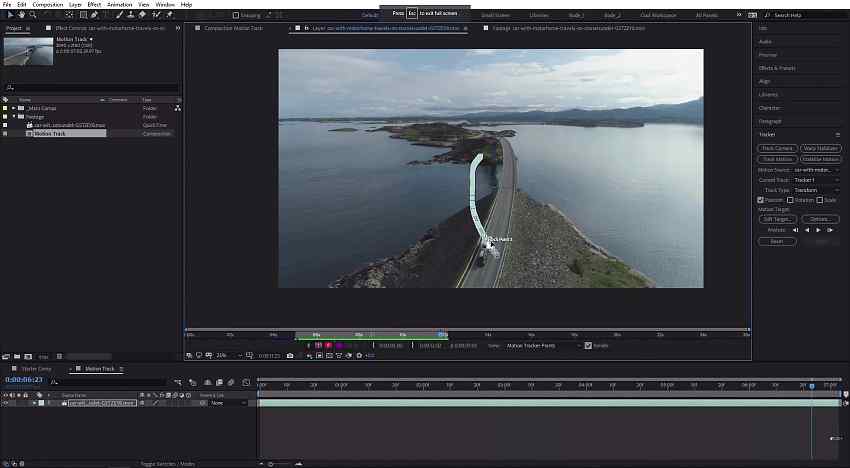 Like Adobe Premiere Pro, Adobe After Effects is very popular with professional and amateur video editors. One of the best aspects of Adobe After Effects is that you can perform split-screen video editing. Although, as far as templates are concerned, you might not find as many templates for splitting screens as you saw in some other options. Want to see After Effects in action? Check out this post.
Notable Features
Like Adobe Premiere Pro, Adobe After Effects is very popular with professional and amateur video editors. One of the best aspects of Adobe After Effects is that you can perform split-screen video editing. Although, as far as templates are concerned, you might not find as many templates for splitting screens as you saw in some other options. Want to see After Effects in action? Check out this post.
Notable Features
- Cut moving objects with rotoscoping.
- Best in-class VFX.
- Ability to composite 3D scenes.
- Professional color grading.
- Exceptional motion graphics.
- Support for plug-ins.
- Easy keyframe management.
- Heavy usage of computer resources.
8. Lightworks
Compatibility - Windows 11/10/8.1/8/7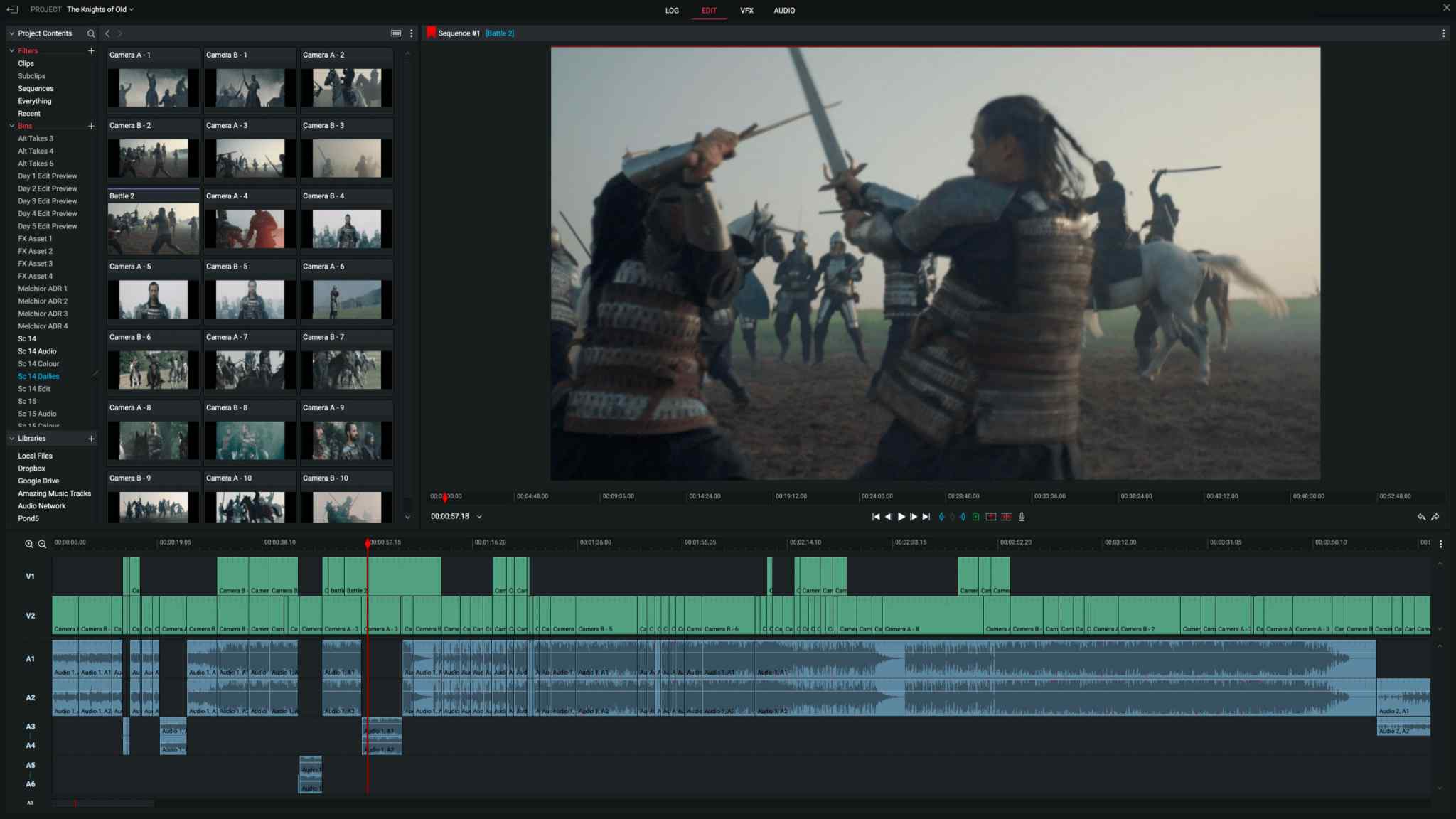 The video editing tool has been used in movies like The Wolf of the Wall Street, Pulp Fiction, The King’s Speech, The Cure, and many others. If you are experienced with non-linear, you can use its features to deliver a great video. If specifically split screen effect is considered, Lightworks offers several templates to achieve that hassle-free manner.
Notable Features
The video editing tool has been used in movies like The Wolf of the Wall Street, Pulp Fiction, The King’s Speech, The Cure, and many others. If you are experienced with non-linear, you can use its features to deliver a great video. If specifically split screen effect is considered, Lightworks offers several templates to achieve that hassle-free manner.
Notable Features
- 100+ stock footage.
- Easily adjust videos for any social media platform.
- Complete grip on frame rate.
- You can edit videos directly from your cloud storage.
- Multiple split screen templates to choose from.
- Background processing is decent; you can render and work at the same time.
- You can customize your workflow as you like.
- Lack of presets for splitting screens.
9. OpenShot
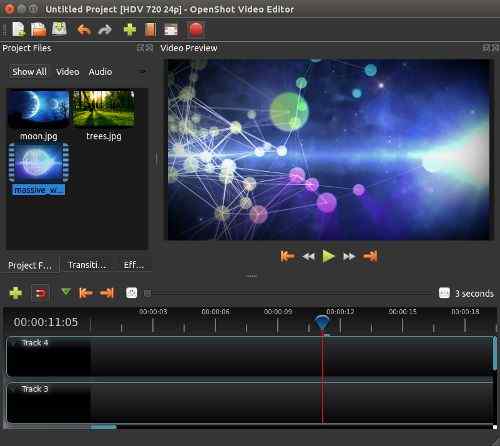 OpenShot is a free and open-source split-screen video editor app for Windows PC. It is an easy-to-use and powerful video editor. With this video editing tool, you can easily add keyframes and add effects. Side by side, you can also edit your audio in the form of Audio Waveforms. It also lets you create beautiful 3D animated effects and titles.
Notable Features
OpenShot is a free and open-source split-screen video editor app for Windows PC. It is an easy-to-use and powerful video editor. With this video editing tool, you can easily add keyframes and add effects. Side by side, you can also edit your audio in the form of Audio Waveforms. It also lets you create beautiful 3D animated effects and titles.
Notable Features
- Easily add a split screen effect in your video and play with settings to get the desired output.
- Remove the background, adjust brightness, and invert colors.
- Create 3D titles.
- Various slow motion and time effects.
- Easy to use.
- Various languages are supported.
- You can add any number of layers.
- Split screen is basic.
10. VSDC
Compatibility - Windows 11/10/8.1/8/7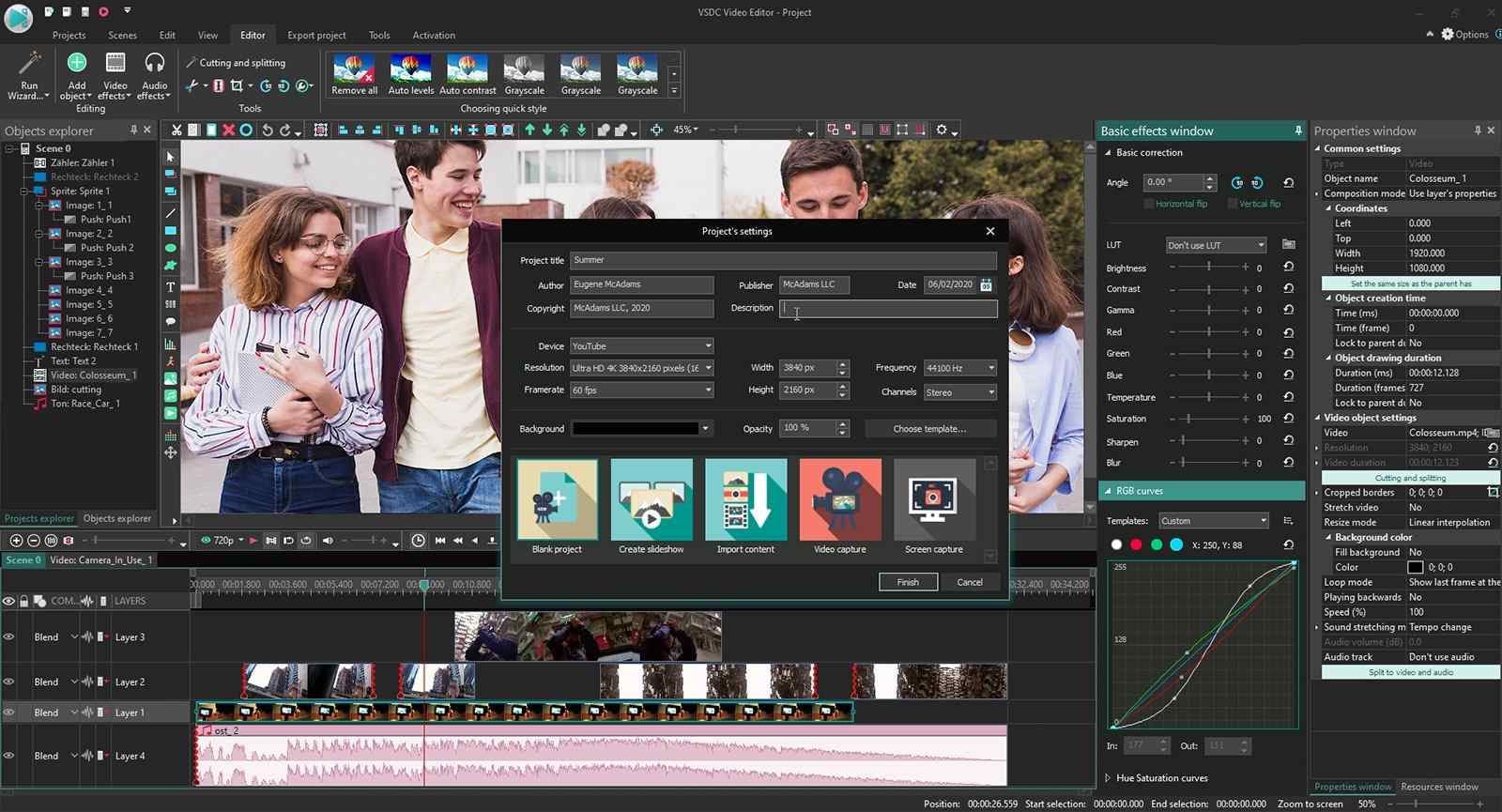 VSDC is a lightweight free split-screen video app that can help you place videos side by side. The only drawback is that you don’t get as many split-screen templates as in some of the other video editing apps on the list. Apart from that, you can easily cut and merge videos, add a variety of effects and even use multi-color Chroma keys. It even packs in tools like Video and audio converters.
Notable Features
VSDC is a lightweight free split-screen video app that can help you place videos side by side. The only drawback is that you don’t get as many split-screen templates as in some of the other video editing apps on the list. Apart from that, you can easily cut and merge videos, add a variety of effects and even use multi-color Chroma keys. It even packs in tools like Video and audio converters.
Notable Features
- Application of split screen effect is easy.
- Supports all popular video and audio formats and codecs.
- Comes with essential tools like 360 video editing, zoom and color correction.
- Several blending modes and filters.
- Free of cost.
- You can add any number of clips for splitting screen.
- Comes with Chroma Key to get rid of the green background.
- Not many templates for split screen.