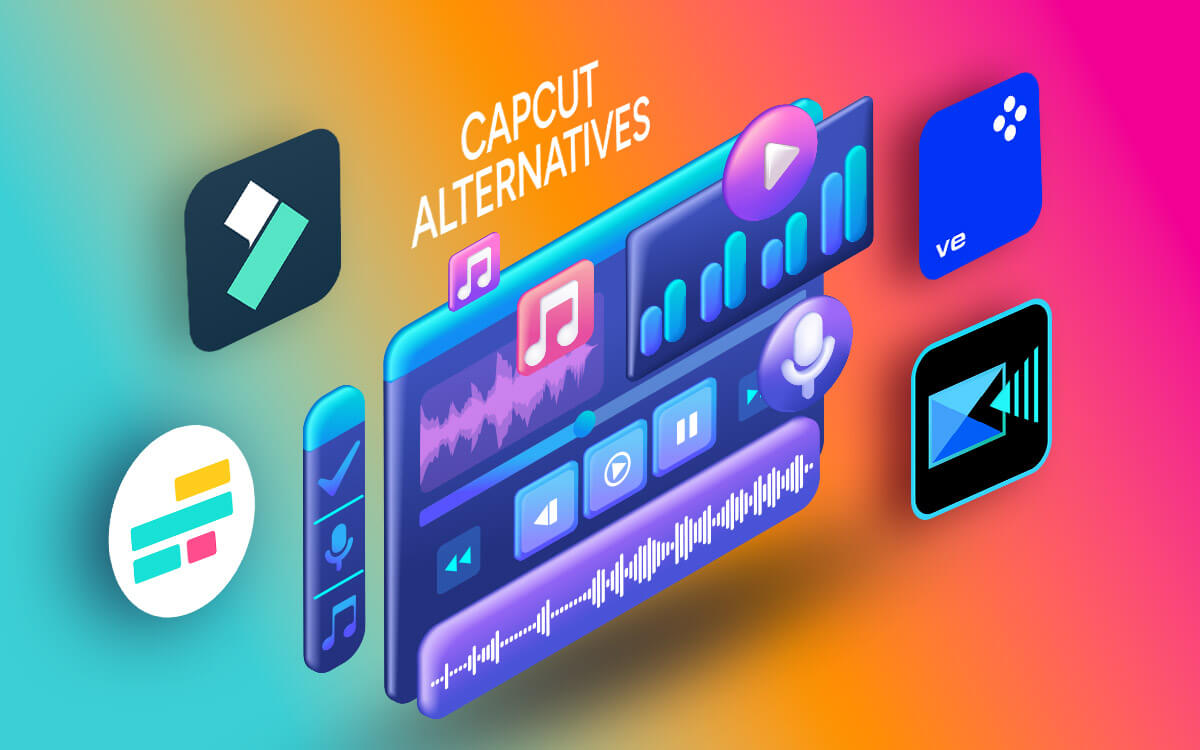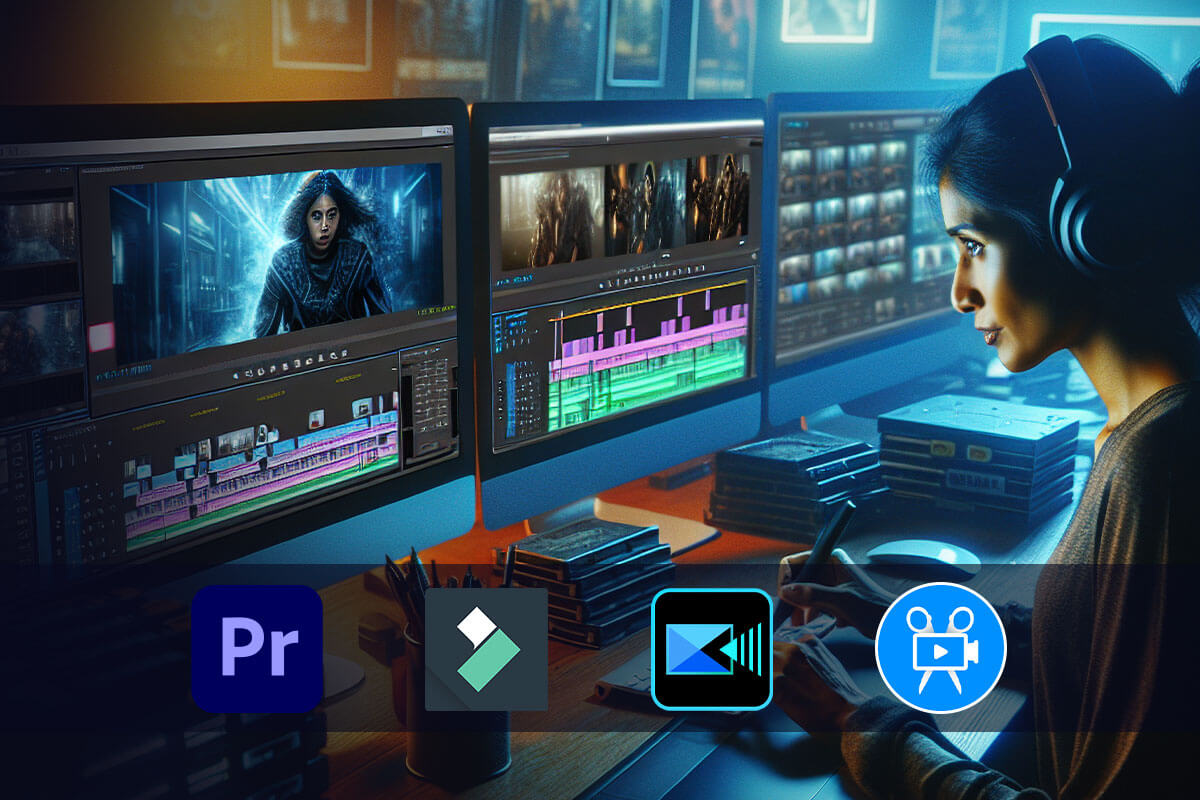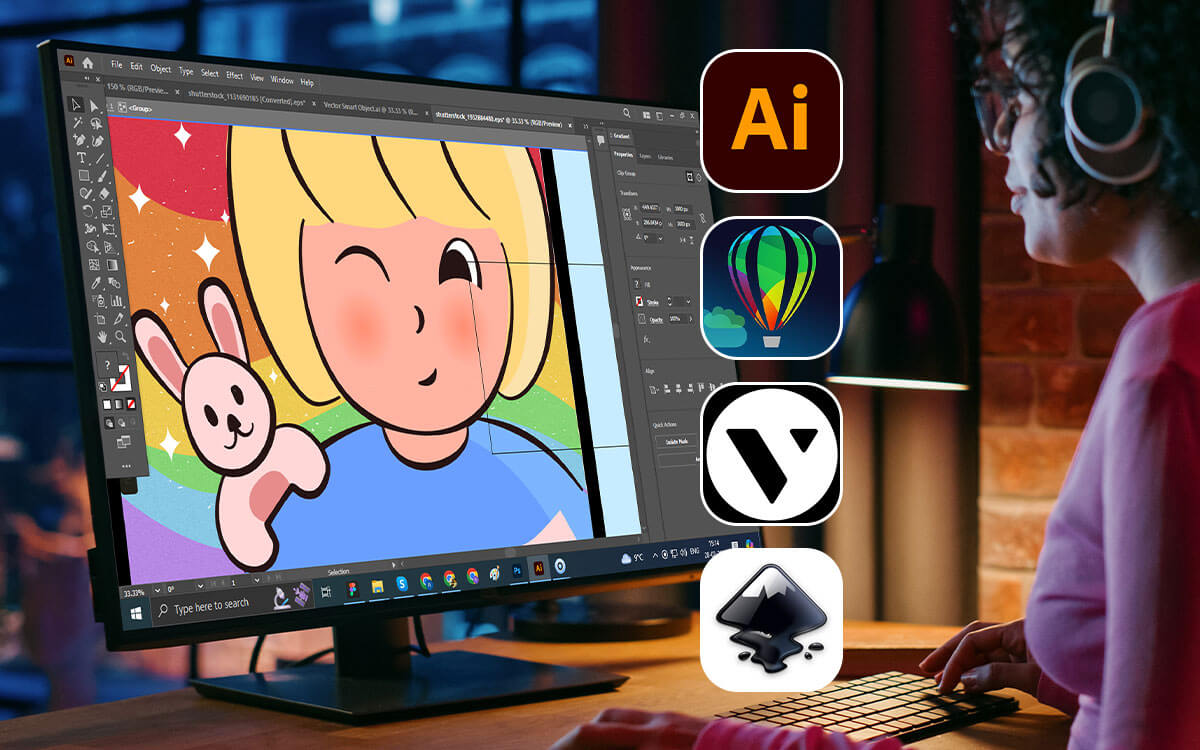Gone are the days when video editing was restricted to professionals. Now, everyone who wishes to post impeccable and engaging content on various platforms can use video editing software. Amongst video editing tools, CapCut is one name that is very popular with users. However, you might look for an alternative to CapCut, if it is not available in your country. After all, this unavailability shouldn’t hold you back from creating videos, isn’t it.
| Top Software Reviews | Rating | |
|---|---|---|
| 1.Wondershare Filmora | ||
| 2.CyberLink PowerDirector | ||
| 3.Adobe Premiere Pro | ||
| 4.Kapwing | ||
| 5.Movavi Video Editor | ||
| 6.EaseUS Video Editor | ||
| 7.VEED.IO | ||
| 8.Clipchamp | ||
| 9.OpenShot Video Editor | ||
| 10.Canva | ||
What Should You Look For In A CapCut Alternative
If you are planning to install an app like CapCut, it at least has to have the same set of features or something better, right? Let’s quickly have a look at some of the factors you should consider when looking for a CapCut alternative -- AI Features -
- Your Video Editing Proficiency -
- Easy To Understand User Interface -
- How Hard Is The Software On The PC’s Hardware -
- Reviews From Existing Users -
- Pricing -
Best Apps Similar To CapCut To Install On Windows Computer
1. Wondershare Filmora
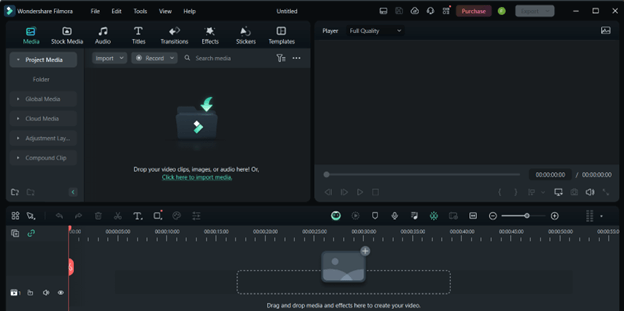 Wondershare Filmora is a simple-to-understand video editing app. It can cater to both your basic video editing needs as well as advanced video editing needs, thanks to the extensive amount of features it offers. One of the best aspects of this CapCut alternative is the number of AI features it comes with which further make the various video editing tasks a cakewalk.
Notable Features
Wondershare Filmora is a simple-to-understand video editing app. It can cater to both your basic video editing needs as well as advanced video editing needs, thanks to the extensive amount of features it offers. One of the best aspects of this CapCut alternative is the number of AI features it comes with which further make the various video editing tasks a cakewalk.
Notable Features
- Easy trim, split and resize your video clips.
- AI-powered editing features such as AI text based editing, Copilot, etc.
- Auto reframe capability.
- It comes with several transitions and filters.
- Inbuilt screen recorder with which you can record your screen. Looking for more feature-rich screen recorders, check out this post.
- Several templates to quickly create your videos.
- AI copilot analyzes your video and gives you suggestions.
- A myriad of sound effects.
- The rendering is quicker as compared to many other competitors.
- Occasional crashes have been reported by users.
2. CyberLink PowerDirector
 CyberLink PowerDirector is hailed as one of the best video editing software for Windows PCs. It can be a great alternative to CapCut. It is well suited for users of all levels - beginners as well as seasoned video editors alike. What we particularly liked about CyberLink PowerDirector is that as compared to CapCut, it offers a better rendering speed.
Notable Features
CyberLink PowerDirector is hailed as one of the best video editing software for Windows PCs. It can be a great alternative to CapCut. It is well suited for users of all levels - beginners as well as seasoned video editors alike. What we particularly liked about CyberLink PowerDirector is that as compared to CapCut, it offers a better rendering speed.
Notable Features
- Several AI-based object selection effects.
- Remove the background perfectly and efficiently with AI.
- You can easily mix, master, and edit audio contextually with your video clips.
- Several green screen effects.
- Time-altering controls to slow down, speed ramp, or even reverse footage.
- Easy keyframe management.
- You can convert your video into animation.
- Color correction is at par with some of the best video editing software.
- Preset camera correction capabilities.
- Advanced features are available in the pro variant.
3. Adobe Premiere Pro
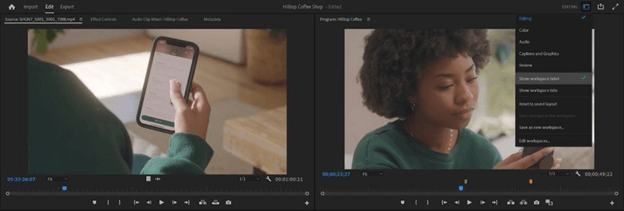 The list of CapCut alternatives will be incomplete if we don’t mention Adobe Premiere. For a long time, this video editing tool has been an indispensable utility for both beginner as well as seasoned video editors. And, not just for another reason but the number of features that it comes with. Not only as compared to CapCut but even when compared to some other big names, Adobe Premiere offers better audio mixing capabilities.
Notable Features
The list of CapCut alternatives will be incomplete if we don’t mention Adobe Premiere. For a long time, this video editing tool has been an indispensable utility for both beginner as well as seasoned video editors. And, not just for another reason but the number of features that it comes with. Not only as compared to CapCut but even when compared to some other big names, Adobe Premiere offers better audio mixing capabilities.
Notable Features
- Loaded with AI features such as Auto Ducking, Color Match and Enhance Speech.
- Text-based editing helps create rough cuts.
- Eye-catching video effects, transitions, and titles.
- Advanced video color correction and grading tools.
- Adobe Premiere offers a comparison view mode.
- Adjusting audio and mixing music is smooth.
- You can feedback on your work via Frame.io.
- Adobe Premiere lets you reframe the final video for vertical platforms.
- AI-powered “Enhance Speech” helps remove background noise.
- You need a PC with stronger hardware requirements.
4. Kapwing
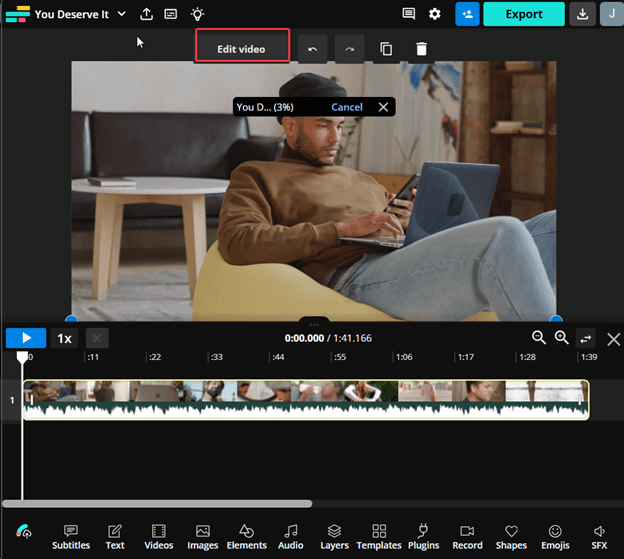 Looking for an online video editing app similar to CapCut? Kapwing can be a great option. Compared to even some of the top video editing tools, despite being an online utility, Kapwing offers seamless sharing abilities with which you can edit videos with your teams. Many big brands already use Kapwing for their projects.
Notable Features
Looking for an online video editing app similar to CapCut? Kapwing can be a great option. Compared to even some of the top video editing tools, despite being an online utility, Kapwing offers seamless sharing abilities with which you can edit videos with your teams. Many big brands already use Kapwing for their projects.
Notable Features
- Easily resize videos for platforms like Instagram, YouTube, etc.
- AI editing features help automate workflow.
- Smart Cut detects and removes silences from your videos in seconds.
- Generate videos using text prompts.
- Remove background noise and clean your audio automatically.
- Edit the text of your content and trim or create clips.
- Magic Subtitles help create accurate video subtitles.
- You can choose from several templates across various domains and platforms.
- Easily turn static images into videos and curate them for various platforms.
- Kapwing has a limit for large files with high-resolution content.
5. Movavi Video Editor
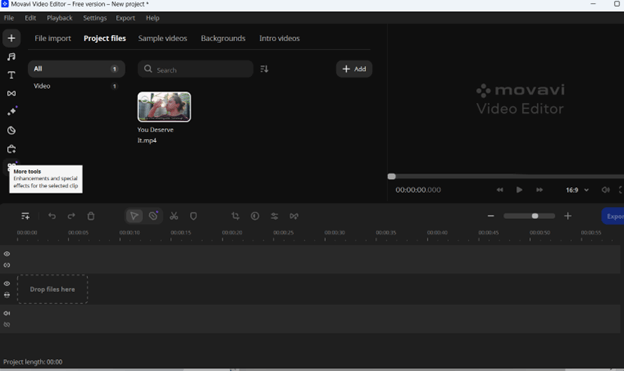 If you are looking for a video editing app similar to CapCut that can help you create stunning videos for social media, Movavi Video Editor is an option that stands out. Whether you are a vlogger, creating videos for education and training or any other type of video, Movavi Video Editor lets you add hundreds of effects to your videos.
Notable Features
If you are looking for a video editing app similar to CapCut that can help you create stunning videos for social media, Movavi Video Editor is an option that stands out. Whether you are a vlogger, creating videos for education and training or any other type of video, Movavi Video Editor lets you add hundreds of effects to your videos.
Notable Features
- AI tools that facilitate motion tracking, background removal, and noise removal.
- Over 180 filters that you can apply to your videos.
- Remove the camera shake using the stabilizing feature.
- Turn the video backward by using the Reverse feature.
- Remove the green or blue screen, thanks to Chrome key capability.
- Online variant of most tools available.
- Easy to use and beginner-friendly.
- Movavi Video Editor comes with best-in-class motion tracking.
- Use LUTs and overlays for professional-grade video editing.
- The rendering speed could have been better.
6. EaseUS Video Editor
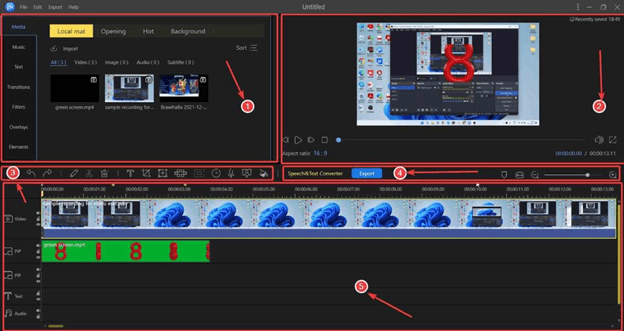 EaseUS is the maker of some of the best software products and the same goes for EaseUS Video Editor. You can ascertain from this detailed review how this CapCut alternative can streamline your video editing process. You can easily split, trim, cut, rotate, mix, video clips and post that spice them up with filters, overlays, and several other elements.
Notable Features
EaseUS is the maker of some of the best software products and the same goes for EaseUS Video Editor. You can ascertain from this detailed review how this CapCut alternative can streamline your video editing process. You can easily split, trim, cut, rotate, mix, video clips and post that spice them up with filters, overlays, and several other elements.
Notable Features
- Over 50 visual and transition effects, filters, transitions, and overlays.
- Speech-to-text converter with which you can add subtitles to your video.
- Detach audio and perform live dubbing.
- Inbuilt Chrome keying to remove the green or blue screen.
- Simple color correction with which you can add a more professional touch to your video.
- Functionality to detach audio from video.
- Easily trim, split, and adjust the style of video clips.
- You can also slow down or accelerate your video speed.
- Directly upload videos on various social media platforms such as YouTube, Facebook, etc.
- Text effects could have been better.
7. VEED.IO
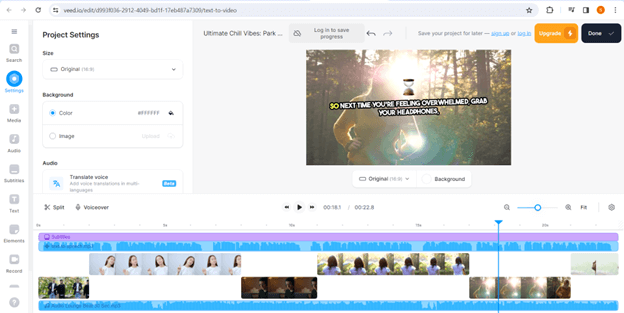 VEED.IO is a free online AI-based video editor that can be a good replacement for CapCut. Despite being an online video editor, it offers an intuitive timeline and one-click snap-to-grid tools. On a personal front, we felt right at home as we worked with this PC-friendly software. VEED.IO also allows you to record your screen and webcam at the same time, which is an added advantage of using it.
Notable Features
VEED.IO is a free online AI-based video editor that can be a good replacement for CapCut. Despite being an online video editor, it offers an intuitive timeline and one-click snap-to-grid tools. On a personal front, we felt right at home as we worked with this PC-friendly software. VEED.IO also allows you to record your screen and webcam at the same time, which is an added advantage of using it.
Notable Features
- Comes with text-to-video AI.
- Remove background noise from both your audio and video.
- Split, crop, rotate, trim, and loop your videos.
- Compress video size.
- IO allows you to add subtitles and animation with a single click.
- Optimize and edit videos for various platforms.
- Convert videos to various formats.
- Buffering when editing the video depends on internet speed.
8. Clipchamp
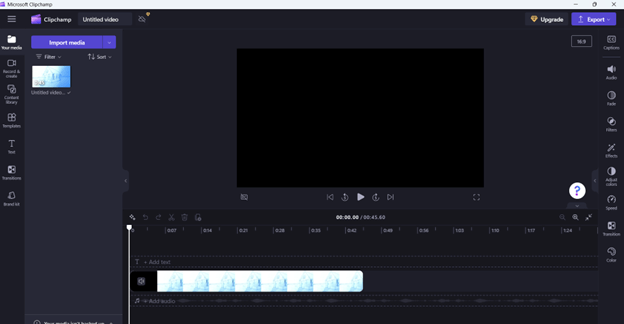 If you have just started editing your videos you needn’t move elsewhere for a video editing tool. Why you may ask? That’s because many Windows PCs come packed with Microsoft Clipchamp editor. And, despite being mostly free, it easily caters to most of your video editing needs. It comes as a part of Microsoft 365 and boasts an intuitive interface.
Notable Features
If you have just started editing your videos you needn’t move elsewhere for a video editing tool. Why you may ask? That’s because many Windows PCs come packed with Microsoft Clipchamp editor. And, despite being mostly free, it easily caters to most of your video editing needs. It comes as a part of Microsoft 365 and boasts an intuitive interface.
Notable Features
- You can record the screen and edit it.
- A content library that comes packed with audio and visual assets that you can use in your video.
- Layer-based editing, where you can add text, video, audio, and other elements, and edit them layer-wise.
- Detach audio from the video if need be.
- You can start by simply dragging and dropping media onto the interface to begin editing.
- Native video editor already available on Windows PC.
- Large number of transitions that can help make your video more engaging.
- Some users have reported that occasionally some features stop working and you have to restart the application to make them work again.
9. OpenShot Video Editor
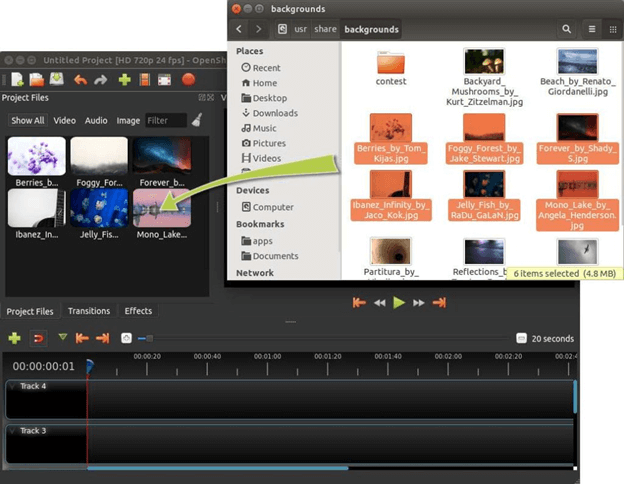 Searching for a CapCut alternative that lets you edit videos without breaking the bank, you can try OpenShot Video Editor. It lets you add as many layers as you want on which you can add watermarks, background videos, audio tracks, and various other elements. Furthermore, you can use various smart video effects that also help you invert colors and remove backgrounds from videos.
Notable Features
Searching for a CapCut alternative that lets you edit videos without breaking the bank, you can try OpenShot Video Editor. It lets you add as many layers as you want on which you can add watermarks, background videos, audio tracks, and various other elements. Furthermore, you can use various smart video effects that also help you invert colors and remove backgrounds from videos.
Notable Features
- Efficient keyframe management and animation to manage various elements.
- Choose from several video effects.
- You can adjust motion and time to tweak playback speed.
- Visualize audio in the form of waveform to edit it.
- Easily add and edit titles.
- Layerwise management for easy video editing.
- Quickly trim and slice clips.
- Lacks AI-based video editing.
10. Canva
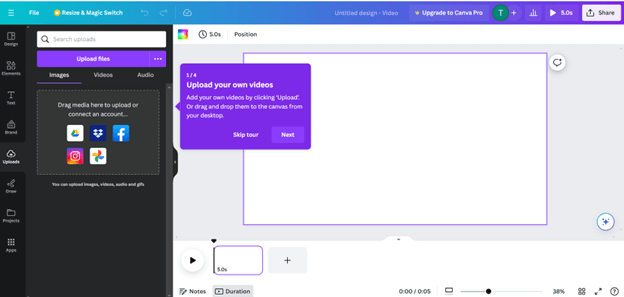 Canva helps you create engaging content without requiring you to install software. An online video editing app that works on the same lines as CapCut, you can drag and drop media clips from your computer and edit. Furthermore, you can use a library of audio, clips, and animations that can further take your edited videos to the next level.
Notable Features
Canva helps you create engaging content without requiring you to install software. An online video editing app that works on the same lines as CapCut, you can drag and drop media clips from your computer and edit. Furthermore, you can use a library of audio, clips, and animations that can further take your edited videos to the next level.
Notable Features
- Use the Magic Design AI feature to auto-edit videos.
- Easily drag and drop media assets on the timeline and edit them.
- Magic Animate helps add motion and flow to videos.
- Save and share content files on the cloud or directly share on social media platforms.
- Choose from several templates that are best suited for your video editing needs.
- Remove background from videos using AI without the need for a green screen.
- Split, slice, resize, and crop video clips.
- Lacks some advanced video editing features.