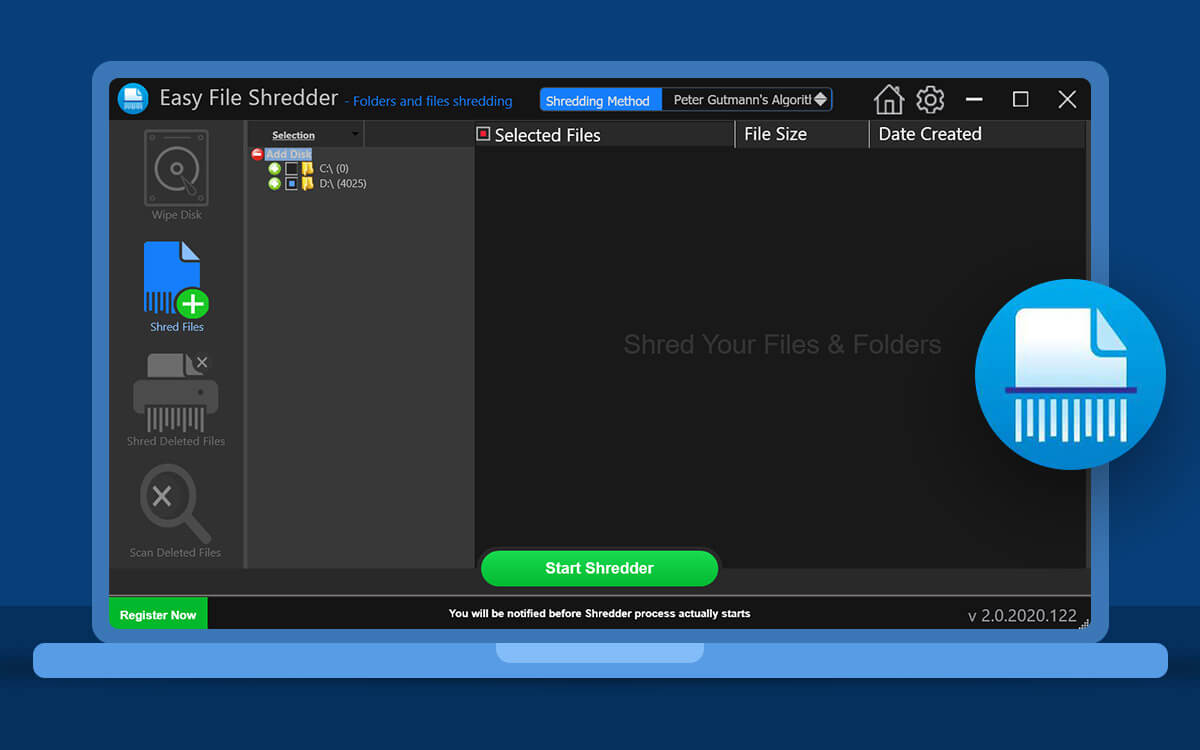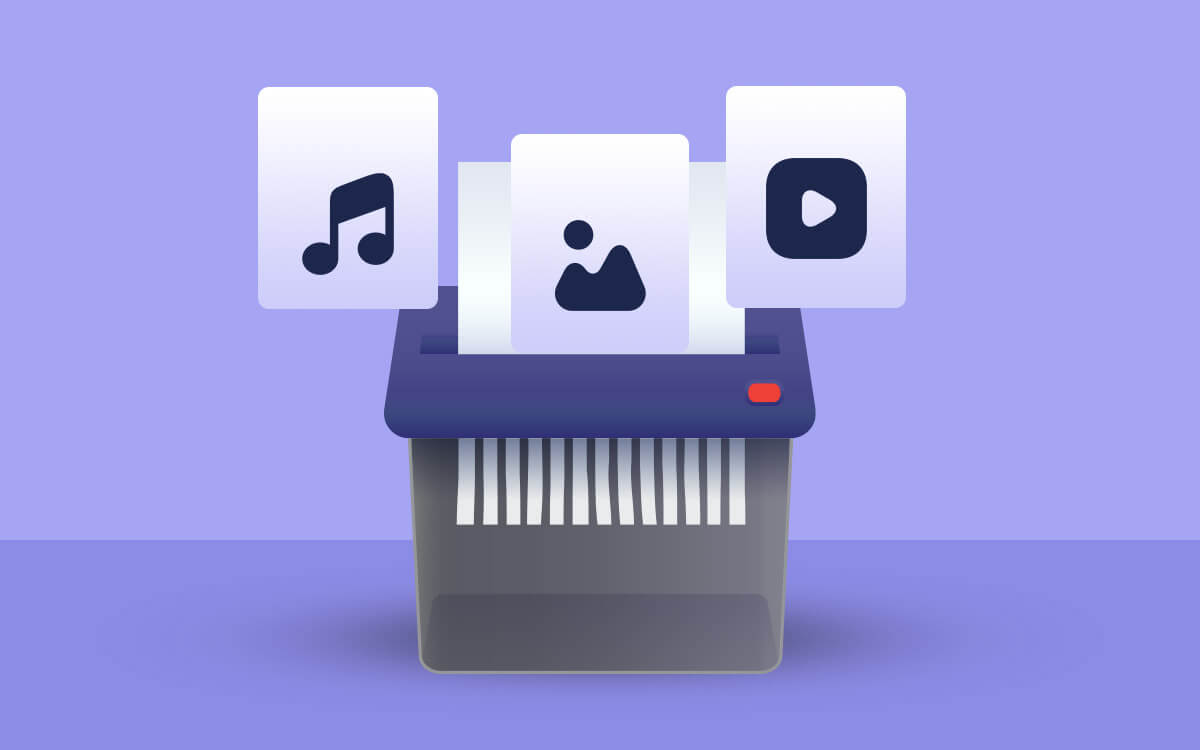Disk cleaner software is a tool that helps you free up hard disk space on your Windows computer by finding and removing unnecessary files. There are also other hidden files that occupy your hard disk space on the PC. To manage and clean these files , you need the best disk cleaner tool that can find and remove them easily.
Below is the list of Disk Cleaner tools that help you to get more storage space on your computer to run PC Faster. Some popular best PC cleaner software examples are Advanced System Optimizer, AVG PC Tuneup, CCleaner...| Top Software Reviews | Rating | |
|---|---|---|
| 1.Advanced System Optimizer | ||
| 2.AVG PC TuneUp | ||
| 3.Avast Cleanup | ||
| 4.Glary Disk Cleaner | ||
| 5.CCleaner Pro | ||
| 6.Advanced PC Cleanup | ||
| 7.Wise Disk Cleaner | ||
| 8.Ashampoo WinOptimizer | ||
| 9.Disk Analyzer Pro | ||
| 10.CleanMyPC | ||
It’s true that over a period of time when you use your computer, your storage space will fill up. After all, on a daily basis we download many files, install applications, and do much more. But what if, even after you have managed your files and removed unnecessary items, your PC still lacks storage or starts functioning slowly? To resolve such issues, you can use disk cleaner software on your Windows 11/10 PC.
In this post, we have carefully used and selected some of the best free and paid disk cleanup utilities for your PC.Reasons Why You Should Use A Disk Cleanup Utility
- To get a whole overview of all had disk on your PC. - Get rid of unwanted files - large files, old files that you no longer use, duplicate files, etc. - Remove all kinds of junk files. - Take control of startup items that take up memory as well as slow down your PC. - Shred files completely in a way that they are removed in entirety. - Some tools also help in defragmenting disks or deftly handling all kinds of disk-related issues. Now, let’s dive into some of the best hard drive cleaners for Windows 11/10. In the end, you can decide which one to choose as a companion for your computer.Best Disk Cleaner Software for Windows 11/10
- 1
 Advanced System Optimizer
Advanced System Optimizer- Clean and optimize Windows PC
- Removal of privacy traces
- Fix common computer issues
- Clean and optimize registry
- Update drivers
- Get rid of malware and privacy traces
- $49.95 / year
- 2
 AVG PC TuneUp
AVG PC TuneUp- Fast scanning
- Fixes broken registry
- Removes system junk and browser cache
- Removes unnecessary programs
- Closes startup and background programs
- $29.99 / year Download Here
- 3
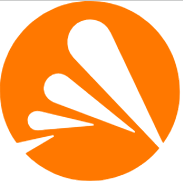 Avast Cleanup
Avast Cleanup- Set up automatic maintenance scan.
- Address issues that need to be fixed. For example, if any programs need to be updated or if there are any disks that need to be checked.
- Speed up the PC by closing the background or unnecessary programs.
- Junk and unwanted files are well categorized showing you how much space can be retrieved.
- $34.68 / year Download Here
- 4
 Glary Disk Cleaner
Glary Disk Cleaner- Custom clean temporary files.
- Check how much space you will be able to free after deleting items.
- Remove multiple unwanted applications at once.
- Export scan list.
- FreeDownload Here
- 5
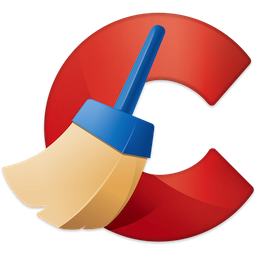 CCleaner Pro
CCleaner Pro- Cleverly organized interface.
- Remove junk files & other residuals.
- Perform periodic scans.
- Tons of optimization modules
- $24.95 / year Download Here
- 6
 Advanced PC Cleanup
Advanced PC Cleanup- Startup Manager
- Cleans Registry
- One-click PC care
- Removes temporary files
- Detects and removes malware
- $39.95 / year
- 7
 Wise Disk Cleaner
Wise Disk Cleaner- Defrag and re-arrange files on disks.
- Schedule automatic disk cleaning.
- Get rid of useless files to free up disk space.
- Fix issues with 1-click.
- FreeDownload Here
- 8
 Ashampoo WinOptimizer
Ashampoo WinOptimizer- Permanently delete files.
- Fix registry-related issues.
- Manage Windows services.
- Uninstall applications completely from the computer.
- $14 / year Download Here
- 9
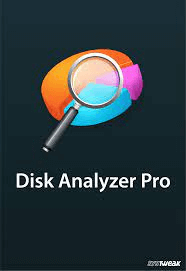 Disk Analyzer Pro
Disk Analyzer Pro- Delete temporary and useless files.
- Find large, redundant, or out-of-date files.
- Multiple categories are used to organize the files.
- Free
- 10
 CleanMyPC
CleanMyPC- Multi-language support
- Dedicated registry maintenance
- Sorts startup (autorun) items
- Capably handles unwanted extensions
- Option to disable hibernation file
- $39.95 / year Download Here
1. Advanced System Optimizer
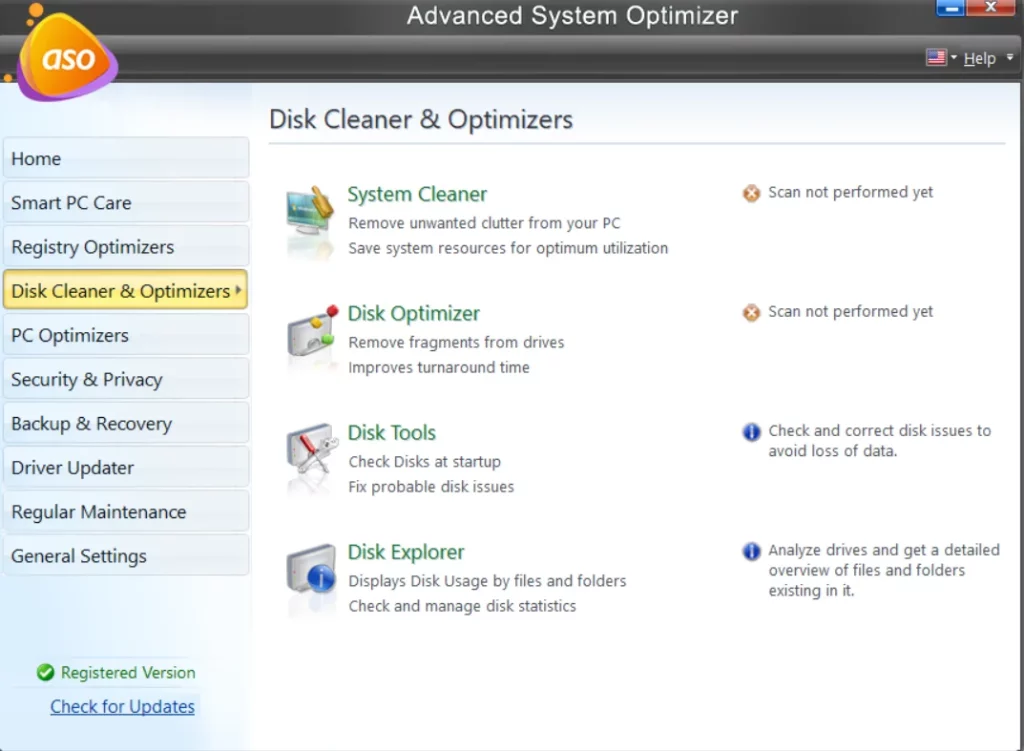 First on our list of best disk cleaner software for Windows is Advanced System Optimizer. Primarily it is a software that can help you clean and optimize your PC for best performance as can be seen in this review covering all its aspects. It particularly has a “Disk Cleaner & Optimizer” section where you can get rid of unwanted system junk files, remove disk fragments, resolve disk-related errors and find large files those occupy disk space and find duplicate file and remove then to get hard disk space back.
Top Features:
First on our list of best disk cleaner software for Windows is Advanced System Optimizer. Primarily it is a software that can help you clean and optimize your PC for best performance as can be seen in this review covering all its aspects. It particularly has a “Disk Cleaner & Optimizer” section where you can get rid of unwanted system junk files, remove disk fragments, resolve disk-related errors and find large files those occupy disk space and find duplicate file and remove then to get hard disk space back.
Top Features:
- Check hard disks at startup
- Remove fragments from drives to improve file read time and improve PC Performance.
- Check and manage large files and folders and give an overview of the data present on the PC.
- Identify large or unused files on the hard disk.
- Clean unwanted system junk files in a safe manner.
- Repair and optimize the Windows registry.
- It can help free up hard disk space by organizing files or folders.
- Fix probable disk-related and file system issues.
- Schedule scans at your desired time - You can choose the day and time of the scan.
- Analyze disk space.
- Free unused allocated memory.
- Scans can be slightly time-consuming.
2. AVG PC TuneUp
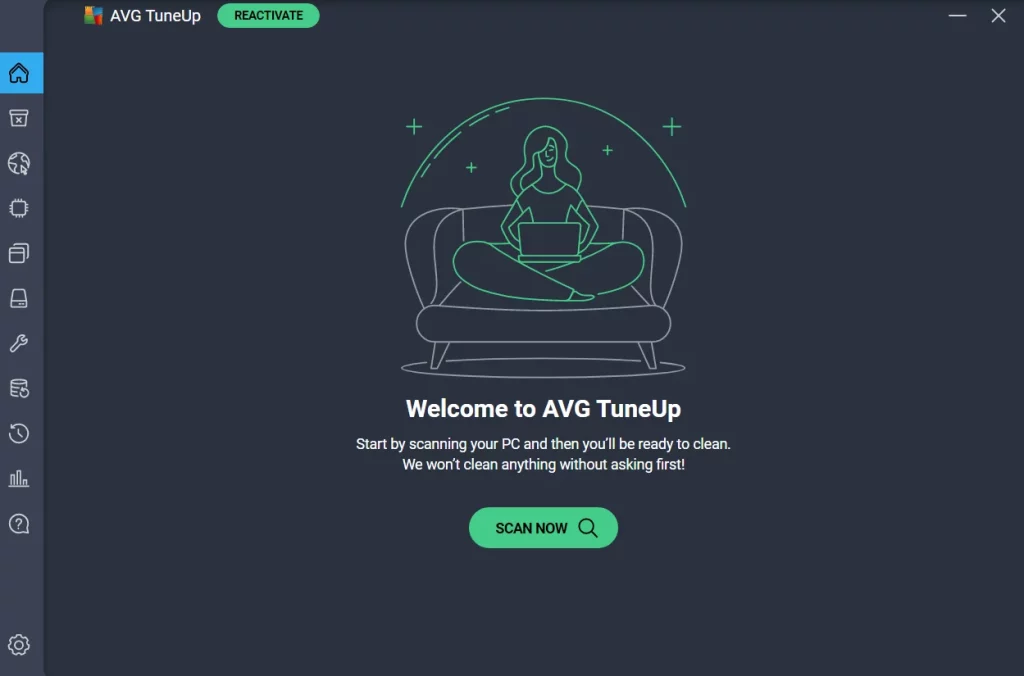 AVG PC TuneUP is yet another utility that can help you find out why you are losing disk space. Additionally, it even makes you aware of the various security issues that could possibly make you vulnerable to malicious threats. To know more about AVG PC TuneUp, its features, pricing, and other aspects you can check out this comprehensive review of the tool.
Notable Features
AVG PC TuneUP is yet another utility that can help you find out why you are losing disk space. Additionally, it even makes you aware of the various security issues that could possibly make you vulnerable to malicious threats. To know more about AVG PC TuneUp, its features, pricing, and other aspects you can check out this comprehensive review of the tool.
Notable Features
- Identify and remove all kinds of junk files taking up disk space.
- Scan all disks on your PC for any errors.
- Remove clutter from over 200 programs and Windows itself.
- Get rid of the system cache and logs.
- Find large files that are the biggest space consumers.
- Clean up redundant browser data.
- Securely delete files from your computer.
- Delete unused applications to free up disk space.
- Get rid of browser data.
- As compared to some other tools it lacks features like defragging disks.
3. Avast Cleanup
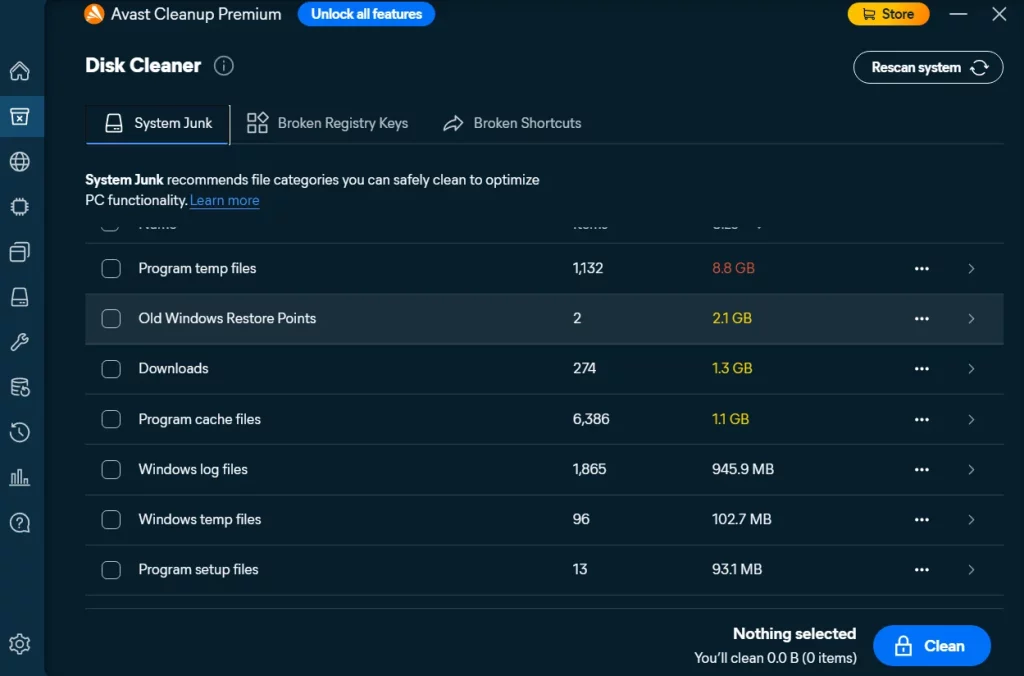 Unwanted system files and various other kinds of junk files are often the reason why your disk space gets clogged up. Manually removing such files or even gaining control of such files may not be a wise move. Hence, you can use a tool like Avast Cleanup. It is a cleanup utility that is capable of cleaning your Windows computer inside out, thereby freeing up space.
Notable Features
Unwanted system files and various other kinds of junk files are often the reason why your disk space gets clogged up. Manually removing such files or even gaining control of such files may not be a wise move. Hence, you can use a tool like Avast Cleanup. It is a cleanup utility that is capable of cleaning your Windows computer inside out, thereby freeing up space.
Notable Features
- Delete system junk; delete unwanted files that you can safely clean.
- Get rid of temporary files.
- Remove downloads right from the interface to free up storage.
- Delete old Windows restore points.
- Delete broken shortcuts.
- Fix broken registry keys.
- Avast Cleanup also comes with a data recovery utility. But, if you are looking for an advanced tool to recover data, you can give Advanced Disk Recovery a try.
- Turn off startup and background processes to save resources.
- Fix common issues that may put your PC at risk.
- Resource consuming.
4. Glary Disk Cleaner
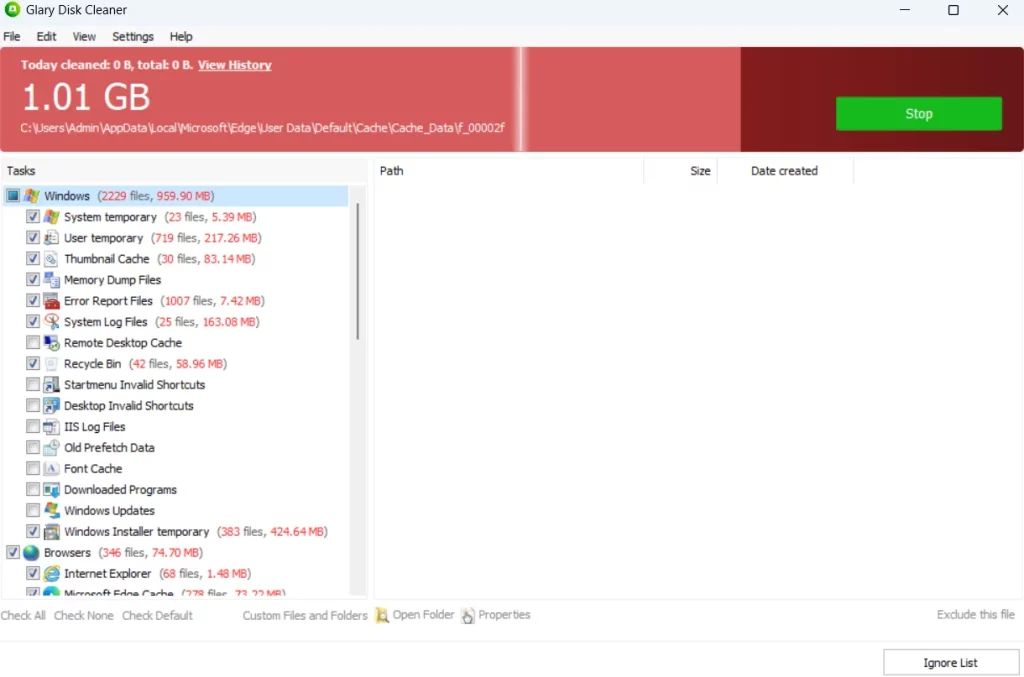 Glary Disk Cleaner is a free disk cleaner for Windows 11/10 computers. Despite being free it lets you get rid of all kinds of junk or redundant files that unnecessarily clog up disk space and slow down PCs. As is evident from the screenshot above, you can see that it shows the space occupied by items. This way you know how much space you can free up by removing items safely.
Notable Features
Glary Disk Cleaner is a free disk cleaner for Windows 11/10 computers. Despite being free it lets you get rid of all kinds of junk or redundant files that unnecessarily clog up disk space and slow down PCs. As is evident from the screenshot above, you can see that it shows the space occupied by items. This way you know how much space you can free up by removing items safely.
Notable Features
- Custom clean temporary files.
- Check how much space you will be able to free after deleting items.
- Remove multiple unwanted applications at once.
- Export scan list.
- Add files and folders whose contents you want to scan.
- Ignore files that you don’t want to delete.
- Comes with a professional rapid scanning kernel.
- Remove cleaning history at a glance.
- Automatically delete files in the temp folder.
- Categorization of items that you want to delete can be better.
5. CCleaner
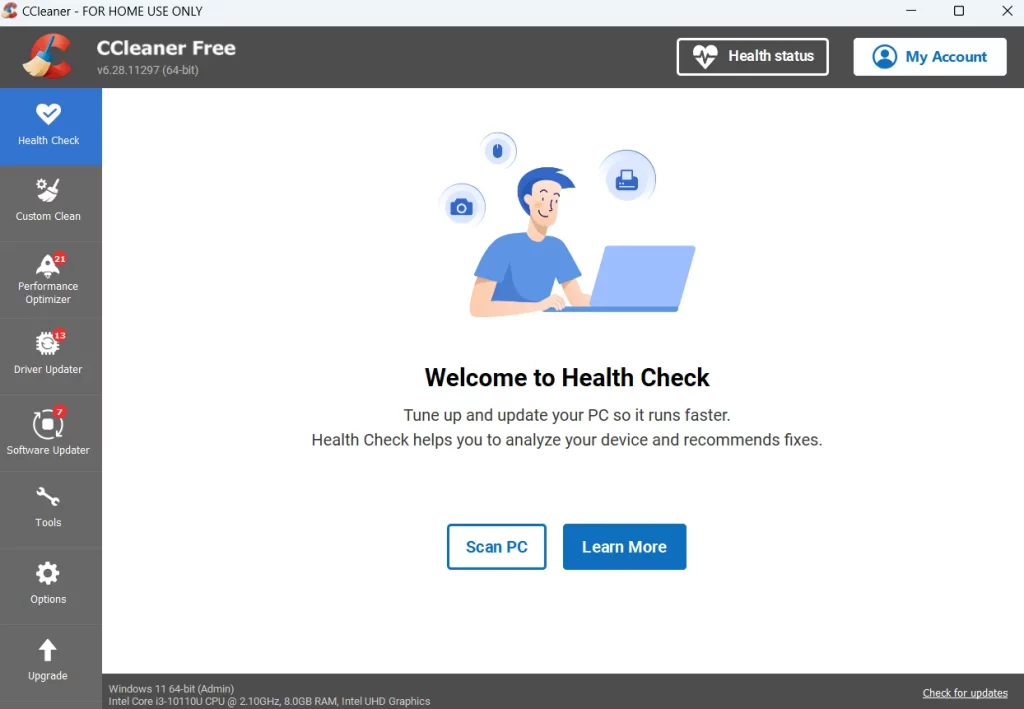 There are multiple ways in which CCleaner proves that it is a powerful disk cleanup software. From helping you find duplicate files to zeroing down on the files that are just sitting in your PC for no reason and hogging space, CCleaner does it all. Here is an inside-out review of CCleaner where we have discussed its majority of features in greater detail.
Notable Features
There are multiple ways in which CCleaner proves that it is a powerful disk cleanup software. From helping you find duplicate files to zeroing down on the files that are just sitting in your PC for no reason and hogging space, CCleaner does it all. Here is an inside-out review of CCleaner where we have discussed its majority of features in greater detail.
Notable Features
- Scan the PC to show you which kind of files are taking up disk space.
- Search for duplicate files and remove them. However, there are some more advanced duplicate file-finding utilities.
- Functionality to securely erase the contents of the drive.
- Optimize system performance.
- Fix issues with the computer’s registry.
- Manage system restore points from within the interface.
- Manage startup items.
- Put unnecessary programs in “Sleep Mode”.
- Occasional crashes
6. Advanced PC Cleanup
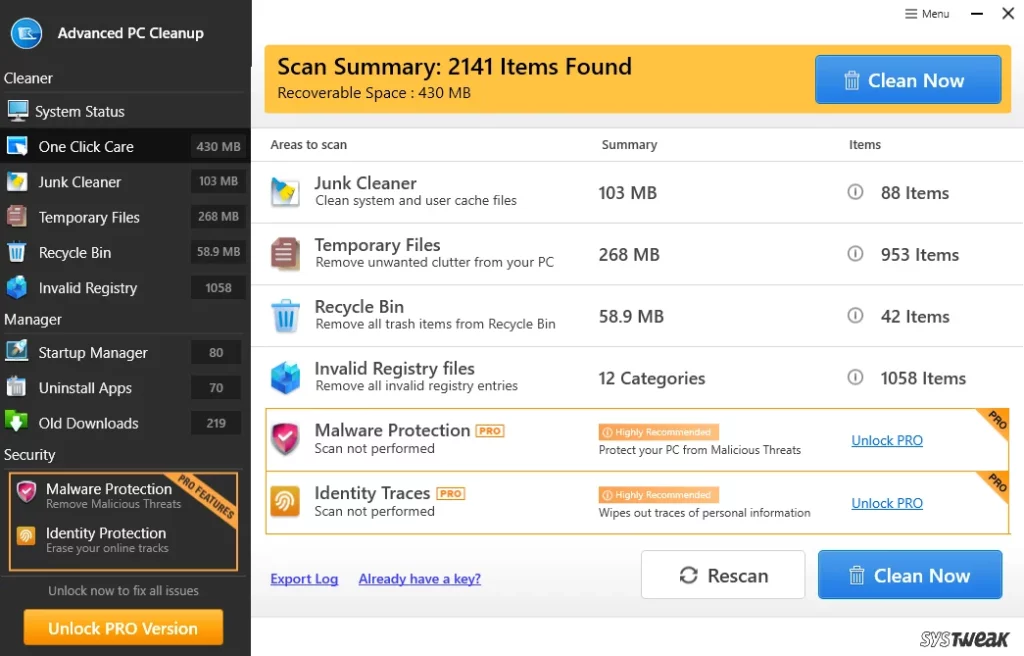 As a disk cleaning software, Advanced PC Cleanup helps you free up disk space on your computer. It does that by scanning the hard drive for unwanted files such as system files, temporary files, files in the Recycle Bin, and much more. It cleans all such files and other kinds of junk files. Not just that, it even safeguards your computer from any malicious threat.
Notable Features
As a disk cleaning software, Advanced PC Cleanup helps you free up disk space on your computer. It does that by scanning the hard drive for unwanted files such as system files, temporary files, files in the Recycle Bin, and much more. It cleans all such files and other kinds of junk files. Not just that, it even safeguards your computer from any malicious threat.
Notable Features
- Clean user and system cache.
- Remove old downloads.
- Complete scan and diagnosis of Windows registry.
- Uninstall unwanted apps from PC.
- One-click care to remove unwanted items, clear Recycle Bin, remove malware, and remove temporary files.
- Manage startup items with the help of Startup Manager.
- Remove identity traces from your computer.
- Can’t create a restore point.
7. Wise Disk Cleaner
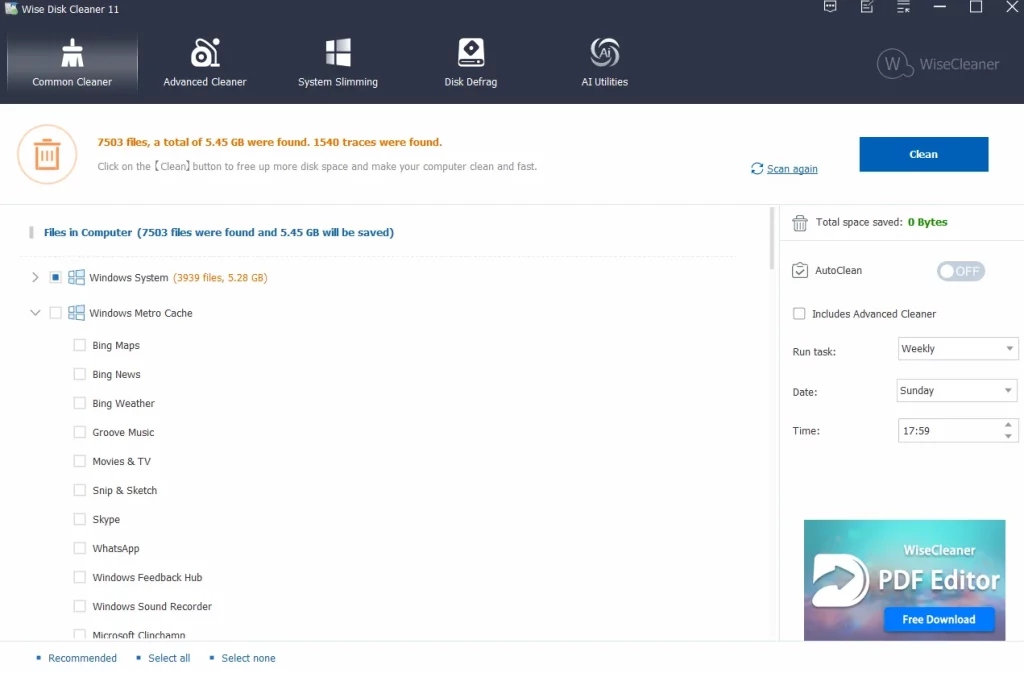 Wise Disk Cleaner is a free disk cleanup and defragment software. It helps remove unwanted and outdated browser traces, junk files, cookies, and other browsing history that can make you vulnerable to attacks. It also helps you free up your disk space and in the process helps you optimize your PC’s performance .
Notable Features
Wise Disk Cleaner is a free disk cleanup and defragment software. It helps remove unwanted and outdated browser traces, junk files, cookies, and other browsing history that can make you vulnerable to attacks. It also helps you free up your disk space and in the process helps you optimize your PC’s performance .
Notable Features
- Defrag and re-arrange files on disks.
- Schedule automatic disk cleaning.
- Get rid of useless files to free up disk space.
- Fix issues with 1-click.
- Clean browser histories, cookies, and cache files.
- Remove unwanted processes to free up disk space.
- Helps deal with low CPU usage issues.
- Need to close the browser to clean up the internet cache.
8. Ashampoo WinOptimizer
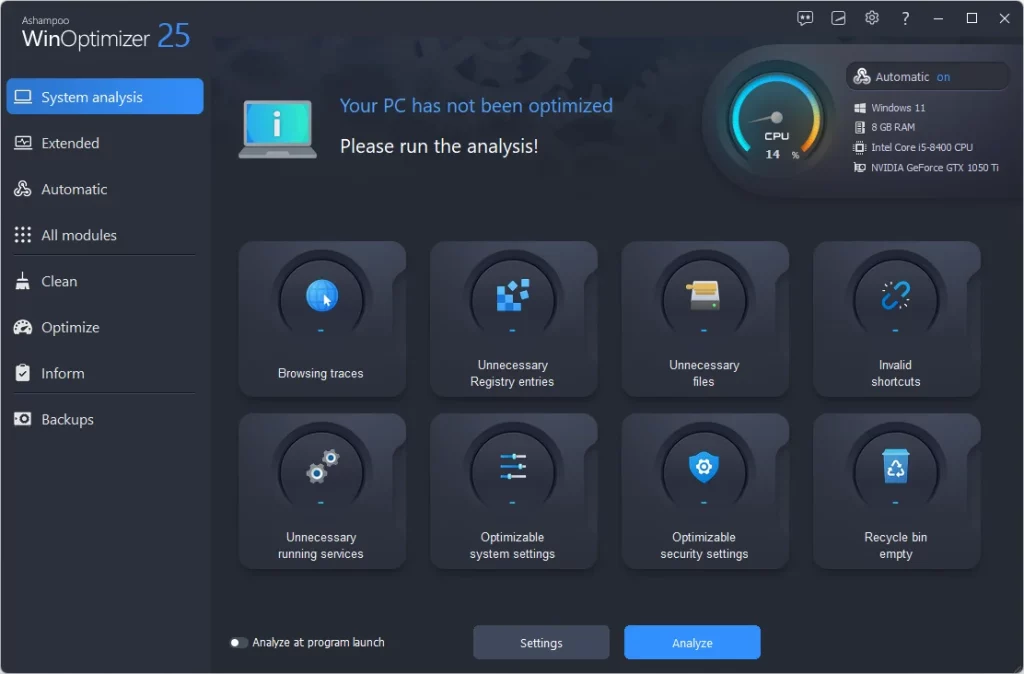 Ashampoo WinOptimizer is one of the best PC optimization tools. It can help you free up disk space by helping you eliminate junk files, unnecessary registry items, and browsing traces. Apart from disk cleaning features, it offers a host of several other functionalities like privacy protection, startup folder cleaning, etc as discussed in this review.
Notable Features
Ashampoo WinOptimizer is one of the best PC optimization tools. It can help you free up disk space by helping you eliminate junk files, unnecessary registry items, and browsing traces. Apart from disk cleaning features, it offers a host of several other functionalities like privacy protection, startup folder cleaning, etc as discussed in this review.
Notable Features
- Permanently delete files.
- Fix registry-related issues.
- Manage Windows services.
- Uninstall applications completely from the computer.
- Display system information.
- Clean startup folder.
- Manage running processes.
- Occasional crashes.
9. Disk Analyzer Pro
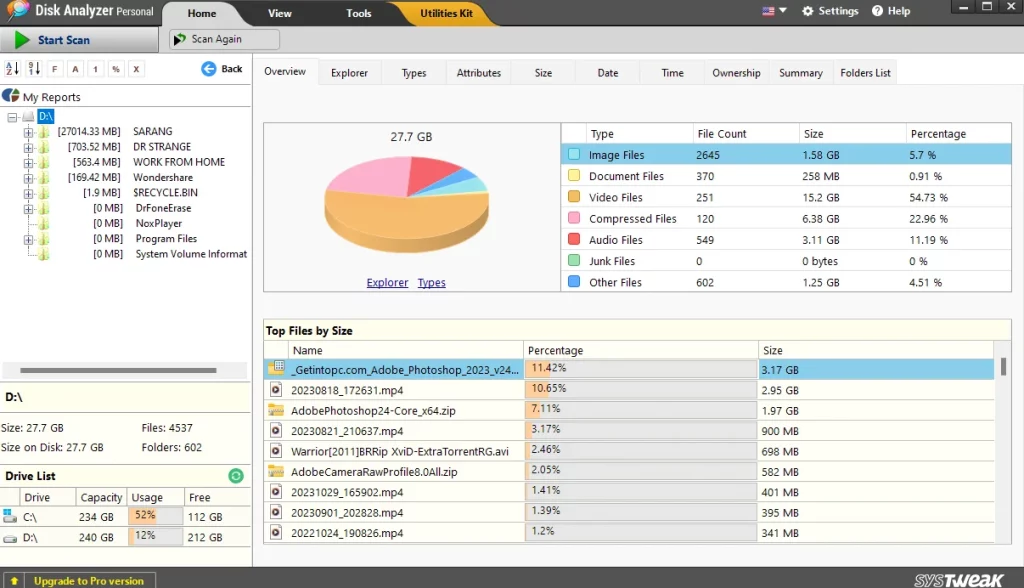 Unless and until you know what’s there in your PC’s hard drive, how can you free up disk space? Disk Analyzer Pro is the answer to this question. At first, this simple utility displays the contents of your drive in a comprehensive color-coded pie chart. As a disk cleaner, the utility dives into each drive and cleans or even manages files and folders.
Notable Features
Unless and until you know what’s there in your PC’s hard drive, how can you free up disk space? Disk Analyzer Pro is the answer to this question. At first, this simple utility displays the contents of your drive in a comprehensive color-coded pie chart. As a disk cleaner, the utility dives into each drive and cleans or even manages files and folders.
Notable Features
- Locate and get rid of the largest and the oldest files and folders.
- Find and delete junk files.
- Check percentage-wise, the share of individual file types.
- Perform operations on files such as - delete, move, copy, rename, etc from the interface.
- A variety of filters help you focus on the exact files and folders that you want to work on.
- Delete duplicate files.
- Get rid of zero-sized files.
- Disk optimization features are missing.
10. CleanMyPC
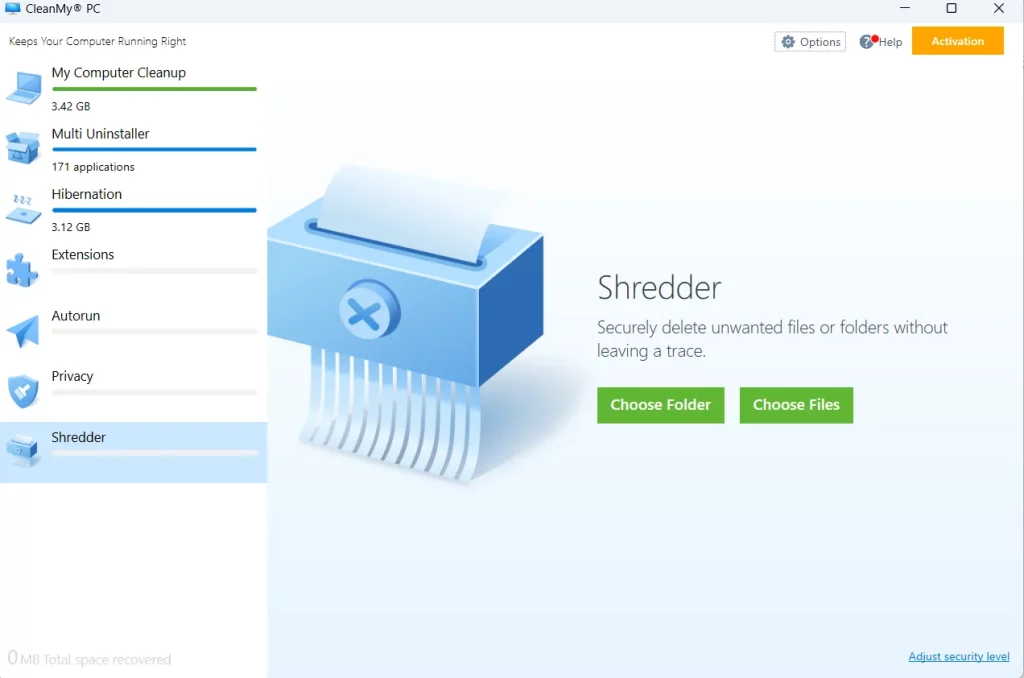 Last but not least, we have CleanMyPC. It is a disk cleaning software that scans your PC for all kinds of junk files that clog up disk space and impact your PC’s performance. One of the highlights of CleanMyPC is its ability to erase files securely in a way that they can’t be recovered. We have talked about more such features in this review.
Notable Features
Last but not least, we have CleanMyPC. It is a disk cleaning software that scans your PC for all kinds of junk files that clog up disk space and impact your PC’s performance. One of the highlights of CleanMyPC is its ability to erase files securely in a way that they can’t be recovered. We have talked about more such features in this review.
Notable Features
- Uninstall multiple applications at once to reclaim storage space.
- Conduct a one-click thorough computer cleanup.
- Disable the hibernation file to reclaim disk space.
- Ignore files and folders that you do not want to be scanned.
- Enable only important applications to run at the startup.
- Securely delete unwanted files and folders without leaving any traces.
- Remove browsing history and traces.
- Some advanced features related to disk cleaning are missing.
- It won’t receive any further updates.