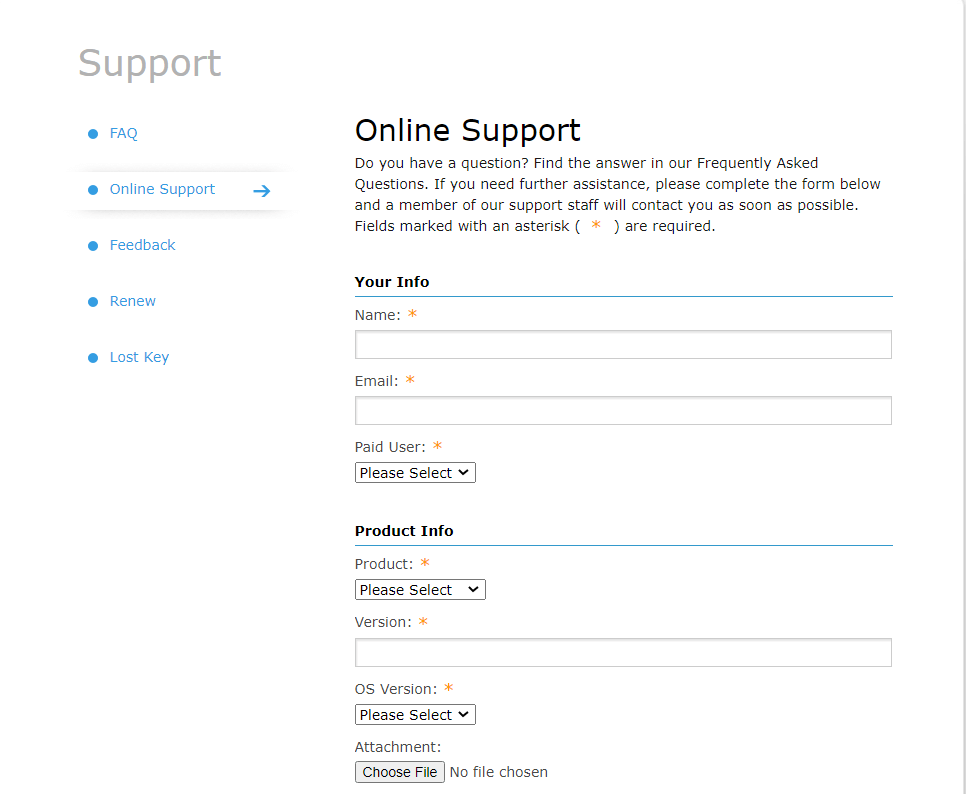Pros:
- Small file size
- Multiple optimization options
- One-click boost
- Removes distractions
- Free to use
Cons:
- Not available for Windows 10
A slow PC can hamper your productivity especially if you spend a large part of your day dishing out tasks from your computer. If you are someone who enjoys engaging in a heavy gaming session, a slow PC is the last thing you want. That being said, if you have an old PC, an optimization tool like JetBoost can help you enhance your computer’s performance. Let’s see how this tool fares up.
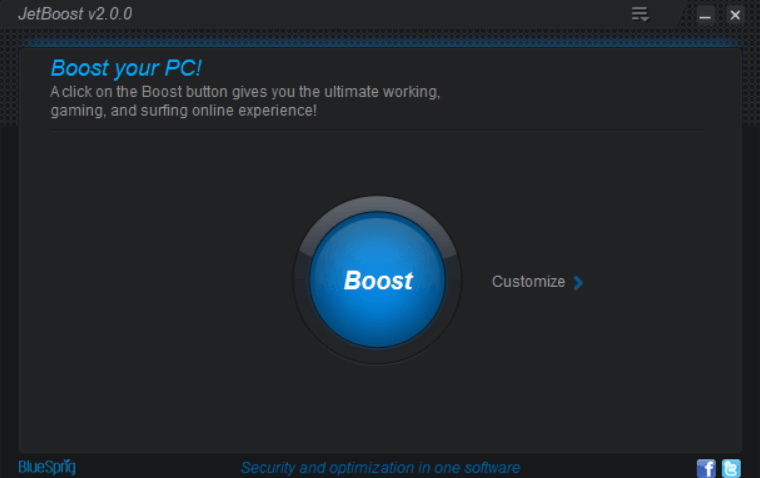 JetBoost helps increase the performance of your Windows 10 by shutting down all unnecessary processes and services. It only shuts down those processes which otherwise hamper the normal functioning of your PC. Side by side it even shows you how much an application or service is consuming CPU and memory.
JetBoost helps increase the performance of your Windows 10 by shutting down all unnecessary processes and services. It only shuts down those processes which otherwise hamper the normal functioning of your PC. Side by side it even shows you how much an application or service is consuming CPU and memory.
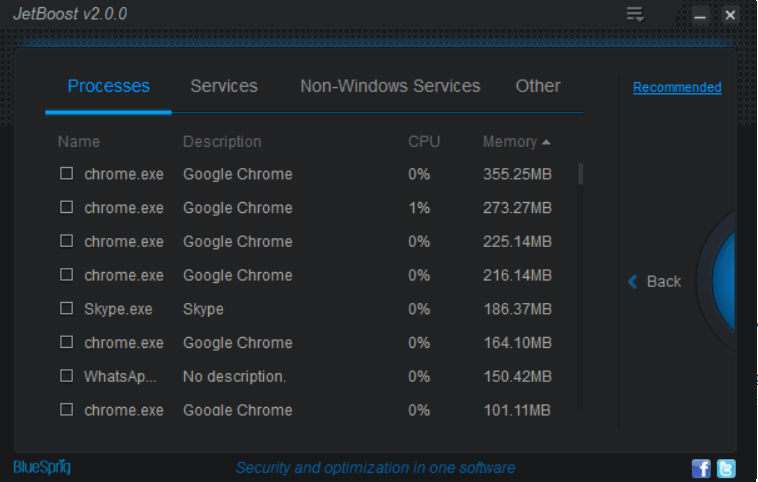 You can also set up your own boost model where you can select applications that you wish to shut down temporarily. For instance, you can shut down Windows and non-Windows services which are just running for no reason and are just consuming system resources.
You can also set up your own boost model where you can select applications that you wish to shut down temporarily. For instance, you can shut down Windows and non-Windows services which are just running for no reason and are just consuming system resources.
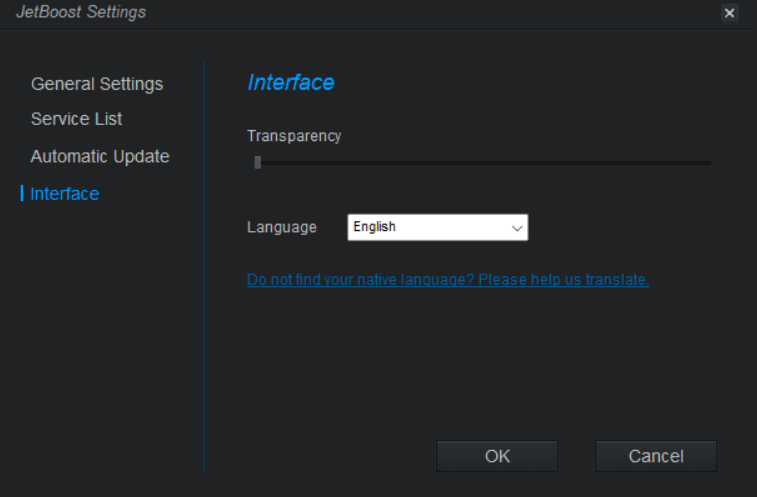 You need your Windows computer to work at its best while carrying out your day-to-day tasks. For instance, you might want to optimize your computer for gaming. Here you would want it to be free of all distractions. JetBoost does exactly that.
You need your Windows computer to work at its best while carrying out your day-to-day tasks. For instance, you might want to optimize your computer for gaming. Here you would want it to be free of all distractions. JetBoost does exactly that.
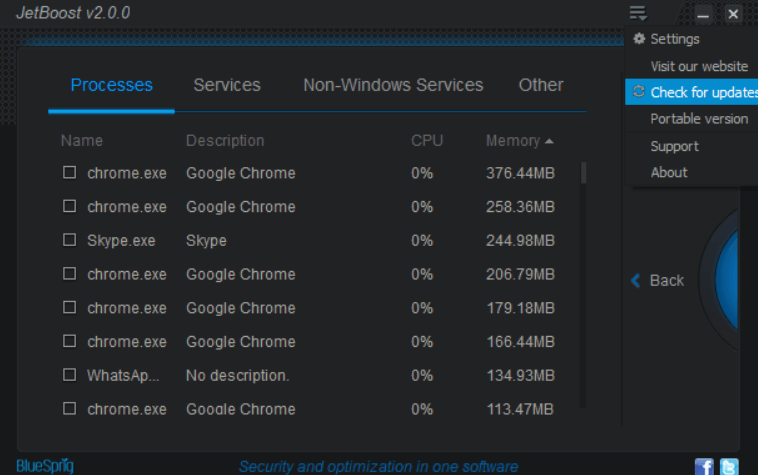 JetBoost also gives you the option to check for updates every time the program is launched. For this, you can go to Settings, click on Automatic Update from the left-hand side, and click on the checkbox that says Check for updates when program is launched.
JetBoost also gives you the option to check for updates every time the program is launched. For this, you can go to Settings, click on Automatic Update from the left-hand side, and click on the checkbox that says Check for updates when program is launched.
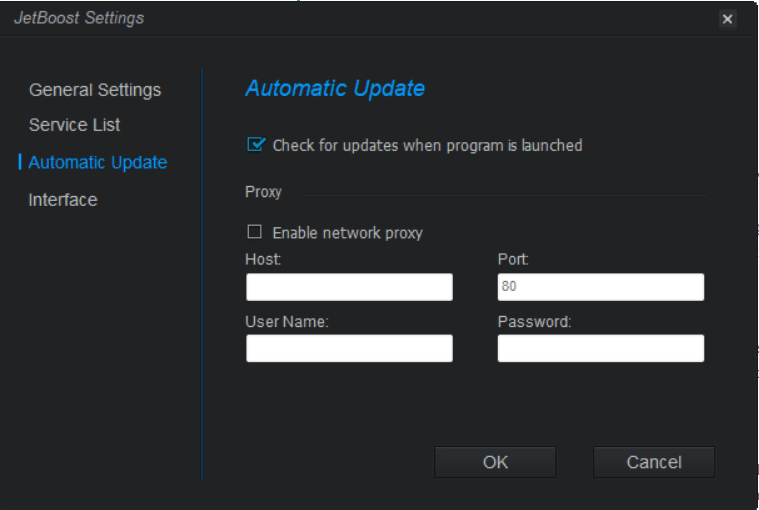 Advanced users can also enable network proxy and fill in fields such as “Host”, “Port”, User Name, and Password.
Advanced users can also enable network proxy and fill in fields such as “Host”, “Port”, User Name, and Password.
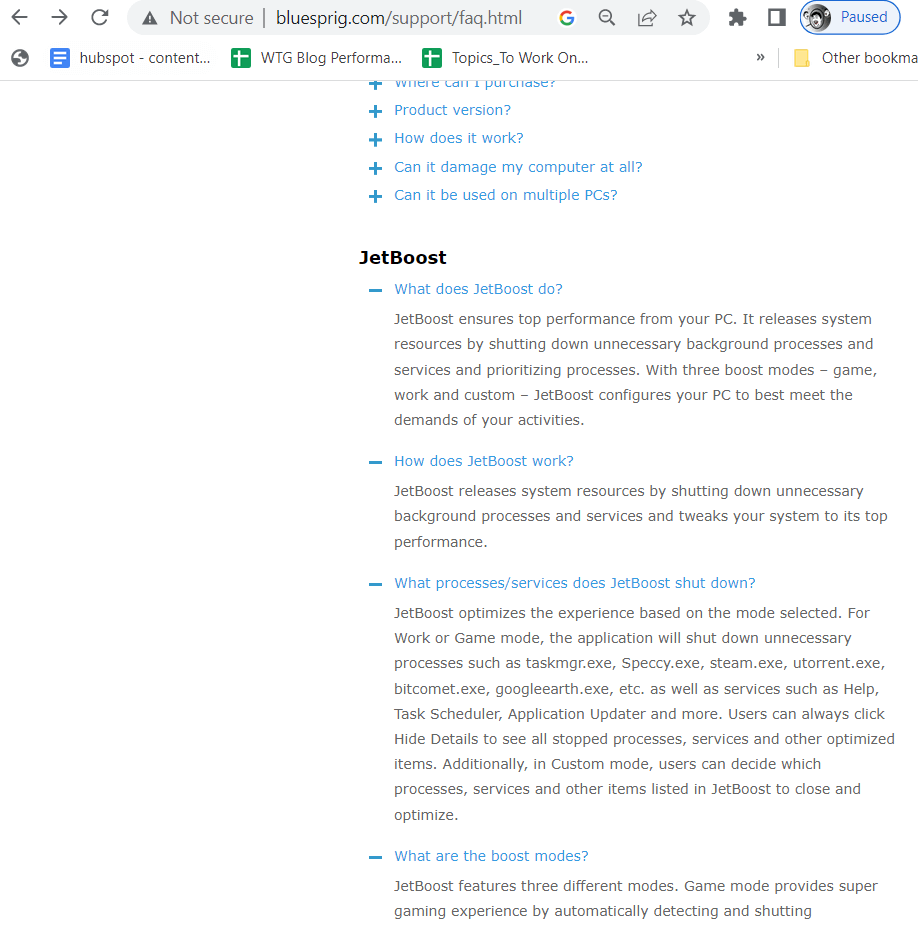 In case your questions are still unanswered, you can visit Online Support, fill in the form, and elaborate on your issue.
In case your questions are still unanswered, you can visit Online Support, fill in the form, and elaborate on your issue.