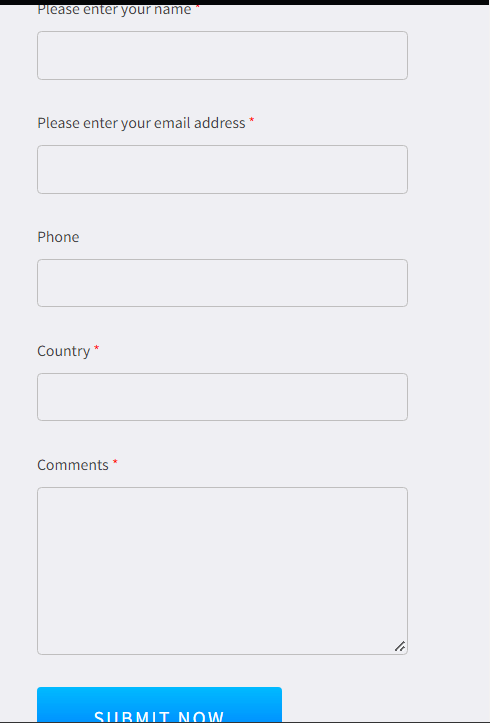Image Resizer Review: Pricing, Rating, And Alternatives
Often, you have to deal with a situation where an image was too large for an email, or a spectacular photo that you clicked was too large for the web, and you just couldn’t upload. This is where you need a utility to reduce the size of your images. Image Resizer is one such tool. In this review of Image Resizer, we’ll delve deeper into its features and see it in action.
Starts from$ 39.95 per year
Free Trial
What Is Image Resizer?
Image Resizer, as the name suggests, is a tool that can help you resize images without losing quality. You can increase or decrease the size of images in bulk, change their orientation and flip them if required without affecting the image quality. After editing, you can neatly organize the resized images into different folders and subfolders.
Image Resizer comes from Tweaking Technologies, which was founded back in 2013. And ever since, it has developed several spectacular apps and software across various platforms. The apps have proved beneficial and have been liked by users globally. If you are looking for alternatives, we have compiled a list of some of the
best bulk image resizing tools.
Pros:
- Resizes a batch of images in a snap without compromising its quality.
- Easy to use and install, even for beginners.
- Supports multiple file formats, including JPG, JPEG, PNG, BMP, TIFF, and more.
- Adjusts wrong image orientation automatically.
- Rotate images
- Flip images
Cons:
- The free version lets you resize only 15 images.
- You can’t change the background of images
Why Should You Choose Image Resizer for Windows?
For uploading photos on the web, social media, or even resizing images for printing, you need to be wary of both the components of the image, i.e., the essential elements should stay and at the same time take care of the image quality.
You might be wondering why you download Image Resizer? In simple terms, unlike cropping, resizing an image doesn’t affect the image quality. You can downscale an image and still expect high resolution. Whereas when you crop an image, you remove a part of that image. However, without a specialist tool, your image quality might be degraded if you try to upscale or downscale an image. This is where you need to download an image resizing utility. In this Image Resizer review, we’ll look at how this utility can help you resize an image without affecting image quality.
Technical Specifications:
- Operating System: Windows 11/ 10/ 8.1/ 8/ 7/ Vista/ XP (Both 32&64 bit)
- CPU: 1.6 gigahertz (Hz) or more
- RAM Required: 512 MB
- Disk Space Needed: 250 MB
How to Use Image Resizer?
1. Download, run and install Image Resizer.
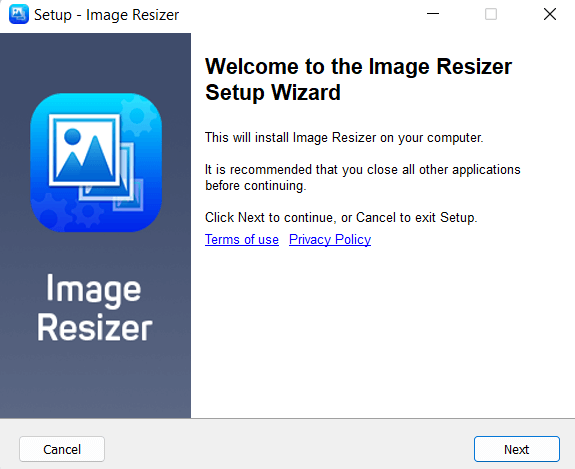
2. Click on
Add Folder or
Add Photos to select images that you want to resize. When selecting
Add Photos, you can navigate to multiple locations on your computer. For this, head to the desired folder,
ctrl+click to select the images you want, and click on
Open.
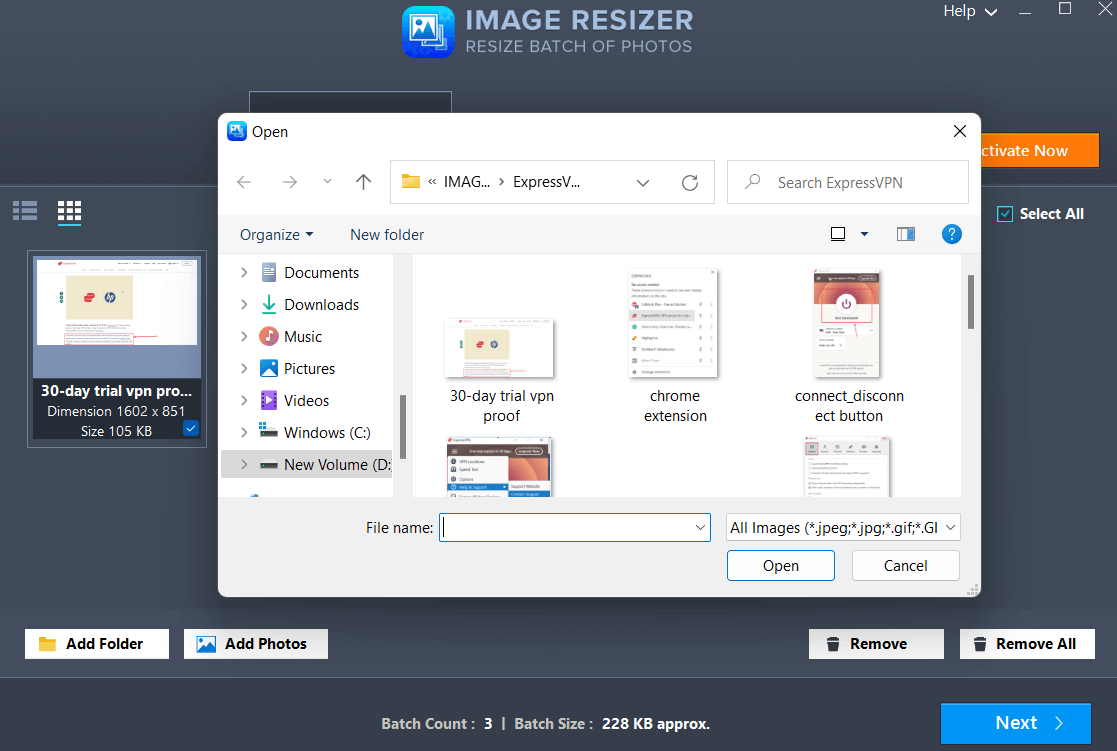
3. Click on the
Next button at the bottom right corner of the screen to proceed. If you want to remove an image, you can click on the checkbox below the image name and then click on the
Remove button.
4. In the
Resize Settings, choose a predefined or custom size, rotation, and flip option and again click on
Next.
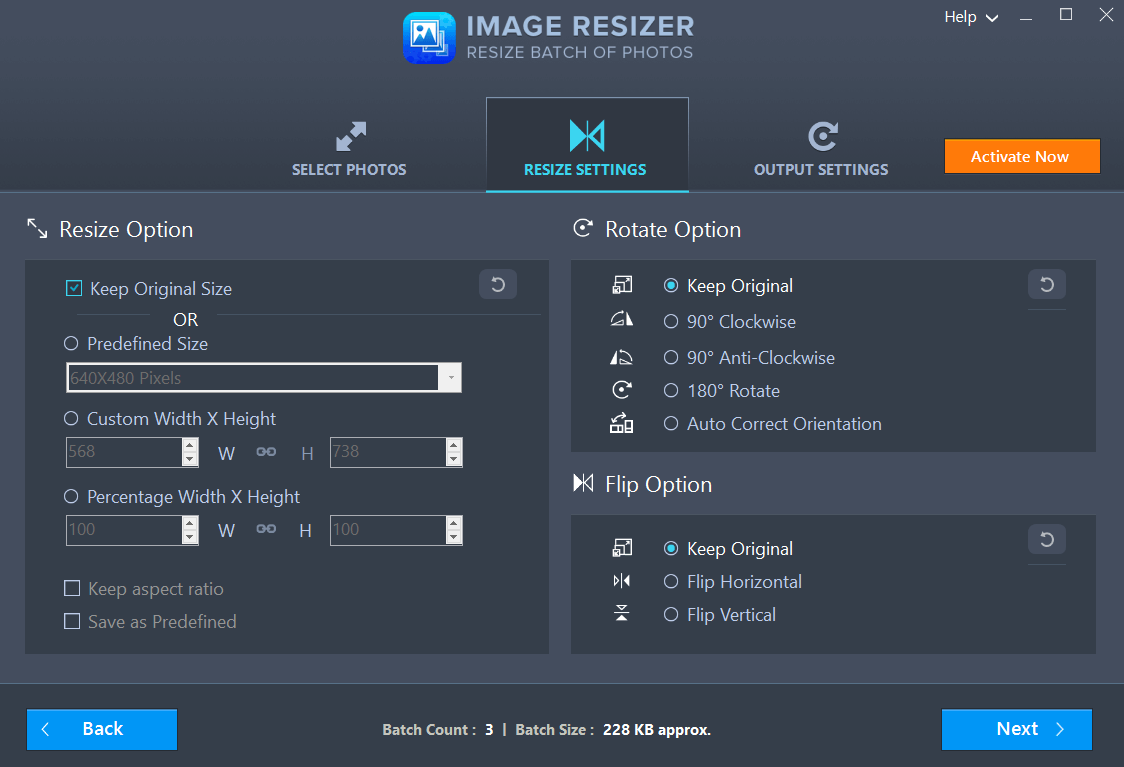
5. You can retain the original format of the images or choose from other formats. Last but not least, select a location on your computer where you want to save the edited images and choose an
Output image filename.
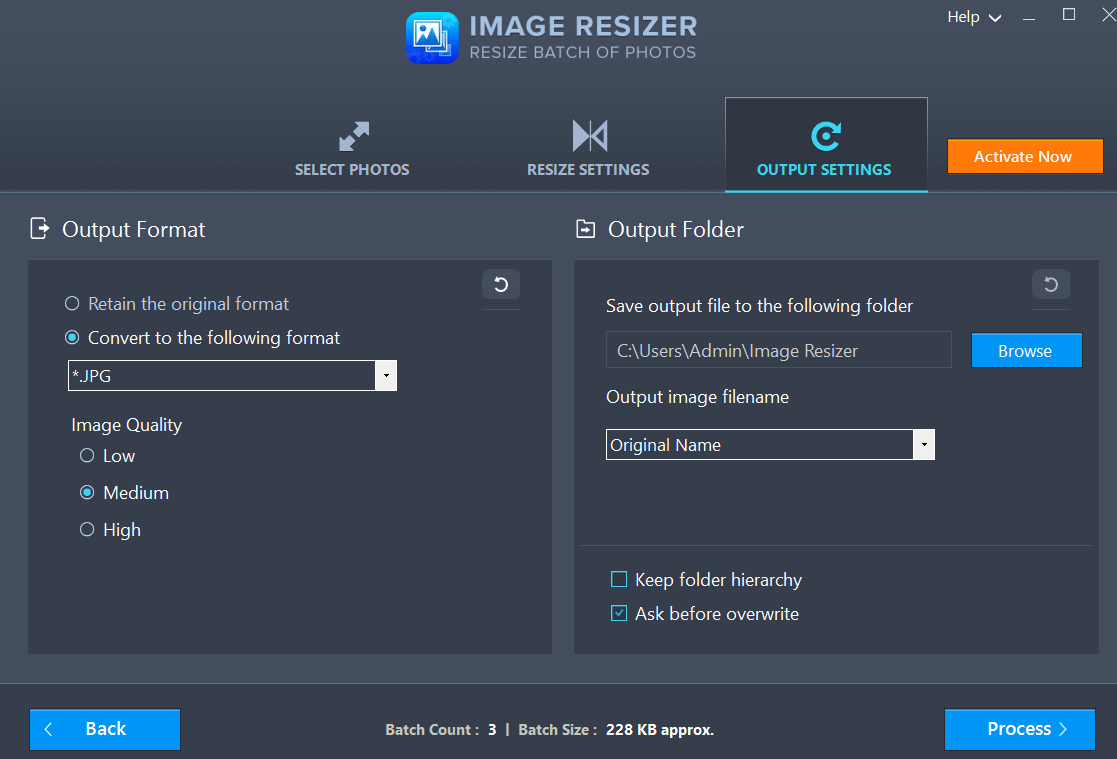
Image Resizer is an easy-to-use photo size reducer. The interface is user-friendly and offers hassle-free resizing. The whole interface can be divided into three parts - (i)
Select Photos, (ii)
Resize Settings, and (iii)
Output Settings.
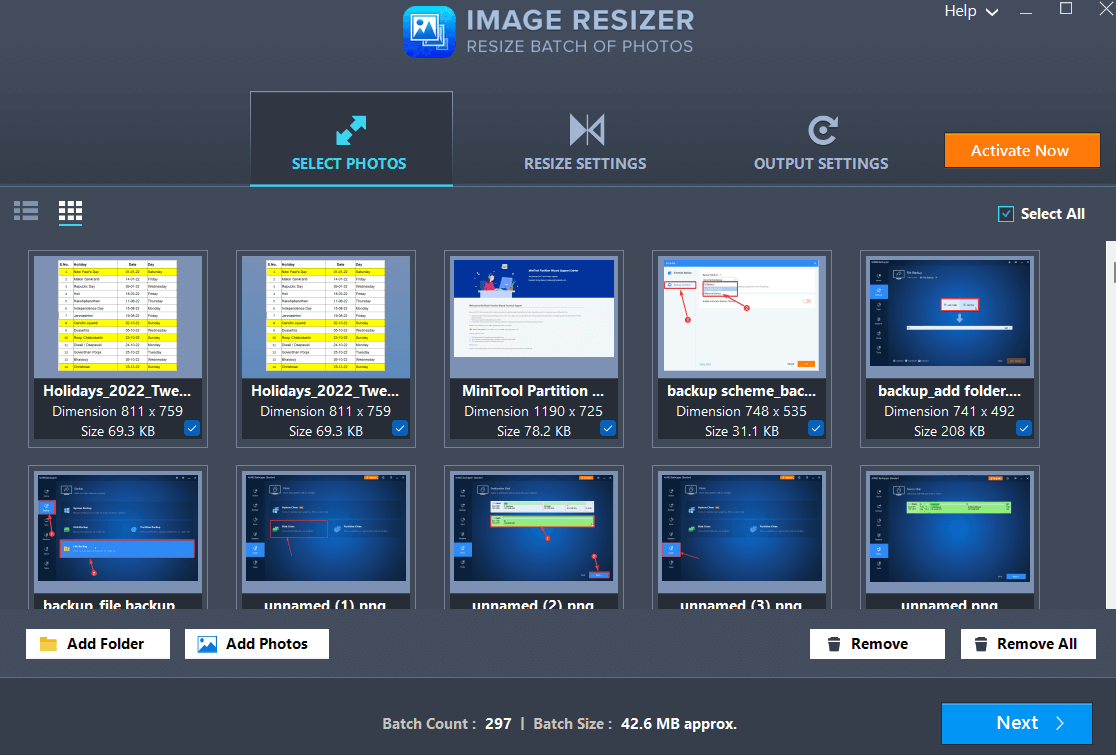
On the first screen, i.e.,
Select Photos, you can add multiple photos from various locations on your computer or add complete folders. You can even drag and drop images and folders right into the interface. Here you can even change the way images appear.
In the next section, i.e., the
Resize Settings, you can increase or decrease the height and width of the selected images. Here you can even rotate the photos or flip them if required.
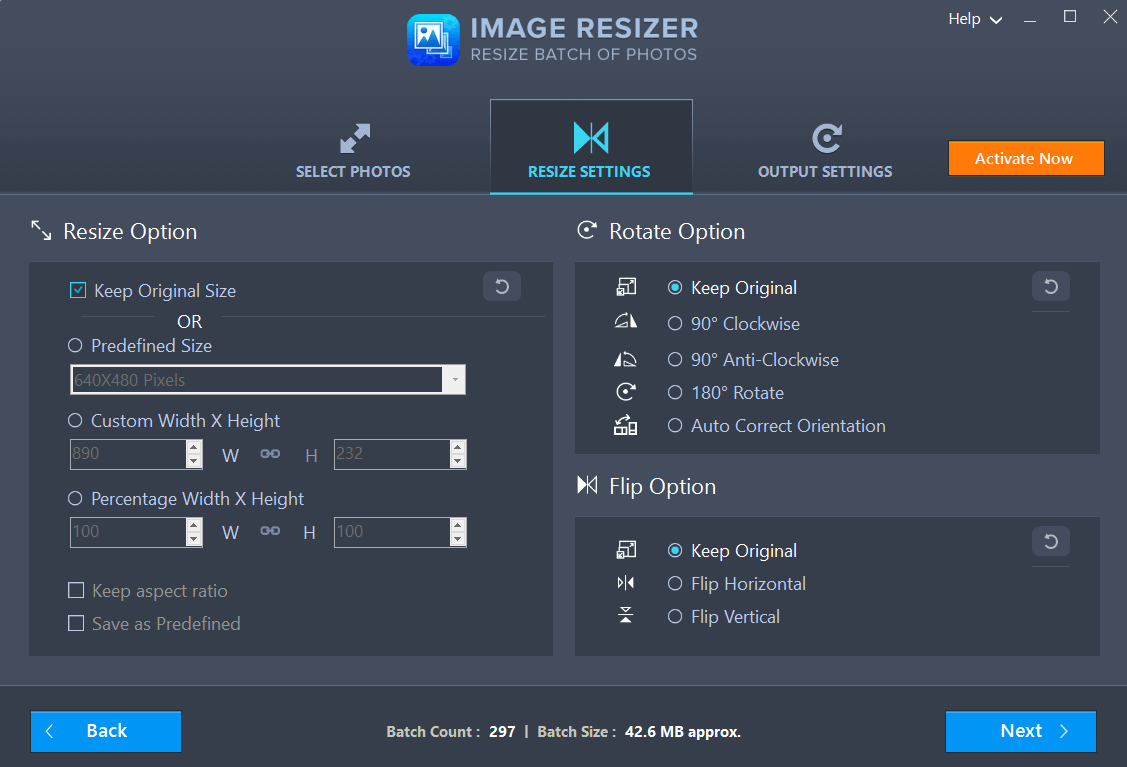
In the last section, you can change the format of the resized images and save them to the desired location on your computer.
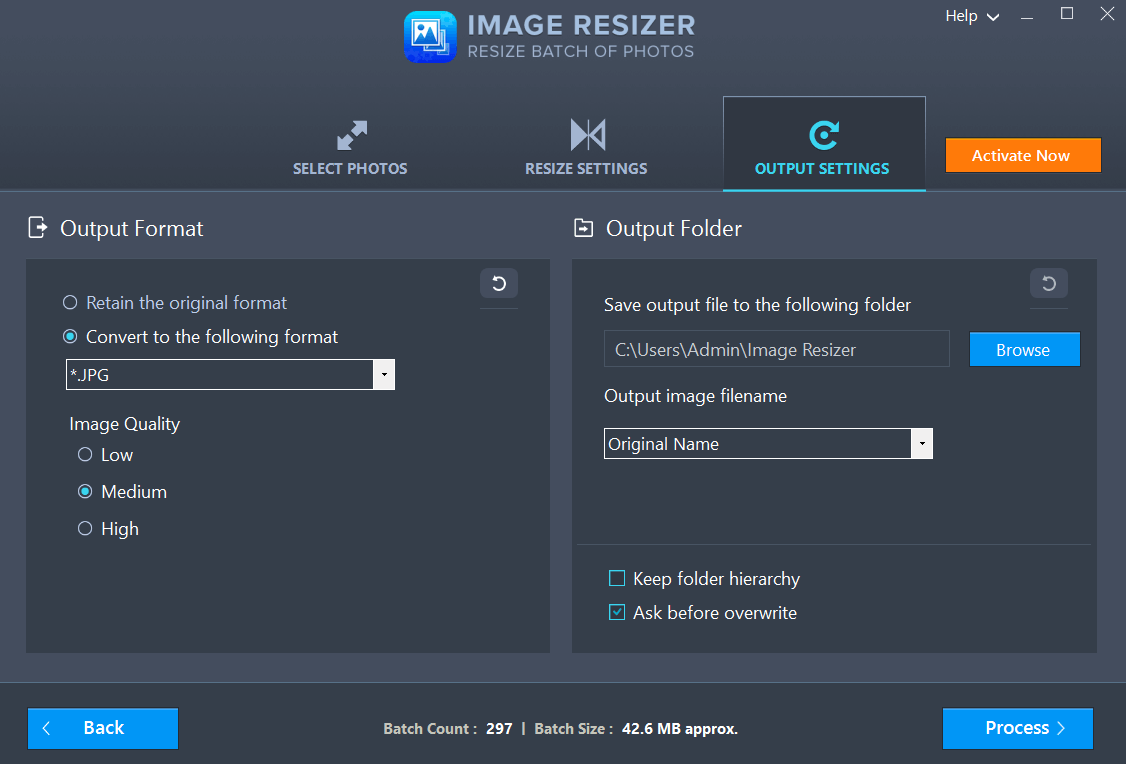
1. Edit Multiple Images
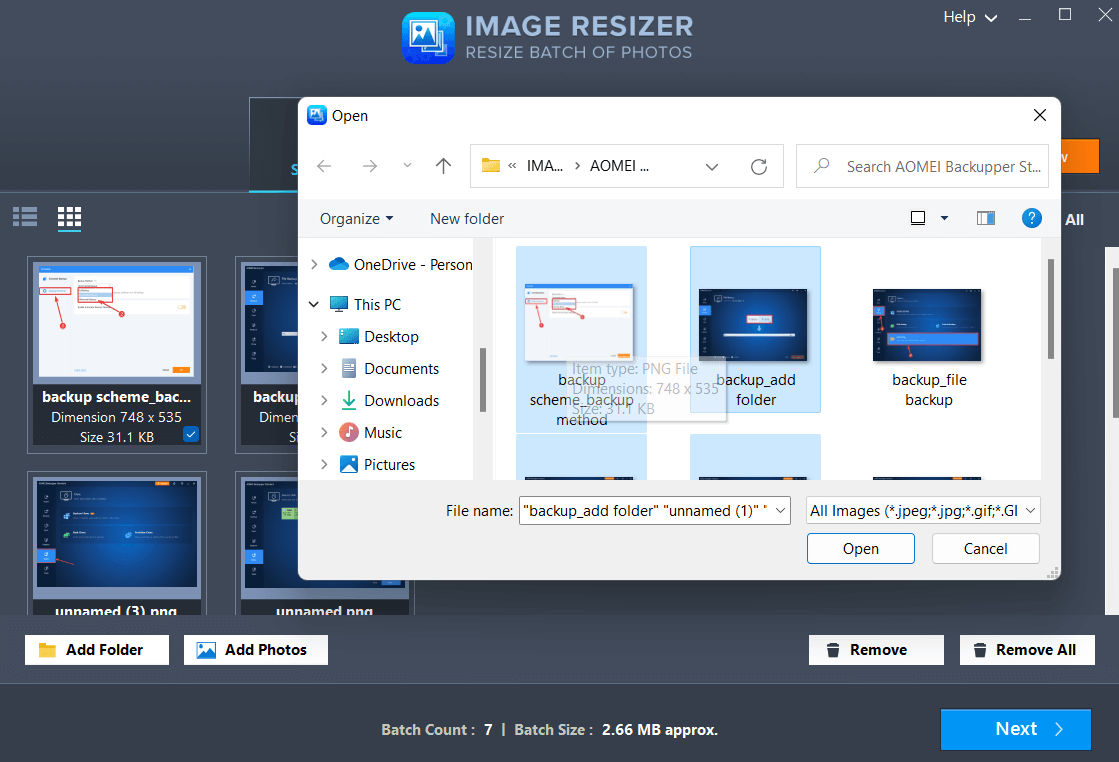
The bulk Image Resizer for Windows helps perform edits on multiple images. You can either choose individual images or select complete folders and then perform operations such as resizing them, rotating, or flipping them.
2. Convert Images To Multiple Formats
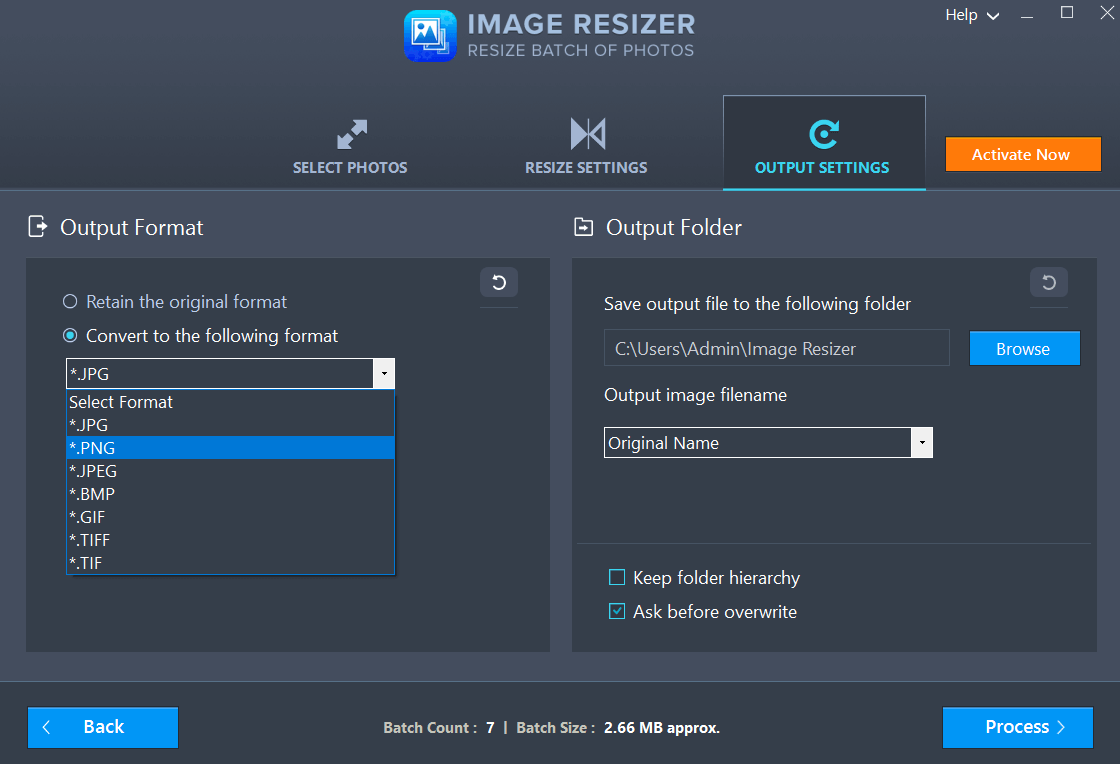
With Image Resizer for Windows you don’t just get to resize images without losing quality but you can even save your resized images in multiple formats. These include .JPEG, .JPG, .BMP, .PNG, .GIF, .TIFF and TIF.
3. Resize Images
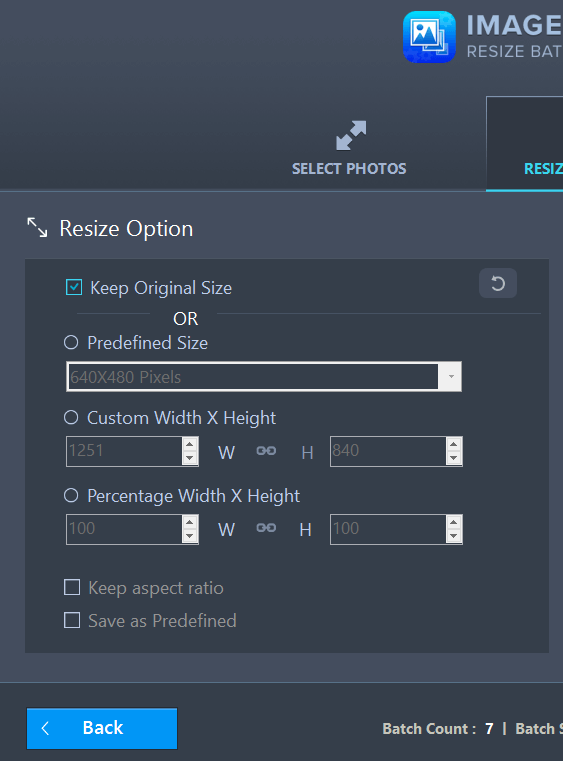
Image Resizer for Windows offers multiple resizing options. You can choose to keep the original size, select from one of the predefined sizes, or specify a custom width and height to increase or decrease the image size. When choosing a predefined size or a custom width and height, you can even keep the original aspect ratio.
4. Rotate Images

Image Resizer offers you multiple rotate options to fix those images that have the wrong orientation. You can rotate your images 90° Clockwise, 90° Anti-Clockwise, 180°, or even choose to auto-correct the orientation of selected images.
5. Flip Images
Need to flip images? Needn’t go elsewhere as Image Resizer lets you flip the selected photos horizontally or vertically.
6. Save Images With Different Names And At Specified Paths
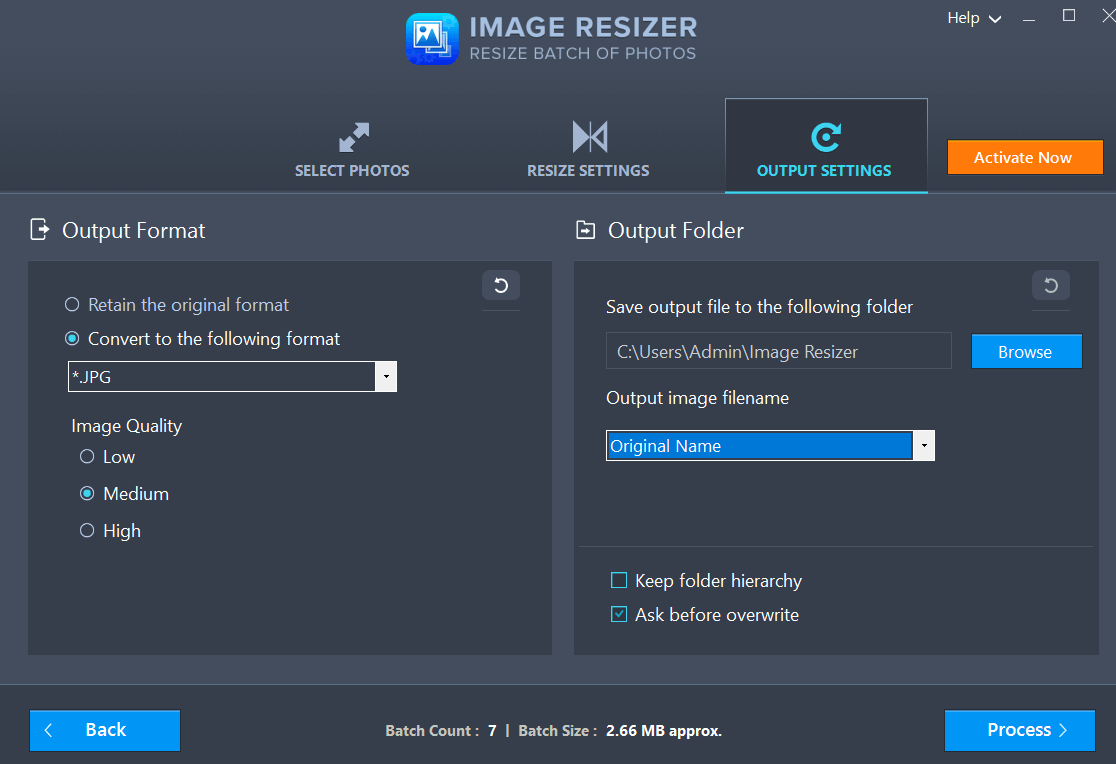
After you have resized your images without losing quality, comes yet another task of saving them or renaming them. Image Resizer helps you in organizing and optimizing your photo collection and even other saved images. You can choose a customized format for your output image name as well as designate the desired location on your computer.
7. Show/ Retain Logs
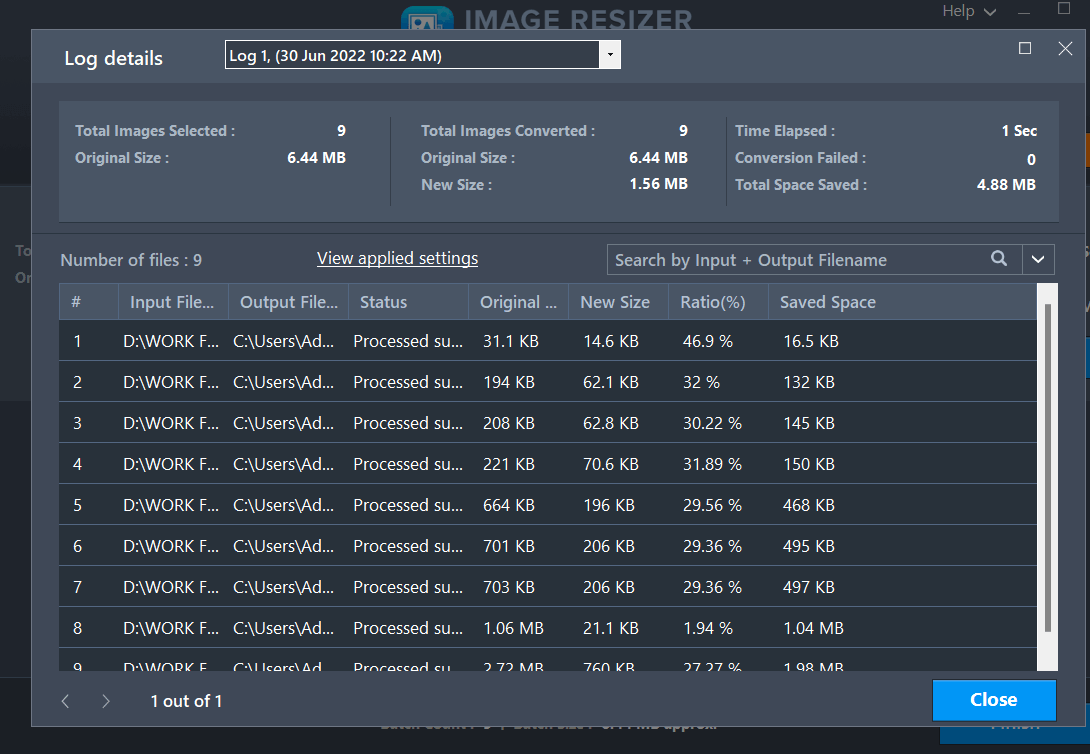
The log details give you a comprehensive overview of the changes that happened during an image resizing session. You can check the input/ output path, status, original/ final size, and saved space, date, and time-wise. Furthermore, you can check the processing time and the space you had saved during a particular resizing session. The Log Details section also comes with a search capability where you can search for individual images and check for instance, if they appear in a particular image resizing session.
Updates are frequently released for Image Resizer to make it better in terms of features and to fix bugs (if any). While a user is promptly notified of the update since by default
Notification Settings are set to
Show periodic updates, in case, you want to manually fetch updates, the process is very simple. All you have to do is -
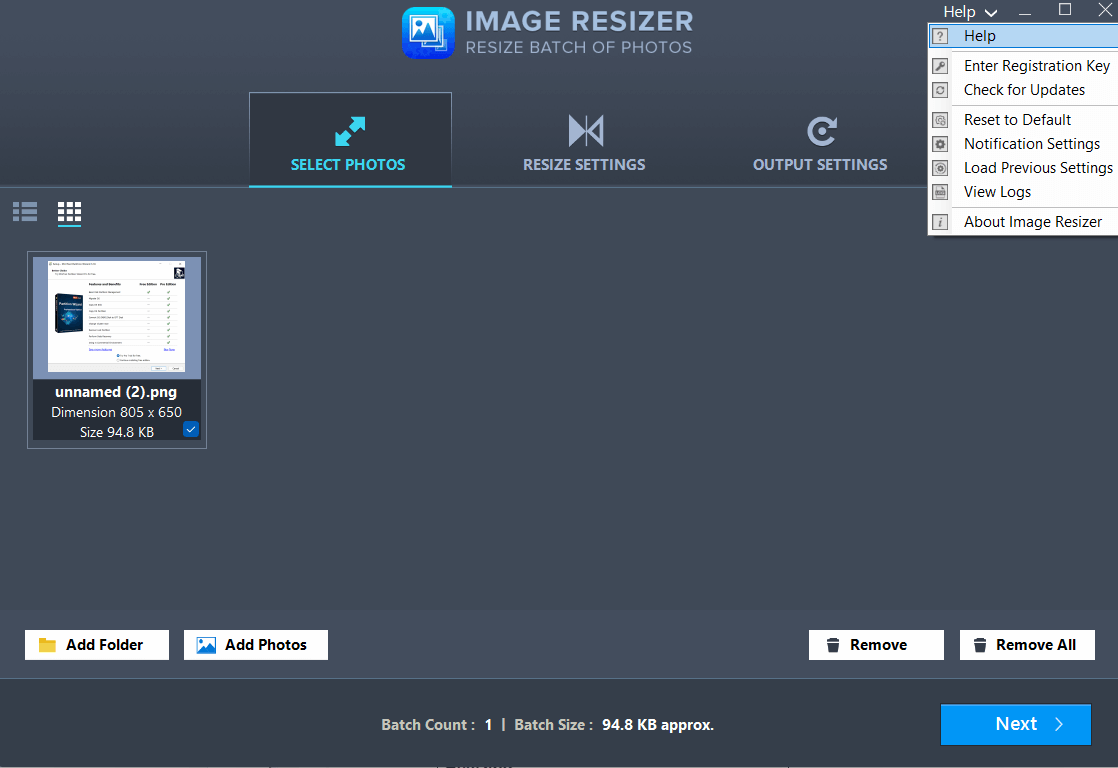
- Click on the Help from the top right corner of the screen.
- Click on Check for Updates as shown in the screenshot below.
- If there is an update available, you can fetch it else you will be notified that the software is up to date.
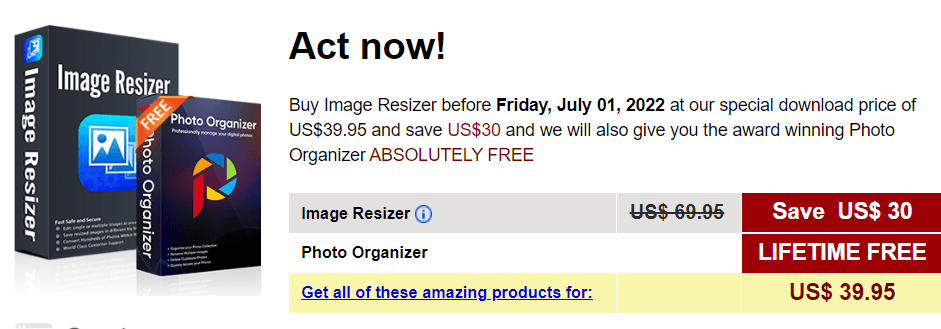
Image Resizer is available in two variants - free and paid. You can always try the free version and then decide whether or not to pay for it. With the free version, you can resize up to 15 photos at no additional cost. After that, you can purchase the premium version which is priced at $39.95. The Image Resizer for Windows comes with a 60-day money-back guarantee.
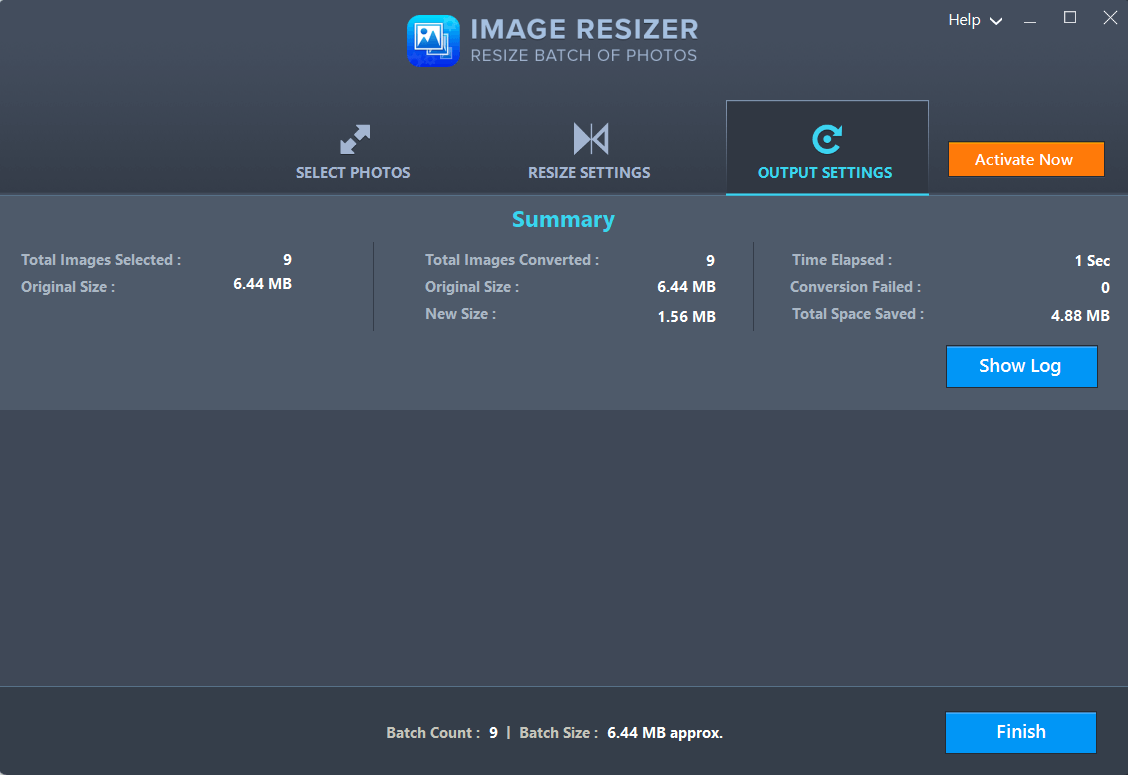
Image Resizer works at a decent speed hassle-freely. The task of decreasing the height and width of 9 random photos by approximately 6.44 MB by 50% took one 1-second and the size decreased from 6.44 MB to 1.56 MB. Effectively the size of photos was decreased by almost 75%.
In case of any doubts whether it is regarding the technical aspects of Image Resizer or license related issues, there are multiple ways Tweaking Technologies has its users covered.
First, you can click on the
Help from the top-right corner of the screen and then again click on the
Help prefixed with a question mark (
?)
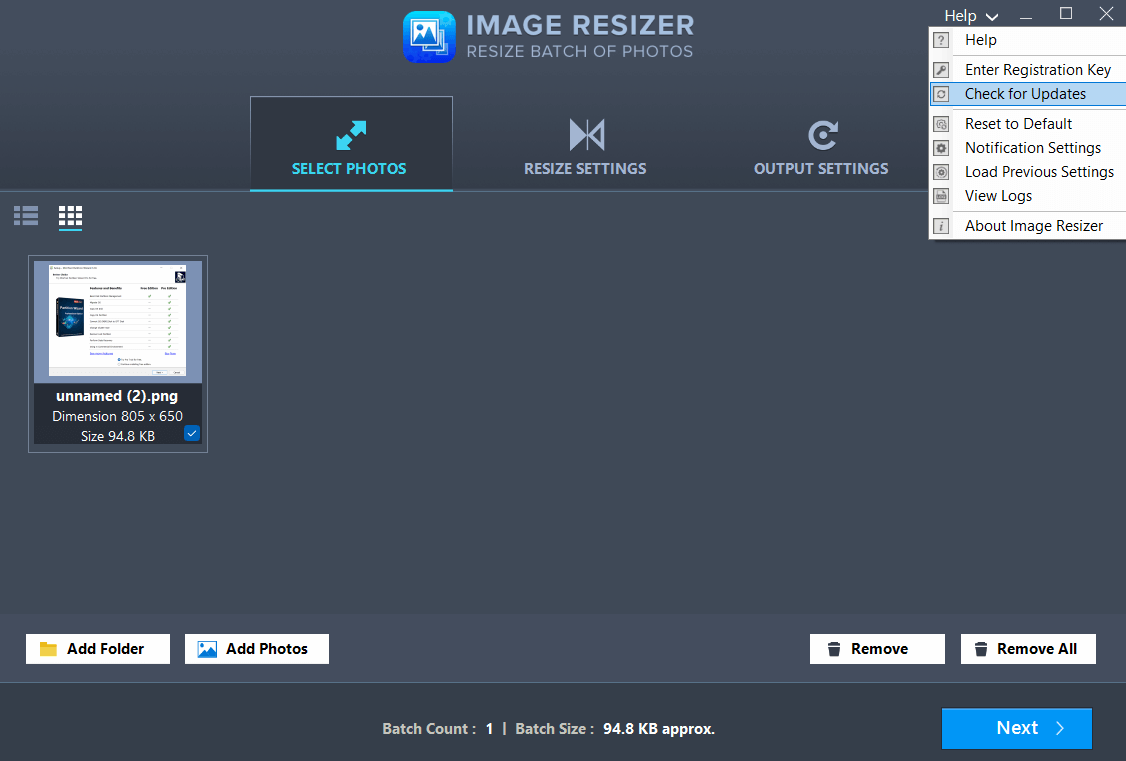
When you will click on Help, you will be directed to the help page where you will get a basic overview of how to work with Image Resizer for Windows.
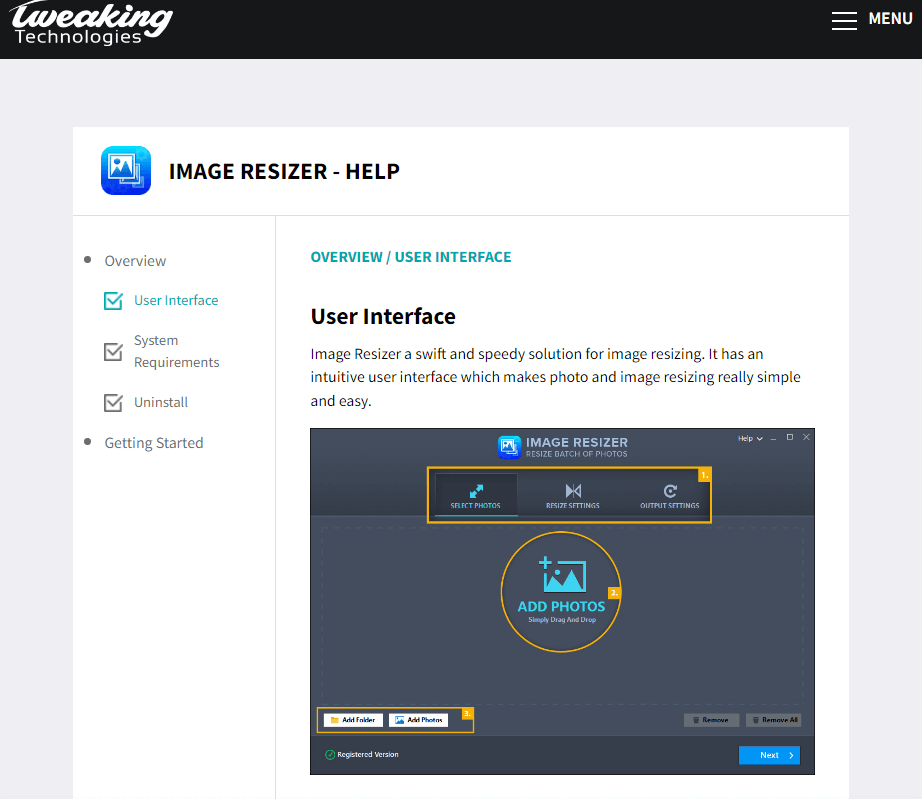
The support team can also be contacted via an online form where you can describe your issue and provide your email address.
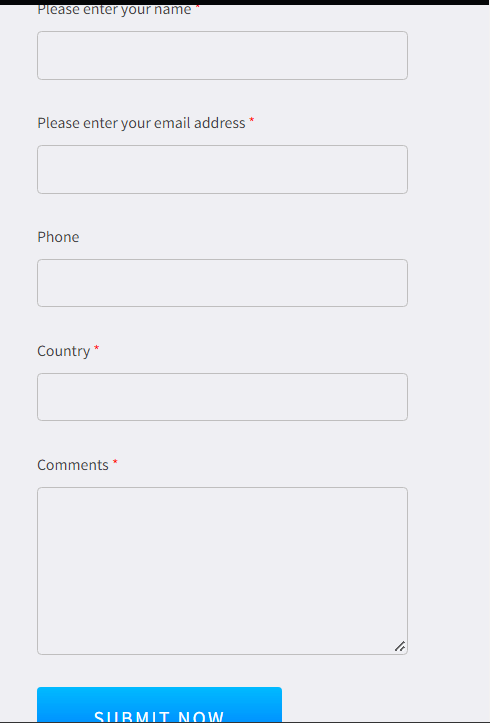
Frequently Asked Questions
Q1. Is Image Resizer safe?
Yes, Image Resizer is completely safe to use. It wasn’t flagged off as malware by any of the Antivirus solutions. On a safer side, you can always backup your images before resizing them.
Q2. How much does Image Resizer cost?
Image Resizer offers you a trial version in which you can resize up to 15 photos. After that, you can go ahead and purchase the full version of Image Resizer for $39.95.
Final Verdict
As a bulk image resizer utility for Windows, Image Resizer does a great job. Not only do you get to resize images but you also get to change their orientation or even flip them. Eventually, you can save tons of space and make your image gallery much lighter than it was before. Do let us know in the comments section about your image resizing experience and if you have tried Image Resizer? For more such updates, keep reading Top10PC.
You can also connect with us on
Twitter,
Facebook,
Flipboard, and
Pinterest.
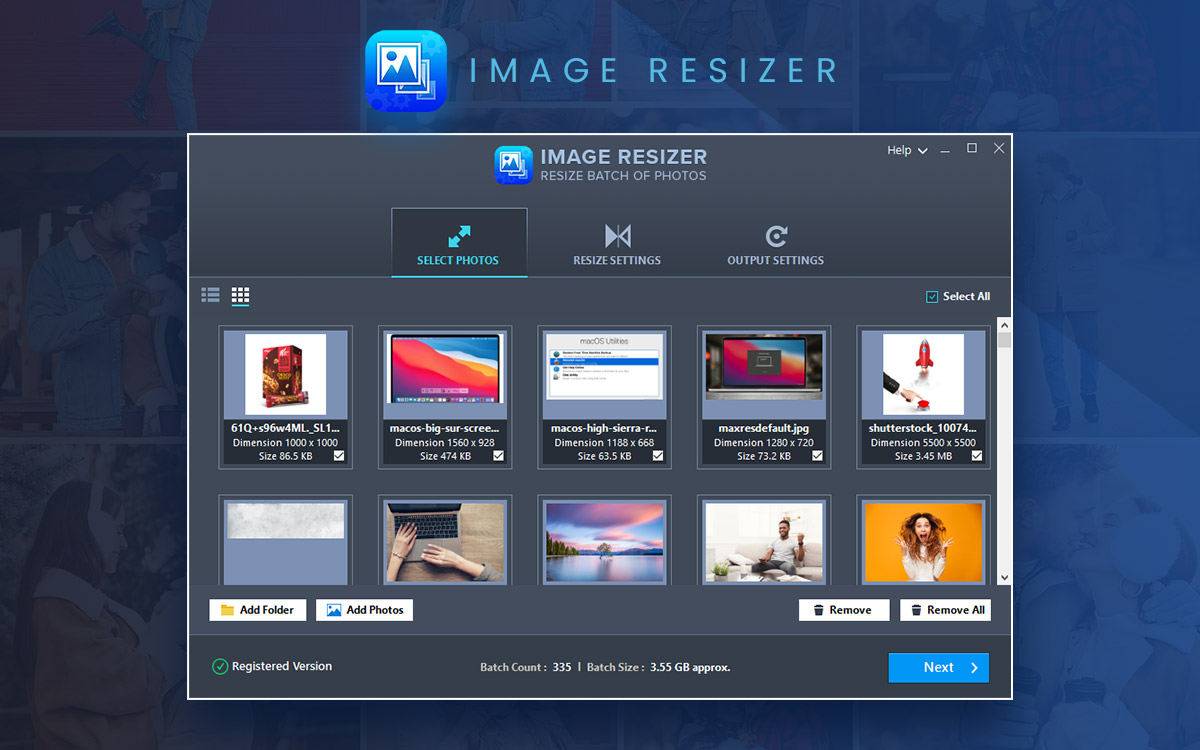

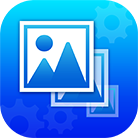
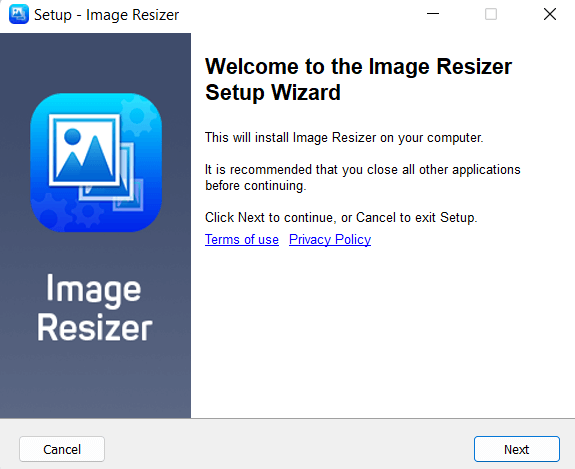
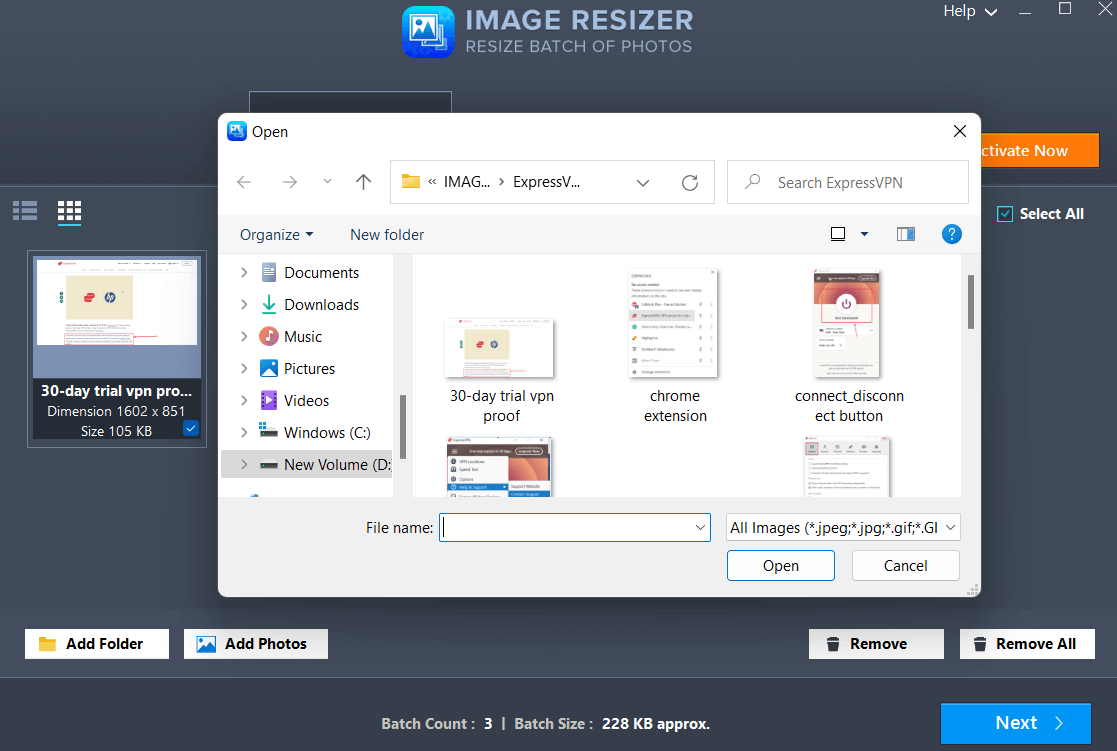 3. Click on the Next button at the bottom right corner of the screen to proceed. If you want to remove an image, you can click on the checkbox below the image name and then click on the Remove button.
4. In the Resize Settings, choose a predefined or custom size, rotation, and flip option and again click on Next.
3. Click on the Next button at the bottom right corner of the screen to proceed. If you want to remove an image, you can click on the checkbox below the image name and then click on the Remove button.
4. In the Resize Settings, choose a predefined or custom size, rotation, and flip option and again click on Next.
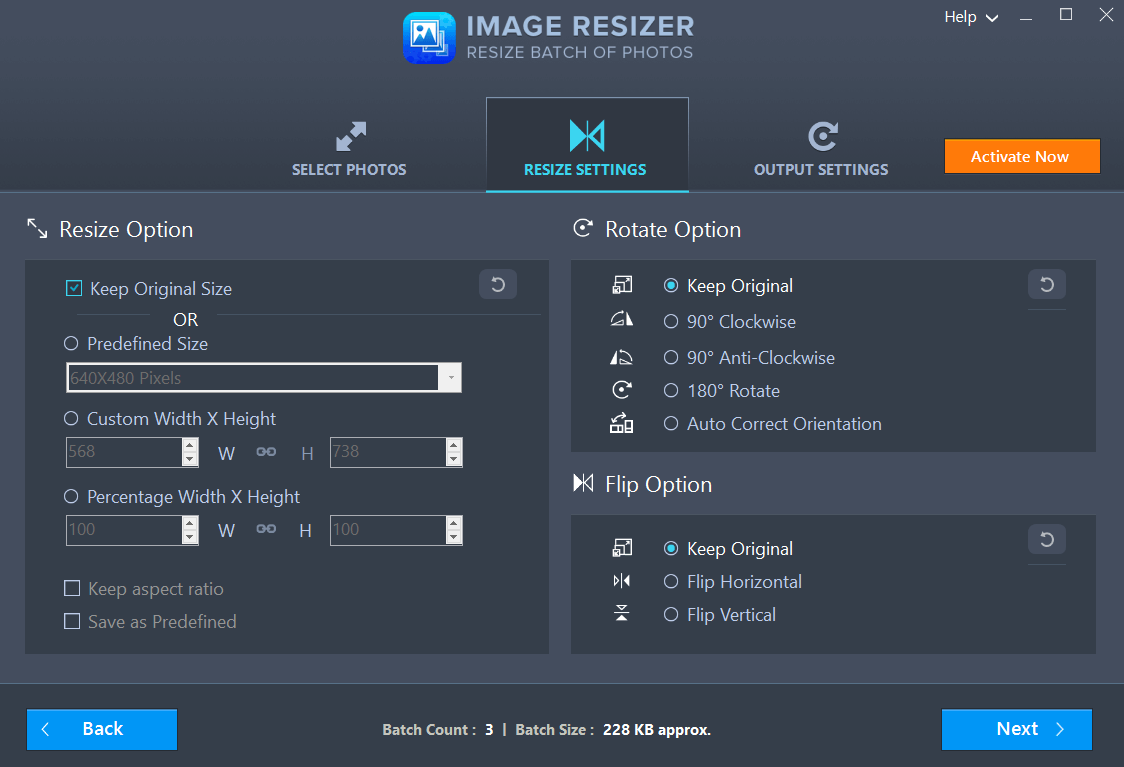 5. You can retain the original format of the images or choose from other formats. Last but not least, select a location on your computer where you want to save the edited images and choose an Output image filename.
5. You can retain the original format of the images or choose from other formats. Last but not least, select a location on your computer where you want to save the edited images and choose an Output image filename.
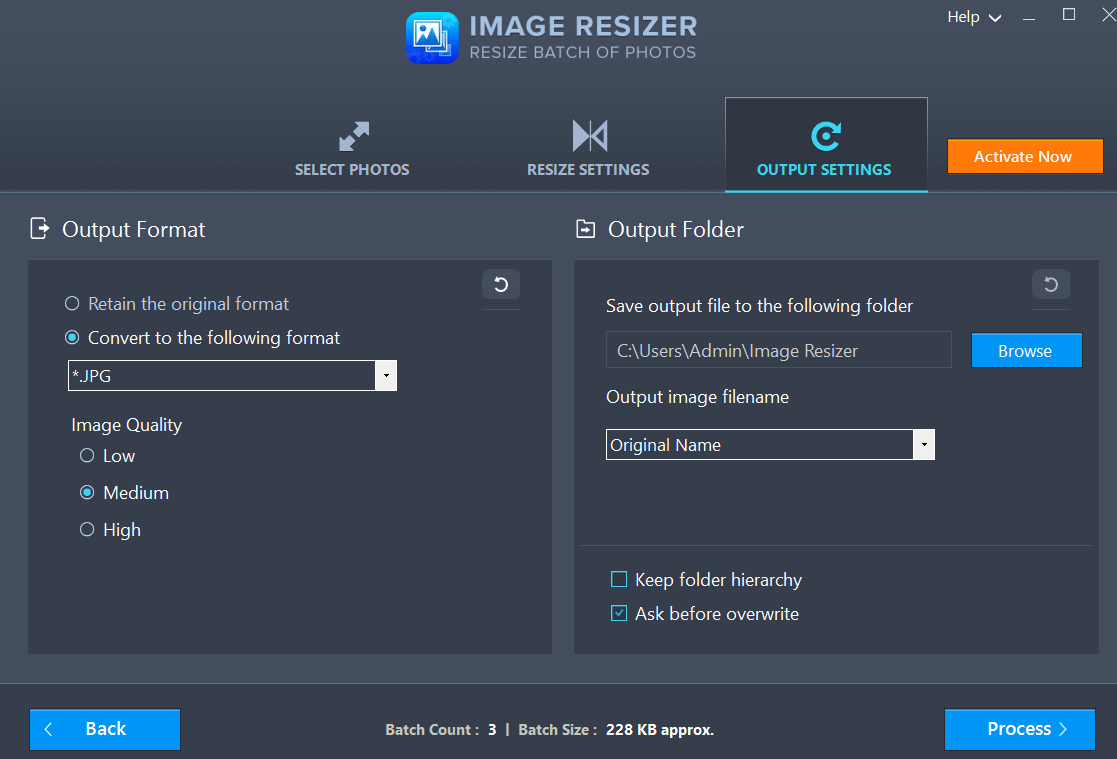
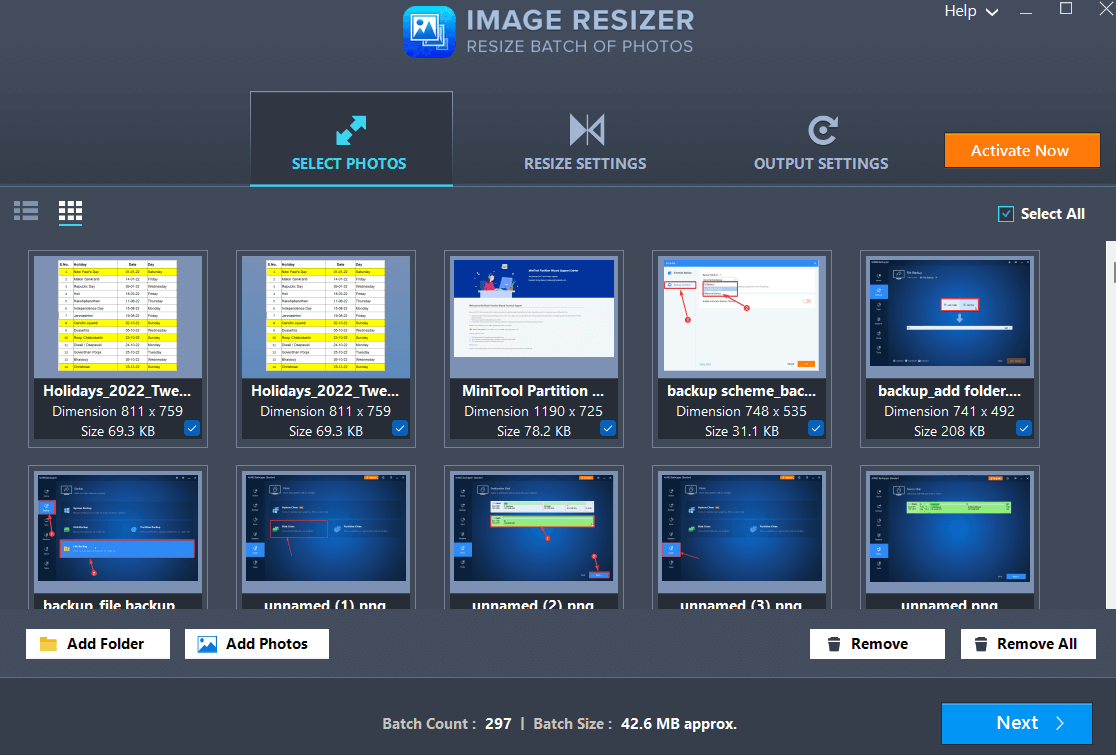 On the first screen, i.e., Select Photos, you can add multiple photos from various locations on your computer or add complete folders. You can even drag and drop images and folders right into the interface. Here you can even change the way images appear.
In the next section, i.e., the Resize Settings, you can increase or decrease the height and width of the selected images. Here you can even rotate the photos or flip them if required.
On the first screen, i.e., Select Photos, you can add multiple photos from various locations on your computer or add complete folders. You can even drag and drop images and folders right into the interface. Here you can even change the way images appear.
In the next section, i.e., the Resize Settings, you can increase or decrease the height and width of the selected images. Here you can even rotate the photos or flip them if required.
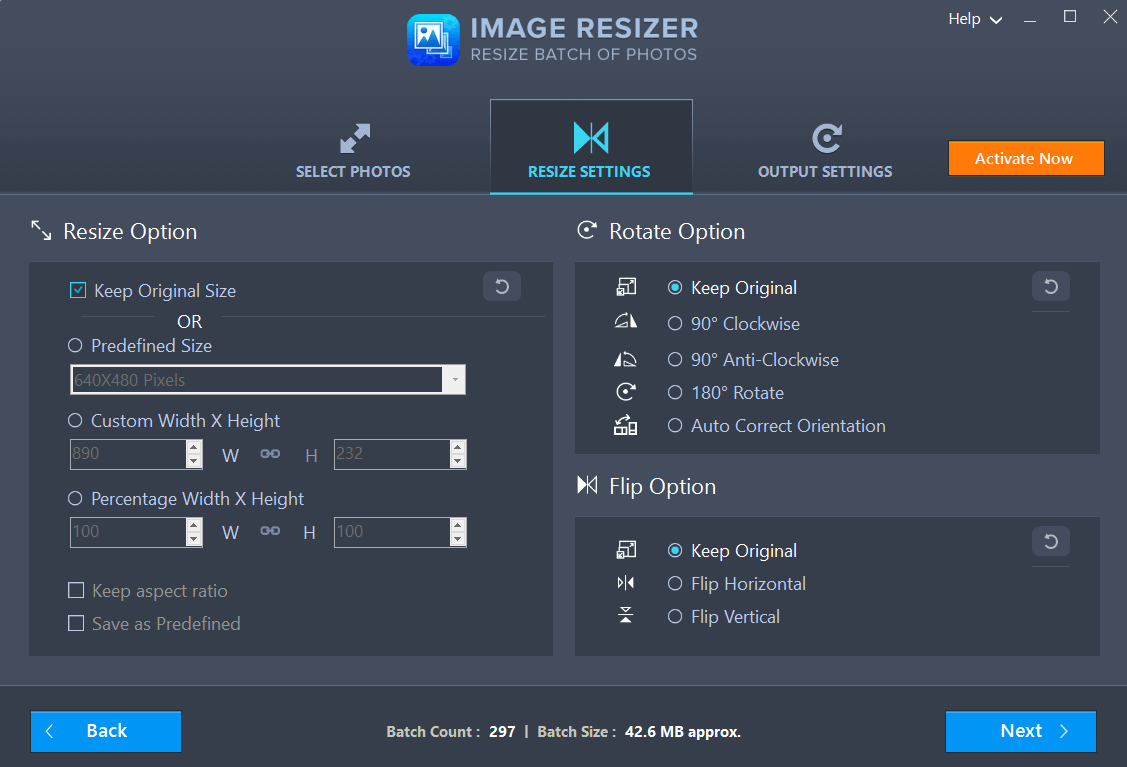 In the last section, you can change the format of the resized images and save them to the desired location on your computer.
In the last section, you can change the format of the resized images and save them to the desired location on your computer.
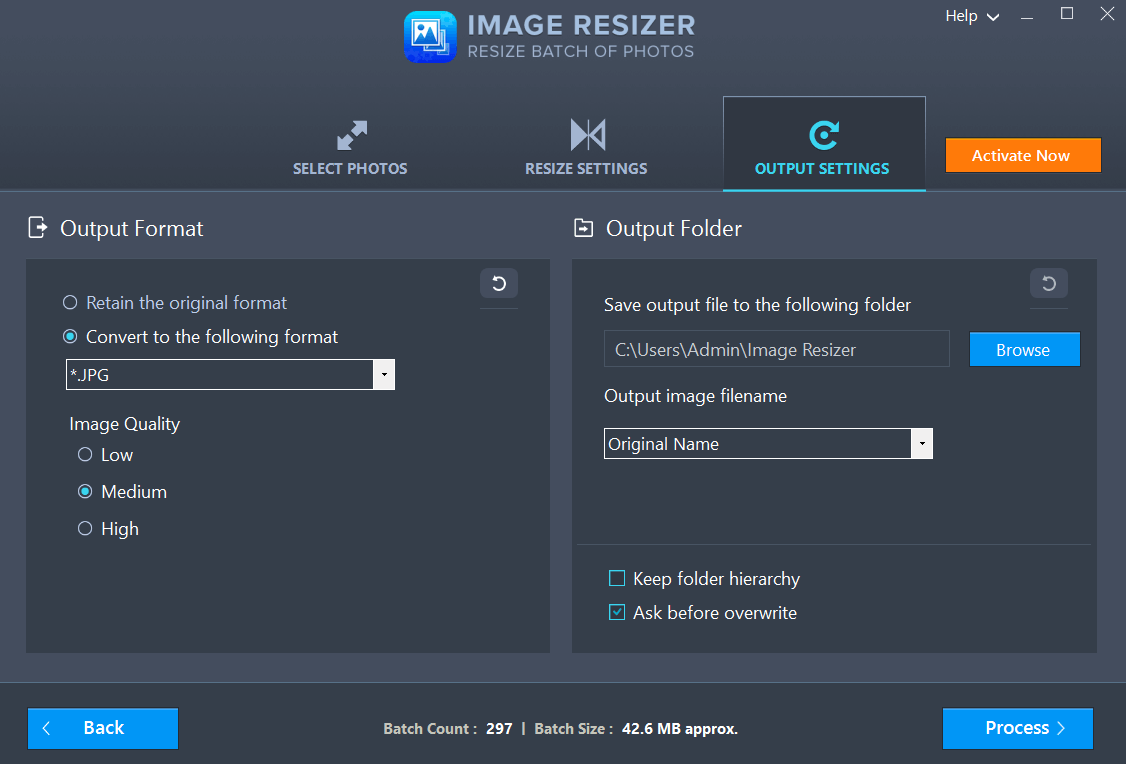
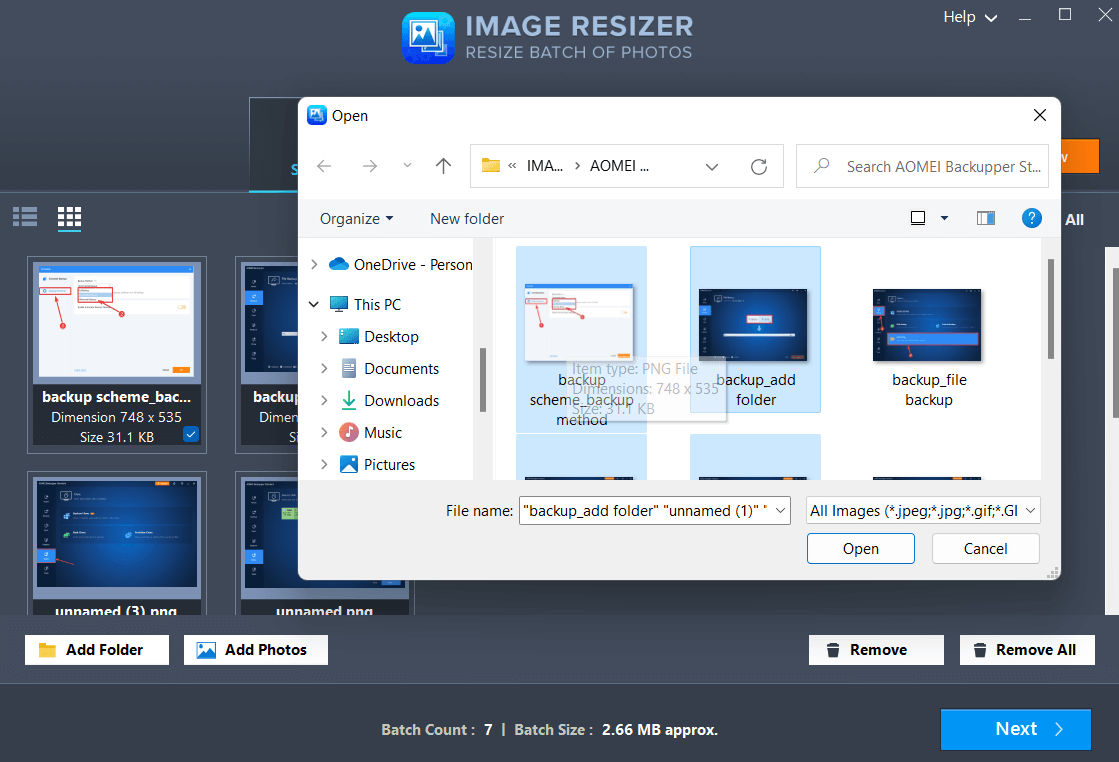 The bulk Image Resizer for Windows helps perform edits on multiple images. You can either choose individual images or select complete folders and then perform operations such as resizing them, rotating, or flipping them.
The bulk Image Resizer for Windows helps perform edits on multiple images. You can either choose individual images or select complete folders and then perform operations such as resizing them, rotating, or flipping them.
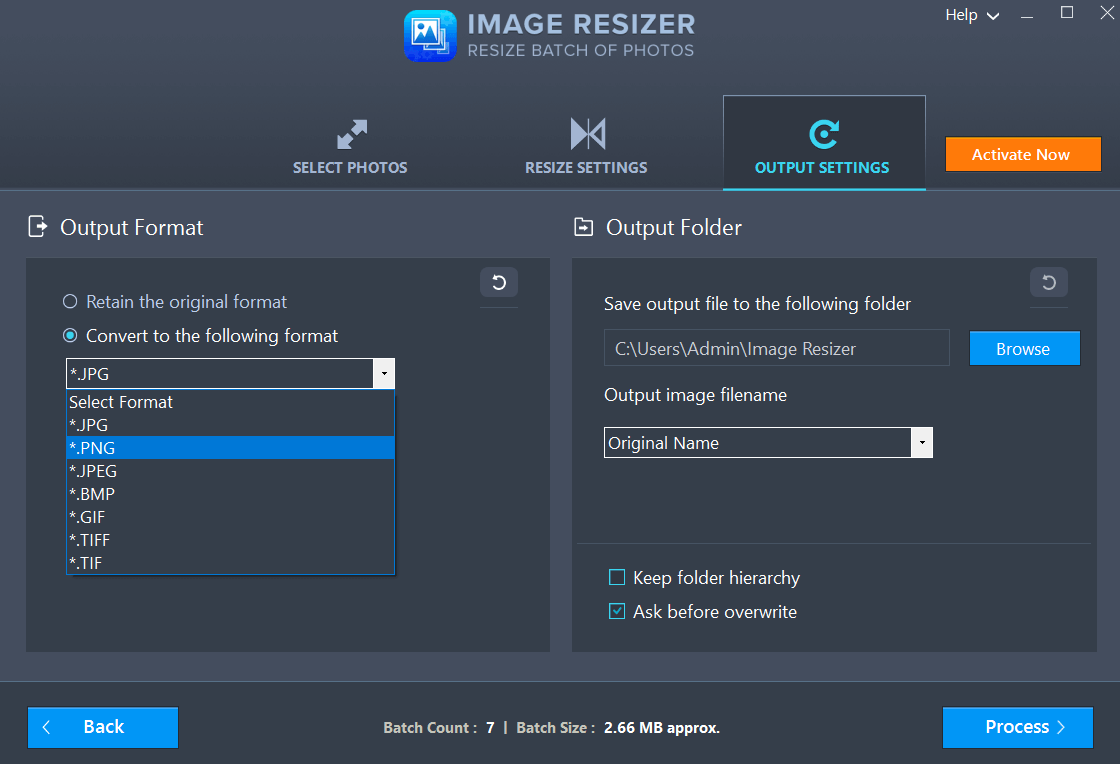 With Image Resizer for Windows you don’t just get to resize images without losing quality but you can even save your resized images in multiple formats. These include .JPEG, .JPG, .BMP, .PNG, .GIF, .TIFF and TIF.
With Image Resizer for Windows you don’t just get to resize images without losing quality but you can even save your resized images in multiple formats. These include .JPEG, .JPG, .BMP, .PNG, .GIF, .TIFF and TIF.
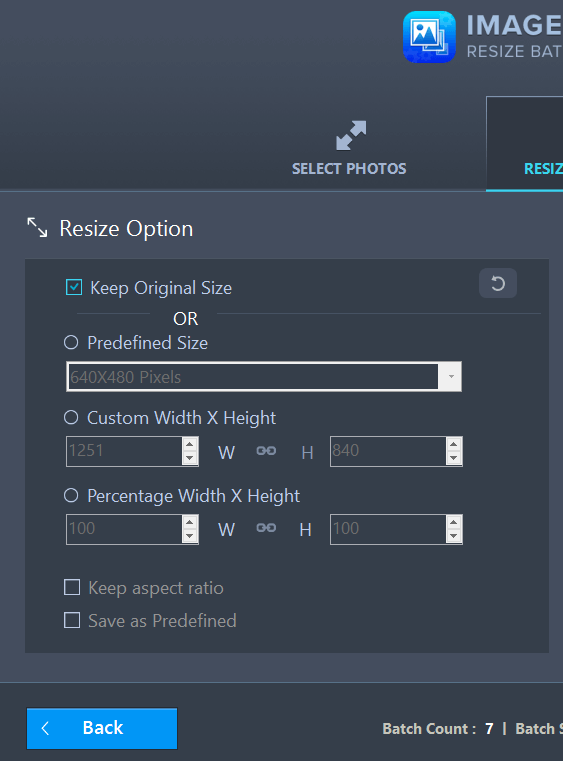 Image Resizer for Windows offers multiple resizing options. You can choose to keep the original size, select from one of the predefined sizes, or specify a custom width and height to increase or decrease the image size. When choosing a predefined size or a custom width and height, you can even keep the original aspect ratio.
Image Resizer for Windows offers multiple resizing options. You can choose to keep the original size, select from one of the predefined sizes, or specify a custom width and height to increase or decrease the image size. When choosing a predefined size or a custom width and height, you can even keep the original aspect ratio.
 Image Resizer offers you multiple rotate options to fix those images that have the wrong orientation. You can rotate your images 90° Clockwise, 90° Anti-Clockwise, 180°, or even choose to auto-correct the orientation of selected images.
Image Resizer offers you multiple rotate options to fix those images that have the wrong orientation. You can rotate your images 90° Clockwise, 90° Anti-Clockwise, 180°, or even choose to auto-correct the orientation of selected images.
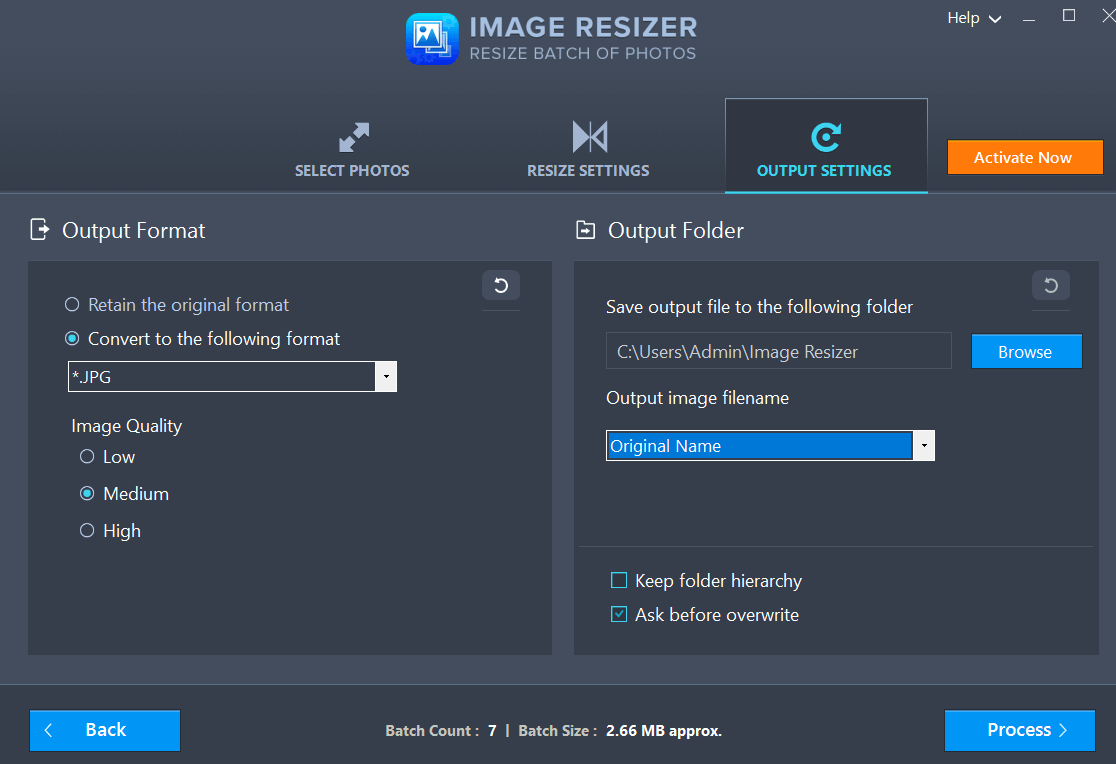 After you have resized your images without losing quality, comes yet another task of saving them or renaming them. Image Resizer helps you in organizing and optimizing your photo collection and even other saved images. You can choose a customized format for your output image name as well as designate the desired location on your computer.
After you have resized your images without losing quality, comes yet another task of saving them or renaming them. Image Resizer helps you in organizing and optimizing your photo collection and even other saved images. You can choose a customized format for your output image name as well as designate the desired location on your computer.
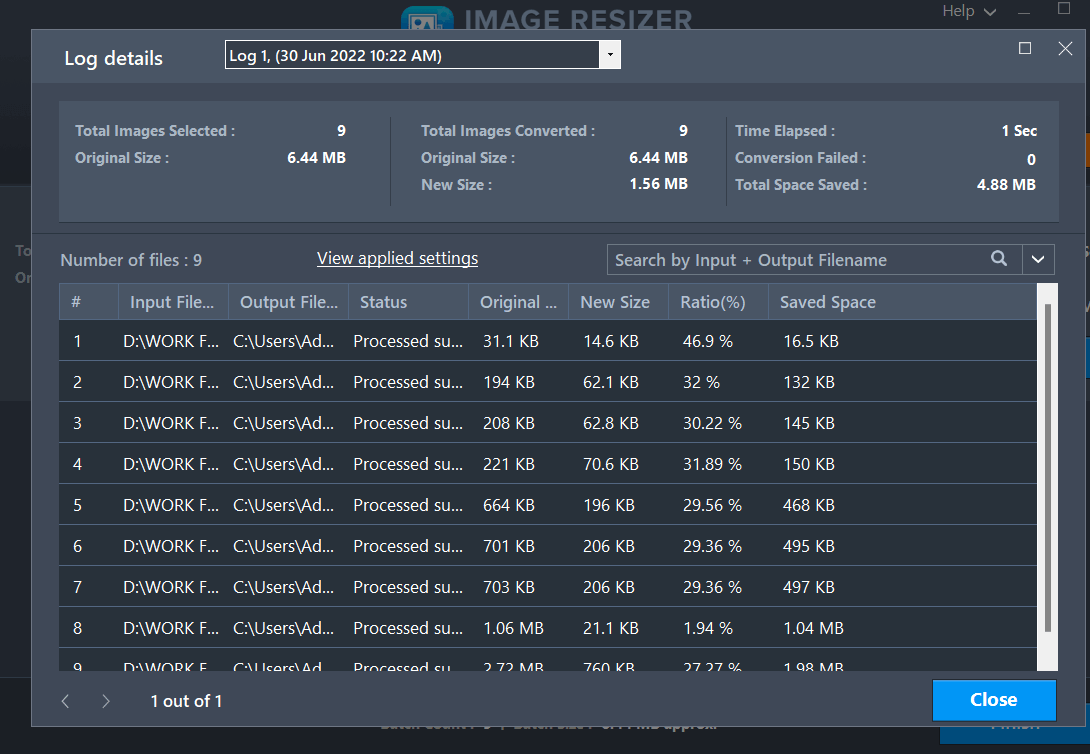 The log details give you a comprehensive overview of the changes that happened during an image resizing session. You can check the input/ output path, status, original/ final size, and saved space, date, and time-wise. Furthermore, you can check the processing time and the space you had saved during a particular resizing session. The Log Details section also comes with a search capability where you can search for individual images and check for instance, if they appear in a particular image resizing session.
The log details give you a comprehensive overview of the changes that happened during an image resizing session. You can check the input/ output path, status, original/ final size, and saved space, date, and time-wise. Furthermore, you can check the processing time and the space you had saved during a particular resizing session. The Log Details section also comes with a search capability where you can search for individual images and check for instance, if they appear in a particular image resizing session.
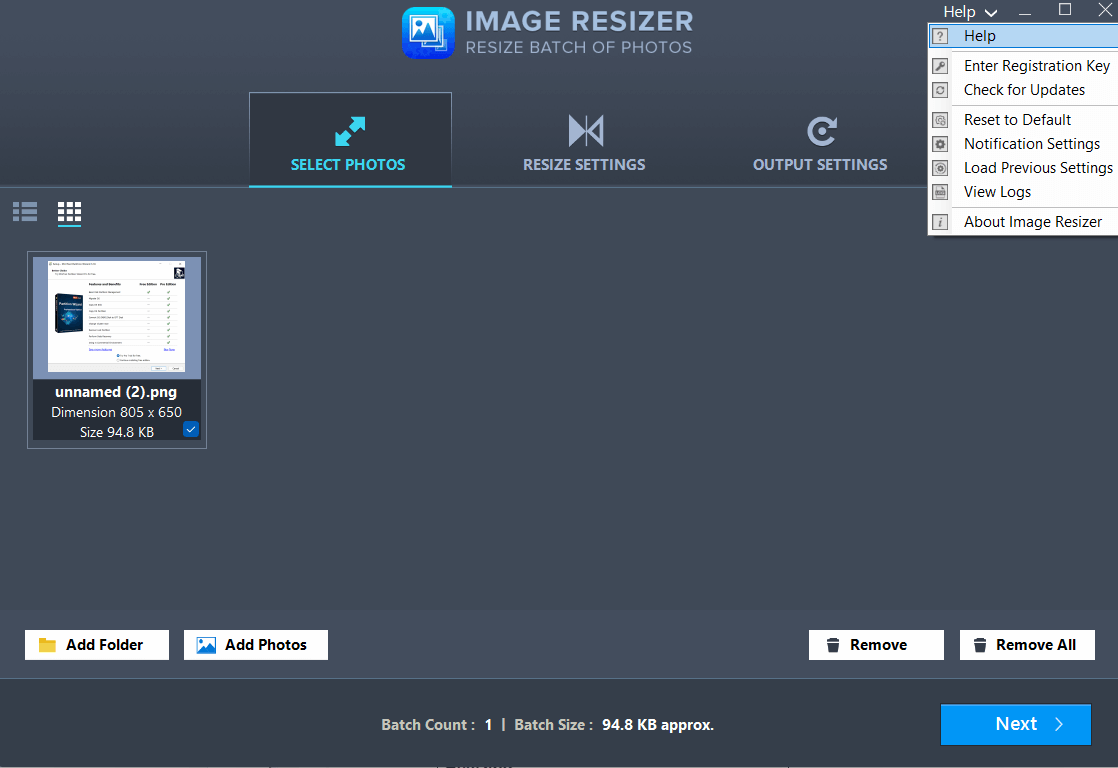
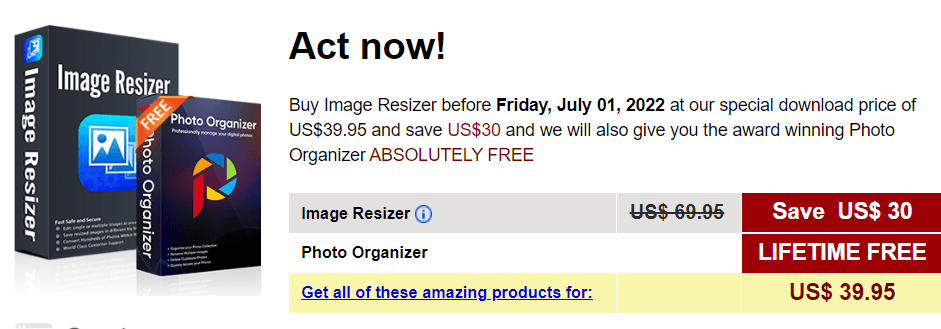 Image Resizer is available in two variants - free and paid. You can always try the free version and then decide whether or not to pay for it. With the free version, you can resize up to 15 photos at no additional cost. After that, you can purchase the premium version which is priced at $39.95. The Image Resizer for Windows comes with a 60-day money-back guarantee.
Image Resizer is available in two variants - free and paid. You can always try the free version and then decide whether or not to pay for it. With the free version, you can resize up to 15 photos at no additional cost. After that, you can purchase the premium version which is priced at $39.95. The Image Resizer for Windows comes with a 60-day money-back guarantee.
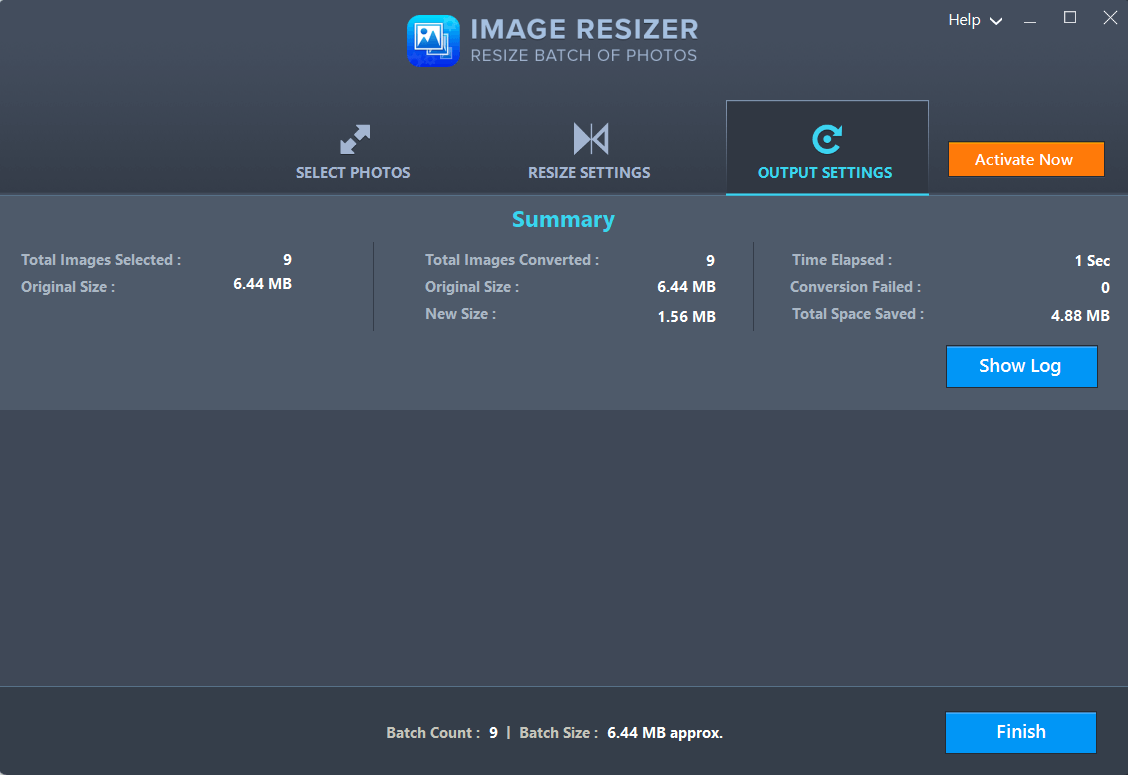 Image Resizer works at a decent speed hassle-freely. The task of decreasing the height and width of 9 random photos by approximately 6.44 MB by 50% took one 1-second and the size decreased from 6.44 MB to 1.56 MB. Effectively the size of photos was decreased by almost 75%.
Image Resizer works at a decent speed hassle-freely. The task of decreasing the height and width of 9 random photos by approximately 6.44 MB by 50% took one 1-second and the size decreased from 6.44 MB to 1.56 MB. Effectively the size of photos was decreased by almost 75%.
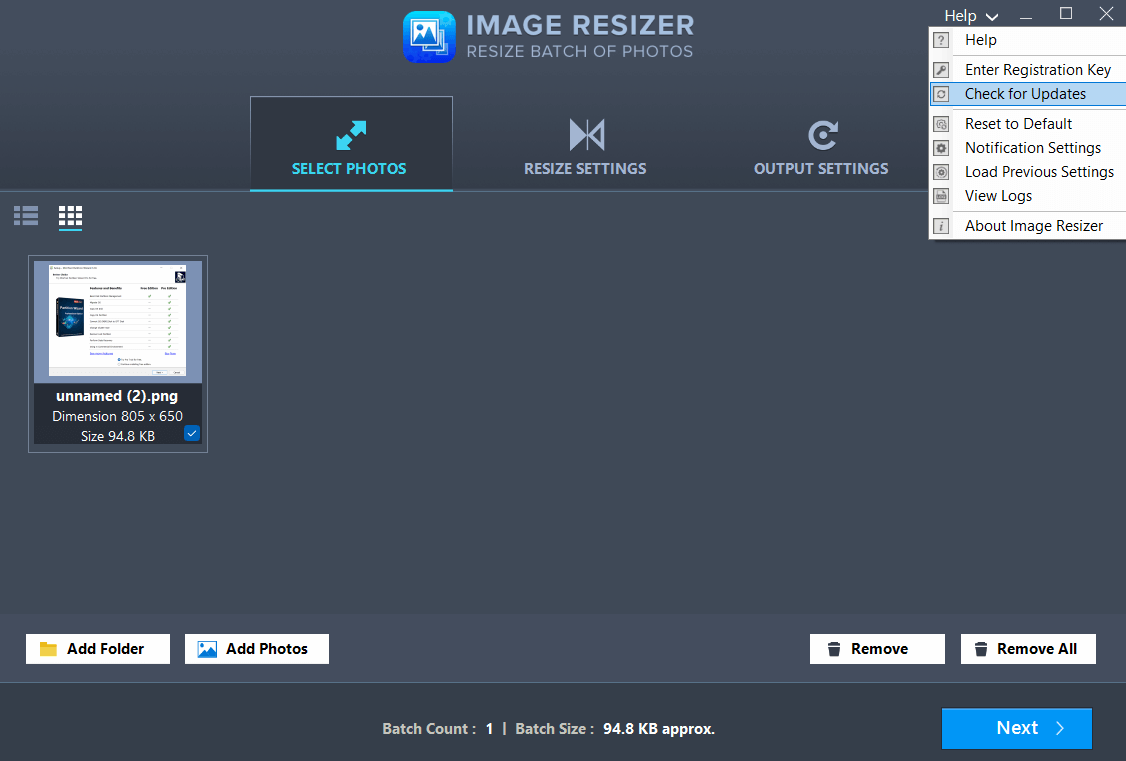 When you will click on Help, you will be directed to the help page where you will get a basic overview of how to work with Image Resizer for Windows.
When you will click on Help, you will be directed to the help page where you will get a basic overview of how to work with Image Resizer for Windows.
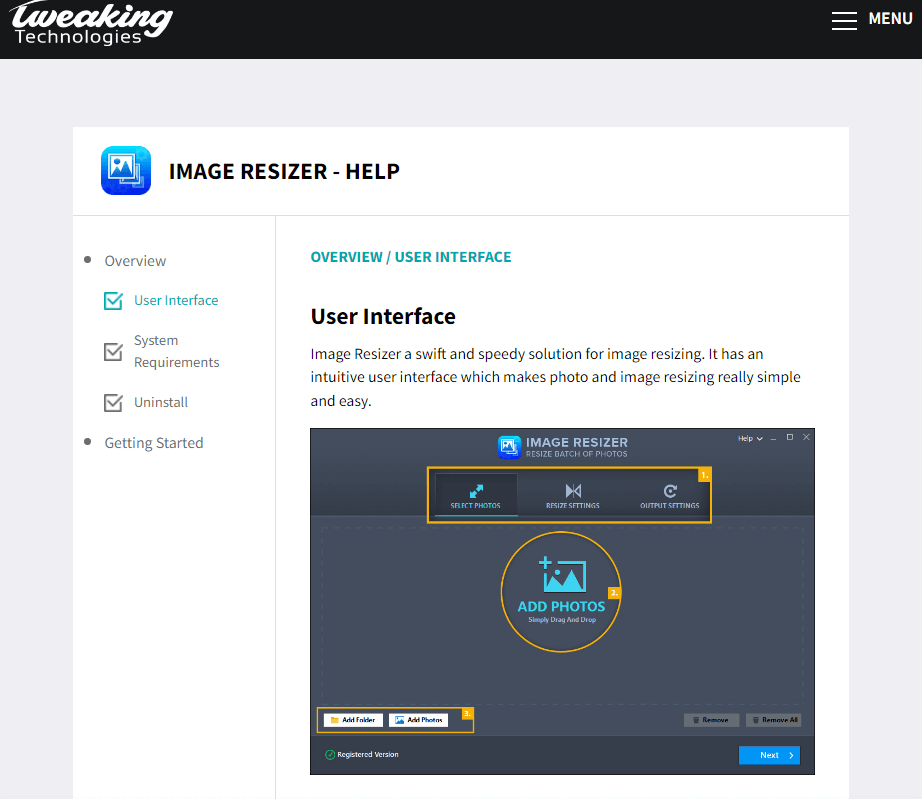 The support team can also be contacted via an online form where you can describe your issue and provide your email address.
The support team can also be contacted via an online form where you can describe your issue and provide your email address.