You are running out of disk space on your PC. And, what’s frustrating is that you are clueless as to which files and folders are taking up space. Worry not! Here are some of the best disk usage analyzers that will give you a crystal clear picture of what’s clogging the precious storage space of your PC.
| Top Software Reviews | Rating | |
|---|---|---|
| 1.Disk Analyzer Pro | ||
| 2.WinDirStat | ||
| 3.DiskSavvy | ||
| 4.SpaceSniffer | ||
| 5.TreeSize | ||
| 6.Advanced System Optimizer | ||
| 7.MiniTool Partition Wizard | ||
| 8.JDiskReport | ||
| 9.Disktective | ||
| 10.HDGraph | ||
Why Choose A Disk Space Analyzer For Windows 11/10
You might be wondering, why should I install a third-party tool to analyze hard disk storage. Here are some reasons why you should have a storage analyzer tool on your Windows PC -- Zero-in on large files some of which might be those that you don’t use anymore.
- Uncover hidden and temporary files in one go.
- Get a breakdown of disk space in the most comprehensive manner. In fact, most hard disk space analyzer tools go to the granular level of enlisting space distribution by file type.
- Talking of going to the granular level, you can apply filters - date modified, file size, file type, etc and many advanced filters to zero in on file and folder-related data.
- Spot duplicate files apart from large files.
- The best disk analyzers even let you analyze the disk space of external storage mediums as well as attached network drives.
- Once you have a breakdown of disk storage, you can move, copy, or delete files and folders.
Best Disk Analyzer Software For Windows 11/10 Computer
1. Disk Analyzer Pro
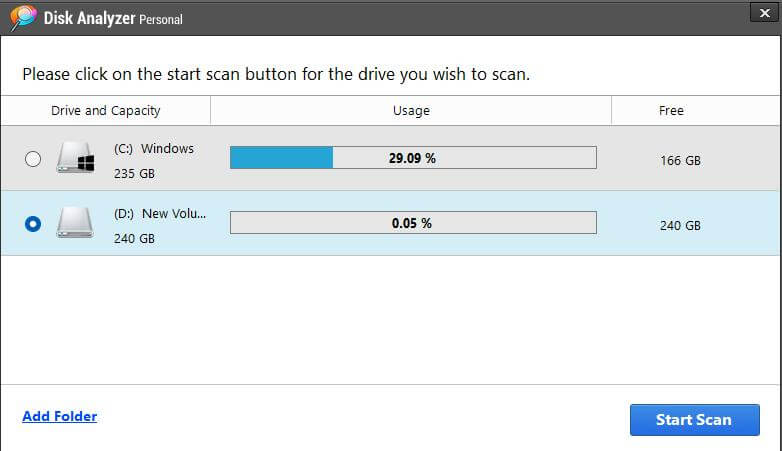 The reason why we have put Disk Analyzer Pro on the top of our list of best disk analyzers is because it is simple and does what its name suggests. It scans your hard disk and sorts all your files and folders into categories. It then comprehensively shows you exactly what space is taken by what kind of file. You can then take actions - copy, move, compress or even delete them right from the interface itself.
Notable Features
The reason why we have put Disk Analyzer Pro on the top of our list of best disk analyzers is because it is simple and does what its name suggests. It scans your hard disk and sorts all your files and folders into categories. It then comprehensively shows you exactly what space is taken by what kind of file. You can then take actions - copy, move, compress or even delete them right from the interface itself.
Notable Features
- Delete temporary and useless files.
- Comprehensive reports on disk consumption.
- Identify large, unwanted, and outdated files.
- Export disk space reports to external file formats.
- Multiple categories to organize files.
- Simple interface.
- You can even locate duplicate files.
- Specify your own search criteria when looking for unwanted files.
- Locate the oldest files and biggest folders.
- For full features you need to purchase the license.
2. WinDirStat
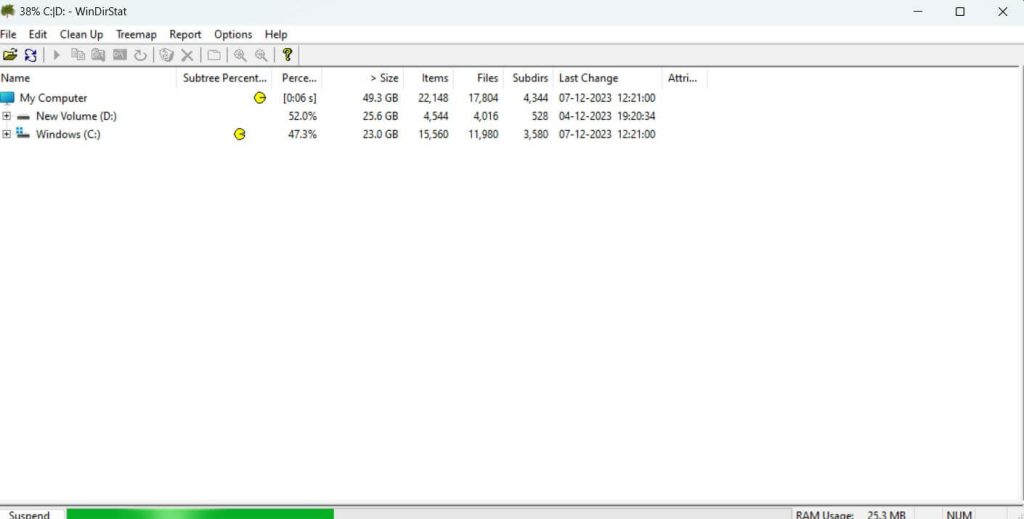 It is a simple yet efficient disk space analyzer for Windows that shows information about your hard disk space. Not just that it also doubles up as a cleanup tool that also removes junk files and cached data from your computer thereby helping you free up precious storage space on your PC.
Notable Features
It is a simple yet efficient disk space analyzer for Windows that shows information about your hard disk space. Not just that it also doubles up as a cleanup tool that also removes junk files and cached data from your computer thereby helping you free up precious storage space on your PC.
Notable Features
- 3 views - Directory tree, Treemap, and Extension list.
- Inbuilt cleanup actions to open, delete, and show properties.
- Remove junk files and cached data.
- Command line cleanup actions are available.
- Ability to scan all types of drivers - internal, external and even individual folders as well.
- Each extension gets its own color on the graphical map.
- User-created cleanup jobs.
- You can send reports via email.
- A portable version is available.
- Scans are sometimes slow.
3. DiskSavvy
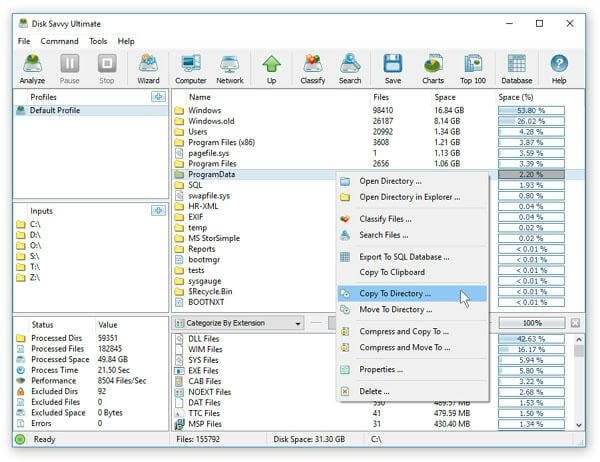 DiskSavvy is one of the best disk usage analyzers for Windows that helps analyze disk space across disks, NAS devices, network shares, and even enterprise storage systems. It comes with various file classification capabilities that help you gain in-depth visibility on how disk space is used, how file management operations are performed, etc.
Notable Features
DiskSavvy is one of the best disk usage analyzers for Windows that helps analyze disk space across disks, NAS devices, network shares, and even enterprise storage systems. It comes with various file classification capabilities that help you gain in-depth visibility on how disk space is used, how file management operations are performed, etc.
Notable Features
- Can operate within File Explorer.
- You can export results in a report file.
- Get disk space usage per extension in a graphical format.
- Filter files by file type, size, extension, creation time, user name, etc.
- You can automate DiskSavvy Server disk space analysis operations using the DiskSavvy command line utility.
- Regularly updated with new features.
- Inbuilt file classification capabilities.
- Get disk space usage details in all network shares of one or more servers.
- Offers “Wizard” for a more guided approach.
- 500,000 file display limit in the free version.
4. SpaceSniffer
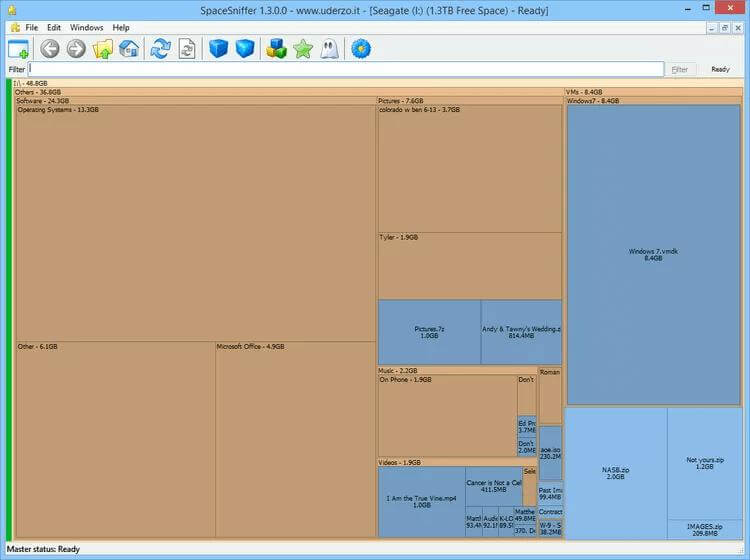 SpaceSniffer is an open-source and free disk space analyzer for Windows 11/10 that gives you an insight into how files and folders are structured on the various disks of your Windows PC. It uses a Treemap visualization layout that gives you an instant view of where big files and folders are kept on PC.
Notable Features
SpaceSniffer is an open-source and free disk space analyzer for Windows 11/10 that gives you an insight into how files and folders are structured on the various disks of your Windows PC. It uses a Treemap visualization layout that gives you an instant view of where big files and folders are kept on PC.
Notable Features
- Multiple views for different media.
- Zoomable elements, just like a web browser.
- You can restrict view content by typing simple filtering criteria.
- Export module to help produce customizable textual reports.
- Customizable in colors, geometry, and behaviors.
- Smart caching engine permits navigation even while the scanning is in process.
- You can open more views on the same disk with different filters, and navigation paths.
- Registry friendly; Only plain XML configuration file.
- Portable software; can be saved as an executable file and run without installation.
- Treemaps can be confusing for some.
5. TreeSize
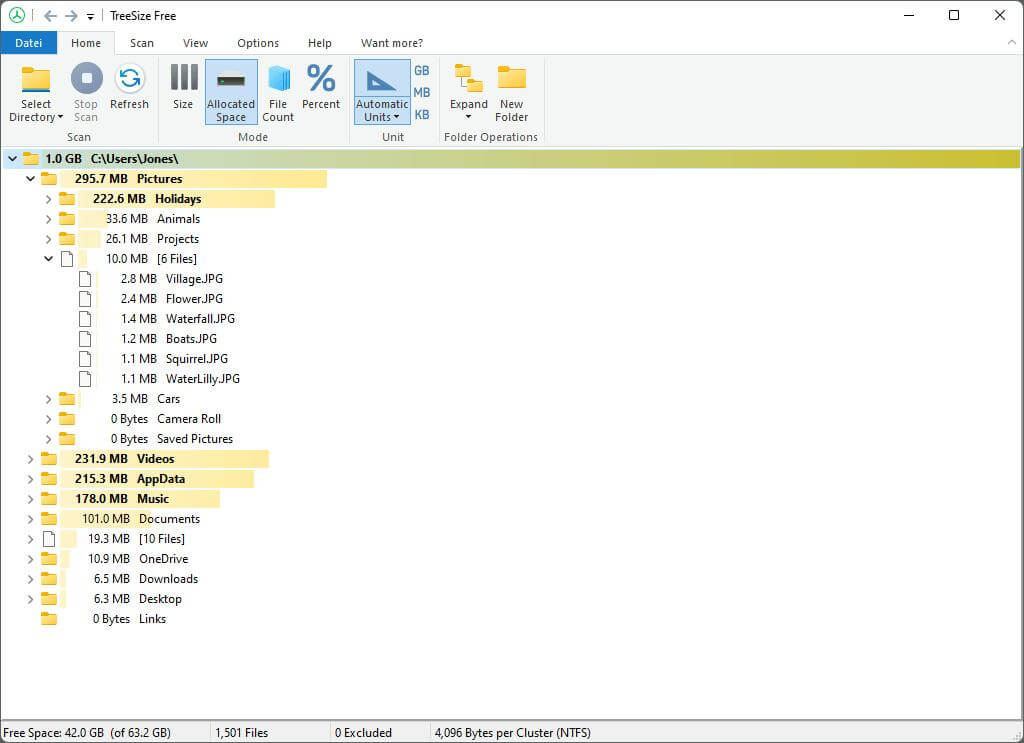 TreeSize is a file size analyzer analyzer and manager software for Windows 11/10 PCs. It comes with various customizable file search options. Apart from that it also comes with various reporting possibilities as well as exporting functionalities. It is especially helpful if you have accumulated a lot of large unwanted files and wish to get rid of them.
Notable Features
TreeSize is a file size analyzer analyzer and manager software for Windows 11/10 PCs. It comes with various customizable file search options. Apart from that it also comes with various reporting possibilities as well as exporting functionalities. It is especially helpful if you have accumulated a lot of large unwanted files and wish to get rid of them.
Notable Features
- Filter scans according to various criteria.
- Conduct file searches, find duplicate files, and deduplicate the computer. For more advanced duplicate file removers, check out this post.
- Watch file, folder, and subfolder details in column and tree view.
- Automate workflow via command line support.
- Find large folders and subfolders in Windows Explorer like tree view.
- Can be integrated in the Windows Explorer context menu.
- Get rid of unwanted files from within the software.
- A 3D Treemap chart view is also available.
- The filter feature is sometimes not helpful. Some features are available only in the paid version.
6. Advanced System Optimizer
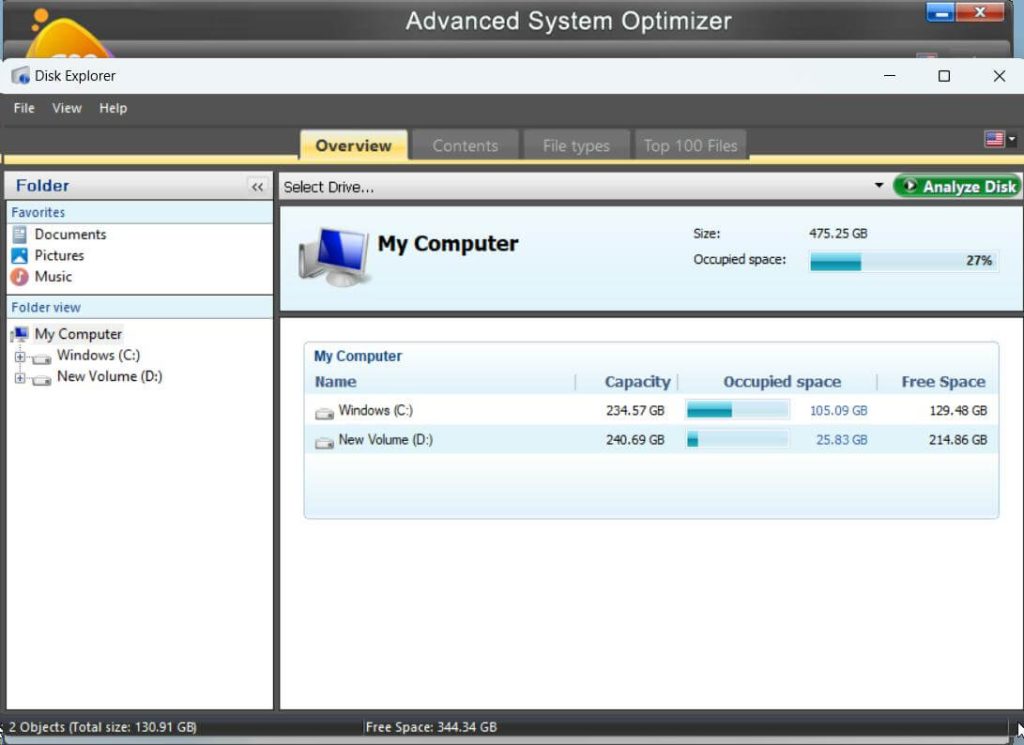 While not a dedicated hard disk space analyzer, Advanced System Optimizer does a decent job at telling you how much space is occupied by contents in your PC. It has a neat and clean interface and even someone new to the software can easily go to the granular level and see how much space files are taking up.
Notable Features
While not a dedicated hard disk space analyzer, Advanced System Optimizer does a decent job at telling you how much space is occupied by contents in your PC. It has a neat and clean interface and even someone new to the software can easily go to the granular level and see how much space files are taking up.
Notable Features
- In a drive you can see which files and folders are taking up valuable space.
- Check the top 100 files.
- You can open, cut, copy, delete, rename, and perform other operations right from the software itself.
- Availability of various filters to narrow down on what’s taking up disk space.
- Check when the files were accessed/ This way you can zero down on least used files.
- Initially, you can see the files and folders in the form of a comprehensive pie chart.
- Customizable interface; You can remove elements that you don’t want to appear.
- Scanning may take some time.
7. MiniTool Partition Wizard
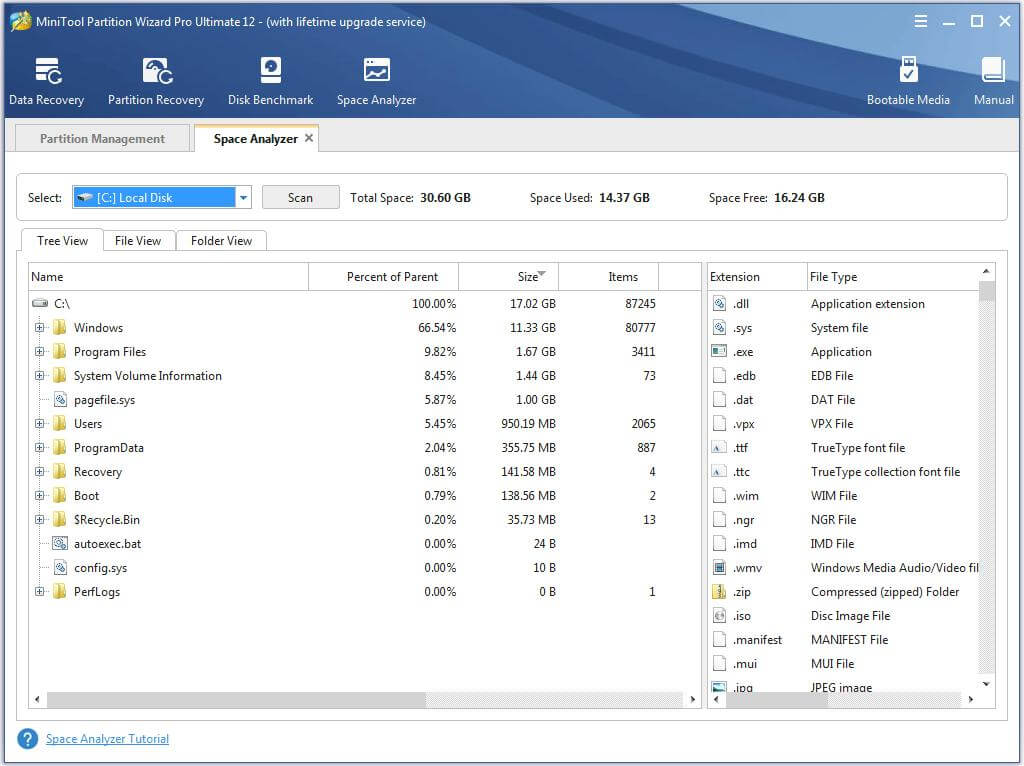 While not exactly a drive space analyzer for Windows, the capability of storage or space analyzer can be embedded in MiniTool Partition Wizard. The functionality as both a means to gauge hard drive space usage as well as disk cleanup. To gather in-depth information on its partition organization capabilities, you can head to this post.
Notable Features
While not exactly a drive space analyzer for Windows, the capability of storage or space analyzer can be embedded in MiniTool Partition Wizard. The functionality as both a means to gauge hard drive space usage as well as disk cleanup. To gather in-depth information on its partition organization capabilities, you can head to this post.
Notable Features
- Scan storage space taken not just by hard drives as a whole but also by partitions as well.
- Three ways to view disk space - tree view, folder view, and file view.
- Take actions from within the software - open, explore, copy path, delete permanently or delete to recycle bin, etc.
- You can also see total space, used space, and free space on the top of the page.
- You can easily see the hidden files on your PC.
- See how much percent a path/ file/ folder occupies with respect to the drive.
- Various file search filters can be used.
- Comes as a part of MiniTool Partition Wizard which can be costly.
8. JDiskReport
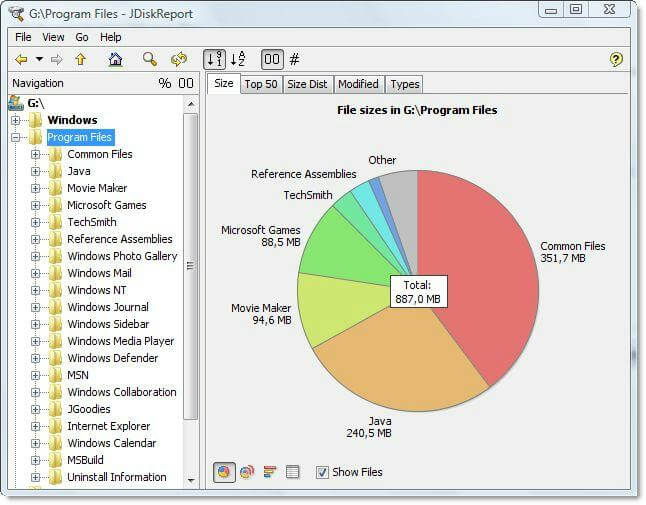 Do you aim to manage files and folders to preserve storage space? JDiskReport is a free disk space analyzer you can count on. Developed by JGoodies, it helps you keep track of how much space is used by various files and folders on your computer. Despite being freeware, you won’t be bugged by unnecessary toolbars and ads.
Notable Features
Do you aim to manage files and folders to preserve storage space? JDiskReport is a free disk space analyzer you can count on. Developed by JGoodies, it helps you keep track of how much space is used by various files and folders on your computer. Despite being freeware, you won’t be bugged by unnecessary toolbars and ads.
Notable Features
- Intractable pie chart that shows data utilization.
- Shows the top 50 large files.
- See modified time in order to identify files that you don’t use very often.
- Various file management options to regain lost disk space.
- You can see disk space utilization from multiple angles.
- The Size tab helps you see how much space files take.
- Catch hold of obsolete files.
- Scanning is slow.
9. Disktective
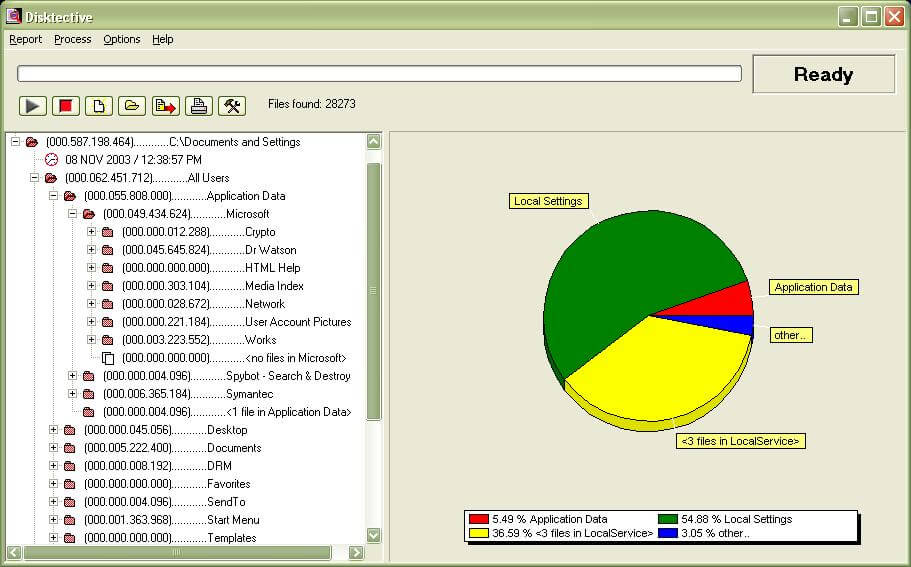 Disktective, is one of the best disk usage analyzers for Windows. It helps trace used space on your PC in the most comprehensive manner possible. Despite being lightweight, it gives you a complete overview of the various directories and subdirectories
Notable Features
Disktective, is one of the best disk usage analyzers for Windows. It helps trace used space on your PC in the most comprehensive manner possible. Despite being lightweight, it gives you a complete overview of the various directories and subdirectories
Notable Features
- Different view options.
- Can scan external drives for storage as well.
- Find out the real size of your directories.
- Export results to a file.
- Portable; you needn’t install the software to run it.
- The disk usage of each folder is shown as a pie chart.
- Easily get distribution space used by both directories and subdirectories.
- Deleting files directly from software isn’t possible.
10. HDGraph
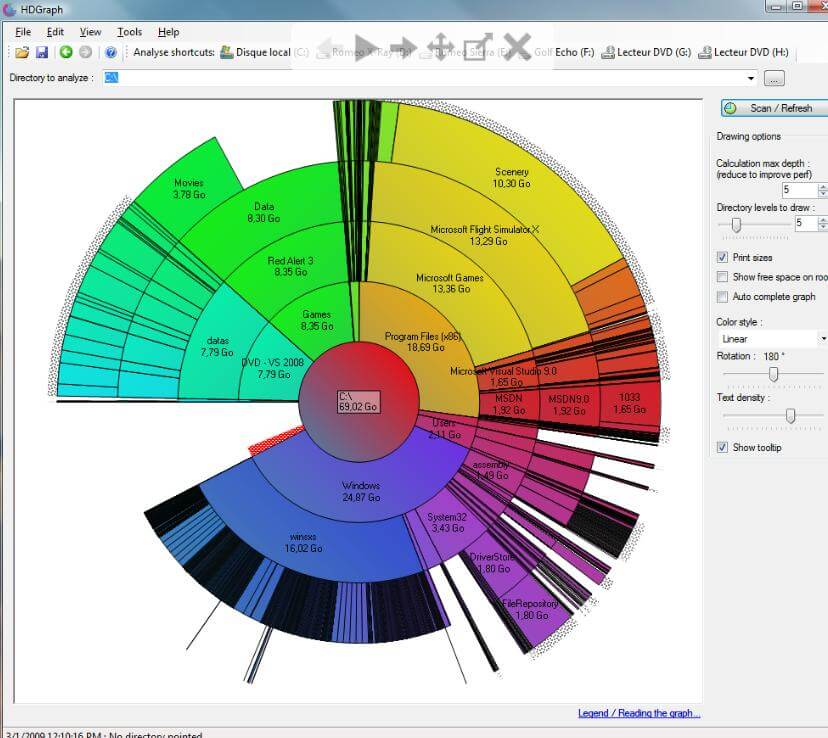 Last but not least, we have HDGraph that doesn’t just show you what’s taking up space on your computer but also helps you find the largest files as well. The best part? It is free and lightweight and doesn’t take much of your computer’s valuable resources.
Notable Features
Last but not least, we have HDGraph that doesn’t just show you what’s taking up space on your computer but also helps you find the largest files as well. The best part? It is free and lightweight and doesn’t take much of your computer’s valuable resources.
Notable Features
- Data are shown in the form of a circular ring-based chart.
- Double-click on each section of the chart to investigate.
- Shows folders present in hard drives, network folders, USB drives, etc.
- Exclude folders to appear in the report list.
- Chart is highly customizable.
- Open directories in Windows Explorer right from within the software.
- Choose to delete directories right from within the software.
- Hasn’t been updated in a while.




