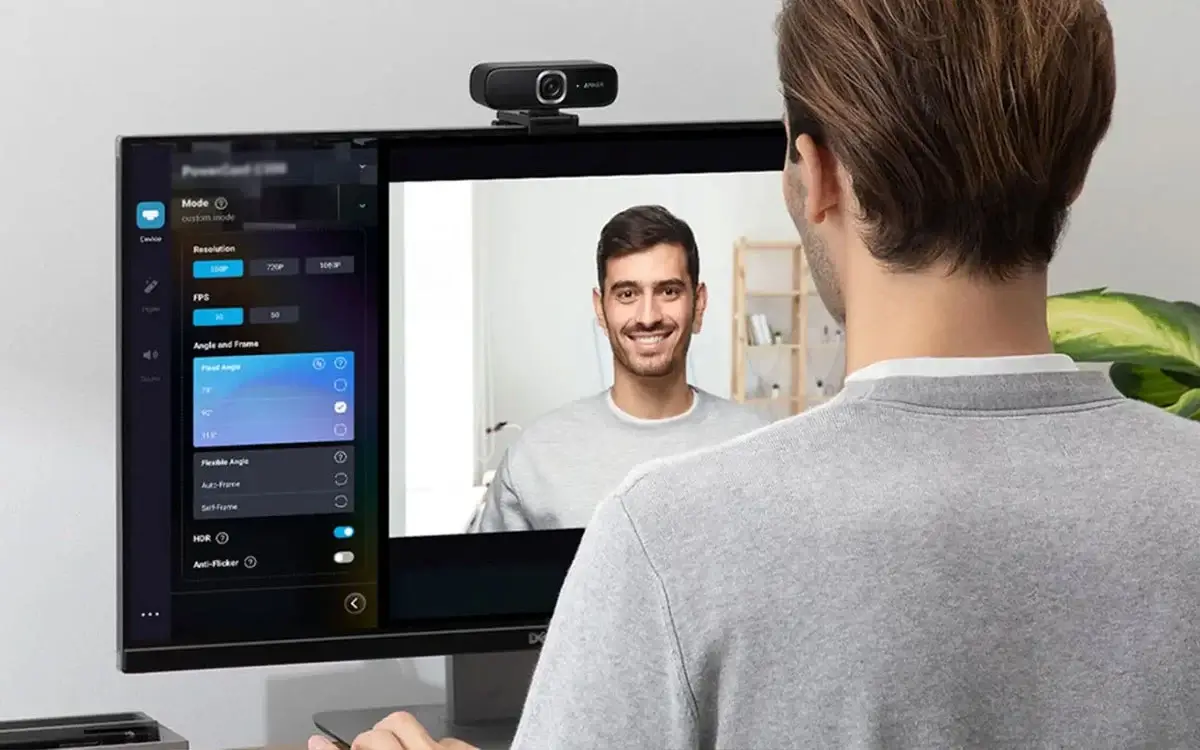Do you love live streaming your content? Do you wish you could record that memorable call with your loved ones and keep it as an archive? Or do you want to conduct a webinar showcasing your skills? What you need is a webcam software. In this post, we have listed some of the best webcam video recording tools for you.
As a creator, you may have felt the need to not just record your webcam, but do a lot more to it. After all, a simple raw footage won’t make the cut as far as your audience is concerned. That’s why you need a webcam recording software. With one such software, you can record both your computer’s screen as well as your webcam footage. Moreover, you have a complete grip on the audio. You can record both your microphone as well as your system sounds.
And, these are not just the only properties of a webcam software. There are many such utilities that let you enhance your webcam footage quality, add a variety of fun effects, and even edit the final result. In this post, we have listed out some of the best paid and free webcam recording software that come packed with the features we just discussed.
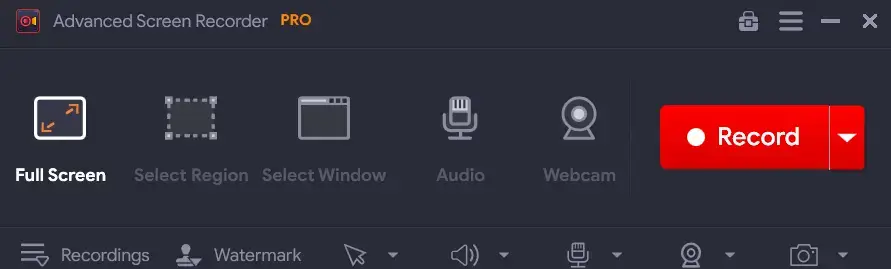 Advanced Screen Recorder is one of the best webcam software that lets you capture any selected region in high definition. It also gives you complete control of the system sound as well as the computer speaker's voice. With this webcam recording software, you can also start a live stream. To know more check out our review of Advanced Screen Recorder
Notable Features
Pricing - Free trial available. Pricing starts at 39.95
Advanced Screen Recorder is one of the best webcam software that lets you capture any selected region in high definition. It also gives you complete control of the system sound as well as the computer speaker's voice. With this webcam recording software, you can also start a live stream. To know more check out our review of Advanced Screen Recorder
Notable Features
Pricing - Free trial available. Pricing starts at 39.95
 YouCam is one of the best free cam screen recorder software with which you can record your webcam. The software also offers you various features, tools, and fun effects with which you can enhance your screen recordings. The webcam recording software is compatible with the most popular video conferencing and streaming platforms such as Google Meet, Zoom, YouTube, etc.
Notable Features
Pricing - Free trial available. Pricing starts at $3.33/ month
Get here
YouCam is one of the best free cam screen recorder software with which you can record your webcam. The software also offers you various features, tools, and fun effects with which you can enhance your screen recordings. The webcam recording software is compatible with the most popular video conferencing and streaming platforms such as Google Meet, Zoom, YouTube, etc.
Notable Features
Pricing - Free trial available. Pricing starts at $3.33/ month
Get here
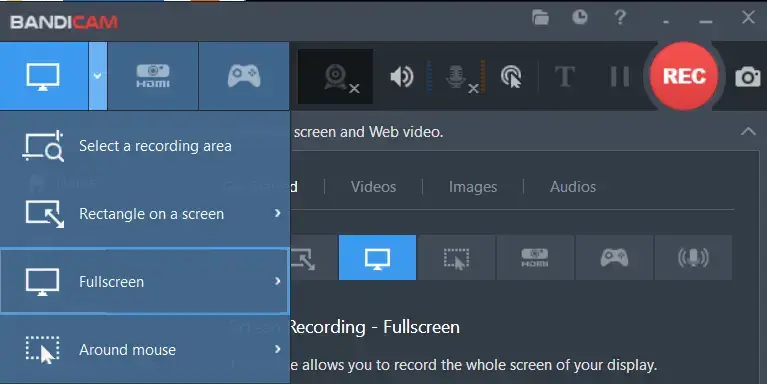 Bandicam is a renowned webcam recording software. It’s a feature-rich screen recording tool that lets you capture on-screen activities in high-definition. It is often one of the first choices for those gamers who stream their gameplay on a regular basis. With Bandicam you can record live streaming webcam videos for up to 24 hours and auto stop the stream based on file size or recording time.
Notable Features
Pricing - Free trial available. Pricing starts at $49.97/ year
Get here
Bandicam is a renowned webcam recording software. It’s a feature-rich screen recording tool that lets you capture on-screen activities in high-definition. It is often one of the first choices for those gamers who stream their gameplay on a regular basis. With Bandicam you can record live streaming webcam videos for up to 24 hours and auto stop the stream based on file size or recording time.
Notable Features
Pricing - Free trial available. Pricing starts at $49.97/ year
Get here
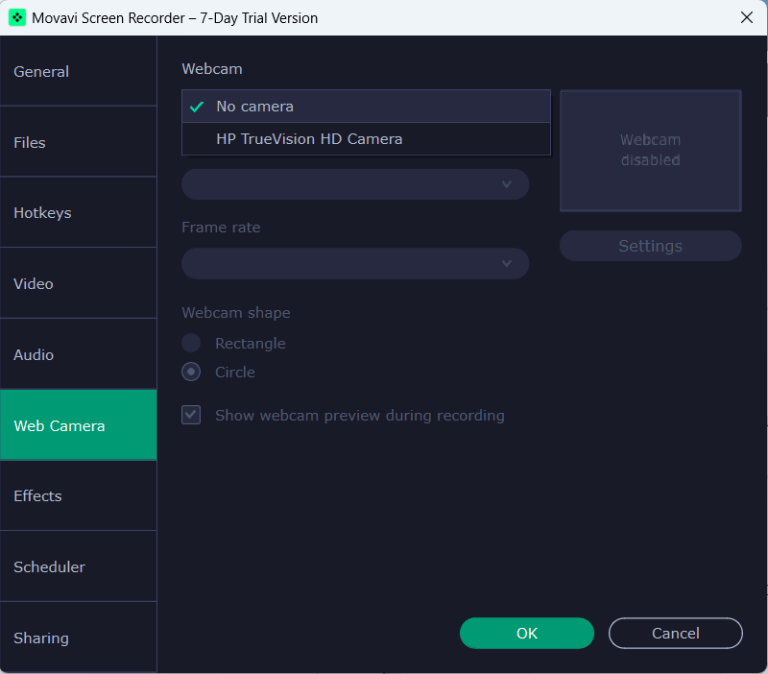 As a screen recorder and webcam software, Movavi Screen Recorder can help you record your webcam while you are live streaming, conducting webinars, making tutorials, or playing games. Quite like some of the other screen recorders on this list, Movavi Screen Recorder lets you record both your screen as well as a webcam. To know more about its other features, dive into this Movavi Screen Recorder review.
Notable Features
Pricing - Free trial available. Pricing starts at $19.95
As a screen recorder and webcam software, Movavi Screen Recorder can help you record your webcam while you are live streaming, conducting webinars, making tutorials, or playing games. Quite like some of the other screen recorders on this list, Movavi Screen Recorder lets you record both your screen as well as a webcam. To know more about its other features, dive into this Movavi Screen Recorder review.
Notable Features
Pricing - Free trial available. Pricing starts at $19.95
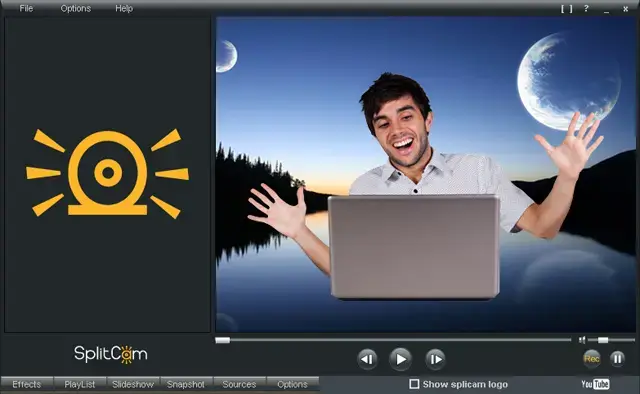 SplitCam is free webcam software that creators across the globe use for game streaming, video recording, making tutorials, and so much more. It cross-integrates well with some of the most common platforms like YouTube, Skype, Facebook, Twitch, RTMP, Steam, LinkedIn, and many others.
Notable Features
Pricing - Free
Get here
SplitCam is free webcam software that creators across the globe use for game streaming, video recording, making tutorials, and so much more. It cross-integrates well with some of the most common platforms like YouTube, Skype, Facebook, Twitch, RTMP, Steam, LinkedIn, and many others.
Notable Features
Pricing - Free
Get here
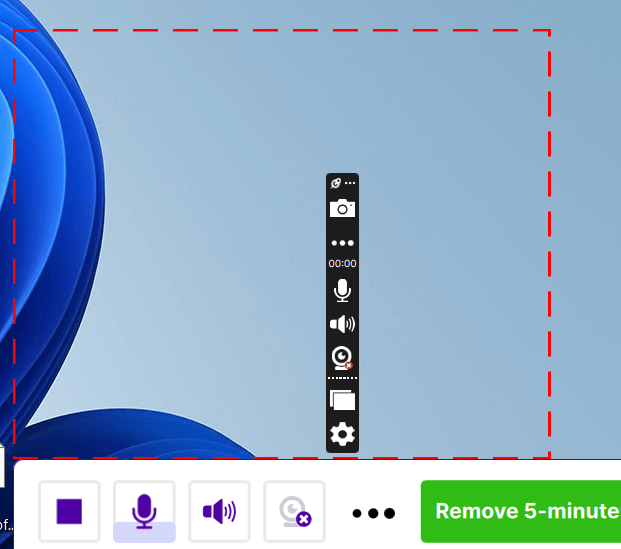 ScreenRec is a webcam software that offers seamless capture and versatile sharing options to distribute recordings on a variety of platforms. This is the reason why it is a preferred choice among professionals and creators alike. Another reason why we say it is a great tool for creators is because it offers various analytics tools with which you can gauge the viewership.
Notable Features
Pricing - Completely Free.
Get here
ScreenRec is a webcam software that offers seamless capture and versatile sharing options to distribute recordings on a variety of platforms. This is the reason why it is a preferred choice among professionals and creators alike. Another reason why we say it is a great tool for creators is because it offers various analytics tools with which you can gauge the viewership.
Notable Features
Pricing - Completely Free.
Get here
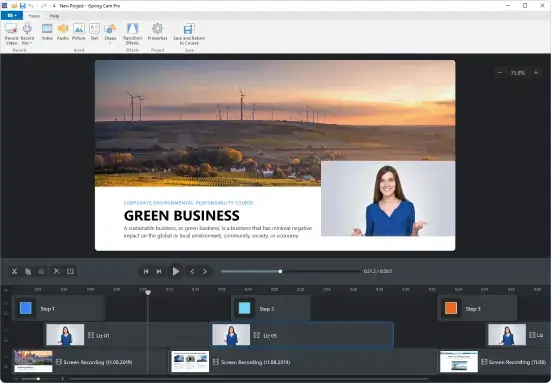 If you are looking for a free webcam recording utility that can help you create screencasts, upload videos to platforms, edit recorded videos, etc, Free Cam Screen Recorder is a good option. One of the best aspects that we liked is that it lets you get rid of unwanted parts from your screen recording. You can even add a variety of effects to your finished recording.
Notable Features
Pricing - Free limited version is available. Pricing for the pro variant starts at $227/ year
Get here
If you are looking for a free webcam recording utility that can help you create screencasts, upload videos to platforms, edit recorded videos, etc, Free Cam Screen Recorder is a good option. One of the best aspects that we liked is that it lets you get rid of unwanted parts from your screen recording. You can even add a variety of effects to your finished recording.
Notable Features
Pricing - Free limited version is available. Pricing for the pro variant starts at $227/ year
Get here
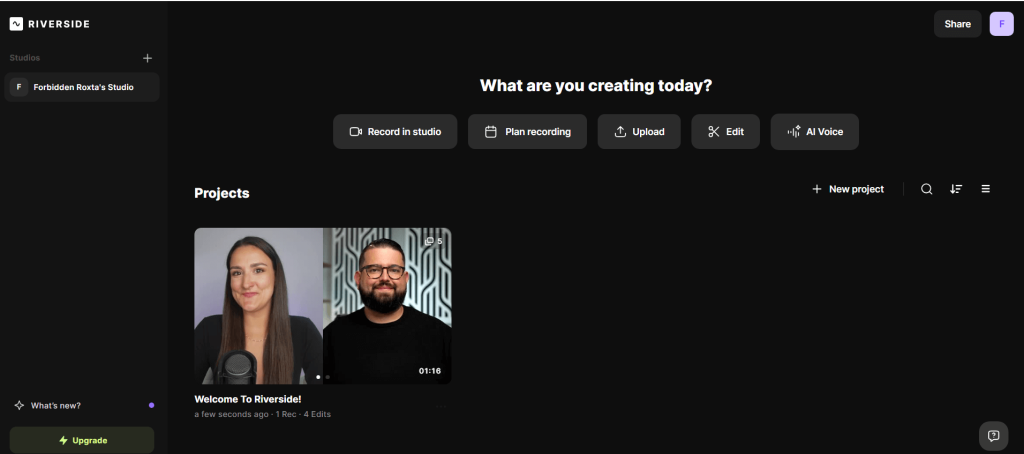 Riverside is a free webcam software with which you can host your streaming sessions, host webinars, or any online event for that matter. You can generate links for 1000 audience members and 7 guests. One of the highlights of this free video cam software is that it lets you edit your live video with sound effects, media clips, and screen sharing.
Notable Features
Pricing - Free trial available. Pricing starts at $19/ month
Get here
Riverside is a free webcam software with which you can host your streaming sessions, host webinars, or any online event for that matter. You can generate links for 1000 audience members and 7 guests. One of the highlights of this free video cam software is that it lets you edit your live video with sound effects, media clips, and screen sharing.
Notable Features
Pricing - Free trial available. Pricing starts at $19/ month
Get here
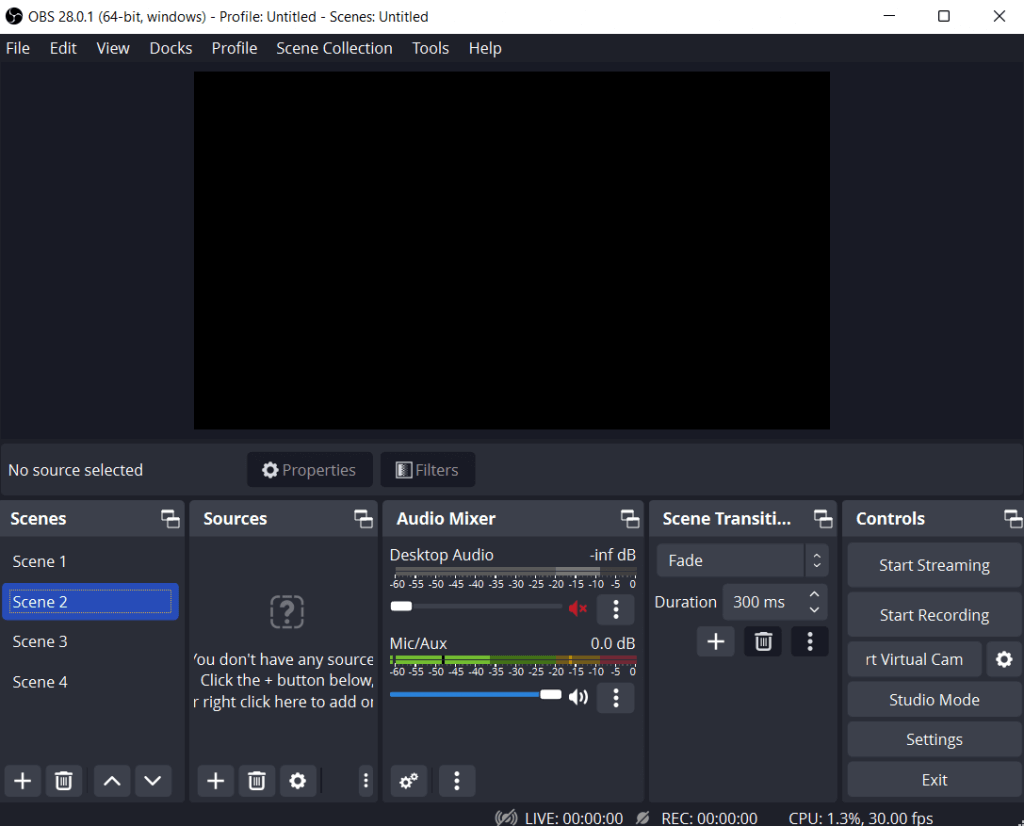 OBS Studio has long been hailed as one of the best free and open-source screen recording utilities with which you can capture on-screen activities in high definition. This also implies that you can also record your webcam in high quality. We have discussed many of its wonderful features in this comprehensive OBS Studio review.
Notable Features
Pricing - Free
Get here
OBS Studio has long been hailed as one of the best free and open-source screen recording utilities with which you can capture on-screen activities in high definition. This also implies that you can also record your webcam in high quality. We have discussed many of its wonderful features in this comprehensive OBS Studio review.
Notable Features
Pricing - Free
Get here
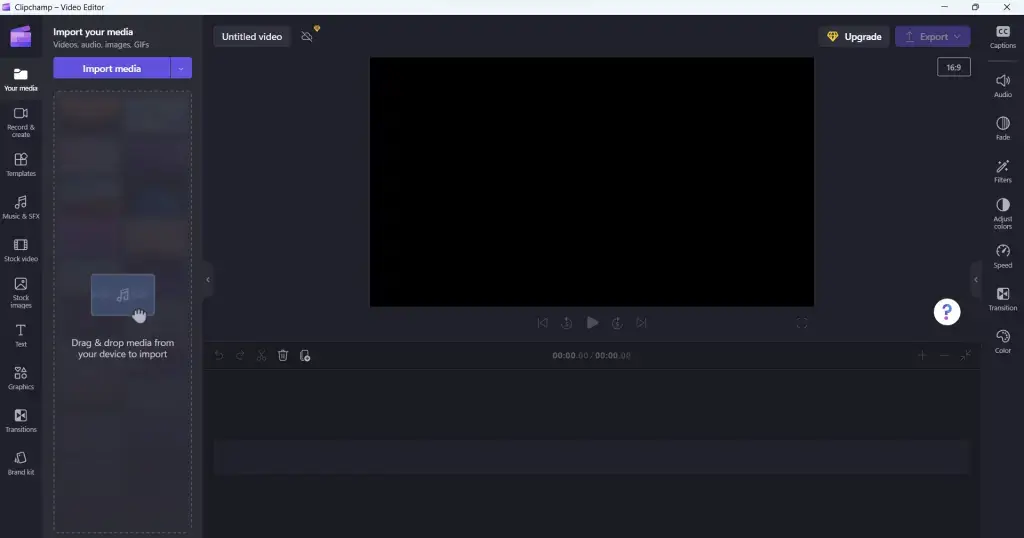 Released back in 2022, Clipchamp is one of the best video editors for Windows PC. More specifically, you’ll be able to find it, if you have Windows 11. It also doubles as one of the best webcam software as well. The reason why we have included it on the list is because once you have recorded your webcam video, you can also edit it without opening any other application.
Notable Features
Pricing - Free, Pro version is available for premium features.
Already comes installed on Windows PC, Get here
Released back in 2022, Clipchamp is one of the best video editors for Windows PC. More specifically, you’ll be able to find it, if you have Windows 11. It also doubles as one of the best webcam software as well. The reason why we have included it on the list is because once you have recorded your webcam video, you can also edit it without opening any other application.
Notable Features
Pricing - Free, Pro version is available for premium features.
Already comes installed on Windows PC, Get here
| Top Software Reviews | Rating | |
|---|---|---|
| 1.Advanced Screen Recorder | ||
| 2.CyberLink YouCam | ||
| 3.Bandicam | ||
| 4.Movavi Screen Recorder | ||
| 5.SplitCam | ||
| 6.ScreenRec | ||
| 7.Free Cam Screen Recorder | ||
| 8.Riverside | ||
| 9.OBS Studio | ||
| 10.Clipchamp Video Editor | ||
What Features Should I Look For In Webcam Software?
Here are some of the common features available in webcam recording software -- Ability to record a particular region of the screen.
- Overlay webcam.
- Stream recording sessions on popular platforms.
- Annotate on screen while the screen is being recorded.
- Real-time filters and effects.
- Support for various video formats.
- Schedule recording at a desired time and with desired recording settings.
- Take screenshots while recording the webcam.
- Integration with video conferencing tools.
Best Paid and Free Webcam Capture Software For Windows 11/10
- 1
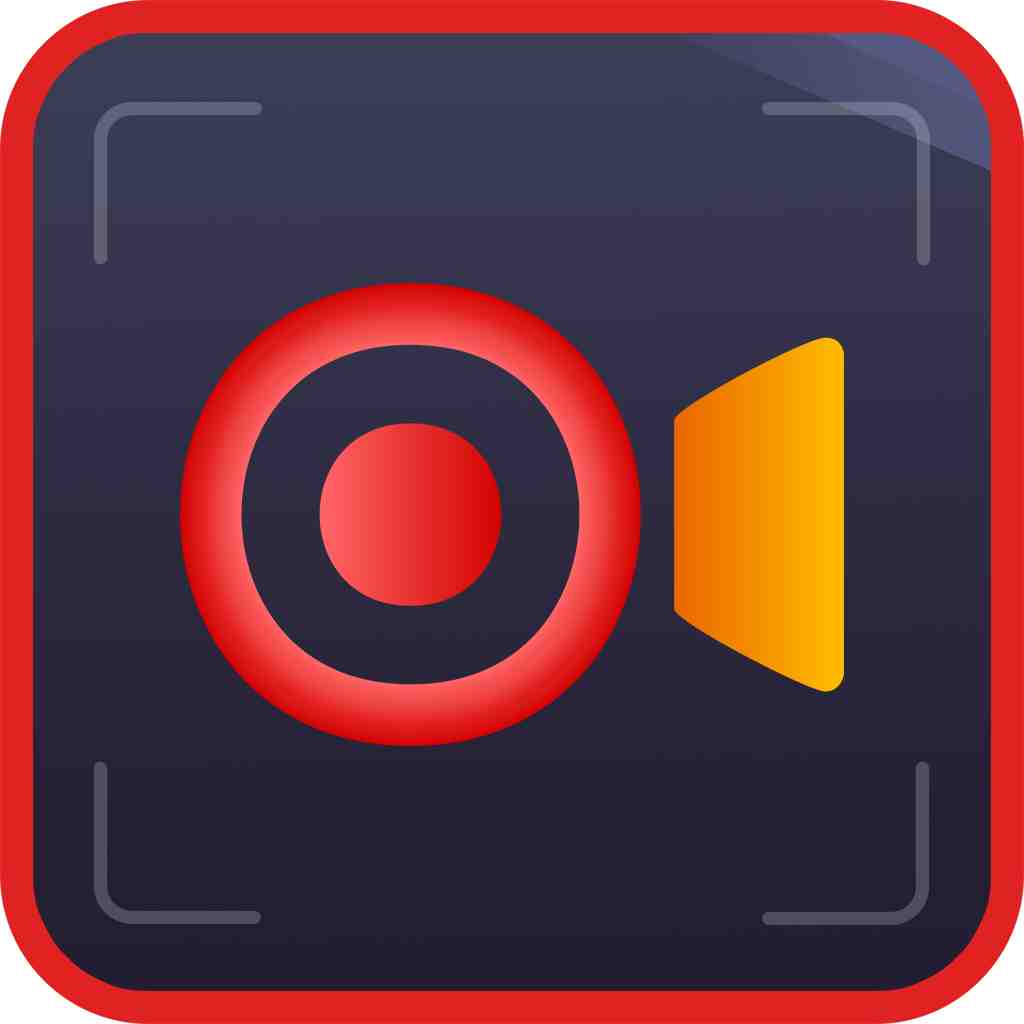 Advanced Screen Recorder
Advanced Screen Recorder- Multiple modes for recording screen
- Grabs screenshots quickly
- Records mic and webcam
- $39.95 / year
- 2
 CyberLink YouCam
CyberLink YouCam- Replace or blur the background.
- Support for popular video conferencing and streaming platforms.
- Real-time overlays, effects, filters, stickers and emojis.
- Add channel logos, customizable titles, promotional messages, etc.
- Auto zoom face tracking.
- $3.33 / month Download Here
- 3
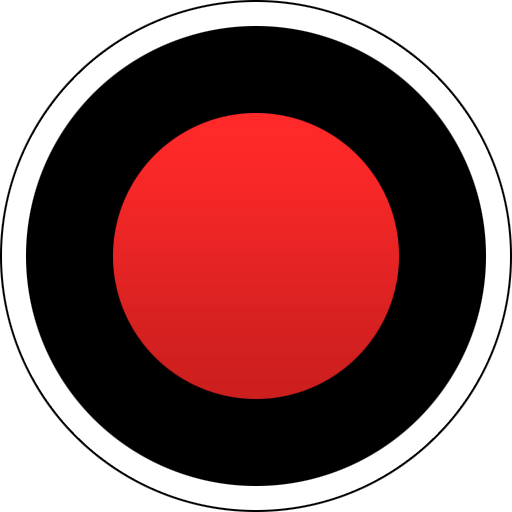 Bandicam
Bandicam- Record gaming sessions
- Use hotkeys to capture the screen instantly
- Lightweight screen recorder for PC
- $39.95 / year Download Here
- 4
 Movavi Screen Recorder
Movavi Screen Recorder- Noise reduction
- Video editing tools
- Minimal interface
- $39.95 / year Download Here
- 5
 SplitCam
SplitCam- Split your webcam and use several applications at once while using SplitCam.
- HD video recording with no loss of quality.
- Mix multiple audio sources in one audio stream.
- Replace your head with a realistic 3D mask.
- When recording, zoom only the part of the video that you want to record.
- FreeDownload Here
- 6
 ScreenRec
ScreenRec- Overlay the webcam and choose the position where you want to overlay your webcam.
- Capture microphone sound.
- Record microphone and system sound simultaneously with webcam recording.
- 2GB cloud storage space.
- Flip the webcam visual or change its size.
- FreeDownload Here
- 7
 Free Cam Screen Recorder
Free Cam Screen Recorder- Record both the webcam and any region of your screen.
- Add annotations.
- Record system sounds.
- Inbuilt audio and video editor.
- Remove background noise.
- $227 / year Download Here
- 8
 Riverside
Riverside- 4K video quality (minimum 720p) while the webcam is being recorded.
- Unlimited single-track recording and editing.
- AI-generated clips.
- Auto switch to the person who is speaking.
- $19 / month Download Here
- 9
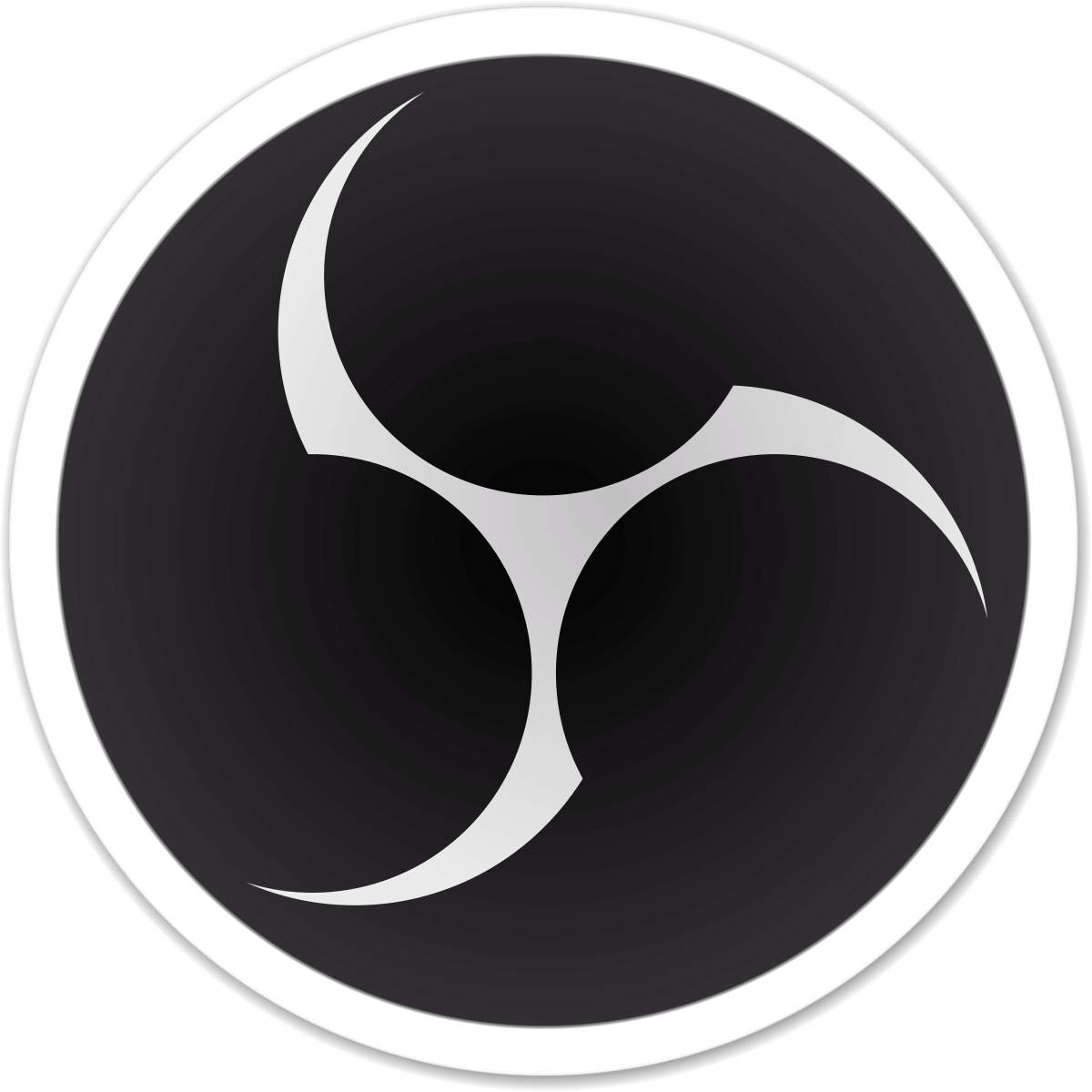 OBS Studio
OBS Studio- Intuitive audio mixer
- No time limit on screen recording
- Studio mode
- FreeDownload Here
- 10
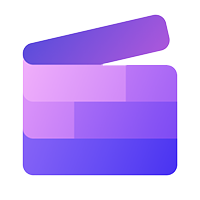 Clipchamp Video Editor
Clipchamp Video Editor- Built right into Windows PC.
- Audio visualizer.
- Green scream (Chroma key effect)
- Screen recorder built into the software.
- Crop, trim and resize clips.
- $11.99 / month Download Here
1. Advanced Screen Recorder
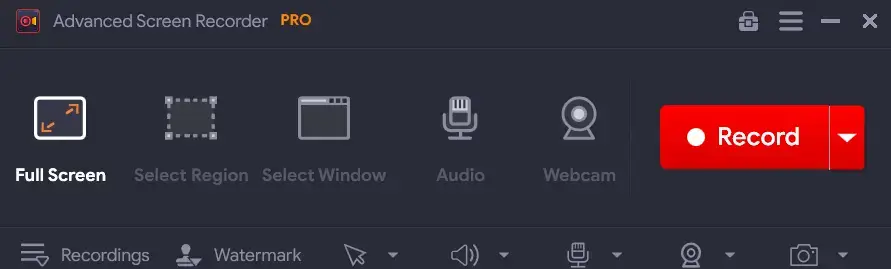 Advanced Screen Recorder is one of the best webcam software that lets you capture any selected region in high definition. It also gives you complete control of the system sound as well as the computer speaker's voice. With this webcam recording software, you can also start a live stream. To know more check out our review of Advanced Screen Recorder
Notable Features
Advanced Screen Recorder is one of the best webcam software that lets you capture any selected region in high definition. It also gives you complete control of the system sound as well as the computer speaker's voice. With this webcam recording software, you can also start a live stream. To know more check out our review of Advanced Screen Recorder
Notable Features
- Record webcam feed, speaker voice, and system sound.
- Choose the webcam overlay position.
- Set the width and height according to your choice.
- Record the webcam while recording the screen.
- Mirror or flip the webcam.
- Auto Stop and Auto Split functionality.
- Schedule screen recording at your desired time.
- Inbuilt video compressor.
- It comes with a Denoiser.
- Lack of video effects and filters.
2. CyberLink YouCam
 YouCam is one of the best free cam screen recorder software with which you can record your webcam. The software also offers you various features, tools, and fun effects with which you can enhance your screen recordings. The webcam recording software is compatible with the most popular video conferencing and streaming platforms such as Google Meet, Zoom, YouTube, etc.
Notable Features
YouCam is one of the best free cam screen recorder software with which you can record your webcam. The software also offers you various features, tools, and fun effects with which you can enhance your screen recordings. The webcam recording software is compatible with the most popular video conferencing and streaming platforms such as Google Meet, Zoom, YouTube, etc.
Notable Features
- Replace or blur the background.
- Support for popular video conferencing and streaming platforms.
- Real-time overlays, effects, filters, stickers and emojis.
- Add channel logos, customizable titles, promotional messages, etc.
- Auto zoom face tracking.
- Less power and GPU/ CPU usage.
- Plenty of online learning resources.
- Augmented reality-powered gadgets and animojis.
- Support for panoramic and HDR videos.
- Occasional crashes.
3. Bandicam
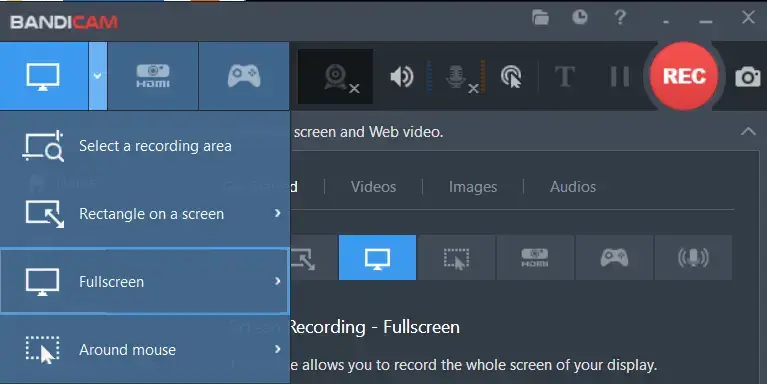 Bandicam is a renowned webcam recording software. It’s a feature-rich screen recording tool that lets you capture on-screen activities in high-definition. It is often one of the first choices for those gamers who stream their gameplay on a regular basis. With Bandicam you can record live streaming webcam videos for up to 24 hours and auto stop the stream based on file size or recording time.
Notable Features
Bandicam is a renowned webcam recording software. It’s a feature-rich screen recording tool that lets you capture on-screen activities in high-definition. It is often one of the first choices for those gamers who stream their gameplay on a regular basis. With Bandicam you can record live streaming webcam videos for up to 24 hours and auto stop the stream based on file size or recording time.
Notable Features
- Record multiple webcams at once.
- Upload recorded videos to YouTube directly from Bandicam.
- Support for hardware-accelerated H.264 encoder of major graphic card models.
- Choose Audio-only recording mode to record audio only.
- Annotate while recording the screen.
- Use your phone as a webcam on your computer and record.
- Ability to record external devices such as Xbox, IPTV, and others.
- Record both your microphone as well as computer sounds.
- Take screenshots while recording the screen.
- Users have encountered a drop in frame rates.
4. Movavi Screen Recorder
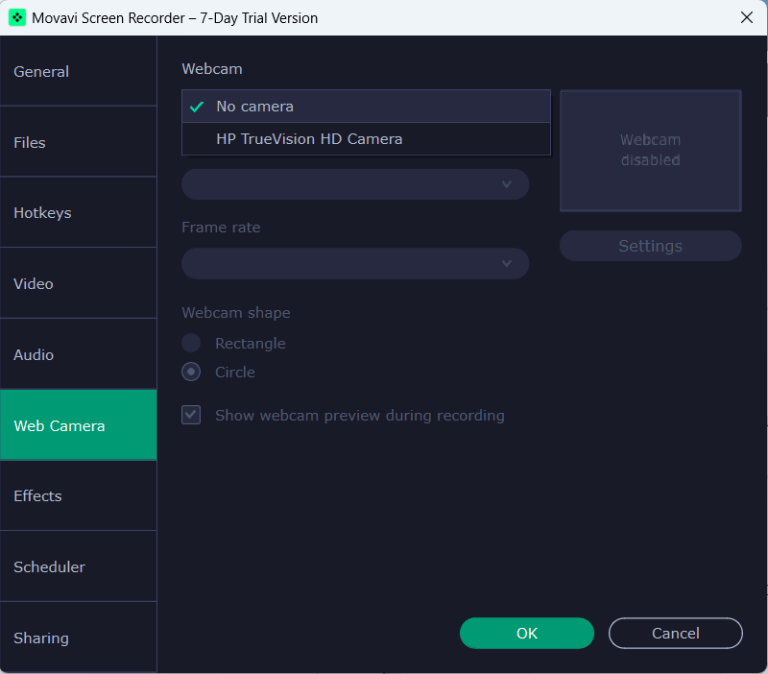 As a screen recorder and webcam software, Movavi Screen Recorder can help you record your webcam while you are live streaming, conducting webinars, making tutorials, or playing games. Quite like some of the other screen recorders on this list, Movavi Screen Recorder lets you record both your screen as well as a webcam. To know more about its other features, dive into this Movavi Screen Recorder review.
Notable Features
As a screen recorder and webcam software, Movavi Screen Recorder can help you record your webcam while you are live streaming, conducting webinars, making tutorials, or playing games. Quite like some of the other screen recorders on this list, Movavi Screen Recorder lets you record both your screen as well as a webcam. To know more about its other features, dive into this Movavi Screen Recorder review.
Notable Features
- Capture a webcam and draw on it in real time.
- Various editing tools to edit webcam recordings.
- Choose the webcam device that you want to record.
- Complete control of frame rate and resolution.
- Select system or microphone sound to record with your webcam.
- Highlight keystrokes and mouse cursor.
- Choose the position where you want to overlay your webcam.
- Trim and delete fragments from your recorded video.
- Select the webcam video size.
- Slightly high on computer resources.
5. SplitCam
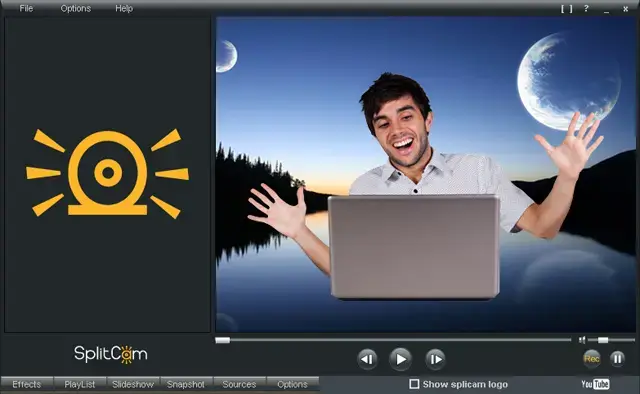 SplitCam is free webcam software that creators across the globe use for game streaming, video recording, making tutorials, and so much more. It cross-integrates well with some of the most common platforms like YouTube, Skype, Facebook, Twitch, RTMP, Steam, LinkedIn, and many others.
Notable Features
SplitCam is free webcam software that creators across the globe use for game streaming, video recording, making tutorials, and so much more. It cross-integrates well with some of the most common platforms like YouTube, Skype, Facebook, Twitch, RTMP, Steam, LinkedIn, and many others.
Notable Features
- Split your webcam and use several applications at once while using SplitCam.
- HD video recording with no loss of quality.
- Mix multiple audio sources in one audio stream.
- Replace your head with a realistic 3D mask.
- When recording, zoom only the part of the video that you want to record.
- Connect to any IP camera instead of using your webcam as a source.
- Stream different sources at once - webcam, desktop, slideshow, video files, etc.
- Complete control of video resolution.
- Add various effects to your recordings.
- It may be sluggish sometimes.
6. ScreenRec
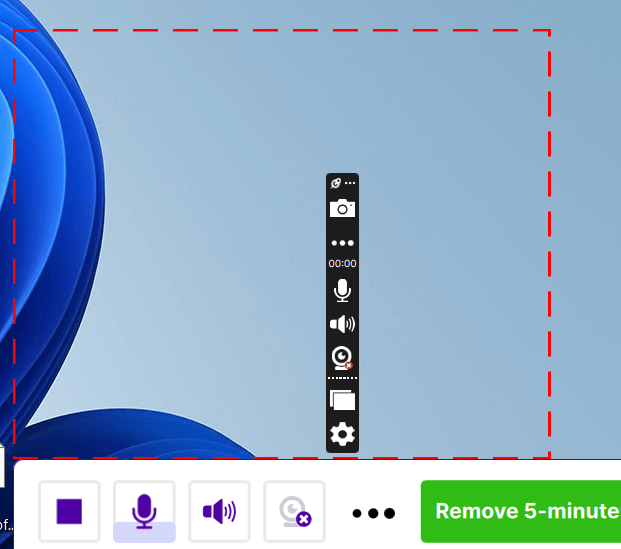 ScreenRec is a webcam software that offers seamless capture and versatile sharing options to distribute recordings on a variety of platforms. This is the reason why it is a preferred choice among professionals and creators alike. Another reason why we say it is a great tool for creators is because it offers various analytics tools with which you can gauge the viewership.
Notable Features
ScreenRec is a webcam software that offers seamless capture and versatile sharing options to distribute recordings on a variety of platforms. This is the reason why it is a preferred choice among professionals and creators alike. Another reason why we say it is a great tool for creators is because it offers various analytics tools with which you can gauge the viewership.
Notable Features
- Overlay the webcam and choose the position where you want to overlay your webcam.
- Capture microphone sound.
- Record microphone and system sound simultaneously with webcam recording.
- 2GB cloud storage space.
- Flip the webcam visual or change its size.
- Unlimited recording time.
- Get a private shareable link instantly.
- Adjust the size of the webcam overlay.
- Capture webcam videos in 4K.
- Annotation tools are missing.
7. Free Cam Screen Recorder
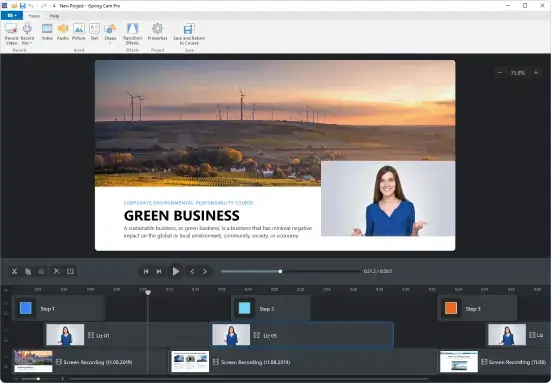 If you are looking for a free webcam recording utility that can help you create screencasts, upload videos to platforms, edit recorded videos, etc, Free Cam Screen Recorder is a good option. One of the best aspects that we liked is that it lets you get rid of unwanted parts from your screen recording. You can even add a variety of effects to your finished recording.
Notable Features
If you are looking for a free webcam recording utility that can help you create screencasts, upload videos to platforms, edit recorded videos, etc, Free Cam Screen Recorder is a good option. One of the best aspects that we liked is that it lets you get rid of unwanted parts from your screen recording. You can even add a variety of effects to your finished recording.
Notable Features
- Record both the webcam and any region of your screen.
- Add annotations.
- Record system sounds.
- Inbuilt audio and video editor.
- Remove background noise.
- Record voice-over with your microphone
- Highlight the mouse cursor.
- Share videos on YouTube with a single click.
- Some advanced recording features are missing.
8. Riverside
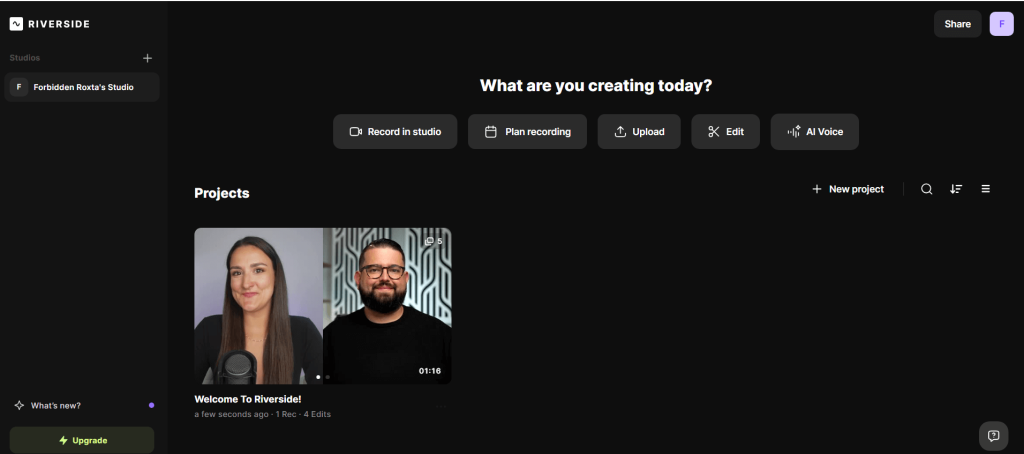 Riverside is a free webcam software with which you can host your streaming sessions, host webinars, or any online event for that matter. You can generate links for 1000 audience members and 7 guests. One of the highlights of this free video cam software is that it lets you edit your live video with sound effects, media clips, and screen sharing.
Notable Features
Riverside is a free webcam software with which you can host your streaming sessions, host webinars, or any online event for that matter. You can generate links for 1000 audience members and 7 guests. One of the highlights of this free video cam software is that it lets you edit your live video with sound effects, media clips, and screen sharing.
Notable Features
- 4K video quality (minimum 720p) while the webcam is being recorded.
- Unlimited single-track recording and editing.
- AI-generated clips.
- Auto switch to the person who is speaking.
- The Pro variant offers a teleprompter for hosts.
- No watermarks in the Pro variants.
- Live call-in acceptance.
- The free variant comes with limited features - there are watermarks, limited multi-track recordings, etc
9. OBS Studio
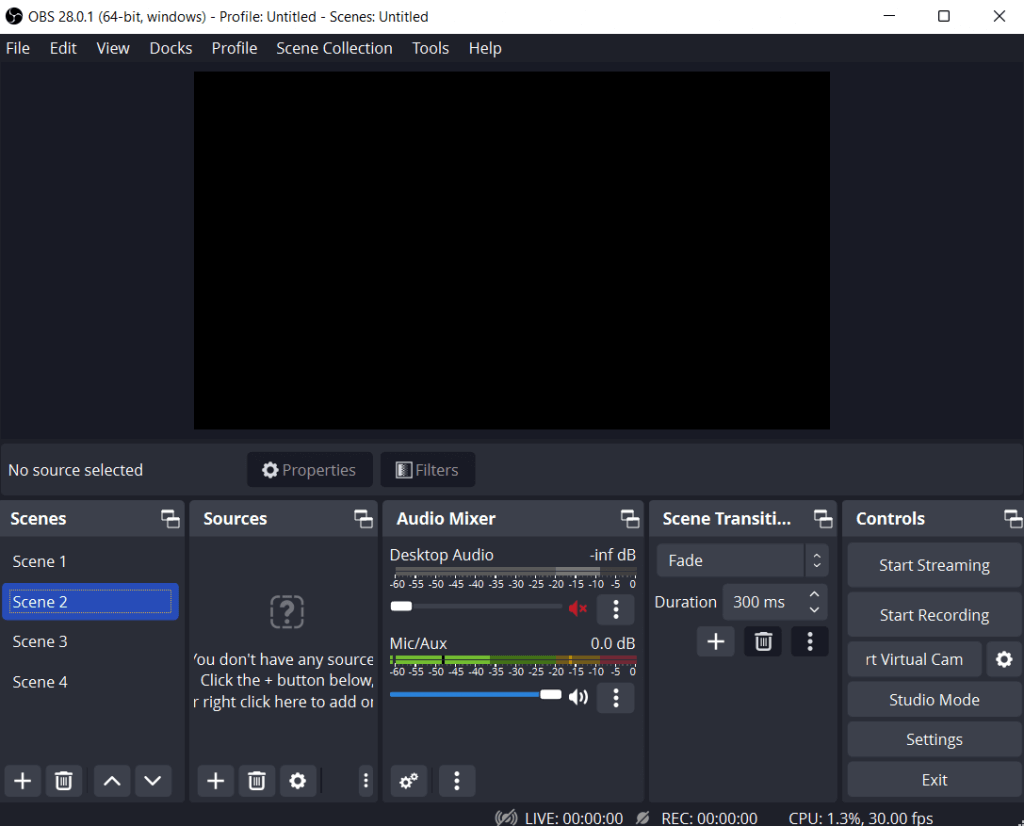 OBS Studio has long been hailed as one of the best free and open-source screen recording utilities with which you can capture on-screen activities in high definition. This also implies that you can also record your webcam in high quality. We have discussed many of its wonderful features in this comprehensive OBS Studio review.
Notable Features
OBS Studio has long been hailed as one of the best free and open-source screen recording utilities with which you can capture on-screen activities in high definition. This also implies that you can also record your webcam in high quality. We have discussed many of its wonderful features in this comprehensive OBS Studio review.
Notable Features
- Add a multitude of filters such as the Chrome Key Filter.
- Position and resize your webcam.
- Choose FPS and resolution to enhance the quality of your webcam.
- Set the color space or range the device will output in.
- Set up an unlimited number of scenes.
- Studio Mode helps you stage elements before you broadcast your streaming.
- No limit on video recording.
- Intricate interface with a slight learning curve.
10. Clipchamp
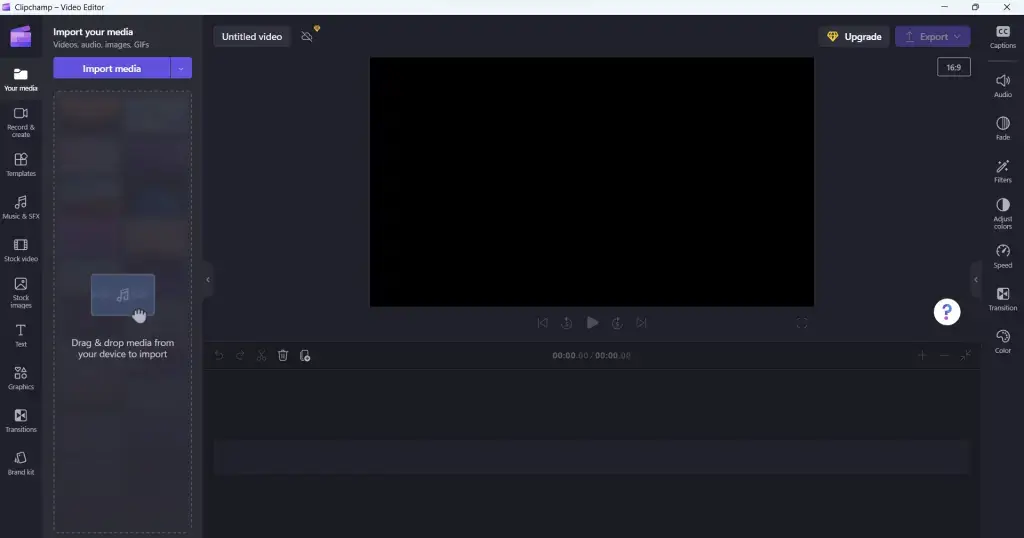 Released back in 2022, Clipchamp is one of the best video editors for Windows PC. More specifically, you’ll be able to find it, if you have Windows 11. It also doubles as one of the best webcam software as well. The reason why we have included it on the list is because once you have recorded your webcam video, you can also edit it without opening any other application.
Notable Features
Released back in 2022, Clipchamp is one of the best video editors for Windows PC. More specifically, you’ll be able to find it, if you have Windows 11. It also doubles as one of the best webcam software as well. The reason why we have included it on the list is because once you have recorded your webcam video, you can also edit it without opening any other application.
Notable Features
- Record an area of the screen or webcam or both.
- Turn on “Speaker Coach” which gives you an analysis of your speech - pitch, pace, and filler words.
- Text-to-speech feature.
- Select the audio that you want to record - microphone or system audio.
- Perform video editing on your webcam recording.
- Preview the webcam recording before editing it.
- Choose from a variety of content templates when editing your webcam recording.
- Recording is limited to 30 minutes.
- Can’t stream directly on a platform.