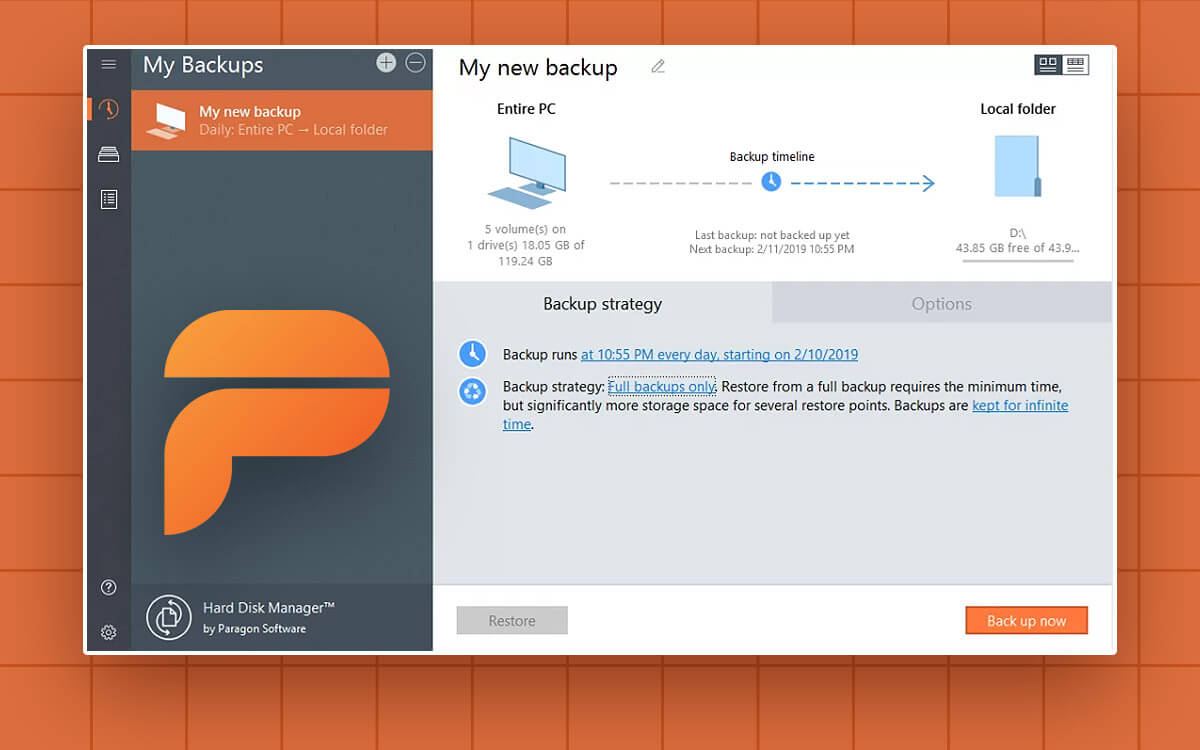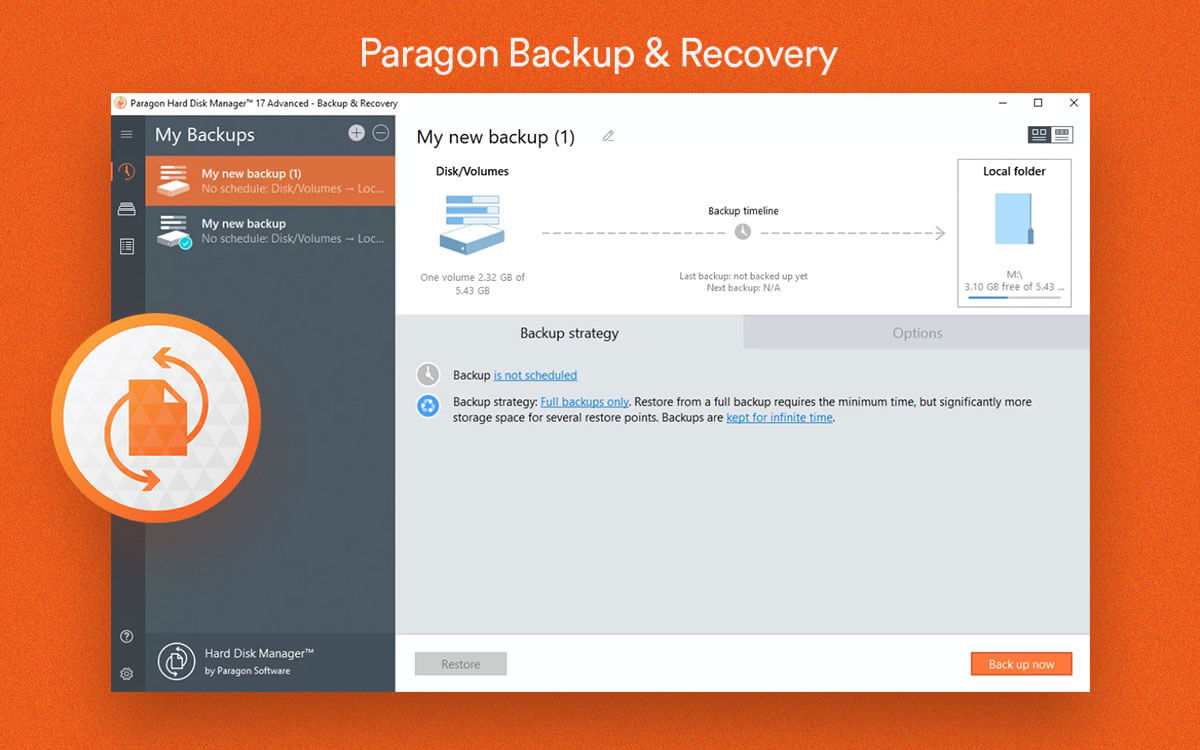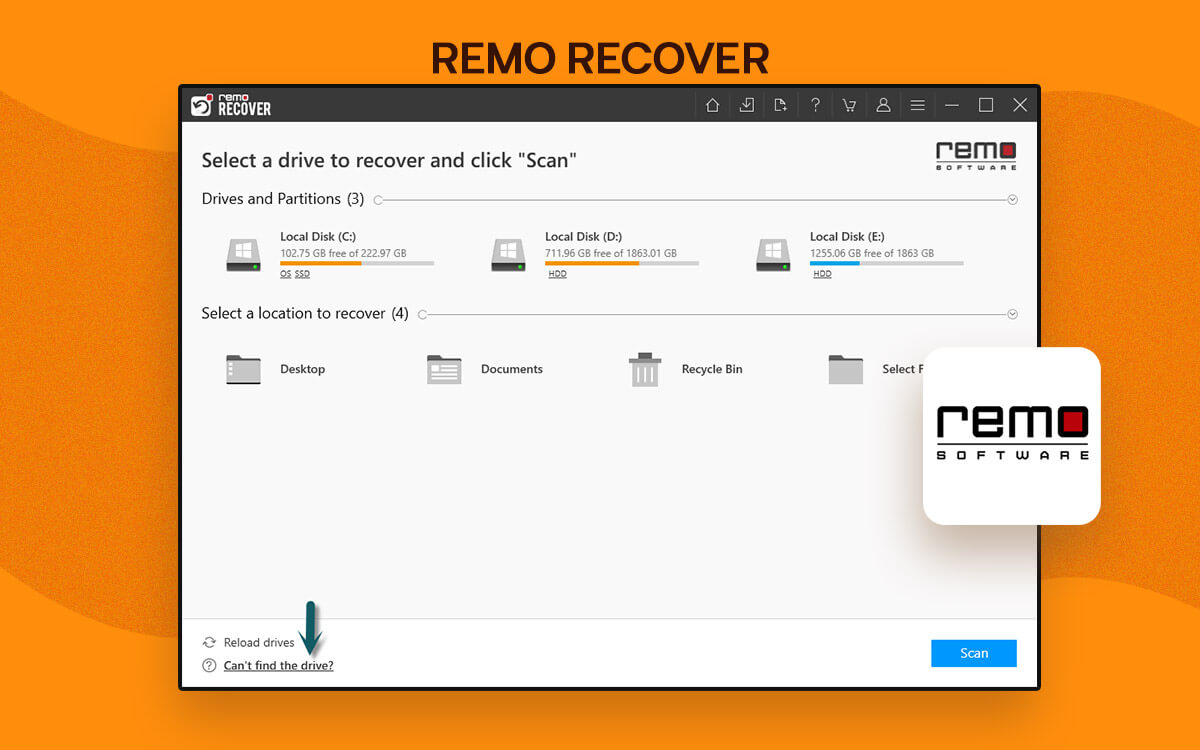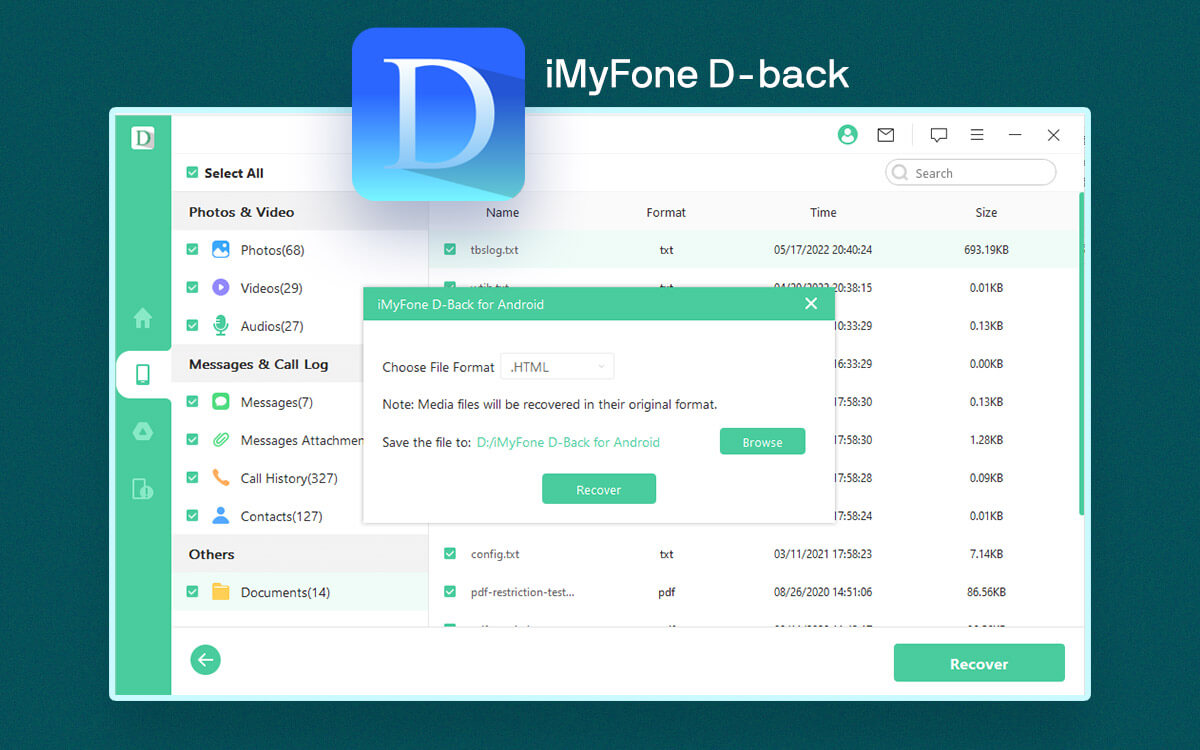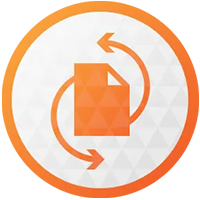
Paragon Partition Manager
Efficient Disk Management for Windows 11/10: Paragon Hard Disk Manager Review
There comes a time when you have to organize your hard disk, make partitions, backup files and folders, and transfer the operating system from one device to another. Such tasks can be tedious and difficult to handle if you don’t have a dedicated tool. In this post, we are going to review Paragon Hard Disk Manager which is an all-in-one tool that can help you maintain your hard drive’s health.
What Is Paragon Hard Disk Manager?
Paragon Hard Disk Manager is an efficient and easy-to-use system and data management solution. Apart from helping you manage data it also helps users protect it as well. It helps you manage hard drive partitions, wipe disks completely, create automated backups, clone disks, create bootable media in the event your computer fails to boot up normally. Besides this it can perform a variety of tasks pertaining to hard drive management. It is also considered as one of the best disk cloning software in the market. However, if you are looking for better alternatives for disk cloning, you can check out this post. On a more granular level, you can perform a surface test to identify any bad sectors in partitions. Amazing, right?Technical Specifications
Windows Compatibility: Windows 11/10/8.1/8/7/XP Processor: Intel Pentium or compatible, 300 MHz or higher processor RAM: 512 MB or higher recommended File Systems: NTFS, FAT 16/32 and various others Hard disk space required: 250 MB or higher Supported Partitioning Schemes: MBR, GPT, and Microsoft Dynamic Disk (simple, spanned, striped, mirrored, RAID-5) Active Internet Connection- Resize partitions on the fly.
- Wipe data completely. To make data even more irrecoverable, check out these low-level formatting tools.
- Schedule backup; choose from backup schemes (For example - Incremental or differential)
- Restore data from the backup.
- Undelete partitions. As for data recovery, check out these solutions.
- Recovery media builder.
- No free or trial version.
- Backup could be a little slower as compared to some of the competitors.
How Does Paragon Hard Disk Manager Work?
Paragon Hard Disk Manager is a pretty straightforward HDD manager. Here is a small demo of how it works- Let’s assume you want to manage partitions on your PC. Here is how this hard disk manager doubles up as a partition manager - 1. Download, run, and install Paragon Hard Disk Manager. 2. Choose what to do you want to do. For example, let’s assume you want to Undelete Volumes. For this, click on the option of the same name under Operations from the left-hand side.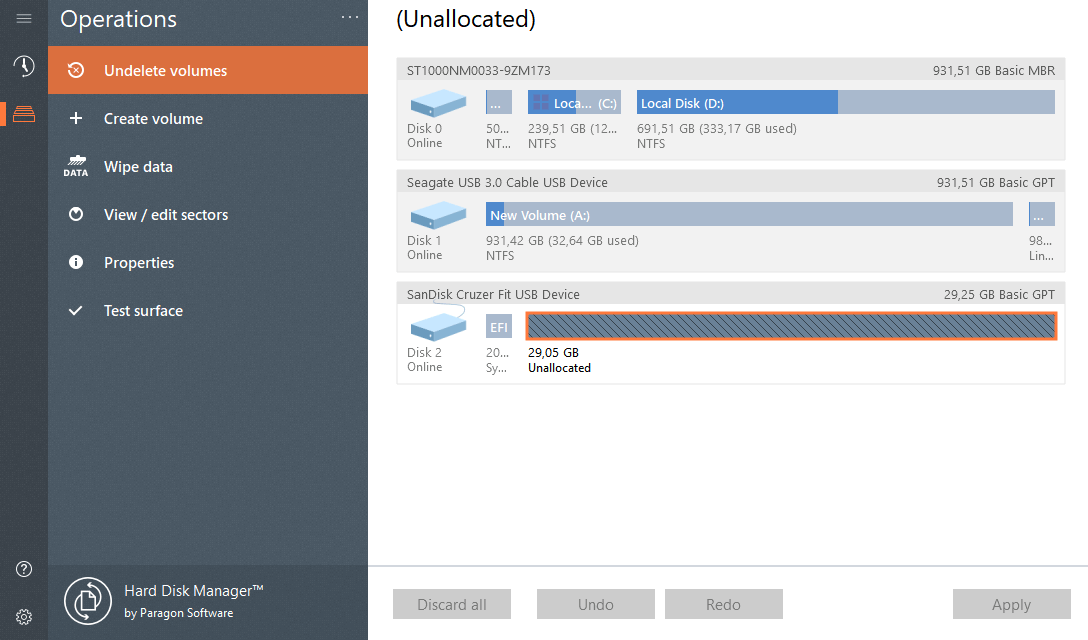 3. Choose from one of the search methods. While Quick Search is faster, the Full Search conducts a deeper search and helps find and recover volumes that the Quick Search may not be able to. Click on Next once you have chosen the search method.
3. Choose from one of the search methods. While Quick Search is faster, the Full Search conducts a deeper search and helps find and recover volumes that the Quick Search may not be able to. Click on Next once you have chosen the search method.
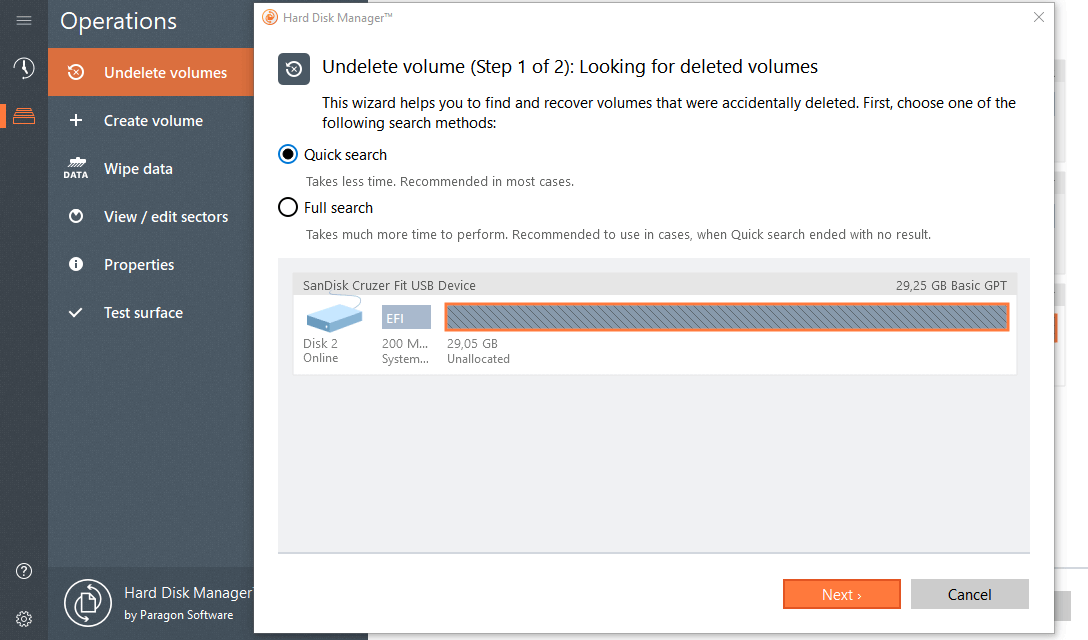 4. Select the Volume that you want to recover and click on Next.
4. Select the Volume that you want to recover and click on Next.
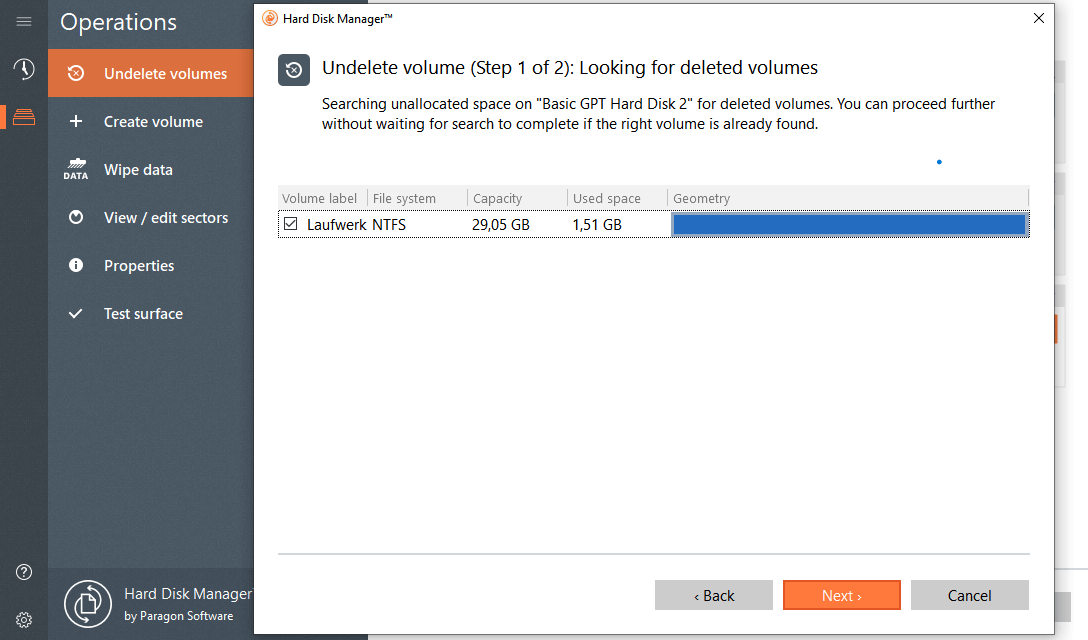 5. Click on Undelete now.
5. Click on Undelete now.
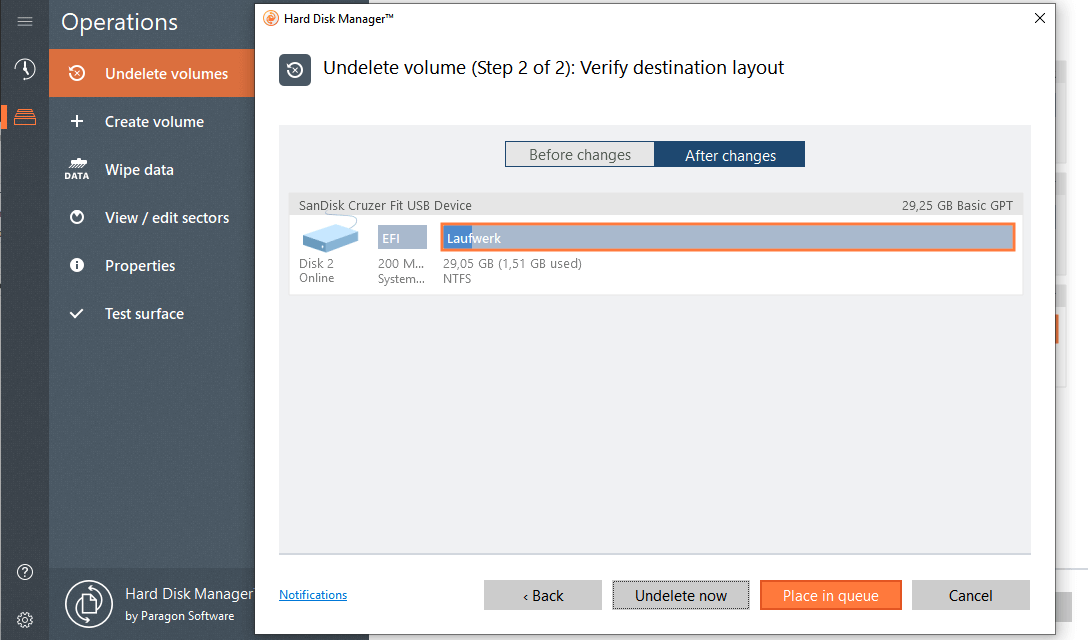 6. Once the process completes, click on Close.
6. Once the process completes, click on Close.
Interface
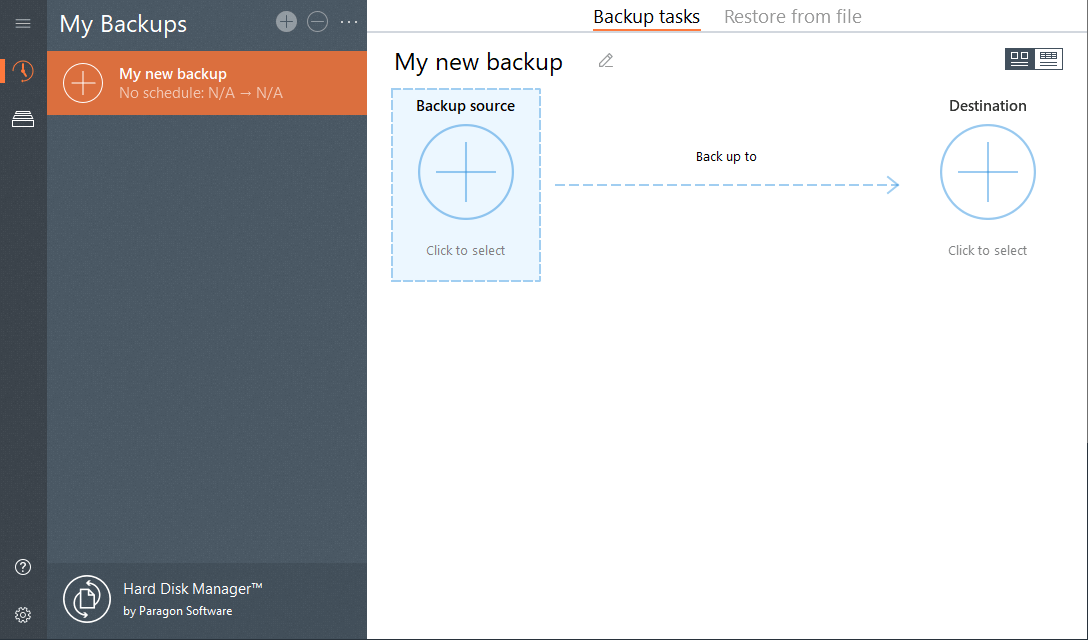 What we also liked is the fact that in various instances, if you are clueless about what a feature or option does, you can refer to the description that’s given just below the option/ feature.
What we also liked is the fact that in various instances, if you are clueless about what a feature or option does, you can refer to the description that’s given just below the option/ feature.
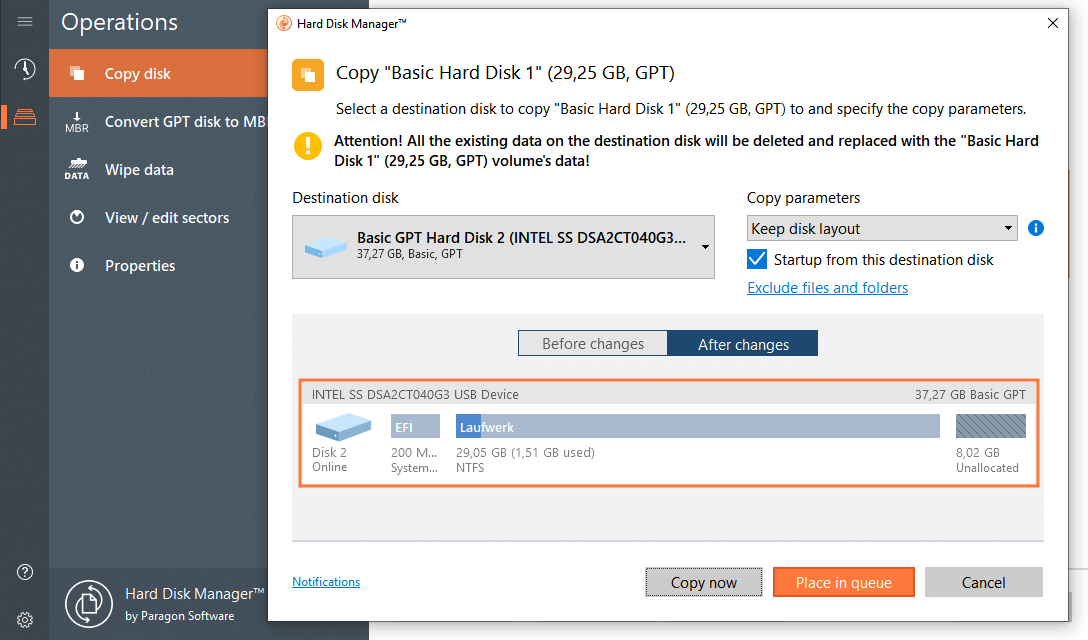
Features
- Backup
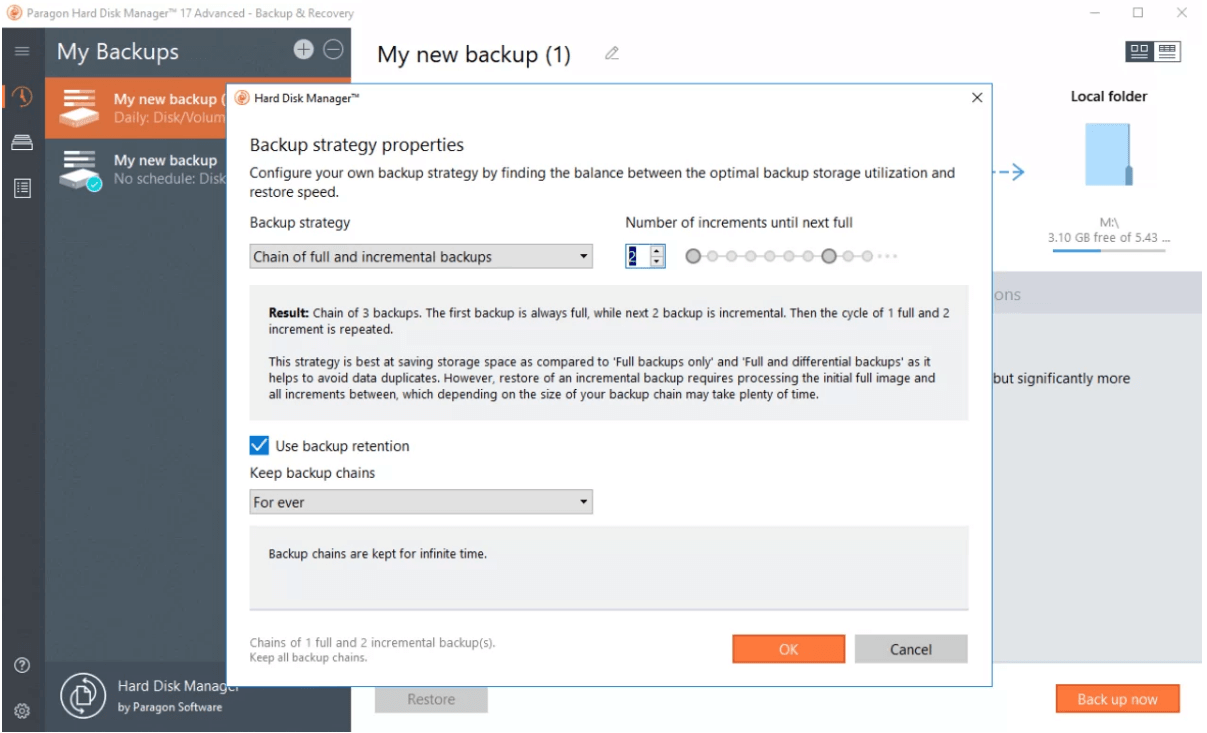 With Paragon Hard Disk Manager, you can back up your complete system or individual files and volumes. You can choose your backup scheme such as differential and incremental backup. You can also select compression and encryption methods for your backup. The tool also lets you exclude data that you don’t want to back up. Apart from that, you can schedule your backups at your desired date and time. To add more security, you can protect your backups using a password.
With Paragon Hard Disk Manager, you can back up your complete system or individual files and volumes. You can choose your backup scheme such as differential and incremental backup. You can also select compression and encryption methods for your backup. The tool also lets you exclude data that you don’t want to back up. Apart from that, you can schedule your backups at your desired date and time. To add more security, you can protect your backups using a password.
- Restore From Backup
Paragon Hard Disk Manager makes it easy to restore data from backups regardless of what it is that you want to restore. You can restore entire hard disks or encompassing partitions. Or, you can choose to restore separate files and folders as well.- Basic Partitioning
When it comes to partitioning drives, with Paragon Hard Disk Manager for Windows, you can perform a lot of tasks. You can create, delete/ undelete, format, hide/ unhide. assign/ remove drive letter, active/ inactive, change volume label, convert one file system to another.For example - FAT to NTFS or NTFS to HFS. You can even run file integrity checks as well.- Data Migration
Let’s assume you want to move your operating system to a large-capacity HDD or a high-speed SSD. Paragon Hard Disk Manager makes this task easy and fast for you. You can also copy partitions or entire hard disks to some other location or attached device. It has “alignment aware” aspects that keep partition alignment concerns in check.- Create Bootable Drives
With Paragon’s Hard Disk Manager, you can create bootable drives (UEFI and BIOS-compatible) in the event some serious error strikes your PC and you are unable to boot it normally. The software offers Recovery Media Builder with driver injections and pre-mounted network connection capabilities. To create bootable drives you can take help USB sticks or any other external storage mediums.- Disk Wipe
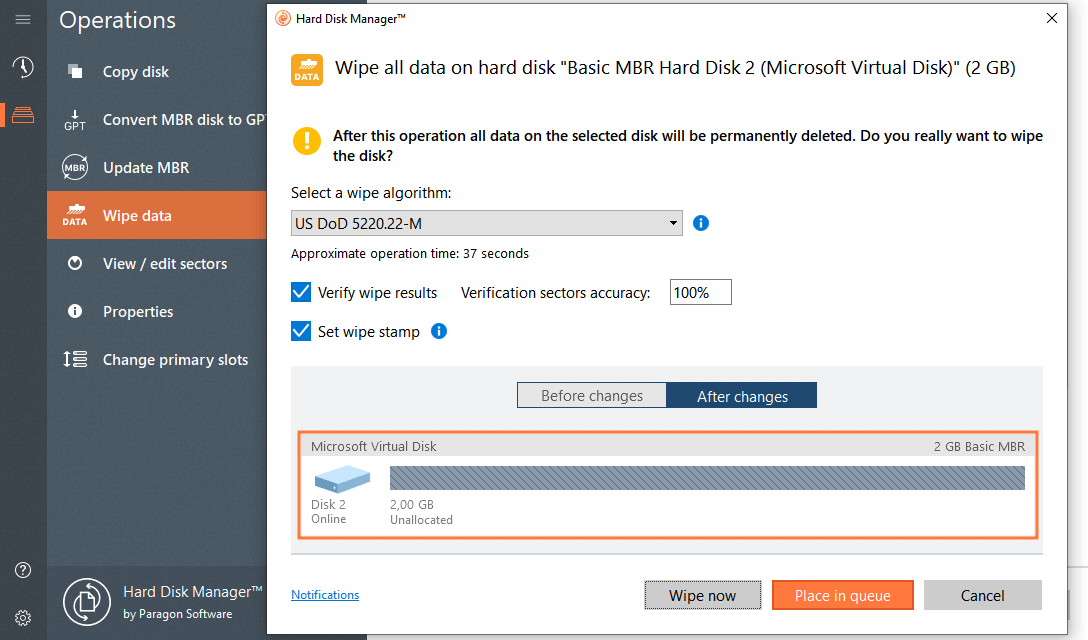 For data sanitization and to safeguard your assets from prying eyes, you can use Paragon Hard Disk Manager to wipe off any kind of data. You can do it in a way that no one will be able to recover it. You can choose from a variety of wiping algorithms and even protect your SSD lifecycle while wiping. It is important to note that once you have erased data, you can’t retrieve it because the software uses military-grade wiping and delicate SSD trimming algorithms.
For data sanitization and to safeguard your assets from prying eyes, you can use Paragon Hard Disk Manager to wipe off any kind of data. You can do it in a way that no one will be able to recover it. You can choose from a variety of wiping algorithms and even protect your SSD lifecycle while wiping. It is important to note that once you have erased data, you can’t retrieve it because the software uses military-grade wiping and delicate SSD trimming algorithms.