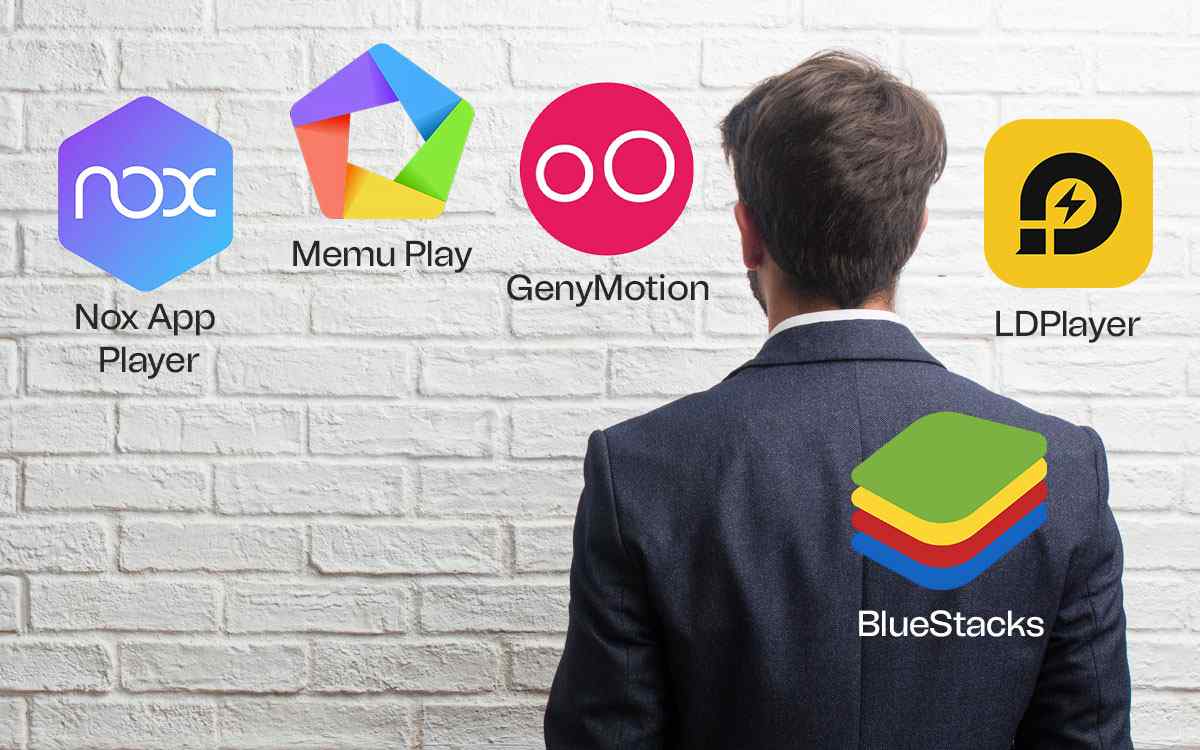Want to run your favorite Android apps and games on your Windows PC but have lost hope because your PC’s configuration is not up to the mark? Needn’t worry! Here are some of the best BlueStacks alternatives for your Windows PC & all of them works exceptionall well, even if your machine’s configuration is not that powerful.
| Top Software Reviews | Rating | |
|---|---|---|
| 1.HWMonitor Pro | ||
| 2.iBeesoft Data Recovery | ||
| 3.MiniTool Power Data Recovery | ||
| 4.iSkysoft Data Recovery | ||
| 5.Advanced PDF Manager | ||
| 6.JetClean | ||
| 7.Glarysoft Registry Repair | ||
| 8.Wise Registry Cleaner | ||
| 9.Auslogics Registry Cleaner | ||
| 10.EaseUS PDF Editor | ||
What Is A Low-End PC?
In simple terms, if your PC has weak hardware and performance, it comes in the category of a low-end PC. With such machines, heavy gaming is not possible since graphic-intensive games tend to consume a lot of your computer’s resources. For instance, you would need a good-quality graphic card (not a budget one) or higher RAM (something that goes above 8 GB or more) to enjoy an excellent gaming session. If you are a gamer and can’t invest in a high-end PC, you don’t need to put your hopes down, here are some of the best BlueStacks alternatives for low-end Windows PCs.Why Use A BlueStacks Alternative?
There are multiple reasons for using BlueStacks alternatives for Windows PC - - Run Apps Even On A Low-End PC Not everyone can arrange for a high-end PC with magnanimous specs. In this post, most of the apps that we have stated can be accommodated even by a low-end PC. - Use The Power of Bigger Device For the most part at least. Since you are using a hefty device, i.e. your Windows PC to deploy apps, you can gain the advantage of better system resource consumption for flawless performance. - Enjoy Content on A Bigger Display When running apps and games on a PC, you can enjoy them on a bigger screen. - Use Multi-Instance Feature You can log into multiple accounts and play multiple games on the same big screen you are running the Android emulator on. - Get Apps Not Just From Google Play Store While Android apps from Google Play Store are considered safe, there might be times you may want to turn to other alternatives to install apps.Best BlueStacks Alternatives for Windows
- 1
 NoxPlayer
NoxPlayer- You can play mobiles games on PC with Android 9
- Use multi instances to play more games
- Support for keyboard and gamepad
- FreeDownload Here
- 2
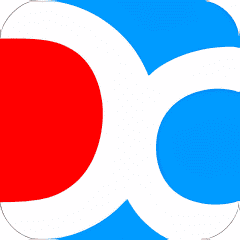 Droid4X
Droid4X- Great platform to test apps
- Inbuilt screen recorder
- Downloader embedded within the app itself
- FreeDownload Here
- 3
 LDPlayer
LDPlayer- Multi-instance support
- Comes with a script recorder and gamepad control
- Customizable controls
- Compatible with major graphic cards brands like NVIDIA and AMD.
- Uses PC virtualization technology.
- FreeDownload Here
- 4
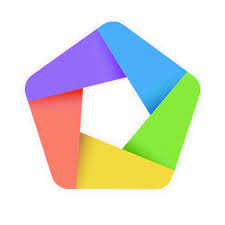 MeMu Play
MeMu Play- Drag and drop .APK files to install them
- Ability to pass sensor data for a more intuitive gaming experience
- Support for mouse, keyboard, and gamepad input
- FreeDownload Here
- 5
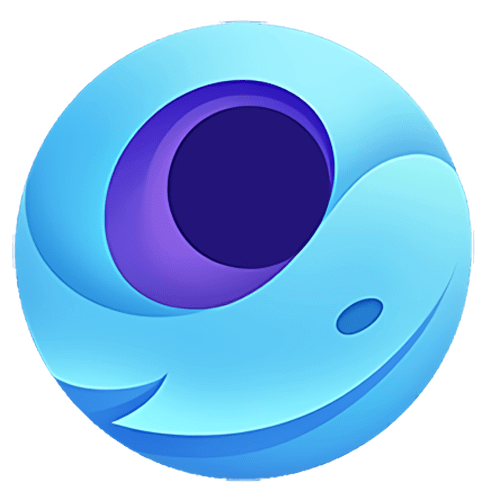 GameLoop
GameLoop- Official emulator for Arena of Valor, Call of Duty Mobile, and many other games
- Needn’t adjust the PC settings
- Anti-cheating system to provide a safe and fair gaming environment
- Smart adaptation to restore PC gaming experience
- FreeDownload Here
- 6
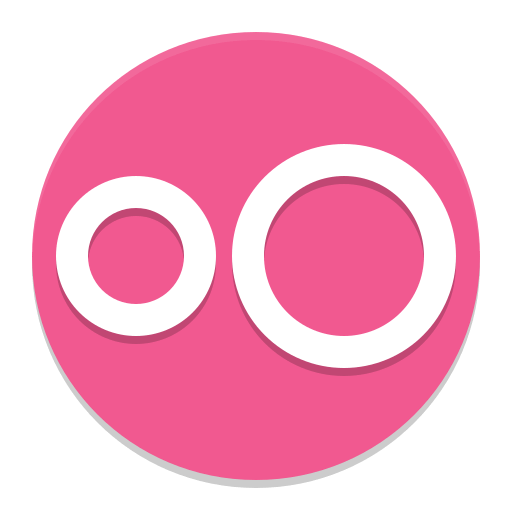 Genymotion
Genymotion- Support for Android Studio
- 3000 inbuilt setup to create and test apps
- Supports Android 12
- FreeDownload Here
1. NoxPlayer
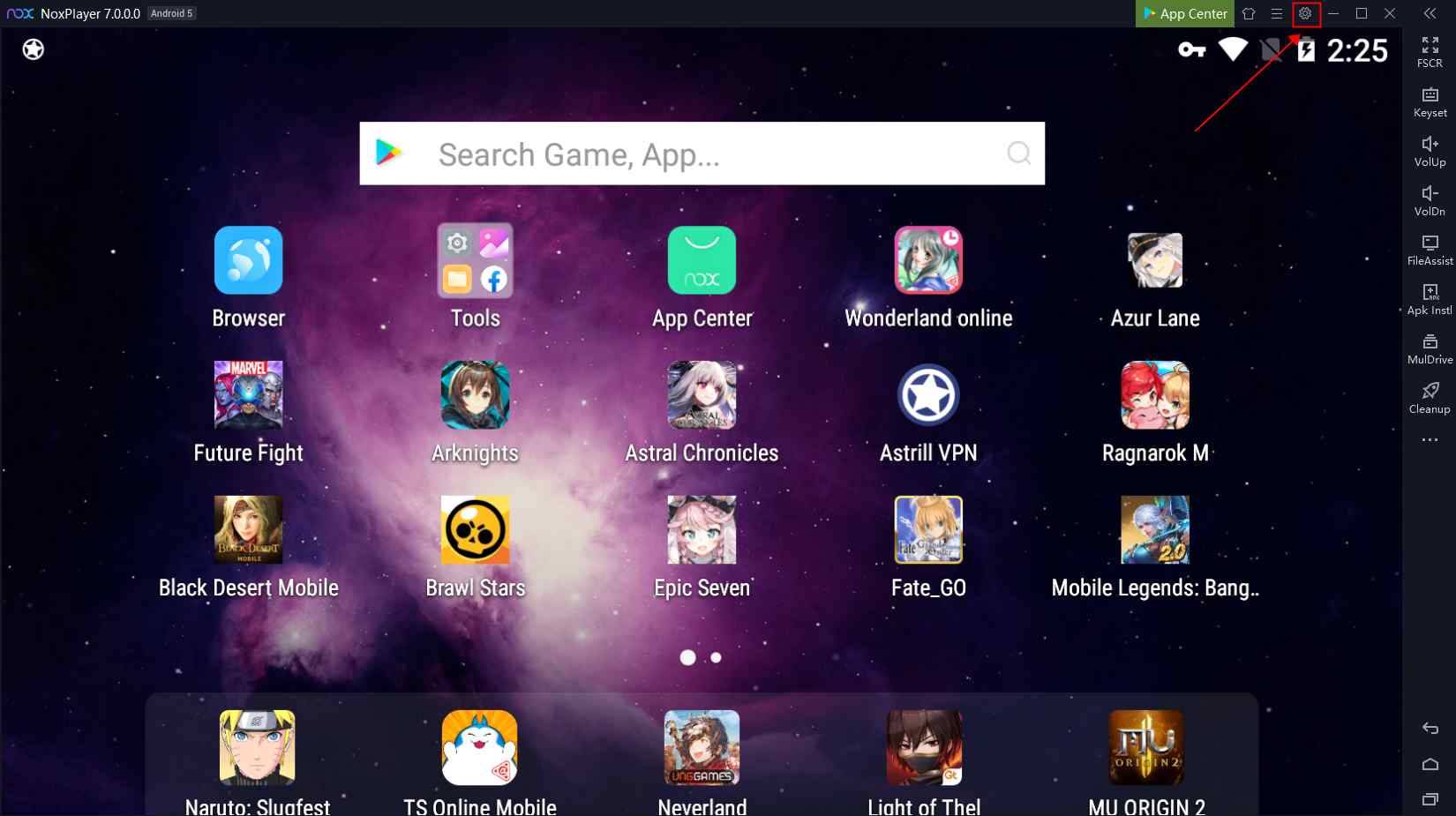 NoxPlayer is one of the best BlueStacks alternatives for Windows. It is fully optimized and can help you run both Android games and apps on your PC. In fact, when you run games using this software, it would feel as if you are playing it on a PC or gaming console. It supports Gesture keymapping using which you can assign a different gesture to a keyboard key.
Personal Experience With NoxPlayer
First of all, unlike many BlueStacks alternatives that need hefty computer specs, NoxPlayer worked smoothly on a PC that had 2 GB worth of RAM. We also liked how we could run multiple instances of NoxPlayer and switch between multiple apps at once. We also found the “Keyboard Control” feature to be very helpful as we were able to map the keyboard keys to specific Android actions.
Highlights:
NoxPlayer is one of the best BlueStacks alternatives for Windows. It is fully optimized and can help you run both Android games and apps on your PC. In fact, when you run games using this software, it would feel as if you are playing it on a PC or gaming console. It supports Gesture keymapping using which you can assign a different gesture to a keyboard key.
Personal Experience With NoxPlayer
First of all, unlike many BlueStacks alternatives that need hefty computer specs, NoxPlayer worked smoothly on a PC that had 2 GB worth of RAM. We also liked how we could run multiple instances of NoxPlayer and switch between multiple apps at once. We also found the “Keyboard Control” feature to be very helpful as we were able to map the keyboard keys to specific Android actions.
Highlights:
- You can play mobiles games on PC with Android 9
- Use multi instances to play more games
- Support for keyboard and gamepad
- Script recording supported
- Multiple shortcut keys
- Variety of search tools
- Take screenshots and conduct screen recording.
- RAM usage is high
- Users have observed occasional lags
2. Droid4X
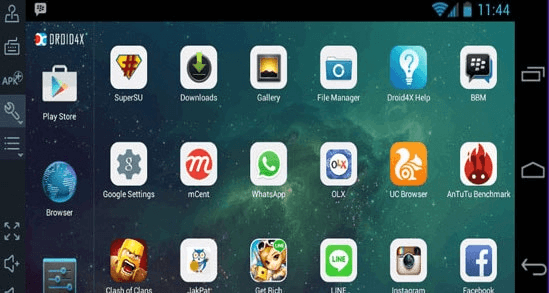 Looking for a BlueStacks alternative for a low-end PC? Droid4X can be a great option! For instance, it can even run on a PC with a meager 1 GB RAM. It is well compatible with all major versions of Windows and it comes with an inbuilt screen recorder too. If you often feel the need to capture your gaming moments, you can stick to the Droid4X, its fully-featured screen recorder will fulfill all your screen recording needs. You can check out this post, where we have listed one such screen recording tool.
Personal Experience With Droid4X
Three factors caught our attention - speed, stability, and powerful performance. Plus, it also comes with a screen recorder that you can use to record your gameplay or record a session where you are troubleshooting some issues. Another thing that we liked is that you download apps directly from trusted app repositories like Uptodown on Droid4X.
Highlights
Looking for a BlueStacks alternative for a low-end PC? Droid4X can be a great option! For instance, it can even run on a PC with a meager 1 GB RAM. It is well compatible with all major versions of Windows and it comes with an inbuilt screen recorder too. If you often feel the need to capture your gaming moments, you can stick to the Droid4X, its fully-featured screen recorder will fulfill all your screen recording needs. You can check out this post, where we have listed one such screen recording tool.
Personal Experience With Droid4X
Three factors caught our attention - speed, stability, and powerful performance. Plus, it also comes with a screen recorder that you can use to record your gameplay or record a session where you are troubleshooting some issues. Another thing that we liked is that you download apps directly from trusted app repositories like Uptodown on Droid4X.
Highlights
- Great platform to test apps
- Inbuilt screen recorder
- Downloader embedded within the app itself
- Attach joysticks and even use your smartphone as your controller
- Easily flip between Windows and Android with no performance issues.
- Drag and drop to install apps.
- Great graphics for both low and high-end games.
- Sleep mode locks the emulator.
- Occasional lags when pressing Back/ Home or Task-List icons.
3. LDPlayer
 LDPlayer is one of the best free BlueStacks alternatives for Windows 11/10 PC. It lets you play higher FPS games without any hiccups, thanks to the fast processing speed that it provides. Even though it has a fast processing speed it consumes very low CPU and GPU which is why it is counted among the best Android emulators for low-end PCs.
Personal Experience With LDPlayer
Again, LDPlayer is a lightweight emulator and less demanding as compared to Bluestacks. Unlike many other Android emulators that run on Android 5.1 or 7.1, LDPlayer runs on Android 9 Pie, and as such it is compatible with most apps. We played a few games and we were impressed at the smooth gameplay and high FPS.
Highlights
LDPlayer is one of the best free BlueStacks alternatives for Windows 11/10 PC. It lets you play higher FPS games without any hiccups, thanks to the fast processing speed that it provides. Even though it has a fast processing speed it consumes very low CPU and GPU which is why it is counted among the best Android emulators for low-end PCs.
Personal Experience With LDPlayer
Again, LDPlayer is a lightweight emulator and less demanding as compared to Bluestacks. Unlike many other Android emulators that run on Android 5.1 or 7.1, LDPlayer runs on Android 9 Pie, and as such it is compatible with most apps. We played a few games and we were impressed at the smooth gameplay and high FPS.
Highlights
- Multi-instance support
- Comes with a script recorder and gamepad control
- Customizable controls
- Compatible with major graphic cards brands like NVIDIA and AMD.
- Uses PC virtualization technology.
- You can run multiple instances of the emulator.
- Supports multiple versions of Android.
- Supports keyboard mapping.
- The installation process is lengthy and complicated.
- Some apps and games may not be compatible.
4. MeMu Play
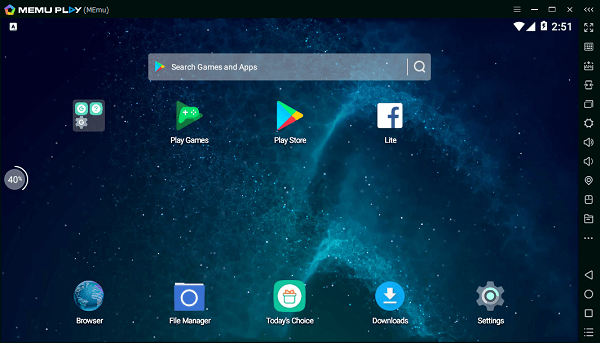 Have a low-end PC and want to enjoy some great games without any lags? MeMu Play is definitely one option to look out for. It is a lightweight Android emulator yet accounts for fast performance and great user experience. It has a solid user base of over 200 million users from all around the world and some of them are seasoned developers who create Android apps for specific business needs.
Personal Experience With MeMu Play
If you aim to get the closest experience to Android on your Windows PC, MeMy Play is a good option. From our personal experience, we were able to get a native Android OS user experience. Then, we were able to play thousands of games at a decent frame rate, if not the best. We were also impressed at its multitasking abilities.
Highlights
Have a low-end PC and want to enjoy some great games without any lags? MeMu Play is definitely one option to look out for. It is a lightweight Android emulator yet accounts for fast performance and great user experience. It has a solid user base of over 200 million users from all around the world and some of them are seasoned developers who create Android apps for specific business needs.
Personal Experience With MeMu Play
If you aim to get the closest experience to Android on your Windows PC, MeMy Play is a good option. From our personal experience, we were able to get a native Android OS user experience. Then, we were able to play thousands of games at a decent frame rate, if not the best. We were also impressed at its multitasking abilities.
Highlights
- Drag and drop .APK files to install them
- Ability to pass sensor data for a more intuitive gaming experience
- Support for mouse, keyboard, and gamepad input
- Support majority of gaming titles
- Supports all major apps and games.
- Enhanced OpenGL and DirectX 3D rendering.
- Built-in key mappings.
- Heavy memory consumer.
- Might not support old computer versions.
5. GameLoop
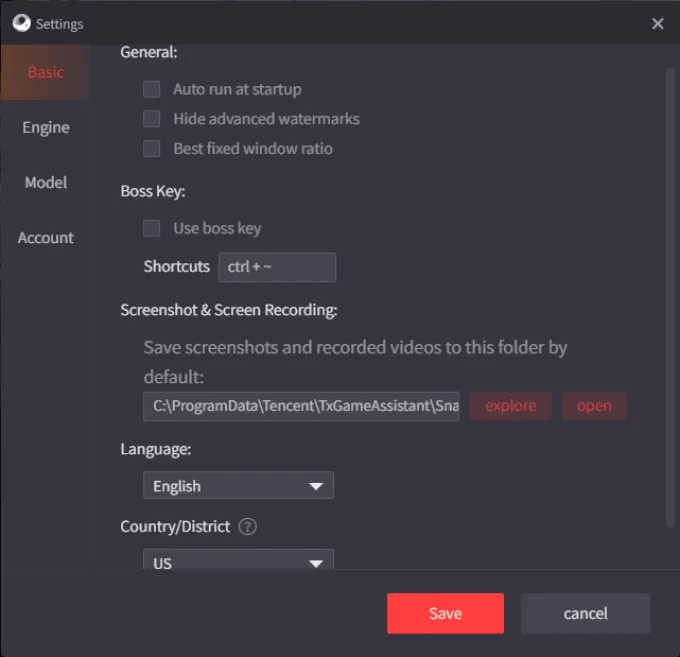 GameLoop is yet another BlueStacks alternative for low-end Windows 10 PCs that you can consider using in 2024. It comes with a huge catalog of mobile games that you can run on your computer. What adds to its credibility is the fact that it has over 50 million active users monthly. Most games require an Internet connection but the speed that they ask for is manageable. For instance, you’ll need a speed of 12-15 Mbps to handle online games.
Personal Experience With GameLoop
In comparison to many other emulators, GameLoop offers a wider range of games. Plus, it is the official emulator of Call of Duty. Apart from that, we benefited from the smart key-mapping feature. With this, we were able to remap keys and perform multiple actions. The option can be seen in the “Key Mapper” section.
Highlights
GameLoop is yet another BlueStacks alternative for low-end Windows 10 PCs that you can consider using in 2024. It comes with a huge catalog of mobile games that you can run on your computer. What adds to its credibility is the fact that it has over 50 million active users monthly. Most games require an Internet connection but the speed that they ask for is manageable. For instance, you’ll need a speed of 12-15 Mbps to handle online games.
Personal Experience With GameLoop
In comparison to many other emulators, GameLoop offers a wider range of games. Plus, it is the official emulator of Call of Duty. Apart from that, we benefited from the smart key-mapping feature. With this, we were able to remap keys and perform multiple actions. The option can be seen in the “Key Mapper” section.
Highlights
- Official emulator for Arena of Valor, Call of Duty Mobile, and many other games
- Needn’t adjust the PC settings
- Anti-cheating system to provide a safe and fair gaming environment
- Smart adaptation to restore PC gaming experience
- Lightweight Android emulator for PC.
- Play all major Android gaming titles.
- Personalized key control.
- Supports only gaming.
- Lacks some features present in its competitors.
6. Genymotion
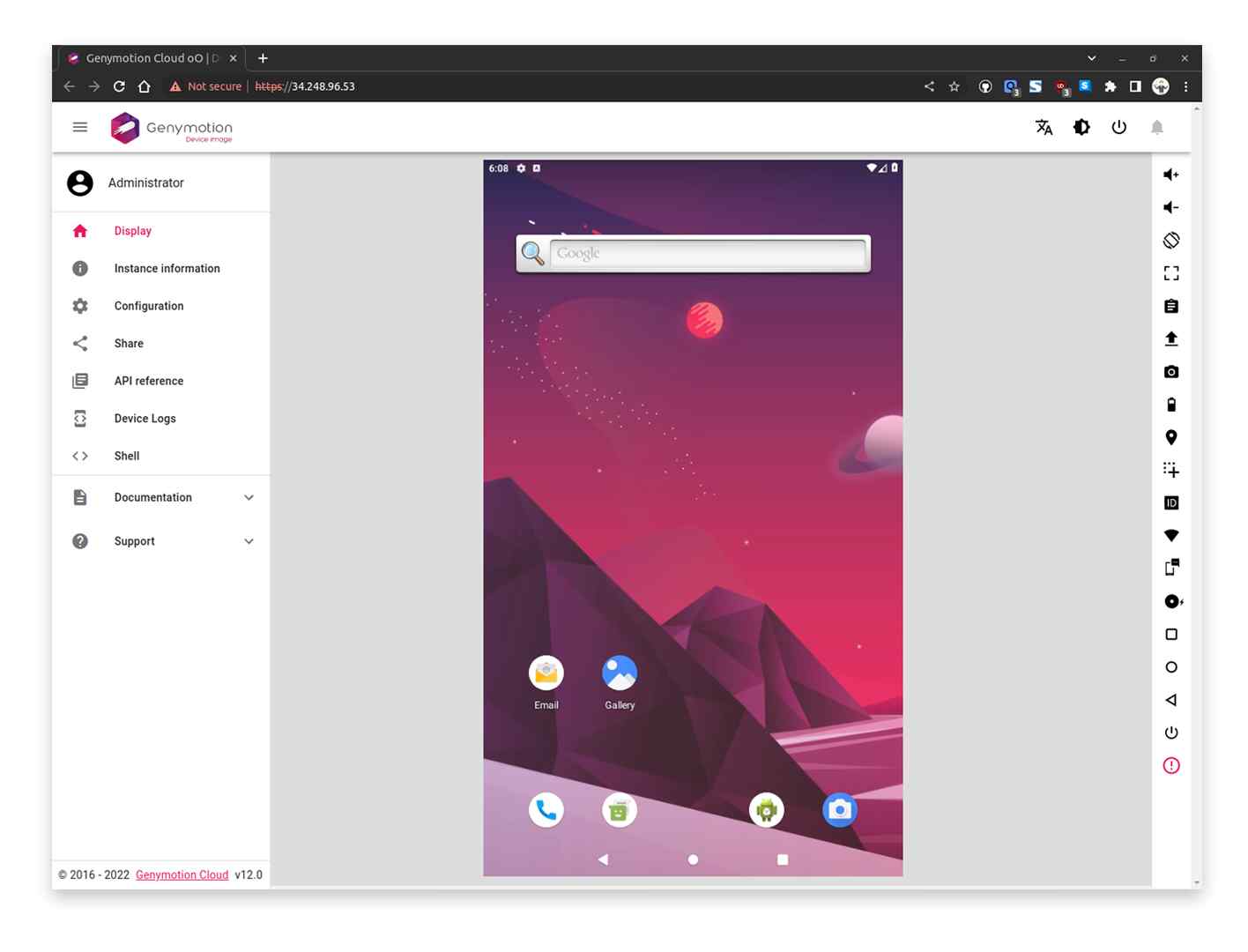 GenyMotion is an app similar to BlueStacks for PC that can even run on a low-end Windows PC. It is one of those apps that lets you extract the complete potential of your PC’s GPU aka Graphics Processing Unit. It is popular amongt users because it delivers high performance with low latency issues. For developers, it comes with 3000 inbuilt setups to create and test applications. Amazing, right?
Personal Experience With Genymotion
There were two particular aspects that we liked. One, unlike Bluestacks or some other Android emulators, Genymotion consumed less amount of RAM on our PC. And, second, it provided us with more grip on how and what we wanted in the emulator. This particularly was useful when a few of our developers went on to test the Android apps they were working on.
Highlights
GenyMotion is an app similar to BlueStacks for PC that can even run on a low-end Windows PC. It is one of those apps that lets you extract the complete potential of your PC’s GPU aka Graphics Processing Unit. It is popular amongt users because it delivers high performance with low latency issues. For developers, it comes with 3000 inbuilt setups to create and test applications. Amazing, right?
Personal Experience With Genymotion
There were two particular aspects that we liked. One, unlike Bluestacks or some other Android emulators, Genymotion consumed less amount of RAM on our PC. And, second, it provided us with more grip on how and what we wanted in the emulator. This particularly was useful when a few of our developers went on to test the Android apps they were working on.
Highlights
- Support for Android Studio
- 3000 inbuilt setup to create and test apps
- Supports Android 12
- Gives you access to Google Play and Google Cloud Messaging
- User-friendly
- Full support for devices to check the beta version of apps.
- Comes integrated with Android Studio and Eclipse.
- Works well only on a fast internet connection.
- The premium version is on the costlier end.
7. Android Studio Emulator
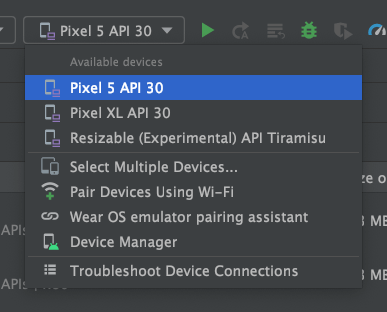 For developers, Android Studio Emulator is a great option. It is capable of running even the latest Android versions. Barring aside the fact the setup may be a little intimidating, it is great for both creating, testing as well as running apps without any hiccups. It does a decent job when it comes to playing high-end games as well.
Personal Experience With Android Studio Emulator
Android Studio Emulator can be a great tool for Android app developers. It offers more library support than you can find in any other IDEs. The emulator makes it easy for you to test apps on various devices in a way that you won’t need any other device. For instance, you can ascertain how an app will work on a tablet or smartphone, regardless of the Android version it is running.
Highlights
For developers, Android Studio Emulator is a great option. It is capable of running even the latest Android versions. Barring aside the fact the setup may be a little intimidating, it is great for both creating, testing as well as running apps without any hiccups. It does a decent job when it comes to playing high-end games as well.
Personal Experience With Android Studio Emulator
Android Studio Emulator can be a great tool for Android app developers. It offers more library support than you can find in any other IDEs. The emulator makes it easy for you to test apps on various devices in a way that you won’t need any other device. For instance, you can ascertain how an app will work on a tablet or smartphone, regardless of the Android version it is running.
Highlights
- High speed; testing app on an emulator can prove to be faster as compared to real device
- Even the new Android versions are supported
- Simulate real-life Android smartphone functions like incoming phone calls, specifying device location, etc
- Simulate a variety of Android devices - smartphone, wearOS, Android TV, etc
- Free and open source
- Advanced features for testing and debugging apps
- Regular updates are introduced to improve its performance and functionality
- Not apt if your main intent is to test out Android games
- Resource intensive and not suitable for low-end PC
8. KoPlayer
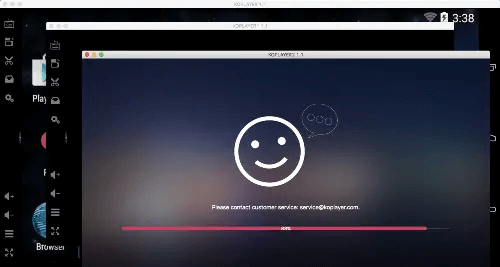 Known for its user-friendliness, KoPlayer makes a great BlueStack alternative for your Windows PC. Undoubtedly, it is one of those apps similar to BlueStack that you just need to j install and you’re all set, to instantly run apps and games. It comes with Google Play Store and also facilitates downloading apps from other Play Store alternatives.
Personal Experience With KoPlayer
KoPlayer takes a while to download. There is slight lag until you tweak some settings, and it takes 5-7 minutes to launch. Apart from that, it shows the shortcuts you can use to navigate around clearly. Furthermore, you can also set the Gamepad keys at your convenience, set resolution, and change the “Boss” key as well.
Highlights
Known for its user-friendliness, KoPlayer makes a great BlueStack alternative for your Windows PC. Undoubtedly, it is one of those apps similar to BlueStack that you just need to j install and you’re all set, to instantly run apps and games. It comes with Google Play Store and also facilitates downloading apps from other Play Store alternatives.
Personal Experience With KoPlayer
KoPlayer takes a while to download. There is slight lag until you tweak some settings, and it takes 5-7 minutes to launch. Apart from that, it shows the shortcuts you can use to navigate around clearly. Furthermore, you can also set the Gamepad keys at your convenience, set resolution, and change the “Boss” key as well.
Highlights
- Inbuilt video recording
- Quick access to volume key
- Set a desired resolution and boss key
- Access Google Play Store as well as other alternatives, or, drag and drop APK file to install it
- Easy to use interface.
- You can easily control apps and games with keyboard and mouse.
- Support for .apk files
- Can put a considerable amount of load on your PC.
- Lags have been observed.
9. Andy Android Emulator
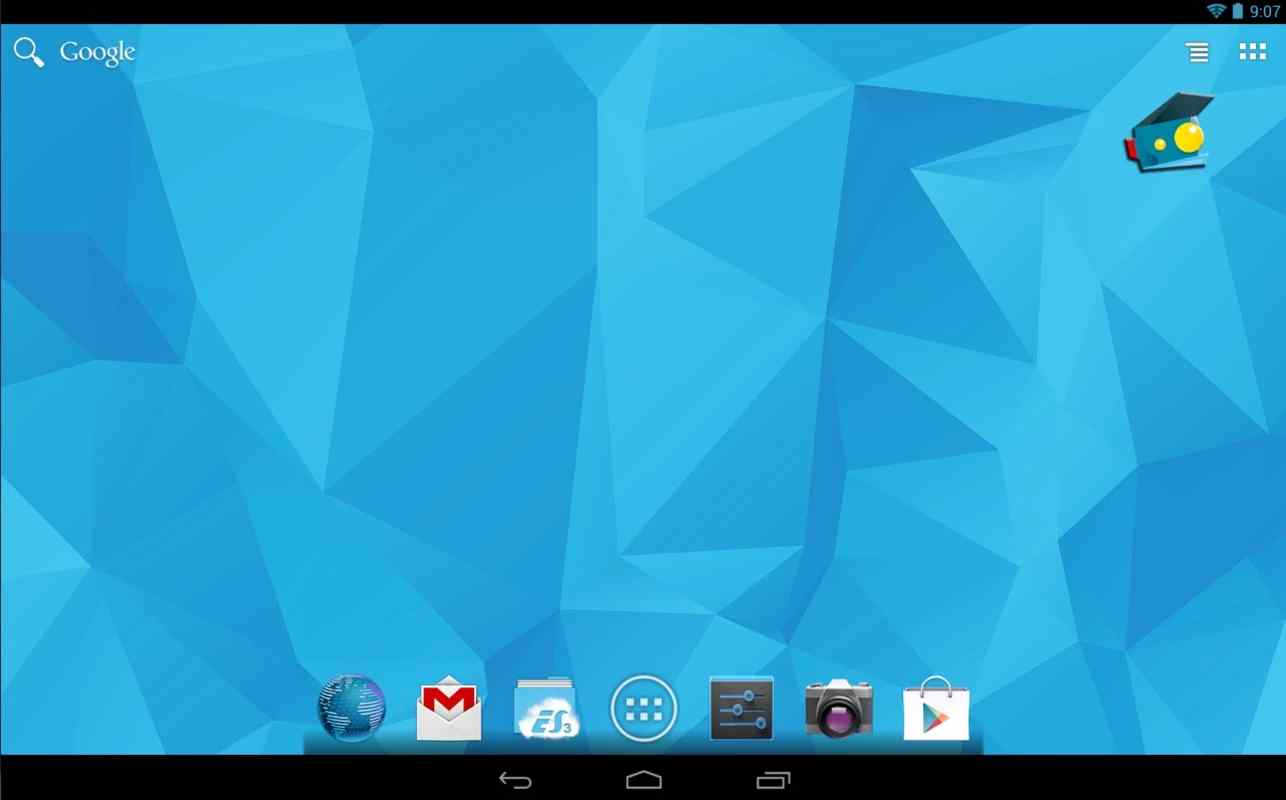 Andy is regarded as one of the best BlueStacks emulators. Since it can be downloaded from third-party websites only, we urge you to keep an Antivirus program handy to steer clear of any malicious threats. It doesn’t have a complicated setup process and once installed you can enjoy games like Fruit Ninja, Plants Vs Zombies, Clash of Clans, and many more.
Personal Experience With YouWave Android Emulator
It is a fairly old Bluestacks alternative for PC but it is regarded as one of the best emulators especially if you have a low-end PC. So much so, that even if you have 1 GB RAM you will be able to run it. YouWave Android Emulator offers a hassle-free setup. However, it doesn’t let you directly install applications and you will have to import APK files from your PC including the APK files of Google Play Store.
Highlights
Andy is regarded as one of the best BlueStacks emulators. Since it can be downloaded from third-party websites only, we urge you to keep an Antivirus program handy to steer clear of any malicious threats. It doesn’t have a complicated setup process and once installed you can enjoy games like Fruit Ninja, Plants Vs Zombies, Clash of Clans, and many more.
Personal Experience With YouWave Android Emulator
It is a fairly old Bluestacks alternative for PC but it is regarded as one of the best emulators especially if you have a low-end PC. So much so, that even if you have 1 GB RAM you will be able to run it. YouWave Android Emulator offers a hassle-free setup. However, it doesn’t let you directly install applications and you will have to import APK files from your PC including the APK files of Google Play Store.
Highlights
- Play Android games and install apps
- Push notifications supported
- High customizability
- Ability to allocate more RAM
- You can run it in landscape and portrait mode
- Supports keyboard remapping
- Spoof GPS location
- Big setup file and not updated lately
10. PrimeOS
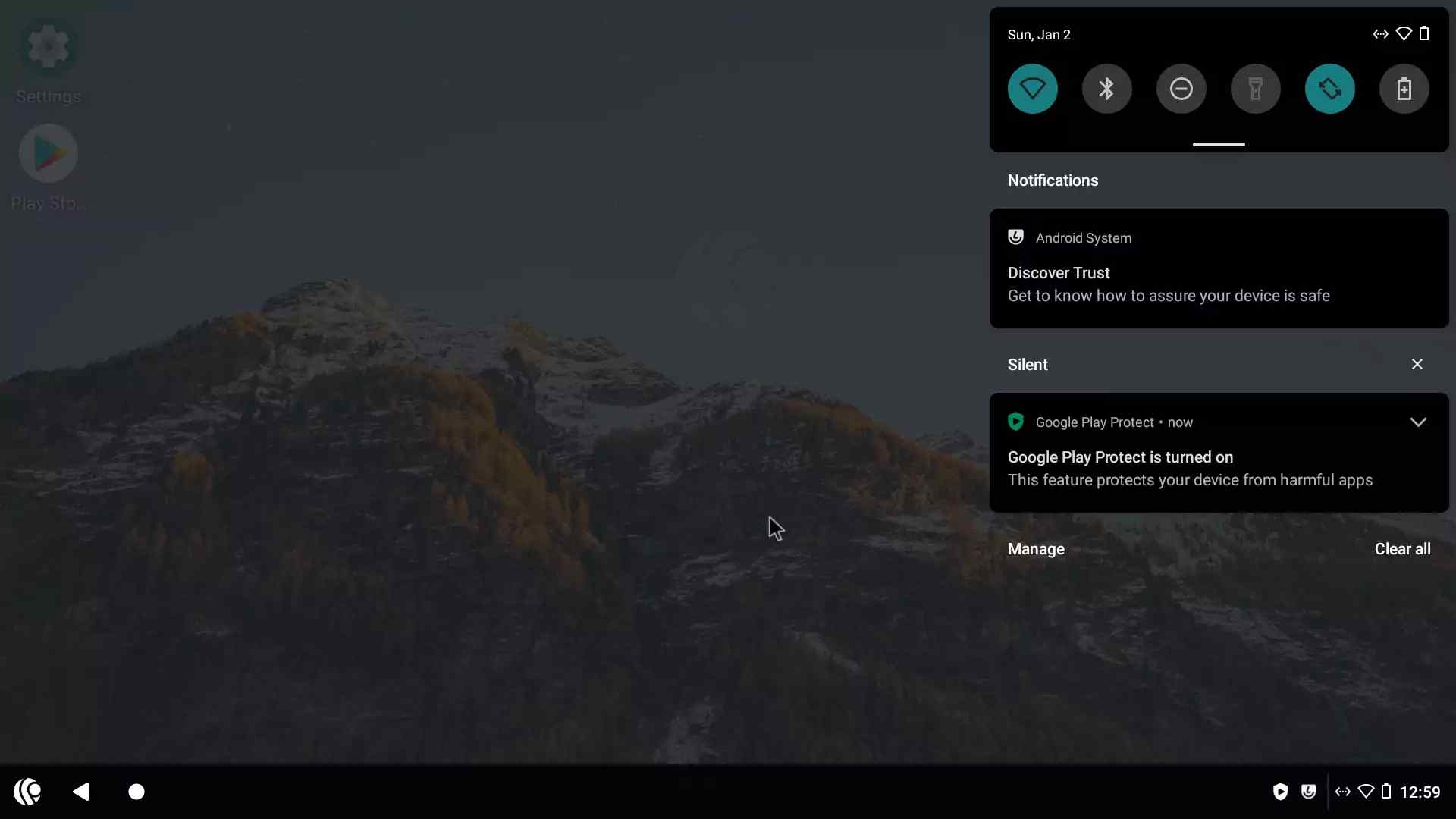 We won’t say that PrimeOS is a powerful app to emulate Android OS environment on your PC, but it is a similar platform like BlueStacks that can help you run, test and use almost all types of Android-based apps and games. Unlike other Android emulators on the list, it runs separately on Windows. It can even be run on low-end PCs with a minimum RAM of 4GB. Great choice for newbie computer users, right?
Personal Experience With PrimeOS
In PrimeOS, you can use both full-screen and windowed apps together. You can also use the mouse wheel or trackpad to simulate swipe gestures. On the downside, we found that there were a few games that we couldn’t download from the Google Play Store and a workaround for that is to download them from the game center.
Highlights
We won’t say that PrimeOS is a powerful app to emulate Android OS environment on your PC, but it is a similar platform like BlueStacks that can help you run, test and use almost all types of Android-based apps and games. Unlike other Android emulators on the list, it runs separately on Windows. It can even be run on low-end PCs with a minimum RAM of 4GB. Great choice for newbie computer users, right?
Personal Experience With PrimeOS
In PrimeOS, you can use both full-screen and windowed apps together. You can also use the mouse wheel or trackpad to simulate swipe gestures. On the downside, we found that there were a few games that we couldn’t download from the Google Play Store and a workaround for that is to download them from the game center.
Highlights
- Play games like FIFA, Call of Duty, Clash of Clans, etc
- Supports faster and stable Android 11
- Dual boot facility
- Supports a large number of gaming titles
- Intuitive user interface
- Can work as a separate OS as well as on hardware directly
- Multiple instances supported
- Option for key mapping
- Installation can be a little complicated
- Doesn’t support full-screen