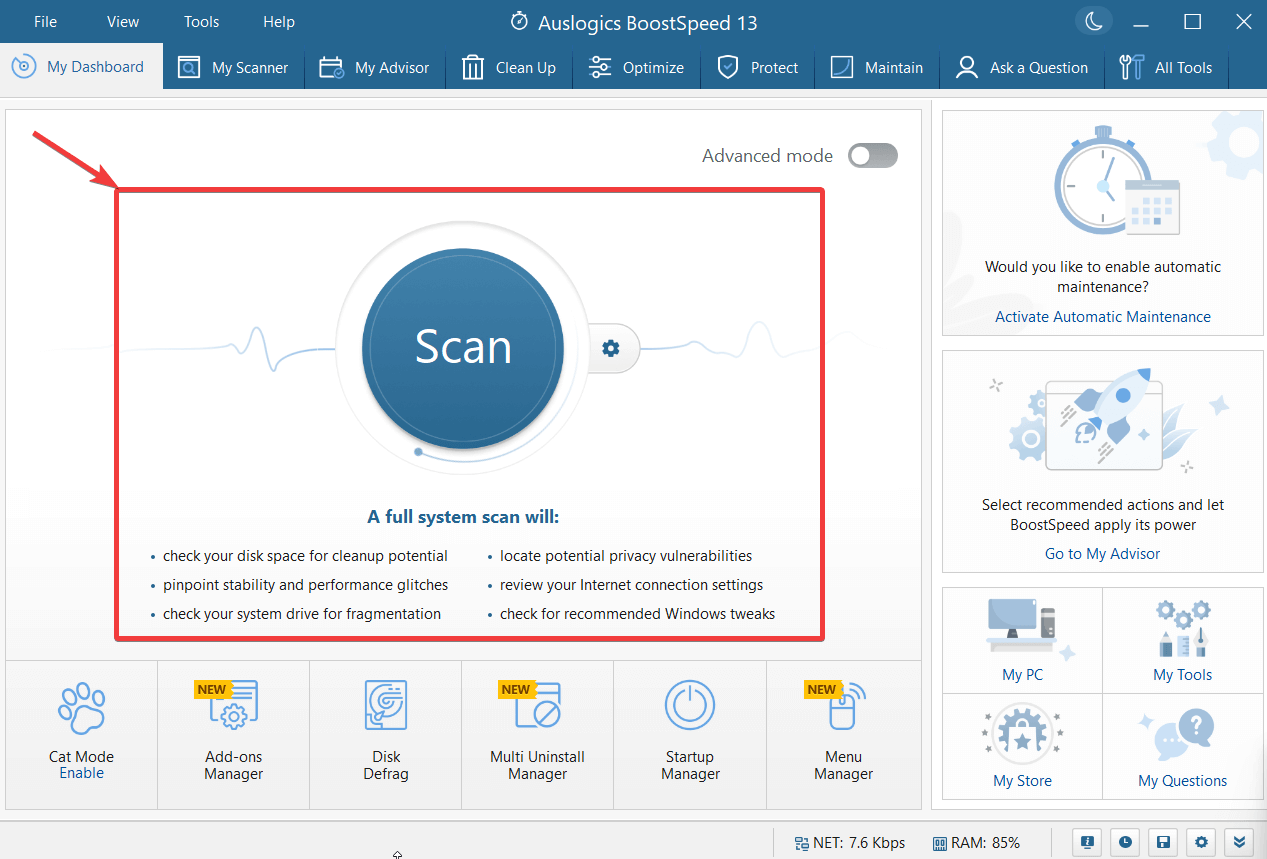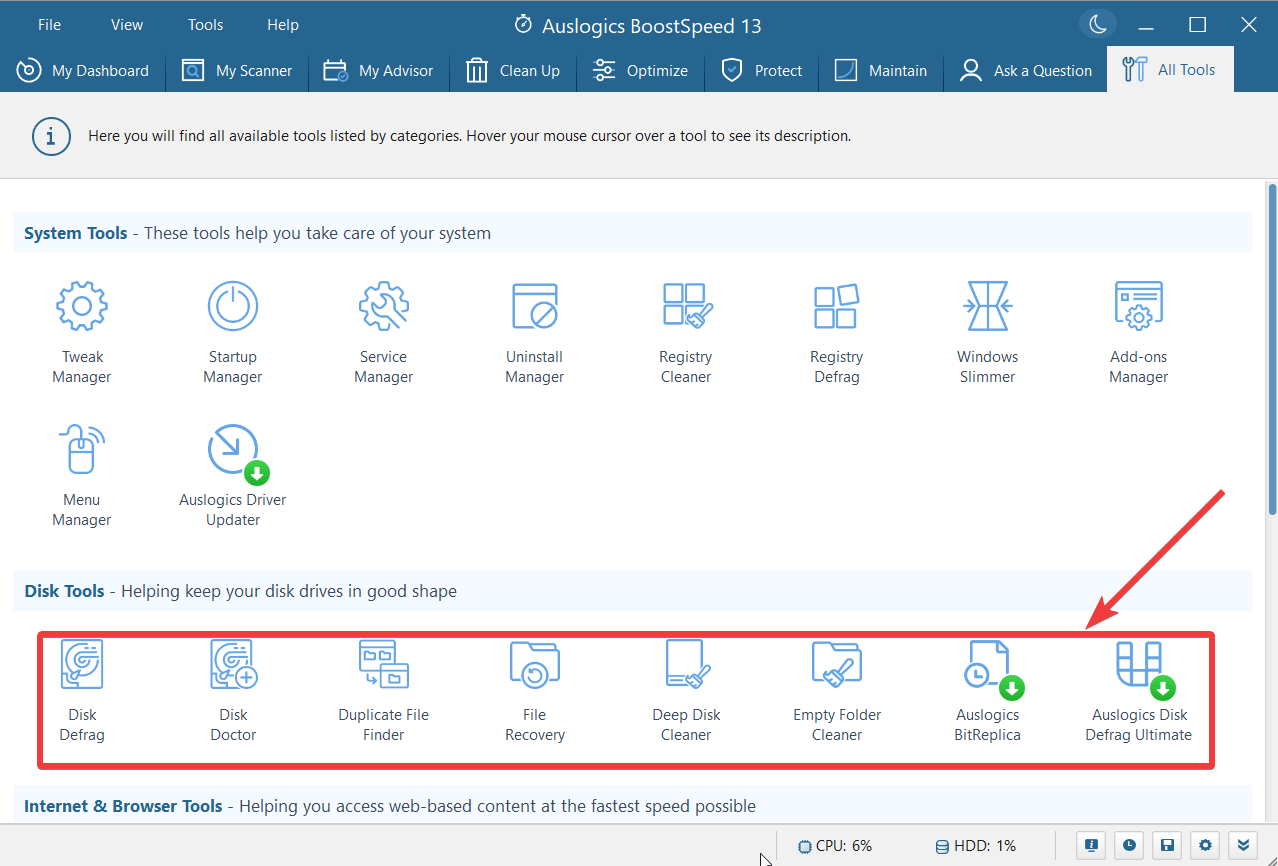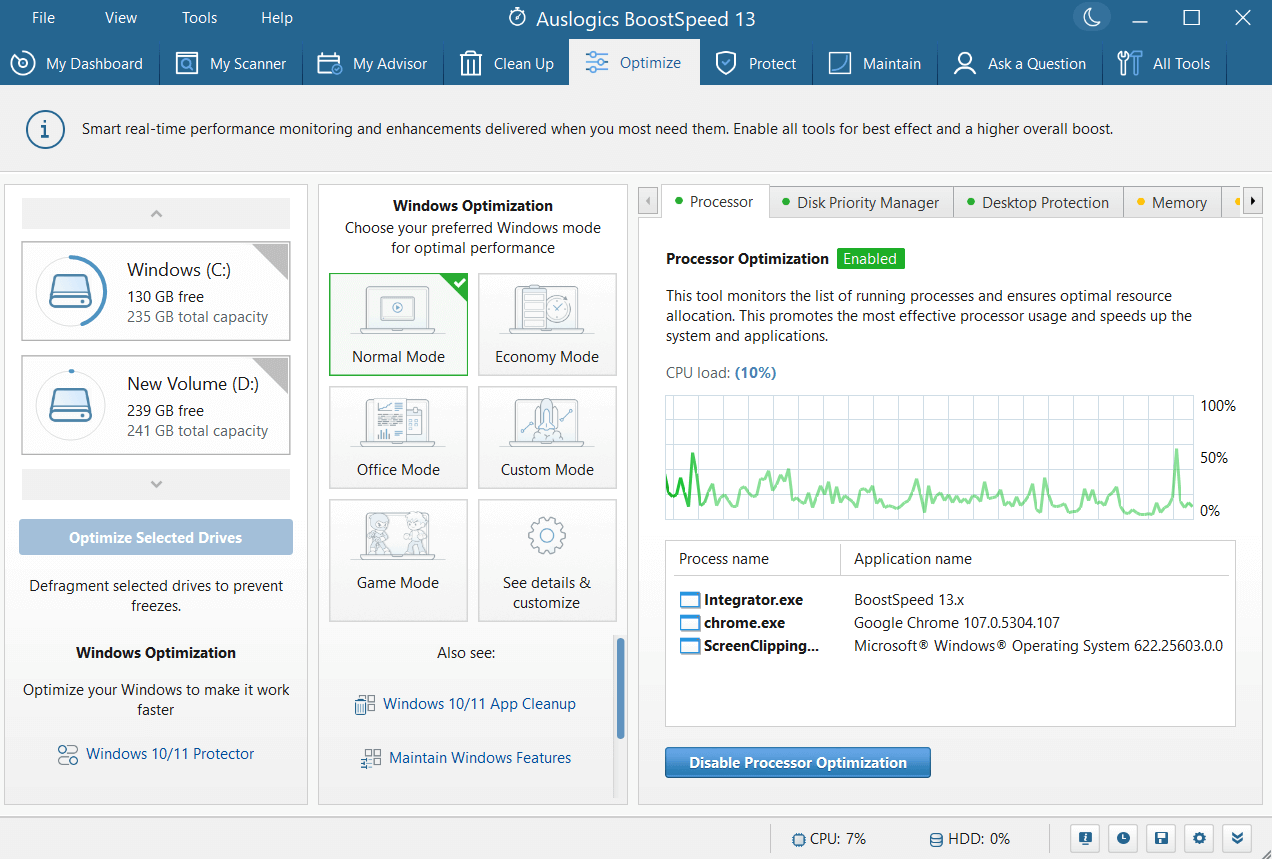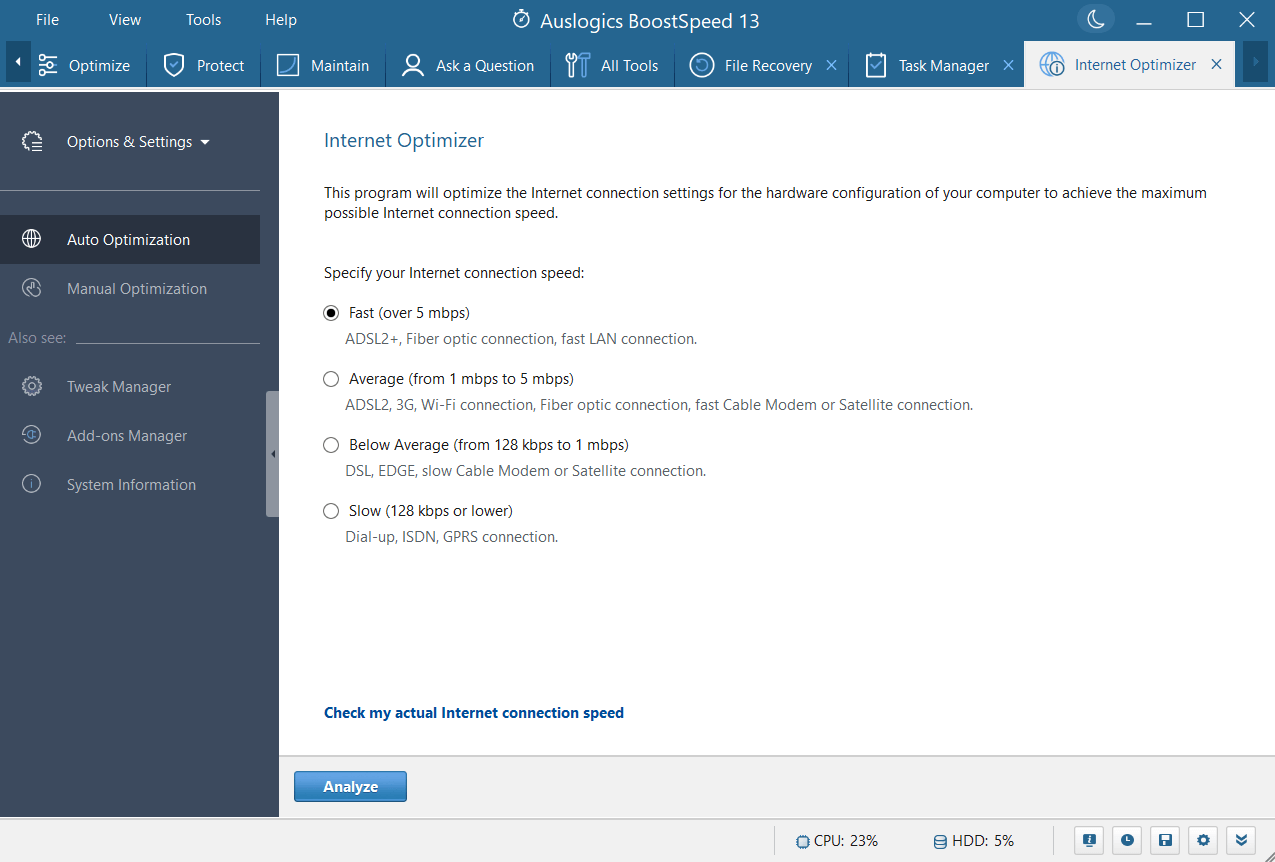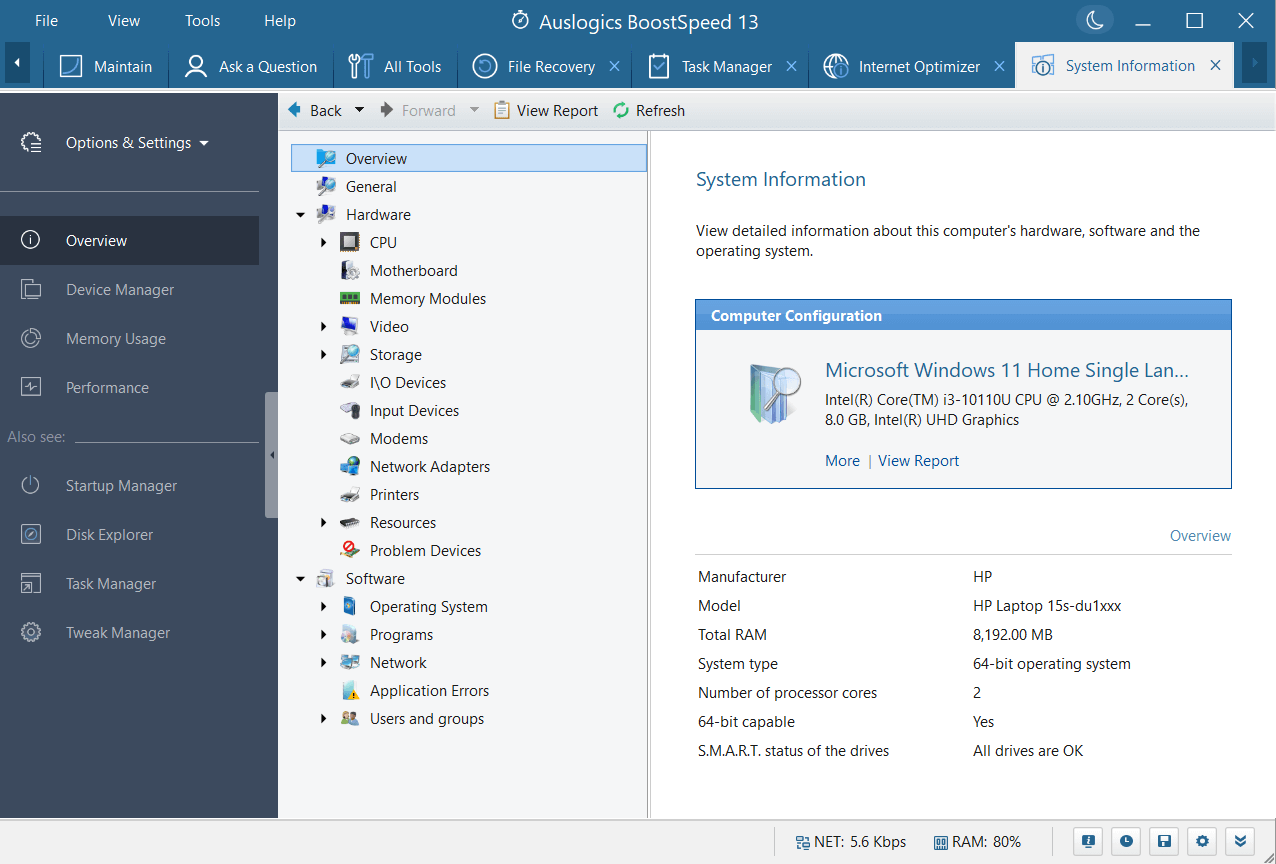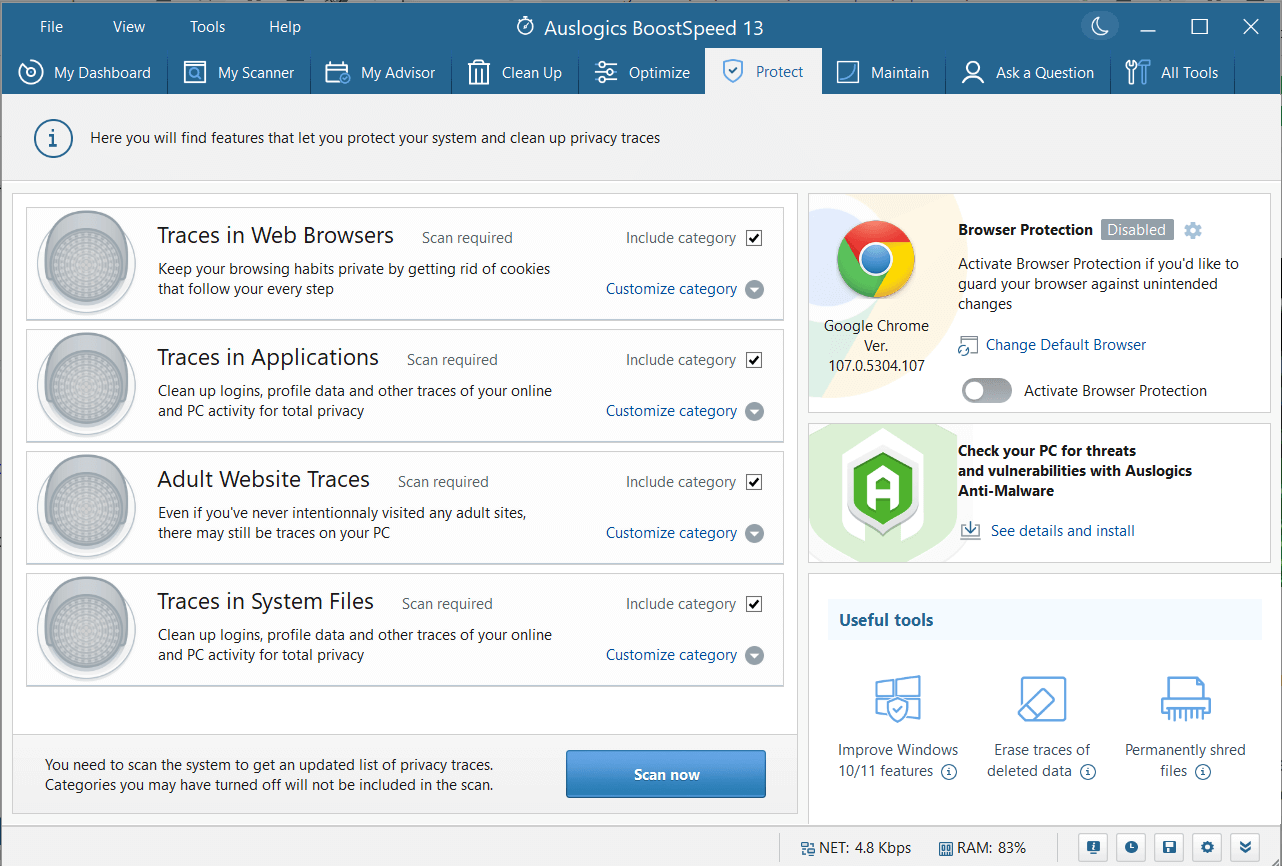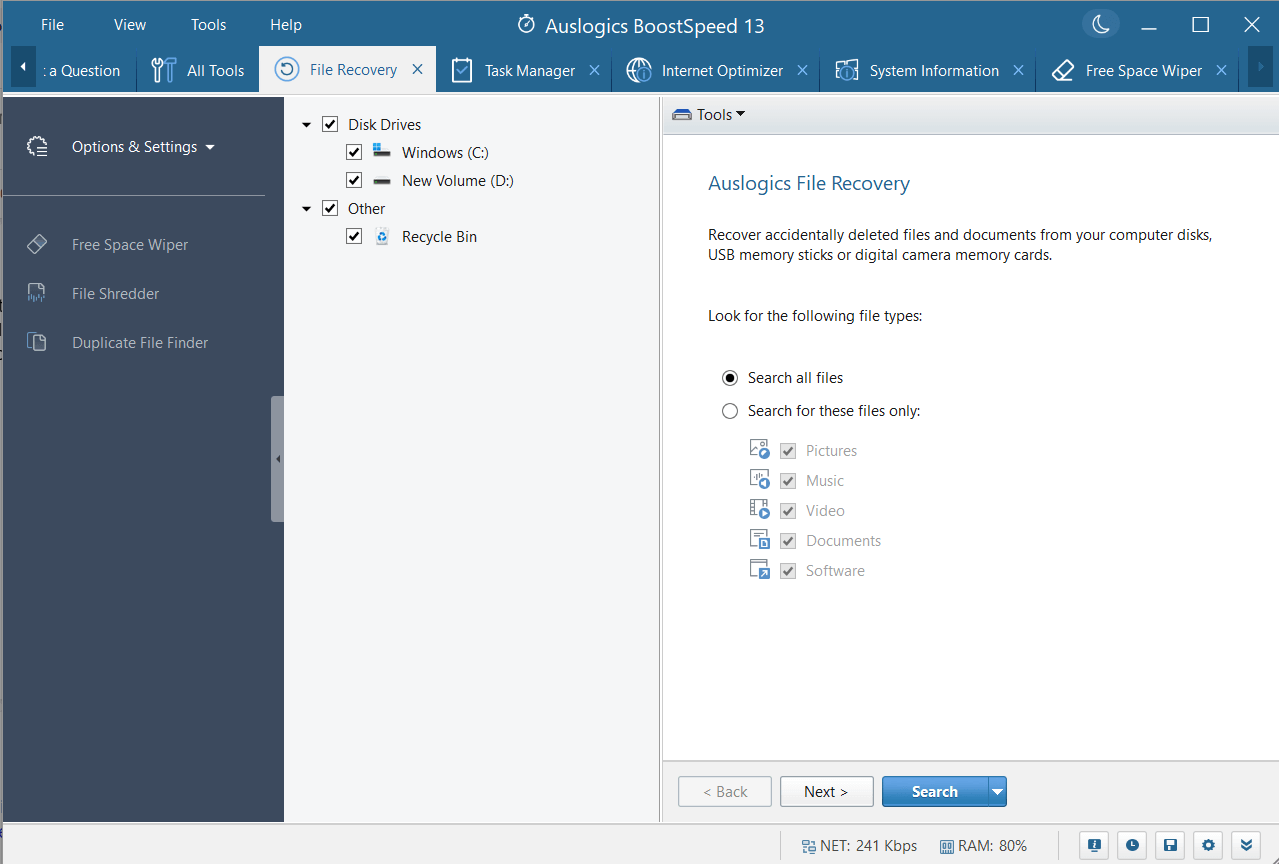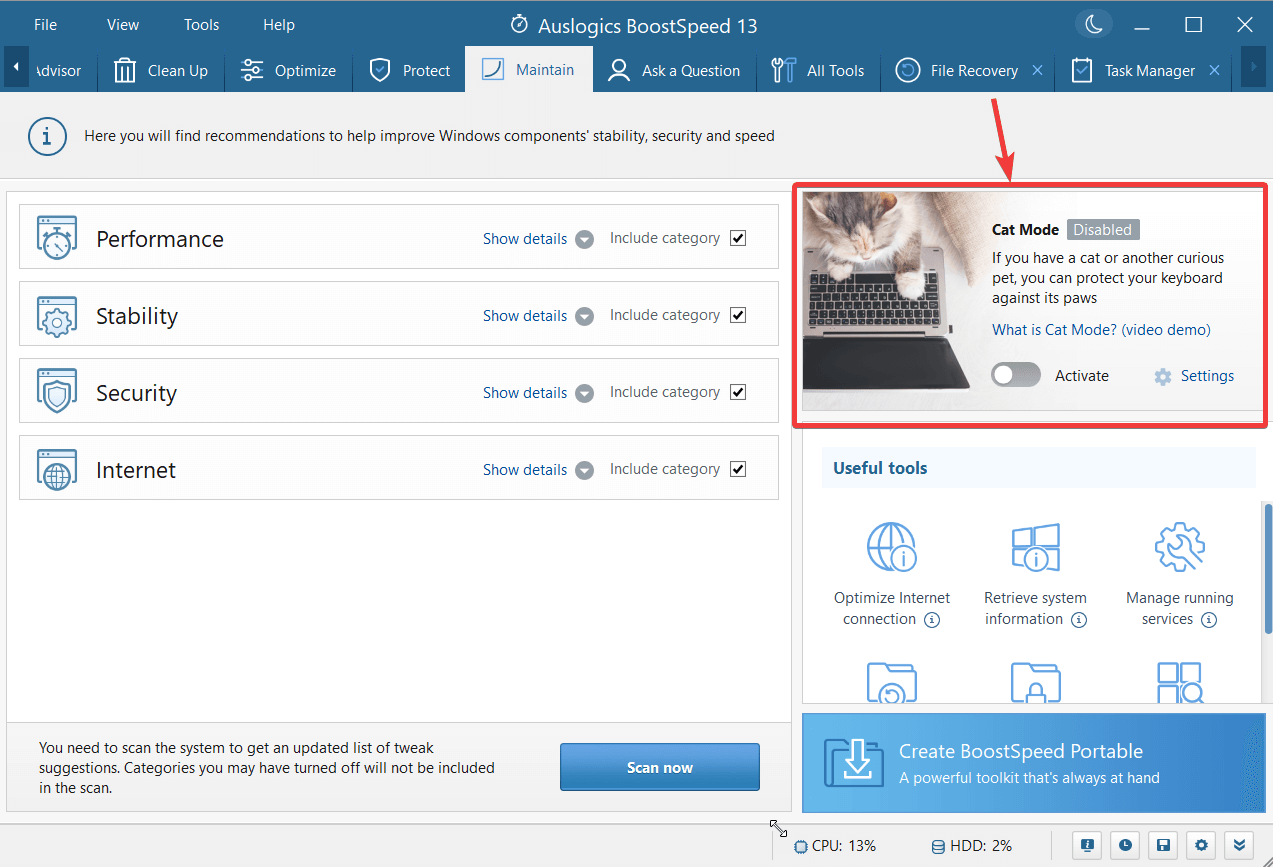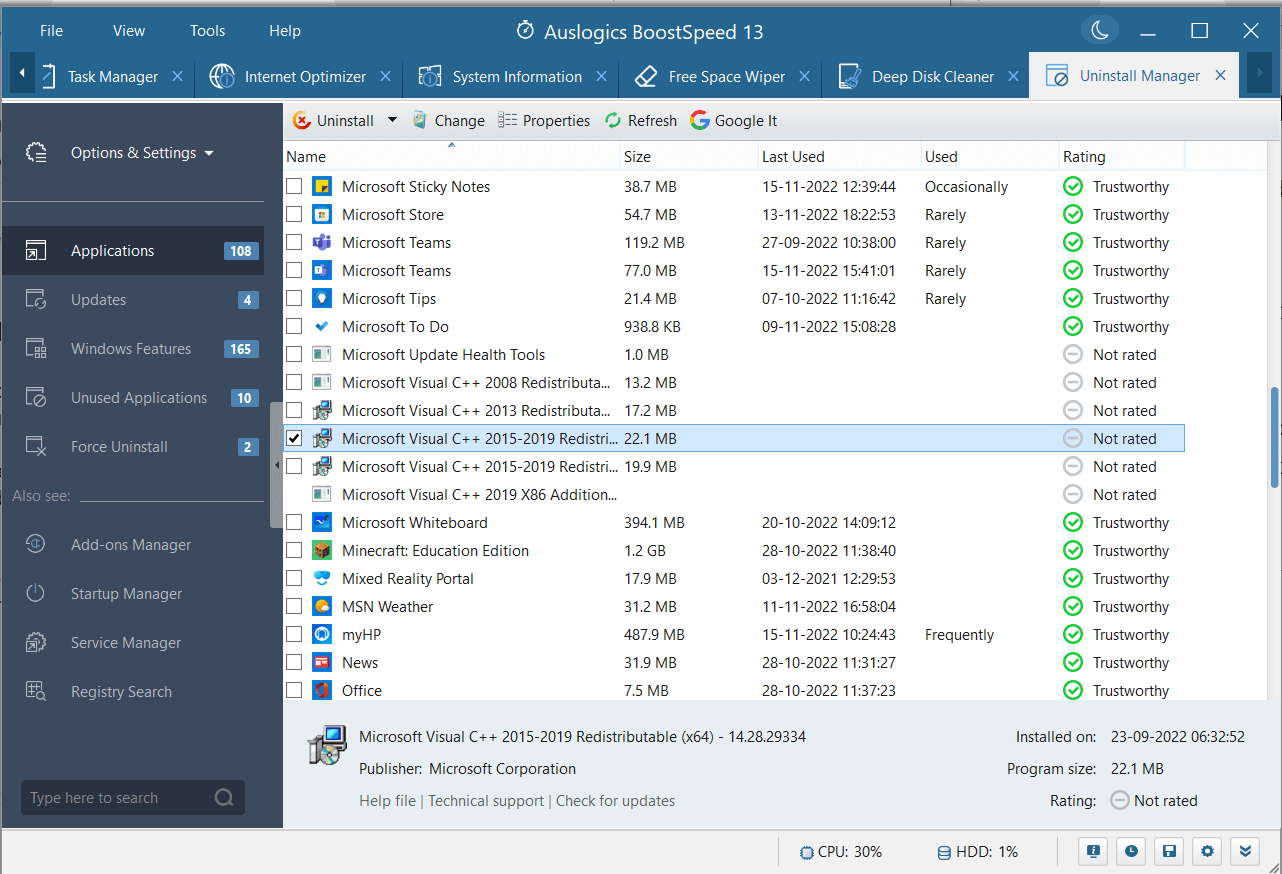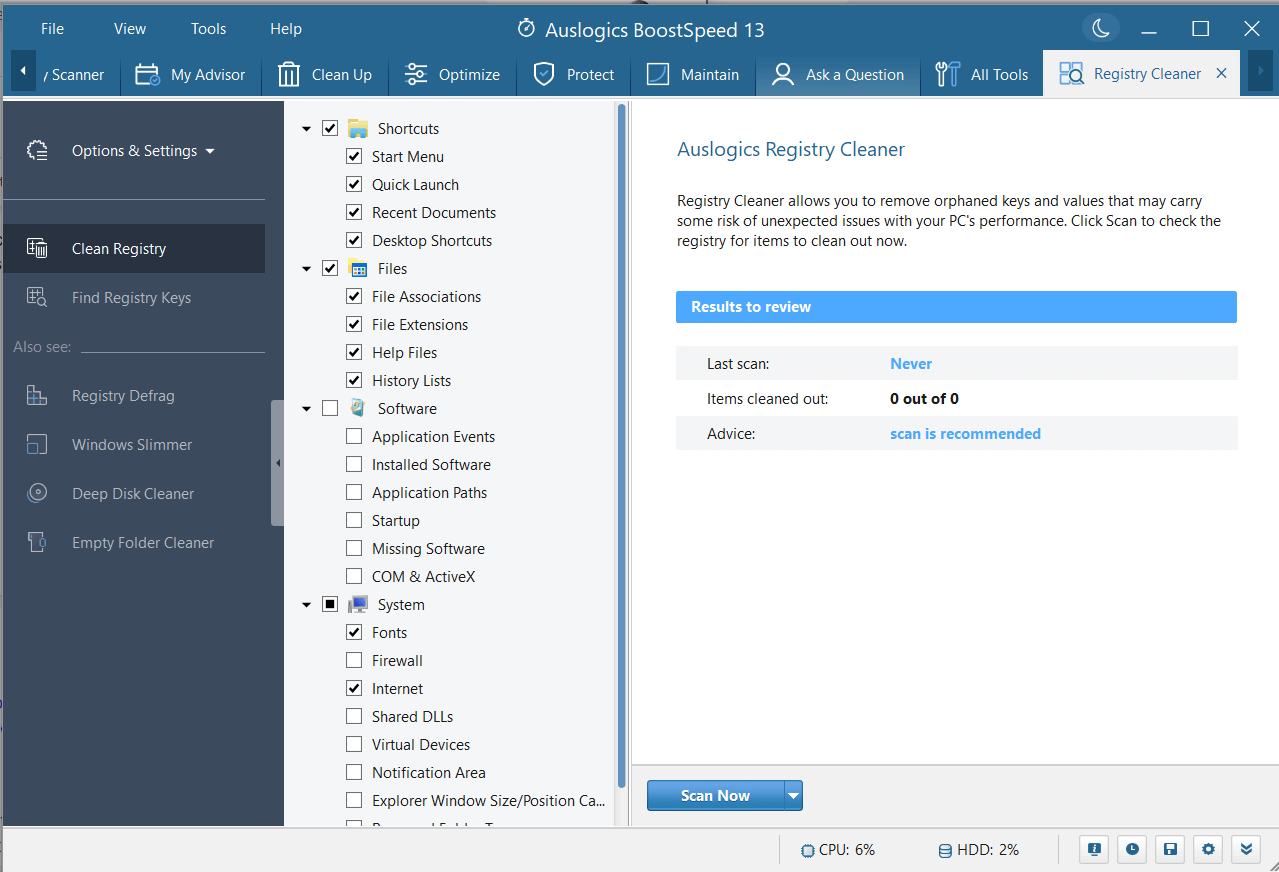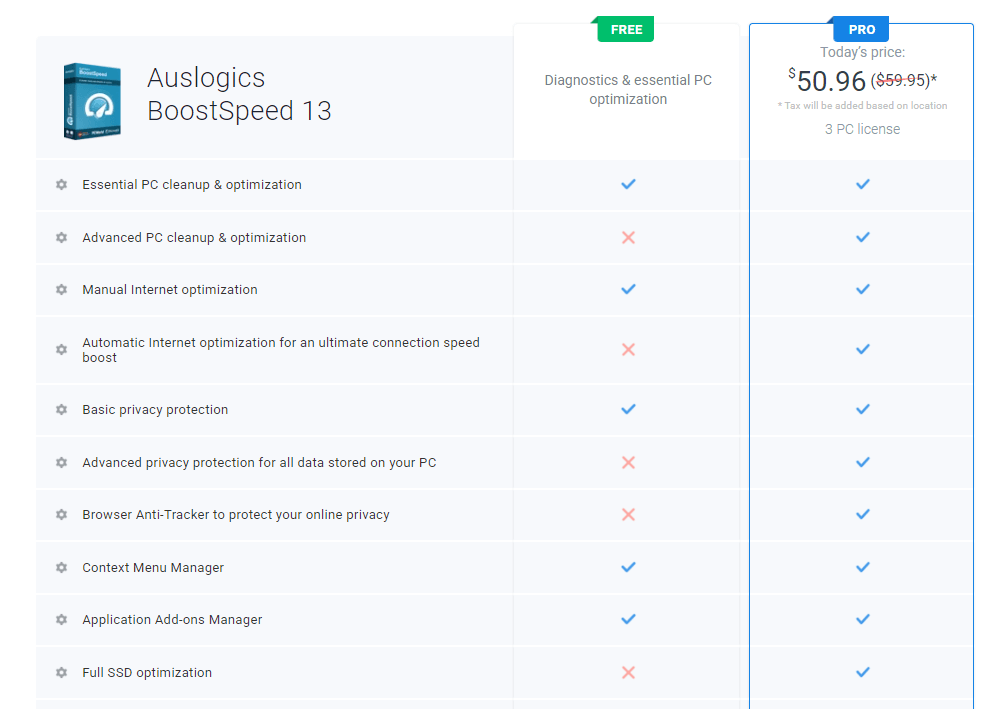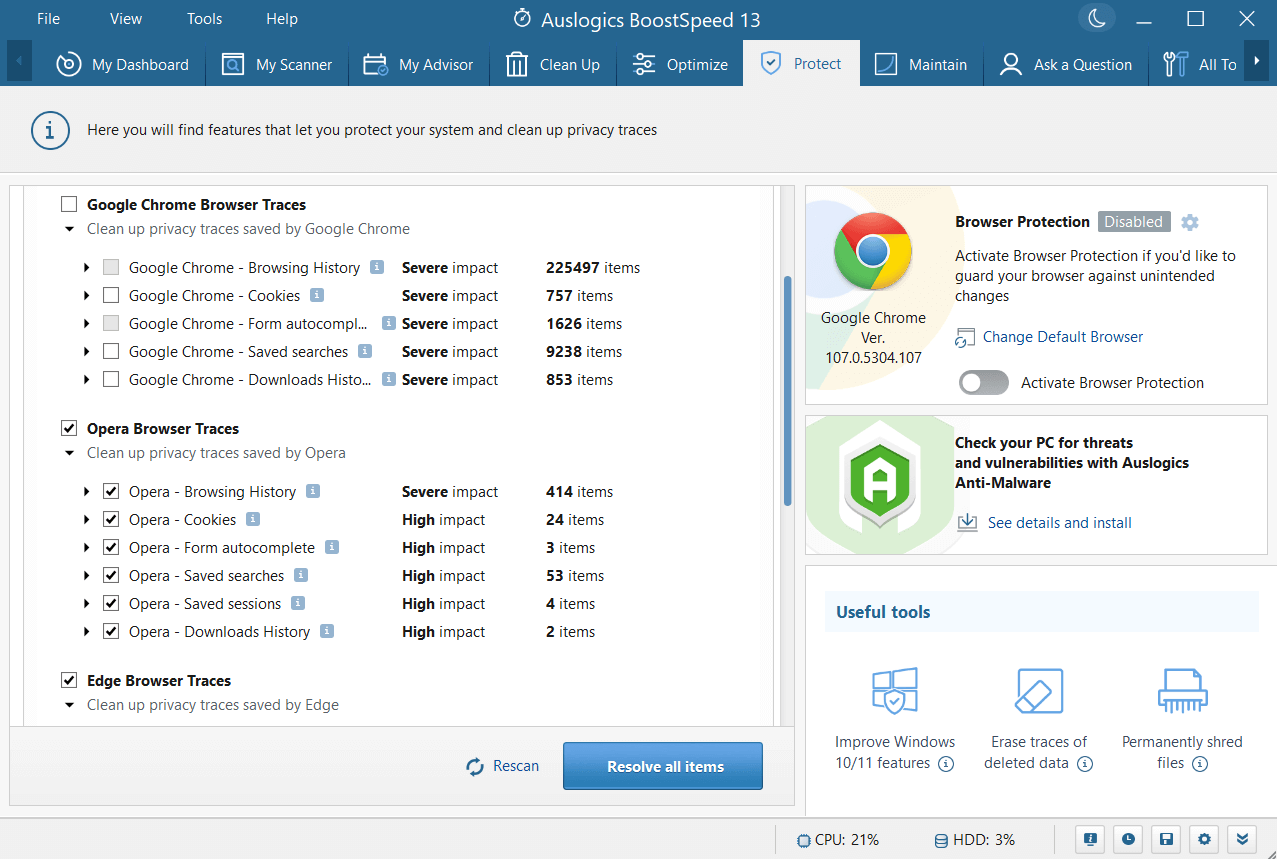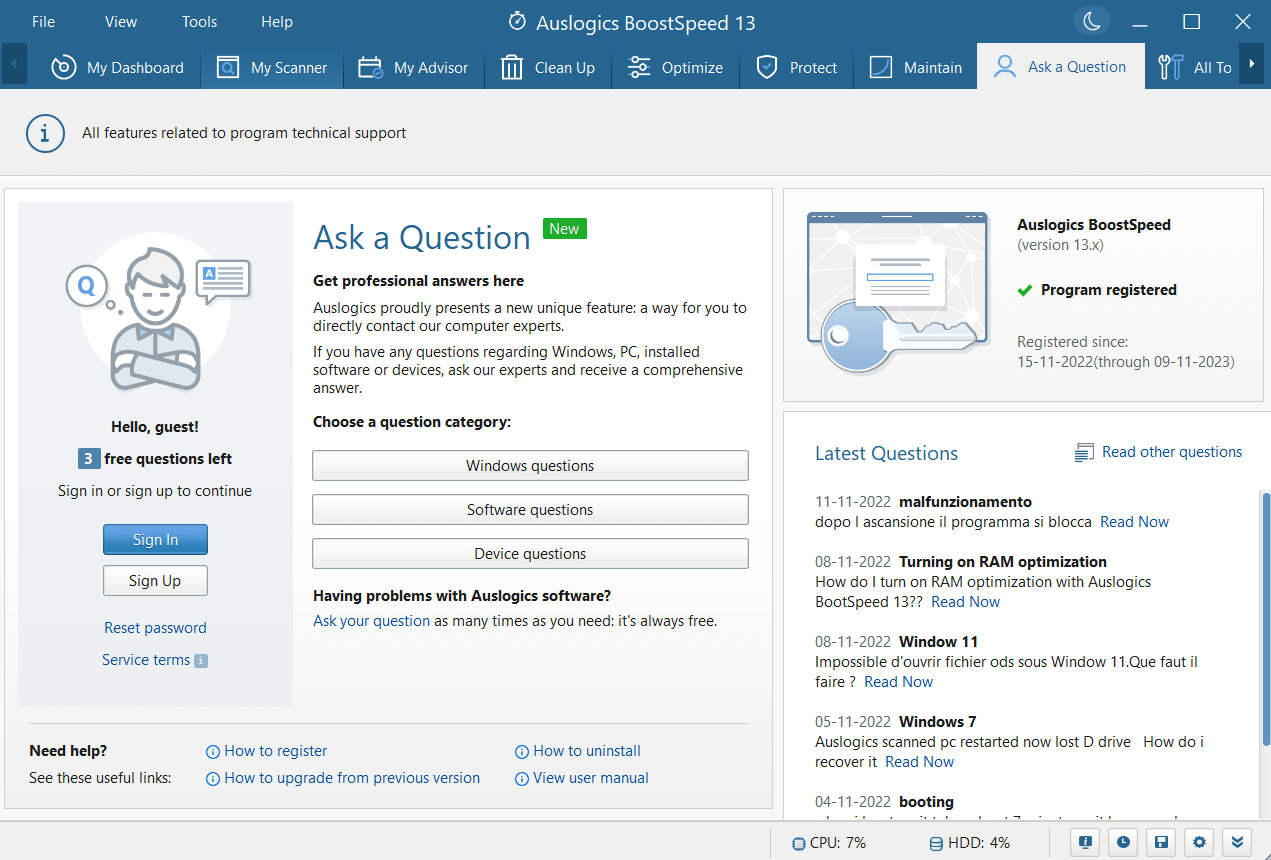Auslogics BoostSpeed 13 Review: Pricing, Pros & Cons
Has your Windows PC become slow? Are there too many unwanted applications, duplicate files, browser cache, and whatnot? And, to add to your misery, in an effort of freeing up storage space, have you even deleted a few important files accidentally? Needn’t sweat, here we are going to review Auslogics BoostSpeed 13.
What is Auslogics BoostSpeed?
Auslogics BoostSpeed is a Windows optimization software that comes with several other tools using which you can optimize your PC for the best performance. Not just that, it has a set of tools using which you can safeguard your privacy and data as well. It is suitable for both beginner and advanced users.
Wondering what optimization needs Auslogics BoostSpeed cater to? Have a look at its dashboard
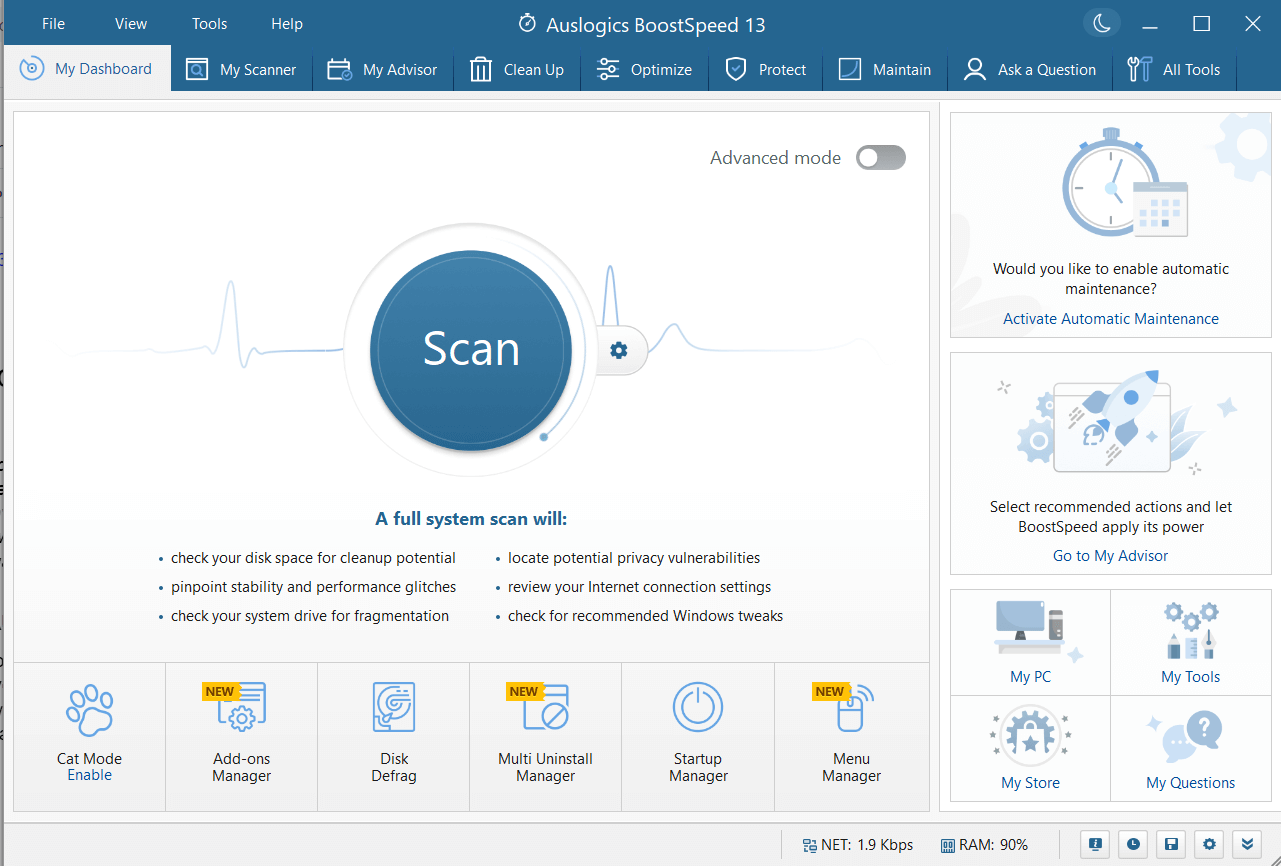
At the outset, we’d like to mention that Auslogics BoostSpeed 13 guides you in each module. For instance, it can help you find out the biggest file consumers that you may want to delete to free up disk space. Furthermore, it is also a specialist when it comes to identifying a myriad of hard drive issues such as fragments that are otherwise hard to identify, leave aside resolving.
It even helps you get rid of unwanted files, cache, applications, and other items some of which might just be eating your computer’s power.
Then, often there are settings that impact your computer’s performance gravely. BoostSpeed, helps you safely make tweaks to those settings or rather automate them so that you can enhance your computer’s performance significantly.
Looking for alternative Windows optimization tools, you can
check this post out.
Pros:
- Several tools for optimization
- Easy to use interface
- Duplicate file finder, file shredder, file recovery tool, and many others are present in the same optimization software
- Guided optimization
- Takes care of security as well
Cons:
- Some options for optimization are hard to find
1. Full System Scan
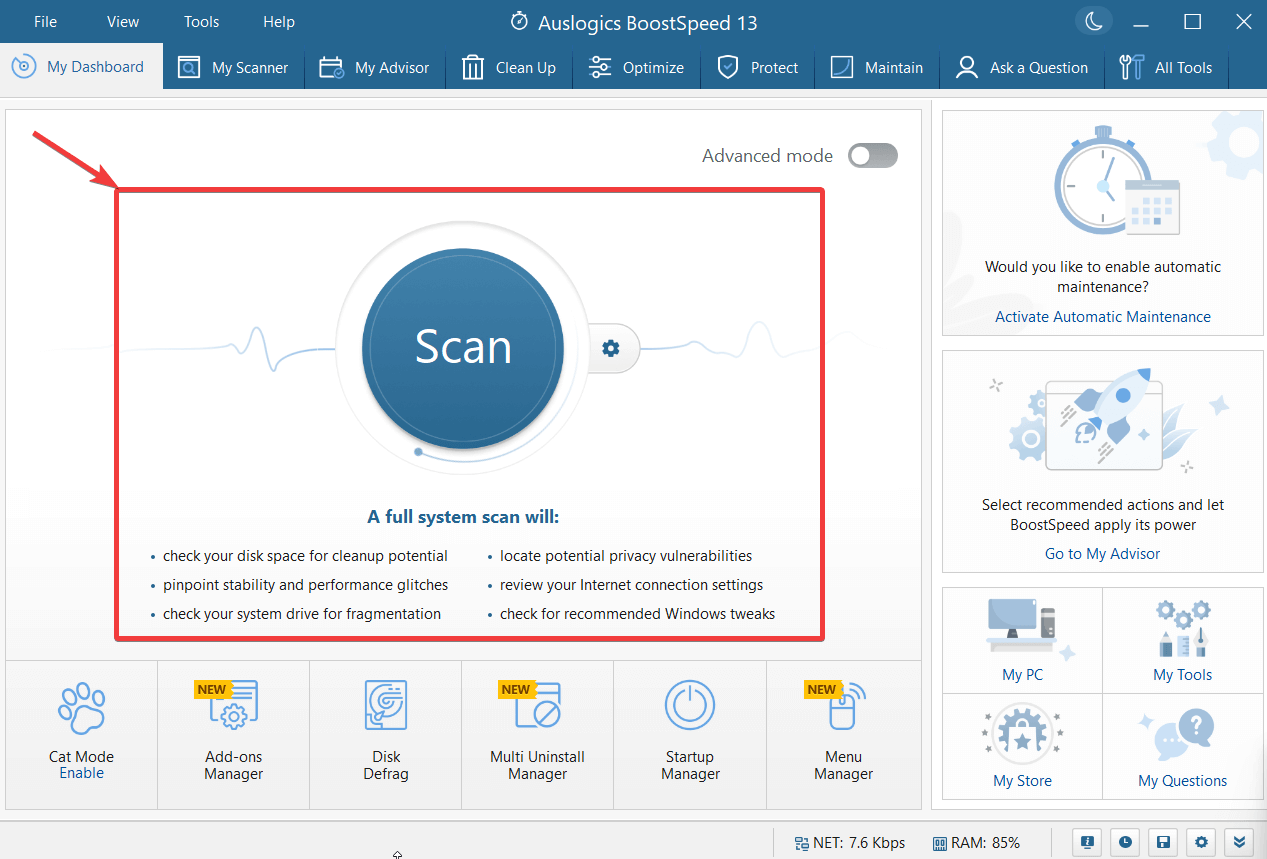 You can run a full system scan where you can check your PC for various issues which can both slow down your computer or expose privacy. You can identify performance and stability issues, check your drive for fragments, get rid of vulnerabilities that can put your privacy at stake, and do several other things.
You can run a full system scan where you can check your PC for various issues which can both slow down your computer or expose privacy. You can identify performance and stability issues, check your drive for fragments, get rid of vulnerabilities that can put your privacy at stake, and do several other things.
2. Disk Tools
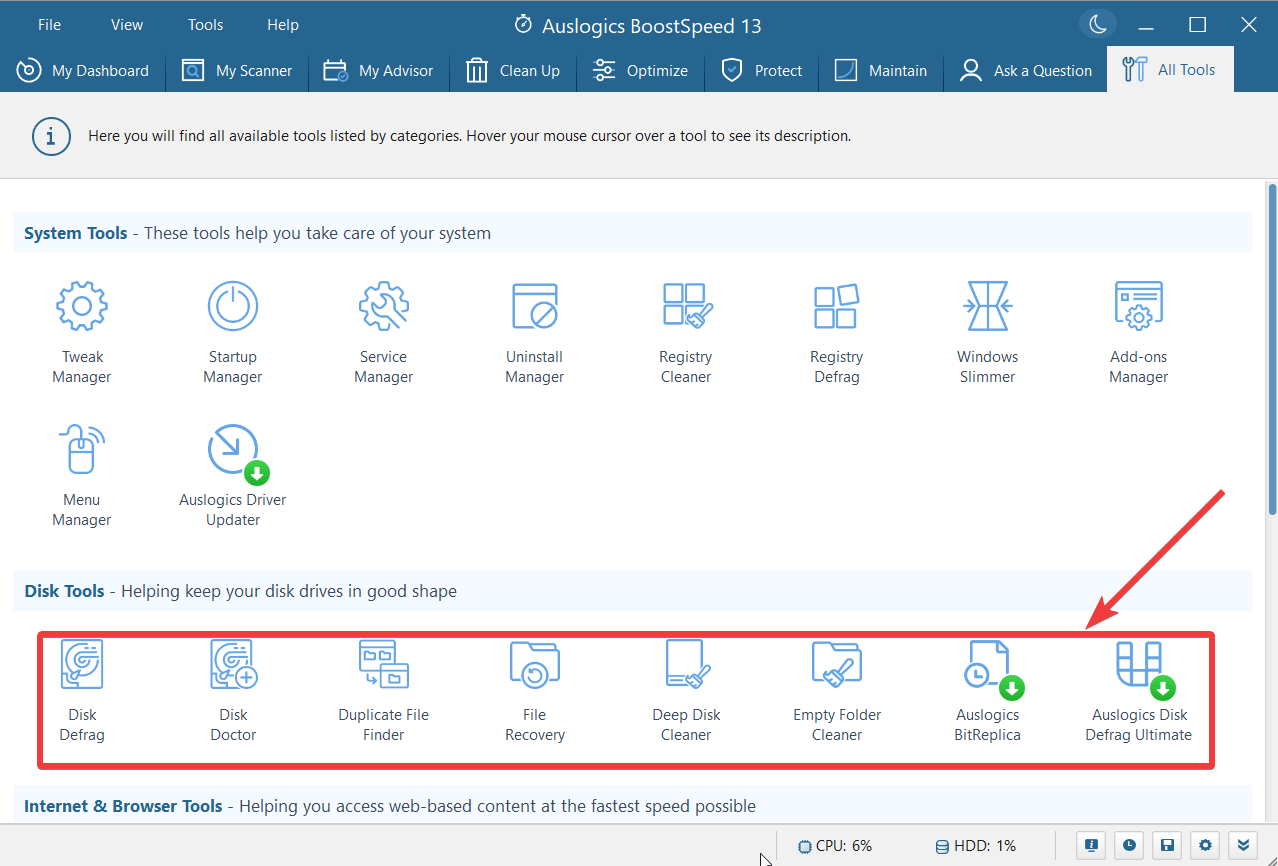 Keeping your hard disks in good shape doesn't just mean that you remove unwanted data from it. It’s also about taking care of fragmented files that can deteriorate your file access speed or checking several hard disk issues whereby you might even need to repair your hard disks.
For a variety of hard disk issues, BoostSpeed for Windows packs in several tools each of which can easily tackle whatever hard disk issue is thrown at them - be it fragments, duplicate files, getting rid of empty files, or any other issue, the various disk tools can prove to be very helpful.
Keeping your hard disks in good shape doesn't just mean that you remove unwanted data from it. It’s also about taking care of fragmented files that can deteriorate your file access speed or checking several hard disk issues whereby you might even need to repair your hard disks.
For a variety of hard disk issues, BoostSpeed for Windows packs in several tools each of which can easily tackle whatever hard disk issue is thrown at them - be it fragments, duplicate files, getting rid of empty files, or any other issue, the various disk tools can prove to be very helpful.
3. Windows Optimization
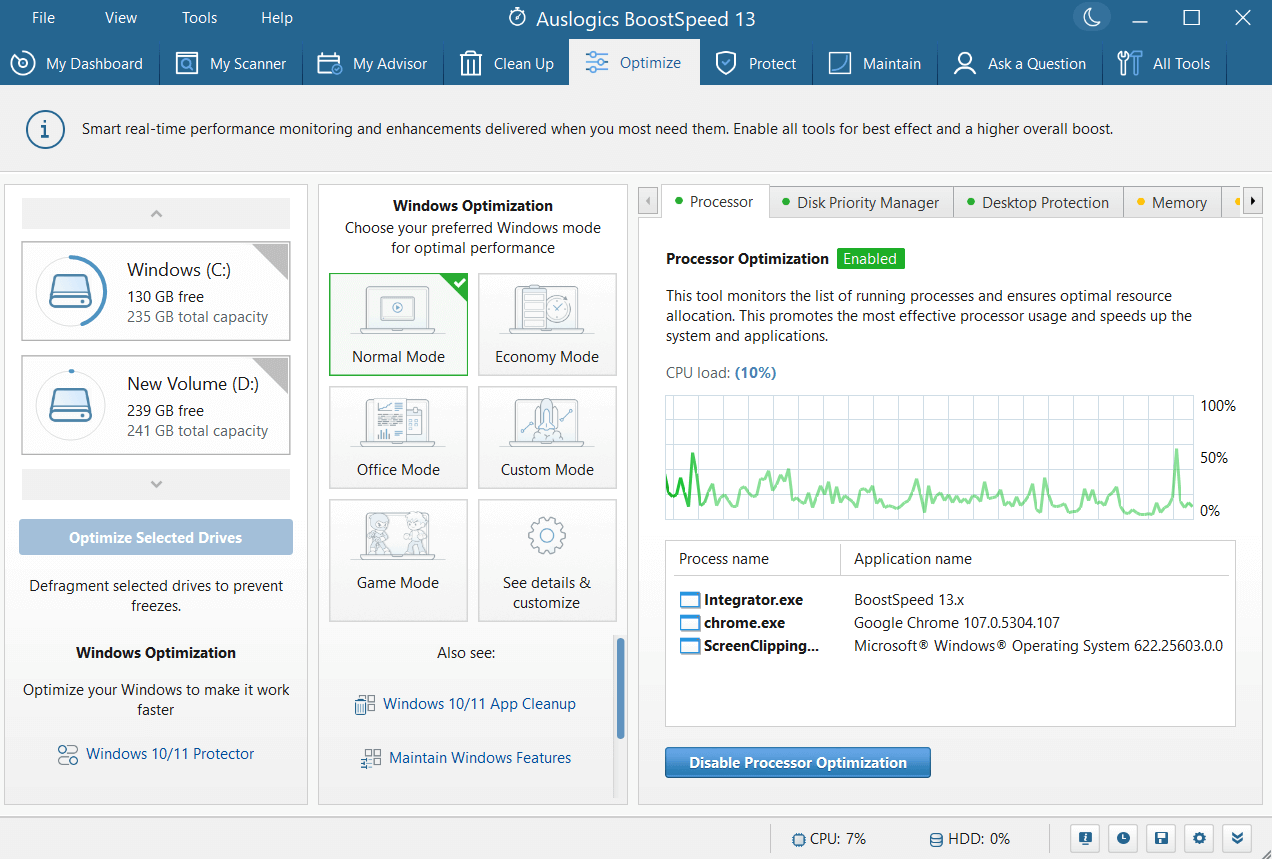 BoostSpeed 13 for Windows 11/10 comes with a variety of tools using which you can optimize your Windows for better performance. Through different modes namely - Game Mode, Office Mode, Economy Mode, Custom Mode, and Normal Mode you can optimize your PC in accordance with your gaming needs or when you are working with productivity apps.
The “Windows Optimization” feature is also accompanied by “Processor Optimization” which monitors all the processes that are running on your computer and it accordingly allocates resources so that processor is utilized in an optimum manner. Looking for an alternate Windows optimizer? Advanced System Optimizer is an option to consider.
BoostSpeed 13 for Windows 11/10 comes with a variety of tools using which you can optimize your Windows for better performance. Through different modes namely - Game Mode, Office Mode, Economy Mode, Custom Mode, and Normal Mode you can optimize your PC in accordance with your gaming needs or when you are working with productivity apps.
The “Windows Optimization” feature is also accompanied by “Processor Optimization” which monitors all the processes that are running on your computer and it accordingly allocates resources so that processor is utilized in an optimum manner. Looking for an alternate Windows optimizer? Advanced System Optimizer is an option to consider.
4. Internet Optimizer
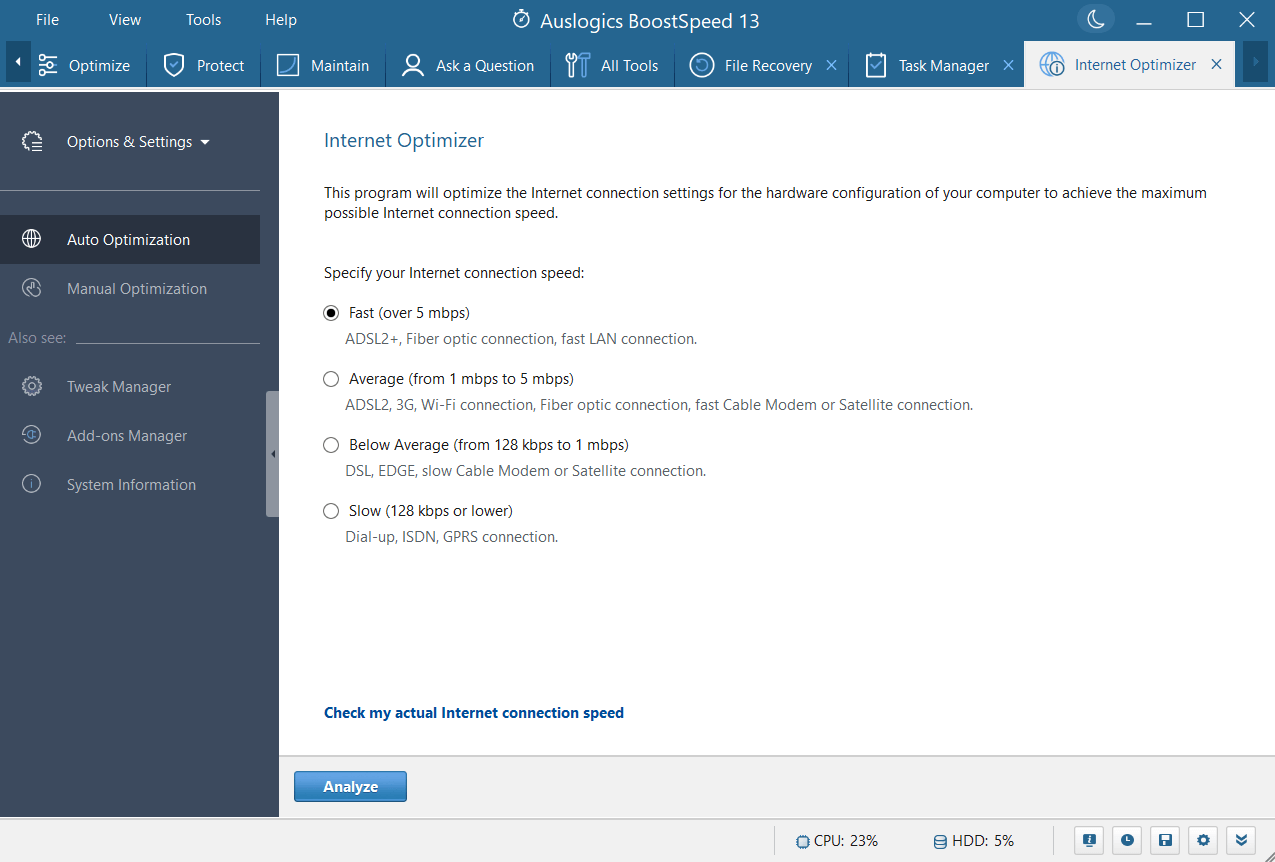 The “Internet Optimizer” in Auslogics BoostSpeed helps in optimizing the internet connection settings of your computer in such a manner that you get the best possible speed. One of the best aspects of this tool is that it also lets you ascertain your current internet speed as well.
The “Internet Optimizer” in Auslogics BoostSpeed helps in optimizing the internet connection settings of your computer in such a manner that you get the best possible speed. One of the best aspects of this tool is that it also lets you ascertain your current internet speed as well.
5. Complete System Information
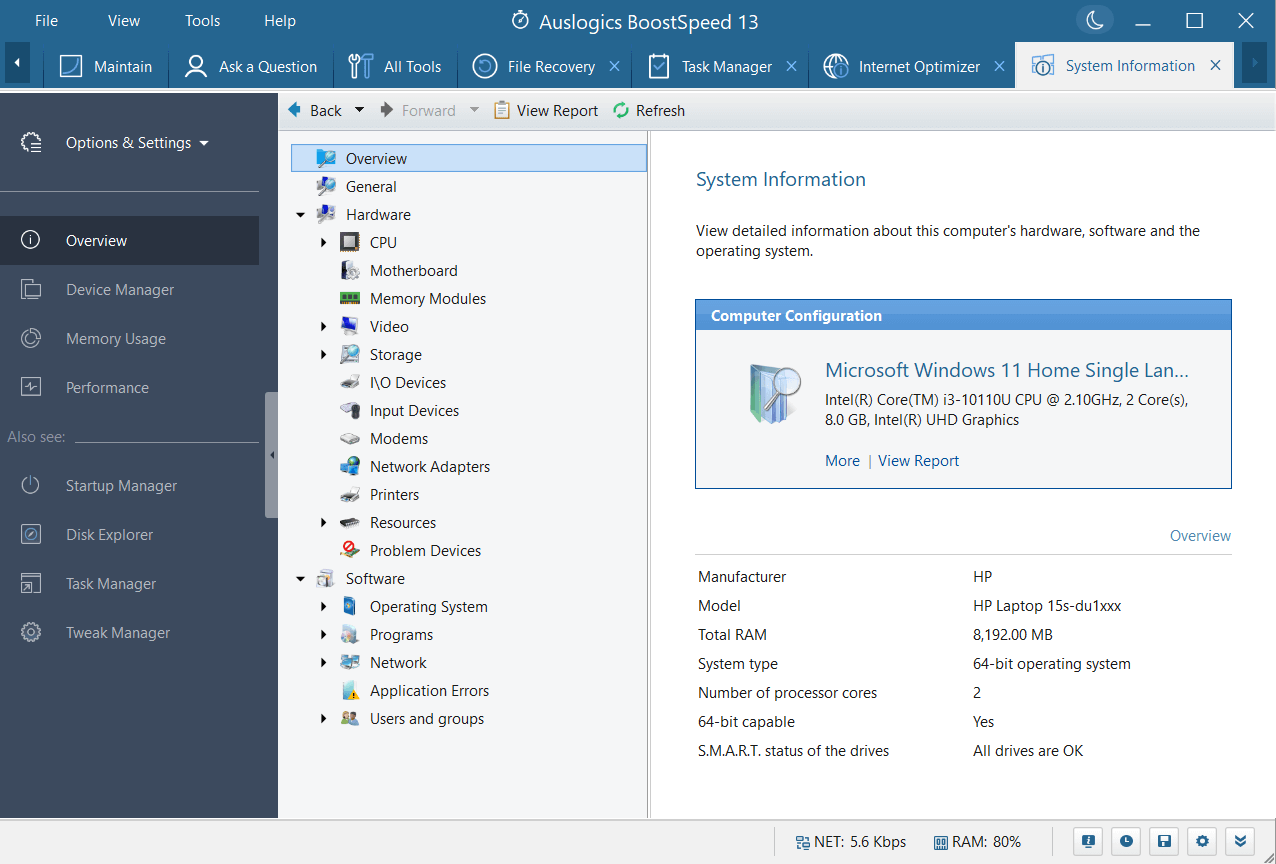 There are times when we need information about the various hardware specs, the operating system version, CPU information, RAM model, and various other such aspects. That is the time when we spend minutes or even hours looking through the various options. Auslogics BoostSpeed provides comprehensive information not just about the hardware on your computer but even the various applications installed as well.
As you can see from the screenshot below, the module gives you information about everything on your PC including motherboard, CPU, OS information, I/O devices, etc.
There are times when we need information about the various hardware specs, the operating system version, CPU information, RAM model, and various other such aspects. That is the time when we spend minutes or even hours looking through the various options. Auslogics BoostSpeed provides comprehensive information not just about the hardware on your computer but even the various applications installed as well.
As you can see from the screenshot below, the module gives you information about everything on your PC including motherboard, CPU, OS information, I/O devices, etc.
6. Cleanup Privacy Traces
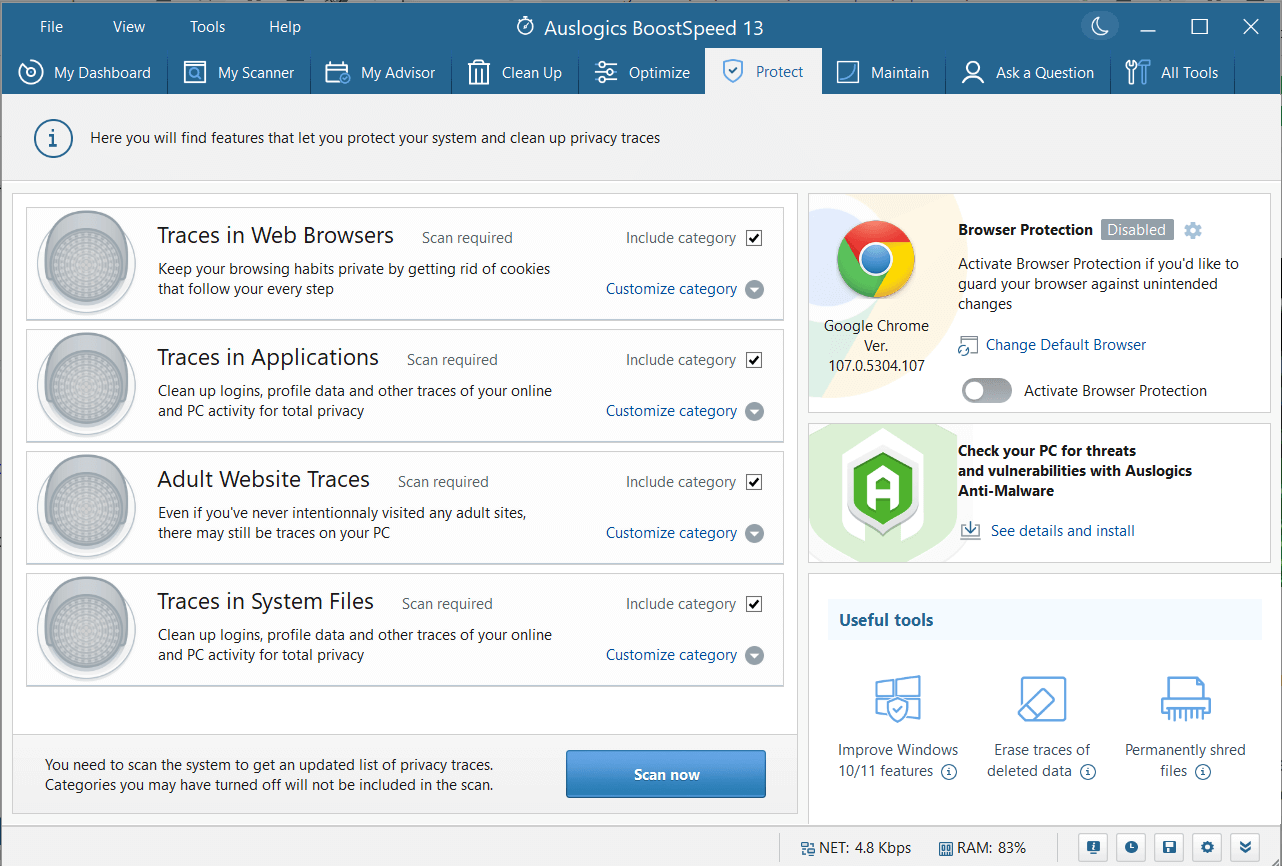 Whether it be Auslogics BoostSpeed 13 free version or paid version, in either variant you get to remove privacy traces completely.
These include intrusive browser cookies, app logins, traces of adult websites, and other online activities. You can even activate browser protection in an effort to protect your browser from any unintended changes.
Whether it be Auslogics BoostSpeed 13 free version or paid version, in either variant you get to remove privacy traces completely.
These include intrusive browser cookies, app logins, traces of adult websites, and other online activities. You can even activate browser protection in an effort to protect your browser from any unintended changes.
7. File Recovery
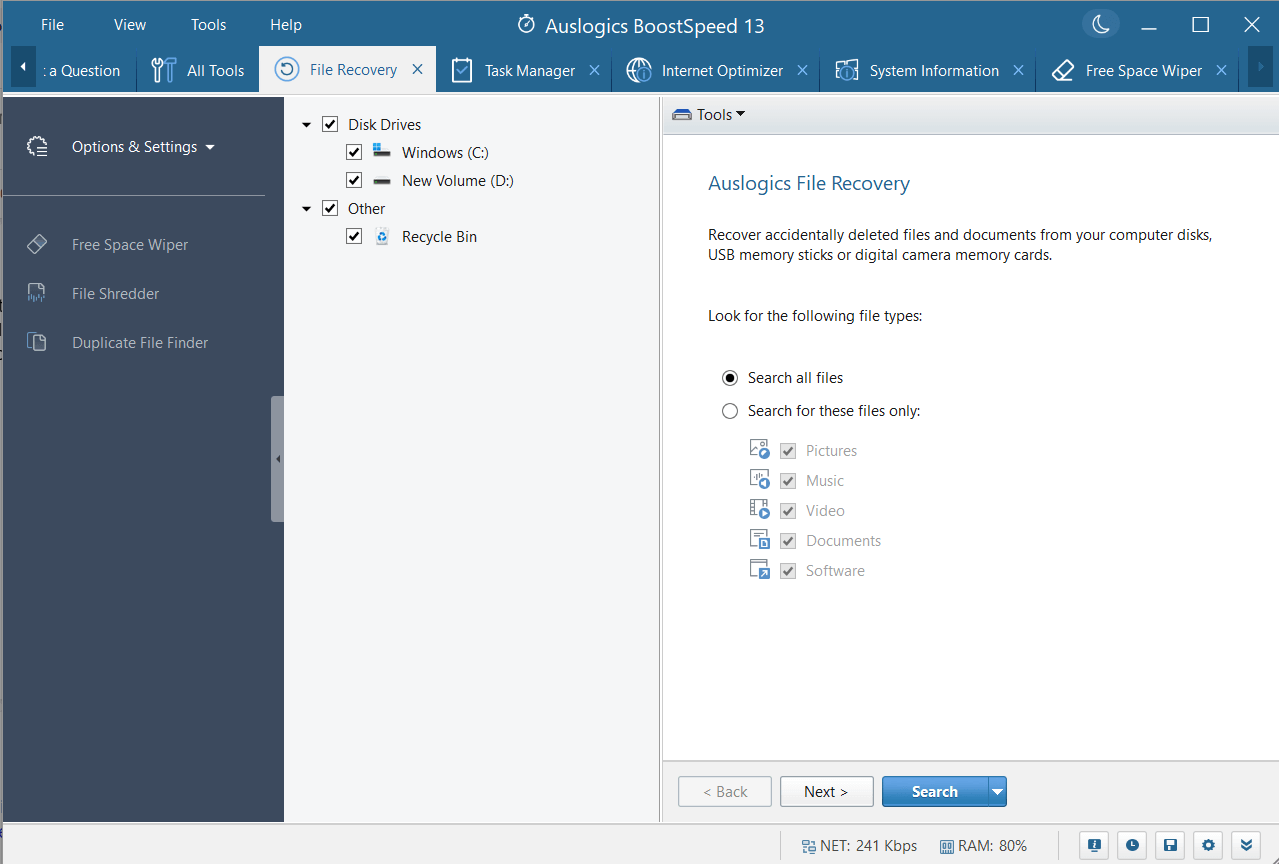 Accidentally lost important files from your computer? Needn’t worry! Auslogics BoostSpeed 13 also lets you recover files that are accidentally deleted or lost due to some reason. Although if you are looking for a more feature reach file recovery tool, you can check out Advanced File Recovery. In the same module, you can find tools to find and delete duplicate files and well as shred files completely.
Accidentally lost important files from your computer? Needn’t worry! Auslogics BoostSpeed 13 also lets you recover files that are accidentally deleted or lost due to some reason. Although if you are looking for a more feature reach file recovery tool, you can check out Advanced File Recovery. In the same module, you can find tools to find and delete duplicate files and well as shred files completely.
8. Cat Mode
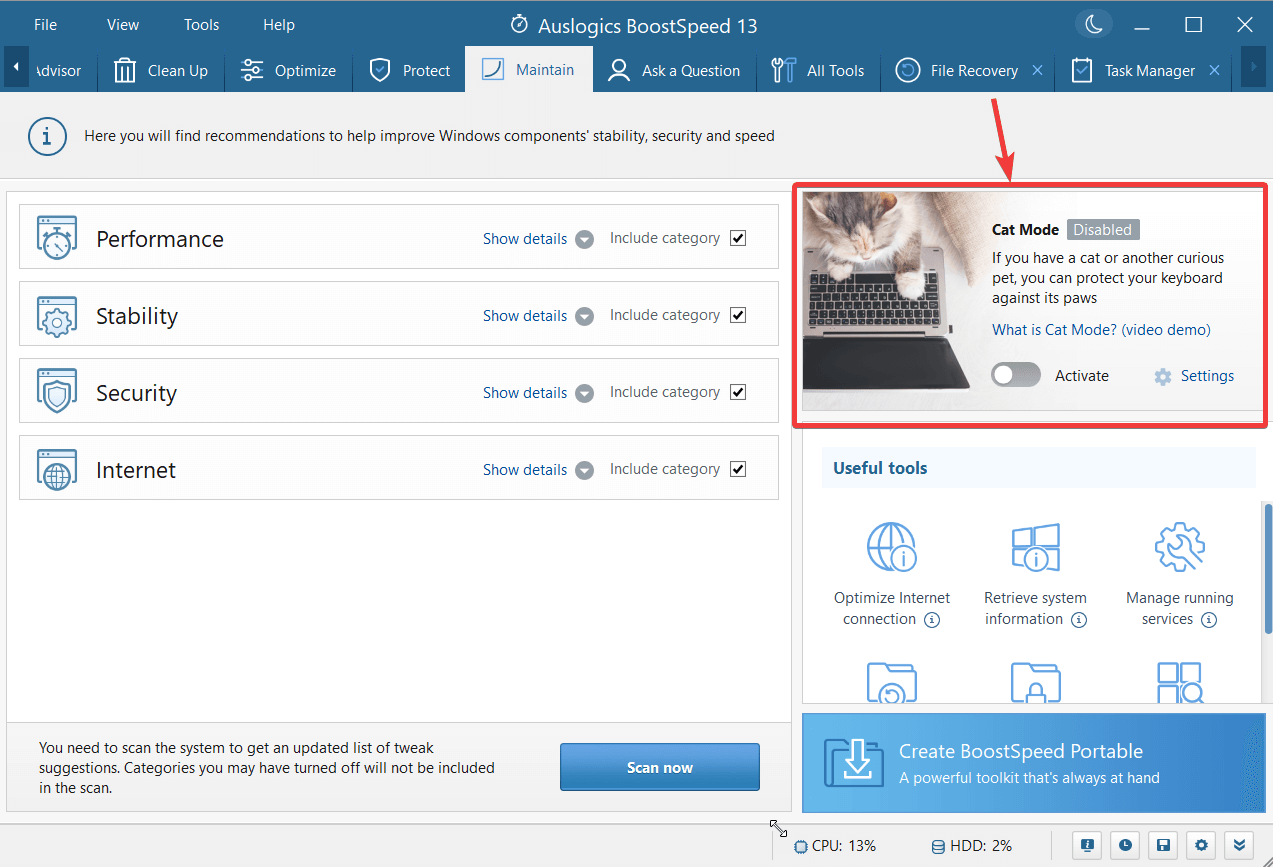 This is an interesting and useful feature of Auslogics BoostSpeed Pro that can help you lock your keyboard so that no pets such as cats and dogs can accidentally type. You can also tweak the settings and choose when you want to enable this mode and the key combination to turn off this mode.
This is an interesting and useful feature of Auslogics BoostSpeed Pro that can help you lock your keyboard so that no pets such as cats and dogs can accidentally type. You can also tweak the settings and choose when you want to enable this mode and the key combination to turn off this mode.
9. Uninstall Applications
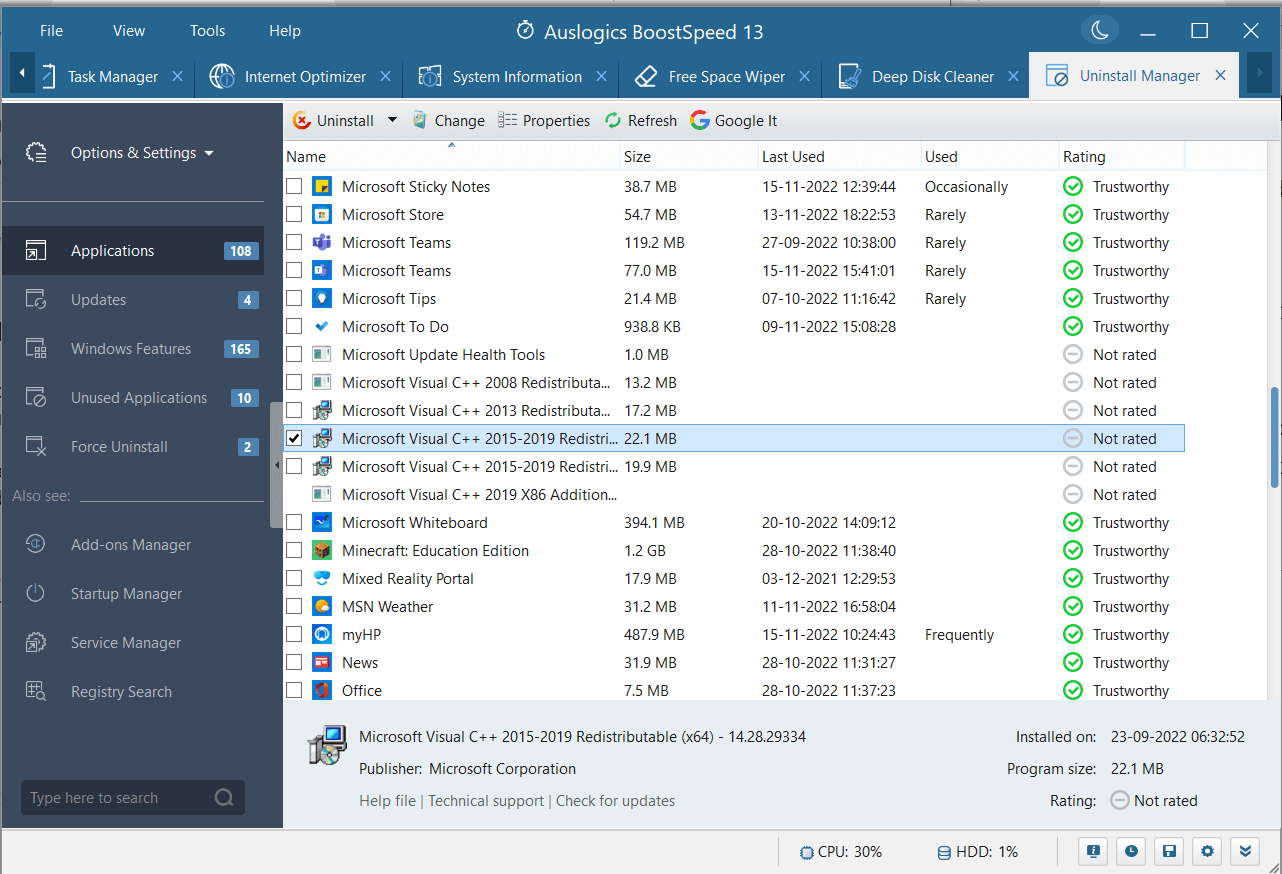 Applications take up a considerable amount of hard disk space. It could be that there are some applications that you don’t use at all. Also, there could be apps that you may have installed from an untrusted source, that are potentially dangerous to your computer. In either case, the best bet is to remove them.
Now, here two aspects come to the front - first, how can you uninstall multiple applications? And second, how would you know which apps you use frequently or which apps are from untrusted/ dangerous sources?
Auslogics BoostSpeed 13 comes with an application uninstaller module that sorts applications based on their rating and also lets you uninstall multiple applications at once.
Applications take up a considerable amount of hard disk space. It could be that there are some applications that you don’t use at all. Also, there could be apps that you may have installed from an untrusted source, that are potentially dangerous to your computer. In either case, the best bet is to remove them.
Now, here two aspects come to the front - first, how can you uninstall multiple applications? And second, how would you know which apps you use frequently or which apps are from untrusted/ dangerous sources?
Auslogics BoostSpeed 13 comes with an application uninstaller module that sorts applications based on their rating and also lets you uninstall multiple applications at once.
10. Registry Cleaner
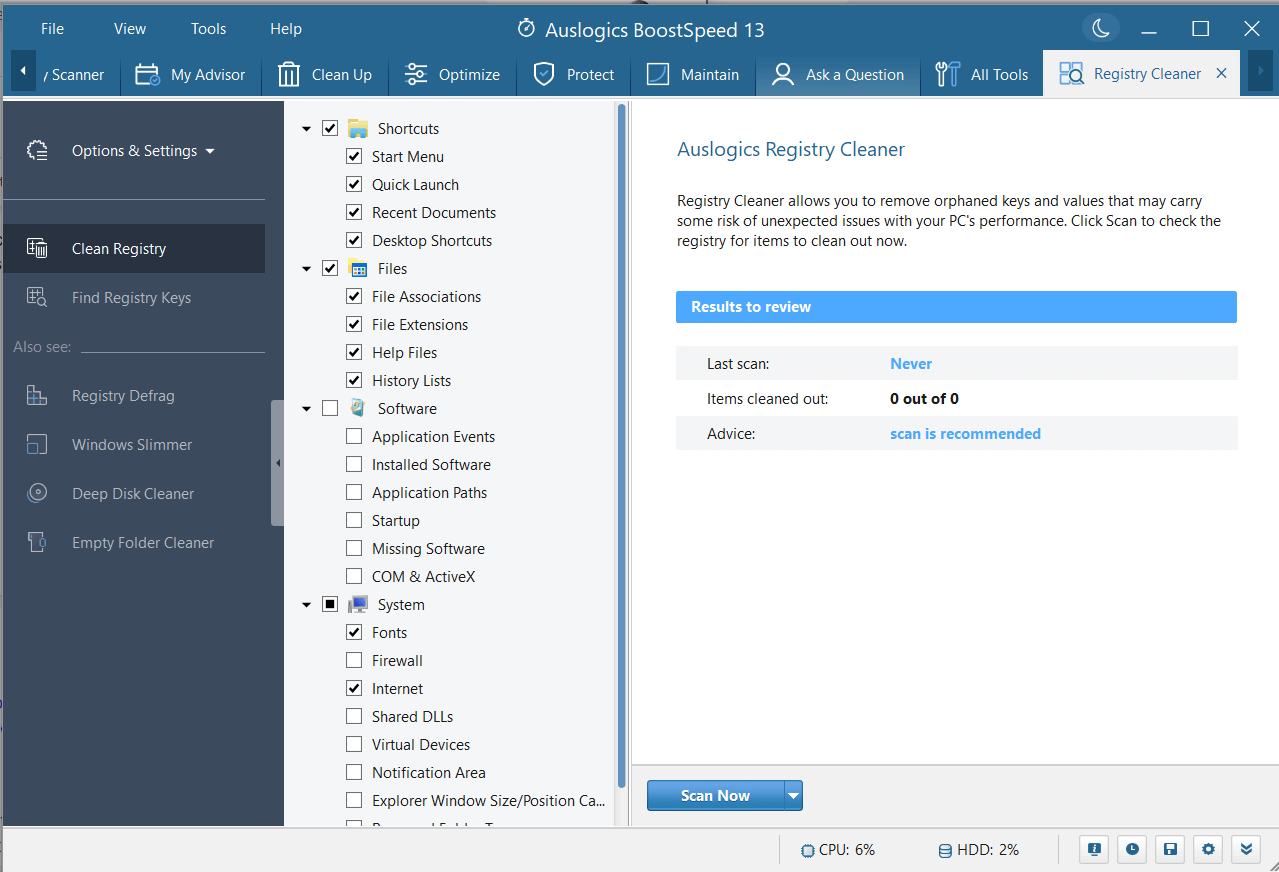 This module helps you get rid of registry values and keys which may be potentially harmful and that may impair your computer’s performance. It does it in a safe fashion, unlike manual cleaning where you may risk deleting wrong or important registry entries.
This module helps you get rid of registry values and keys which may be potentially harmful and that may impair your computer’s performance. It does it in a safe fashion, unlike manual cleaning where you may risk deleting wrong or important registry entries.
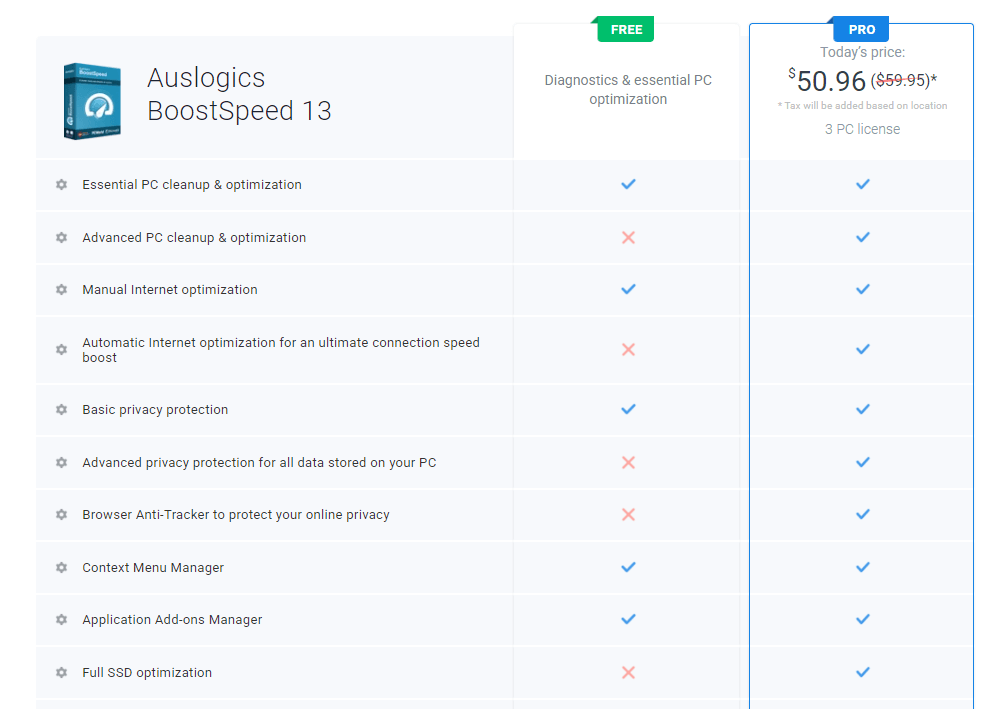 When it comes to pricing, there are two variants - Auslogics BoostSpeed 13 free and paid. While you can find most of the features in the free variant itself, the paid variant offers you more advanced features and better customer support.
You might be wondering how much a subscription would cost you.
A 3 PC license would normally cost you $59.95. However, Auslogics frequently runs discounts. For instance, at the time of writing this post, the same subscription was available for $50.96. As for what you can expect from the paid and free variants, the paid variant gives you access to all the features, as mentioned
When it comes to pricing, there are two variants - Auslogics BoostSpeed 13 free and paid. While you can find most of the features in the free variant itself, the paid variant offers you more advanced features and better customer support.
You might be wondering how much a subscription would cost you.
A 3 PC license would normally cost you $59.95. However, Auslogics frequently runs discounts. For instance, at the time of writing this post, the same subscription was available for $50.96. As for what you can expect from the paid and free variants, the paid variant gives you access to all the features, as mentioned on their page
, whereas you won’t find the following features and many others in the free variant -
- Advanced PC optimization and cleanup
- Automatic internet optimization
- Advanced privacy protection
- Browser anti-tracker
- Full SSD optimization
- Full registry cleanup
- Advanced disk cleanup
- Scheduled disk defragmentation
- Ability to schedule regular scans
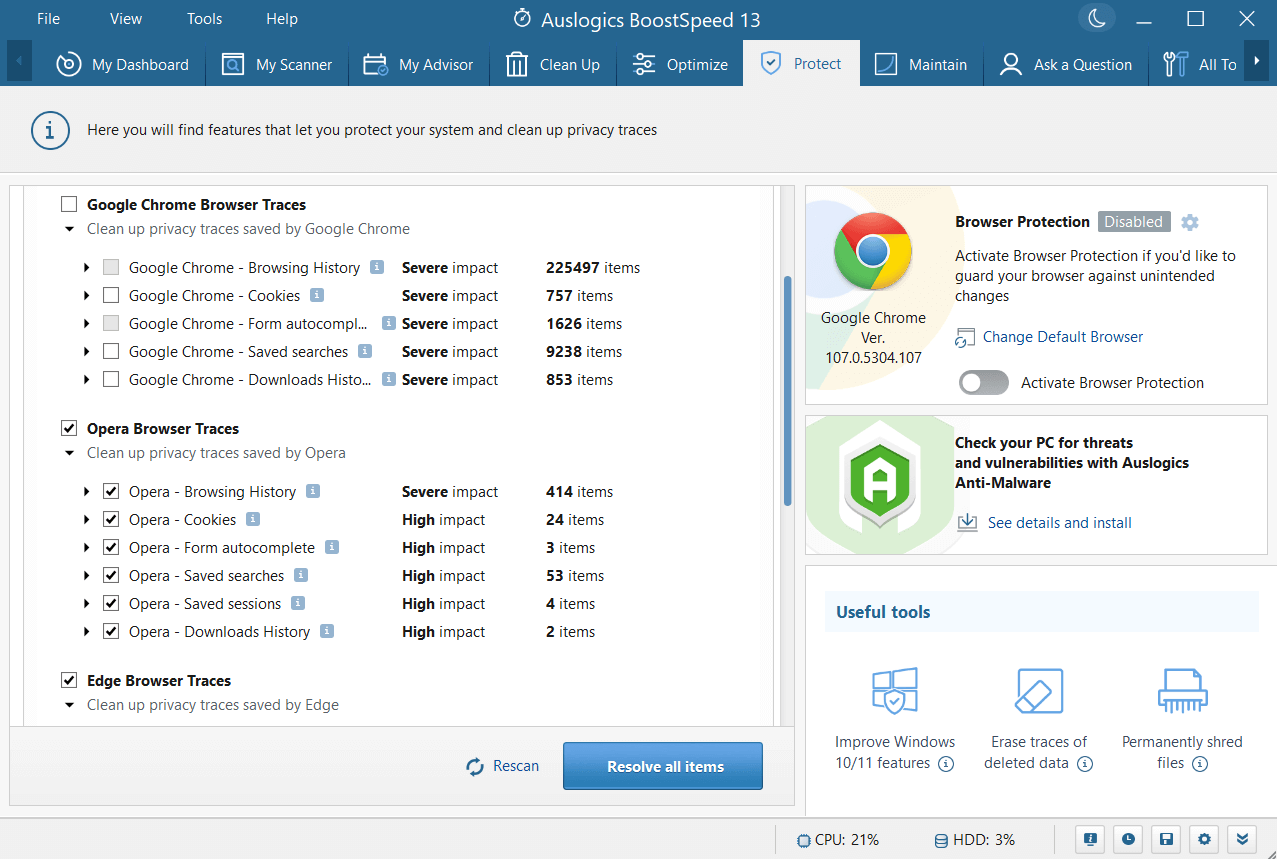 In most scanning instances, it took Auslogics BoostSpeed a few seconds to a few minutes to complete the scan.
Here we’d like to mention that the time taken to perform various different kinds of scans may vary from PC to PC and the settings and files that reside within. For instance, it took almost a minute and a half to find 2358575 traces in the web browser. As you can see there are three web browsers - Google Chrome, Microsoft Edge, and Opera.
Out of these when we unchecked Chrome and tried resolving browser traces, it took almost a minute to remove traces.
In most scanning instances, it took Auslogics BoostSpeed a few seconds to a few minutes to complete the scan.
Here we’d like to mention that the time taken to perform various different kinds of scans may vary from PC to PC and the settings and files that reside within. For instance, it took almost a minute and a half to find 2358575 traces in the web browser. As you can see there are three web browsers - Google Chrome, Microsoft Edge, and Opera.
Out of these when we unchecked Chrome and tried resolving browser traces, it took almost a minute to remove traces.
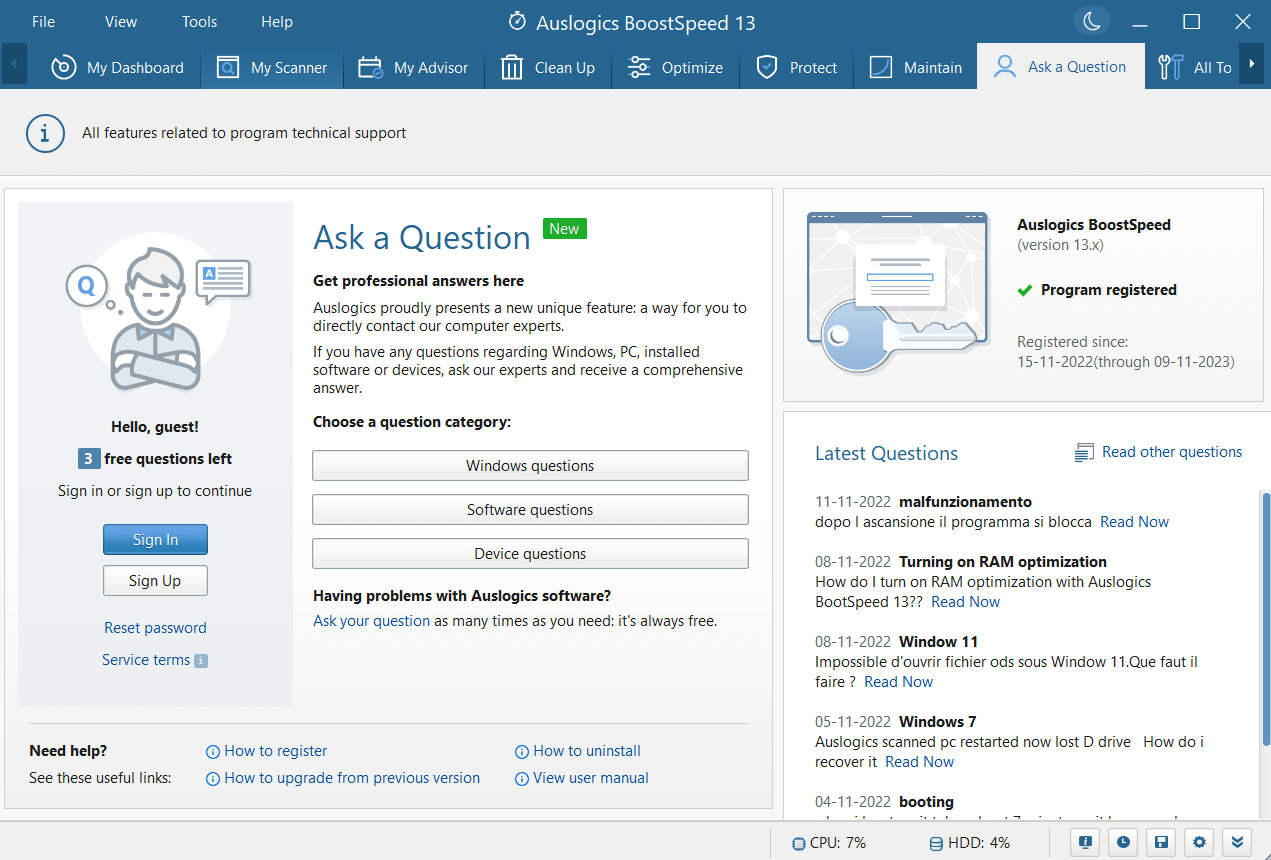 At any point, if you feel that you are stuck with a feature or have any other issue such as renewing or transferring a license, there are multiple ways you can seek assistance.
First, you can directly contact an expert and ask them questions on Windows OS, software, or hardware-related issues. In Auslogics BoostSpeed free version, the facility restricts you to one question, whereas in the Auslogics BoostSpeed Pro version you can ask up to 3 questions. Even after that, if you have queries or doubts worry not there are more channels for seeking assistance.
You can visit the “Contact Us” page where you can describe your issue and even attach screenshots of the same and someone from the customer support team will reply back via email.
And, last but not least, you can always give your feedback which the company takes seriously.
At any point, if you feel that you are stuck with a feature or have any other issue such as renewing or transferring a license, there are multiple ways you can seek assistance.
First, you can directly contact an expert and ask them questions on Windows OS, software, or hardware-related issues. In Auslogics BoostSpeed free version, the facility restricts you to one question, whereas in the Auslogics BoostSpeed Pro version you can ask up to 3 questions. Even after that, if you have queries or doubts worry not there are more channels for seeking assistance.
You can visit the “Contact Us” page where you can describe your issue and even attach screenshots of the same and someone from the customer support team will reply back via email.
And, last but not least, you can always give your feedback which the company takes seriously.
Wrapping Up
A Windows junk cleaning and optimization software like Auslogics BoostSpeed 13 can help you keep your PC in good shape. It can help you enable the appropriate settings which can take the productivity of your computer to the next level and get rid of unwanted items, some of which can even compromise the privacy and security of your data and your PC. What’s your take on this? And, which is your favorite Windows optimization tool? Do let us know in the comments section below. For more tech updates, software reviews, and listicles, keep reading Top10PCSoftware. You can follow us on Facebook, Flipboard, Pinterest, and Twitter
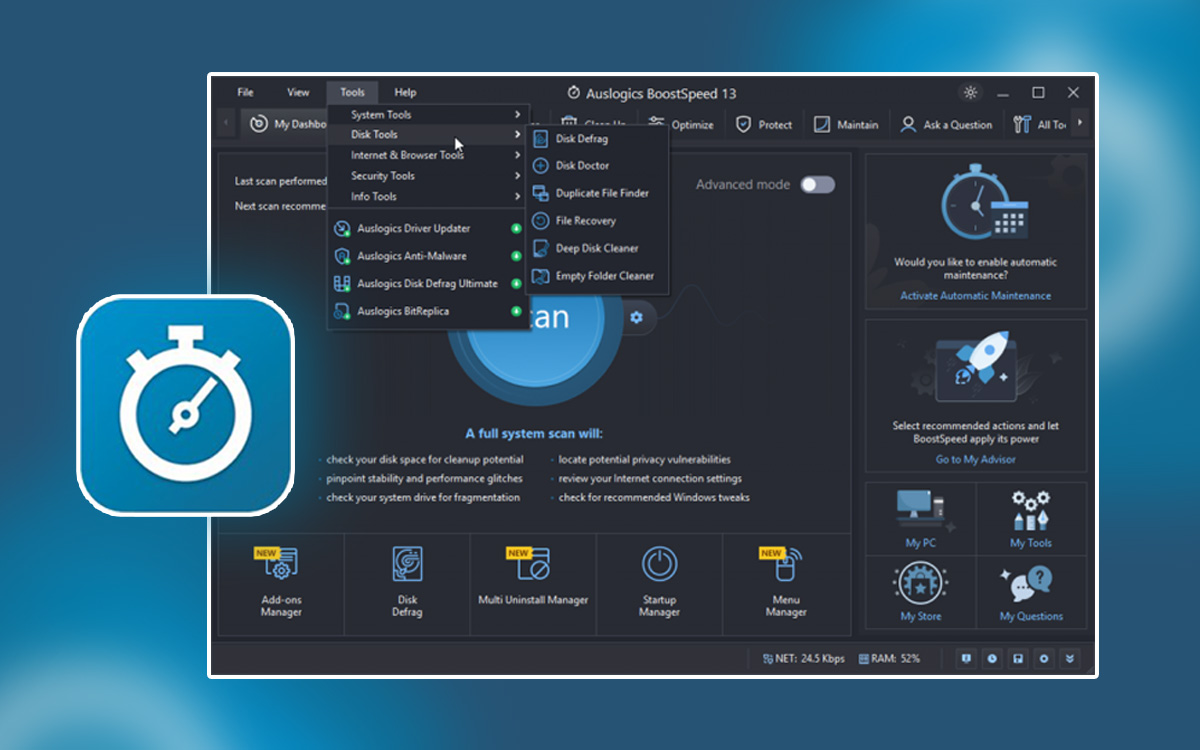

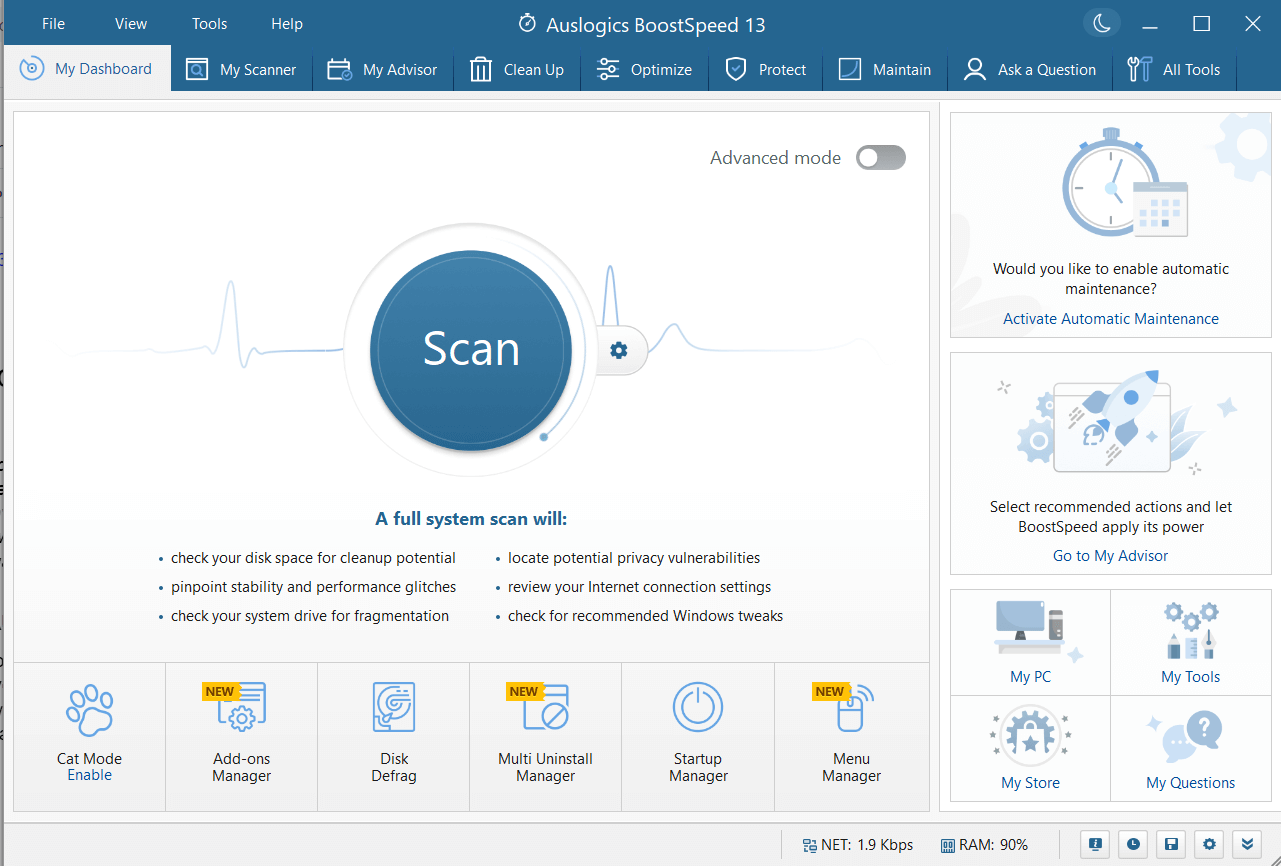 At the outset, we’d like to mention that Auslogics BoostSpeed 13 guides you in each module. For instance, it can help you find out the biggest file consumers that you may want to delete to free up disk space. Furthermore, it is also a specialist when it comes to identifying a myriad of hard drive issues such as fragments that are otherwise hard to identify, leave aside resolving.
It even helps you get rid of unwanted files, cache, applications, and other items some of which might just be eating your computer’s power.
Then, often there are settings that impact your computer’s performance gravely. BoostSpeed, helps you safely make tweaks to those settings or rather automate them so that you can enhance your computer’s performance significantly.
Looking for alternative Windows optimization tools, you can
At the outset, we’d like to mention that Auslogics BoostSpeed 13 guides you in each module. For instance, it can help you find out the biggest file consumers that you may want to delete to free up disk space. Furthermore, it is also a specialist when it comes to identifying a myriad of hard drive issues such as fragments that are otherwise hard to identify, leave aside resolving.
It even helps you get rid of unwanted files, cache, applications, and other items some of which might just be eating your computer’s power.
Then, often there are settings that impact your computer’s performance gravely. BoostSpeed, helps you safely make tweaks to those settings or rather automate them so that you can enhance your computer’s performance significantly.
Looking for alternative Windows optimization tools, you can