Pros:
- Lightweight file size.
- Game mode.
- Free application.
- Manual optimization.
- Can add games to it
Cons:
- Nothing for online gamers
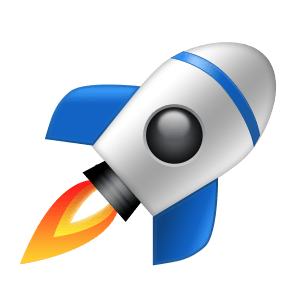
Slow speed, occasional lags and other gaming issues can irk a gamer to the core. And, manually trying to optimize PC settings to make gaming performance better is something you won’t like. Let’s review Wise Game Booster, and see if this utility can help you optimize your PC so that you can take your gaming to the next level.
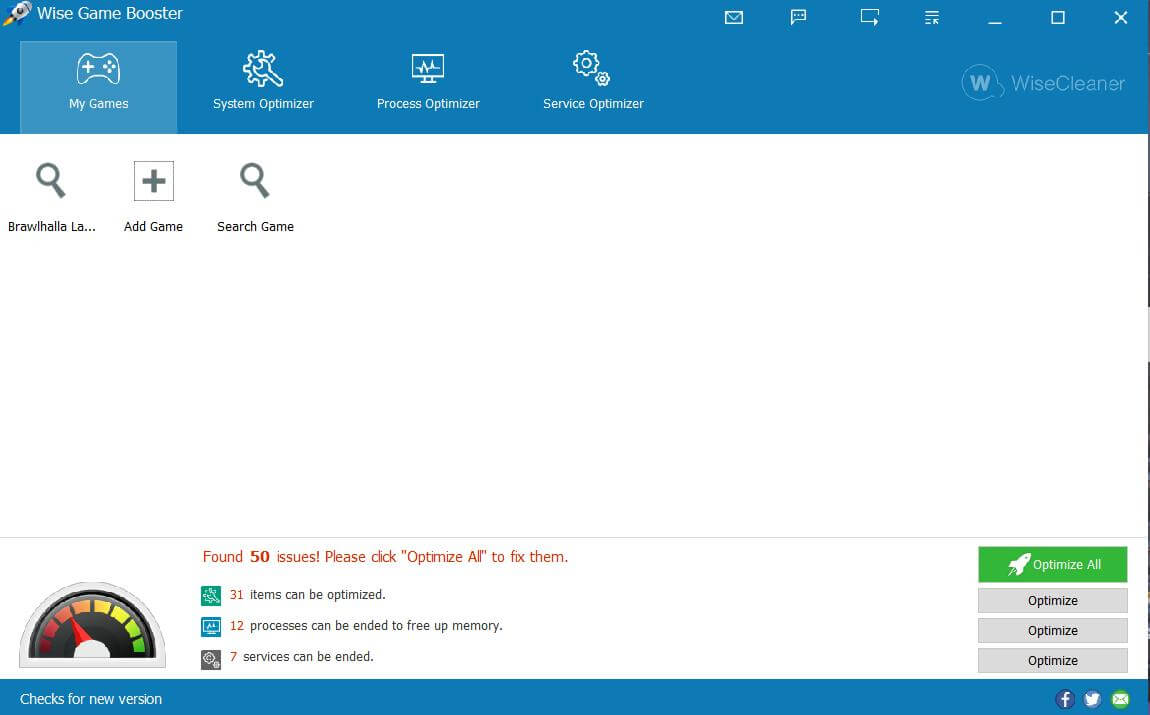 The interface is not as flashy as some of its counterparts like Razer Cortex. It is simple and broadly has four sections. The first one is My Games, here you can add a game, launch it, view its information, and also delete it from the list. Even before launching a game, you can see the issues at hand and optimize them with just a click.
The next three “Optimizer” tabs - The “System”, “Process” and “Service” Optimizer tabs. They bring your attention to the items that need to be optimized or stopped in order to have smooth gameplay.
The interface is not as flashy as some of its counterparts like Razer Cortex. It is simple and broadly has four sections. The first one is My Games, here you can add a game, launch it, view its information, and also delete it from the list. Even before launching a game, you can see the issues at hand and optimize them with just a click.
The next three “Optimizer” tabs - The “System”, “Process” and “Service” Optimizer tabs. They bring your attention to the items that need to be optimized or stopped in order to have smooth gameplay.
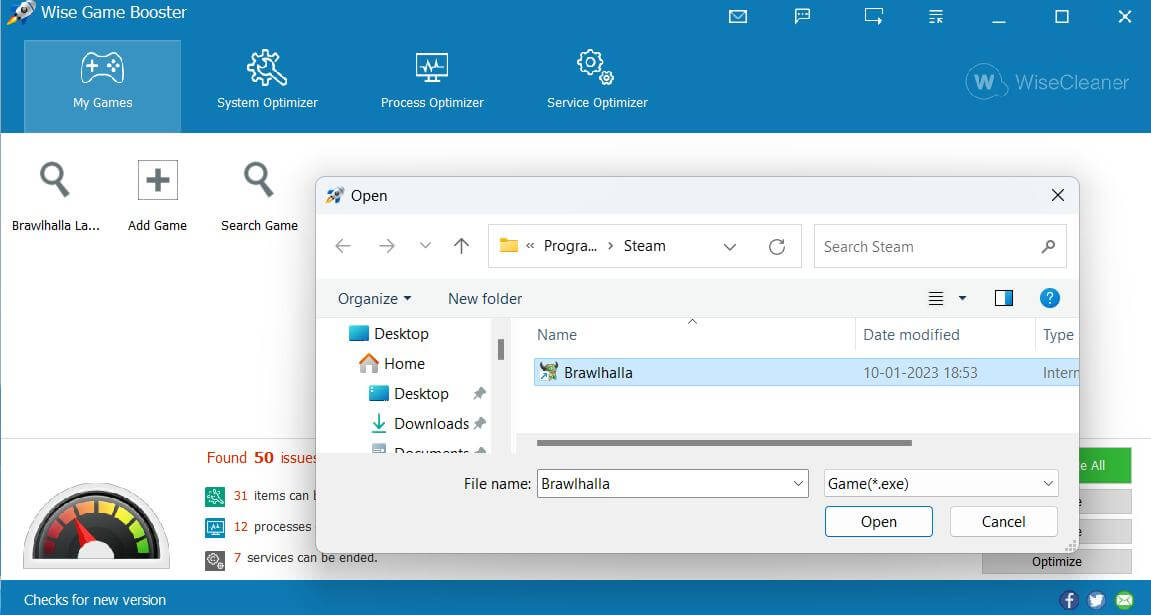 As an avid gamer, it might be tough for you to manage games. In this regard, Wise Game Booster lets you add games in My Games. This way you won’t have to turn to your desktop, work your way through several icons and find the game you want to play. You can even get an insight into the game you are playing in this section.
As an avid gamer, it might be tough for you to manage games. In this regard, Wise Game Booster lets you add games in My Games. This way you won’t have to turn to your desktop, work your way through several icons and find the game you want to play. You can even get an insight into the game you are playing in this section.
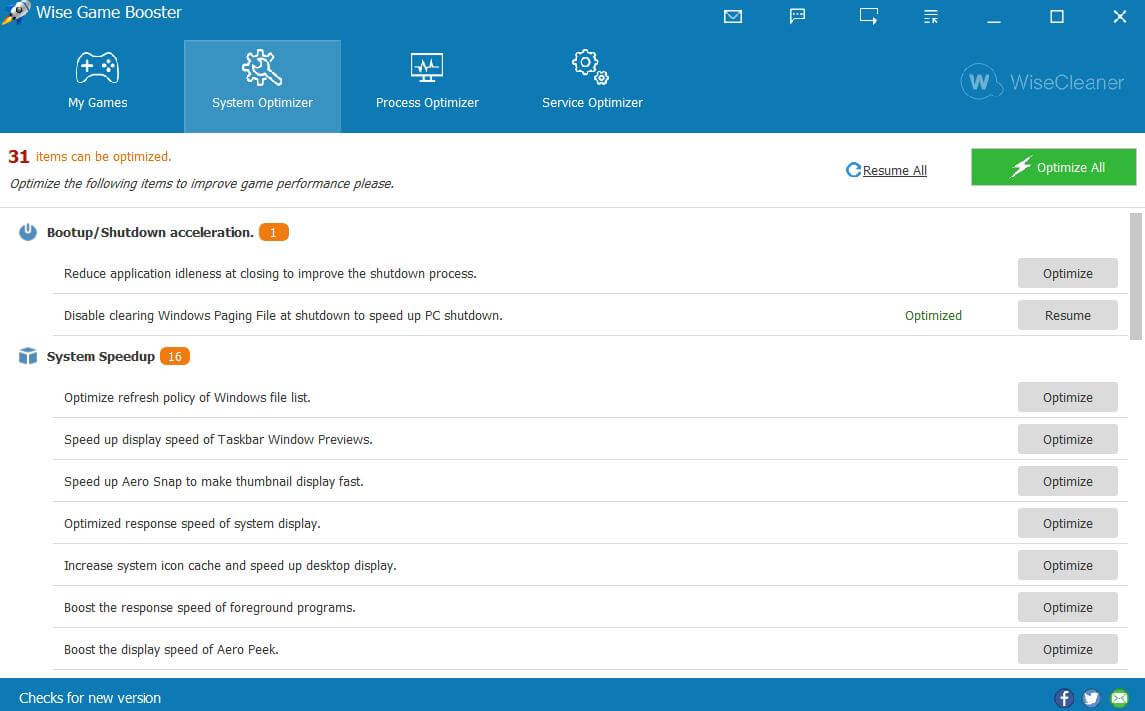 There are many settings that can make or break your game’s performance. And, to be honest, manually identifying those settings and tweaking them is not easy. That’s because, when trying to manually tweak settings, you may end up making errors.
Wise Game Booster for PC enlists those settings and optimizes them automatically. For instance, you can optimize animation effects under System Speedup for faster response or optimize LAN connection.
There are many settings that can make or break your game’s performance. And, to be honest, manually identifying those settings and tweaking them is not easy. That’s because, when trying to manually tweak settings, you may end up making errors.
Wise Game Booster for PC enlists those settings and optimizes them automatically. For instance, you can optimize animation effects under System Speedup for faster response or optimize LAN connection.
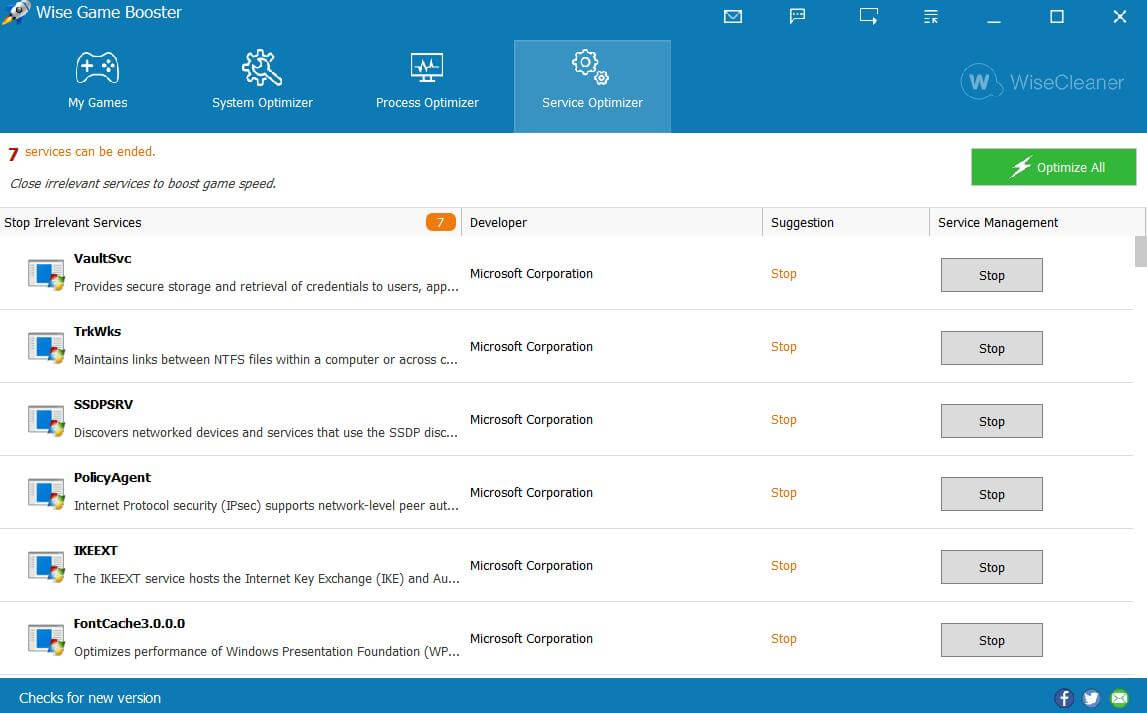 Certain games require the system resources to go all in. However, sometimes, irrelevant services and applications running in the background are often the biggest eaters of system resources. Again, it is next to difficult to find such services. Wise Game Booster not only detects these services but even suggests a course of action. For example, by stopping the enlisted services you can allocate system resources solely to the game you are playing.
Certain games require the system resources to go all in. However, sometimes, irrelevant services and applications running in the background are often the biggest eaters of system resources. Again, it is next to difficult to find such services. Wise Game Booster not only detects these services but even suggests a course of action. For example, by stopping the enlisted services you can allocate system resources solely to the game you are playing.
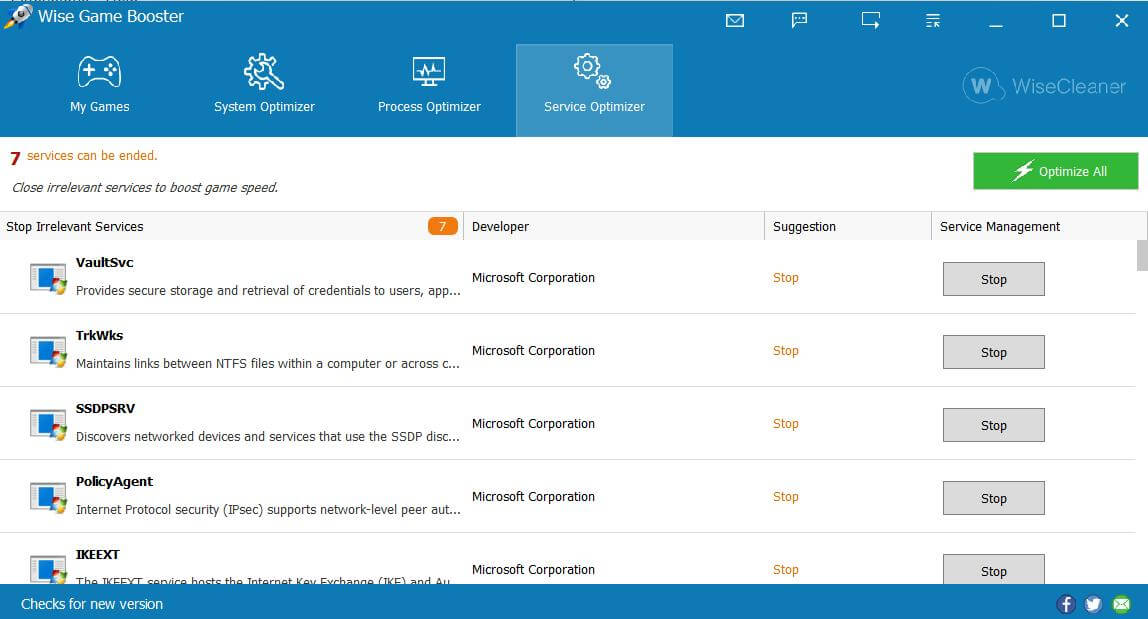 The same goes for many processes or non-system programs. Some of which are just hogging on your system’s memory and not letting your gaming performance reach its max. The game booster also enlists these and suggests an appropriate action.
The same goes for many processes or non-system programs. Some of which are just hogging on your system’s memory and not letting your gaming performance reach its max. The game booster also enlists these and suggests an appropriate action.
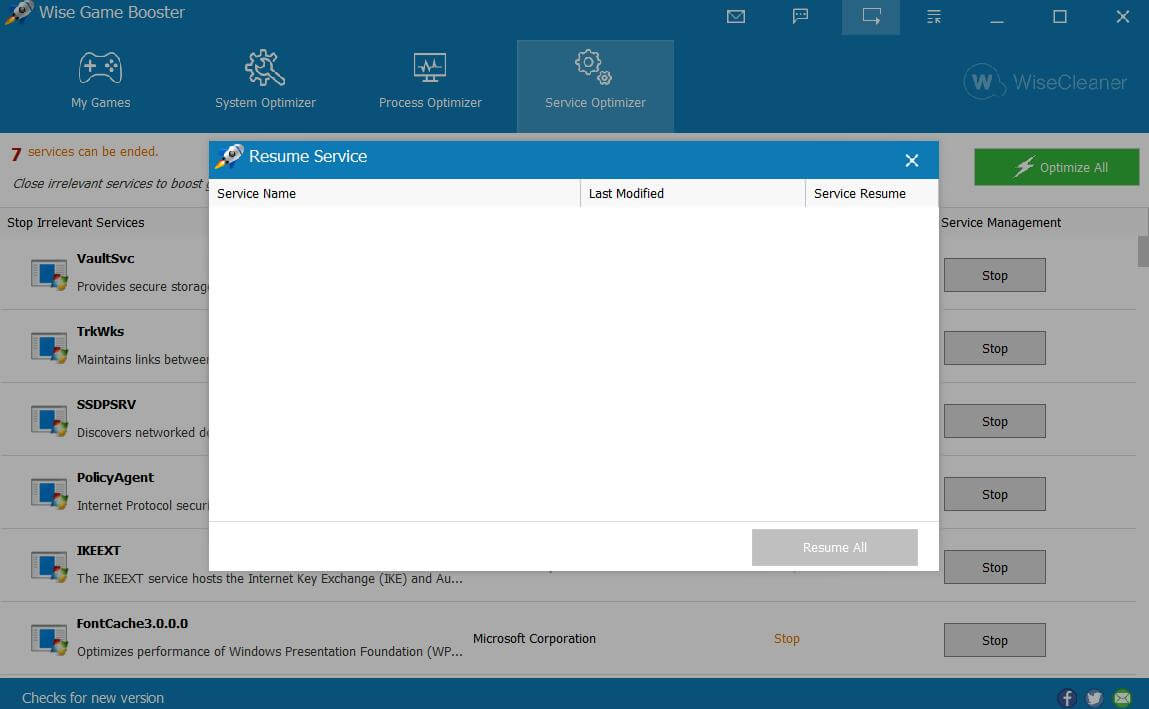 Let’s assume you stopped a service. Post this, your computer has started to malfunction. Is there a way to roll back the change? This is one of the best aspects of Wise Game Booster. It backs up the operation of the service. This means, should something go wrong, you can restore the service back to the previous state like it was working before the change was made.
Let’s assume you stopped a service. Post this, your computer has started to malfunction. Is there a way to roll back the change? This is one of the best aspects of Wise Game Booster. It backs up the operation of the service. This means, should something go wrong, you can restore the service back to the previous state like it was working before the change was made.
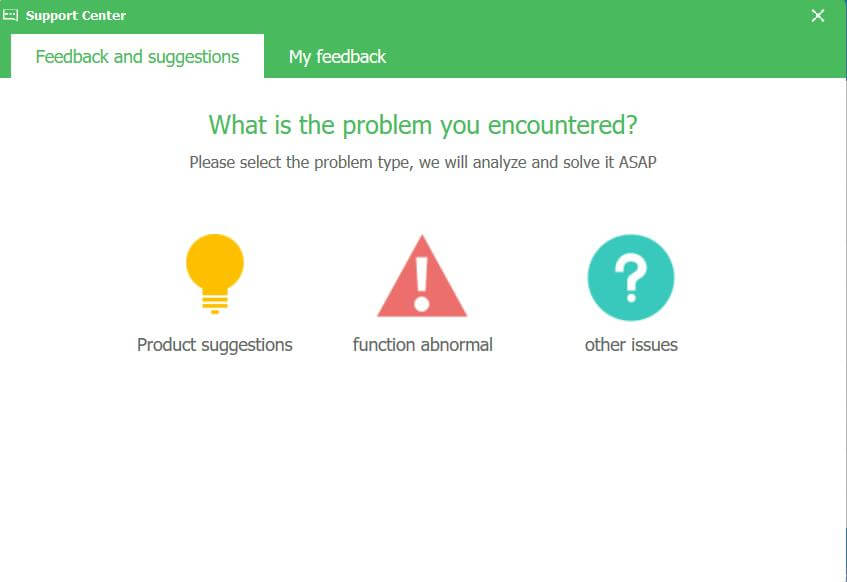 You can even visit the help center page where you can resolve queries regarding license, working of the software, etc.
You can even visit the help center page where you can resolve queries regarding license, working of the software, etc.
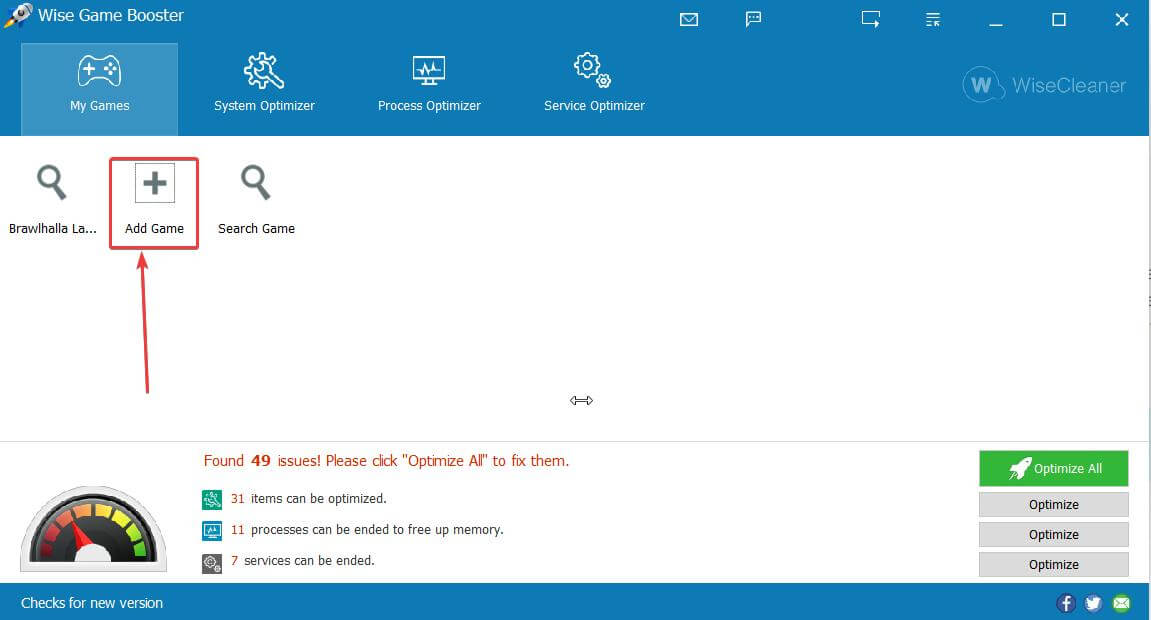 3. Head to the location where your game is placed. You can find that by entering the name of the game in the Windows search bar and clicking on the Open file location.
4. Copy the path and paste it into the window opened in the interface.
5. Next, click on the Optimize All button that you can see at the bottom right-hand side corner.
6. For further optimization, you can click on the System Optimizer tab, Process Optimizer tab or Service Optimizer tab and take necessary action.
3. Head to the location where your game is placed. You can find that by entering the name of the game in the Windows search bar and clicking on the Open file location.
4. Copy the path and paste it into the window opened in the interface.
5. Next, click on the Optimize All button that you can see at the bottom right-hand side corner.
6. For further optimization, you can click on the System Optimizer tab, Process Optimizer tab or Service Optimizer tab and take necessary action.
Wise Game Booster is designed to enhance gaming experience. It can boost PC performance immediately by optimizing system settings, ending unnecessary programs and stopping irrelevant services with one single click, making the system resources focus only on the game.
Hi William We couldn't agree more, Wise Game Booster is a good tool that comes in handy when playing games, which as you said enhances the gaming experience by ending unwanted programs and services. Regards
Thank you for your sharing. It really boosts the performance when playing games. Wait for more good reviews like this!