Pros:
- Set the warning and alarm thresholds
- Free trial available
- Monitor load on multiple Cisco routers
Cons:
- Only compatible with Windows.
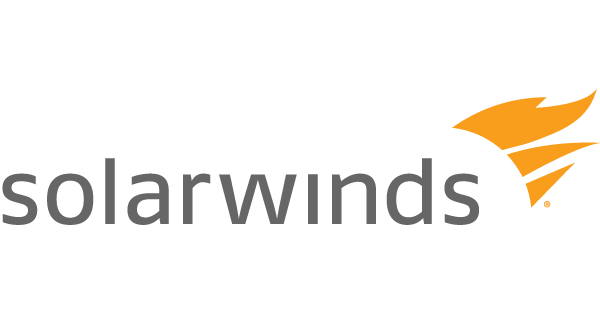
Do you often need to overclock your CPU while gaming? Or, are you in charge of managing network devices and are often worried about the CPU load and many related metrics such as temperature, memory, and others? How about monitoring CPU load using a tool? Here we are going to review SolarWinds CPU Load Monitor, an application trusted by users across several domains.
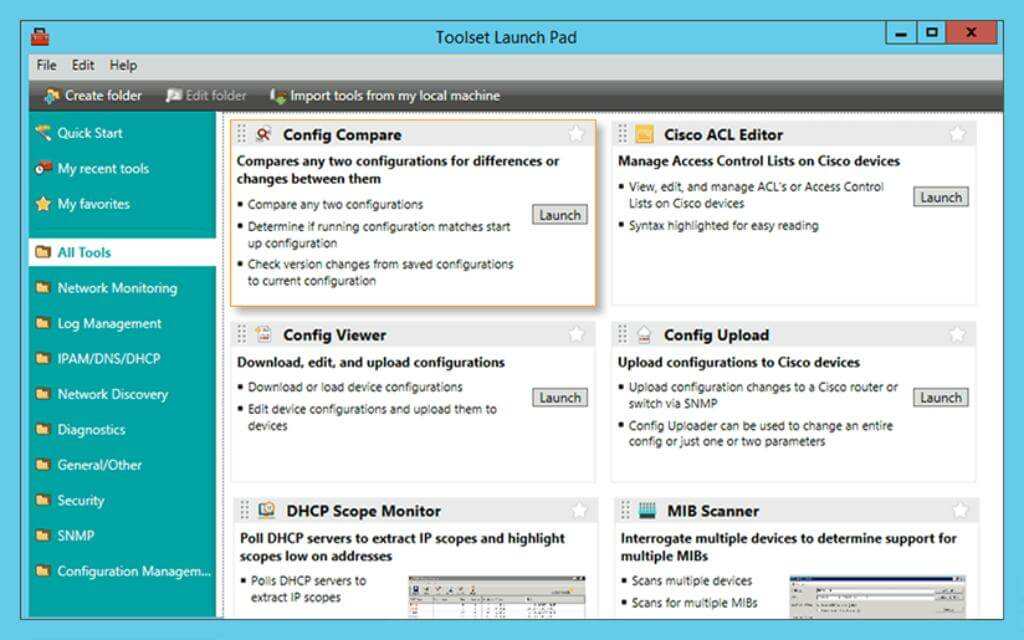 When handling various devices with CPU, it is important that you are aware of their temperature. That’s because overheating can cause your device to slow down or worse shut down. SolarWinds Engineer’s Toolset automates the process of finding which of the CPUs have high temperatures and which are on the verge of slowing down, thanks to the auto-discovery feature. Apart from temperature, you can also have a look at other metrics such as CPU load, performance, and memory.
When handling various devices with CPU, it is important that you are aware of their temperature. That’s because overheating can cause your device to slow down or worse shut down. SolarWinds Engineer’s Toolset automates the process of finding which of the CPUs have high temperatures and which are on the verge of slowing down, thanks to the auto-discovery feature. Apart from temperature, you can also have a look at other metrics such as CPU load, performance, and memory.
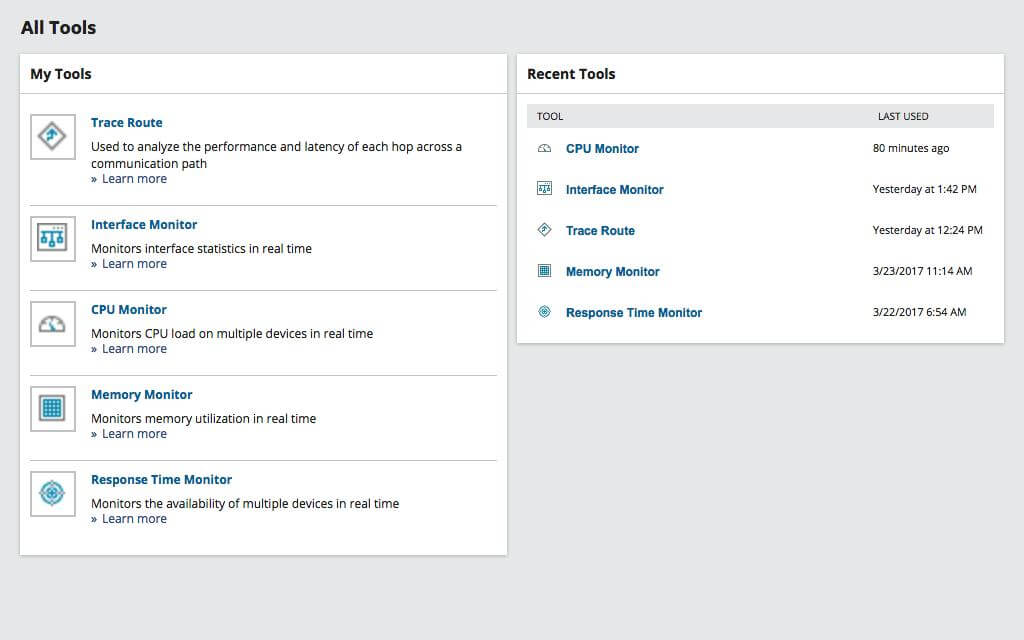 With ETS SolarWinds CPU Load Monitor, you can define specific thresholds for crucial CPU monitoring metrics. These include memory utilization, disk space, processor time, and many others. Under normal circumstances, you have to manually keep tabs on these thresholds. ETS is designed in a way that it removes any manual, round-the-clock monitoring and instead sends alerts to you via SMS or email. This way you can act upon the issue as and when required.
With ETS SolarWinds CPU Load Monitor, you can define specific thresholds for crucial CPU monitoring metrics. These include memory utilization, disk space, processor time, and many others. Under normal circumstances, you have to manually keep tabs on these thresholds. ETS is designed in a way that it removes any manual, round-the-clock monitoring and instead sends alerts to you via SMS or email. This way you can act upon the issue as and when required.
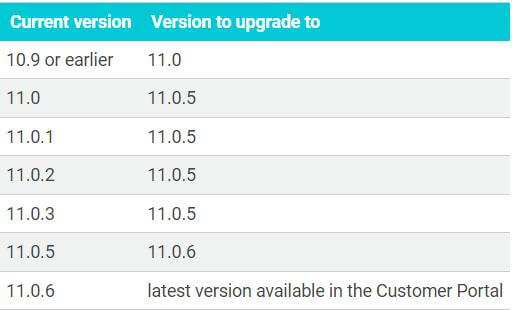
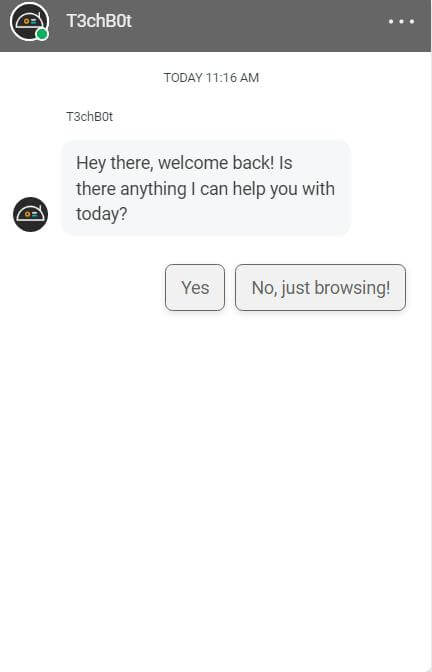
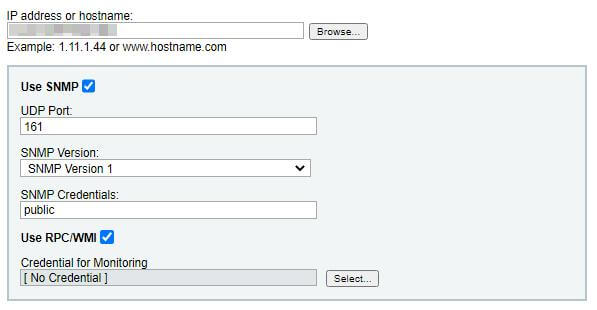 Here are the things you will be required to mention -
1. IP address or hostname of the server you want to monitor.
2. Click on the SNMP checkbox if the monitor will interact with an SNMP-enabled device.
3. UDP port number of the device. The default port is 161.
4. SNMP version.
5. SNMP credentials
6. Click on the RPC/ WMI checkbox to enable communication between the monitor and the targeted server (if needed)
7. Click on Next.
8. Choose monitoring thresholds.
Here are the things you will be required to mention -
1. IP address or hostname of the server you want to monitor.
2. Click on the SNMP checkbox if the monitor will interact with an SNMP-enabled device.
3. UDP port number of the device. The default port is 161.
4. SNMP version.
5. SNMP credentials
6. Click on the RPC/ WMI checkbox to enable communication between the monitor and the targeted server (if needed)
7. Click on Next.
8. Choose monitoring thresholds.
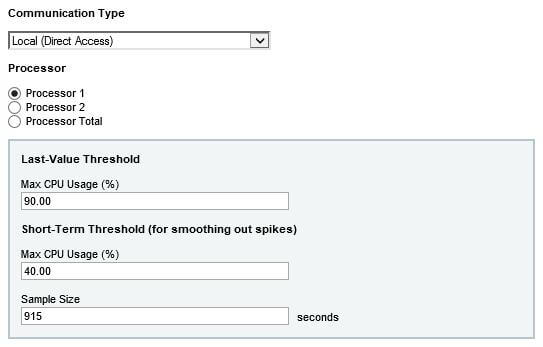 9. Click on Next.
10. Create the new drive space monitor and select appropriate checkboxes.
11. Click on Create.
9. Click on Next.
10. Create the new drive space monitor and select appropriate checkboxes.
11. Click on Create.