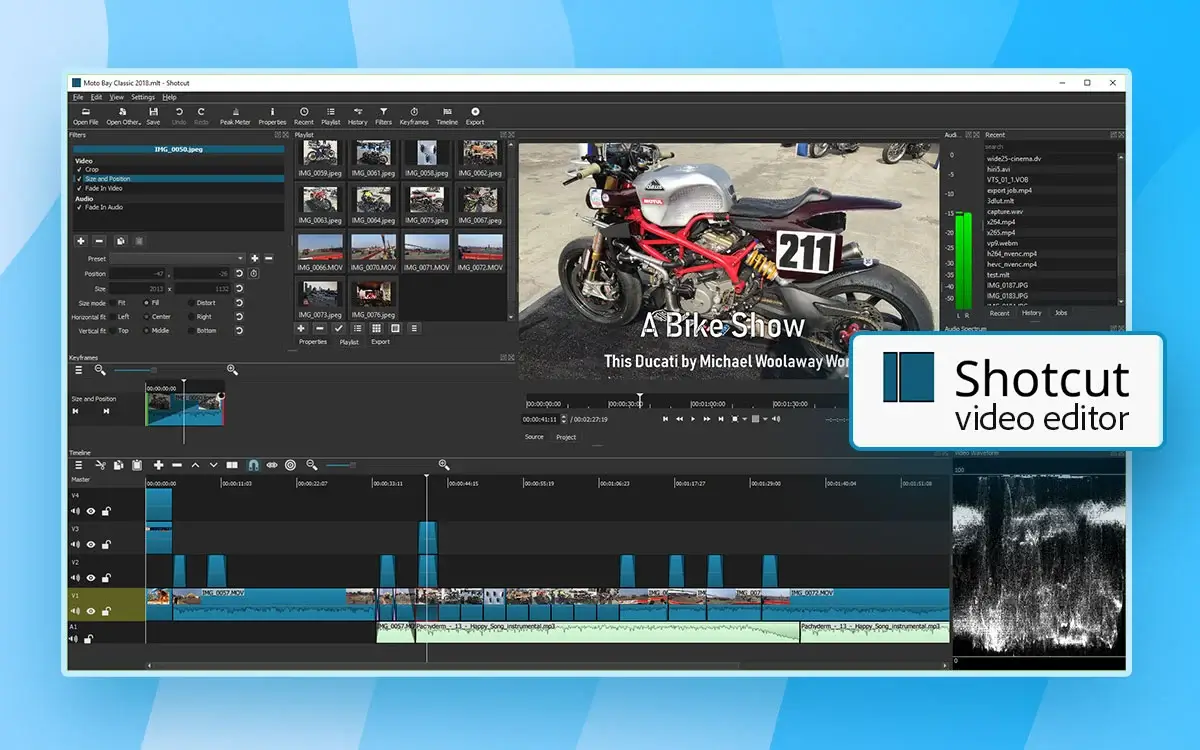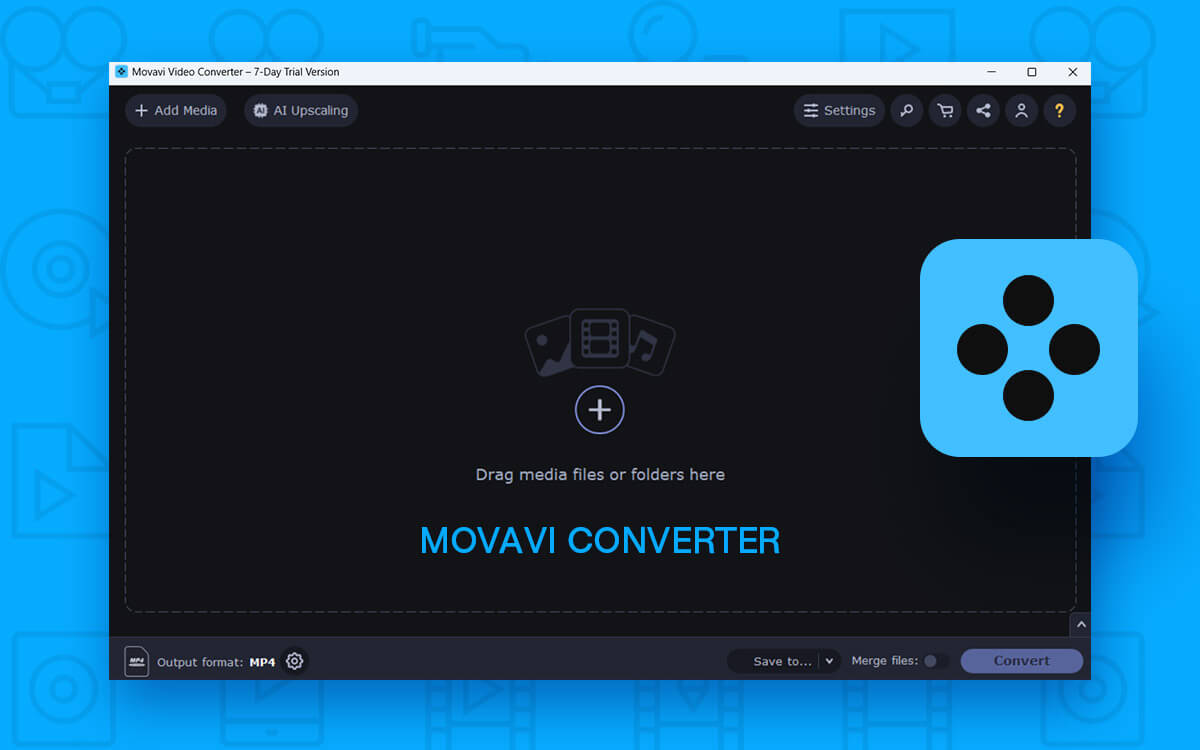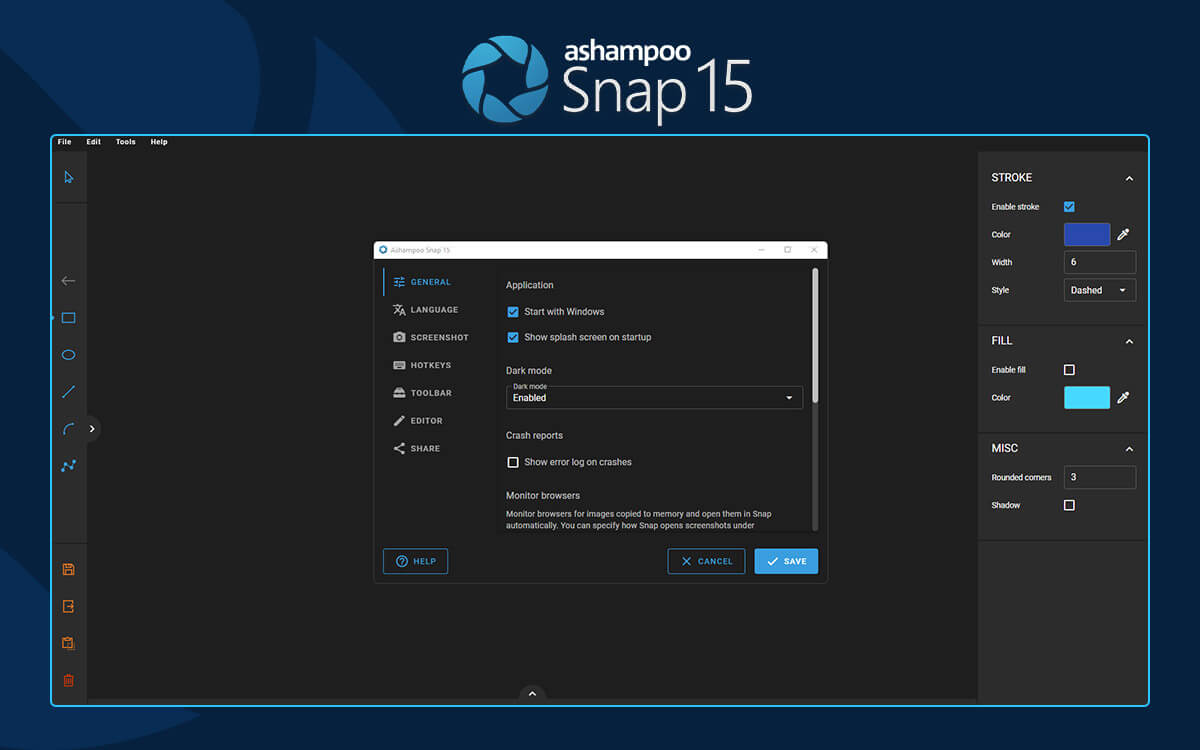Shotcut Video Editor Review for Windows 11/10 PC – 2024
Shotcut is a lightweight, easy-to-use free and open-source video editing software for Windows. But, how effective is it at editing videos? We’ll dive into details in this post. Not very long ago, video editing was confined to skilled professionals. For the simple reason that the tools of trade at that time weren’t very easy to understand and often required a lot of learning and practice. Enter tools like Shotcut - free and open source, and packed with loads of features. As someone who wishes to foray into video editing, Shotcut can be a great tool with which you can edit videos. Here we have outlined the various aspects of Shotcut based on our personal experience.System Requirements
To ensure that Shotcut runs smoothly on your Windows PC, here are some basic system requirements -- Windows OS - Windows 11/10 (64-bit)
-
- Current version: 24.06.26
- CPU: Intel or AMD (x86-64). Needs a minimum of 2 GHz for SD videos, 4 GHz for HD, and 8 GHz for 4K videos.
- RAM: Minimum of 4 GB for editing SD videos, 8 GB for HD, and 16 GB for 4K videos.
- GPU: OpenGL 2.0, and Direct3D 11 on Windows.
How To Use Shotcut?
While there is a lot to explore, let’s get started with the basics. Here is how you can begin editing videos in Shotcut on your Windows computer- Step 1 - Download Shotcut on your PC and run the installation file. While running the setup, we’d urge you to select Create Desktop Shortcut for easy access.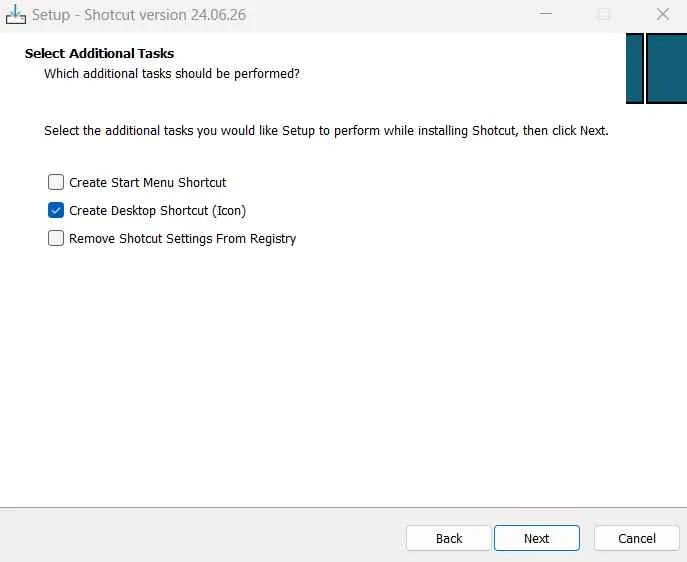 Step 2 - Once you launch the program, begin with the video editing project. Assuming this is your first time working with Shotcut, give your file a name, choose the location where you want to save your project files and the video mode. You can start by selecting the Automatic mode. Once you are done, click on the Start button.
Step 2 - Once you launch the program, begin with the video editing project. Assuming this is your first time working with Shotcut, give your file a name, choose the location where you want to save your project files and the video mode. You can start by selecting the Automatic mode. Once you are done, click on the Start button.
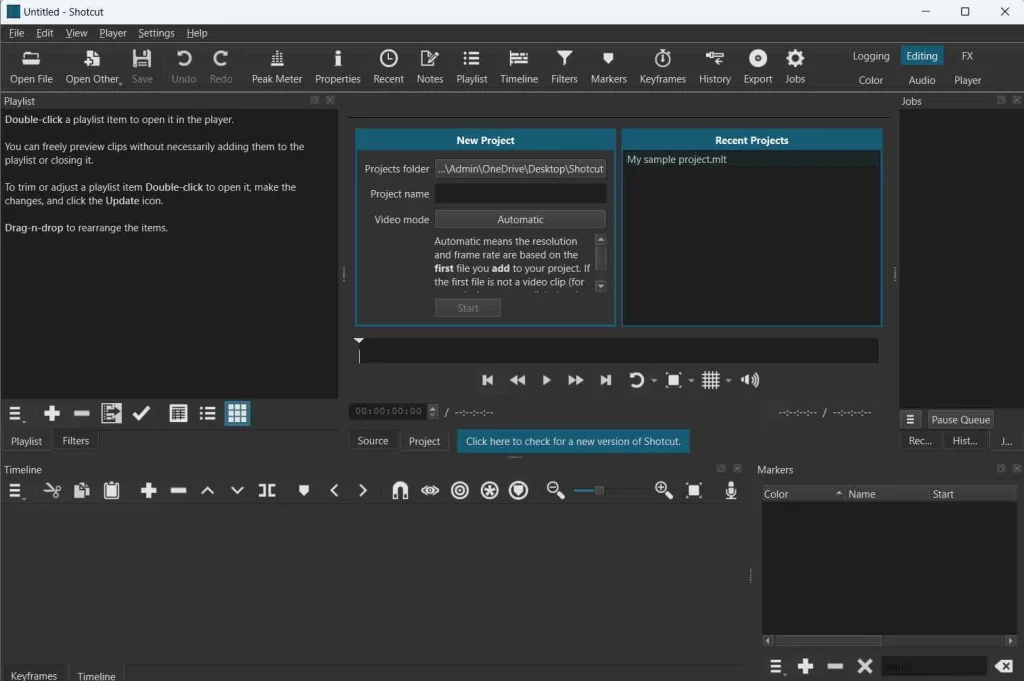 Step 3 - To import video clips that you wish to edit, click on the Open File button under the menu bar. Head to the location where you have saved the clips and select the ones you want to use.
The Playlist also happens to be the area where you can manage your video clips, change their order, or even remove the ones that you don’t need.
Step 4 - For individual clips, you can also choose the in and out time. It means that you can set the duration of the video clip that you want to edit. To do that, double-click on the video clip, and on the right-hand side choose the in and out time.
Step 3 - To import video clips that you wish to edit, click on the Open File button under the menu bar. Head to the location where you have saved the clips and select the ones you want to use.
The Playlist also happens to be the area where you can manage your video clips, change their order, or even remove the ones that you don’t need.
Step 4 - For individual clips, you can also choose the in and out time. It means that you can set the duration of the video clip that you want to edit. To do that, double-click on the video clip, and on the right-hand side choose the in and out time.
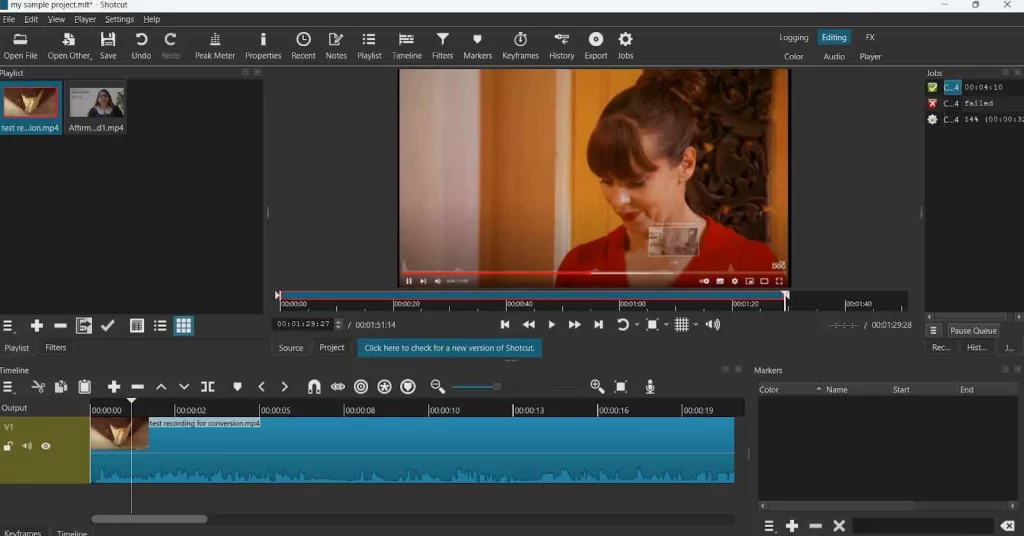 Step 5 - Drag the clips that you want to edit into the Timeline area as shown in the screenshot below.
Step 5 - Drag the clips that you want to edit into the Timeline area as shown in the screenshot below.
Interface
Compared to other video editors, you may take some time to get accustomed to Shotcut’s interface, especially if you are a beginner. That said, the interface is basic and not very flashy.
When you open Shotcut you can see a “New Project” and “Recent Projects” window. Under the “New Project” window you can choose a custom resolution for your project, rename it, and also change the default location where your project file will be saved. The right-hand “Recent Projects” window enlists all your recently created projects.
On the top of the interface, you can see the various menus such as the File menu, Edit menu, Settings, etc. Beneath the various menus shown above, you have buttons. These let you access and get things in other panes.
The middle section of the interface houses the playlist area where you can import all your clips, the preview pane where you can preview your video clips, and the section that shows you the history of actions you have performed.
Under the preview section is the timeline where you can drag and drop your clips and add filters or perform other operations. All the panels are adjustable and you can customize your workspace as per your preference.
Interface
Features
- Non-Linear Editing
The video editing software supports non-linear editing. This means you can easily edit your video clips in any order regardless of their sequence. You can freely trim, manipulate, and arrange video clips on a multi-track timeline. It is also one of the video editors that lets you split screen.- Adding Keyframes
Shotcut makes it simple to add keyframes to create precise and dynamic animations. The keyframes allow you to manipulate various properties of your clip such as scale, position, opacity, and much more. This feature comes in handy when creating titles, motion graphics, or when adding visual effects.- Audio Mixing
Sometimes you may not want to go with the audio that is already present in the video. It could be that the existing audio is way too noisy. In such an event, you can turn off the audio and instead add a new audio track. Once you have added the audio of your choice, you can combine it with various audio filters.- Markers
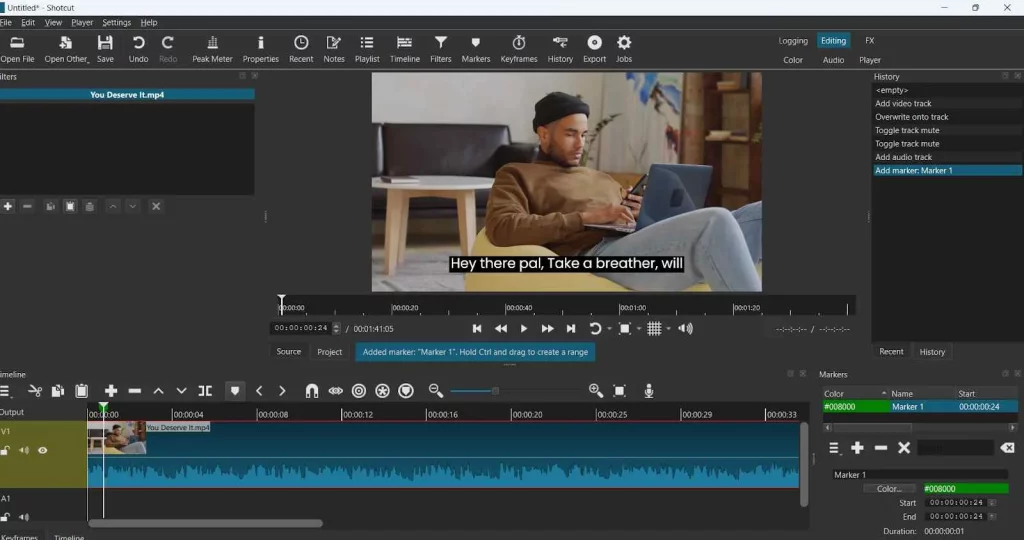 Let’s say you are working on a video with complex edits. Things can get tricky if you are working with others. In that case, you can add markers at specific points in your video editing. You can, maybe, come back to it at a later stage.
What’s more? You can change the marker’s color, rename the marker, or assign a range to it.
Let’s say you are working on a video with complex edits. Things can get tricky if you are working with others. In that case, you can add markers at specific points in your video editing. You can, maybe, come back to it at a later stage.
What’s more? You can change the marker’s color, rename the marker, or assign a range to it.
- Video Filters and Effects
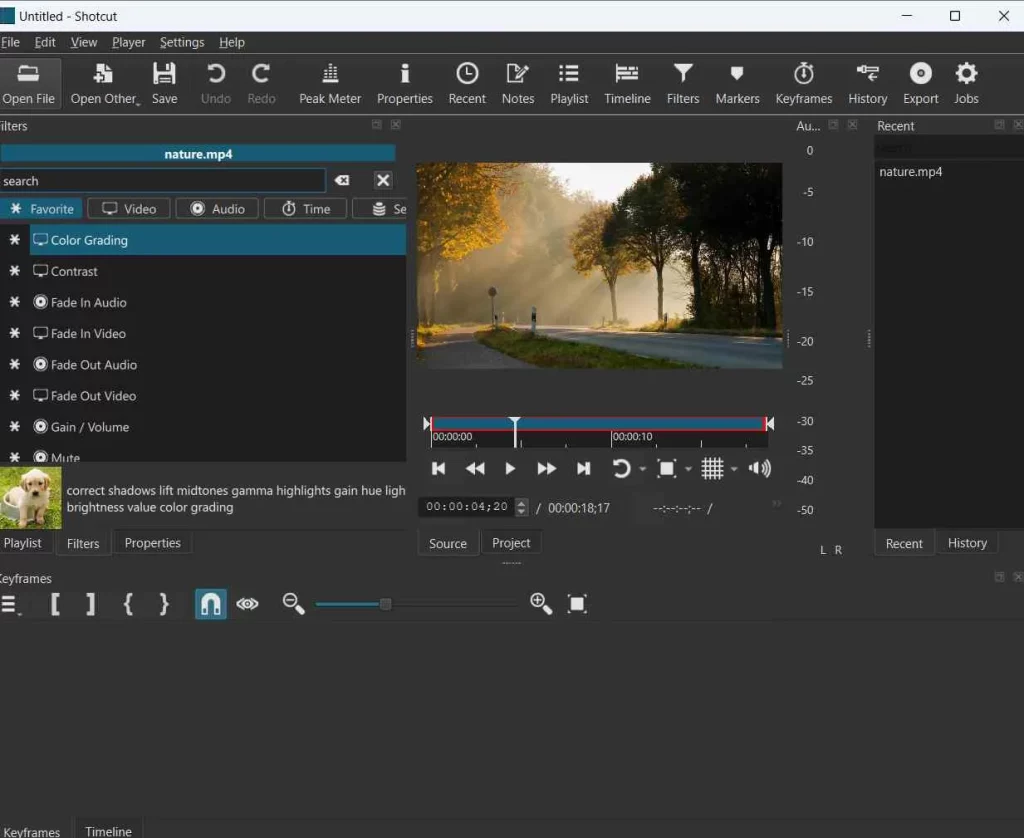 Shotcut has a vast library of filters, video effects, and transitions. These let you add a visual appeal and creative flair to your projects. Here you won’t just find video filters but audio filters as well. Plus, what we liked is that there are time-related filters as well. For example, you can apply slow motion to your video.
Shotcut has a vast library of filters, video effects, and transitions. These let you add a visual appeal and creative flair to your projects. Here you won’t just find video filters but audio filters as well. Plus, what we liked is that there are time-related filters as well. For example, you can apply slow motion to your video.