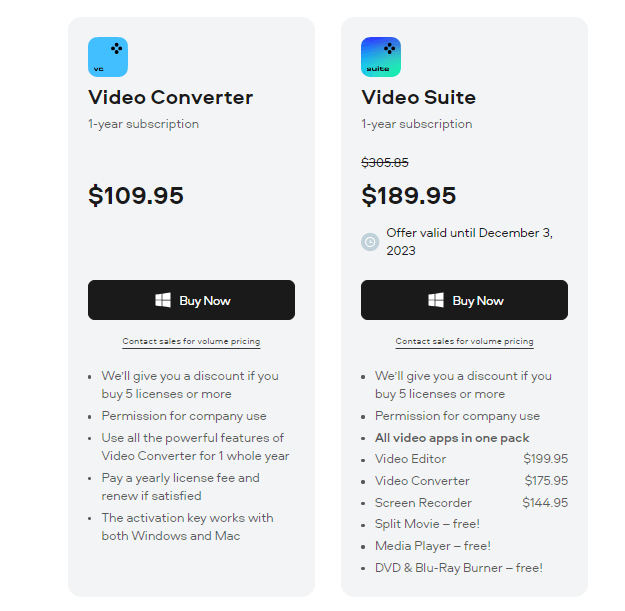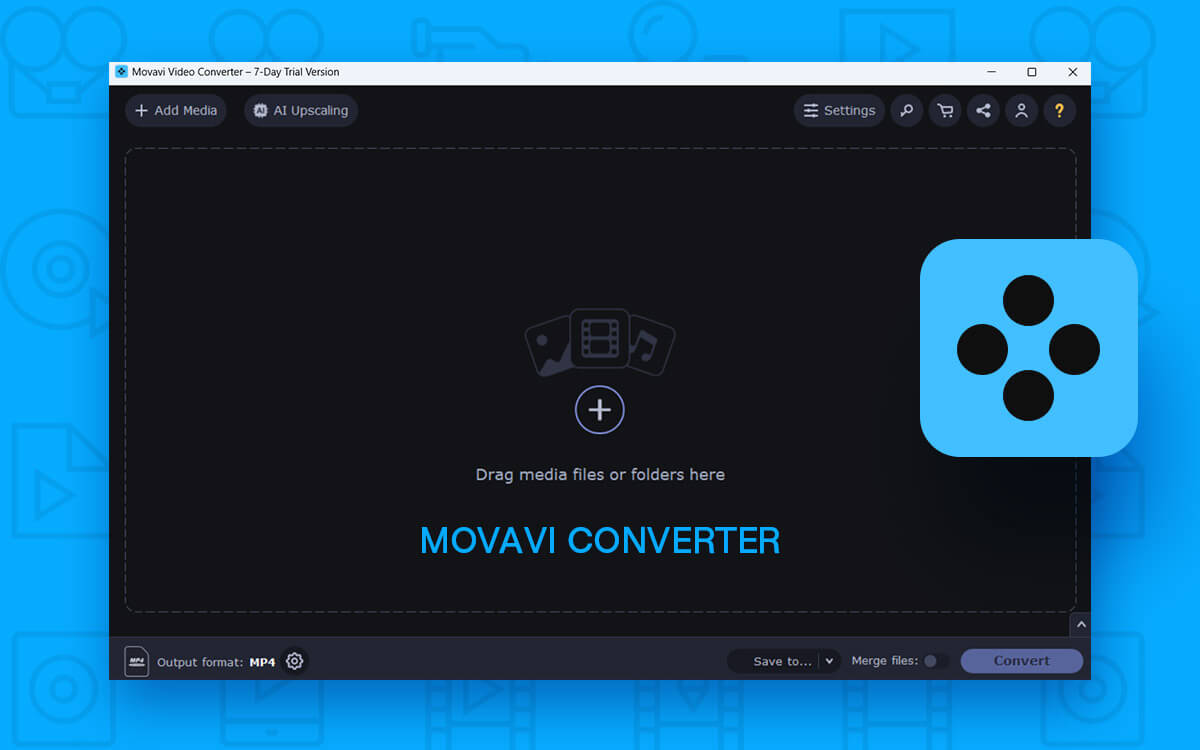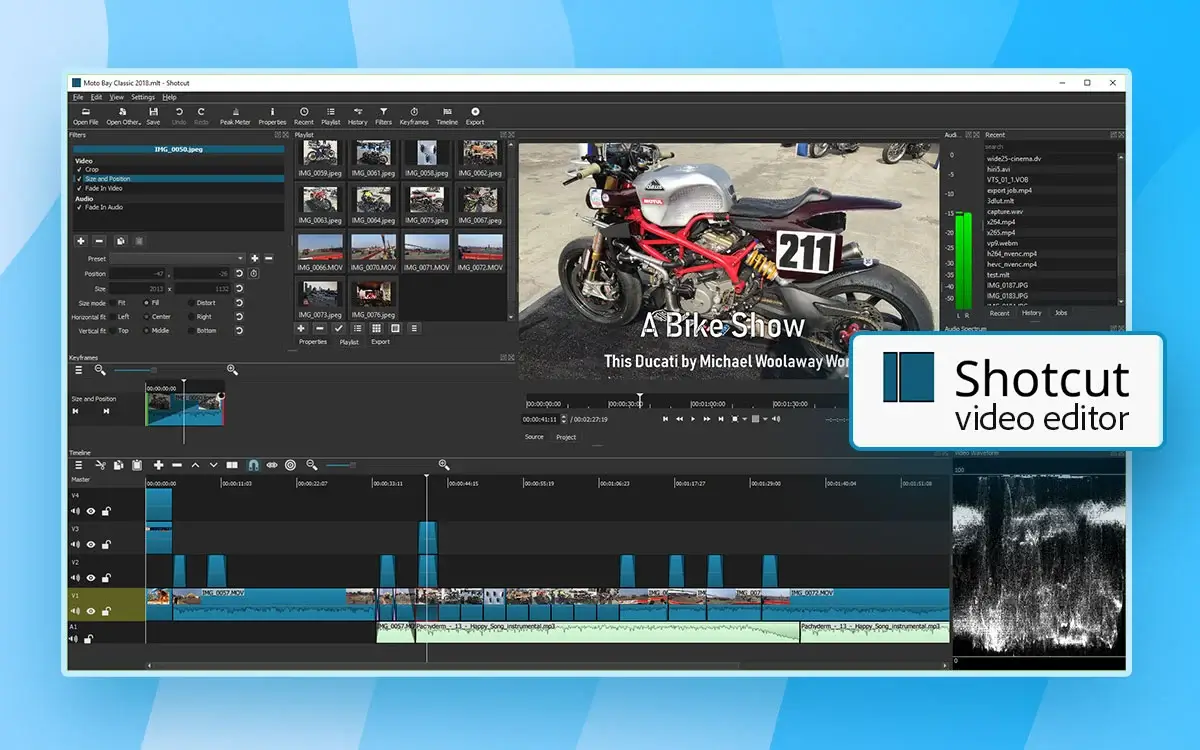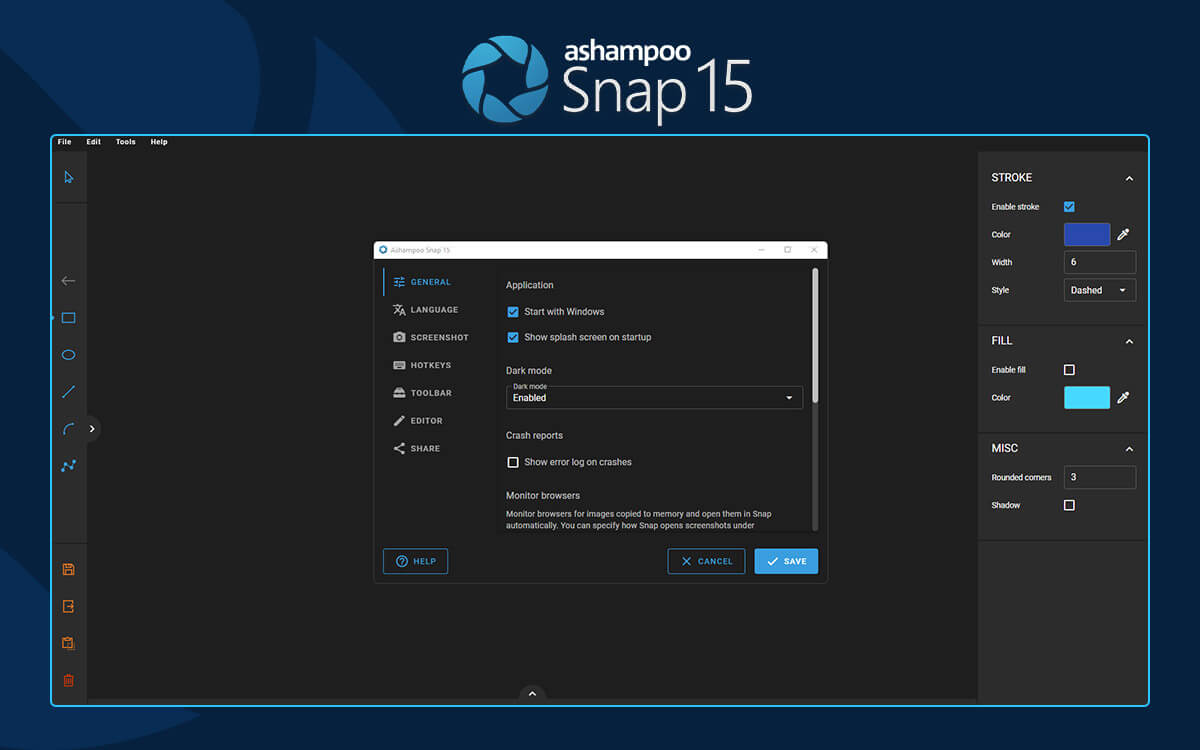Movavi Video Converter For Windows 11/10
You have captured a video on your Windows PC, but the friend with whom you have shared this video can't play it because it is not compatible with their Mac. If you are in such a situation and have many such videos you wish to share with others, take the help of a video converter like Movavi Video Converter.
In the digital landscape, video formats or for that matter other formats vary widely. As such if you have downloaded or captured a file on one device, you may face compatibility issues on another device.
If you ever want a simple yet effective tool with which you can easily and swiftly change the format of your video files and other digital content, you can give Movavi Converter a try. While it is a decent video converter it is also one of the
best MP4 to MP3 converters as well.
In this Movavi Converter, we will dive deeper into the various aspects of Movavi Video Converter - its features, pricing, and various other aspects.
By the end of this post, you will be able to decide whether or not Movavi Video Converter is a legit tool. Read on.
Technical Specifications
Windows OS Compatibility - Windows 11/10/8.1/8/7 (64-bit)
Processor - Intel AMD or compatible 1GHz processor
RAM - 2 GB recommended
Graphics card requirement - NVIDIA GeForce series 8, Intel HD Graphics 2000, AMD Radeon R600 or higher with up-to-date drivers. Here are some tools that can help you
update device drivers.
Display - 1280X768 (32-bit)
How To Use Movavi Video Converter
Step 1 - Download, install, and run Movavi Video Converter
Step 2 - Drag and drop files into the main window.
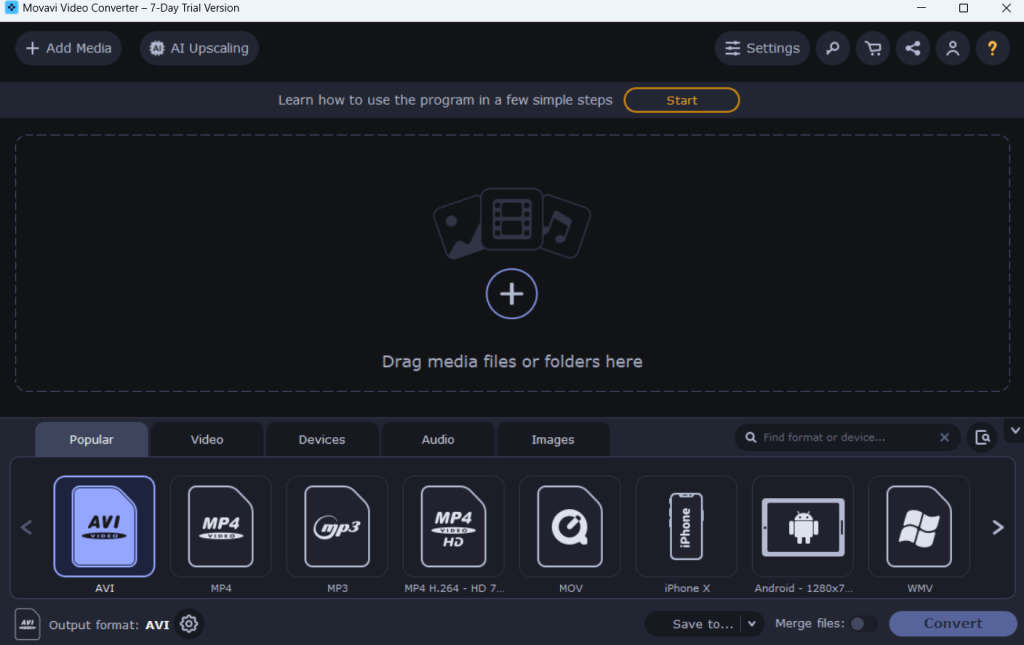 Step 3 -
Step 3 - From the bottom, click on the format that you want to convert your file to.
Step 4 - Once you have chosen the format, click on the
Convert button from the bottom-right-hand side.
Movavi Video Converter has a very easy-to-understand interface. You can drag and drop files into the main interface after which you can choose a desired format that you wish your file to convert to. You can add as many files as you want and you can easily manage files right from the interface.
As you can see at the bottom of the interface, the options for conversion are well segregated into categories -
Popular, Video, Devices, Audio, and
Images. One of the best aspects of Movavi Video Converter is that you can even connect a smartphone or tablet and the software will give you the best conversion settings.
If conversion is not your aim or if it is your secondary goal, you can even choose to perform basic edits on your video files. We have discussed the “Editing” functionality below.
-
Convert To Any Format
Movavi Video Converter lets you convert files to various file formats at a fast speed. You can easily convert your videos, audio files, or images to any desired file format. Not sure what format would suit the device you are converting the file for? You can type the device’s name or format and then you can convert your file in that particular format.
- AI Upscaling
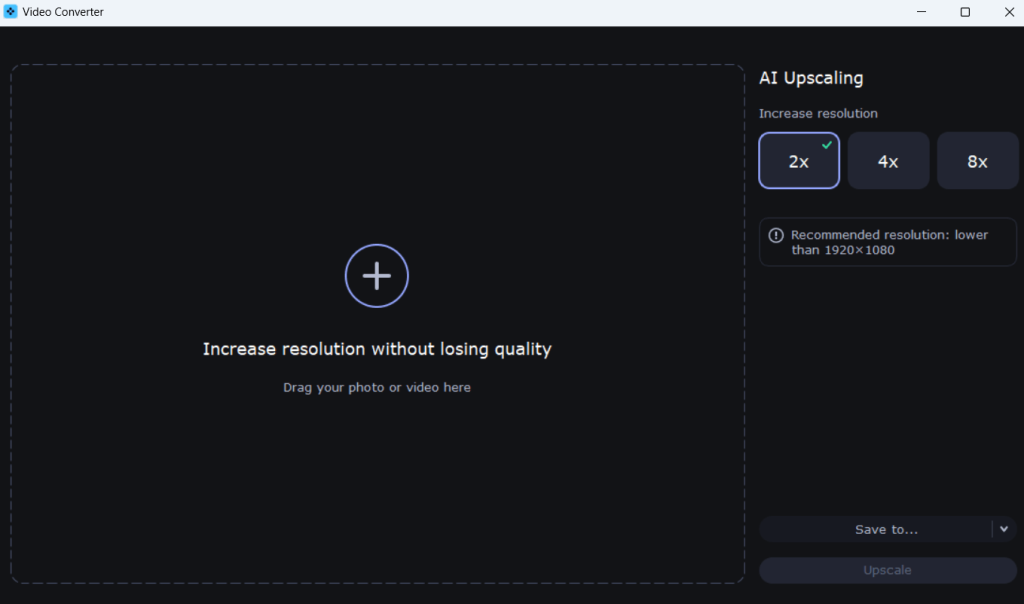
Apart from being a converter, Movavi Video Converter also gives you an option to increase the resolution of your audio or video files. This option even tells you the recommended resolution beyond which you may not get the desired output. You can increase the resolution up to 8 times the existing resolution.
- Compress Files
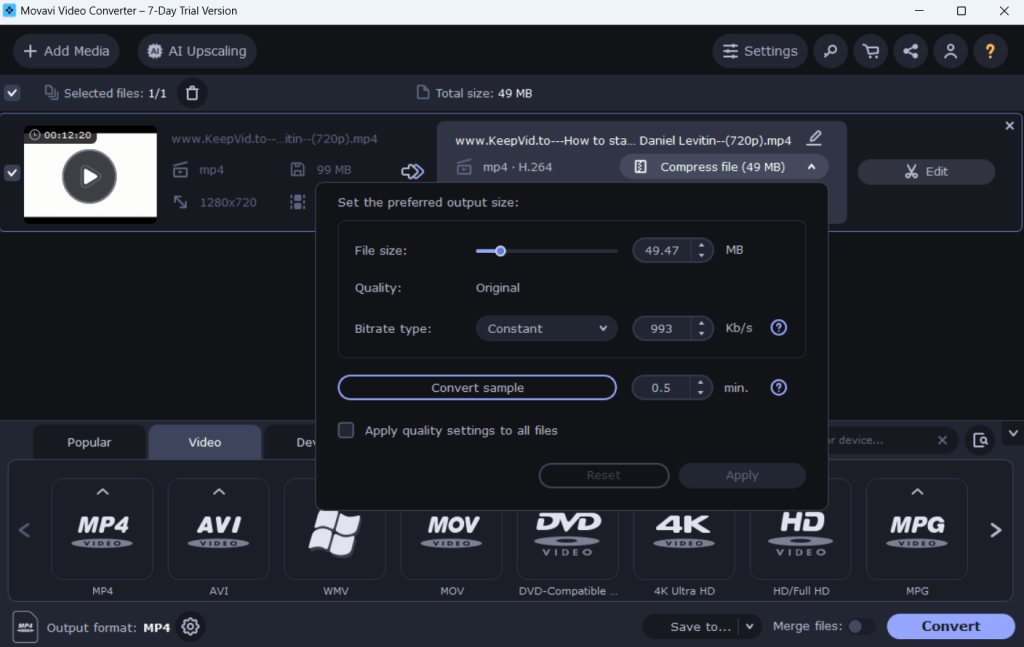
This option lets you compress or resize a large number of multimedia files so that you can save storage space. For example, you can compress a 4K video so that it can easily fit your iPad or Android storage. The best part here is that despite reducing size, Movavi Video Converter ensures that there is no loss of quality. Here you can increase or decrease the file size, adjust the bitrate and even change a short fragment of the video to check the quality.
- Make Basic Edits
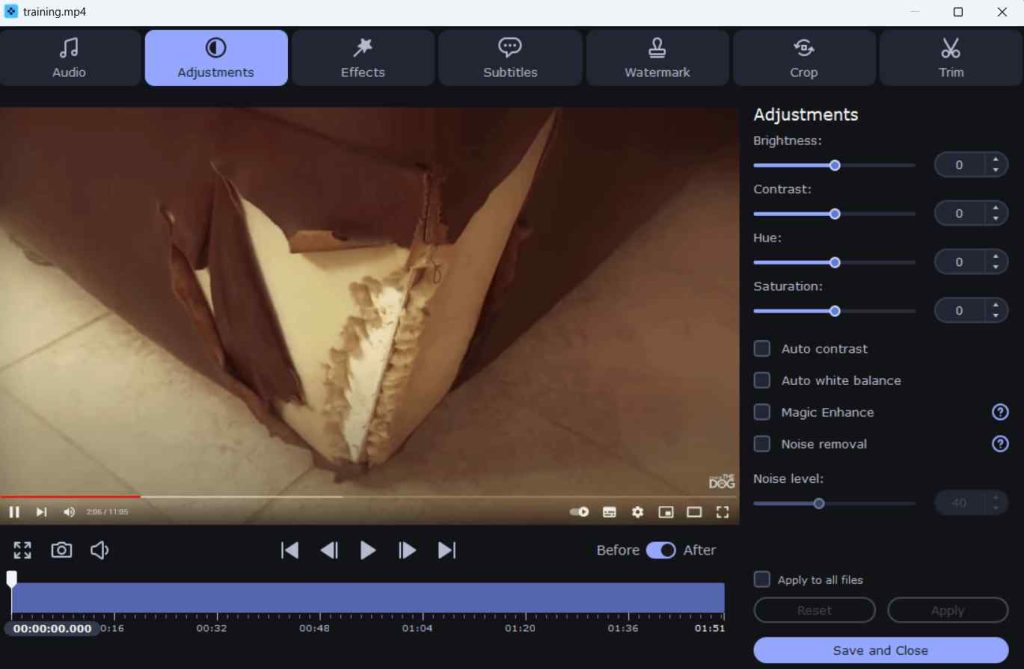
Movavi Video Converter comes with a video editor with which you can make basic edits to your video files before converting them to any format of your choice. You can make audio adjustments where you can remove the background noise or normalize volume. Then, you can adjust the brightness, contrast, hue, and saturation levels. You can even trim unwanted parts or crop the video. If need be you can even add subtitles to your videos as well. These are just some of the effects you can add to your videos.
Updates are regularly released in order to keep Movavi Video Converter bug-free. With updates, developers also ensure that new features are released. For instance, in October 2022, the AI upscaling feature was released. And, even after that, several updates have been released for rolling out minor improvements and bug fixes.
Movavi Video Converter comes with a 7-day free trial where you can test all Movavi Video Converter’s features free of cost. However, there are certain restrictions. For instance, the free version only converts half of the video.
After the free trial is over, you can choose from three different variants as shown in the screenshot below.
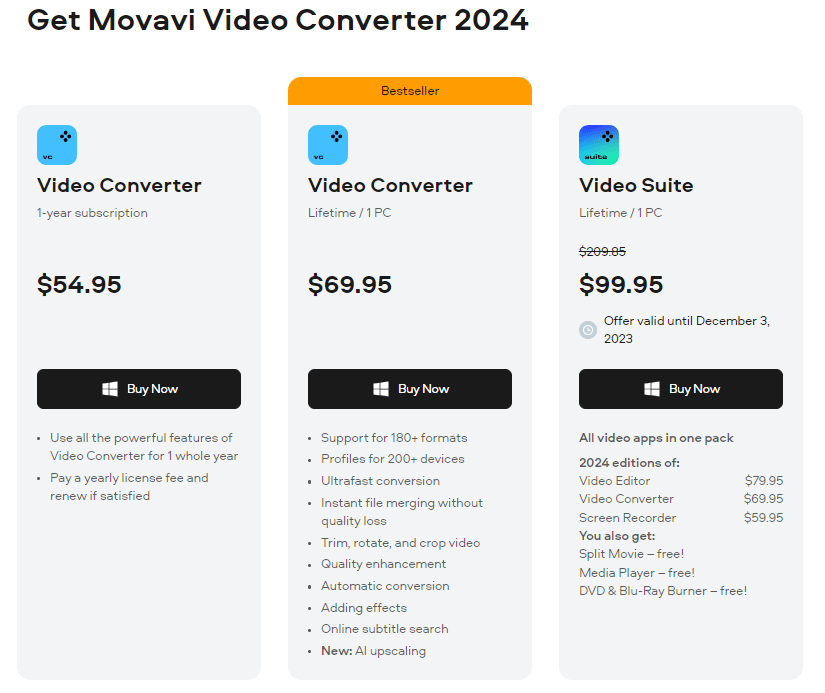
If you wish to use the video converter for commercial use, you can choose from two business license variants as shown below -
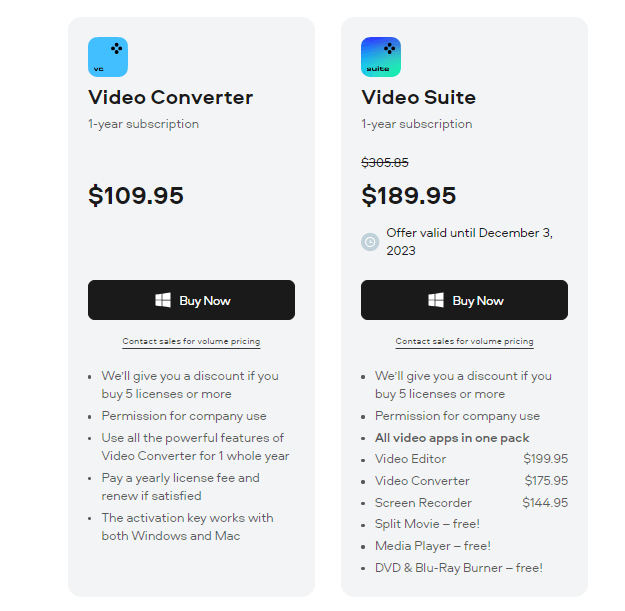
When we put Movavi Video Converter to the test, we found that it is indeed a fast video conversion tool. We were able to convert a 12-minute 20-second MP4 video to AVI format in 3 seconds. Then, we even went on to compress the file size of the same video from 99 MB to 68 MB at a bit rate of 648 Kb/s. Here it took nearly 2 minutes.
Whether it be managing licenses, subscriptions, cloud storage or any fixing any other software-related issues, Movavi has got you covered in many ways. To begin with, you can click on the “?” icon and take a tour of the complete software. You can also create an account and manage all your subscriptions and purchases. You can directly reach out to customer support by clicking on the button towards the left of
Settings and clicking on
Contact Support after which you will be taken to
this support page. Here you can submit a ticket describing your issue using a predefined form.
Convert Videos Easily With Movavi Video Converter
In the diverse landscape of digital devices, a tool like Movavi Video Converter can be a great ally. It helps you not just convert videos, audio files, images, and other files into the desired format but even make adjustments such as compressing file size, adding a few edits, and much more.
If you found this review helpful do let us know in the comments section below. For more such content, keep reading Top10PCSoftware. You can also find us on
Facebook,
Flipboard, and
Pinterest
Frequently Asked Questions
Q1. Is movavi video converter any good?
Movavi Video Converter is well-regarded for its user-friendly interface, robust features, and efficient format conversion, making it a reliable choice for users seeking versatile video conversion.
Q2. Can Movavi be trusted?
Yes, Movavi can be trusted as it is a reputable company that develops software across various domains such as video converter, screen recorder, video editor, etc.
Q3. Is Movavi Video Converter Free?
Movavi Video Converter comes with a 7-day free trial with limited functionality.
Q4. How do I install Movavi Video Converter?
To install Movavi Video Converter, download the software from the official website, run the installer, follow on-screen instructions, and activate with a valid license key.
Q5. Is Movavi a good video converter?
Movavi is recognized as a good video converter, providing a blend of functionality, ease of use, and format compatibility that caters to various user needs.
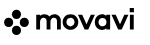
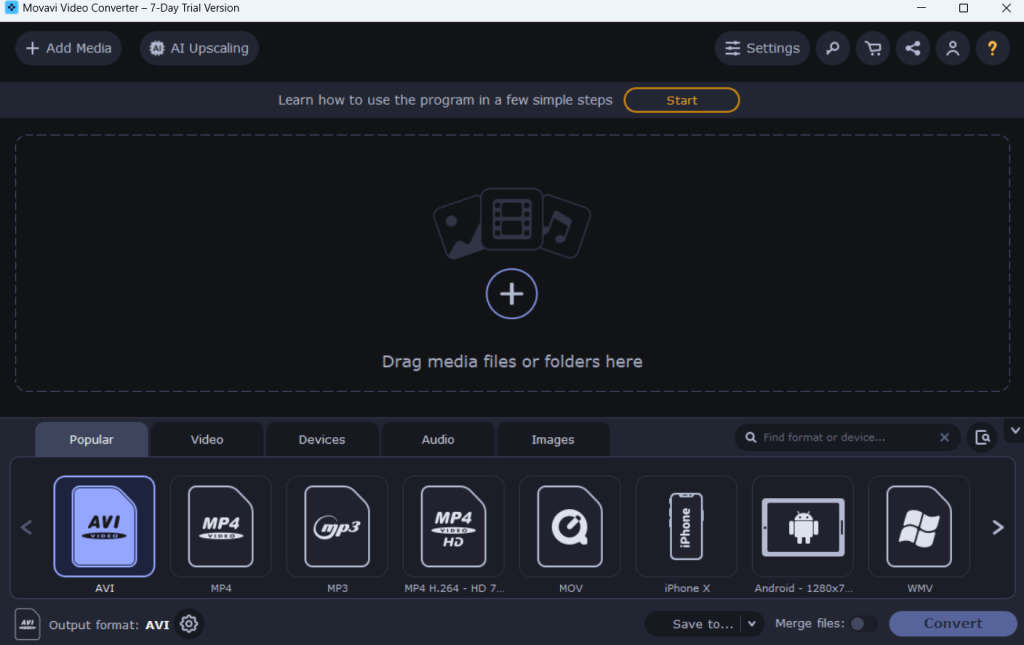 Step 3 - From the bottom, click on the format that you want to convert your file to.
Step 4 - Once you have chosen the format, click on the Convert button from the bottom-right-hand side.
Step 3 - From the bottom, click on the format that you want to convert your file to.
Step 4 - Once you have chosen the format, click on the Convert button from the bottom-right-hand side.
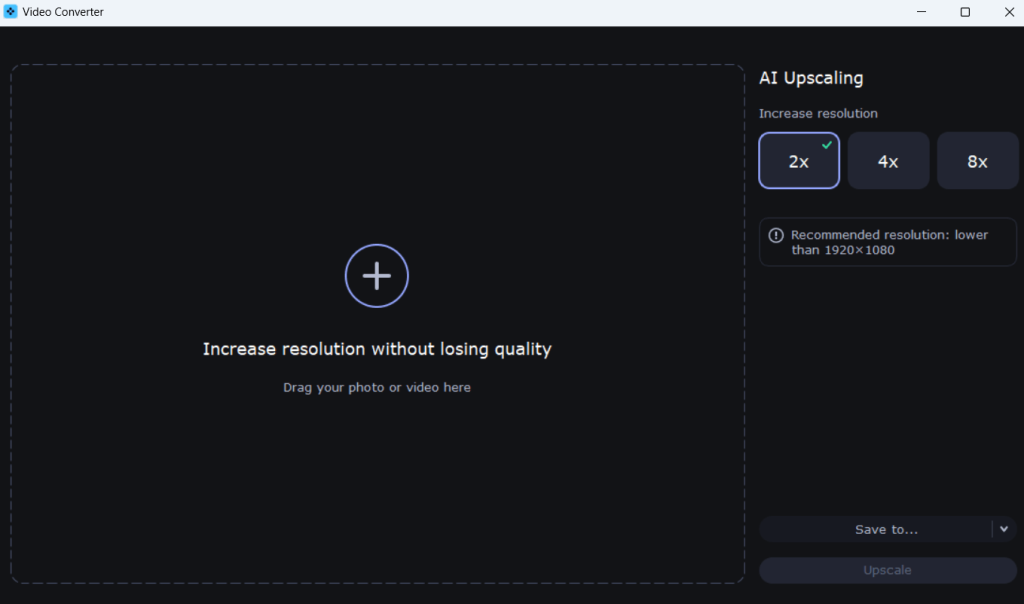 Apart from being a converter, Movavi Video Converter also gives you an option to increase the resolution of your audio or video files. This option even tells you the recommended resolution beyond which you may not get the desired output. You can increase the resolution up to 8 times the existing resolution.
- Compress Files
Apart from being a converter, Movavi Video Converter also gives you an option to increase the resolution of your audio or video files. This option even tells you the recommended resolution beyond which you may not get the desired output. You can increase the resolution up to 8 times the existing resolution.
- Compress Files
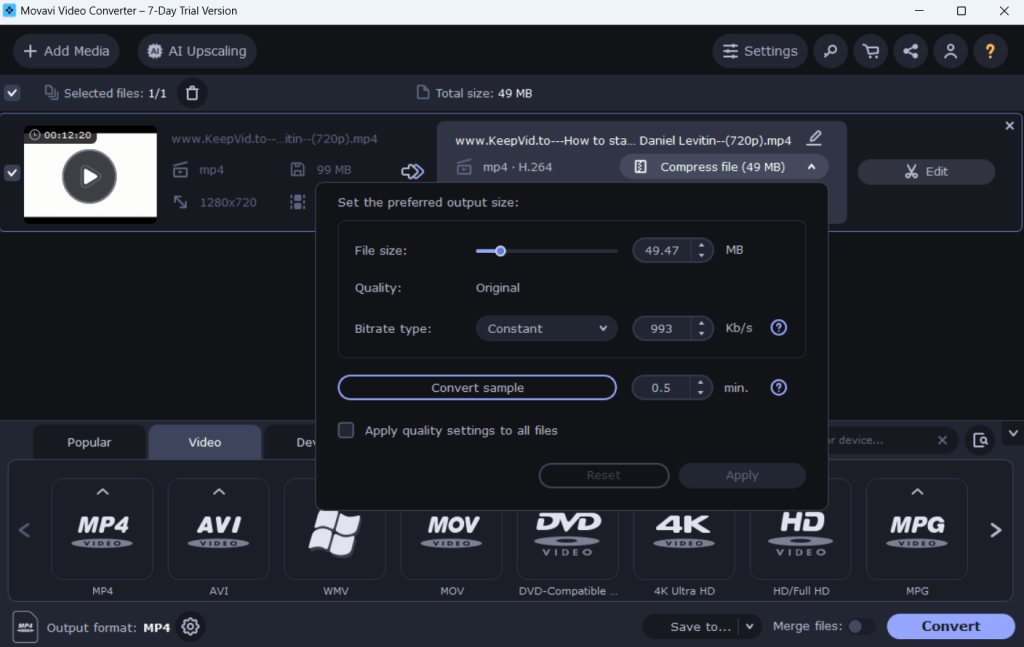 This option lets you compress or resize a large number of multimedia files so that you can save storage space. For example, you can compress a 4K video so that it can easily fit your iPad or Android storage. The best part here is that despite reducing size, Movavi Video Converter ensures that there is no loss of quality. Here you can increase or decrease the file size, adjust the bitrate and even change a short fragment of the video to check the quality.
- Make Basic Edits
This option lets you compress or resize a large number of multimedia files so that you can save storage space. For example, you can compress a 4K video so that it can easily fit your iPad or Android storage. The best part here is that despite reducing size, Movavi Video Converter ensures that there is no loss of quality. Here you can increase or decrease the file size, adjust the bitrate and even change a short fragment of the video to check the quality.
- Make Basic Edits
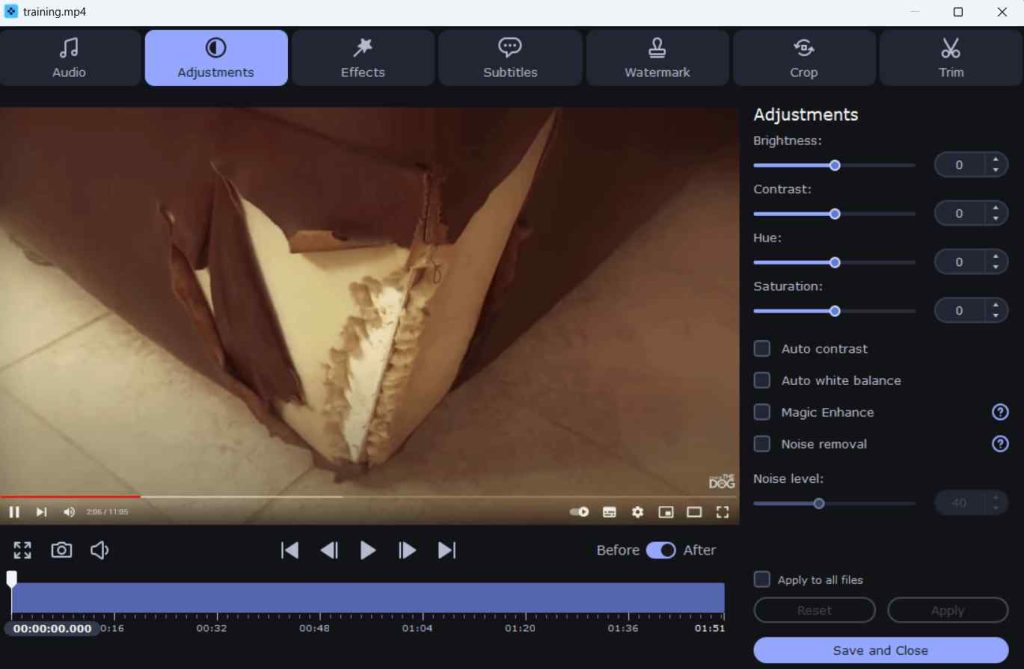 Movavi Video Converter comes with a video editor with which you can make basic edits to your video files before converting them to any format of your choice. You can make audio adjustments where you can remove the background noise or normalize volume. Then, you can adjust the brightness, contrast, hue, and saturation levels. You can even trim unwanted parts or crop the video. If need be you can even add subtitles to your videos as well. These are just some of the effects you can add to your videos.
Movavi Video Converter comes with a video editor with which you can make basic edits to your video files before converting them to any format of your choice. You can make audio adjustments where you can remove the background noise or normalize volume. Then, you can adjust the brightness, contrast, hue, and saturation levels. You can even trim unwanted parts or crop the video. If need be you can even add subtitles to your videos as well. These are just some of the effects you can add to your videos.
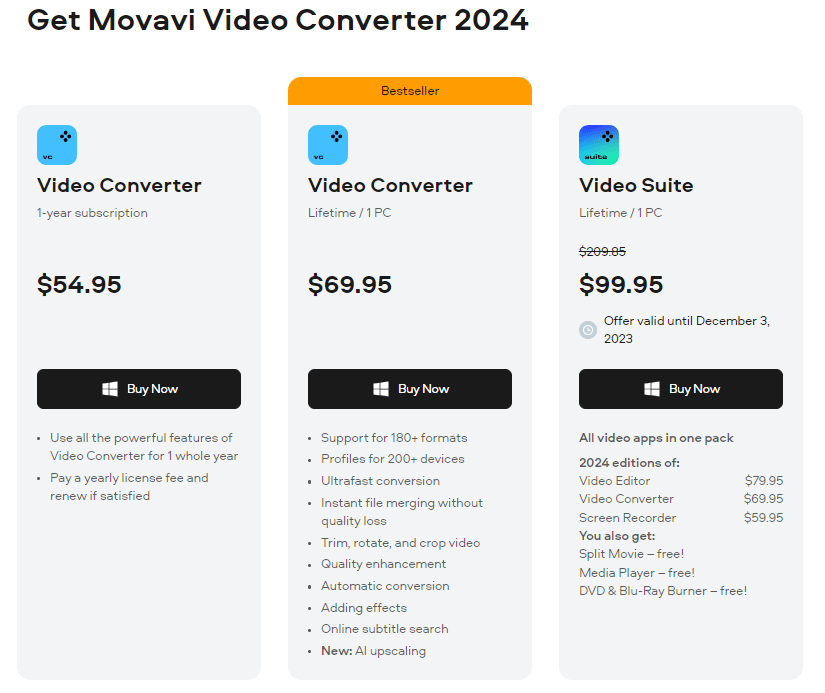 If you wish to use the video converter for commercial use, you can choose from two business license variants as shown below -
If you wish to use the video converter for commercial use, you can choose from two business license variants as shown below -