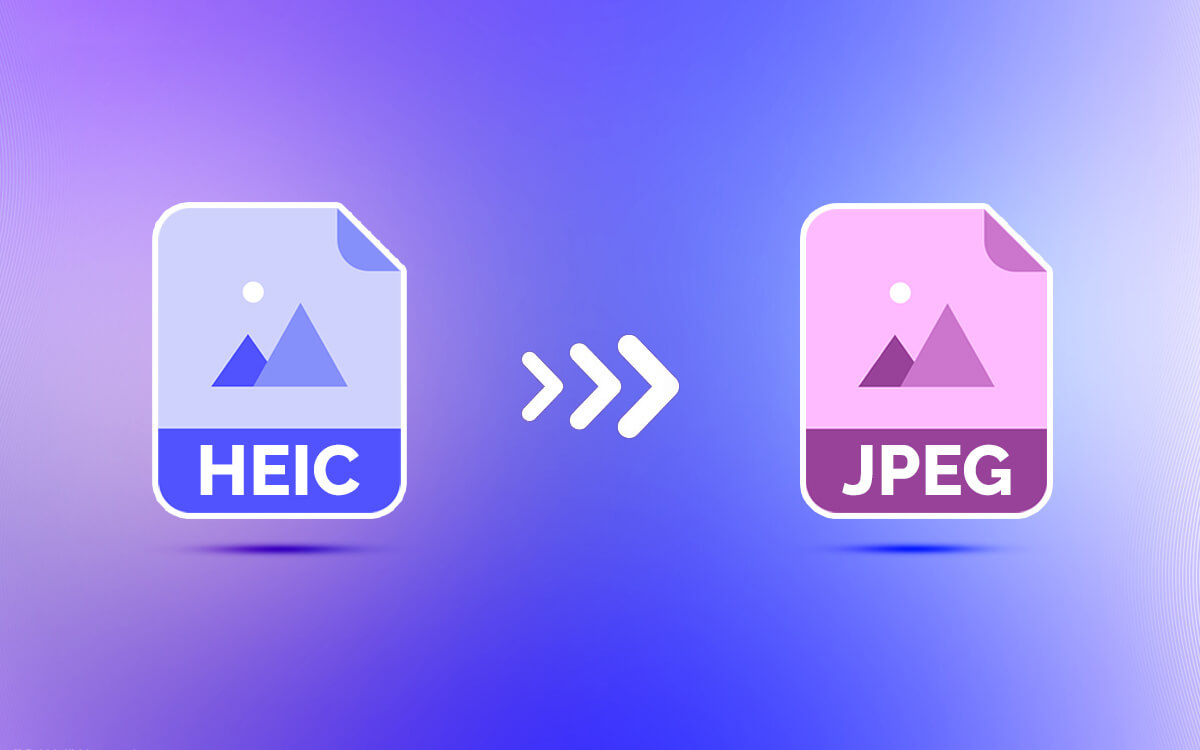You have snapped some awesome pictures with your iOS device but those HEIC images refuse to open on the photo editing software you are using on Windows. If you are looking for a way to convert HEIC to JPG, here are some of the best HEIC to JPG converters for Windows.
| Top Software Reviews | Rating | |
|---|---|---|
| 1.HEIC Converter from Tweaking Technologies | ||
| 2.CopyTrans HEIC | ||
| 3.iMazing Converter | ||
| 4.Coolmuster HEIC Converter | ||
| 5.Wondershare UniConverter | ||
| 6.Aiseesoft HEIC Converter | ||
| 7.Pixillion By NCH Software | ||
| 8.Apowersoft HEIC Converter | ||
| 9.FonePaw HEIC Converter | ||
| 10.Real HEIC to JPG Converter | ||
What is HEIC to JPG Converter?
It is a tool that can convert HEIC images to multiple file formats namely JPG, JPEG, PNG, TIFF, BMP, GIF. Most converter software don’t just perform conversion tasks but offer multiple other useful features such as -- Batch converting multiple HEIC images or folders containing HEIC images to JPG or vice versa.
- Adjust image quality for fast conversion.
- Ability to preview files.
- Track the reduced file size of converted images.
- Choose the source and destination location.
- Rotate/Flip images if need be.
Why Would You Convert HEIC To JPEG?
Let's assume that you use an iPhone to capture photos, quite a natural selection considering iPhones have good cameras. But, in order to post-process those photos you use photo editing software on Windows since you have your hands set on the Windows operating system and its applications. In such an event you might have to first convert HEIC photos to JPG because the former format is not supported by some applications such as -- Google Chrome
- Microsoft Paint
- Apple Photos on Windows
- Adobe Photoshop
- Offline converters are fast as they don’t rely on internet speed and availability.
- Offer batch conversion.
- Offline HEIC converters offer more security. So, you needn’t worry that your financial documents or medical images will be saved on the cloud or software server.
- You get more features in an offline HEIC to JPG converter as compared to an online counterpart.
What Are The Limitations of Online HEIC to JPG Converter?
If you have to convert HEIC to JPG once in a while you can take the help of some of the best online HEIC to JPG converters. But, if this is something that you do on a regular basis, we recommend that you choose from an offline HEIC to JPG software.Best HEIC to JPG Converter for Windows 11/10
1. HEIC Converter from Tweaking Technologies
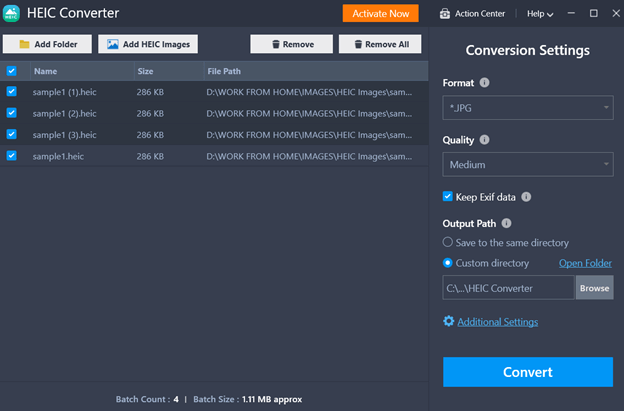 First on our list is HEIC Converter from Tweaking Technologies. Despite having a simple interface it packs behind loads of features with which you can easily convert HEIC images to JPG or PNG. It is armed with an algorithm that helps decode HEIC images and not just that you can even tweak the image quality and other settings to expedite the conversion process.
Notable Features
First on our list is HEIC Converter from Tweaking Technologies. Despite having a simple interface it packs behind loads of features with which you can easily convert HEIC images to JPG or PNG. It is armed with an algorithm that helps decode HEIC images and not just that you can even tweak the image quality and other settings to expedite the conversion process.
Notable Features
- Convert HEIC to JPG.
- Convert HEIC to PNG.
- Ability to keep EXIF Data.
- Adjust image quality.
- Easy management.
- Batch conversion capability.
- Choose to keep the original file.
- Tweak conversion speed.
- Can't preview images.
2. CopyTrans HEIC
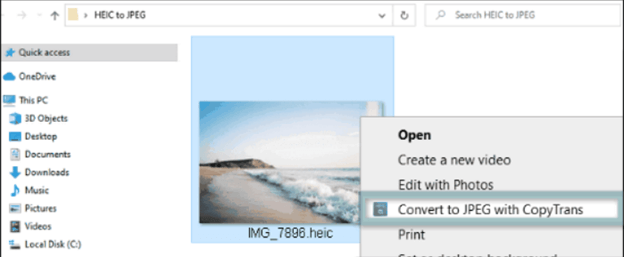 CopyTrans HEIC is yet another popular HEIC to JPG converter for Windows. It doesn’t just let you convert HEIC images to JPG but even lets you preview them. One of the highlights of this utility is that it makes your MS Word applications such as PowerPoint, Word, Excel, and Outlook documents even better with HEIC photos. What’s even better - It is free for personal use.
Notable Features
CopyTrans HEIC is yet another popular HEIC to JPG converter for Windows. It doesn’t just let you convert HEIC images to JPG but even lets you preview them. One of the highlights of this utility is that it makes your MS Word applications such as PowerPoint, Word, Excel, and Outlook documents even better with HEIC photos. What’s even better - It is free for personal use.
Notable Features
- Convert HEIC to JPG.
- Print HEIC photos right from the interface.
- Insert HEIC into MS Office.
- Choose to keep the original EXIF data.
- Comes with an MSI installer.
- One-click conversion.
- Display HEIC thumbnails
- Microsoft Office HEIC support
- HEIC photos from some older iOS phones might not be supported.
3. iMazing Converter
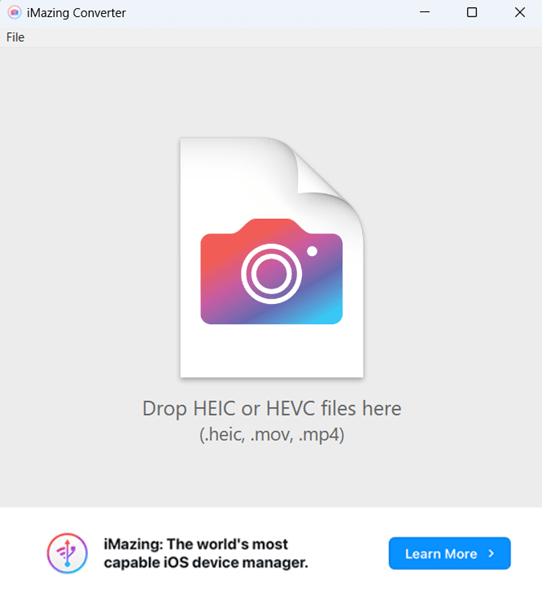 iMazing Converter is one of the most lightweight and best HEIC to JPG converters for Windows 11/10 PC. It is free to install and this tool doesn’t just let you convert multiple HEIC images to JPG but even lets you convert HEVC/ H.265 videos to MP4/ H.264. One of the highlights of this application is that it supports color profiles including wide-gamut.
Notable Features
iMazing Converter is one of the most lightweight and best HEIC to JPG converters for Windows 11/10 PC. It is free to install and this tool doesn’t just let you convert multiple HEIC images to JPG but even lets you convert HEVC/ H.265 videos to MP4/ H.264. One of the highlights of this application is that it supports color profiles including wide-gamut.
Notable Features
- Convert HEIC photos to PNG.
- Convert HEIC photos to JPG.
- Allows to change resolution and quality.
- Preserve EXIF metadata.
- Drag and drop is supported.
- Lightweight on computer resources.
- Also converts HEVC (H.265) to AVC/MP4 (H.264)
- Occasional lags.
4. Coolmuster HEIC Converter
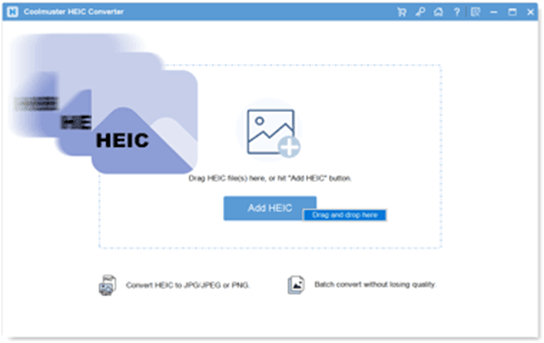 If you wish to convert your HEIC photos to JPG, keep or remove their EXIF data and do more tasks, you can consider Coolmuster HEIC Converter. It supports two ways of adding HEIC images - first, you can add files and folders of images from a location on your computer or second, and an even easier way, you can simply drag and drop files and folders.
Notable Features
If you wish to convert your HEIC photos to JPG, keep or remove their EXIF data and do more tasks, you can consider Coolmuster HEIC Converter. It supports two ways of adding HEIC images - first, you can add files and folders of images from a location on your computer or second, and an even easier way, you can simply drag and drop files and folders.
Notable Features
- Convert HEIC to JPG without hampering quality.
- Ability to tweak image quality.
- Convert HEIC to PNG.
- Keep or get rid of EXIF data.
- Ad-free conversion.
- Drag and drop HEIC photos for conversion.
- Batch conversion.
- Preview photos before converting them.
- The conversion speed could have been a little better.
5. Wondershare UniConverter
- Convert HEIC photos to JPG and multiple other popular image formats.
- Bulk converts several HEIC images quickly.
- Preserve original quality.
- Several AI tools.
- Compress audio.
- Host of other tools like background remover, GIF maker, smart trimmer, etc.
- High-speed conversion.
- Convert video to VR using this tool.
- Not a standalone HEIC converter and may not support HEIC images from some of the latest iOS versions.
6. Aiseesoft HEIC Converter
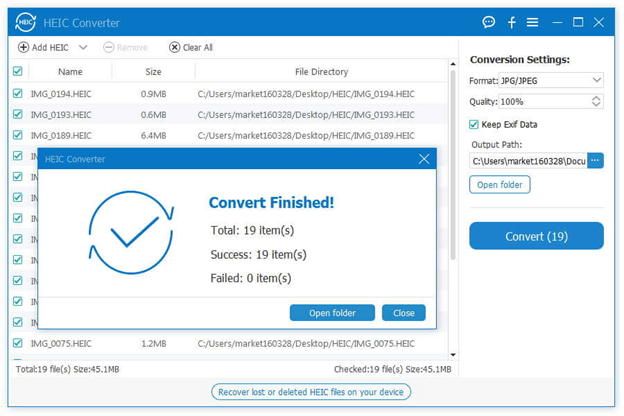 Regardless of where you have captured your HEIC photos - iPhone or iPad, Aiseesoft makes the process of converting HEIC to JPG or PNG a cakewalk since it has a straightforward and easy-to-use interface. Apart from converting images to JPG or PNG, you can also convert HEIC to TIFF, BMP, and GIF with the help of this converter.
Notable Features
Regardless of where you have captured your HEIC photos - iPhone or iPad, Aiseesoft makes the process of converting HEIC to JPG or PNG a cakewalk since it has a straightforward and easy-to-use interface. Apart from converting images to JPG or PNG, you can also convert HEIC to TIFF, BMP, and GIF with the help of this converter.
Notable Features
- Convert individual files or folders.
- Batch conversion.
- Change quality to increase or decrease conversion speed.
- Convert to JPG or PNG.
- Choose to keep EXIF data.
- Easy to use.
- Fast conversion rate.
- Shows the size of the images being converted.
- Lets you convert only 10 HEIC files for free and the paid version could be on the costlier side.
7. Pixillion By NCH Software
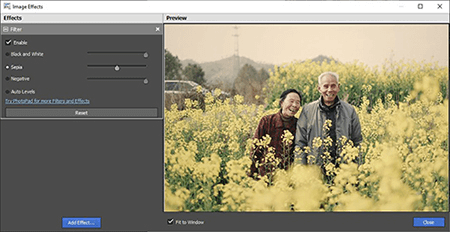 Since HEIC files are not supported by all applications, if you intend to quickly convert them to JPG and other formats, Pixillion by NCH Software is an option to consider. It has an interface that is quite similar to those of Windows applications. It even offers various sharing options which can further help you share converted files.
Notable Features
Since HEIC files are not supported by all applications, if you intend to quickly convert them to JPG and other formats, Pixillion by NCH Software is an option to consider. It has an interface that is quite similar to those of Windows applications. It even offers various sharing options which can further help you share converted files.
Notable Features
- Convert HEIC images to multiple file formats.
- Preview images before converting.
- Resize images.
- Add captions and watermarks to images.
- Compress images.
- Convert photos based on where you want to upload them - on the web, email, etc.
- Rotate, resize, and compress photos.
- Free for non-commercial use.
- Could be slow sometimes as compared to some of the other competitors.
8. Apowersoft HEIC Converter
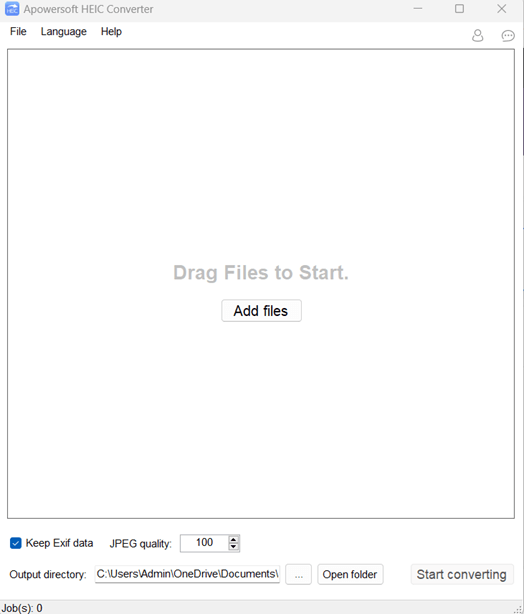 This HEIC to JPEG converter also has an online version where you can convert HEIC images to JPEG online. However, if you want something where you don’t need to be dependent on the internet, you can download the offline version of this tool. It comes packed with everything that you would expect from a HEIC to JPG converter software.
Notable Features
This HEIC to JPEG converter also has an online version where you can convert HEIC images to JPEG online. However, if you want something where you don’t need to be dependent on the internet, you can download the offline version of this tool. It comes packed with everything that you would expect from a HEIC to JPG converter software.
Notable Features
- Convert multiple HEIC images.
- Keep or remove EXIF data.
- Choose JPEG quality.
- Check file information from the interface itself.
- Available as an online HEIC to JPG converter as well.
- Track the status of those images that have been converted and that have not.
- Multi-language availability.
- Occasional crashes.
9. FonePaw HEIC Converter
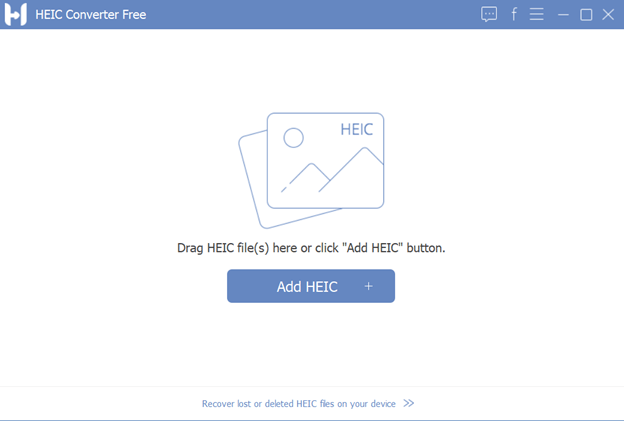 It is a free-of-cost HEIC/ HEIF converter that can help convert HEIC/ HEIF photos captured by iPhone 7 or later to JPG and PNG. Not only does it help convert HEIC images but it even makes their management easy which is also an important part of conversion. It is also the developer of one of the best Android phone data recovery tool - FonePaw Android Data Recovery.
Notable Features
It is a free-of-cost HEIC/ HEIF converter that can help convert HEIC/ HEIF photos captured by iPhone 7 or later to JPG and PNG. Not only does it help convert HEIC images but it even makes their management easy which is also an important part of conversion. It is also the developer of one of the best Android phone data recovery tool - FonePaw Android Data Recovery.
Notable Features
- Conversion of HEIC to JPG/ PNG.
- Drag and drop functionality.
- Select photos that you want to convert from HEIC to JPG or PNG.
- Keep track of photos successfully converted and those that are not successfully converted.
- Check file size.
- Multiple conversion settings.
- Image quality is retained.
- Easy task management (HEIC conversion management)
- Can't preview photos before converting them to JPG.
10. Real HEIC to JPG Converter
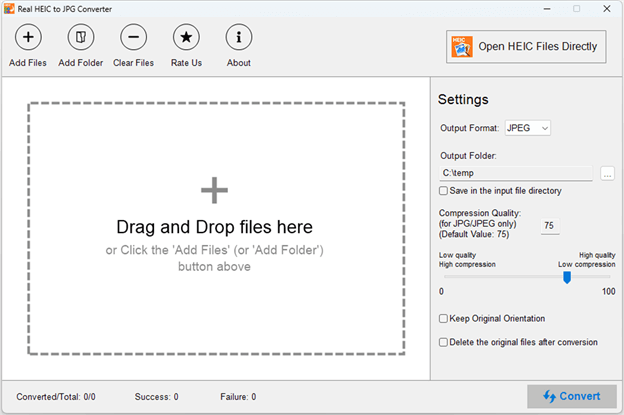 It is one of the highest-rated HEIC to JPG converters available on Microsoft Store. To convert images all you have to do is follow three simple steps and in no time the images will be converted in the format you want. Apart from converting HEIC images, it also lets you open files directly within the interface so that you can preview them beforehand.
Notable Features
It is one of the highest-rated HEIC to JPG converters available on Microsoft Store. To convert images all you have to do is follow three simple steps and in no time the images will be converted in the format you want. Apart from converting HEIC images, it also lets you open files directly within the interface so that you can preview them beforehand.
Notable Features
- Convert to JPG, JPEG, PNG, or BMP image format.
- Ability to adjust compression quality by value and by dragging the compression handle.
- Choose to keep or remove the original orientation after the conversion task is complete.
- Check the success rate in the interface itself.
- Choose to keep or remove the original files after the conversion is completed.
- No need for the internet for conversion.
- High privacy, nothing is uploaded on the web.
- Drag and drop for instant conversion.
- Windows 10 S-Mode not supported.