Upgrading to a new PC and want to transfer data from an old PC to a new PC? OR Wish to transfer some big files from your PC to your Android device? What you need is a PC transfer software. Here are some of the best file transfer apps for your Windows device.
| Top Software Reviews | Rating | |
|---|---|---|
| 1.Easeus Todo PCTrans | ||
| 2.Send Anywhere | ||
| 3.AirDroid | ||
| 4.AnyDesk | ||
| 5.Feem | ||
| 6.FileZilla | ||
| 7.TeamViewer | ||
| 8.Google Drive | ||
| 9.Dropbox | ||
| 10.OneDrive | ||
What Is File Transfer Software?
As the name suggests, file transfer software is a utility that lets you transfer all kinds of files from one PC to another device. It could be another PC or smartphone. With the help of file transfer software, you can transfer individual files or folders comprising photos, documents, audio files, applications, and even account settings. Many file transfer software brings along several other useful capabilities. For example, apart from transferring files, you might also be able to remotely control the other device through your Windows PC. Let’s presume that you are a beginner at using file transfer utilities. Here are some features or qualities that you should look for when choosing a file transfer software for your Windows 11/10 PC -- Free vs. Paid - Check the features that are being offered. Most file transfer software offer free basic file transfer and management features.
- Cross-Platform Compatibility - With the help of your PC transfer software, you should be able to transfer or share files between your Windows PC and the other device across the majority of operating systems.
- Ease of Use - You should be able to transfer data from one computer to another or other devices in an easy and hassle-free manner. Most file transfer apps let you share files with the help of a QR code or a numeric code.
- Security - For sharing and transferring files, the file-sharing app should enforce stringent security protocols.
- Speed - The application should facilitate speedy transfers even when transferring large files.
- Additional Features - Apart from letting you transfer files, various PC transfer software also offer several other features such as the ability to remotely control the other device, share screens, clean excess junk, and many other features.
Best File Sharing App For PC
- 1
 Easeus Todo PCTrans
Easeus Todo PCTrans- Transfer files and applications.
- Migrate accounts between old and new PCs.
- Transfer user account settings.
- Uninstall and repair applications.
- $49.95 / year Download Here
- 2
 Send Anywhere
Send Anywhere- Real-time transfer is protected by a 6-digit key or QR code.
- Share files with links (no count limits) (pro feature).
- Available as a Chrome extension and Outlook add-in.
- Preserve the original file timestamp.
- $5.99 / month Download Here
- 3
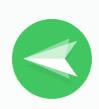 AirDroid
AirDroid- Not just transferring files you can control one device using another.
- Transfer all kinds of files of any size – photos, videos, documents, etc.
- Send and receive WhatsApp and text messages from your devices.
- Mirror one device’s screen onto another.
- $2.50 / month Download Here
- 4
 AnyDesk
AnyDesk- Remotely manage the other device.
- zWith AnyDesk you can open the file manager of both devices.
- Resume/ pause file transfer.
- Control permissions for another device while you are transferring files or managing the system remotely.
- $29.90 / month Download Here
- 5
 Feem
Feem- Transfer as many files as you want with no hold on file size limit.
- It encrypts all local transfers with TLS.
- Available for all major platforms which means you can transfer files from PC to PC, PC to smartphone, or vice-versa across all major operating systems.
- Can work with Wi-Fi direct or mobile hotspots when there is no Wi-Fi router.
- $9.99 / year Download Here
- 6
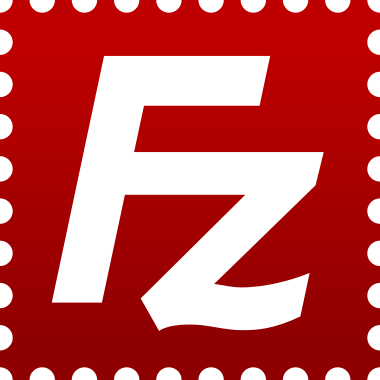 FileZilla
FileZilla- Supports FTP, SFTP (SSH File Transfer Protocol) and FTP over SSL/ TLS.
- Remote file editing.
- Powerful site manager and transfer queue.
- Directory comparison.
- FreeDownload Here
- 7
 TeamViewer
TeamViewer- Transfer any size of file with no limit on quantity from one PC to another.
- Troubleshoot issues on a remotely connected device.
- Turn on the PC remotely when needed.
- Secure unattended access.
- $50.90 / month Download Here
- 8
 Google Drive
Google Drive- Industry-standard protection to protect your files.
- Keep the version history of files so that it is easy for you to revert to a previous version if need be.
- Access files offline.
- Available for major platforms.
- $1.99 / month Download Here
- 9
 Dropbox
Dropbox- Keep track of the version history of files transferred.
- Sync files across devices.
- Collaborate with others by sharing folders.
- Secure shared links with password protection.
- $11.99 / month Download Here
- 10
 OneDrive
OneDrive- Share files and collaborate in real-time.
- You can use OneDrive personal vault to provide an added layer of protection to your files.
- Offline access where you can access files without the need for an internet connection.
- Seamless integration with other Microsoft applications.
- $9.99 / month Download Here
1. EaseUS Todo PCTrans
 First on our list of best file transfer apps for PCs is EaseUS Todo PCTrans. EaseUS is the maker of utilities like EaseUS Todo Backup. It is not just a PC transfer app but also a decent migration software as well. As a free PC transfer software, it offers various features, however for unlimited data transfer you will have to subscribe to its premium variant.
Notable Features
First on our list of best file transfer apps for PCs is EaseUS Todo PCTrans. EaseUS is the maker of utilities like EaseUS Todo Backup. It is not just a PC transfer app but also a decent migration software as well. As a free PC transfer software, it offers various features, however for unlimited data transfer you will have to subscribe to its premium variant.
Notable Features
- Transfer files and applications
- Migrate accounts between old and new PCs.
- Transfer user account settings.
- Uninstall and repair applications.
- Clean up or move files on the drive.
- Share apps without losing product keys.
- Backup applications and data as image files to an external drive.
- Cleanup system. For a full-featured packed cleanup tool, refer to this post.
- Get rid of large files.
- Limited features in the free version.
2. Send Anywhere
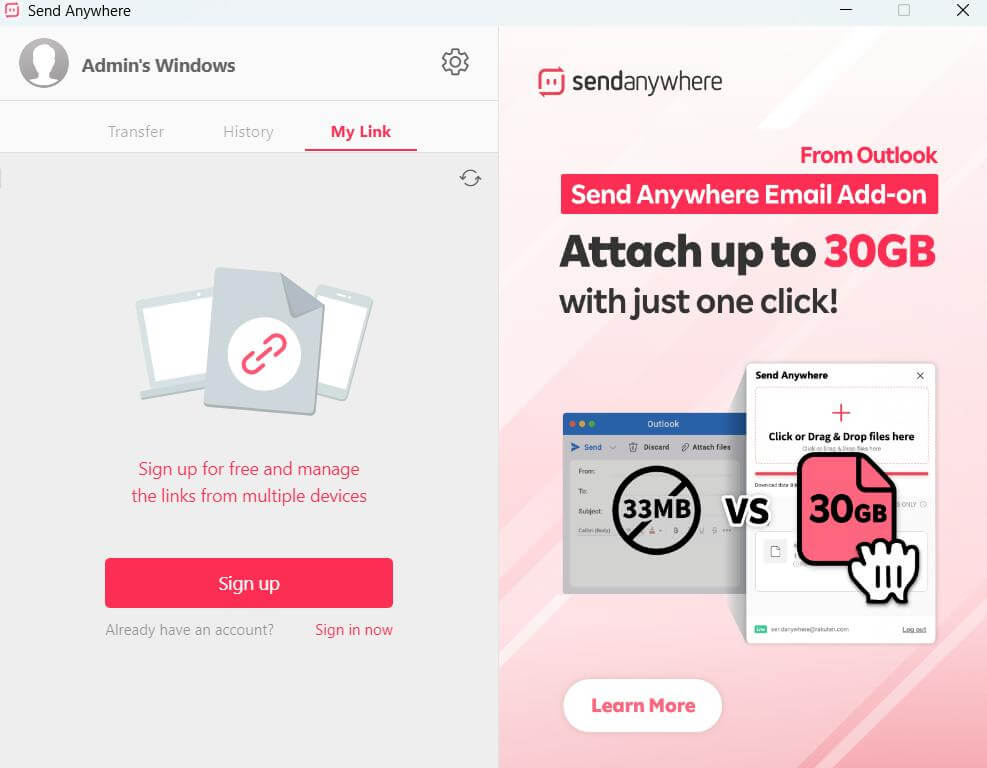 It is one of the best file transfer apps for Windows PCs. With this file-sharing app you can send and receive files of any size in an easy, hassle-free manner and wirelessly. You can even transfer files from your Windows PC to your Android device. For this, you will have to download the Send Anywhere app on your smartphone. Here are some of its notable aspects.
Notable Features
It is one of the best file transfer apps for Windows PCs. With this file-sharing app you can send and receive files of any size in an easy, hassle-free manner and wirelessly. You can even transfer files from your Windows PC to your Android device. For this, you will have to download the Send Anywhere app on your smartphone. Here are some of its notable aspects.
Notable Features
- Real-time transfer is protected by a 6-digit key or QR code.
- Share files with links (no count limits) (pro feature)
- Available as a Chrome extension and Outlook add-in.
- Preserve the original file timestamp.
- Check the files list and then receive them.
- Cross-integration with Outlook with which you can attach up to 30 GB worth of data.
- Check the history of the device to which you have transferred data.
- Find devices nearby.
- Choose whether or not you want to make your device discoverable.
- The share link expires after some time.
3. AirDroid
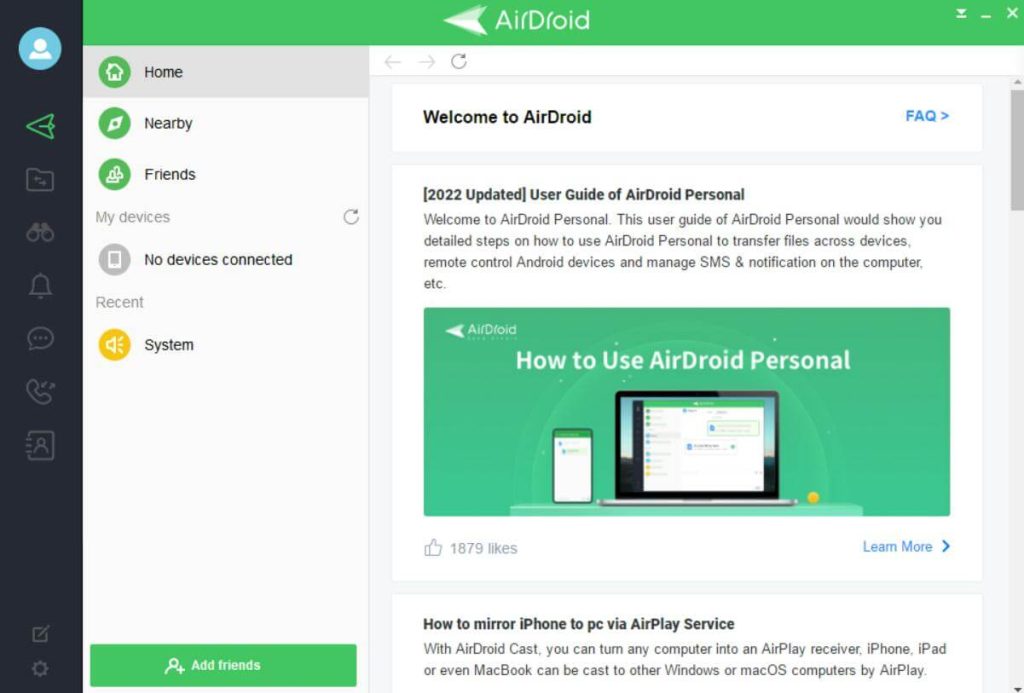 AirDroid is one of the best file-sharing apps for PC. With this software, you can transfer files from PC to PC as well as Android to PC remotely and wirelessly. In order to use AirDroid, you first need to install the app on both devices and then using a QR or numerical code, you can easily transfer files between devices. Here are some of its notable aspects.
Notable Features
AirDroid is one of the best file-sharing apps for PC. With this software, you can transfer files from PC to PC as well as Android to PC remotely and wirelessly. In order to use AirDroid, you first need to install the app on both devices and then using a QR or numerical code, you can easily transfer files between devices. Here are some of its notable aspects.
Notable Features
- Not just transferring files you can control one device using another.
- Transfer all kinds of files of any size - photos, videos, documents, etc.
- Send and receive WhatsApp and text messages from your devices.
- Mirror one device’s screen onto another.
- Secure file transfer.
- AirDroid is known for fast file transfer speeds.
- Drag and drop files into the interface that you wish to transfer.
- Resume or pause functionality to pick the transfer where you had left off.
- Ease of use; all you have to do is transfer using a QR code or numerical code.
- Occasionally buggy and there are certain file formats that are not supported by AirDroid.
4. AnyDesk
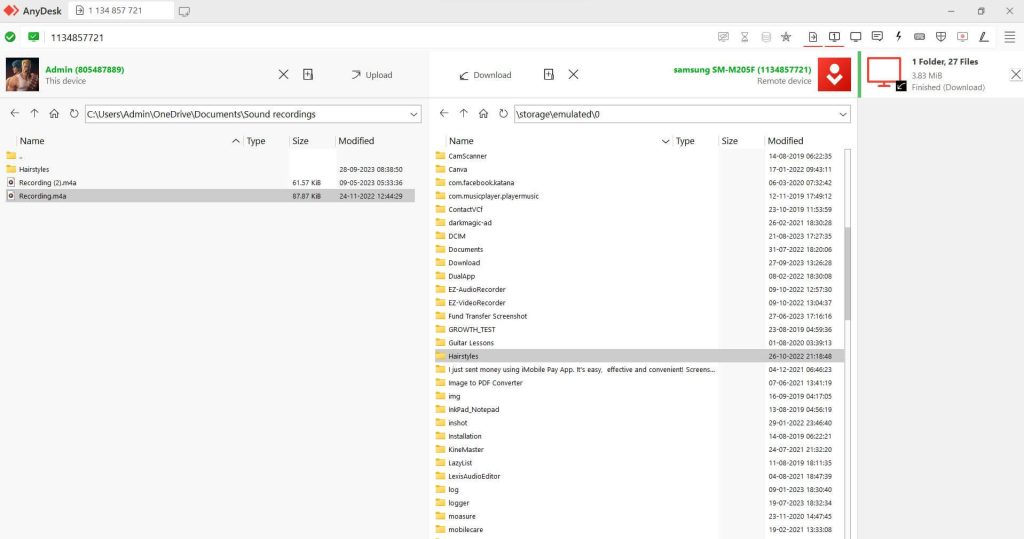 You might know of AnyDesk as a utility with which you can remotely control other devices. For example, you can control another Mac with your Windows PC. But, did you know that you can also transfer all kinds of files from your Windows PC to another device using the same AnyDesk? It is indeed one of the best file transfer apps with which you can share files from one device to another.
Notable Features
You might know of AnyDesk as a utility with which you can remotely control other devices. For example, you can control another Mac with your Windows PC. But, did you know that you can also transfer all kinds of files from your Windows PC to another device using the same AnyDesk? It is indeed one of the best file transfer apps with which you can share files from one device to another.
Notable Features
- Remotely manage the other device.
- With AnyDesk you can open the file manager of both devices.
- Resume/ pause file transfer.
- Control permissions for another device while you are transferring files or managing the system remotely.
- Drag and drop files for file transfer.
- Fast file transfer even for large files.
- AES-256 grade encryption to protect files during transfer.
- You can transfer files of all formats.
- Share your clipboard with another device or copy another device’s clipboard.
- A new user may take a while to understand how to transfer files from one device to another.
5. Feem
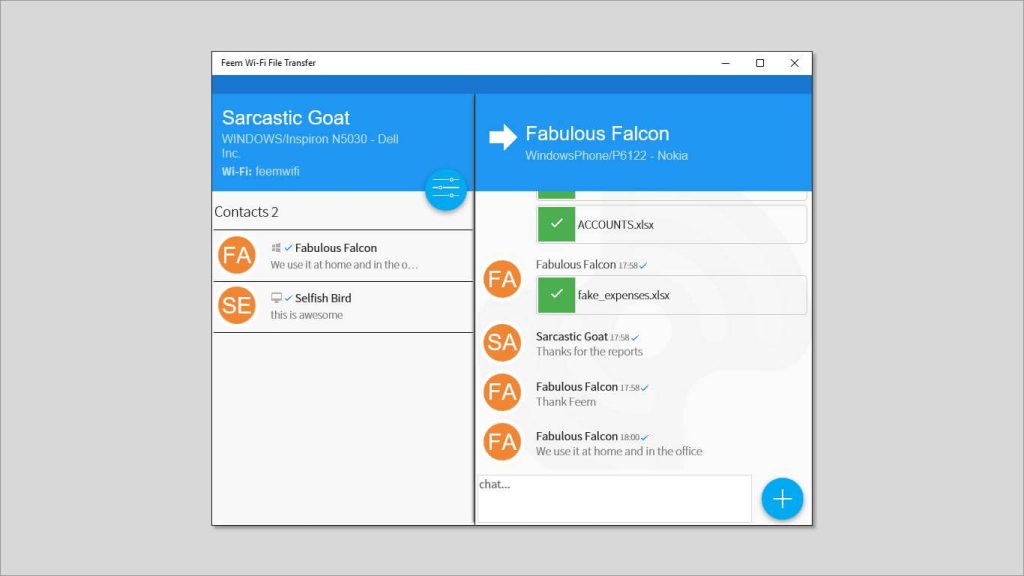 Feem is one of the best free PC transfer software with which you can share files between devices using the internet. After installing the app on the devices between which you wish to share files, ensure that they are on the same internet network. Once that’s done, you can simply drag and drop files and transfer files between two devices.
Notable Features
Feem is one of the best free PC transfer software with which you can share files between devices using the internet. After installing the app on the devices between which you wish to share files, ensure that they are on the same internet network. Once that’s done, you can simply drag and drop files and transfer files between two devices.
Notable Features
- Transfer as many files as you want with no hold on file size limit.
- It encrypts all local transfers with TLS.
- Available for all major platforms which means you can transfer files from PC to PC, PC to smartphone, or vice-versa across all major operating systems.
- Can work with Wi-Fi direct or mobile hotspots when there is no Wi-Fi router.
- Resume your file transfer from where it was interrupted.
- Several times faster than Bluetooth.
- Send texts and links between devices; chats and links are destroyed after 48 hours.
- Easy to use interface.
- You are able to see connected devices side by side.
- Occasional crashes.
6. FileZilla
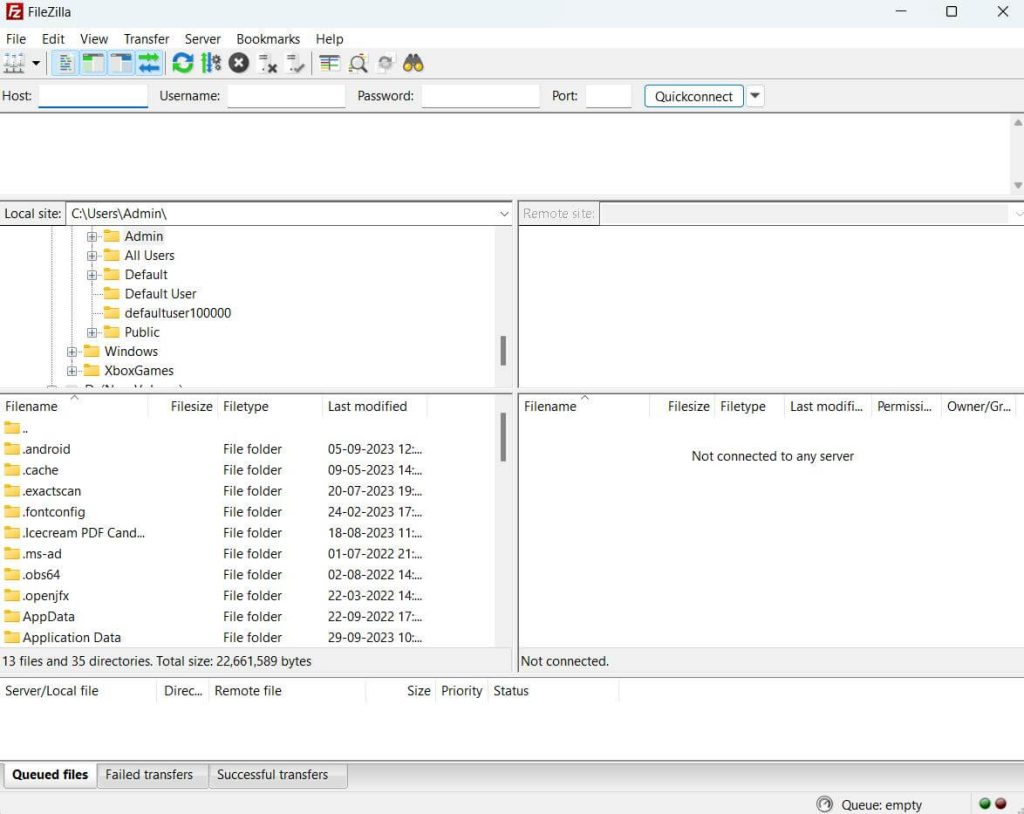 It is a free and open-source FTP client that is widely popular as one of the best free file transfer software for Windows PCs. It lets you upload, download, delete, rename, move, and copy files on a remote server. This can be a great tool if you have multiple websites. With it you can connect to a server and manage your files on your website.
Notable Features
It is a free and open-source FTP client that is widely popular as one of the best free file transfer software for Windows PCs. It lets you upload, download, delete, rename, move, and copy files on a remote server. This can be a great tool if you have multiple websites. With it you can connect to a server and manage your files on your website.
Notable Features
- Supports FTP, SFTP (SSH File Transfer Protocol) and FTP over SSL/ TLS.
- Remote file editing.
- Powerful site manager and transfer queue.
- Directory comparison.
- Several filename filters.
- Tabbed user interface.
- Drag and drop support.
- Cross-platform compatibility.
- Synchronized directory browsing.
- Could be slow on some devices.
7. TeamViewer
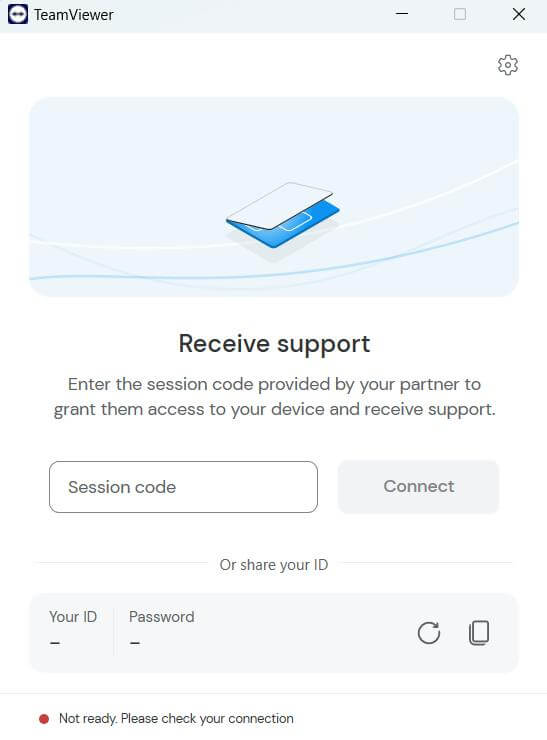 Quite like AnyDesk, TeamViewer also lets you manage other devices remotely and lets you share all kinds of files and folders from your PC to another intended device. It also comes with remote printing capabilities, where you can print documents from a remote PC to your local printer. Here are some of its notable features.
Notable Features
Quite like AnyDesk, TeamViewer also lets you manage other devices remotely and lets you share all kinds of files and folders from your PC to another intended device. It also comes with remote printing capabilities, where you can print documents from a remote PC to your local printer. Here are some of its notable features.
Notable Features
- Transfer any size of file with no limit on quantity from one PC to another.
- Troubleshoot issues on a remotely connected device.
- Turn on the PC remotely when needed.
- Secure unattended access.
- Remote AR Assistance.
- High-speed file transfer.
- Free for personal use.
- Secure data encryption while you transfer files.
- Reliable screen sharing.
- Learning curve for using the tool.
8. Google Drive
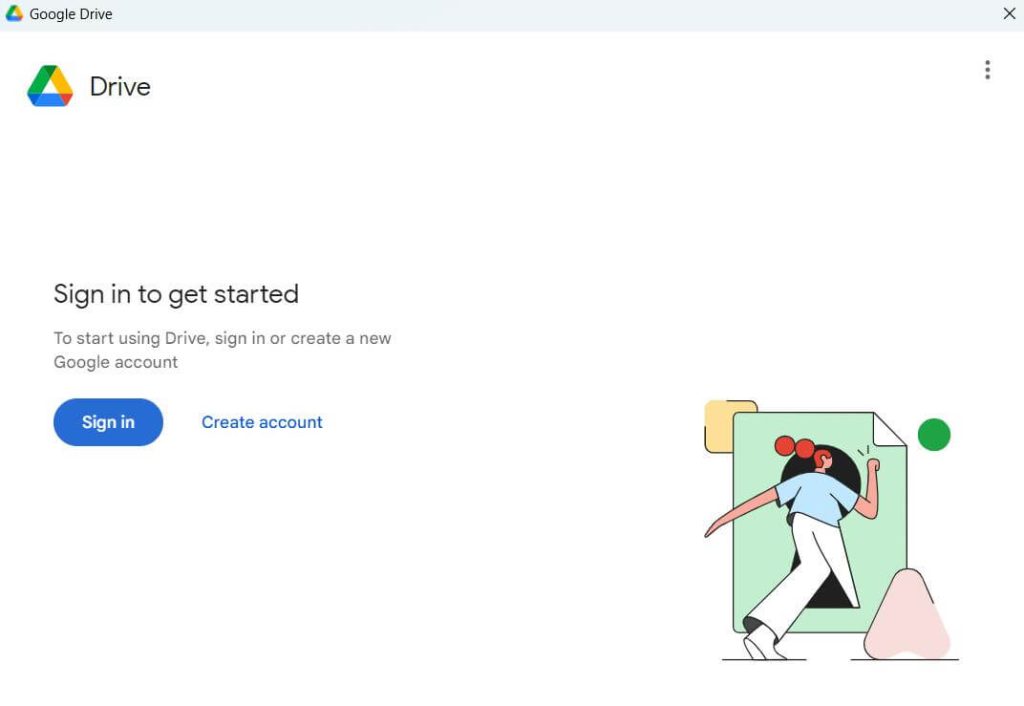 Most of us know Google Drive as one of the best cloud storage mediums. But, if you aim at transferring files from PC to PC or PC to smartphone, Google Drive can be a great option that you can consider. Under Google One, you get up to 15 GB worth of storage. This means you can transfer up to 15 GB worth of data from one device to another.
Notable Features
Most of us know Google Drive as one of the best cloud storage mediums. But, if you aim at transferring files from PC to PC or PC to smartphone, Google Drive can be a great option that you can consider. Under Google One, you get up to 15 GB worth of storage. This means you can transfer up to 15 GB worth of data from one device to another.
Notable Features
- Industry-standard protection to protect your files.
- Keep the version history of files so that it is easy for you to revert to a previous version if need be.
- Access files offline.
- Files are always backed up and can be accessed from anywhere.
- Share files with others in real time and edit them.
- Integration with other Google services such as Gmail, Google Sheets, Google Docs, etc.
- Powered by machine learning and AI to improve search results.
- Compared to other software on the list, file uploading speed can be slow.
9. Dropbox
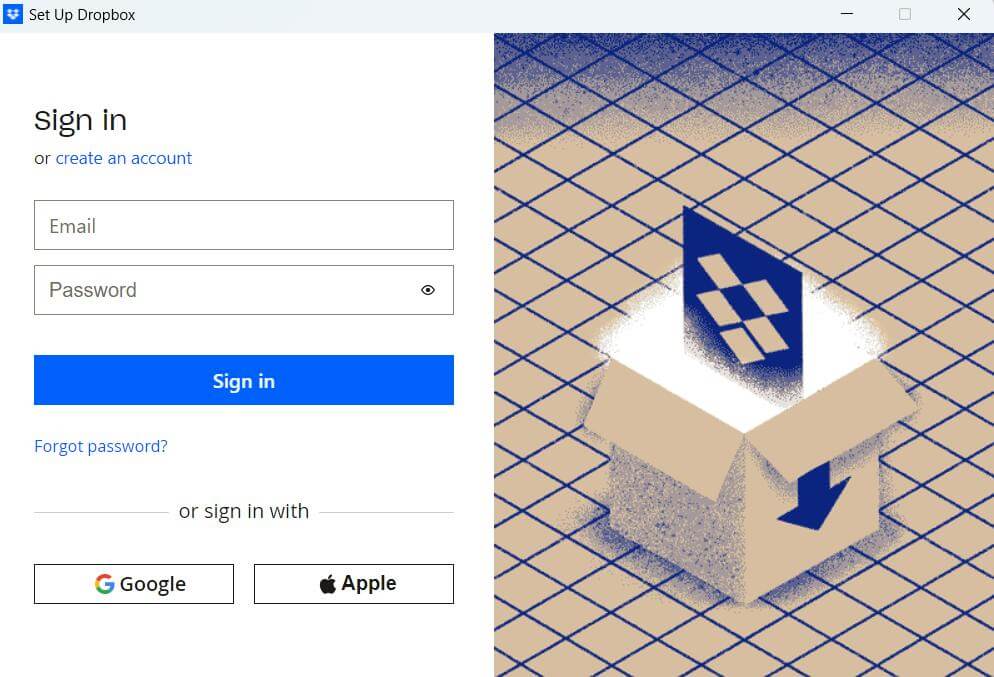 Again, Dropbox is primarily a cloud storage medium but it can comfortably double as a file transfer software. You can upload files from your PC and transfer them to any other platform. It lets you store, sync, and share files from anywhere and it also offers some decent collaboration features as well, some of which are mentioned below.
Notable Features
Again, Dropbox is primarily a cloud storage medium but it can comfortably double as a file transfer software. You can upload files from your PC and transfer them to any other platform. It lets you store, sync, and share files from anywhere and it also offers some decent collaboration features as well, some of which are mentioned below.
Notable Features
- Keep track of the version history of files transferred.
- Sync files across devices.
- Collaborate with others by sharing folders.
- Secure shared links with password protection.
- Request files even without a Dropbox account.
- You can add permissions when collaborating by sharing folders.
- Preview files before downloading them.
- Third-party app integration.
- Work with files even without an active internet connection.
- Continuous internet access is required for seamless functionality.
10. OneDrive
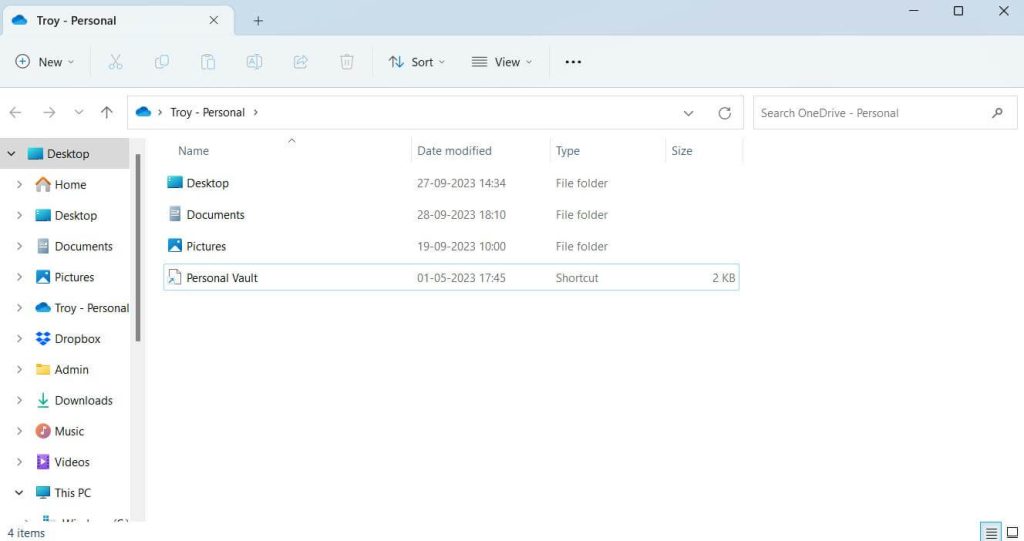 Last but not least, we have OneDrive which is Microsoft Windows’s native cloud storage medium. That said, you can also use it as software to transfer files from one Windows PC to another Windows PC, or Windows PC to a smartphone as it is available on all major platforms. Here are some of its notable features.
Notable Features
Last but not least, we have OneDrive which is Microsoft Windows’s native cloud storage medium. That said, you can also use it as software to transfer files from one Windows PC to another Windows PC, or Windows PC to a smartphone as it is available on all major platforms. Here are some of its notable features.
Notable Features
- Share files and collaborate in real time.
- You can use OneDrive personal vault to provide an added layer of protection to your files.
- Offline access, where you can access files without the need for an internet connection.
- Seamless integration with other Microsoft applications.
- Cross-platform compatibility.
- Comes inbuilt in Windows PC.
- Recover previous versions of files.
- Occasional sync issues.



