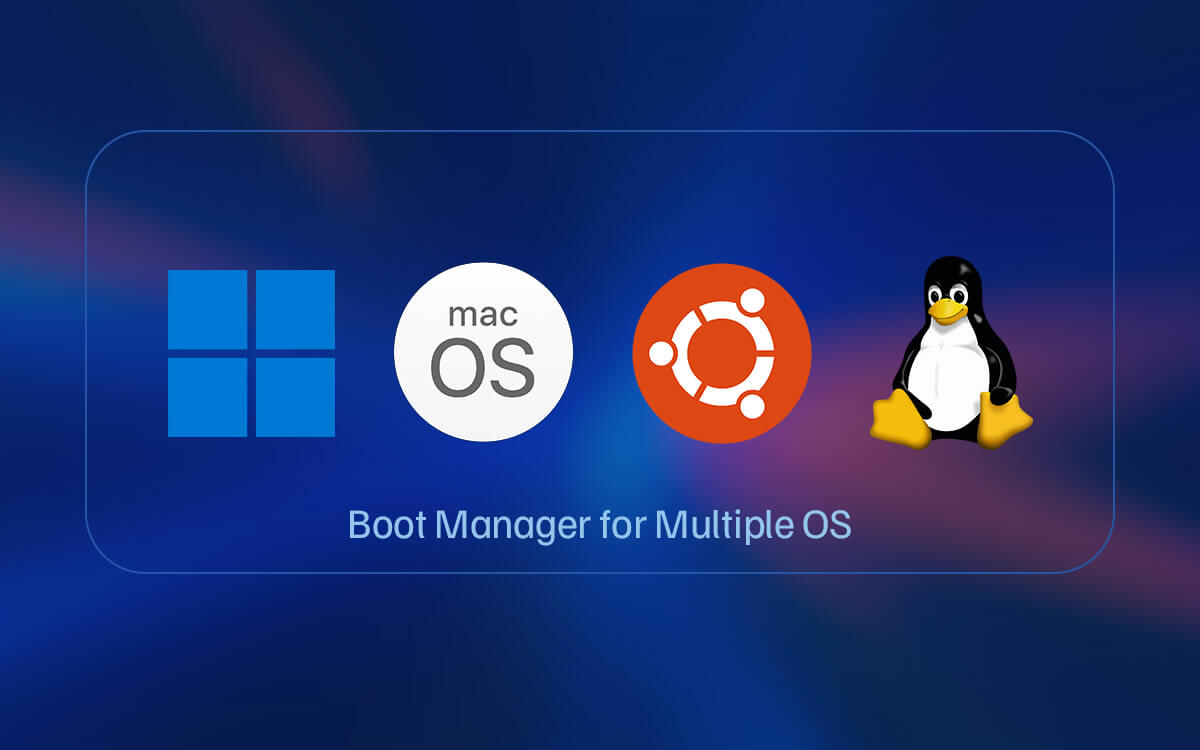Want to boot multiple operating systems on your computer and think you need more control than what the native Windows Boot Manager has to offer? Here are some of the best boot managers for Windows 11/10 that can help you do just that.
| Top Software Reviews | Rating | |
|---|---|---|
| 1.EasyBCD | ||
| 2.Ventoy | ||
| 3.Sardu | ||
| 4.AIO Boot | ||
| 5.MultiBootUSB | ||
| 6.Easy2Boot | ||
| 7.EaseUS Partition Master | ||
| 8.Windows Boot Manager | ||
| 9.YUMI Multiboot USB Software | ||
| 10.Visual BCD Editor | ||
Best Boot Managers for Windows 10 and 11
1. EasyBCD
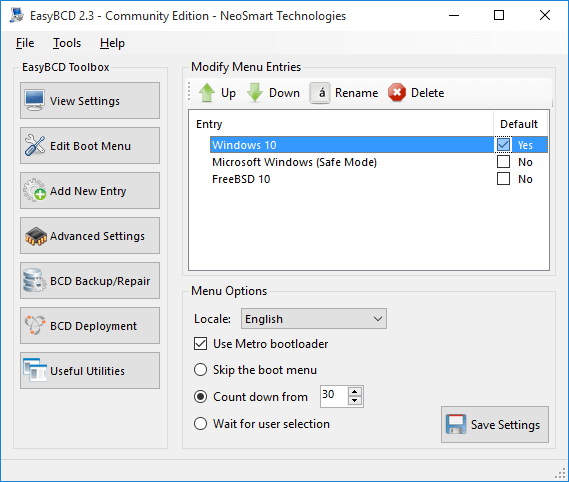 EasyBCD is one of the best multi-boot manager programs that you can install on your Windows PC. It lets you take control of what operating system you are running on your computer, It helps set up a multi-boot system. You can also boot into legacy systems that Microsoft no longer supports such as Windows XP, MS-DOS and many others.
Notable Feature
EasyBCD is one of the best multi-boot manager programs that you can install on your Windows PC. It lets you take control of what operating system you are running on your computer, It helps set up a multi-boot system. You can also boot into legacy systems that Microsoft no longer supports such as Windows XP, MS-DOS and many others.
Notable Feature
- Boot Windows, macOS, Linux, and BSD from and into ISO images, USB drives, virtual disks, and more.
- Create bootable USB drives with repair capabilities and take them anywhere.
- Functionality to repair the bootloader.
- Add rename, configure. Reorder and remove entries.
- Also doubles up as a UEFI boot manager.
- The utility can also be used to troubleshoot Windows issues.
- You can create a backup using EasyBCD.
- Repair all kinds of boot errors and driver-related issues.
- Hide partitions, create complex boot scenarios, and change active flags.
- Multi-booting operating systems may require some extra work.
2. Ventoy
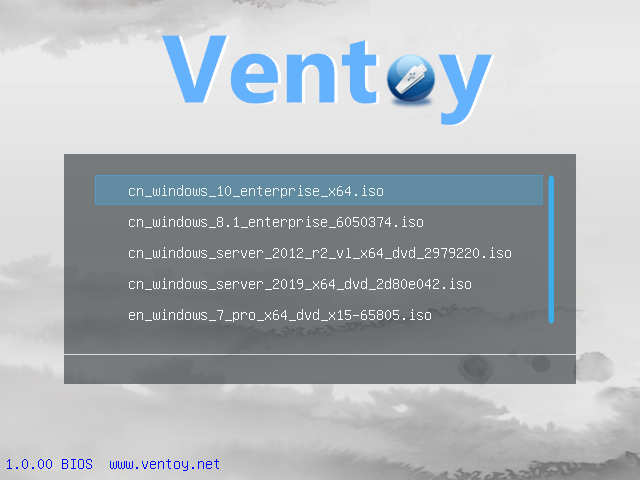 Ventoy isn’t your traditional boot manager. It is a clever multi-boot manager for your Windows 11/10 PC. Here’s how it helps - It lets you create a bootable USB drive. Here you can copy ISO files of your desired operating systems - Linux distros, Windows versions, macOS, etc. Once you boot into the PC, Ventoy will let you choose the OS ISO file that you wish to boot into.
Notable Features
Ventoy isn’t your traditional boot manager. It is a clever multi-boot manager for your Windows 11/10 PC. Here’s how it helps - It lets you create a bootable USB drive. Here you can copy ISO files of your desired operating systems - Linux distros, Windows versions, macOS, etc. Once you boot into the PC, Ventoy will let you choose the OS ISO file that you wish to boot into.
Notable Features
- Create a bootable drive for WIM, ISO, VHD, and EFI files.
- Copy as many files as you want and Ventoy will give you a boot menu.
- Browse and boot files on your local disk.
- Password protection functionality.
- Native boot menu style for UEFI and Legacy.
- Needn’t format the disk, again and again, copy files to a USB drive and boot directly.
- Switch the menu between ListView and Tree View.
- Use a flash drive for file transfer.
- Most types of OS are supported.
- Any changes made during a session will be lost upon reboot.
3. Sardu
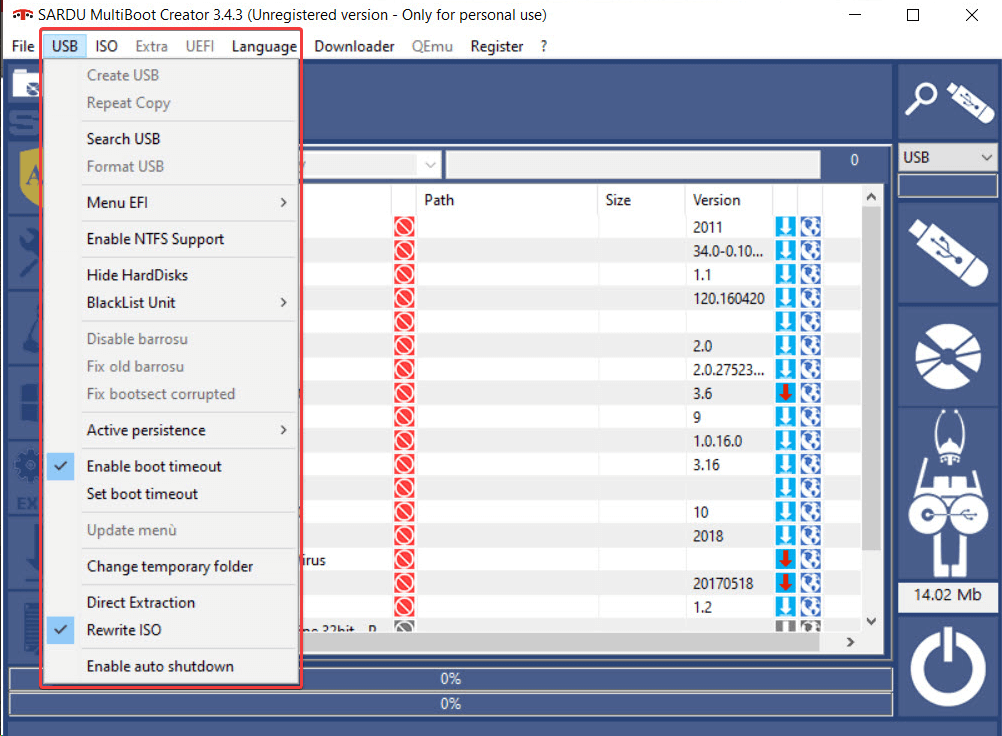 As one of the best dual boot manager utilities for Windows computers, Sardu lets you set up a multi-boot system. It goes a step further by helping you create a recovery USB flash drive. The drive consists of all the tools with which you can diagnose and repair issues. You can also fetch bootable images of antivirus, network diagnose tool, and partition manager if need be.
Notable Features
As one of the best dual boot manager utilities for Windows computers, Sardu lets you set up a multi-boot system. It goes a step further by helping you create a recovery USB flash drive. The drive consists of all the tools with which you can diagnose and repair issues. You can also fetch bootable images of antivirus, network diagnose tool, and partition manager if need be.
Notable Features
- Create multiboot options and add utilities apt for your system configuration.
- Fetch bootable images from the internet and add them to the disk.
- Personalize the boot menu with files, folders, and other items that may aid diagnostics.
- Virus removal functionality.
- The app automatically detects the USB you have connected and turns it into a recovery toolbox.
- Check and repair the system in case of failure.
- To create a recovery tool add the bootable image from an ISO file.
- Useful tools for PC care.
- The included download manager can handle multiple processes at one time.
- Can’t preview the menu as such you will have to keep track of items inserted in the boot menu.
4. AIO Boot
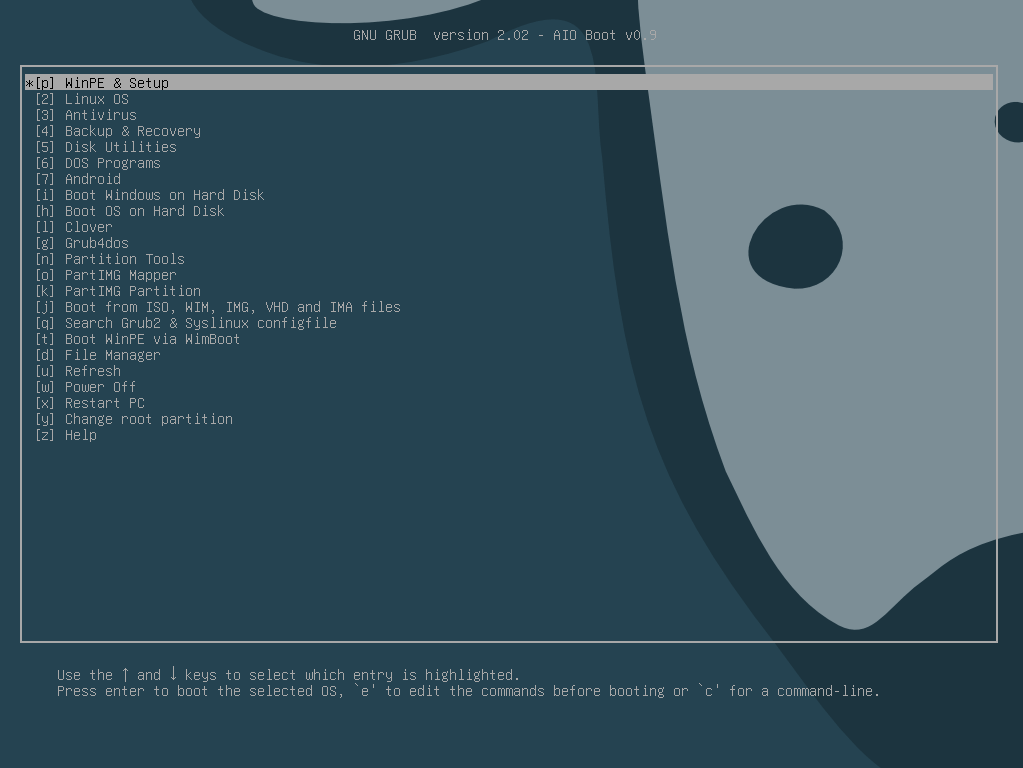 AIO Boot is a Windows program that is designed for creating multiboot USB drives. Quite like Sardu, the focus area of AIO boot is to integrate not just operating systems but also antivirus tools and diagnostic utilities as well. AIO Boot lets you run all these elements when you boot into the system without modifying your main hard drive.
Notable Features
AIO Boot is a Windows program that is designed for creating multiboot USB drives. Quite like Sardu, the focus area of AIO boot is to integrate not just operating systems but also antivirus tools and diagnostic utilities as well. AIO Boot lets you run all these elements when you boot into the system without modifying your main hard drive.
Notable Features
- Supports booting in both Legacy BIOS and UEFI modes.
- Supports Secure Boot via MokManager and Shim.
- AIO Boot can be installed on multiple partitions.
- Password protection for the Grub2 menu.
- Support booting for WinPE and VHD.
- Boot multiple OS.
- Boot and install OS through Network boot.
- AIO Boot Extractor helps reformat USB to FAT 32 before installing.
- The software works with all kinds of drives - Internal and external hard drives, flash drives, and SD cards.
- Some users have reported problems booting WinPE from AIO Boot.
5. MultiBootUSB
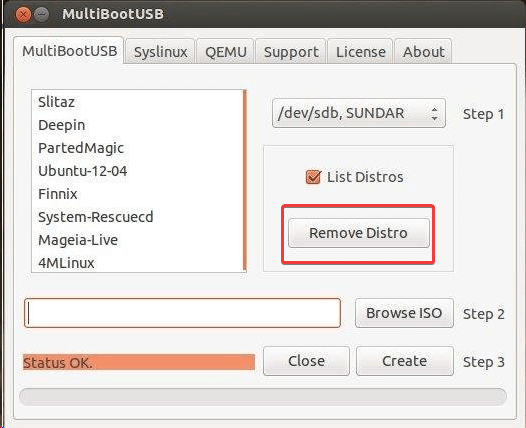 MultiBootUSB is a cross-platform, free, and open-source utility that lets you create multi-boot live Linux on a removable disk. It facilitates installing many distros. The only condition here is that your computer should have enough storage space. If you feel that you want to uninstall distros at any time, you can do that and save storage space.
Notable Features
MultiBootUSB is a cross-platform, free, and open-source utility that lets you create multi-boot live Linux on a removable disk. It facilitates installing many distros. The only condition here is that your computer should have enough storage space. If you feel that you want to uninstall distros at any time, you can do that and save storage space.
Notable Features
- Install multiple operating systems without erasing existing data.
- Write ISO image directly to a USB disk.
- You can choose to uninstall the installed OS later.
- Install and uninstall distros.
- You can boot ISO images directly without rebooting your system.
- Easy installation, double-click on the .exe file and run the installation.
- Boot USB on the UEFI system.
- It only works with Windows and Linux.
6. Easy2Boot
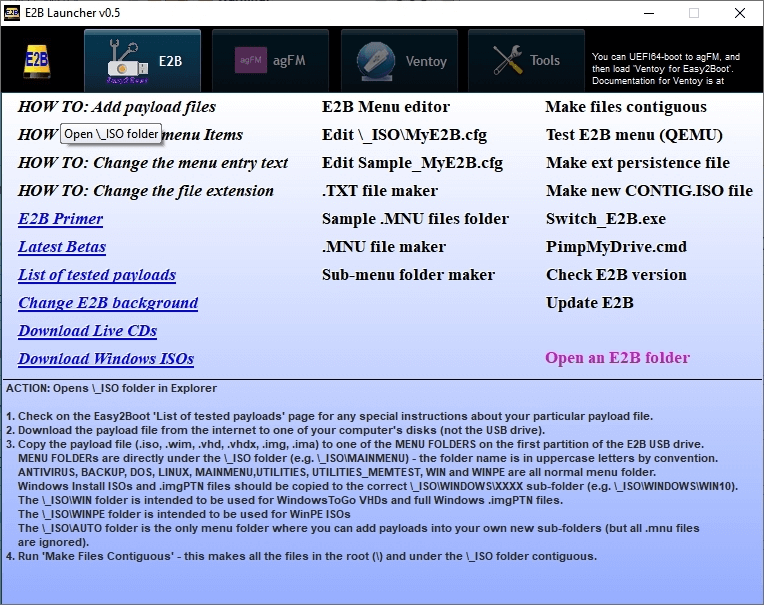 Ease2Boot is one of the best boot managers that offers multi-boot solutions. It lets you directly boot from ISO files or partitions on a USB drive. This way you can try out a host of operating systems such as Linux, Windows, and even macOS without the need to install them. Additionally, it offers various recovery tools on the USB drive.
Notable Features
Ease2Boot is one of the best boot managers that offers multi-boot solutions. It lets you directly boot from ISO files or partitions on a USB drive. This way you can try out a host of operating systems such as Linux, Windows, and even macOS without the need to install them. Additionally, it offers various recovery tools on the USB drive.
Notable Features
- A new menu is created each time you boot from Easy2Boot USB drive.
- Choose to boot from partition images.
- Directly boot from ISO.
- Functionality to automate boot tasks.
- Availability of various themes and scripts.
- Save data on USB.
- Try OS without installation.
- Beginner users may find working with Easy2Boot slightly difficult.
7. EaseUS Partition Master
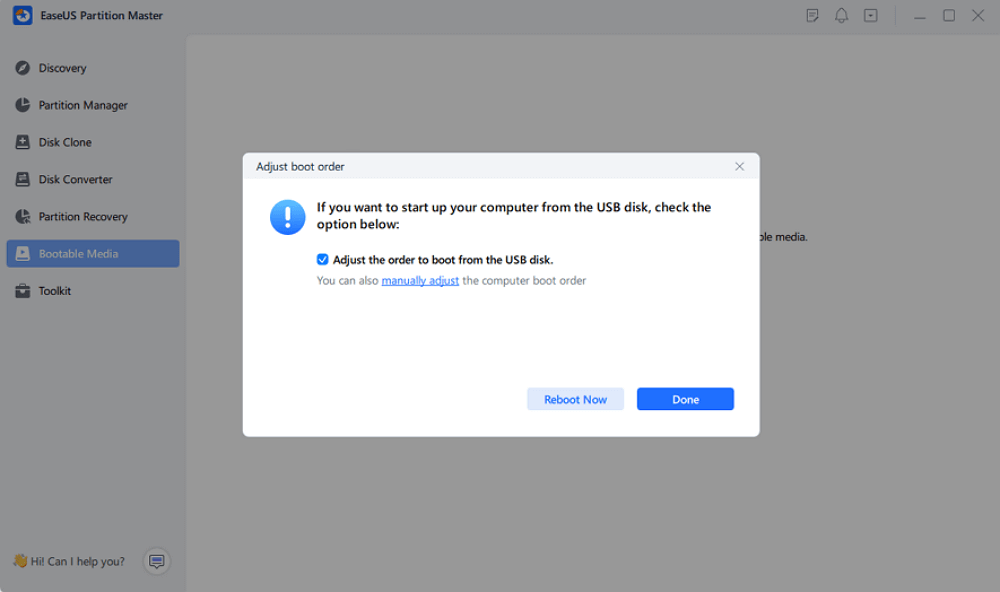 Primarily EaseUS Partition Master is a partition management utility that lets you create partitions. Reorganize and optimize disk space as can be seen in this post. However, it can also double as a Windows 11/10 boot manager utility and help you perform boot tasks especially when you are working on more than one operating system.
Notable Features
Primarily EaseUS Partition Master is a partition management utility that lets you create partitions. Reorganize and optimize disk space as can be seen in this post. However, it can also double as a Windows 11/10 boot manager utility and help you perform boot tasks especially when you are working on more than one operating system.
Notable Features
- Repair the boot file so that you can access the system.
- Set up UEFI boot i.e. switch from BIOS to UEFI.
- Fix boot configuration data.
- Burn Windows ISO to USB.
- Change boot priority without getting into BIOS.
- Fix a variety of BSOD errors.
- Manage partitions and optimize disks.
- The trial version has limited features.
8. Windows Boot Manager
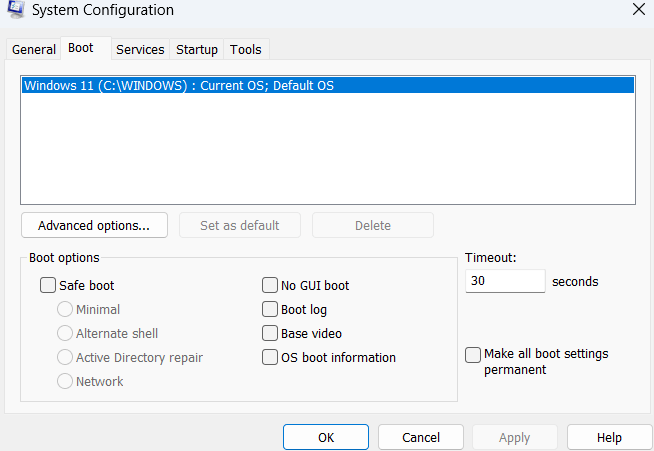 Windows Boot Manager is a core component of Windows that is crucial in initiating the startup process. It scans your hard drive for bootable partitions. The partitions further contain the necessary files to start your operating system such as Windows or Linux.
Notable Features
Windows Boot Manager is a core component of Windows that is crucial in initiating the startup process. It scans your hard drive for bootable partitions. The partitions further contain the necessary files to start your operating system such as Windows or Linux.
Notable Features
- Manage the boot sequence.
- Manage multiple operating systems installed on your PC.
- Can be enabled/ disabled with the help of the Administrative Command Prompt.
- Configure boot configuration using the “msconfig” command in the “Run” dialog box.
- Helps in dealing with boot-related errors.
- Edit the duration of how long you want the BOOTMGR to be displayed.
- Choose advanced boot options such as choosing the number of processors, choosing PCI lock, etc.
- Lacks many advanced features as shown in many boot manager software.
9. YUMI Multiboot USB Software
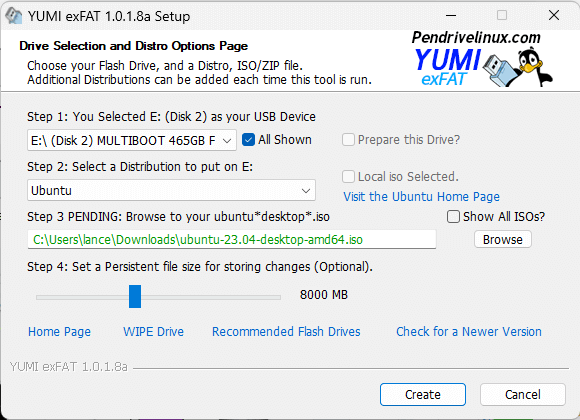 YUMI short for Your Universal Multiboot Installer is a Windows utility that facilitates creating a multiboot USB drive. It lets you combine various ISOs containing operating systems onto a single USB drive. YUMI supports a wide range of Windows versions, Linux distros, antivirus tools, and even some diagnostic utilities.
Notable Features
YUMI short for Your Universal Multiboot Installer is a Windows utility that facilitates creating a multiboot USB drive. It lets you combine various ISOs containing operating systems onto a single USB drive. YUMI supports a wide range of Windows versions, Linux distros, antivirus tools, and even some diagnostic utilities.
Notable Features
- Create a multi-system bootable flash drive.
- Set Persistent file size for storing changes.
- YUMI can automatically handle extracting some compressed ISO files during the integration process.
- You can examine existing systems and networks for weaknesses.
- Comes installed with antivirus utilities.
- Functionality to clone disc.
- Ability to backup data.
- Limited customization options.
10. Visual BCD Editor
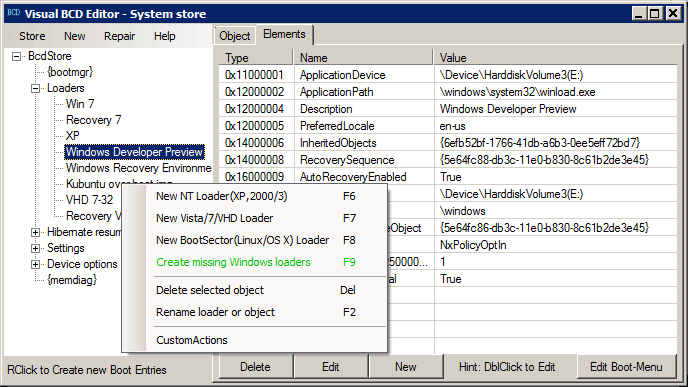 Visual BCD Editor is an advanced GUI (Graphical User Interface) version of Windows bcdedit utility. It can create and edit the complete Windows BCD (boot configuration data) store. With this boot manager utility, you can automatically create boot loaders with a click.
Notable Features
Visual BCD Editor is an advanced GUI (Graphical User Interface) version of Windows bcdedit utility. It can create and edit the complete Windows BCD (boot configuration data) store. With this boot manager utility, you can automatically create boot loaders with a click.
Notable Features
- Create boot loaders automatically.
- Set boot sequence, default boot menu entry, and boot order.
- Create new elements from a list of standard definitions.
- Edit properties.
- Edit all aspects of BCD editors.
- Fix common multiboot issues.
- Fine-tune boot menu behavior.
- Not for beginner users.