Pros:
- Wide range of gaming benchmarks.
- Stress testing for overclockers.
- Analyze & report how PC compared to other gaming rigs
Cons:
- Expensive CPU Benchmark app
Can my PC, its processor, the graphic card, and other hardware components handle a game like Time Spy Extreme? Will my gameplay be without lags? Will I be able to enjoy great graphics? A benchmarking tool like 3DMark Benchmark can help answer all these. In this post, we will review 3DMark Benchmark and see if it lives up to what is expected of it.
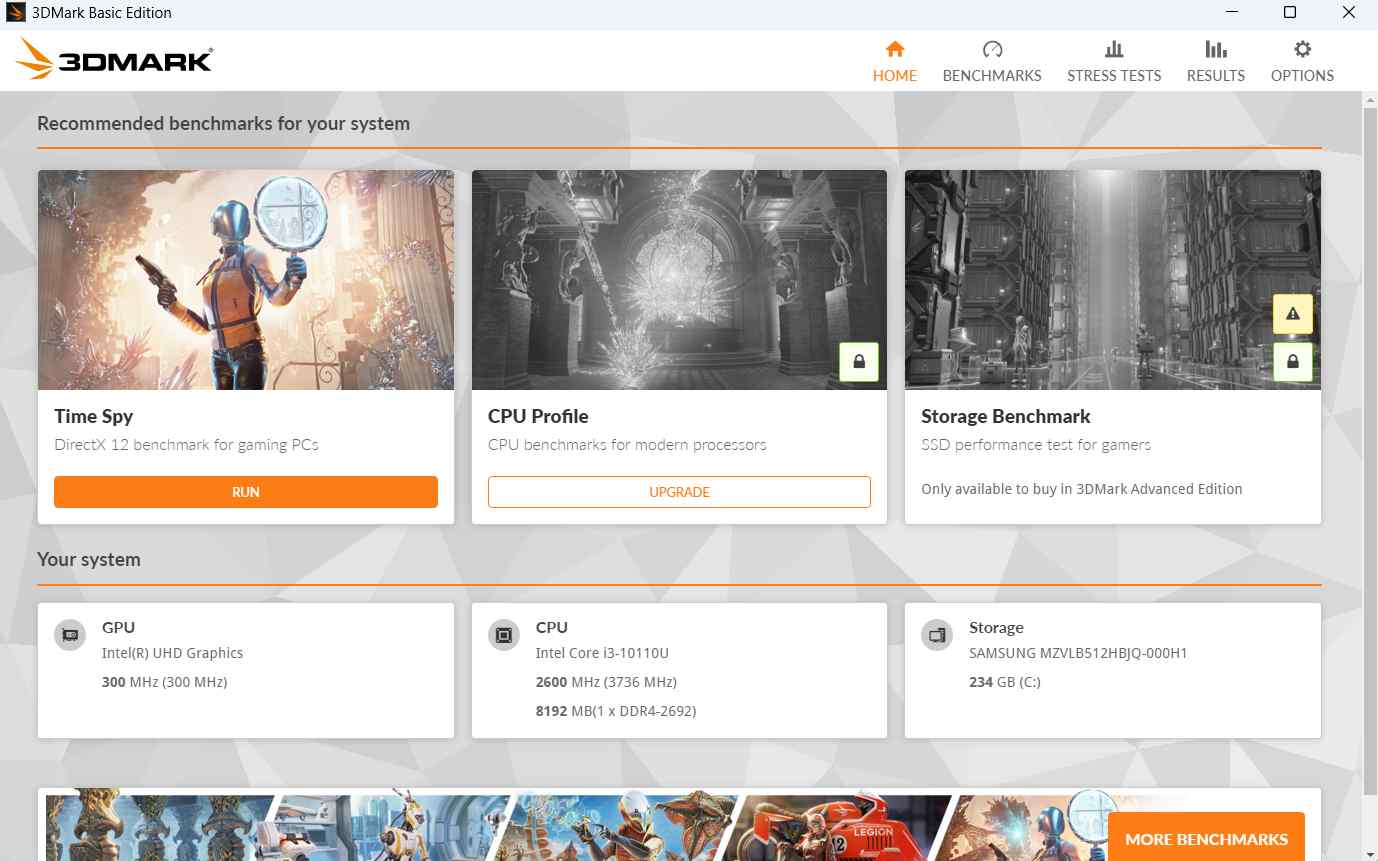 6. 3DMark will now take some time to collect system information.
6. 3DMark will now take some time to collect system information.
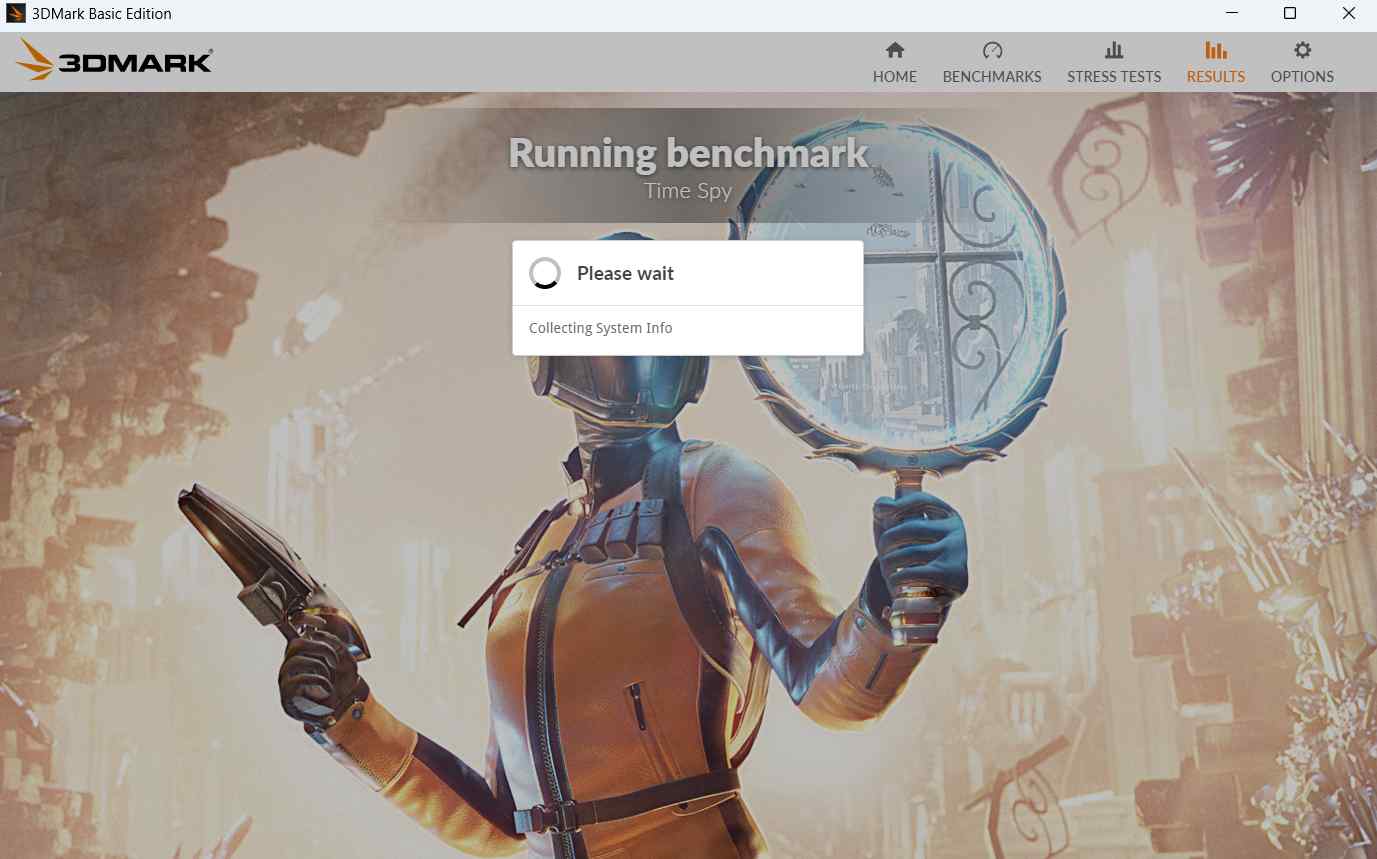 7. 3DMark will now run a game scene with all sorts of imaginable details to benchmark your system.
8. Let the benchmark run. After a while, the results page will appear. The benchmarking results will be skewed to the lower end of the interface.
7. 3DMark will now run a game scene with all sorts of imaginable details to benchmark your system.
8. Let the benchmark run. After a while, the results page will appear. The benchmarking results will be skewed to the lower end of the interface.
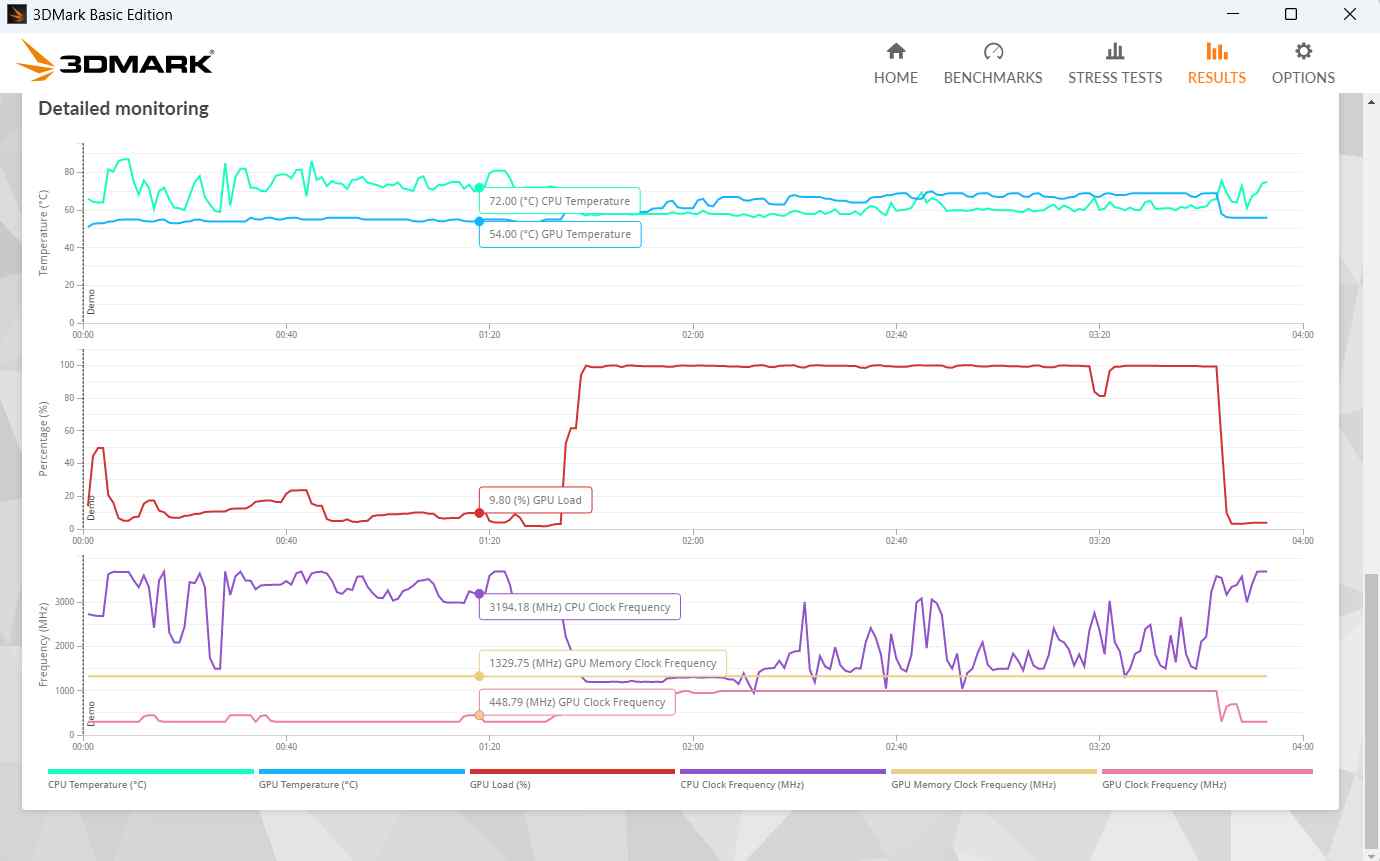
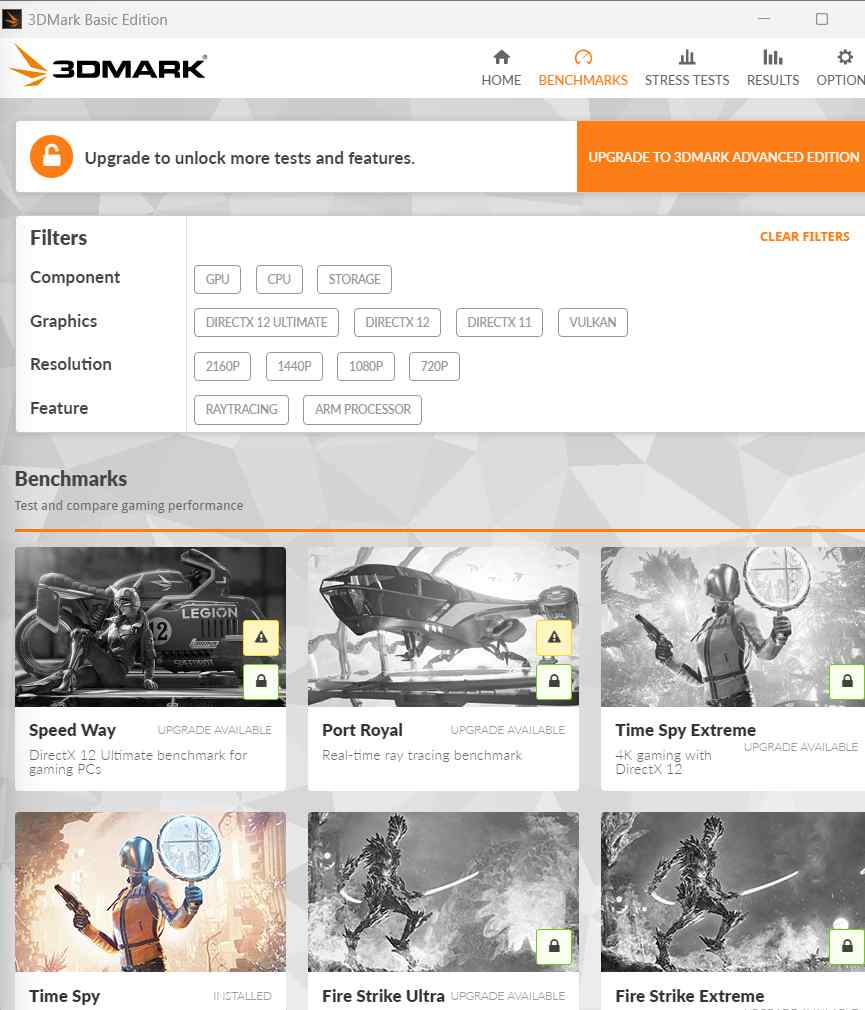 The “Stress Tests” section lets you select a game, the rendering device (especially when you are testing out Ray Tracing capabilities”) and the display.
The “Stress Tests” section lets you select a game, the rendering device (especially when you are testing out Ray Tracing capabilities”) and the display.
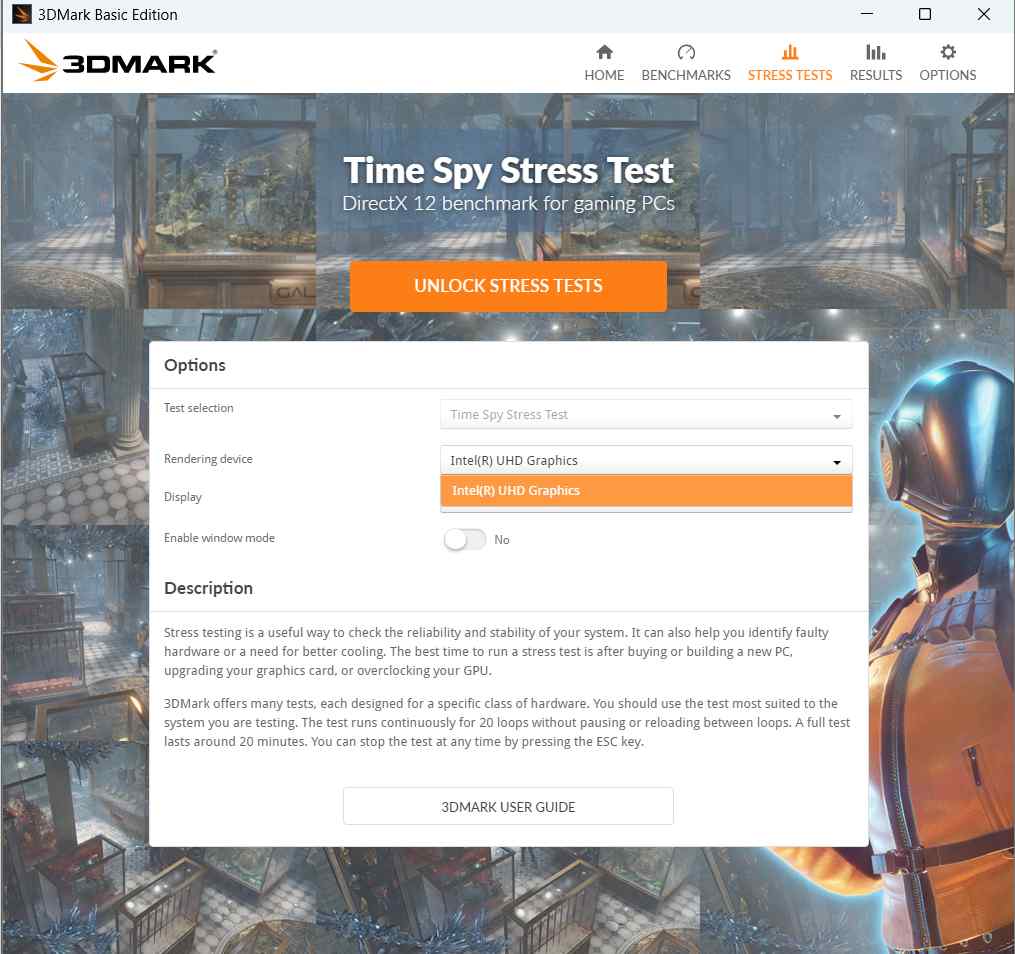 The “Results'' section displays insights about the tests you have conducted in the past. Here you can see verified scores of your graphics hardware, estimated gaming performance, CPU and GPU temperature and load, and many other such aspects. You can even compare the results online.
The “Results'' section displays insights about the tests you have conducted in the past. Here you can see verified scores of your graphics hardware, estimated gaming performance, CPU and GPU temperature and load, and many other such aspects. You can even compare the results online.
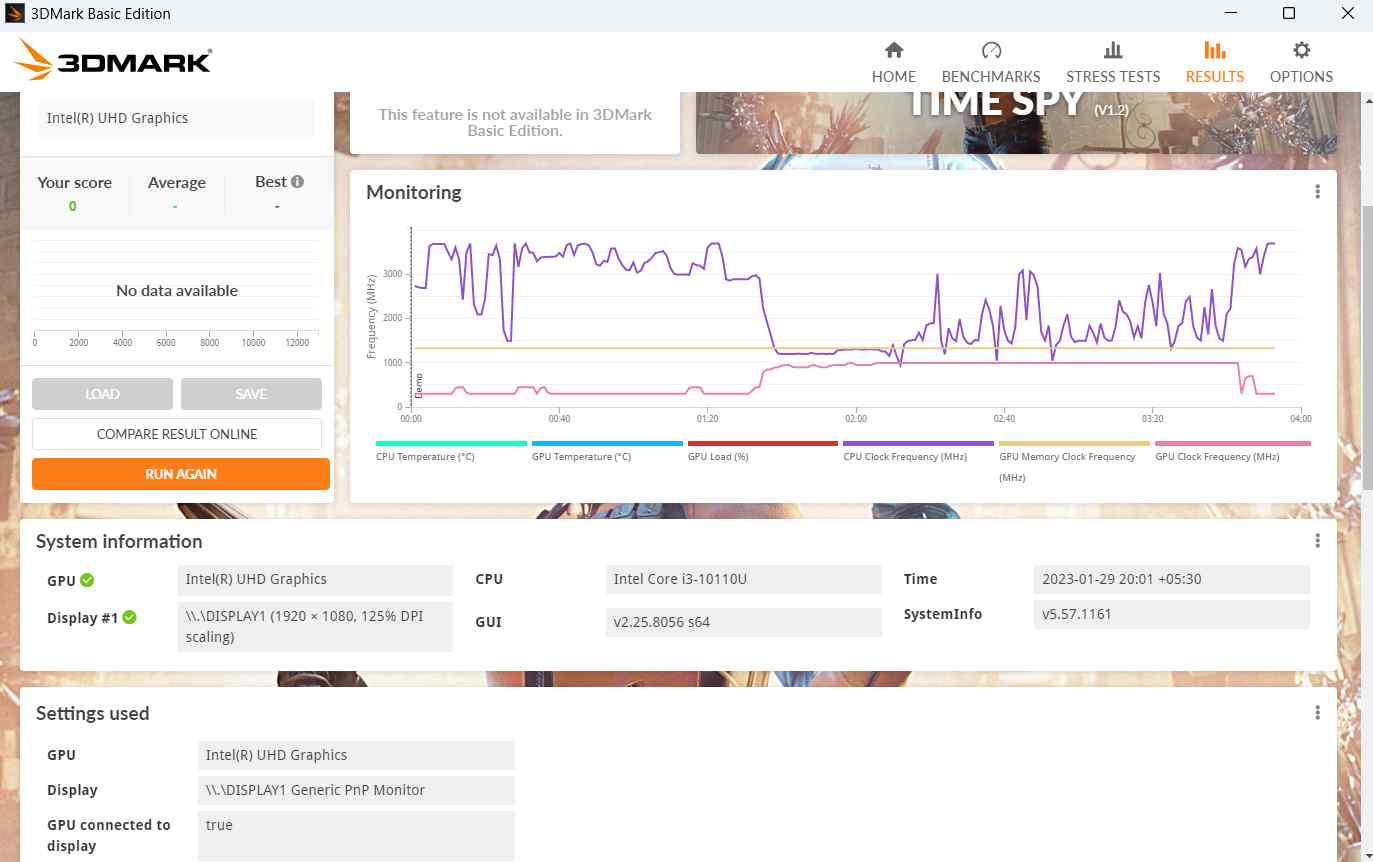
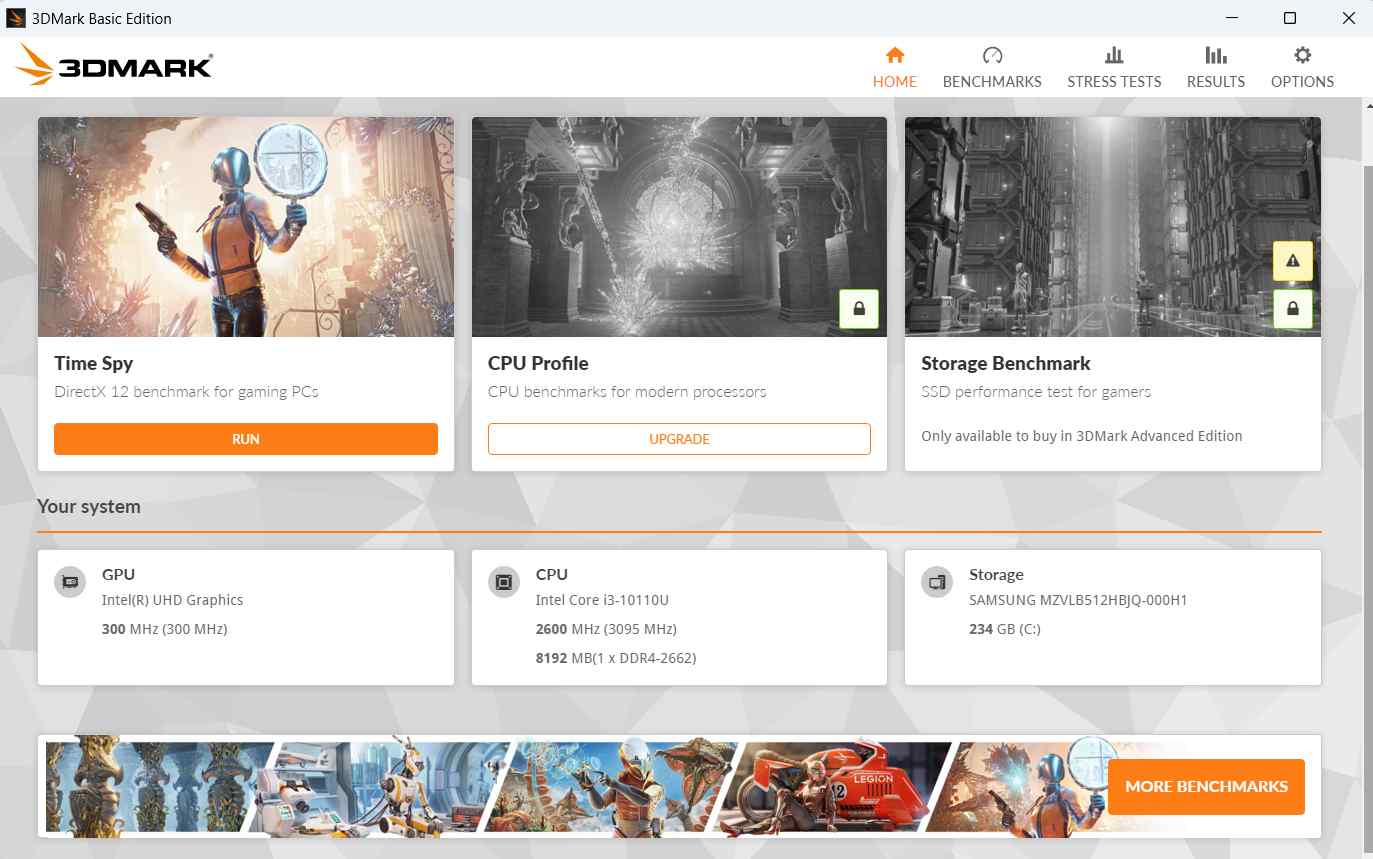 When installing or even playing a performance or graphics-intensive game, it is important that the specs of your computer match the same. 3DMark gives you important insights about your system. These include information about your CPU, GPU, and storage.
When installing or even playing a performance or graphics-intensive game, it is important that the specs of your computer match the same. 3DMark gives you important insights about your system. These include information about your CPU, GPU, and storage.
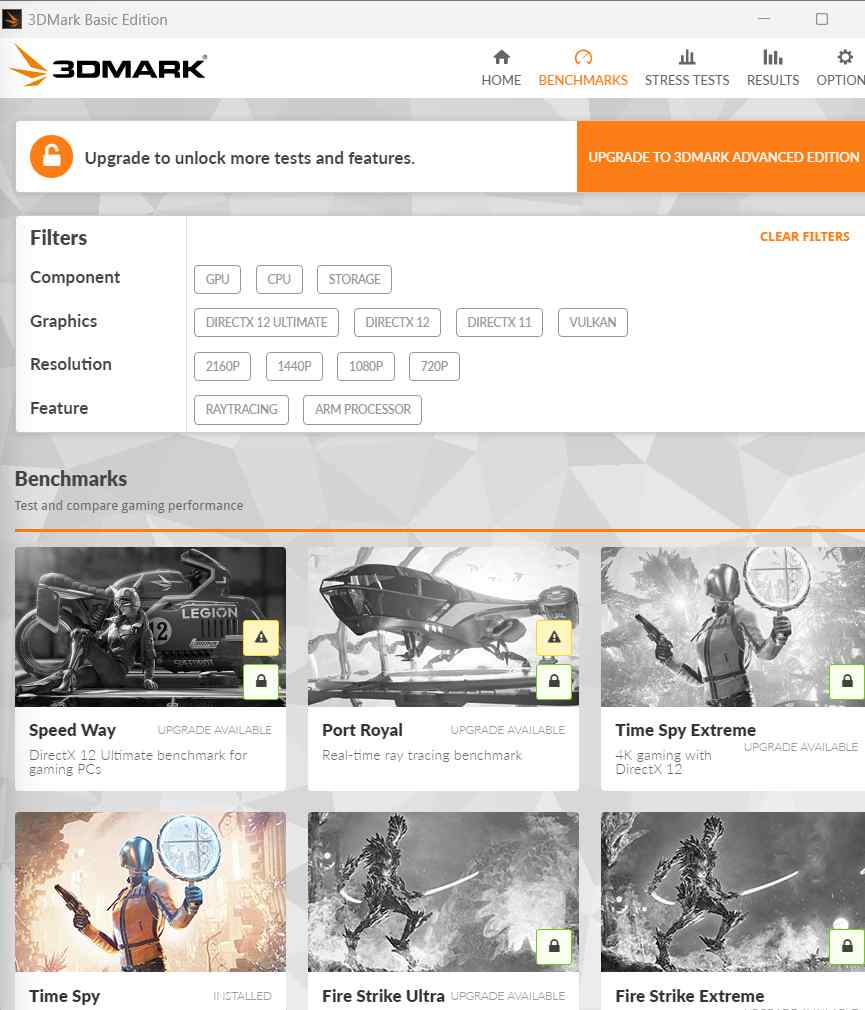 When gaming, you may want to test different features and components based on the game you want to play. 3DMark offers you a wide range of games whereby you can test out your video hardware such as Vulkan, check how your game would perform in a particular resolution and even benchmark your processor limit as well.
When gaming, you may want to test different features and components based on the game you want to play. 3DMark offers you a wide range of games whereby you can test out your video hardware such as Vulkan, check how your game would perform in a particular resolution and even benchmark your processor limit as well.
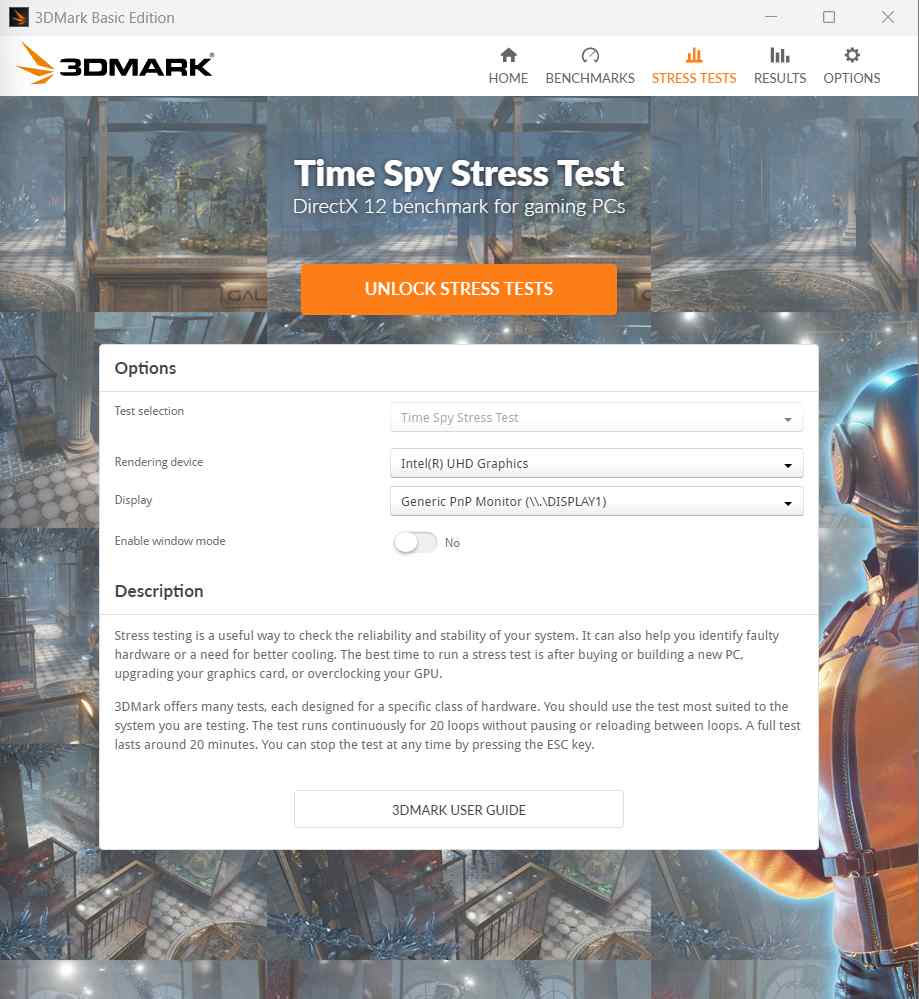 Whether you are playing a game or running resource-intensive software, wouldn’t it be better if you are able to ascertain if your PC can handle the stress?
Enter the aptly named, “Stress Test” feature. The test helps you check the stability and reliability of your system. You can timely identify if you need a better cooling arrangement or if you have faulty hardware.
What’s even better about this test is that 3DMark offers a variety of tests curated for a special class of hardware. The test runs non-stop for 20 loops without reloads and pauses.
Whether you are playing a game or running resource-intensive software, wouldn’t it be better if you are able to ascertain if your PC can handle the stress?
Enter the aptly named, “Stress Test” feature. The test helps you check the stability and reliability of your system. You can timely identify if you need a better cooling arrangement or if you have faulty hardware.
What’s even better about this test is that 3DMark offers a variety of tests curated for a special class of hardware. The test runs non-stop for 20 loops without reloads and pauses.
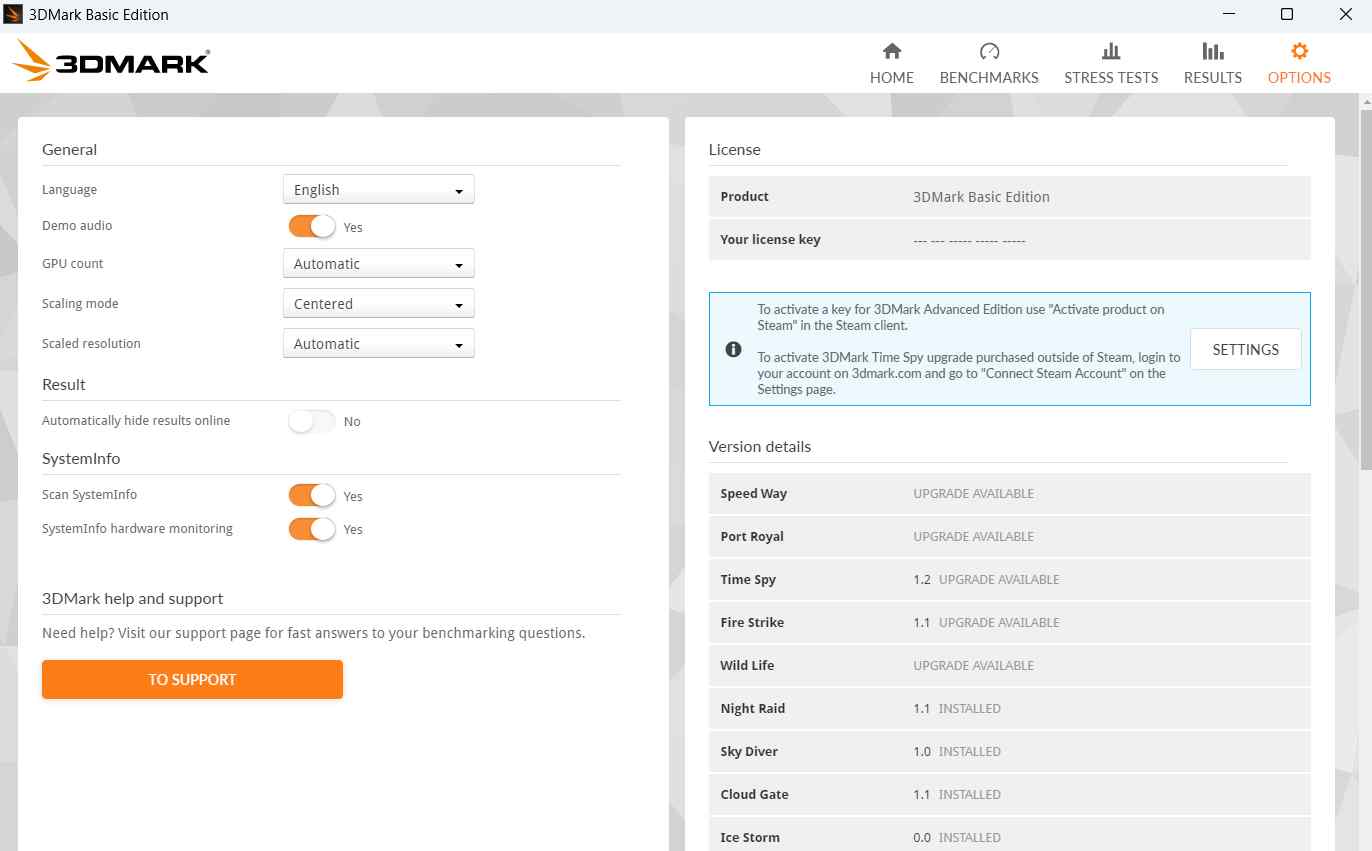 Once you have done that, you will reach the “Benchmark Support” page. Here you can get answers to common questions regarding the tool. You can find comprehensive benchmark guides and in case you are still unable to find an answer to your queries. You can even raise a ticket which the support staff is prompt to answer.
Once you have done that, you will reach the “Benchmark Support” page. Here you can get answers to common questions regarding the tool. You can find comprehensive benchmark guides and in case you are still unable to find an answer to your queries. You can even raise a ticket which the support staff is prompt to answer.