Pros:
- Preserve datestamps
- Remove redundant files and folders during transfer.
- Files are verified during transfer.
- Drag and drop functionality
Cons:
- Resource intensive
Copying and pasting files and folders seems like a normal day-to-day activity, right? But, things can get frustrating when you have to literally babysit file copies and lose productivity. Enter a file copy software like TeraCopy that solves issues pertaining to copy-paste. In this post, we are going to review TeraCopy for PC and see how it can ease up the job of copying files, even if there are some stubborn problematic ones.
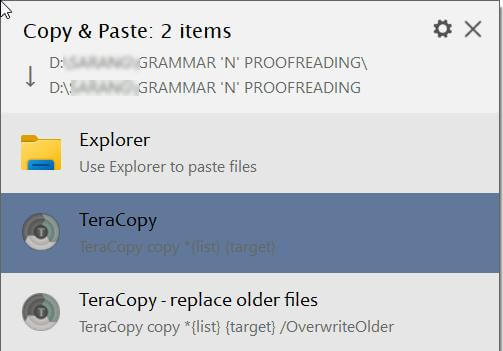 The above screenshot represents the context menu option that appears as you choose to paste files. What we liked is the fact that before pasting the files or folders, when the context menu appears, it gives you time to rethink if you want the operation to take place. It gives you three options where you can choose to copy-paste files with the help of Windows File Explorer. Or, you can choose TeraCopy to copy-paste files or even overwrite older files.
The above screenshot represents the context menu option that appears as you choose to paste files. What we liked is the fact that before pasting the files or folders, when the context menu appears, it gives you time to rethink if you want the operation to take place. It gives you three options where you can choose to copy-paste files with the help of Windows File Explorer. Or, you can choose TeraCopy to copy-paste files or even overwrite older files.
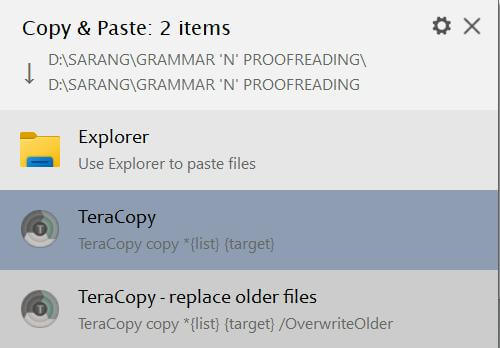 Every time you drag and drop files or folders from one location to another, TeraCopy prevents you from accidentally moving folders. It shows you a confirmation dialog, something that we have already discussed in the “Interface” section.
Every time you drag and drop files or folders from one location to another, TeraCopy prevents you from accidentally moving folders. It shows you a confirmation dialog, something that we have already discussed in the “Interface” section.
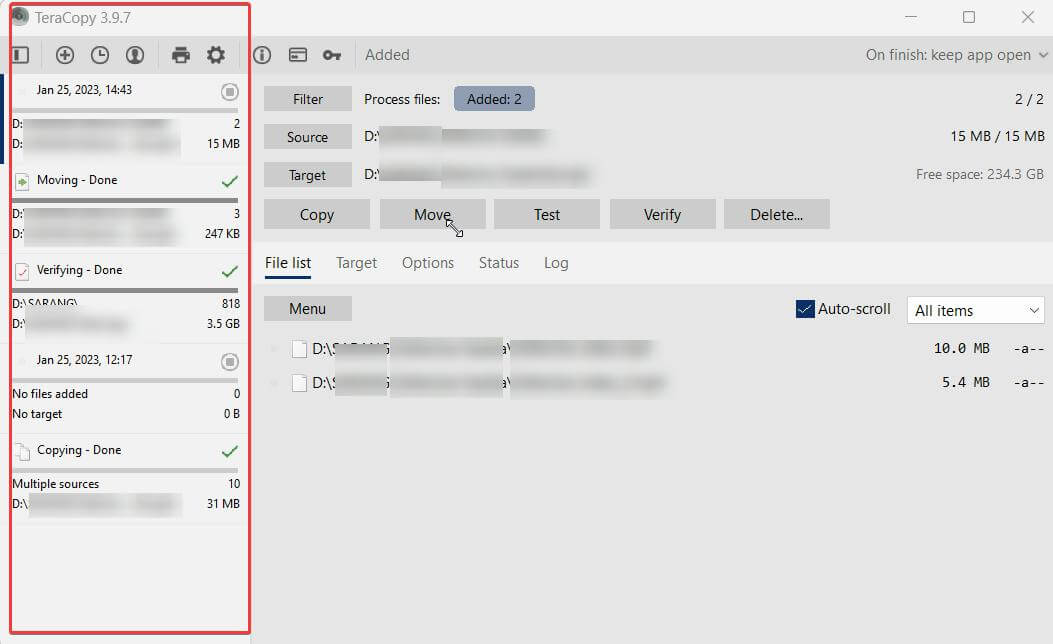 You can keep a history of recently used directories and transfers. This feature helps faster workflow and it even shows folders that are open in File Explorer or other file managers. You can keep the history for 1 day, 1 week, or permanently delete the history. You can even choose to never keep history or delete it.
You can keep a history of recently used directories and transfers. This feature helps faster workflow and it even shows folders that are open in File Explorer or other file managers. You can keep the history for 1 day, 1 week, or permanently delete the history. You can even choose to never keep history or delete it.
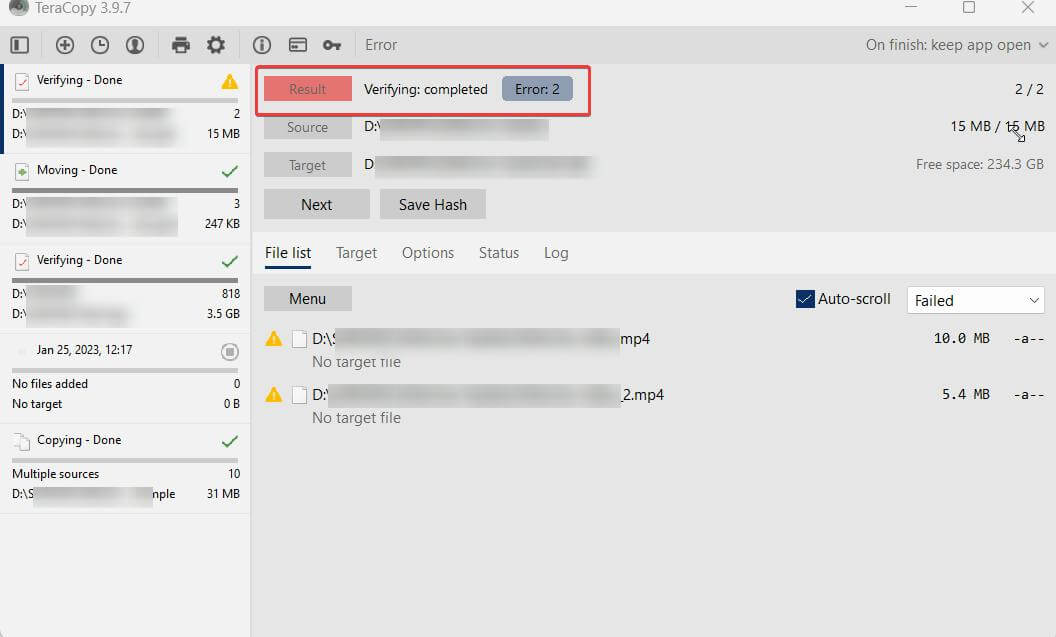 When copying and pasting files, one thing that can be an issue is if you have copy-pasted identical files. This can hamper your computer’s storage. With TeraCopy software for Windows, you can compare the hash of source and target files. These include Panama Tiger, RipeMD, SHA-1, SHA-256, etc.
When copying and pasting files, one thing that can be an issue is if you have copy-pasted identical files. This can hamper your computer’s storage. With TeraCopy software for Windows, you can compare the hash of source and target files. These include Panama Tiger, RipeMD, SHA-1, SHA-256, etc.
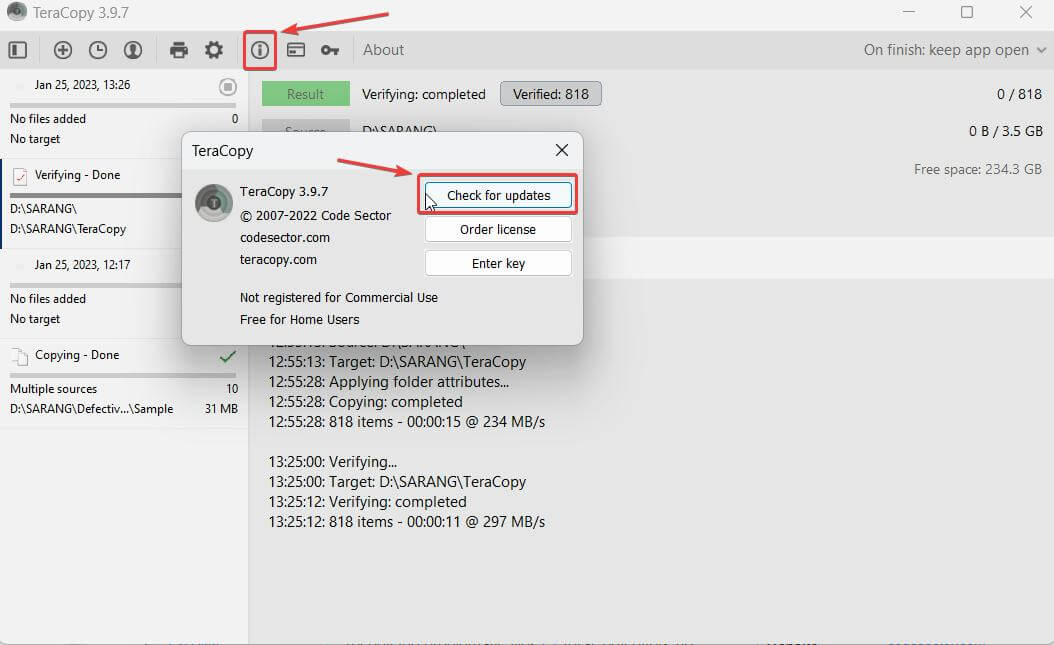
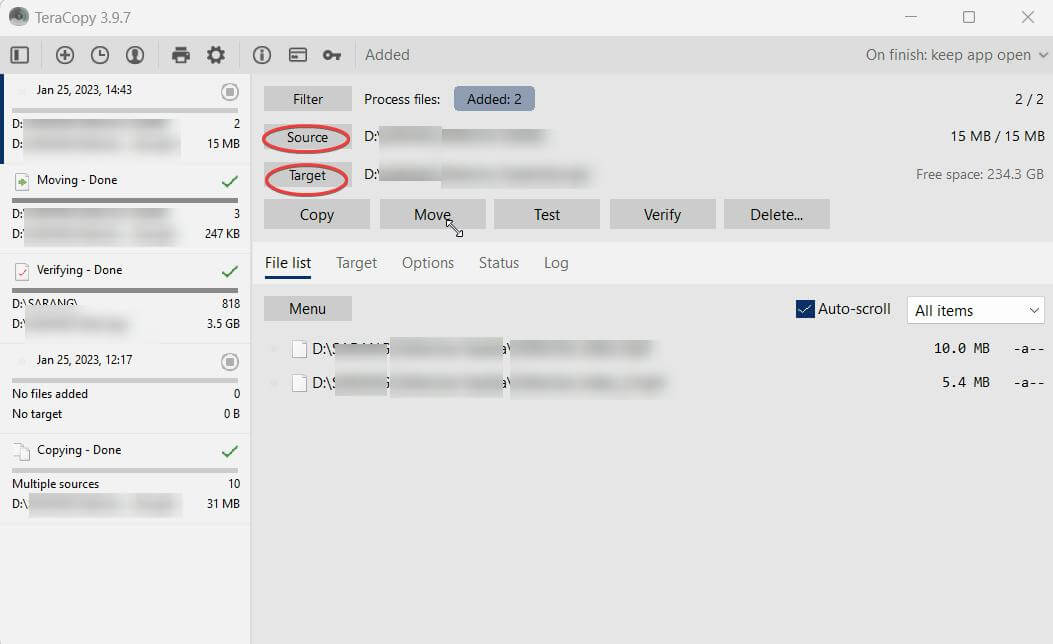 3. Select the Target where you want to paste the files.
4. Click on the Move button to begin the copying process.
3. Select the Target where you want to paste the files.
4. Click on the Move button to begin the copying process.
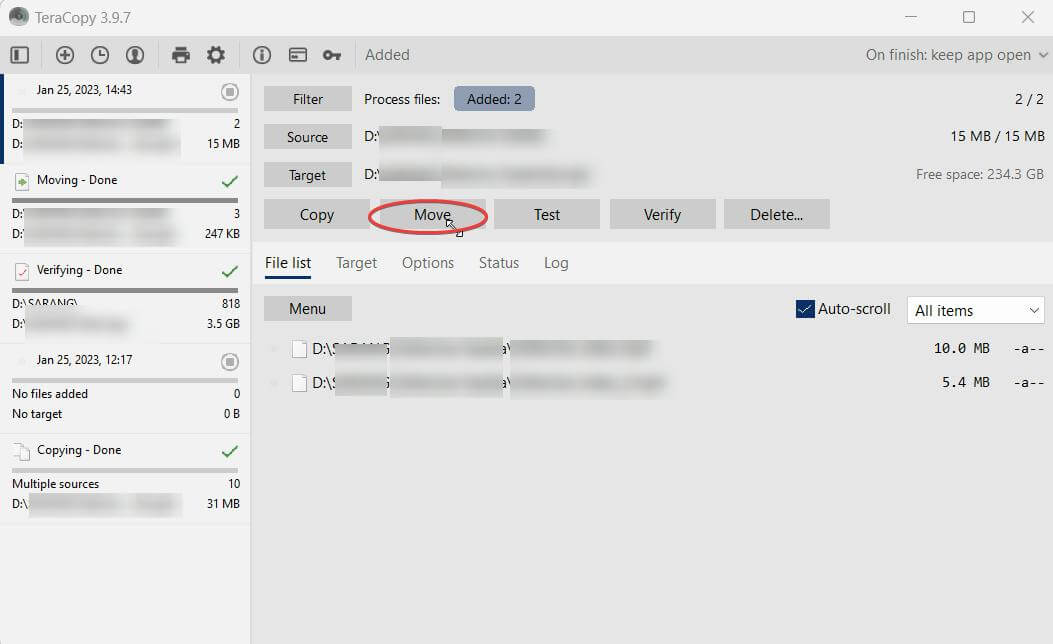 5. You can access the list of files that have been copied. Or, you can choose from previous target folders. You can even check the status of the transfer as well.
6. On the left-hand pane, you can access and act upon the copy-paste history.
5. You can access the list of files that have been copied. Or, you can choose from previous target folders. You can even check the status of the transfer as well.
6. On the left-hand pane, you can access and act upon the copy-paste history.