After trying and testing several file copy utilities on Windows, we have put together a list of the 10 best paid and free file copying software. All the below tools ensure a higher speed when copying and pasting files compared to the standard copy and paste operation in Windows.We are going to discuss all such features in this post. Do let us know which of the below-mentioned tools have been able to stand up to your expectations.
| Top Software Reviews | Rating | |
|---|---|---|
| 1.EaseUS Disk Copy | ||
| 2.TeraCopy | ||
| 3.FastCopy | ||
| 4.ViceVersa Pro | ||
| 5.MiniCopier | ||
| 6.ExtremeCopy | ||
| 7.Unstoppable Copier | ||
| 8.RichCopy | ||
| 9.PerigeeCopy | ||
| 10.UltraCopier | ||
Why Do You Need A File Copy Software?
You might wonder why I need a file copy utility for Windows when the same thing can be done just by using the "CTRL+C/X, CTRL+V operation." That's because, with this conventional method, you cannot control aspects such as speed or pause the copy of the file transfer. Plus, there are also times when some files or folders may become corrupt if the copy/cut paste operation has been interrupted. There are some excellent PC copy software that can easily handle such issues.What Can Do With A File Copy Utility On Windows?
With the help of third-party data copy software for Windows, you can queue several copy-paste tasks to begin with. You can then manipulate the speed of each transfer, validate file integrity, check interrupted tasks and even recover files that have been damaged because of incomplete copy-paste.List of 10 Best File Copying Programs For Windows
- 1
 EaseUS Disk Copy
EaseUS Disk Copy- Clone disk and partition sector by sector.
- High level of accuracy while copying files.
- Functionality to rescue damaged drives.
- Ability to migrate complete OS
- $19.90 / year Download Here
- 2
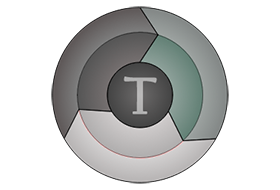 TeraCopy
TeraCopy- Copy locked files
- Integrate with Windows Explorer.
- Ability to keep a history of recently used directories.
- Remove redundant files during transfer
- $29.95 / year Download Here
- 3
 FastCopy
FastCopy- Batch files can be copied simultaneously or sequentially.
- Several options to fine-tune batch file copying.
- Copy multiple files and folders from internal or external drives.
- Folder structure is kept intact while copying files.
- FreeDownload Here
- 4
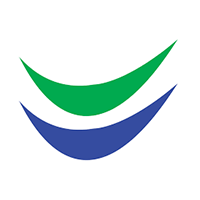 ViceVersa Pro
ViceVersa Pro- Multi-thread support.
- Supports data sanitization methods.
- Ability to choose speed while copying.
- Auto select settings for copying
- $$59.95 / year Download Here
- 5
 MiniCopier
MiniCopier- Add/ remove files while transfers are taking place.
- Limit the speed of files being copied.
- Play/ pause failed file transfers.
- Overwrite files if required.
- FreeDownload Here
- 6
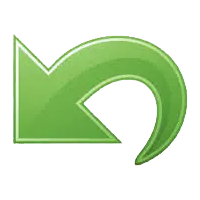 ExtremeCopy
ExtremeCopy- Auto optimizes resources based on the system files are being transferred to.
- Quickly back up huge files to another drive.
- Monitor the time of copy-paste operation.
- Copy task is stopped if an error is encountered
- $19.95 / year Download Here
- 7
 Unstoppable Copier
Unstoppable Copier- Batch file copying
- Build copied files whose download has been interrupted.
- Recover files during copy and paste
- Command-in line parameters
- FreeDownload Here
- 8
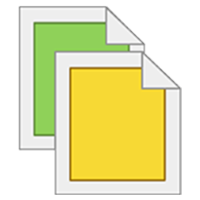 RichCopy
RichCopy- Faster than Windows Explorer
- Move, verify, manage and purge files.
- FTP editor
- Advanced settings panel
- FreeDownload Here
- 9
- PerigeeCopy
- Fast speed of copying files.
- Skip files/ directories when errors take place
- Stop the new job and wait for the earlier job to finish.
- Invoke PerigeeCopy instead of Windows Explorer
- FreeDownload Here
- 10
 UltraCopier
UltraCopier- Decent NAS performance.
- Overwrite files if need be.
- Better handling of data loss conditions.
- Support for plug-ins
- $15 / year Download Here
1. EaseUS Disk Copy
Price: Free trial/ Starts from $19.90 per month Compatibility: Windows 11, 10, 8, 7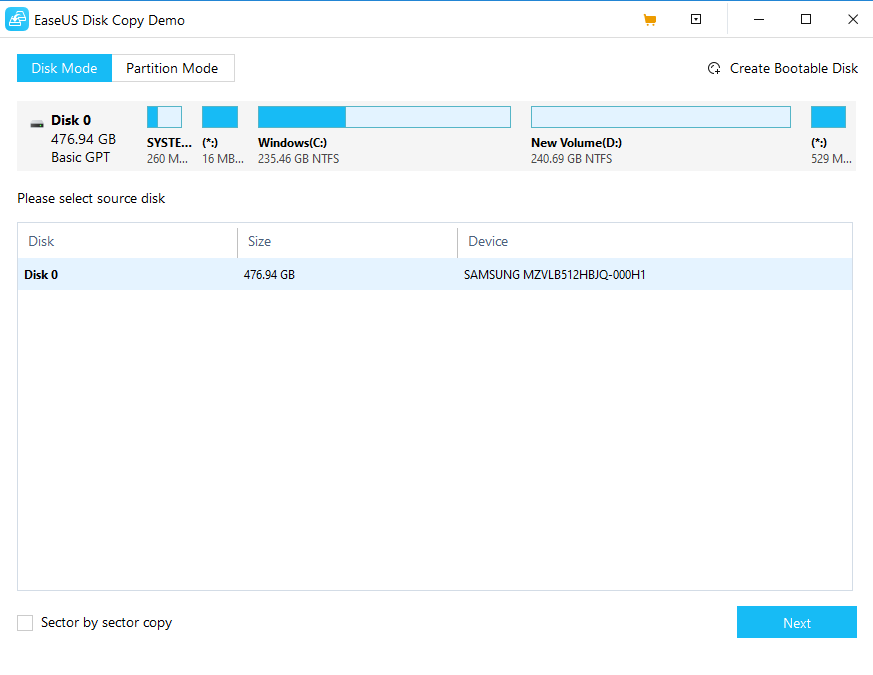 Looking for file transfer software that can copy and paste the entire drive at a decent speed? EaseUS Disk Copy is file-sharing software that you can consider downloading. It is capable of cloning a selected disk along with its files. Regardless of the file system or operating system, this disk cloning utility can clone a partition sector by sector and ensures that none of your data is lost during the process. With the help of EaseUS Disk Copy, you can copy anything, including inaccessible, lost, or deleted data. One of the best aspects of this software is the speed at which it copies data.
Looking for file transfer software that can copy and paste the entire drive at a decent speed? EaseUS Disk Copy is file-sharing software that you can consider downloading. It is capable of cloning a selected disk along with its files. Regardless of the file system or operating system, this disk cloning utility can clone a partition sector by sector and ensures that none of your data is lost during the process. With the help of EaseUS Disk Copy, you can copy anything, including inaccessible, lost, or deleted data. One of the best aspects of this software is the speed at which it copies data.
Pros:
- Fast and safe
- Accurate when creating clones
- You can even rescue damaged hard drives
Cons:
- Price is on a higher end
2. TeraCopy
Price: Free/ $29.95 Compatibility: Windows 11, 10, 8.1, 8, 7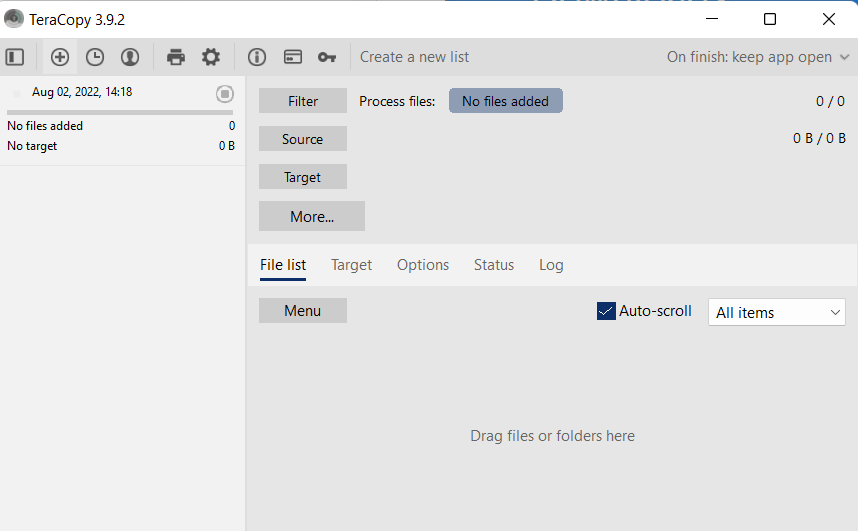 TeraCopy is one of the best file copy software for Windows, with the help of which you can copy files from one location to another immaterial of whether you are copying to an external or internal drive. It lets you copy files in a secure fashion and with remarkable speed. This data copy software application even takes into consideration any problematic files. This means that if a problematic file appears during the transfer, TeraCopy will skip the problematic file without terminating the whole process.
TeraCopy is one of the best file copy software for Windows, with the help of which you can copy files from one location to another immaterial of whether you are copying to an external or internal drive. It lets you copy files in a secure fashion and with remarkable speed. This data copy software application even takes into consideration any problematic files. This means that if a problematic file appears during the transfer, TeraCopy will skip the problematic file without terminating the whole process.
Pros:
- Preserve datestamps
- Remove redundant files and folders during transfer.
- Files are verified during transfer.
- Drag and drop functionality
Cons:
- Resource intensive
3. FastCopy
Price: Free Compatibility: Windows 11, 10, 8.1, 8, 7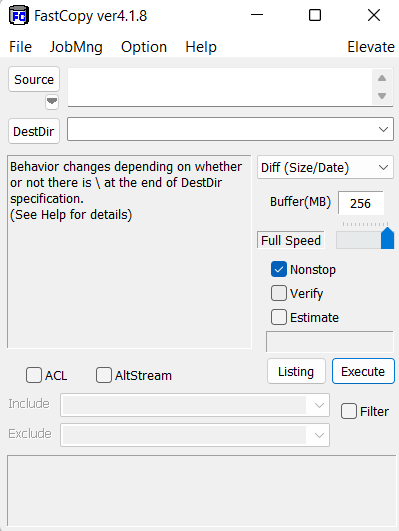 FastCopy is a file copy software that transfers files and folders at high speed. To do the same, you can drag and drop files. Here you can choose the source and destination directory, the buffer (MB), and the transfer speed. On the face of it, the Windows file copy utility might not be very attractive, but the rate at which the files are copied makes FastCopy one of the best and the fastest copy-paste software. FastCopy does not consume resources despite running fast since MFC is not used.
FastCopy is a file copy software that transfers files and folders at high speed. To do the same, you can drag and drop files. Here you can choose the source and destination directory, the buffer (MB), and the transfer speed. On the face of it, the Windows file copy utility might not be very attractive, but the rate at which the files are copied makes FastCopy one of the best and the fastest copy-paste software. FastCopy does not consume resources despite running fast since MFC is not used.
Pros:
- Multi-thread support
- Supports data sanitization methods that are approved by National Security Agency or NSA
- Doesn’t hog on resources
Cons:
- A little complicated interface
4. ViceVersa Pro
Price: $59.95 for 1 computer Compatibility: Windows 11, 10, 8.1, 8, 7, Vista, XP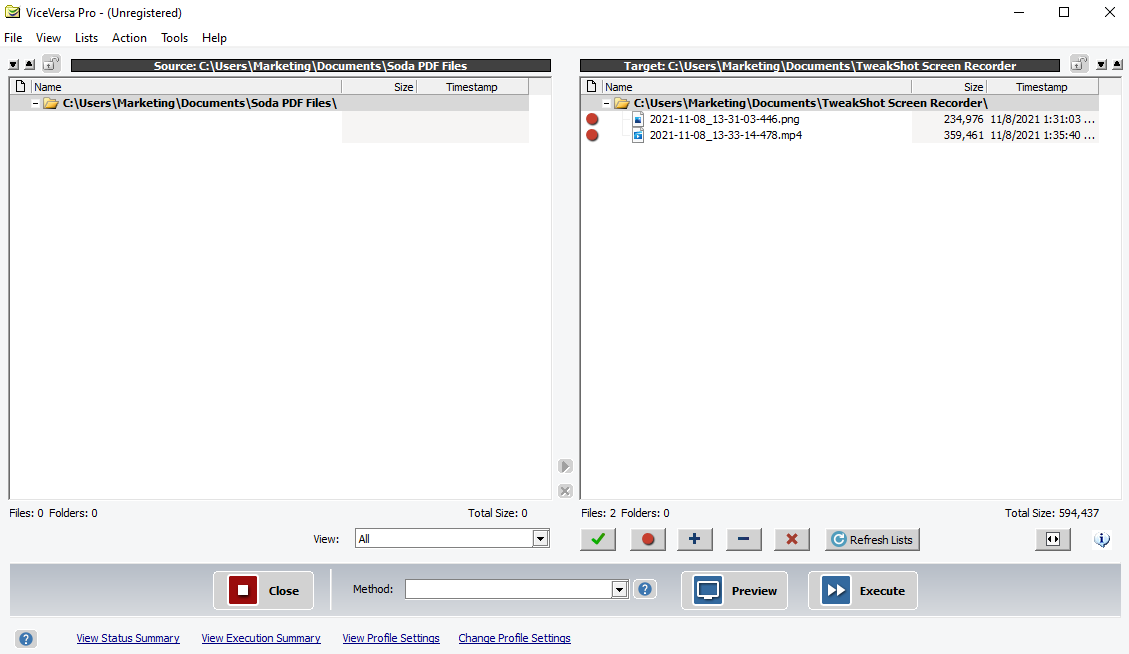 ViceVersa Pro is a great file copy utility software capable of automatically copying bulk files. And one of the best parts about this utility is that it keeps the main structure while copying files. You can automatically copy multiple files to and from a USB disk, a network drive, or NAS, or copy files and folders to and from a VPN connection or LAN to another PC.
ViceVersa Pro is a great file copy utility software capable of automatically copying bulk files. And one of the best parts about this utility is that it keeps the main structure while copying files. You can automatically copy multiple files to and from a USB disk, a network drive, or NAS, or copy files and folders to and from a VPN connection or LAN to another PC.
Pros:
- Fast and safe
- Accurate when creating clones
- You can even rescue damaged hard drives
Cons:
- Price is on a higher end
5. MiniCopier
Price: Free Compatibility: Windows 7, XP, Vista, 2K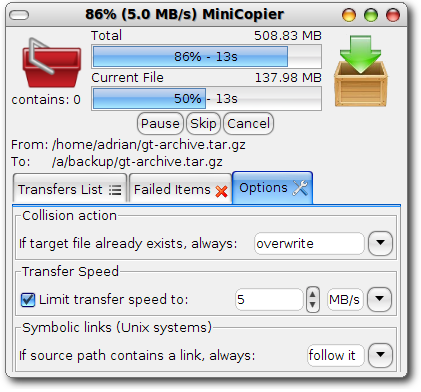 MiniCopier is published under GNU GPL and offers you more control over file copy operations than Windows's native file copy operation. To work with this copy software, you must drag and drop files and folders in the red basket, as shown in the screenshot above. With this file transfer software for PC, you can do a lot of tasks such as queueing several file transfers, pausing a copy, or limiting its speed. One of the best aspects of MiniCopier is that even if a transfer fails, all the other transfers will not be interrupted.
MiniCopier is published under GNU GPL and offers you more control over file copy operations than Windows's native file copy operation. To work with this copy software, you must drag and drop files and folders in the red basket, as shown in the screenshot above. With this file transfer software for PC, you can do a lot of tasks such as queueing several file transfers, pausing a copy, or limiting its speed. One of the best aspects of MiniCopier is that even if a transfer fails, all the other transfers will not be interrupted.
Pros:
- Add various files and folders for copying in the basket.
- Play/ pause copy when needed.
- Overwrite files if needed
Cons:
- Basic and outdated interface
6. ExtremeCopy
Price: Trial, $19.95 Compatibility: Windows 10, 8.1, 8, 7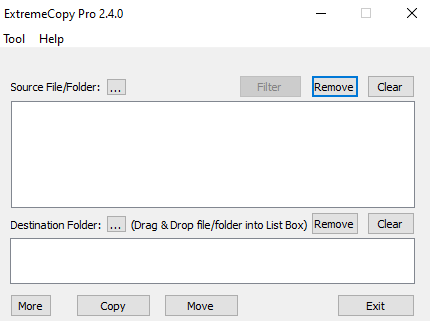 ExtremeCopy stands true to its name - As one of the fastest copy-paste software, it increases the file copy speed in the range of 20% -120% if compared to the conventional Windows copy-paste operation. It auto-optimizes resources and speed depending on the PC the files are being transferred to. The file transfer program also lets you skip a task of copy and paste for a certain file or pause the copy-paste option. There are some other great features that ExtremeCopy offers, such as certain automation features or choosing the function to perform if an error occurs while copy-pasting files.
ExtremeCopy stands true to its name - As one of the fastest copy-paste software, it increases the file copy speed in the range of 20% -120% if compared to the conventional Windows copy-paste operation. It auto-optimizes resources and speed depending on the PC the files are being transferred to. The file transfer program also lets you skip a task of copy and paste for a certain file or pause the copy-paste option. There are some other great features that ExtremeCopy offers, such as certain automation features or choosing the function to perform if an error occurs while copy-pasting files.
Pros:
- Can be integrated into Windows Explorer.
- Functionality to skip, resume and pause.
- Copy task stopped if an error is encountered.
- Resources are optimized based on the target machine on which the files are transferred
Cons:
- Not advisable for network file transfers
7. Unstoppable Copier
Price: Free Compatibility: Windows 8.1, 8, 7, XP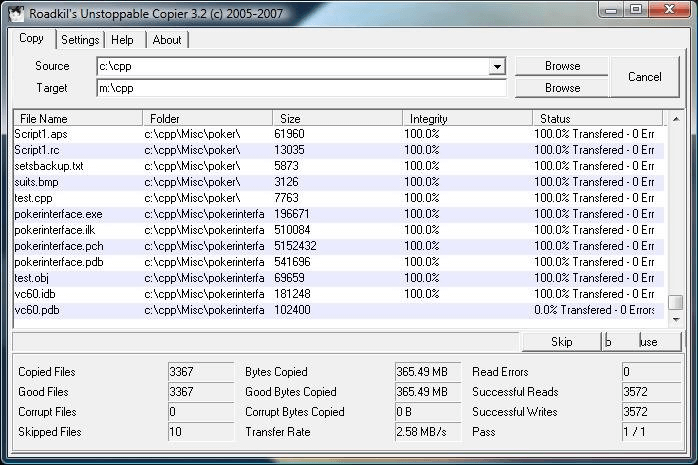 Unstoppable Copier is one of the best file copying software. This data copy software application lets you copy files from disks that have been damaged in some way or another. For instance, there could be scratches, bad sectors, or errors while reading data. You can even use Unstoppable Copier to back up your system daily.
Unstoppable Copier is one of the best file copying software. This data copy software application lets you copy files from disks that have been damaged in some way or another. For instance, there could be scratches, bad sectors, or errors while reading data. You can even use Unstoppable Copier to back up your system daily.
Pros:
- Easy to use
- Can build copied files whose download had been interrupted.
- You can recover files that you had lost during copy-paste function
Cons:
- Newer Windows versions not supported
8. RichCopy
Price: Free Compatibility: Windows 11, 10, 8, 7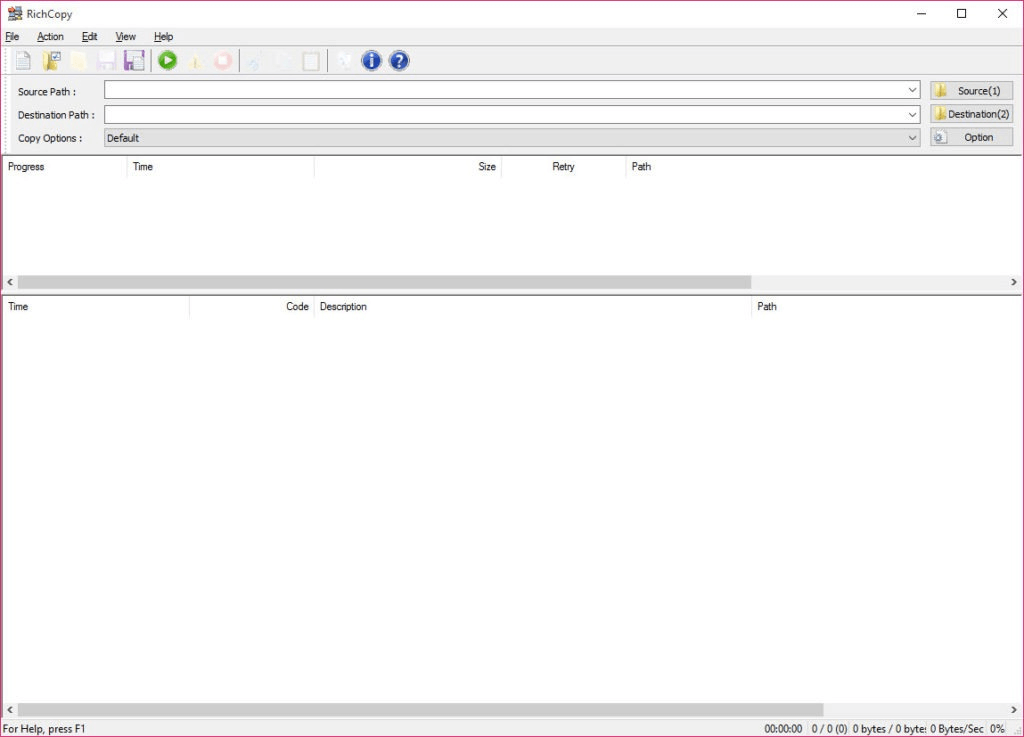 Instead of being just a file copy software, RichCopy is an intuitive file management program that helps you manage multiple files efficiently. It is capable of copying all your files to any location quickly. Compared to your Windows inbuilt file manager, Windows Explorer, RichCopy consumes fewer system resources, so the processing is much faster. It comes packed with many features that make file management easier.
Instead of being just a file copy software, RichCopy is an intuitive file management program that helps you manage multiple files efficiently. It is capable of copying all your files to any location quickly. Compared to your Windows inbuilt file manager, Windows Explorer, RichCopy consumes fewer system resources, so the processing is much faster. It comes packed with many features that make file management easier.
Pros:
- Simple installation and easy-to-use interface.
- FTP editor.
- Light on system resources
Cons:
- Dated interface
9. PerigeeCopy
Price: Free Compatibility - Windows 8, 7. XP, Vista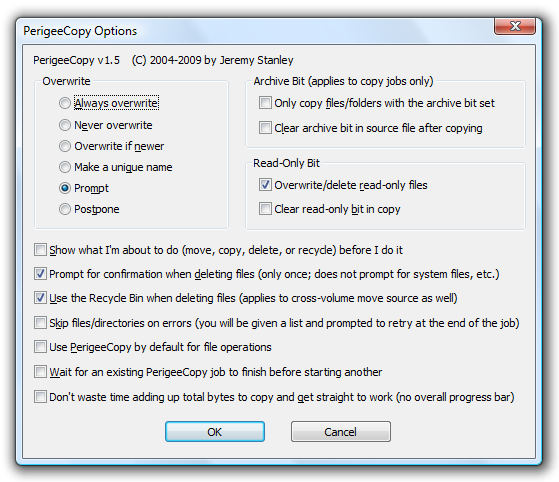 PerigeeCopy is a PC copy software licensed under GNU GPL. It can come in handy when you want to exit the whole procedure but just can't since the source file is still in use. Or, let's assume you want to clear the temp folder, but two files in use are stopping the process. It is a configurable Win32 shell extension that can help you copy, move and delete files. It takes into account any failed files and can resume after errors.
PerigeeCopy is a PC copy software licensed under GNU GPL. It can come in handy when you want to exit the whole procedure but just can't since the source file is still in use. Or, let's assume you want to clear the temp folder, but two files in use are stopping the process. It is a configurable Win32 shell extension that can help you copy, move and delete files. It takes into account any failed files and can resume after errors.
Pros:
- Specify when you want to overwrite a file.
- Display confirmation dialog that explains the operation being performed.
- Skip files when errors take place
Cons:
- Lacks some advanced functionalities
10. UltraCopier
Price: Free trial, $15 Compatibility: Windows 10, 8.1, 8, 7 (32 and 64b bit)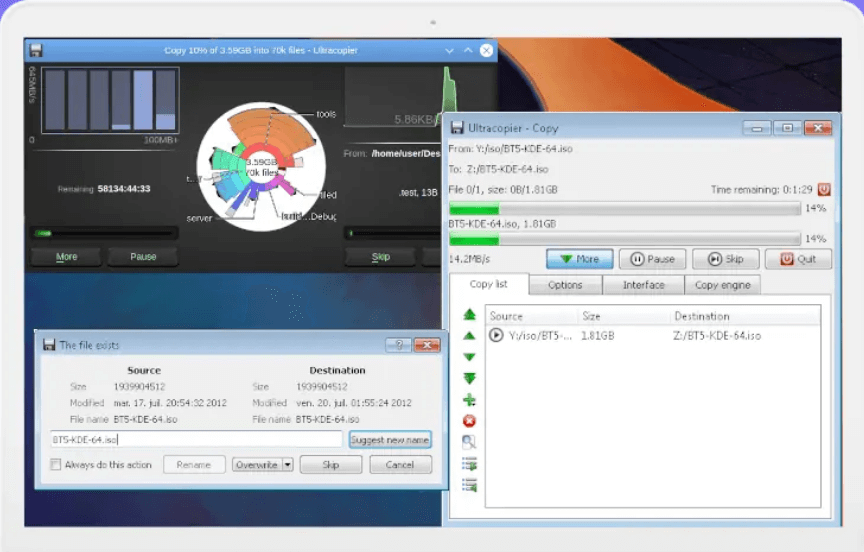 Another great alternative to your Windows file copying operation is UltraCopier. It prudently takes care of situations where you might lose data because of erroneous copy-paste. Often regarded as one of the fastest copy-paste software, it keeps you updated on the speed. If you go for the paid version, you can limit the speed and choose to pause the copy-paste action as well. UltraCopier also offers you the functionality to create advanced rules for renaming files.
Another great alternative to your Windows file copying operation is UltraCopier. It prudently takes care of situations where you might lose data because of erroneous copy-paste. Often regarded as one of the fastest copy-paste software, it keeps you updated on the speed. If you go for the paid version, you can limit the speed and choose to pause the copy-paste action as well. UltraCopier also offers you the functionality to create advanced rules for renaming files.
Pros:
- Decent NAS performance.
- Better data handling, especially in data loss conditions.
- Support for plug-ins
Cons:
- For the price, more features are expected
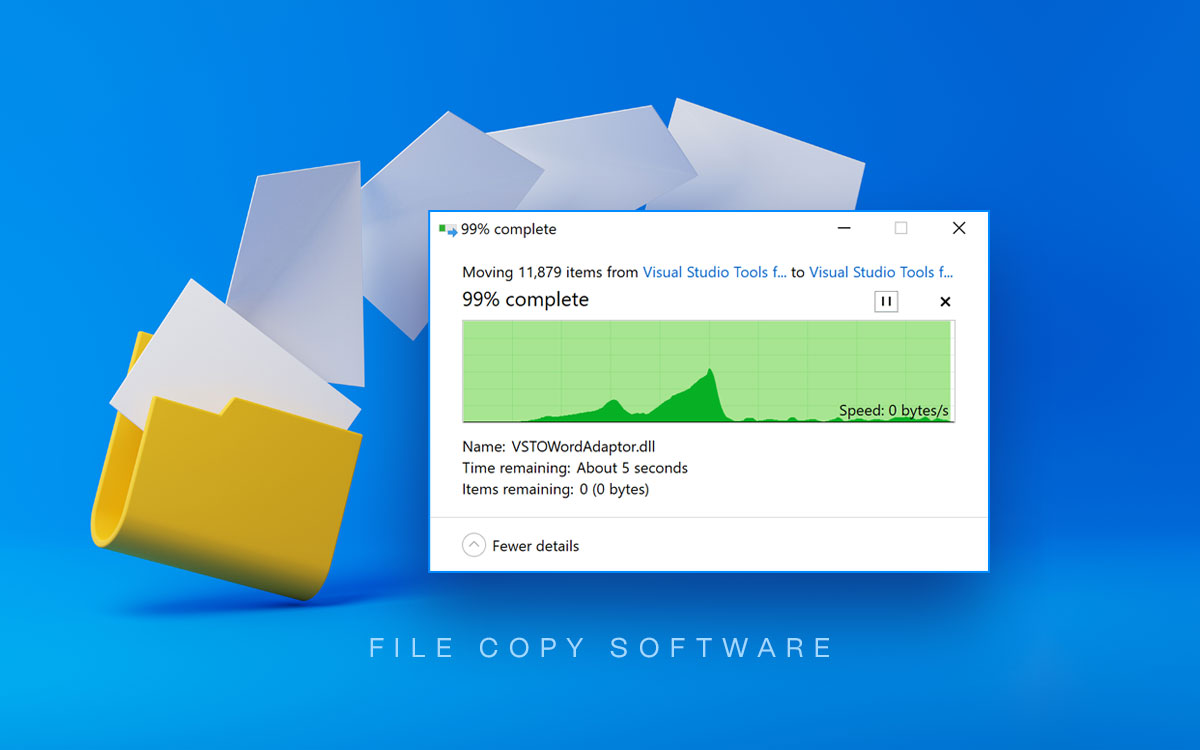



Also Syncback and Gs Richcopy 360 are the best
Hi Gabrialo Thanks for the recommendation. Regards
Did you try UltraFastCopy? The fastest I found around to copy, move and unzip with 7zip!