Pros:
- Superboost to increase FPS
- Free Driver Updater
- Records the game
- Monitor CPU temperature
- Scan for malware
Cons:
- Overclocks CPU

If you are a gamer who often encounters laggy gameplay, drop in FPS, system overheating and many such issues, you might want to have a game booster by your side. Here we are going to review Smart Game Booster which is regarded as one of the best tools that can optimize your gameplay on Windows.
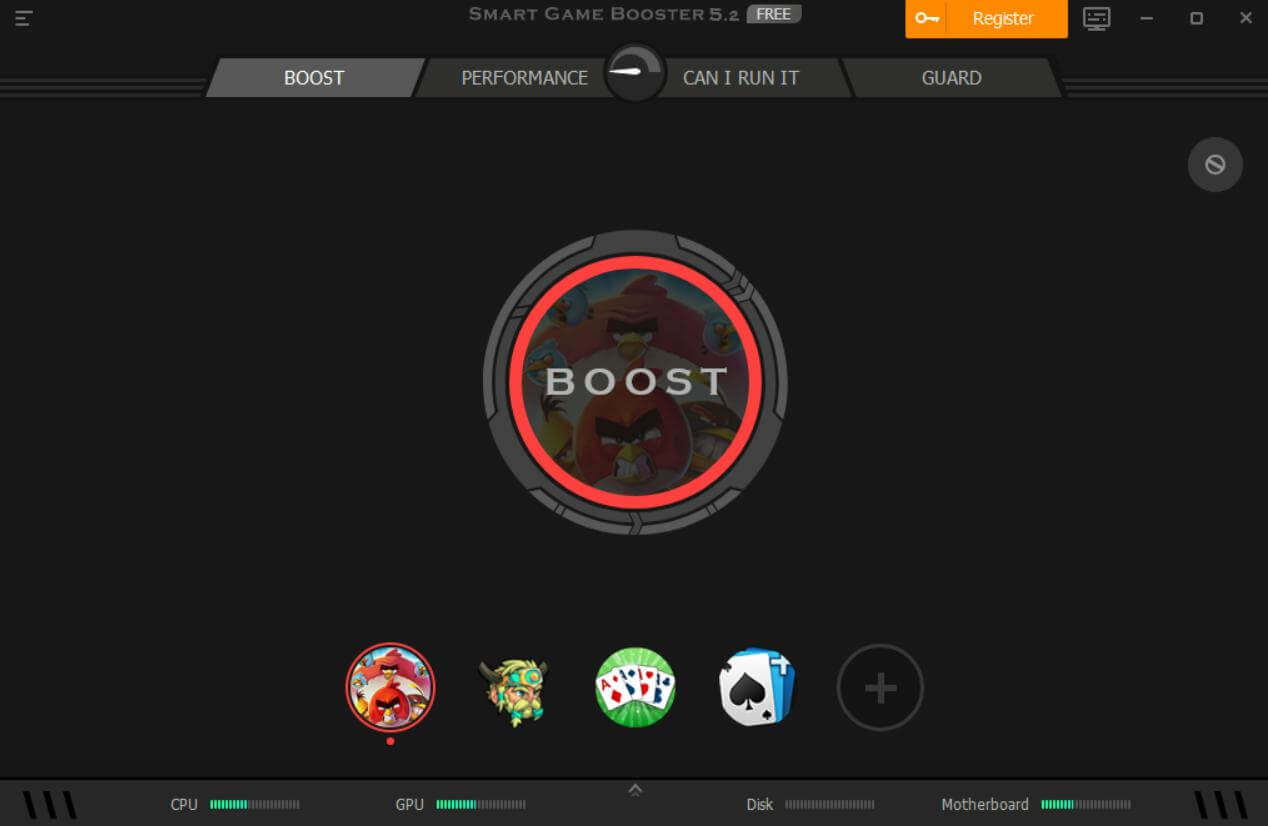 At the outset, we found the interface compelling and much more interesting than its counterparts.
The main interface has four tabs at the top, namely - “Boost, Performance”, “Can I Run It”, and “Guard” which are quite self-explanatory in the functions they perform. “Boost” and “Performance” help you optimize your PC in a way that there are no disturbances while you indulge in a gaming session. “Can I Run It” lets you ascertain if a game is compatible with your PC. The “Guard” helps you secure your PC against malware, spyware, and other malicious threats.
The bottom features stats regarding CPU, GPU, disk space, and motherboard. As and when you tweak settings or even when you click on the big “Boost” button you can see the statistics appearing at the bottom. Here you can also see the games that are installed on your computer. If need be, you can even add games by clicking on the + icon after which you can add games from your local hard disk or from the web.
At the outset, we found the interface compelling and much more interesting than its counterparts.
The main interface has four tabs at the top, namely - “Boost, Performance”, “Can I Run It”, and “Guard” which are quite self-explanatory in the functions they perform. “Boost” and “Performance” help you optimize your PC in a way that there are no disturbances while you indulge in a gaming session. “Can I Run It” lets you ascertain if a game is compatible with your PC. The “Guard” helps you secure your PC against malware, spyware, and other malicious threats.
The bottom features stats regarding CPU, GPU, disk space, and motherboard. As and when you tweak settings or even when you click on the big “Boost” button you can see the statistics appearing at the bottom. Here you can also see the games that are installed on your computer. If need be, you can even add games by clicking on the + icon after which you can add games from your local hard disk or from the web.
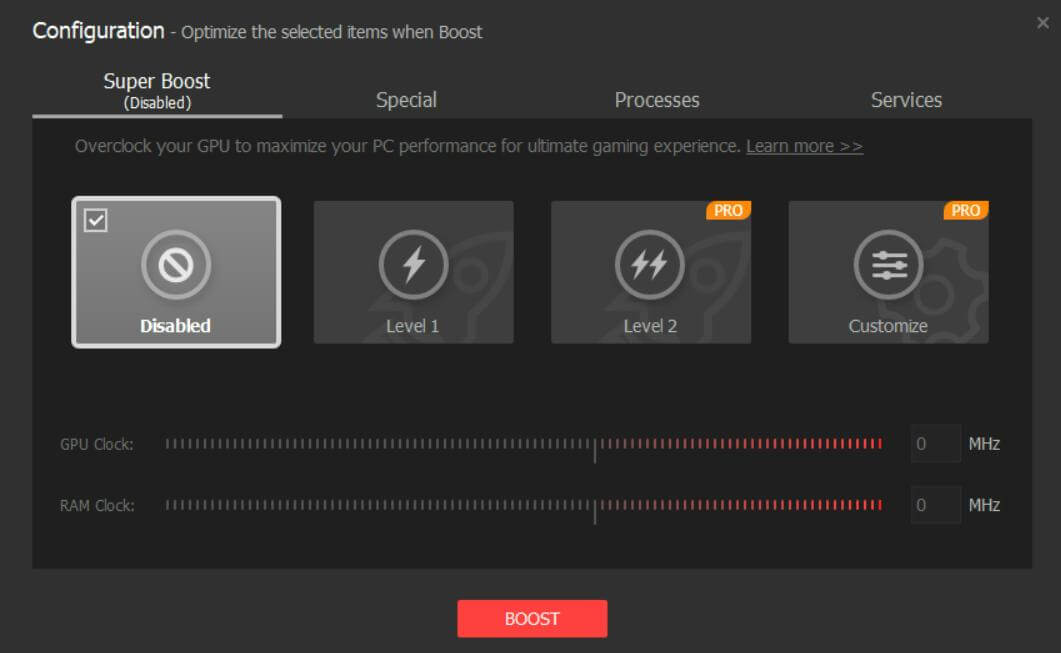
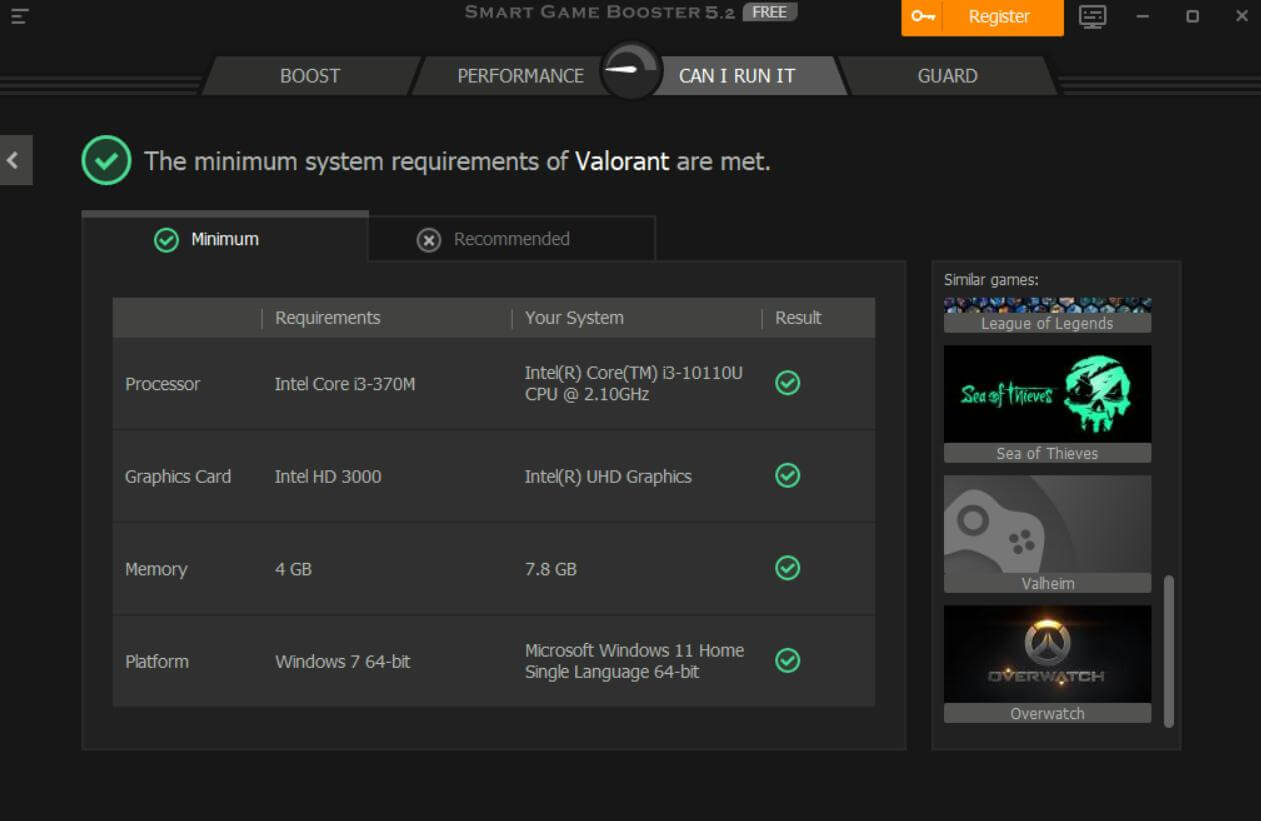 Not every time, the specs of your computer can handle certain games. For example, when we tried to find out if “Call of Duty: Black Ops Cold War” was playable on a certain system, we came to know that it couldn’t since it didn’t have the required RAM and graphics card.
Not every time, the specs of your computer can handle certain games. For example, when we tried to find out if “Call of Duty: Black Ops Cold War” was playable on a certain system, we came to know that it couldn’t since it didn’t have the required RAM and graphics card.
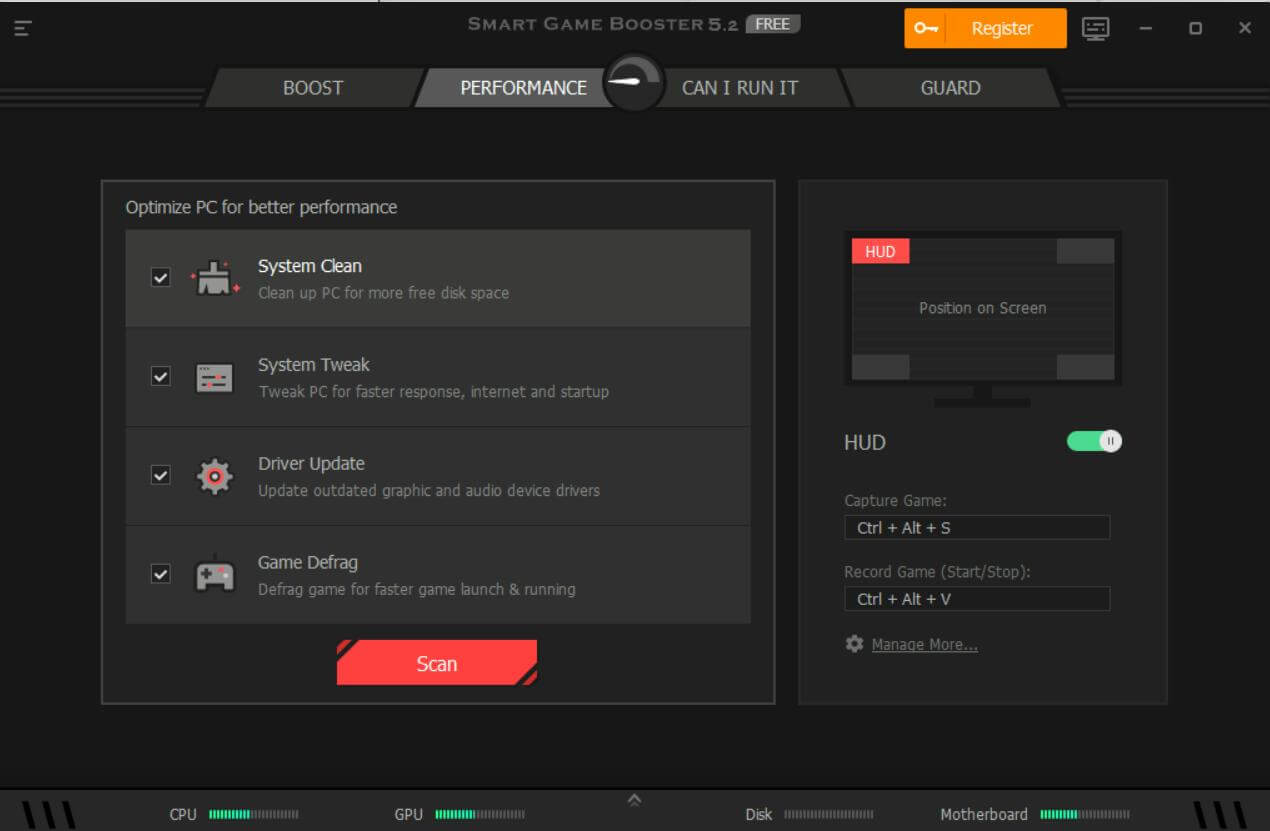 Ever encountered a PC crashing in between gameplay? If yes, it is likely that your PC is not optimized for gaming. But if you try to manually tweak or configure settings, you might end up making mistakes. You can trust Smart Game Booster with this task. You may wonder why? The game booster helps free up disk space, close unnecessary background processes, and even tweak internet settings for supreme gaming performance.
Ever encountered a PC crashing in between gameplay? If yes, it is likely that your PC is not optimized for gaming. But if you try to manually tweak or configure settings, you might end up making mistakes. You can trust Smart Game Booster with this task. You may wonder why? The game booster helps free up disk space, close unnecessary background processes, and even tweak internet settings for supreme gaming performance.
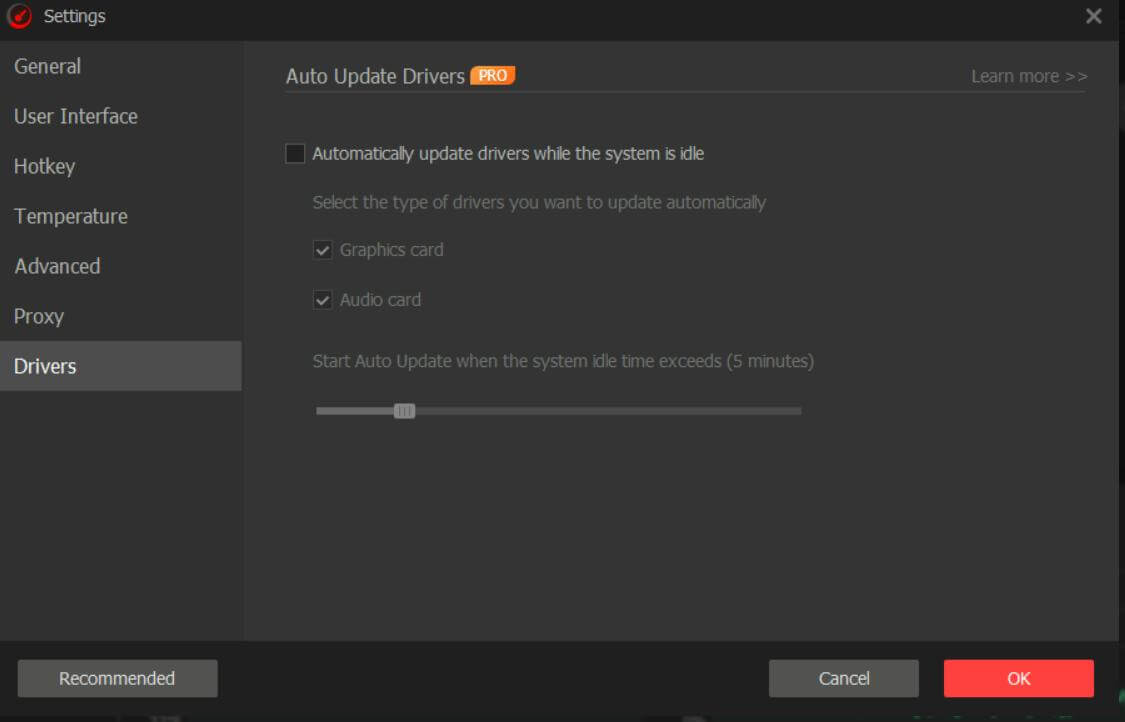 Smart Game Booster 5 has a driver updater feature that searches for outdated drivers and then updates them automatically. However, if you are in need of a full-fledged driver updater tool, you can choose from some of the great driver updaters mentioned in this post. Although useful, the driver updater tool is available only in the pro version.
Smart Game Booster 5 has a driver updater feature that searches for outdated drivers and then updates them automatically. However, if you are in need of a full-fledged driver updater tool, you can choose from some of the great driver updaters mentioned in this post. Although useful, the driver updater tool is available only in the pro version.
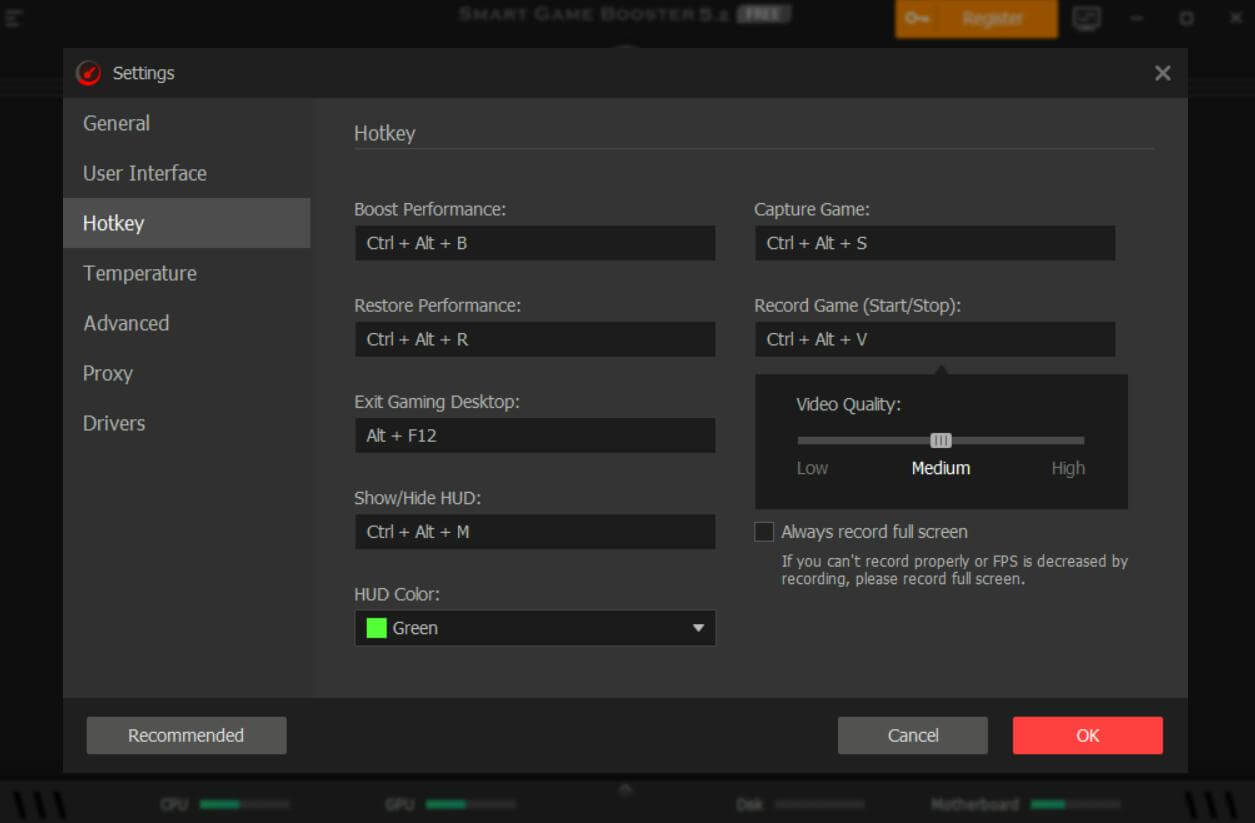 As we said Smart Game Booster is not just a game-boosting utility, it even packs in a game recorder as well. You can record games or capture screenshots by assigning hotkeys to begin your recording or capturing session. You can even select the region you want to record and your desired quality as well.
As we said Smart Game Booster is not just a game-boosting utility, it even packs in a game recorder as well. You can record games or capture screenshots by assigning hotkeys to begin your recording or capturing session. You can even select the region you want to record and your desired quality as well.
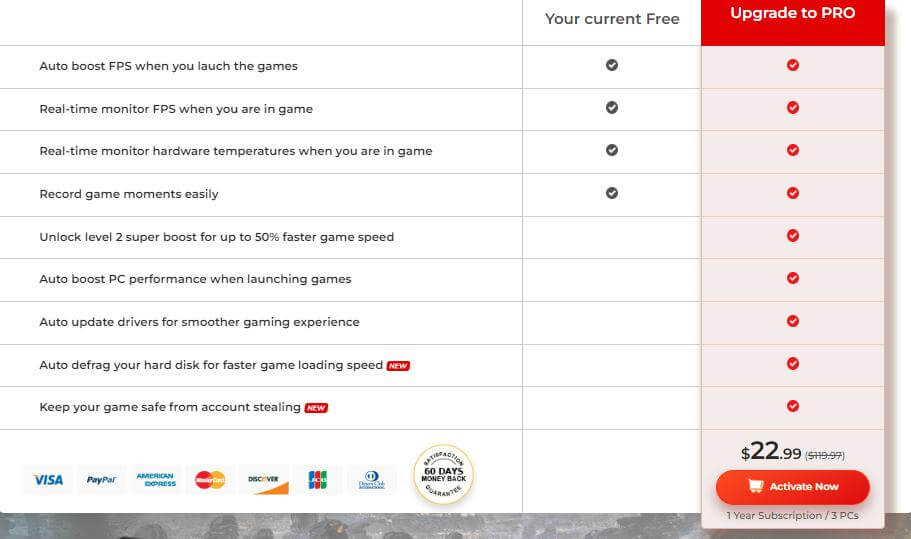 You can get most features of this game booster in its free version itself. Though there are several great features that Smart Game Booster PRO offers as you can see from the screenshot above.
With the pro variant, you can increase the game speed by 50%, automatically update drivers, and defrag hard disks to enjoy better game loading speed.
Smart Game Booster PRO is available in two variants - for 1 PC and for 3 PCs. We have broken down the pricing in the form of the table mentioned below -
You can get most features of this game booster in its free version itself. Though there are several great features that Smart Game Booster PRO offers as you can see from the screenshot above.
With the pro variant, you can increase the game speed by 50%, automatically update drivers, and defrag hard disks to enjoy better game loading speed.
Smart Game Booster PRO is available in two variants - for 1 PC and for 3 PCs. We have broken down the pricing in the form of the table mentioned below -
| 1 PC | 3 PCs |
| Yearly subscription of $17.99 (55% off at the time of writing this post) | Yearly subscription of $22.99 (81% off at the time of writing this post) |
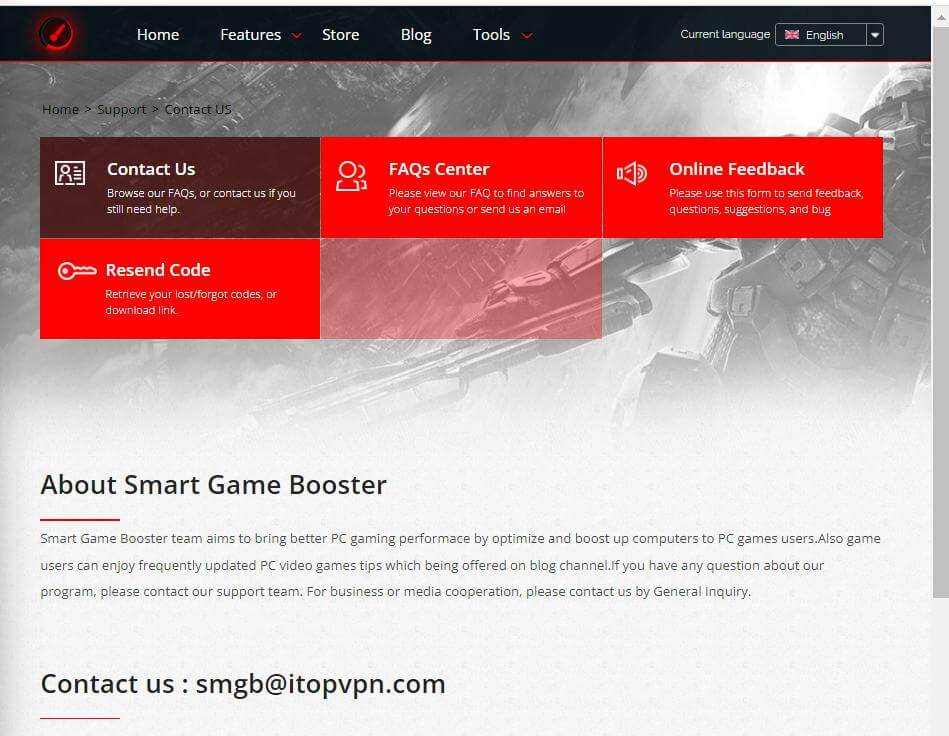
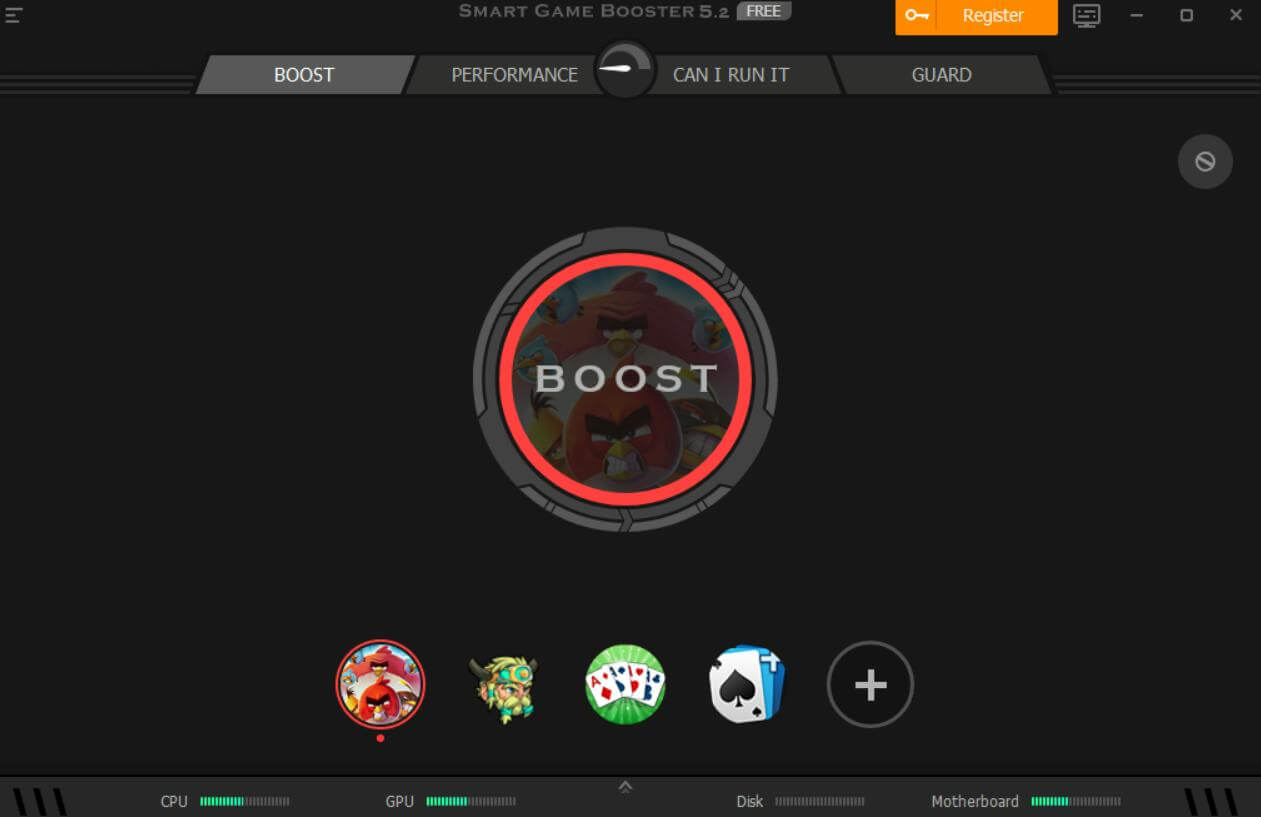 3. Click on the Boost button in the center.
4. You can even head to the Performance tab and scan if there are any issues that are coming in the way of your game.
3. Click on the Boost button in the center.
4. You can even head to the Performance tab and scan if there are any issues that are coming in the way of your game.
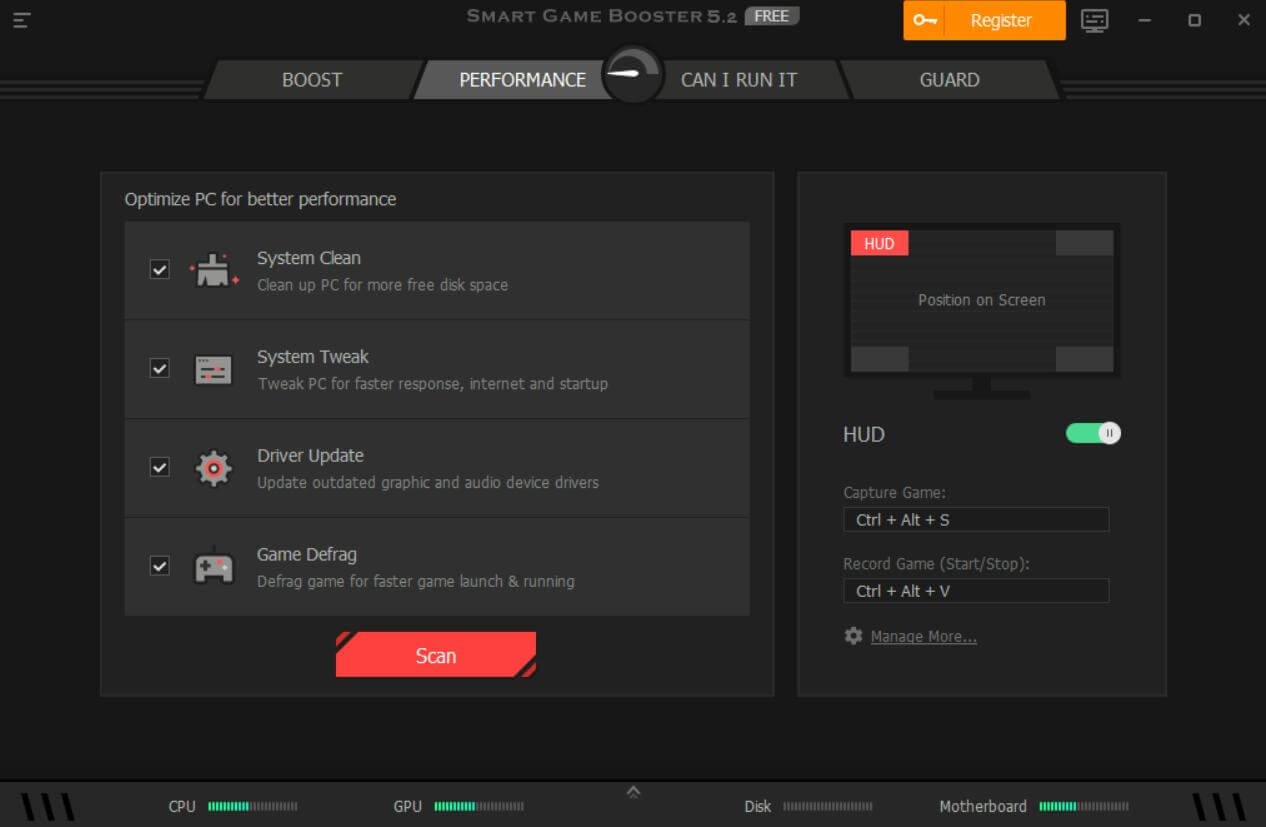 5. Next, you can click on the Can I Run It tab. Here you can search for the game that you wish to play on your PC. Smart Game Booster will tell you if you can run the game properly with your computer specs.
5. Next, you can click on the Can I Run It tab. Here you can search for the game that you wish to play on your PC. Smart Game Booster will tell you if you can run the game properly with your computer specs.