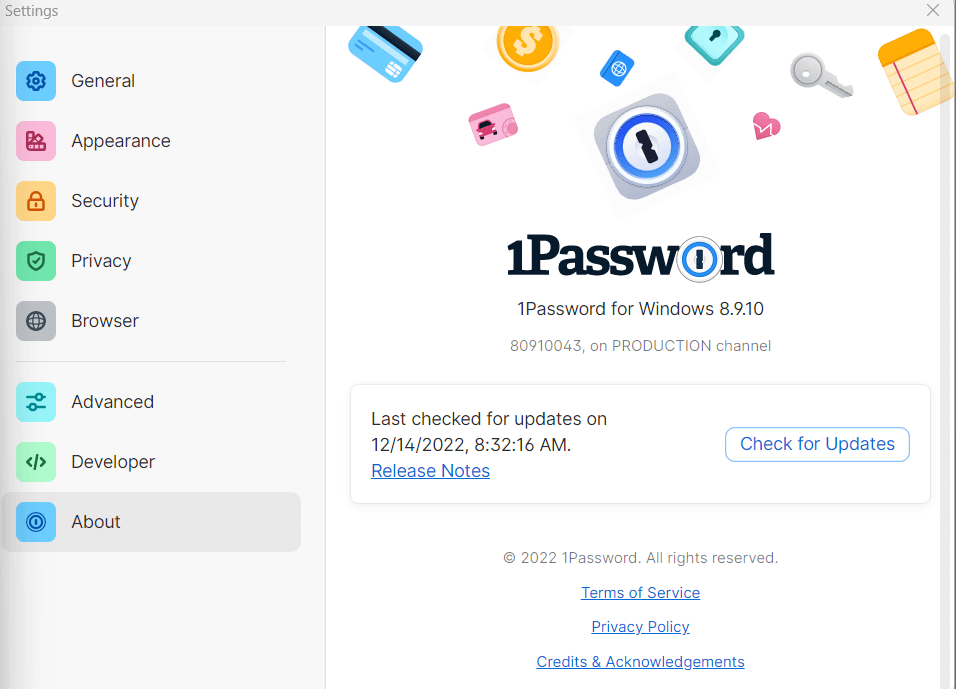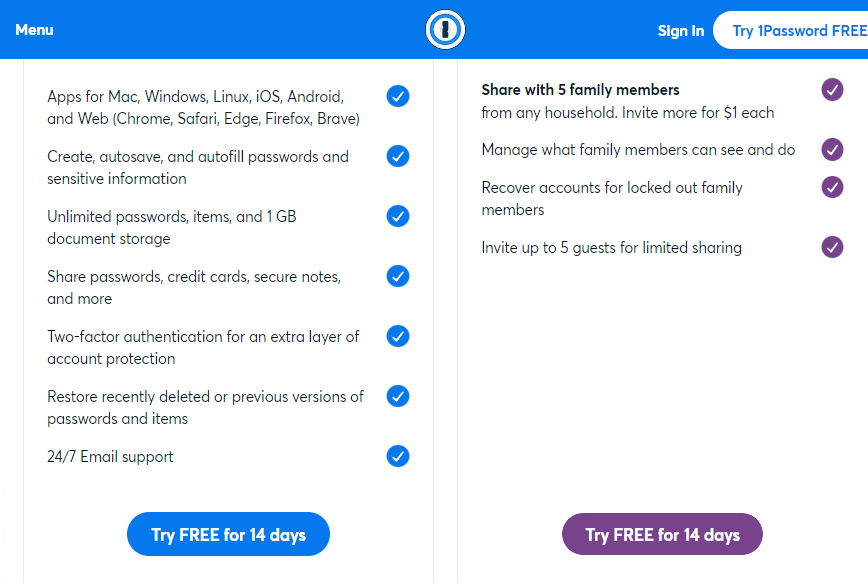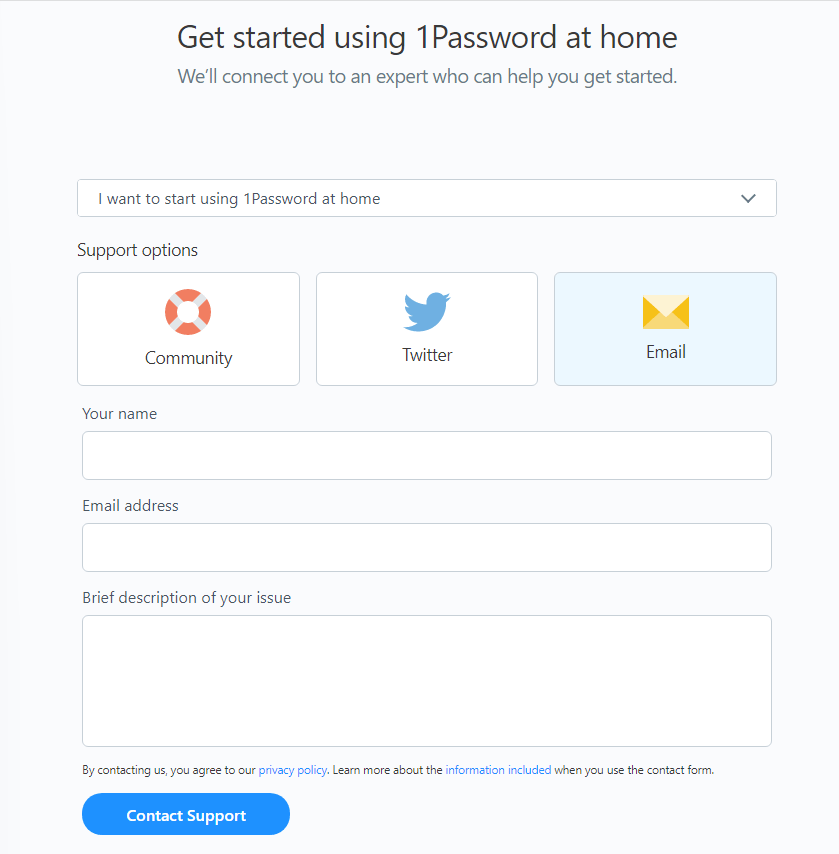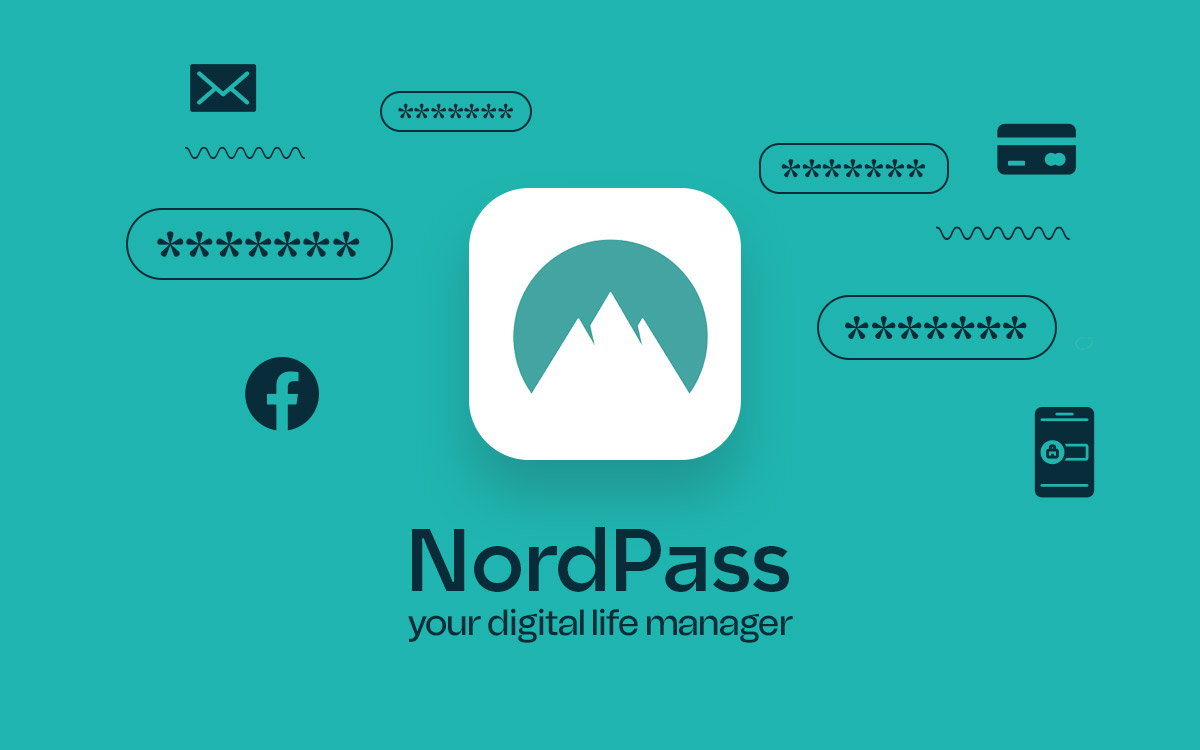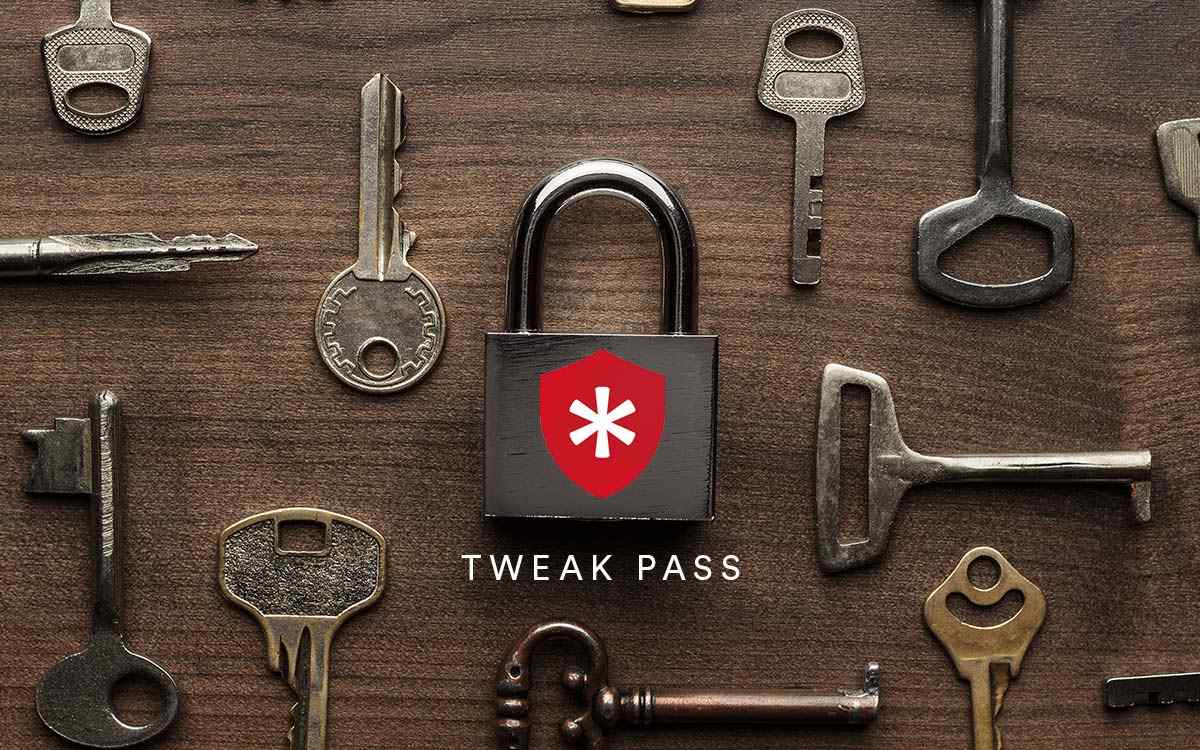Pros:
- Auto fill capability
- Secure password sharing even if the intended person doesn’t have 1Password
- Ready to use templates to store passwords and other credentials
- Browser extension available
- Strong password generator
Cons:
- Form filling could have been better
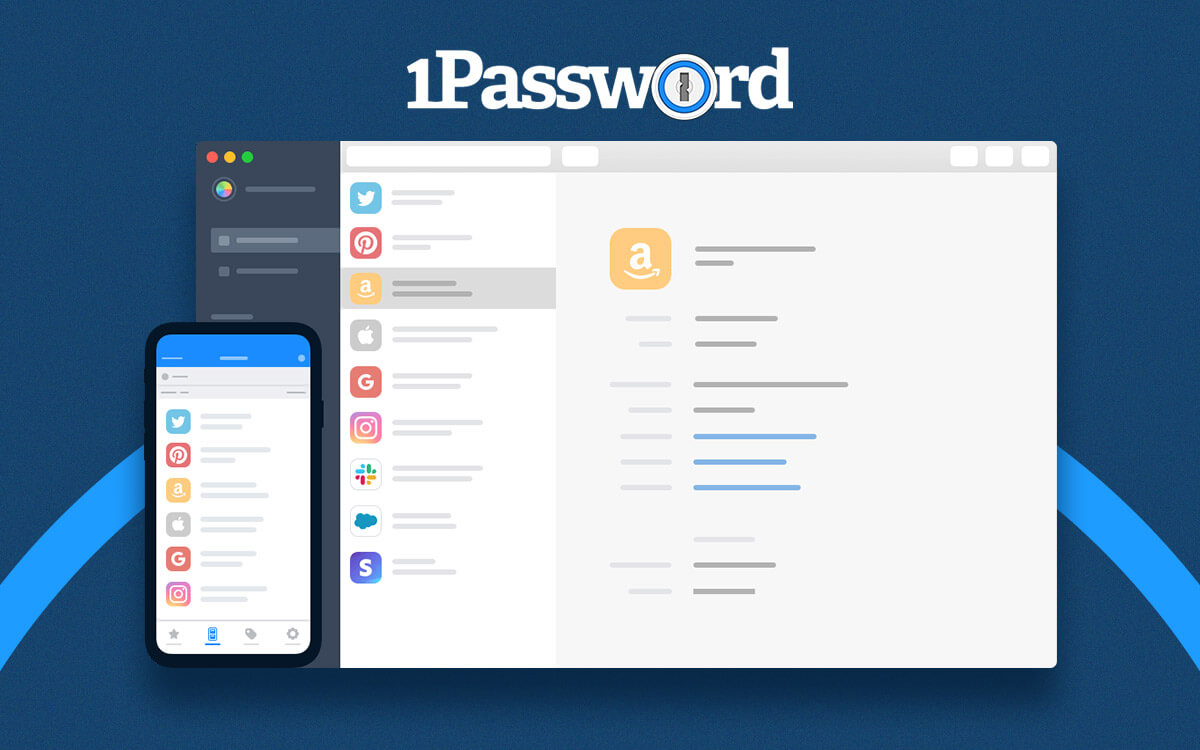
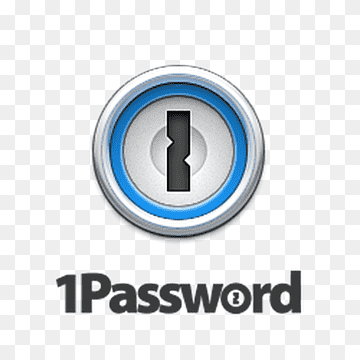
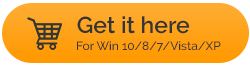
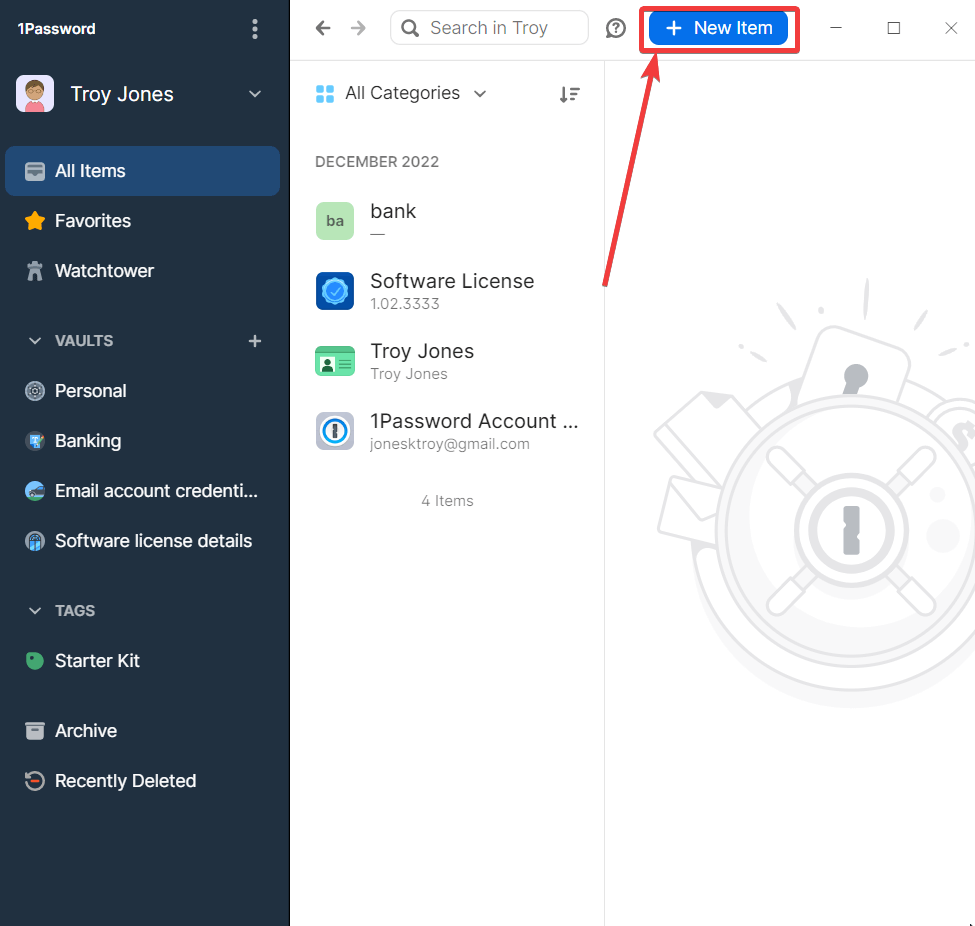
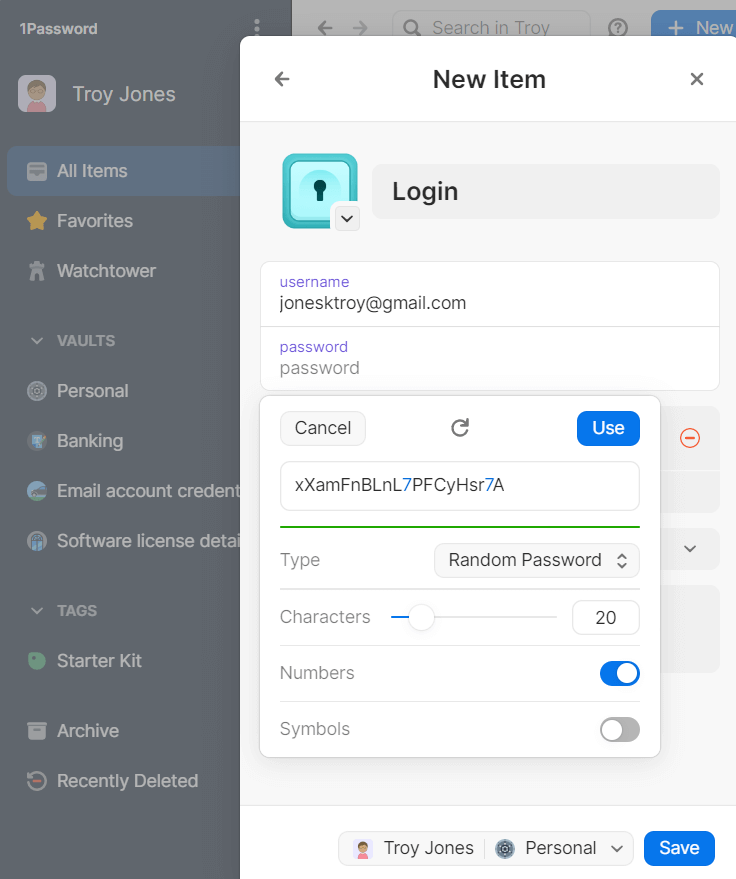
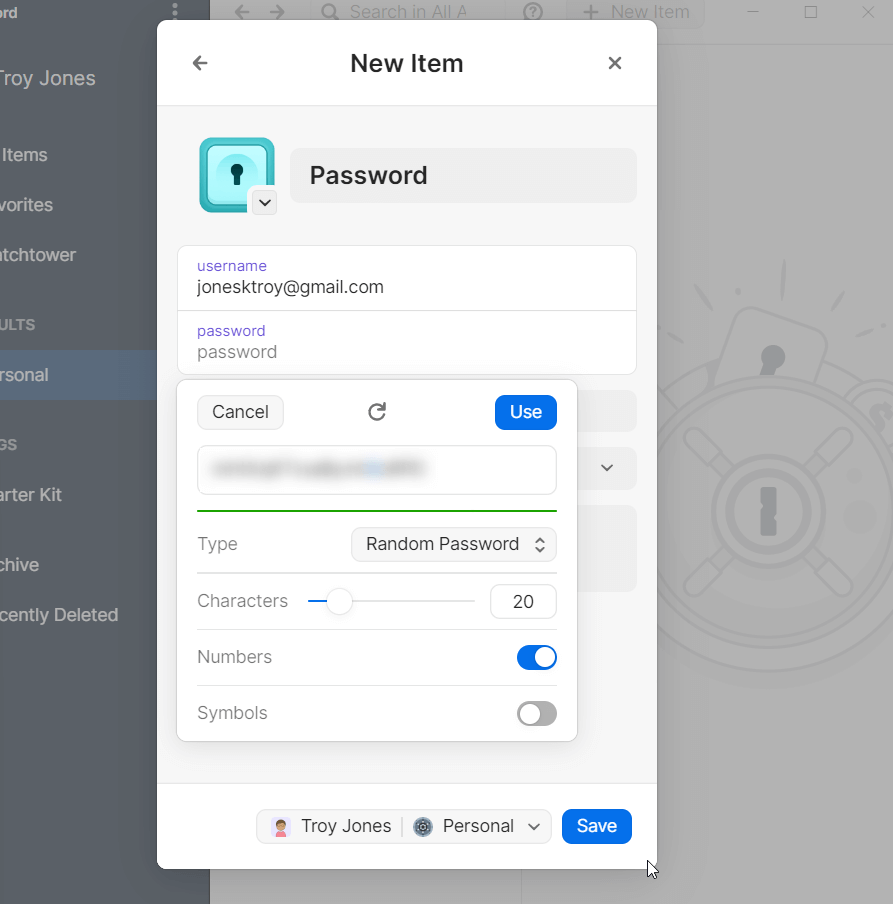
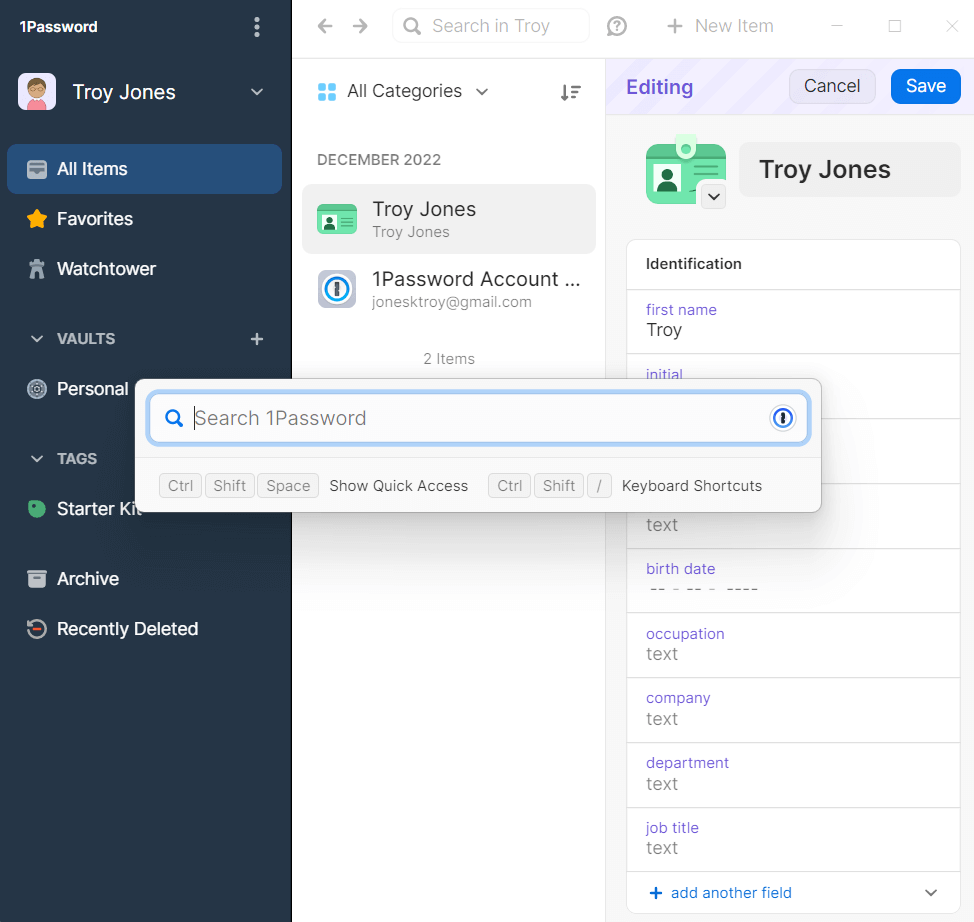
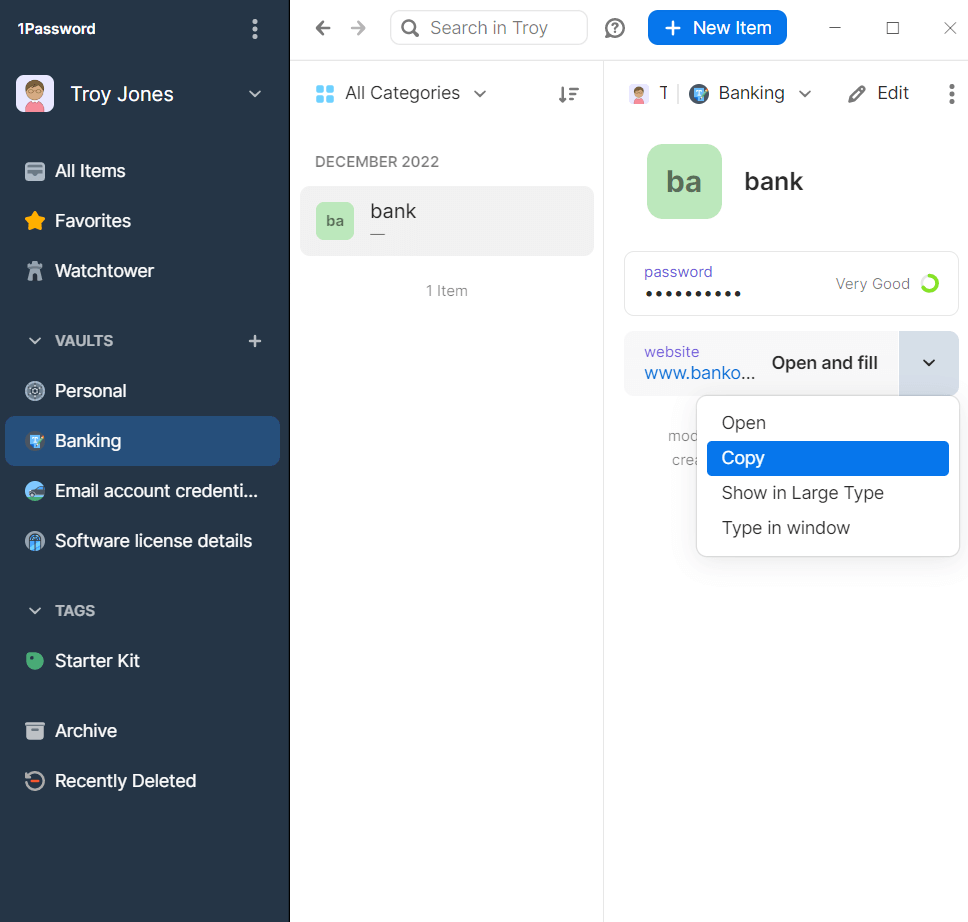
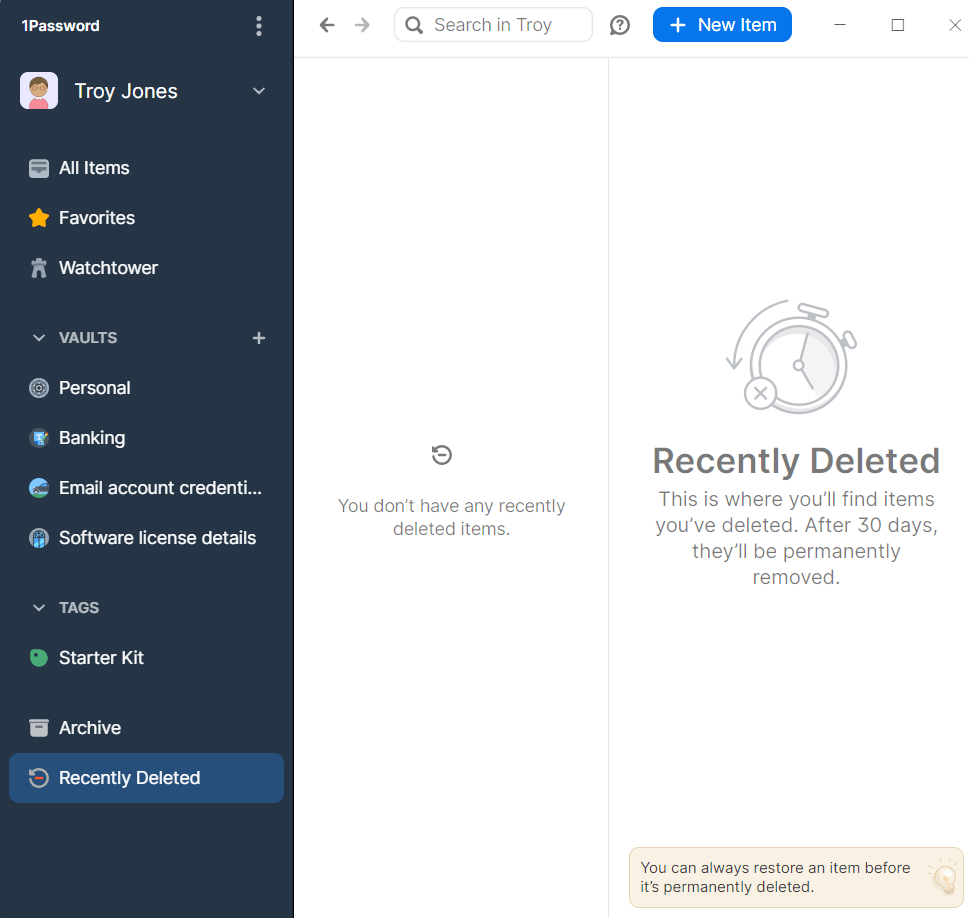
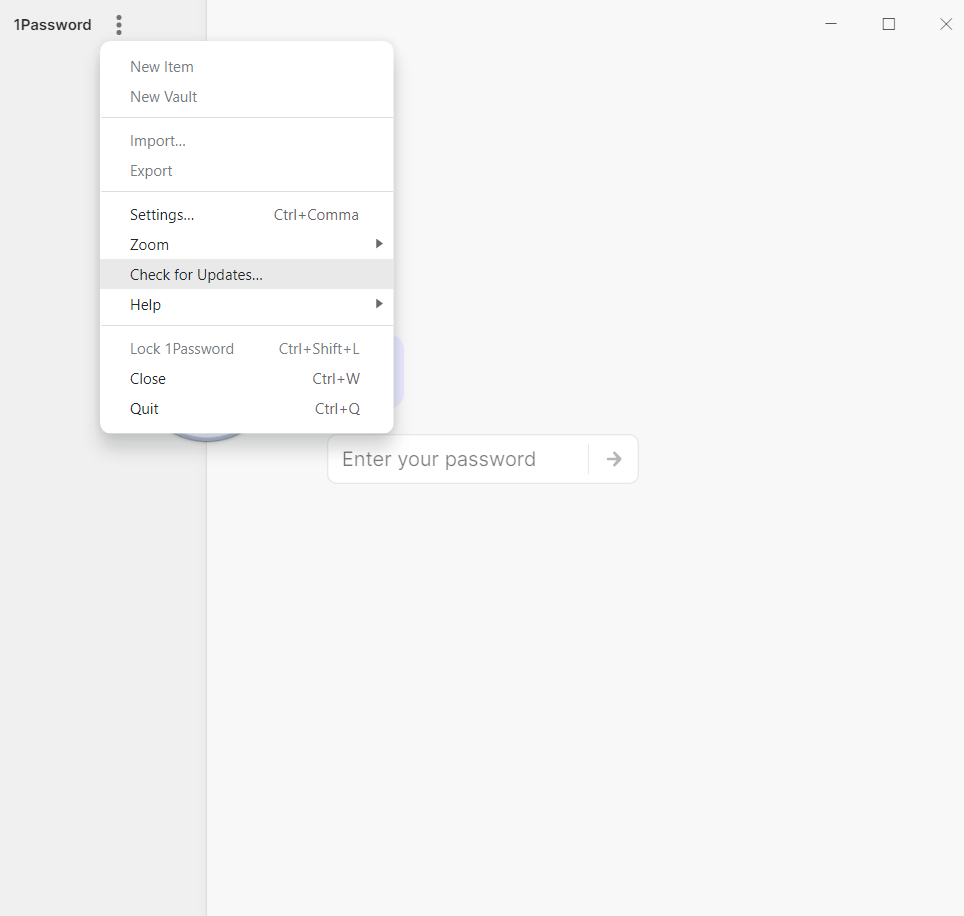 Method - 2
Method - 2