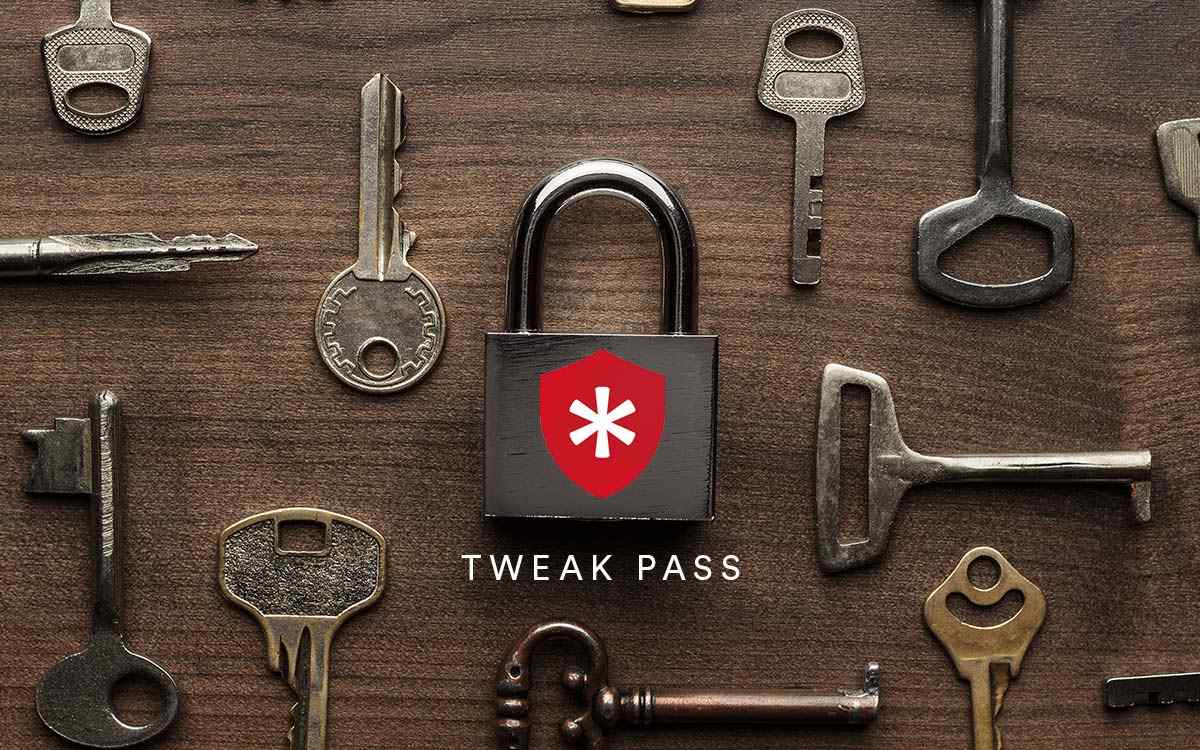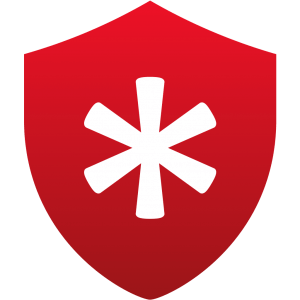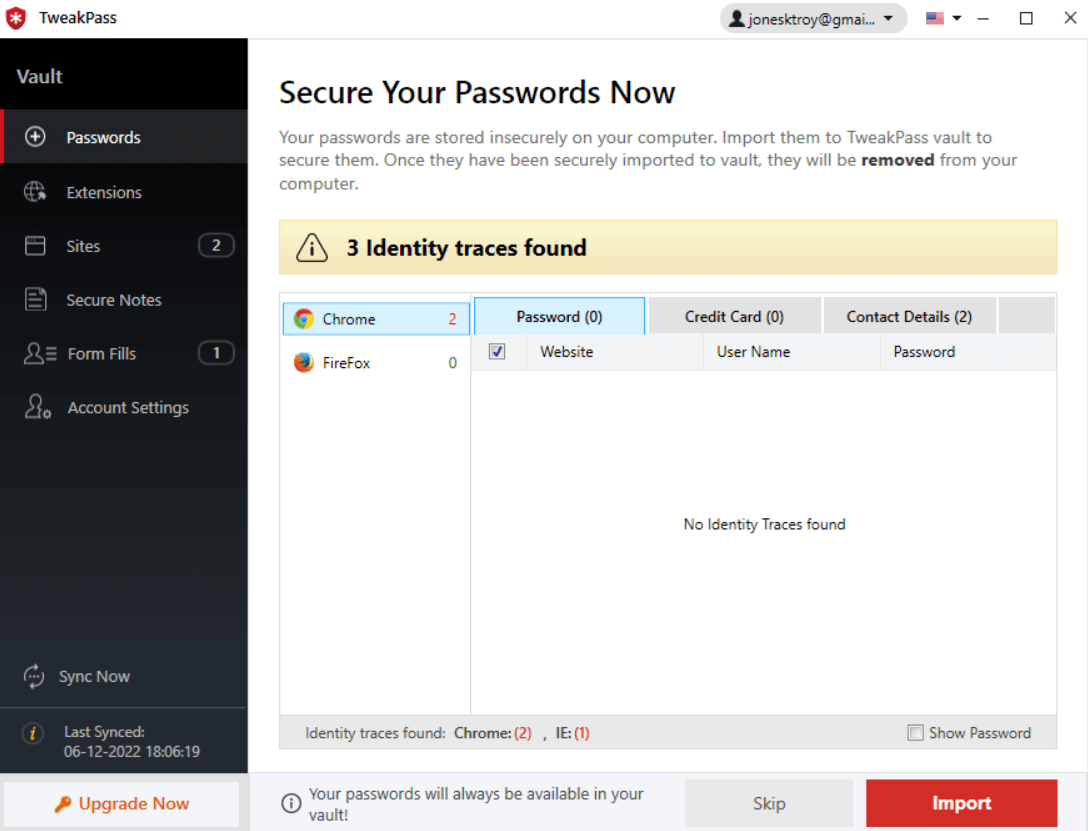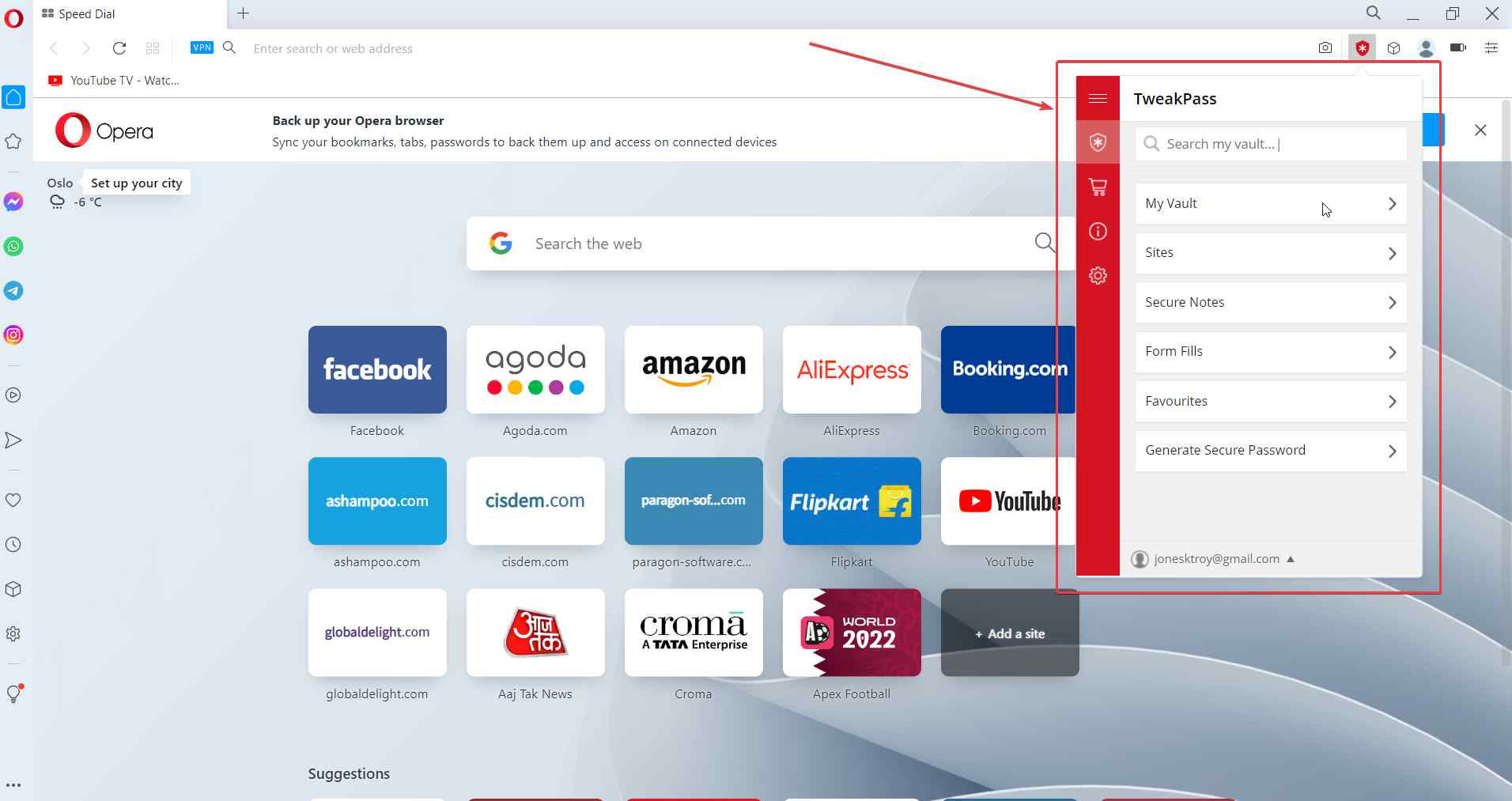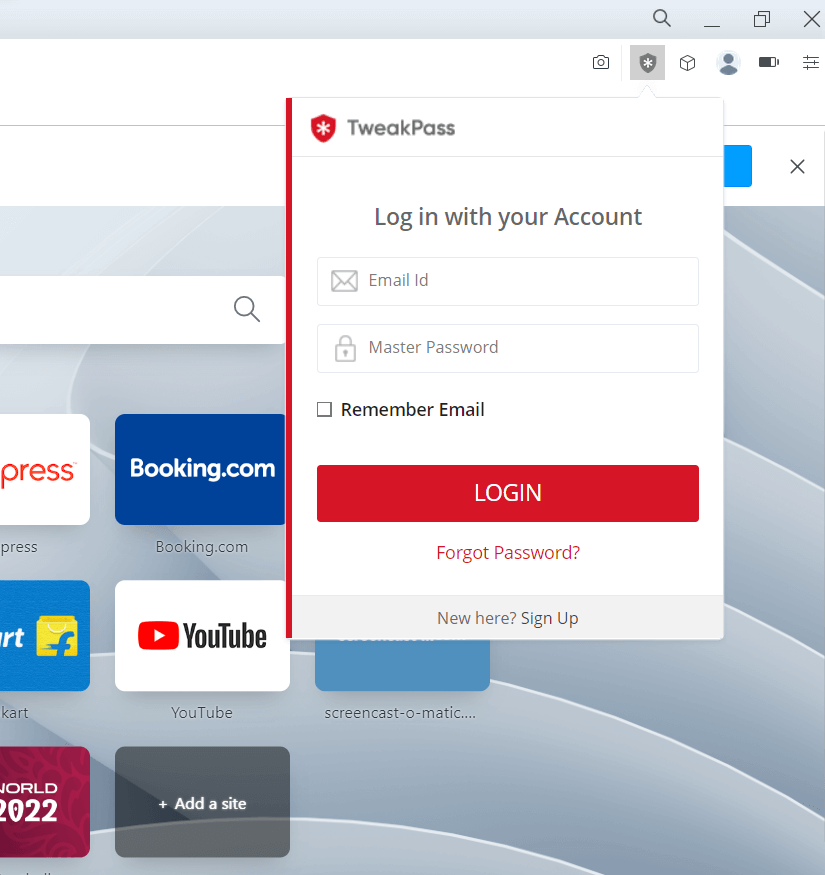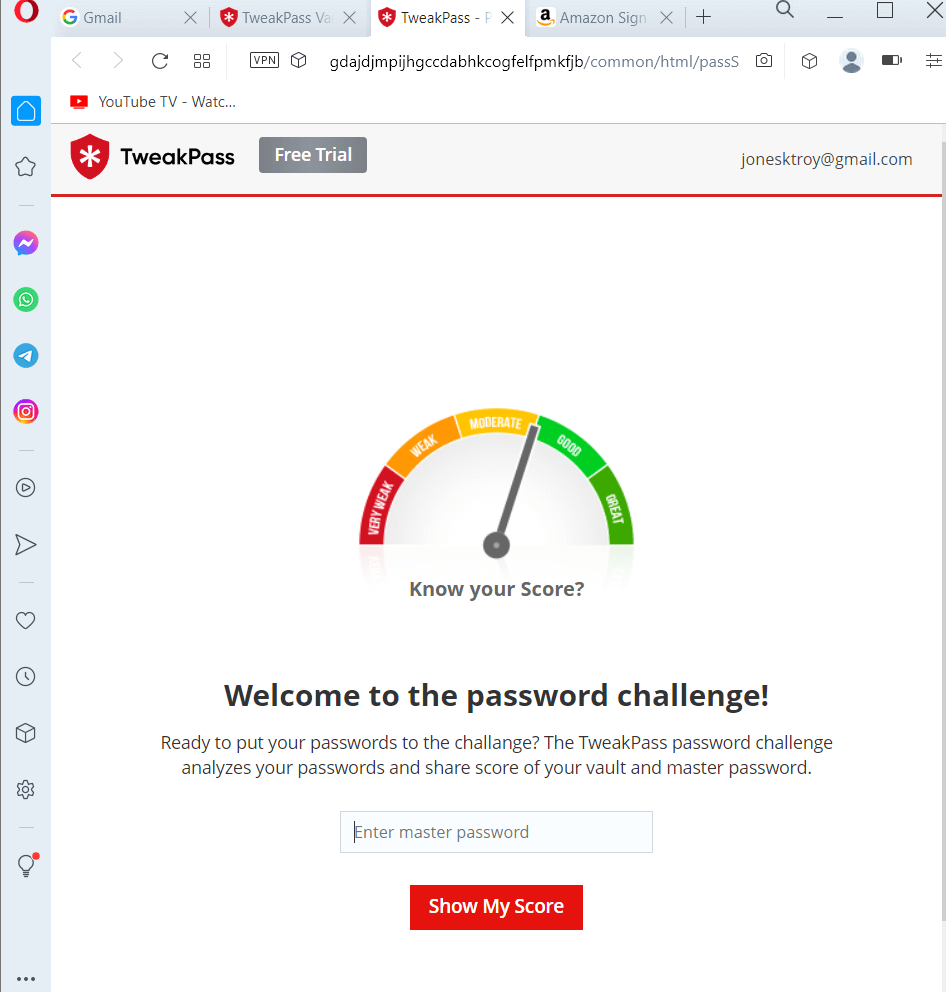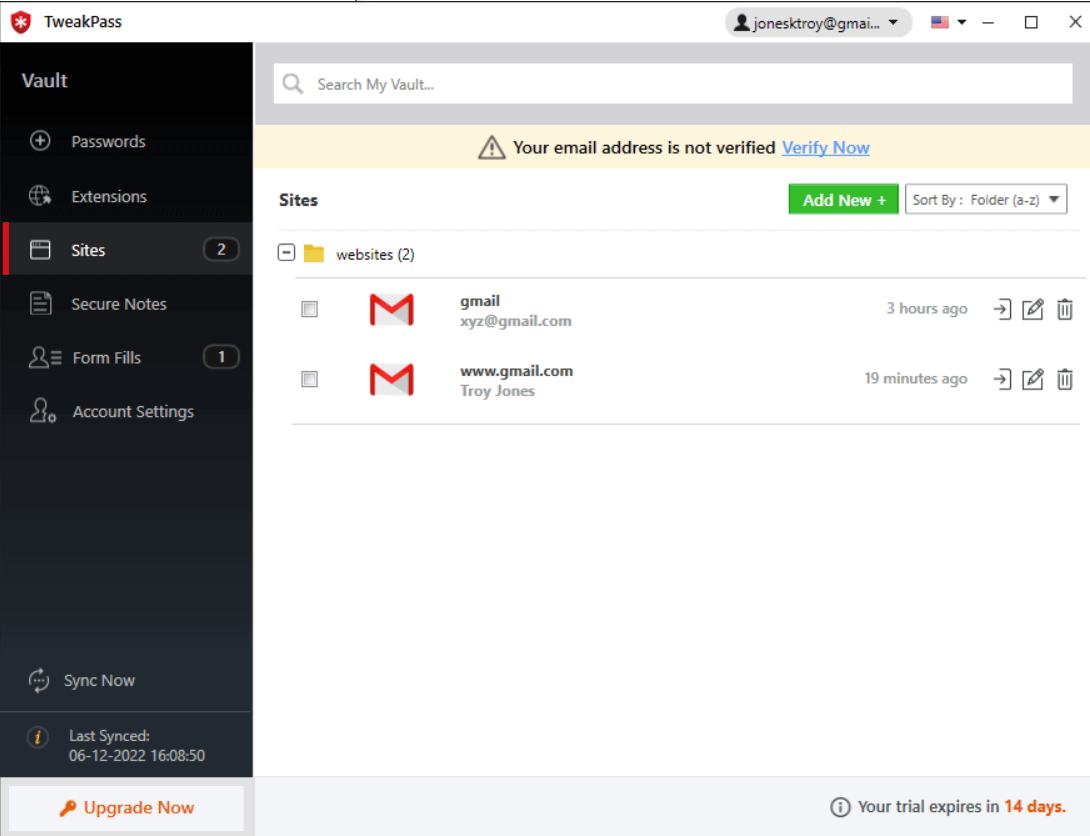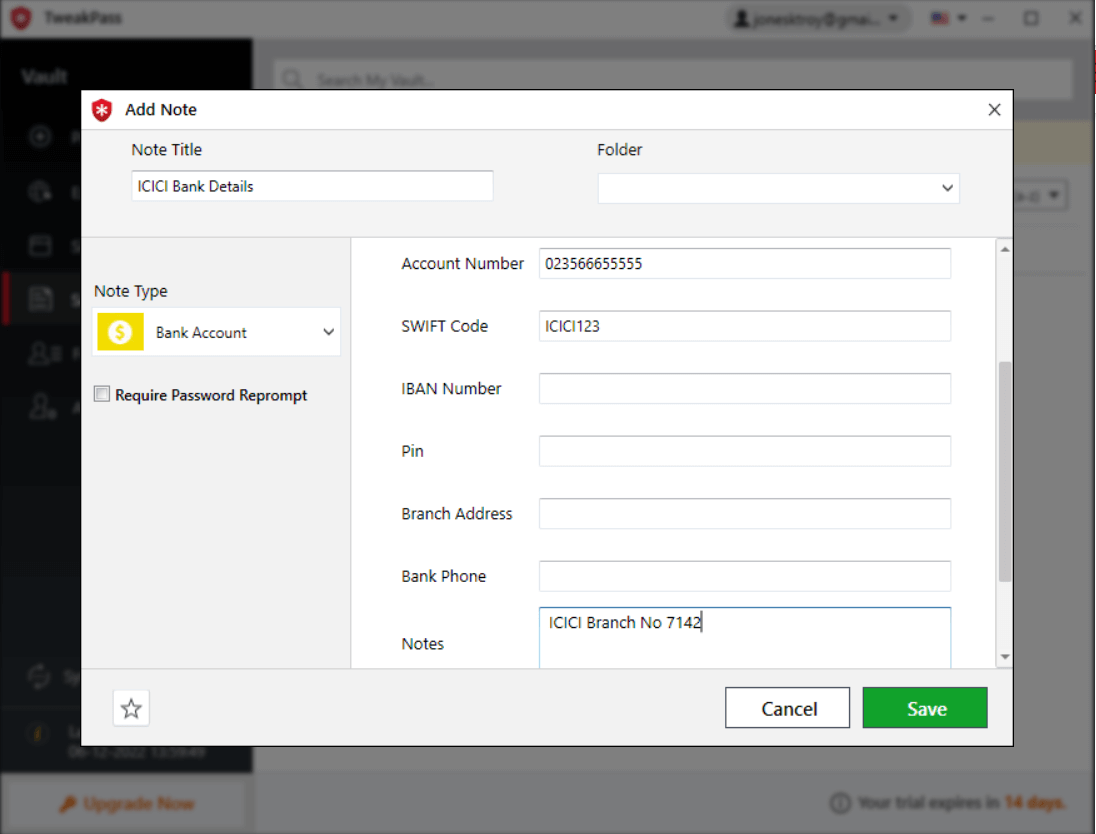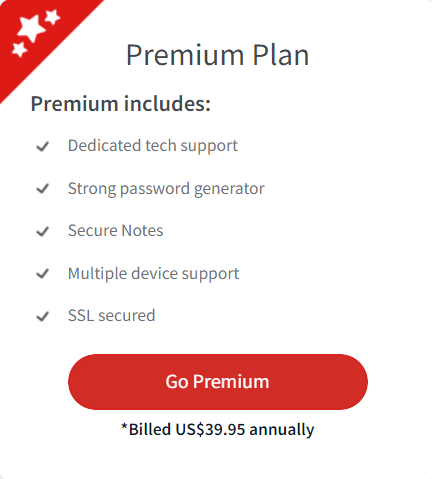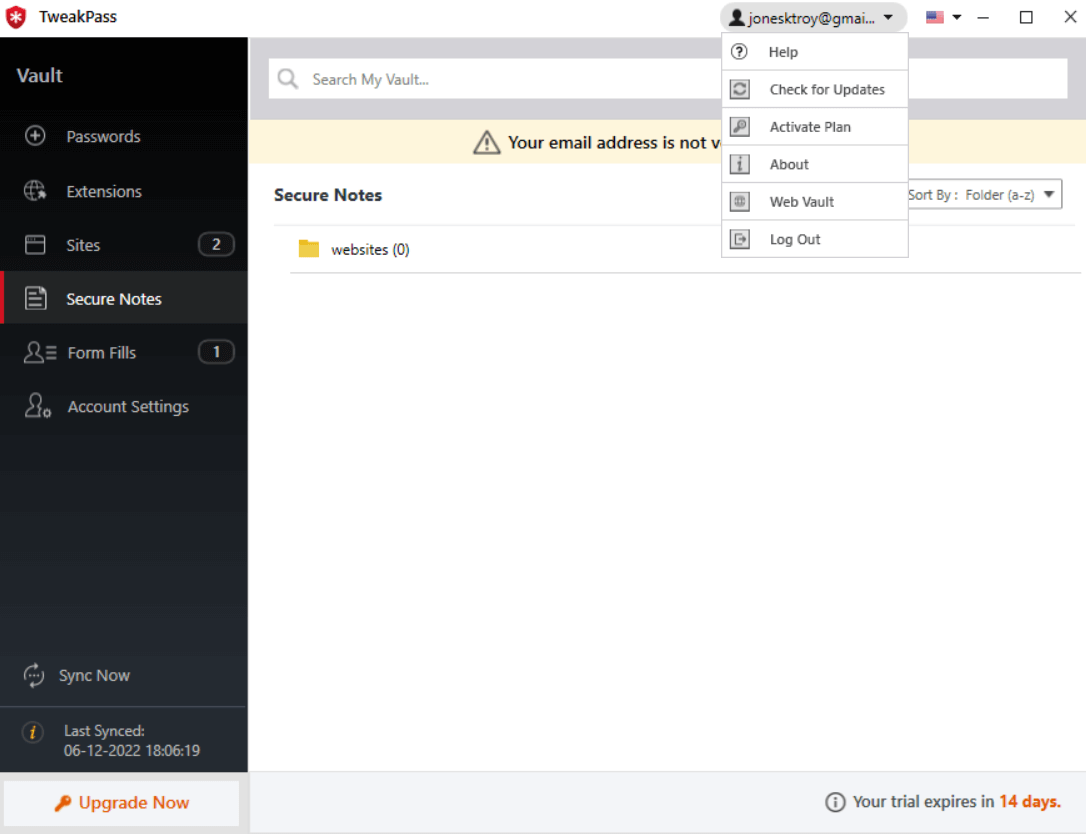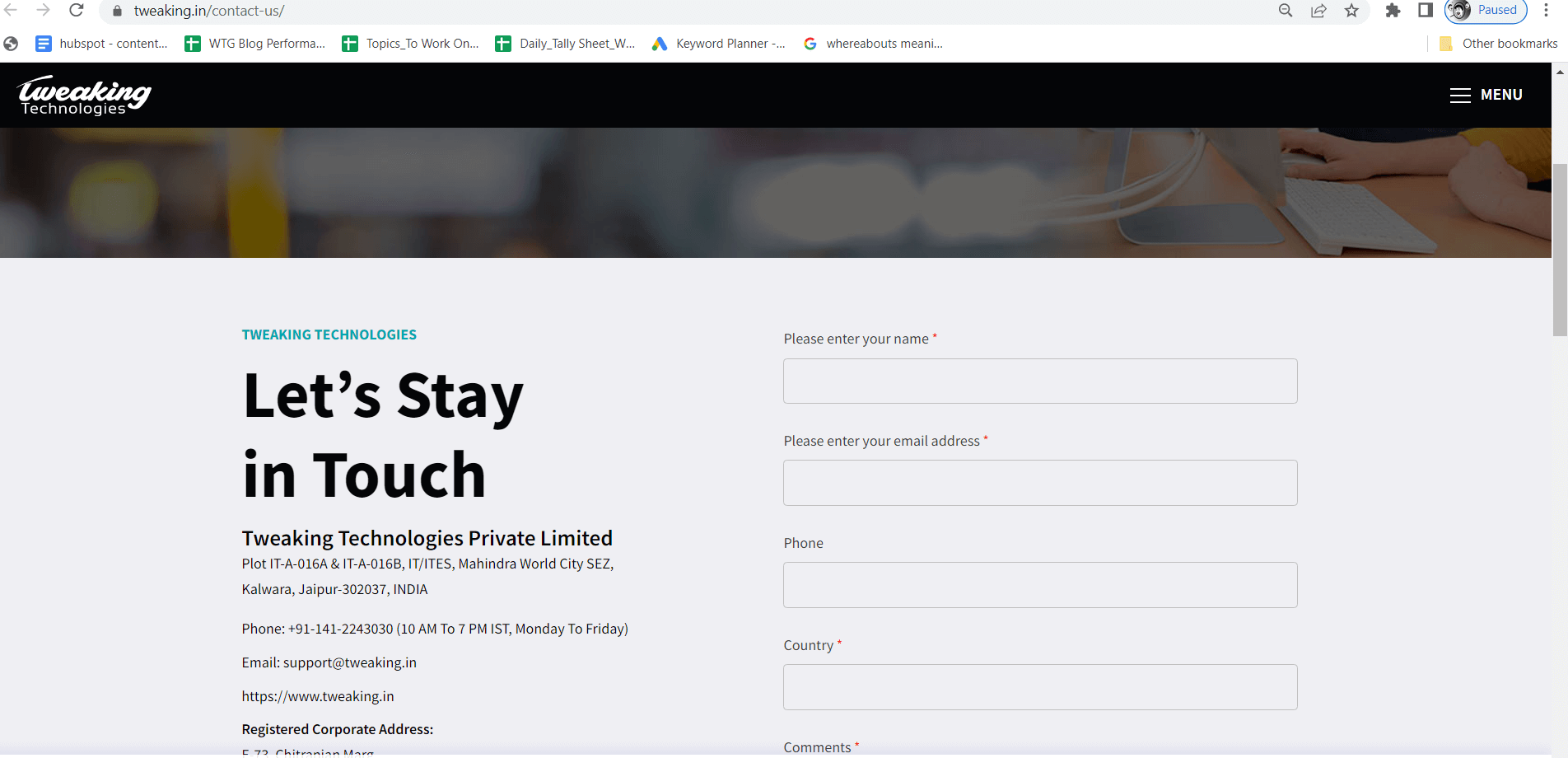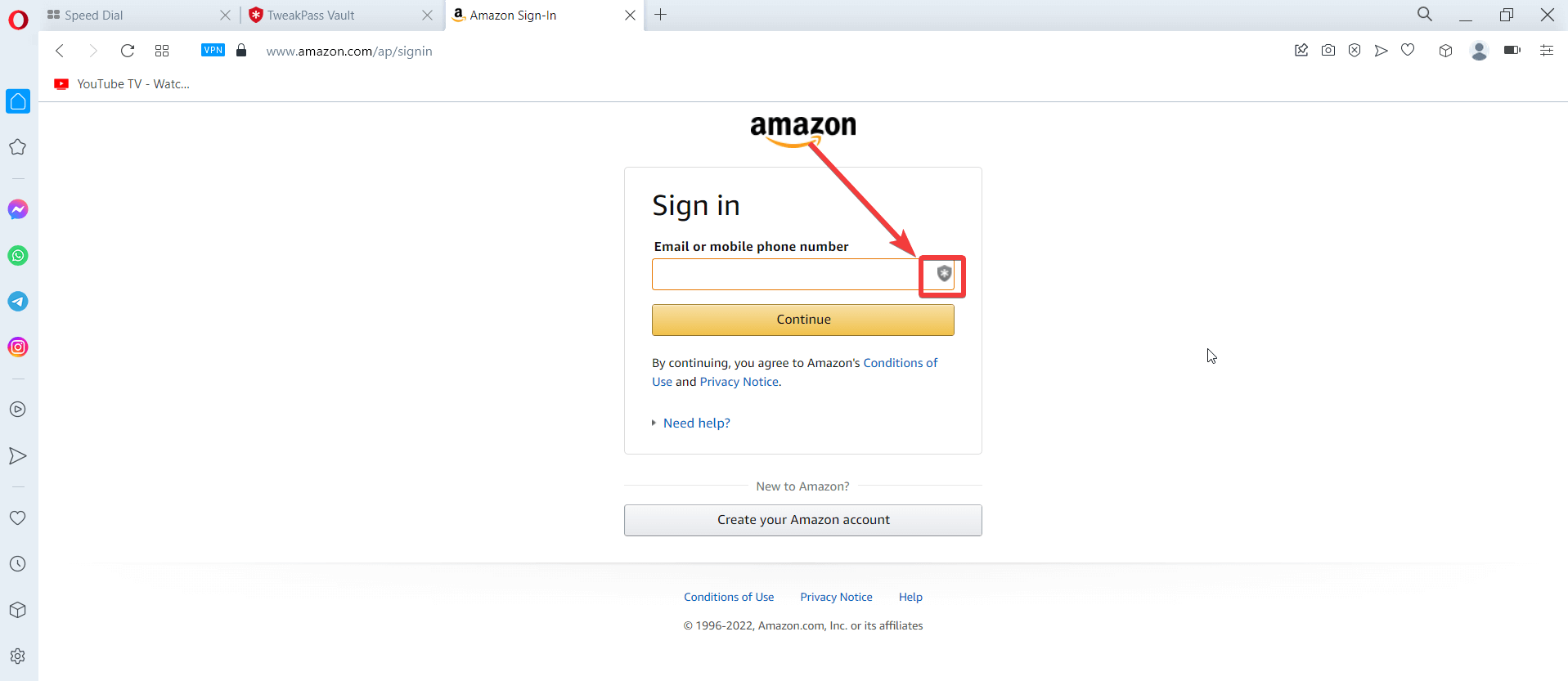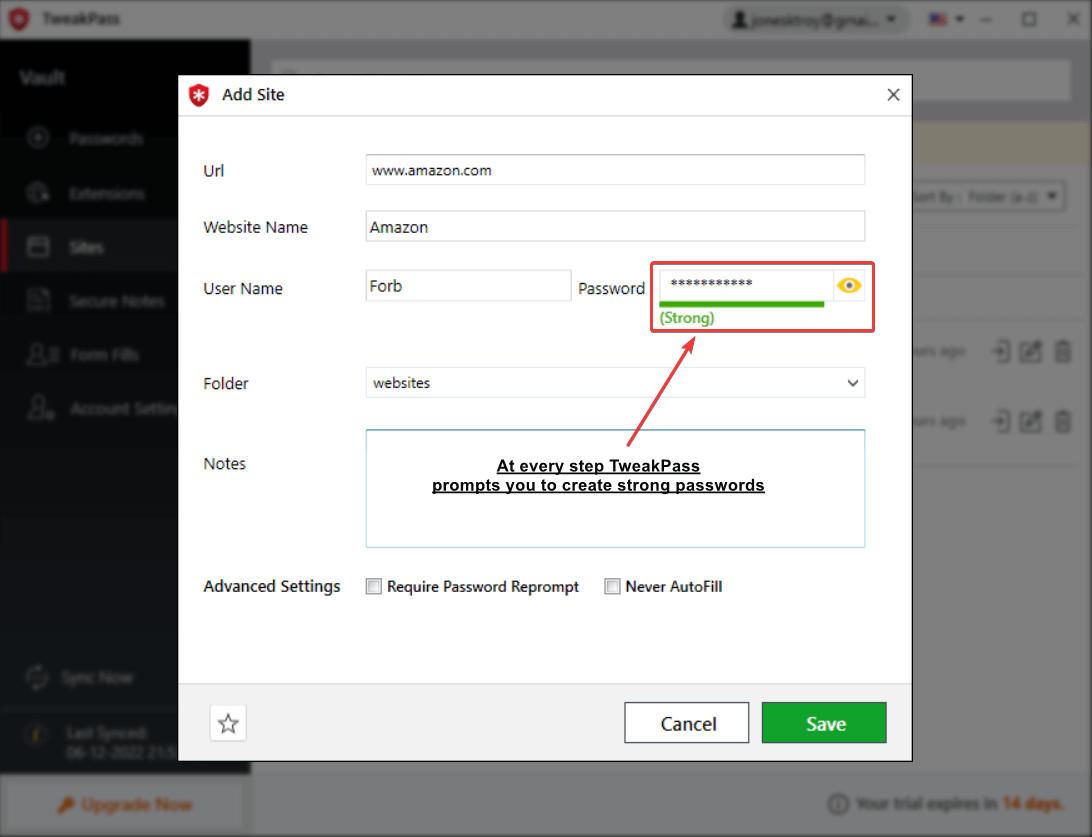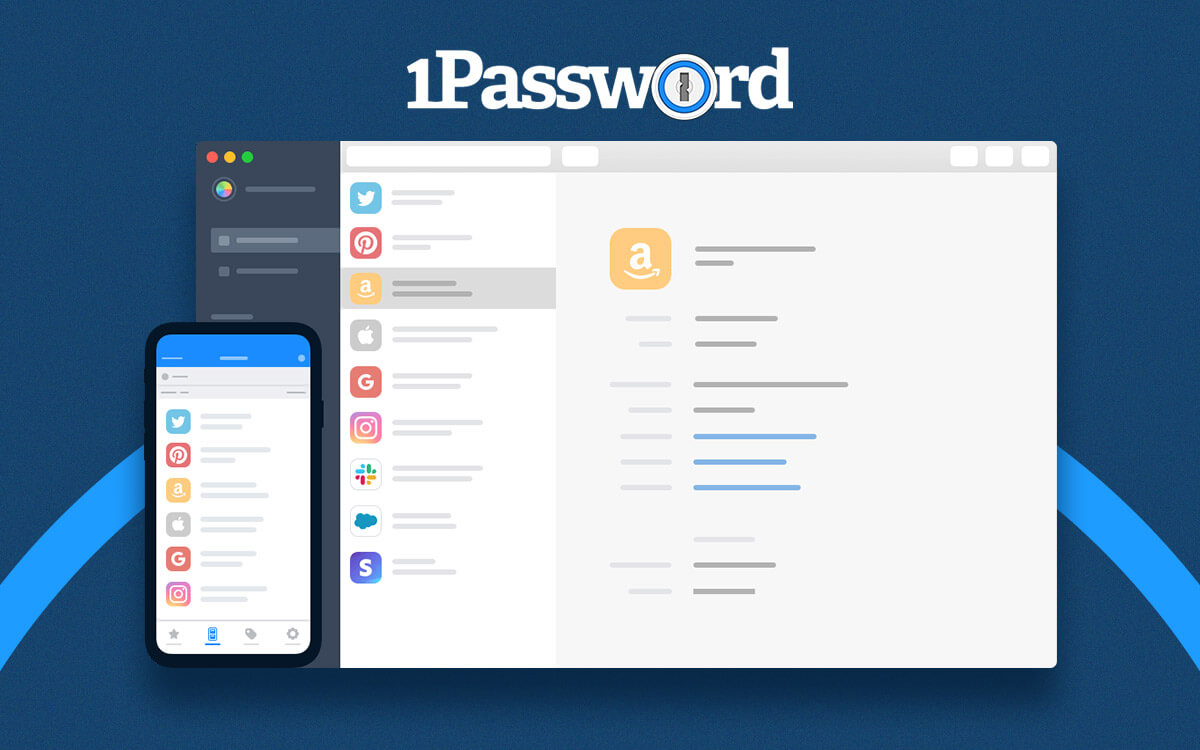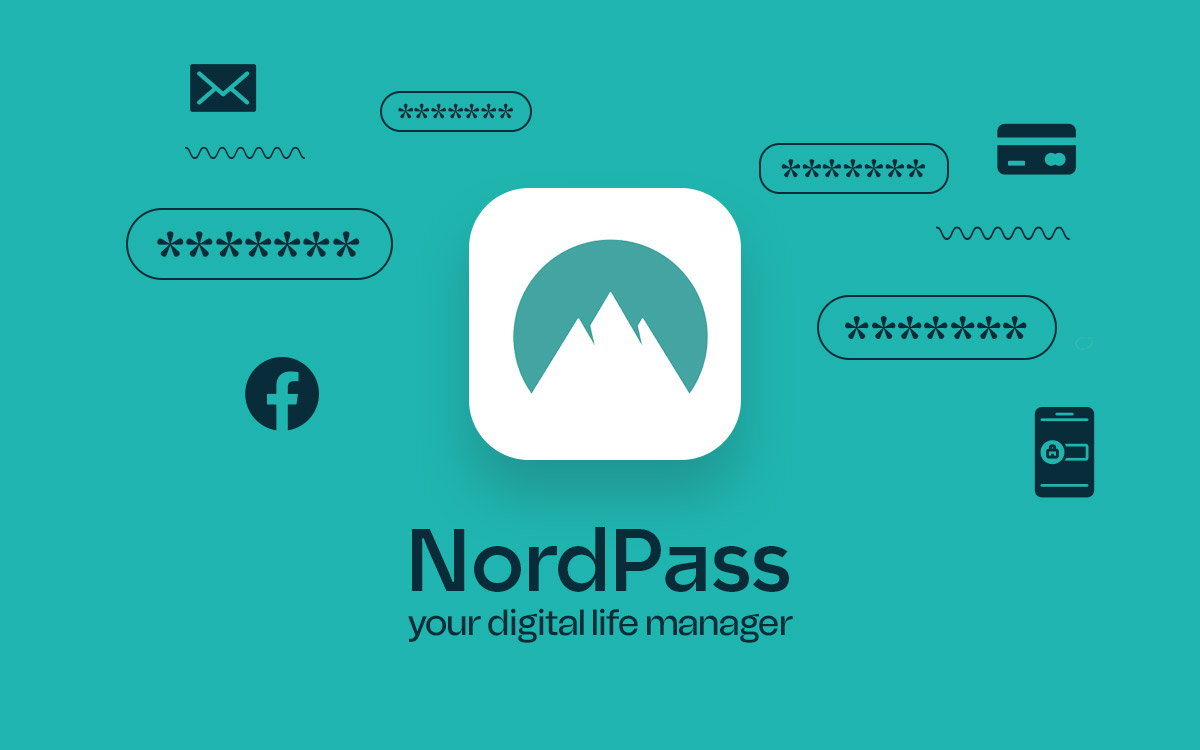TweakPass Password Manager Review: Pricing, Features & More
Where do you save your passwords or other crucial login credentials? On sticky notes? Google or Excel sheets? Or, worse! On pieces of paper? You are in grave danger because you’ll either end up losing your password or exposing them to a miscreant. Time to switch things up for good. take help of a password manager. Here we are going to review TweakPass Password Manager and how it can help to save your sensitive data.
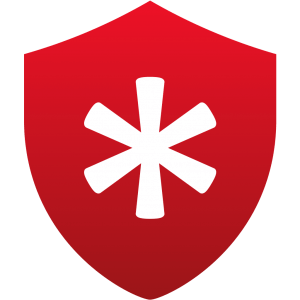
TweakPass – Password Manager
Starts from$ 39.95 per year
Free Trial
What Is TweakPass Password Manager?
As the name suggests, TweakPass is a password manager that stores all your login credentials, and confidential information in a safe vault. To operate this vault, you would need a master password and that’ll be the only password that you have to remember. This vault is further protected with advanced encryption, equipped with the highest security standards that ensure none of your data is exposed to leaks. Additionally, you can save usernames and passwords of shopping websites or email platforms that you frequently visit. You can save your debit/credit card details, social security number, and license keys, and even save notes across a variety of categories under predefined templates and forms.
Pros:
- Generate complex and strong passwords for each website.
- Store passwords in a secure vault that is protected by powerful AES-256-bit encryption.
- One master password is required to access saved credentials.
- Check password strength at each step.
- Facility to auto-fill credentials on websites.
- Extensions for Google Chrome, Mozilla Firefox, Microsoft Edge, and Opera browsers.
- Cross-platform functionality.
Cons:
- Not available for older Windows versions
Why Should I Download TweakPass Password Manager?
Day in and day out we create countless passwords, login credentials, and other notes for a variety of tasks. For instance, to remember credentials for shopping websites, social networking sites, and email accounts (both official and personal), jot down details for various banking accounts, and take note of debit/ credit card details, and social security numbers. And, that’s not the end, the list goes on! Generally, we resort to noting down such things on word documents, notepads, Excel sheets, which is certainly not a good practice because this can expose your crucial data and put it in danger. Not just that, if this data falls into wrong hands, the consequences can be dire as that person can misuse your credentials, log in to websites and use it for illegal stuff.
Fortunately, a password manager like TweakPass can help you safeguard all such data behind a secure vault which is protected with a master password and strong encryption. You get a variety of predefined templates to store your personal/professional notes, credit/ debit card details, bank account details, license-related data, and other confidential data in an organized manner.
TweakPass Password Manager for PC has an easy-to-use interface. And, the same goes for the UI of its browser extensions as well. First, let’s have a look at the dashboard of TweakPass Password Manager for Windows PC.
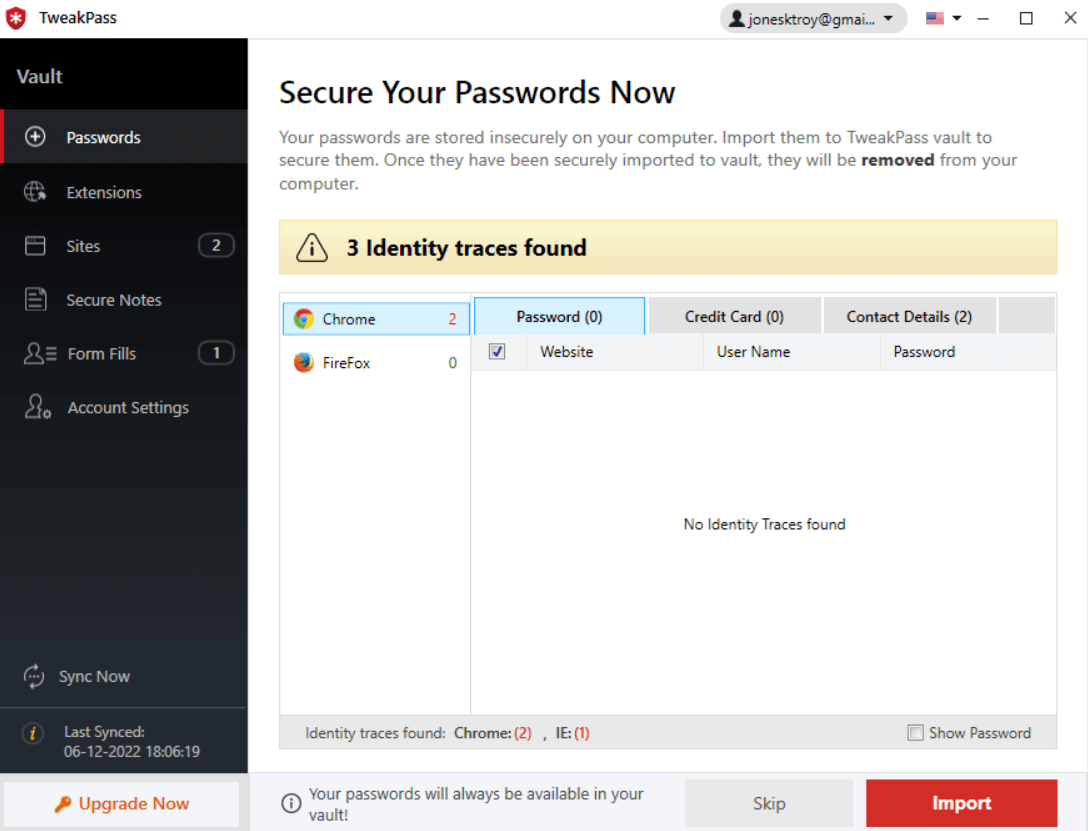
On the left-hand pane, you can see the header “Vault” which further consists of your passwords. You can also import the credentials and other details from \ various browsers and manage them undernotes, forms etc. Now, let’s check out the interface of the TweakPass Password Manager browser extension for Opera. When you first click on the extension, this is the window you’ll see -
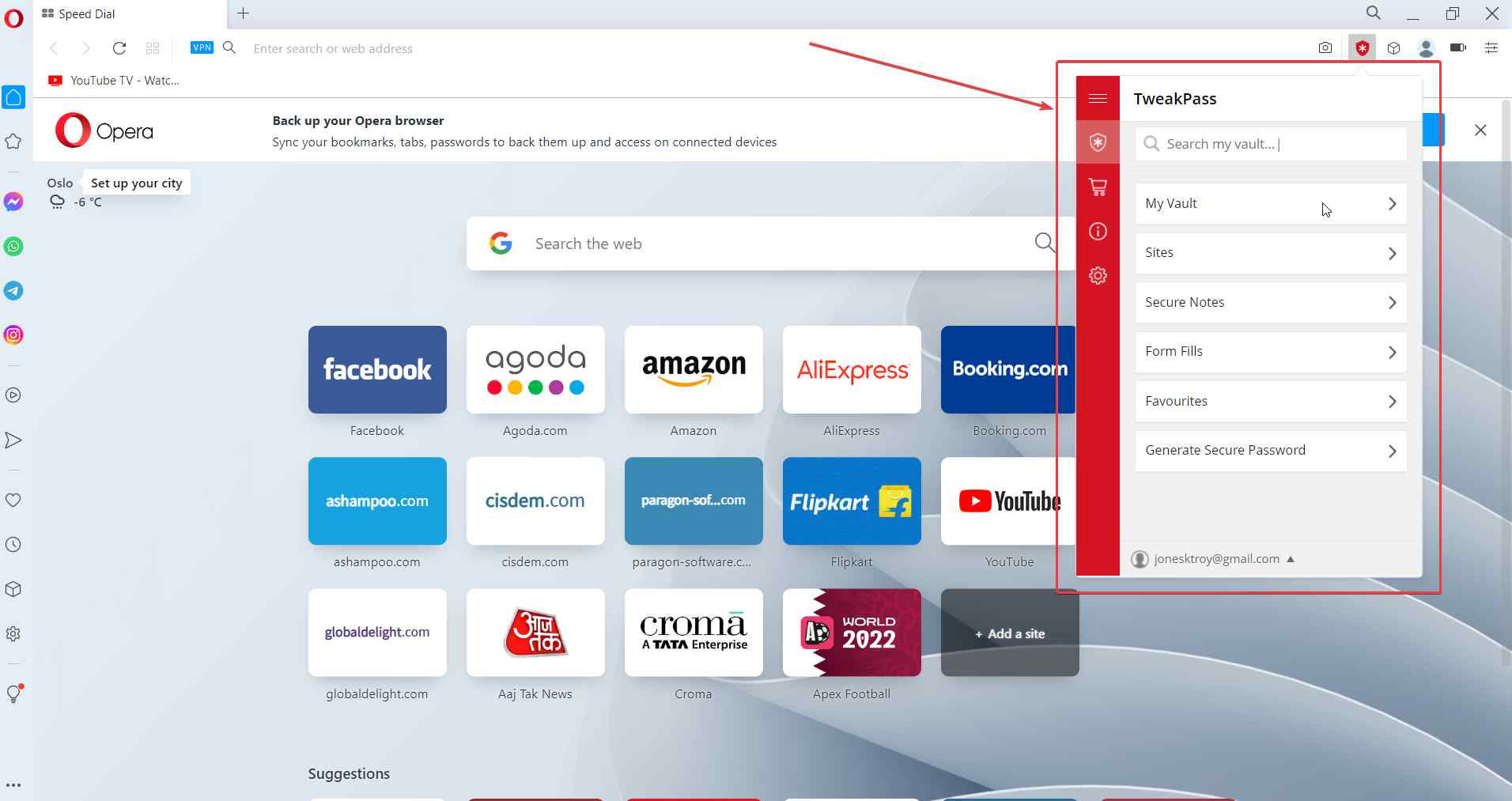 Here you can access your “Vault”, and, manage your notes, forms, and credentials for websites. You can even click on the Generate Secure Password option and generate random but strong passwords.
Here you can access your “Vault”, and, manage your notes, forms, and credentials for websites. You can even click on the Generate Secure Password option and generate random but strong passwords.
1. Strong Encryption
TweakPass uses military grade AES-256-bit encryption which is further backed by PBKDF2 SHA-256 and HMac that ensures comprehensive data security.
2. Browser Syncing Facility
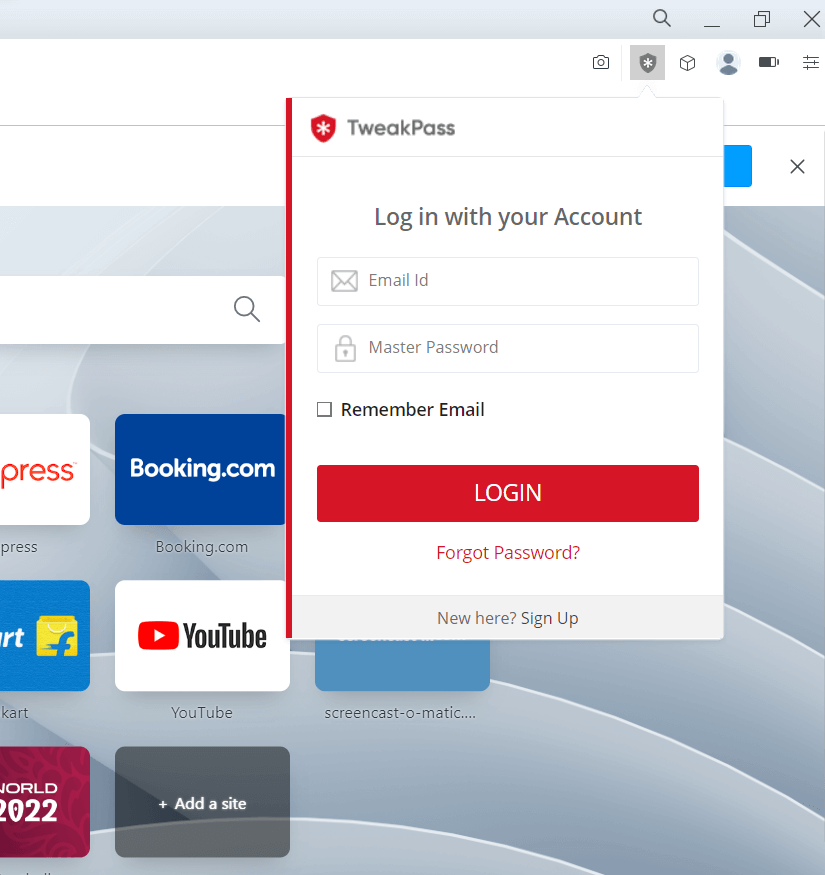
As a robust browser extension, TweakPass lets you save your passwords behind a strong algorithm while you surf websites. You can easily save login credentials such as usernames and passwords and then log in to your saved websites without any hassles. You can import passwords that you have saved in Google Chrome, Mozilla Firefox, Microsoft Edge, and Opera. All your saved data is synced between the browser extension and the TweakPass app which further makes it easy for you to access data.
3. Single Master Password
One of the perks of having TweakPass Password Manager for Windows is that you can put away the worries of remembering many credentials. With this utility, you have to remember just one master password behind which you can store all your valuable information. The single master password is applicable for all your devices which includes the TweakPass Password Manager app for your PC, smartphone and TweakPass browser extensions across Chrome, Opera, Firefox, and Edge.
4. Generate Strong Passwords every time
Ability to create unique and complex passwords is one more reason to have the TweakPass browser extension. It ensures that you keep all your information safeguarded with strong passwords. There comes a time when we just can’t think of keeping any other password than birthdates, anniversaries etc. But, that can put your privacy in jeopardy, as they are easiest to crack. With TweakPass, you will only be generating strong passwords every time. Once you have downloaded the TweakPass Password Manager extension, you can take the “Password Challenge”, enter your “Master Password” and check the score to ensure your password is strong enough. 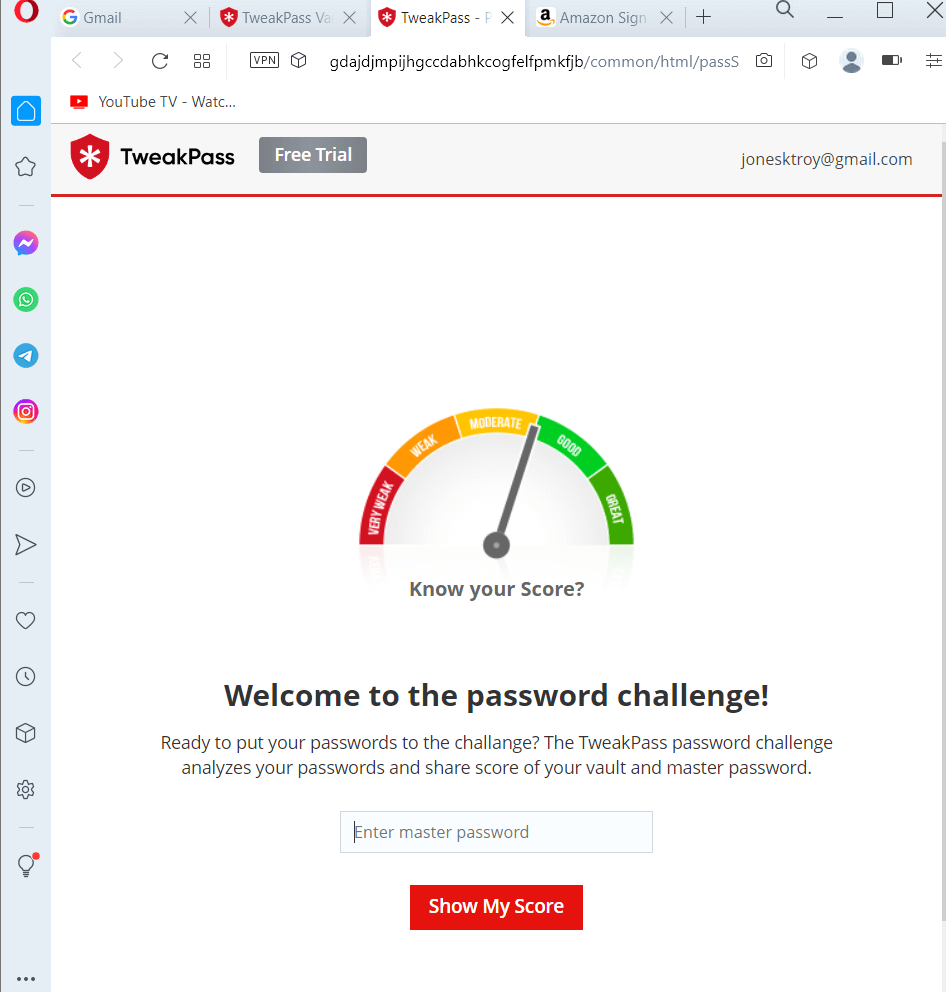 Every time you enter passwords for a website or form, you can see if your password is strong enough or not. You can generate a password that is of optimal length and has the right mix of character types. For this, click on the Extension area of your browser, select TweakPass and click on Generate Secure Password.
Every time you enter passwords for a website or form, you can see if your password is strong enough or not. You can generate a password that is of optimal length and has the right mix of character types. For this, click on the Extension area of your browser, select TweakPass and click on Generate Secure Password. 
5. Save Websites Credentials
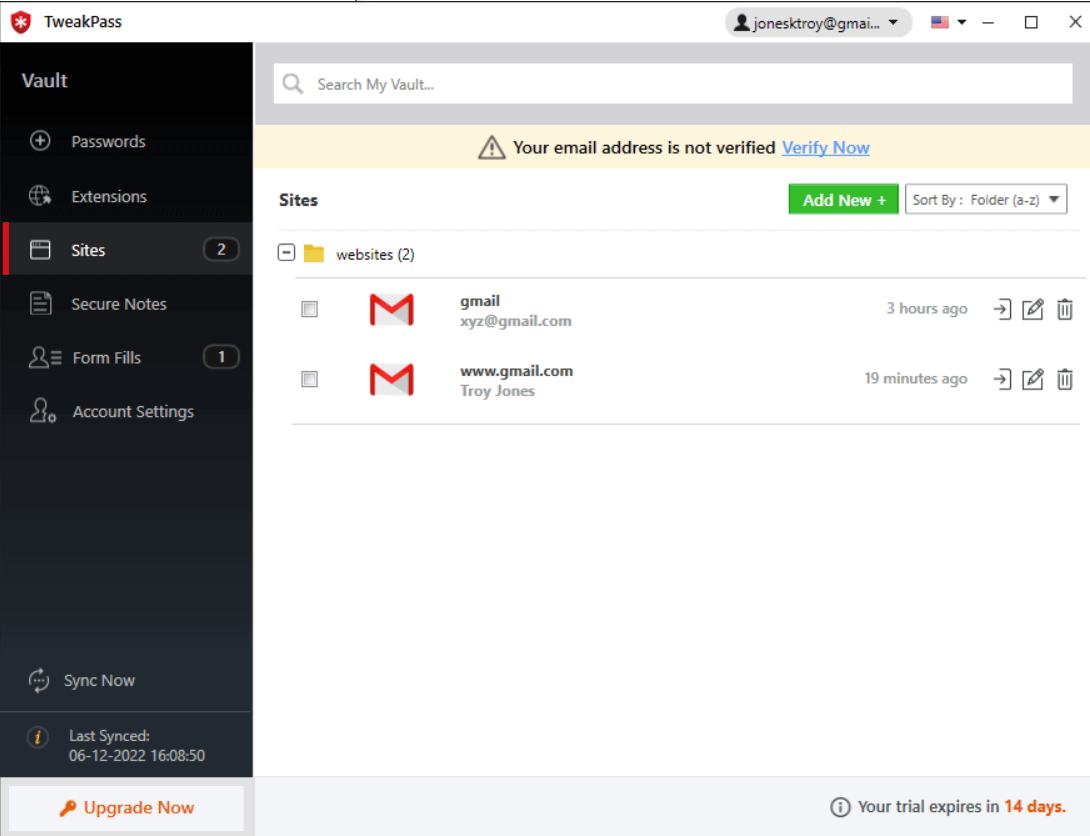 Here you can add login credentials pertaining to a particular website. You can add the URL of the website, the website name, username and password with which you sign in to the website, and other notes. You can also choose “AutoFill” credentials. This way you will never have to type the passwords and other information each time you access the website. As, TweakPass will auto-full details for you.
Here you can add login credentials pertaining to a particular website. You can add the URL of the website, the website name, username and password with which you sign in to the website, and other notes. You can also choose “AutoFill” credentials. This way you will never have to type the passwords and other information each time you access the website. As, TweakPass will auto-full details for you.
6. Create Secure Notes
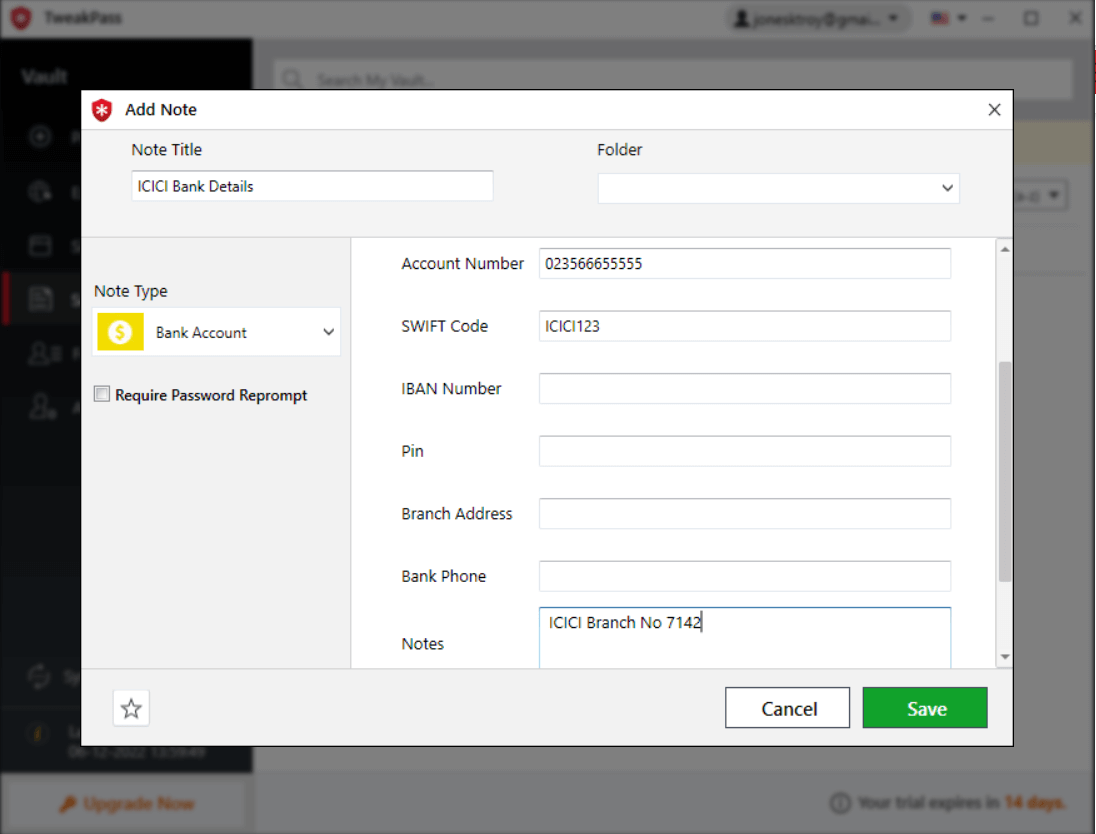
You can add detailed notes across various categories. Each of the categories further provides you with a predefined template wherein you can fill in the details. For example, you can add bank account details for your various banking accounts and fill in details like bank account number, Pin, Bank Phone, SWIFT Code, and similar kind.
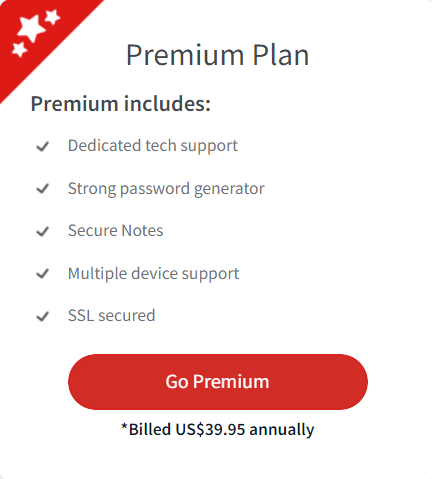 You get 15 days to test out all the features of TweakPass Password Manager. After that, you can opt for the premium variant which is priced at $39.95 per year.
You get 15 days to test out all the features of TweakPass Password Manager. After that, you can opt for the premium variant which is priced at $39.95 per year.
Updates are frequently released in TweakPass Password Manager to ensure that new developments reach out to the users and they can try new features. Through frequent developments, bugs and vulnerabilities are also resolved. Although users are automatically notified when an update is available, you can manually fetch an update by clicking on the dropdown next to your account name and then clicking on Check for Updates.
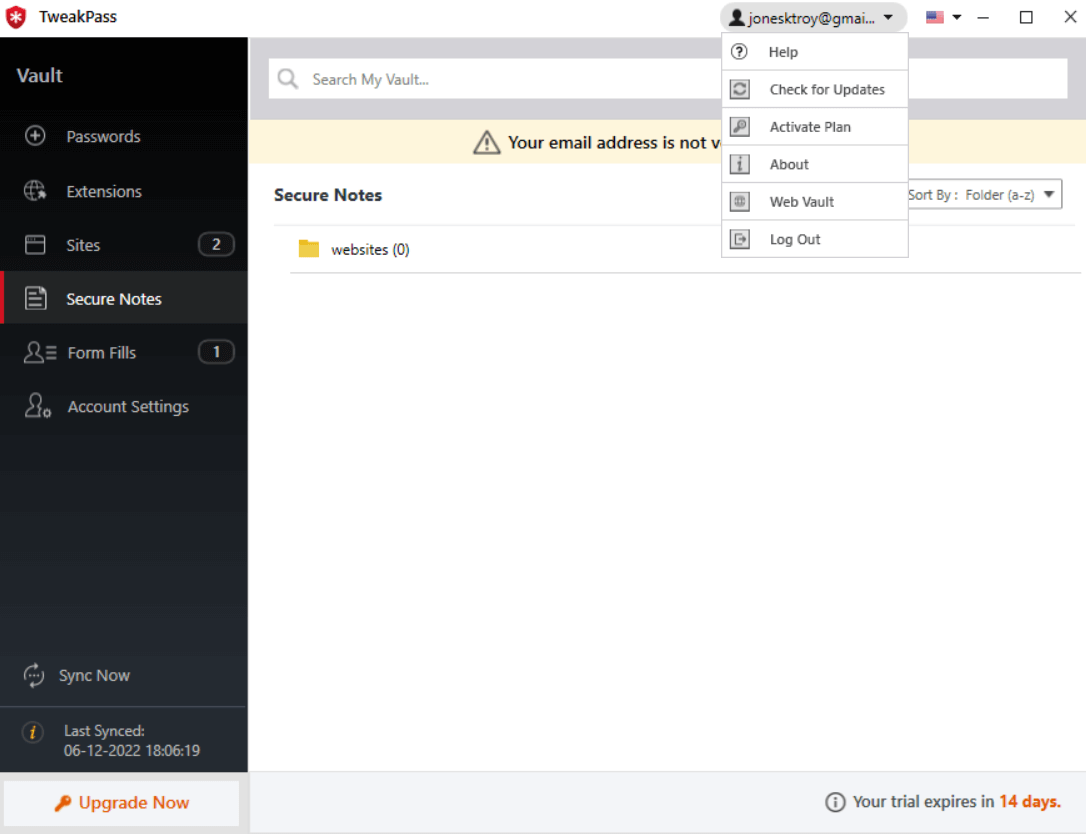
Let’s assume that you have forgotten your master password. In that case, you can click on the Forgot Password section after which the hint will be sent to your registered email ID using which you can retrieve your password. It is important to note that the hint, sent to you on the registered email ID is not your actual password and may differ. In case, even if the hint doesn’t help, you can turn to customer support. You can shoot your queries at https://www.tweaking.in/contact-us/ and enter your doubts in the form as shown below. Or, you can email your doubts to [email protected].
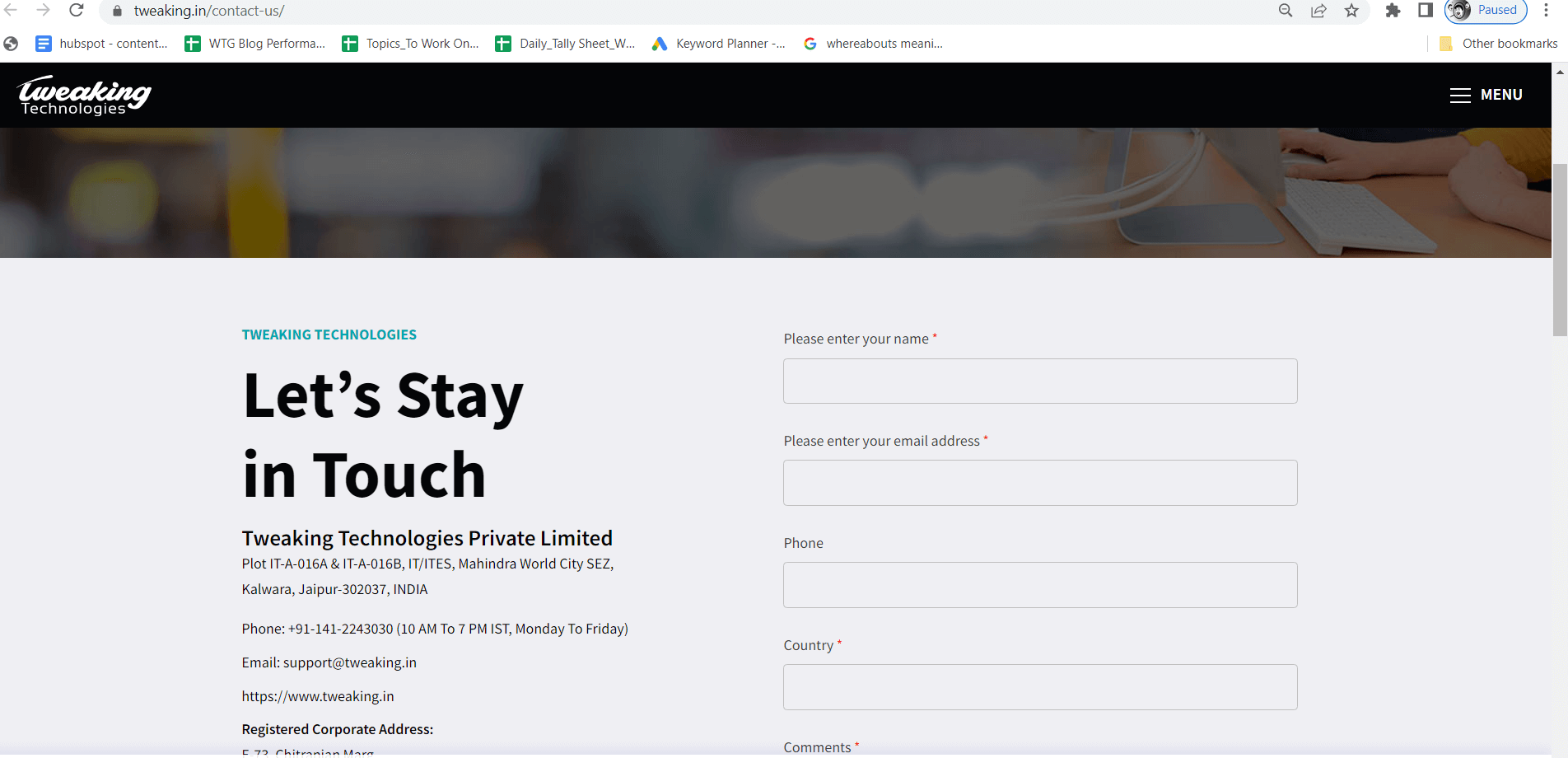
The customer support staff is prompt and replies back to your queries quickly.
How To Use TweakPass Password Manager on Windows PC?
1. Download TweakPass Password Manager on your Windows PC and run the installation file.
2. We’d also urge you to download the browser extension of TweakPass Password Manager so that you can automatically enter credentials when logging into a website as you can see in the screenshot below -
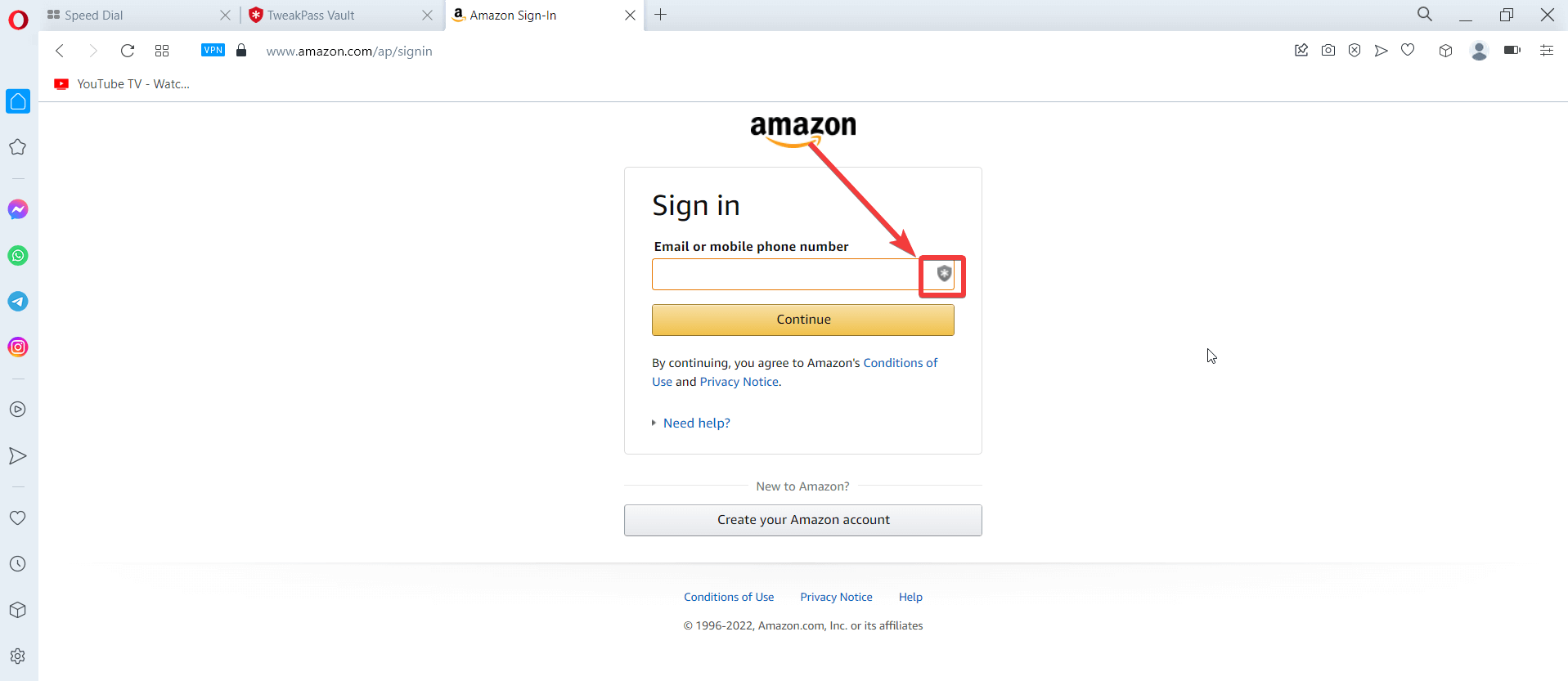
3. Now, let’s presume you want to add credentials to your Gmail account. Click on Sites from the left-hand pane and click on Add New button from the top.
4. Click on Add Sites and fill in the details in the form that appears next.
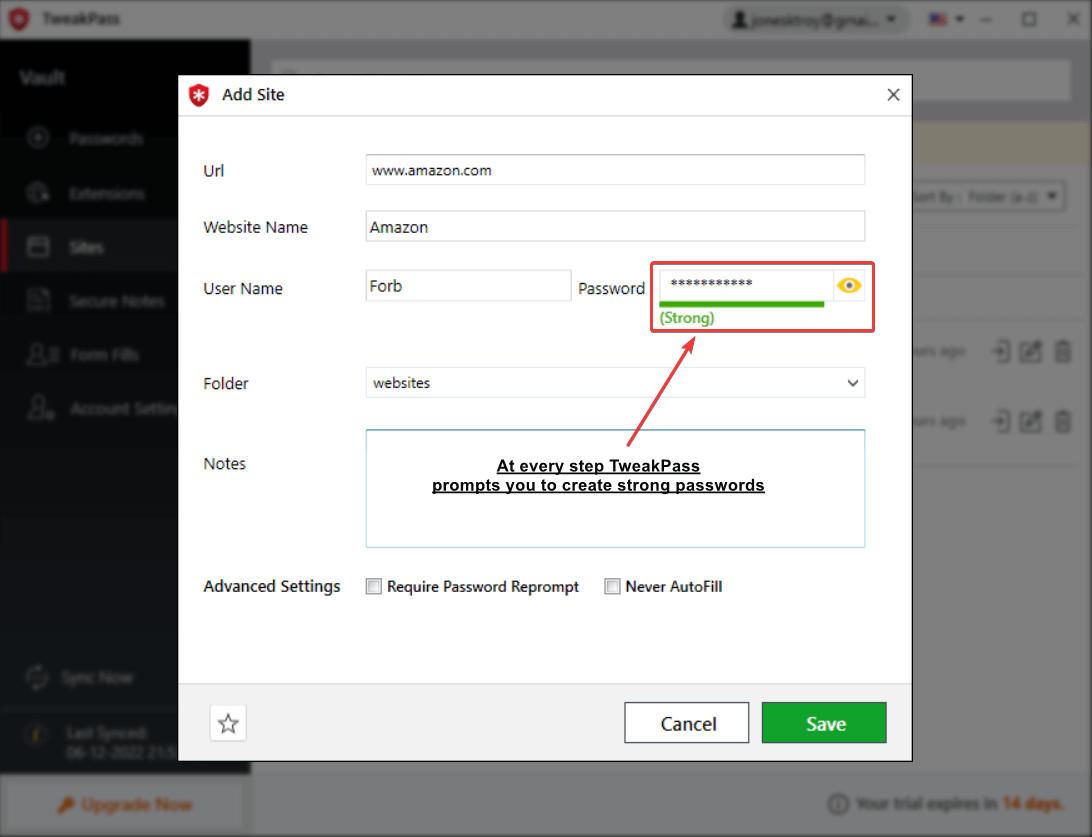
5. Once done click on the Save button.
Wrapping Up
Under normal circumstances juggling with passwords, user IDs, and other credentials is not an easy task. A utility like TweakPass Password Manager is a must for your Windows PC in that respect since it not only helps you store your credentials but even helps you with creating secure passwords across a variety of devices. Do give TweakPass a try and let us know your experience in the comments section below. For more such content, keep reading Top10PCSoftware.
Frequently Asked Questions -
Q1. Is TweakPass Password Manager worth it?
TweakPass Password Manager is worth every penny spent. In TweakPass Password Manager, you get a secured vault where you can store all your passwords, personal notes across several categories, banking/ credit card/ debit card, and other such details. This tool can also help you generate strong passwords which tick off all the checkmarks for a password that no one can crack.
Q2. TweakPass Password Manager trustworthy?
Yes, TweakPass Password Manager is trustworthy as first, all your passwords, notes, and other login credentials are locked behind a master vault which is further protected using AES-256 military-grade encryption, and secondly, you are always prompted to create strong master passwords at every step.
Q3. Does TweakPass sell your data?
No, TweakPass does not sell your data. In fact, it is created by a company that is renowned for promoting cybersecurity and making effective products for Windows optimizations.