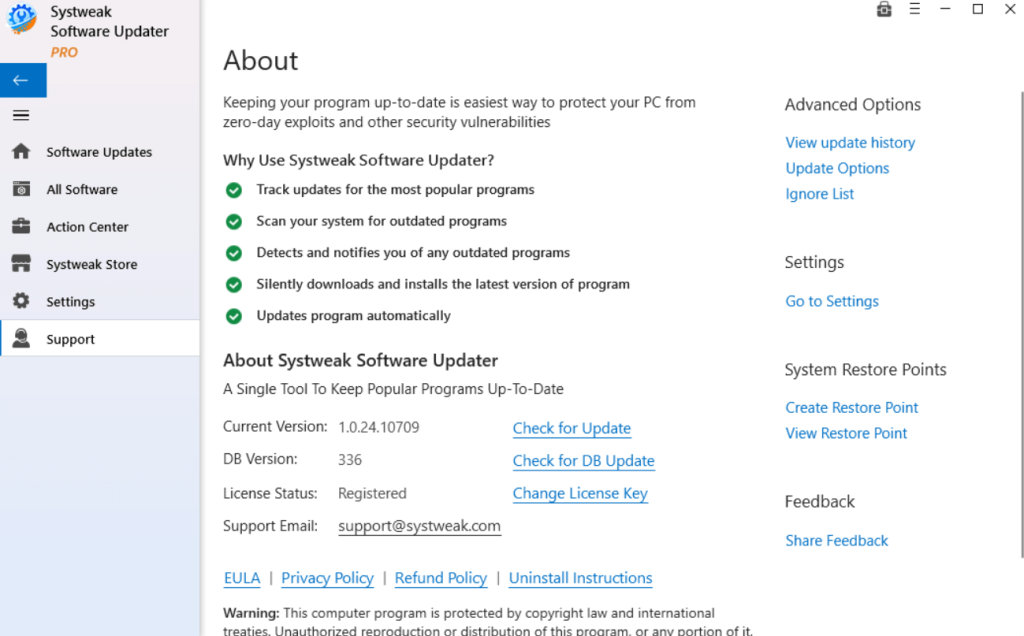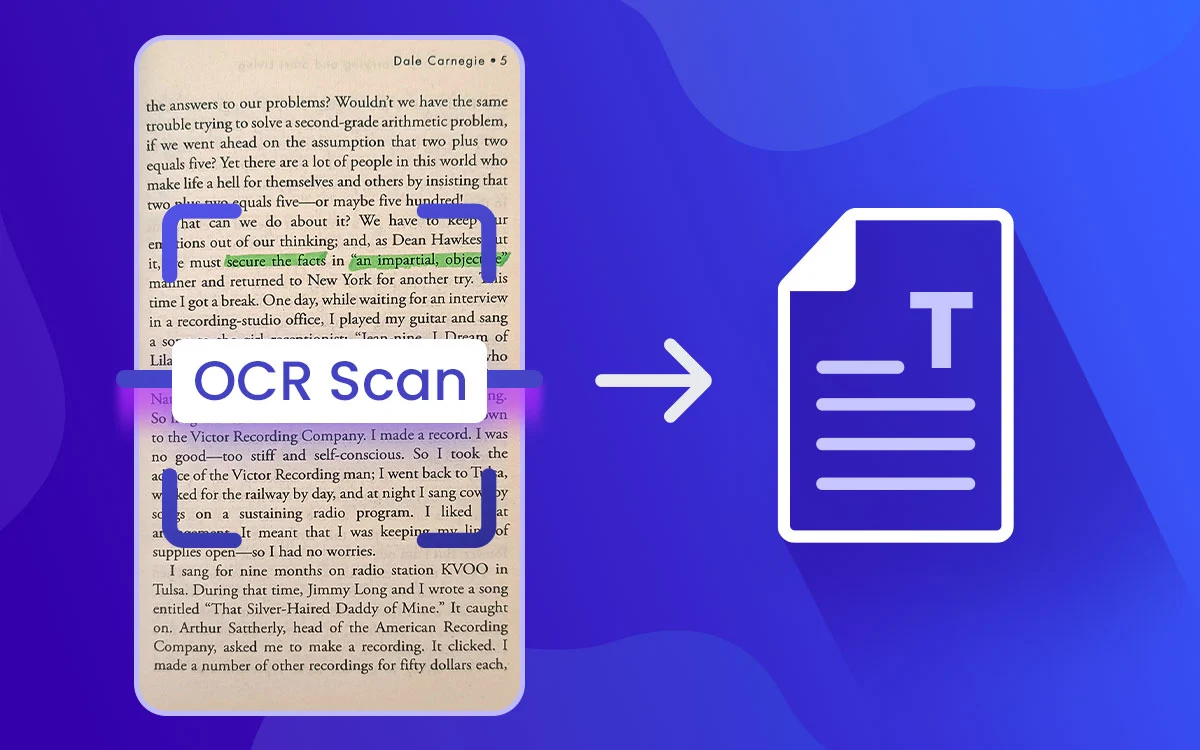We understand how tiring it is to update the various software on your computer. But, updating them is necessary as outdated programs can make your PC vulnerable to threats. A utility like Systweak Software Updater can make this process a breeze. Here is an inside-out review.
You probably run many software on your computer. If it’s been a long since you checked them for updates, maybe now’s the right time. But, is it feasible to check all software for updates? No! That’s exactly why you need an application that can make the process easy for you. Systweak Software Updater is one such utility that can help you identify all outdated software on your PC.
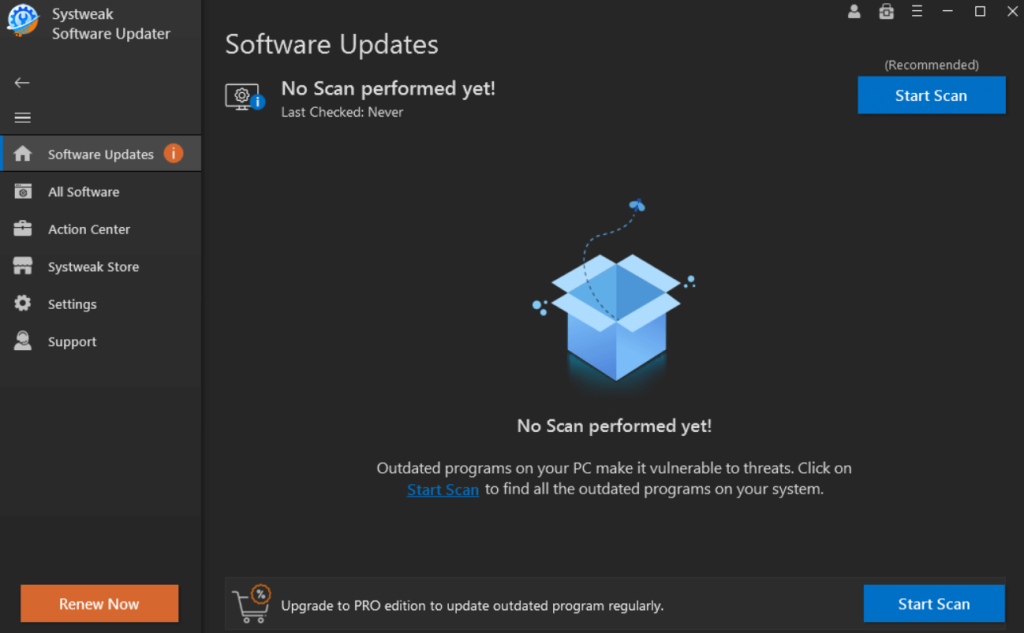 Tip - We also urge you to buy the premium version of Systweak Software, as the free version lacks certain advanced features. We have further discussed this in the pricing section of this post. To buy the premium version, click on the Renew Now button that you can see at the bottom left corner of the interface.
Step 3 - After clicking on the Start Scan button, wait for the process to complete. Once the process is complete, click on the checkbox next to the software that you want to update, and click on Upgrade & Update All button.
Tip - We also urge you to buy the premium version of Systweak Software, as the free version lacks certain advanced features. We have further discussed this in the pricing section of this post. To buy the premium version, click on the Renew Now button that you can see at the bottom left corner of the interface.
Step 3 - After clicking on the Start Scan button, wait for the process to complete. Once the process is complete, click on the checkbox next to the software that you want to update, and click on Upgrade & Update All button.
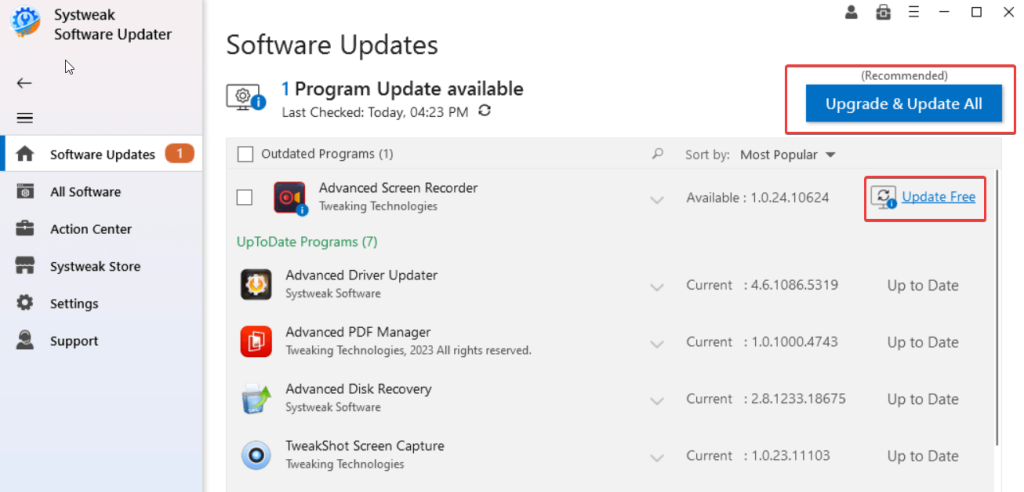 In case you wish to update individual software, you can click on the checkbox next to the software, and click on the Update button that you can see next to the version number.
Step 4 - Before updating software, you can also choose to create a restore point. You can further restore an older version of the software if the update doesn’t commence as expected. To create a restore point, click on Settings from the left-hand side. Under System Restore Points, click on Create Restore Point.
In case you wish to update individual software, you can click on the checkbox next to the software, and click on the Update button that you can see next to the version number.
Step 4 - Before updating software, you can also choose to create a restore point. You can further restore an older version of the software if the update doesn’t commence as expected. To create a restore point, click on Settings from the left-hand side. Under System Restore Points, click on Create Restore Point.
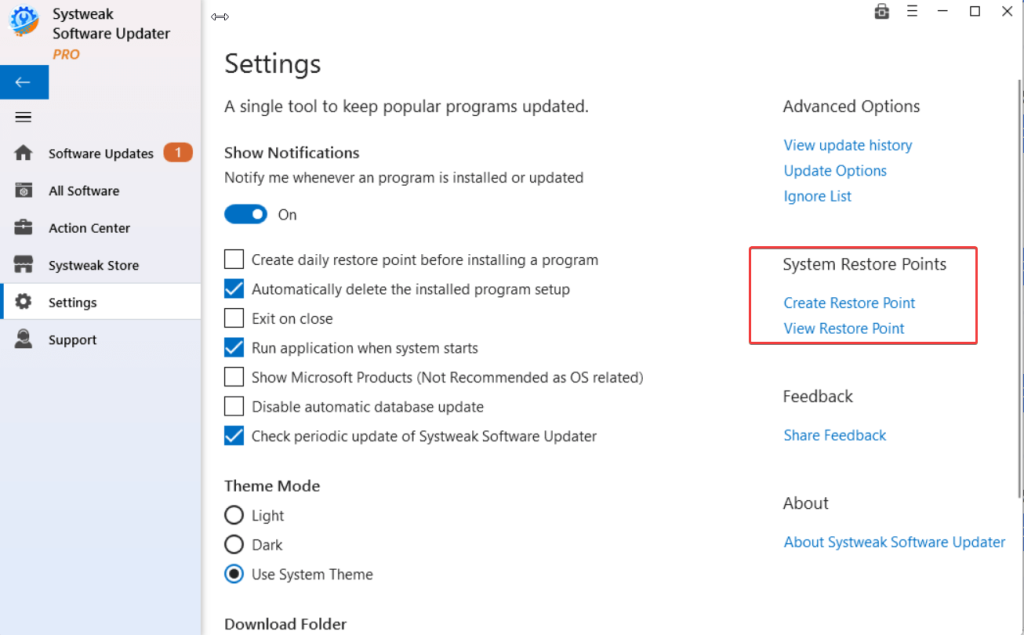 Step 5 - Restart your computer to apply changes. Systweak Software Updater also gives you the option to reboot your computer at your desired time.
Step 5 - Restart your computer to apply changes. Systweak Software Updater also gives you the option to reboot your computer at your desired time.
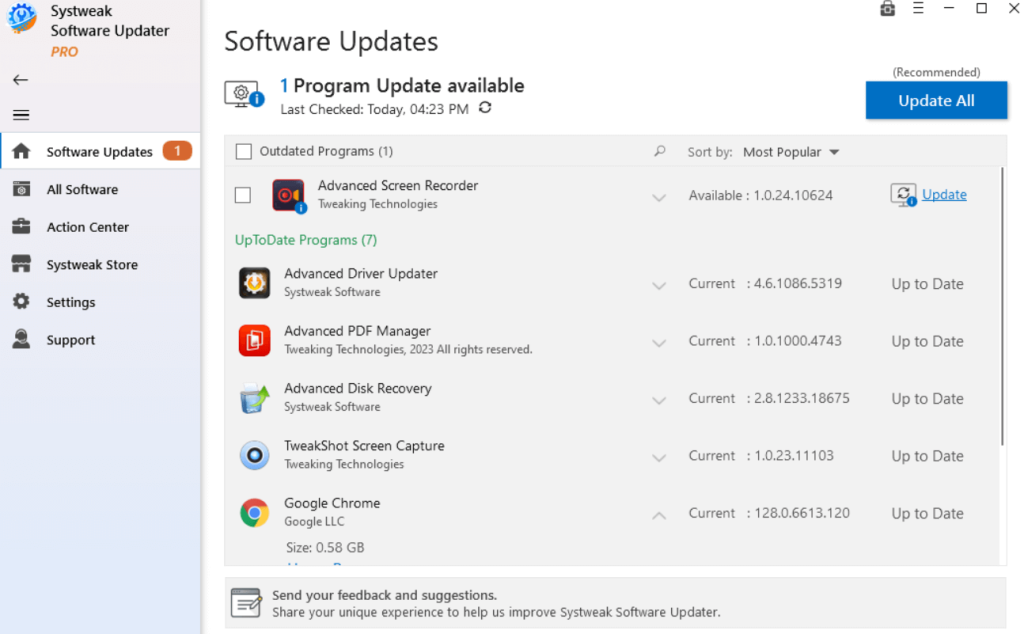 All the options and buttons are well-labeled. The interface is developed in such a manner that whether it is about installing an update or installing software, you can perform all such actions from the software itself. It also keeps you updated on the relevant information. For instance, you can see the latest version of the software or how much storage space the update or software installation takes.
In the recommended software section, all popular software are categorized under aptly named tabs. Plus, if you want to find a specific software, you can search for it using the search bar at the top.
All the options and buttons are well-labeled. The interface is developed in such a manner that whether it is about installing an update or installing software, you can perform all such actions from the software itself. It also keeps you updated on the relevant information. For instance, you can see the latest version of the software or how much storage space the update or software installation takes.
In the recommended software section, all popular software are categorized under aptly named tabs. Plus, if you want to find a specific software, you can search for it using the search bar at the top.
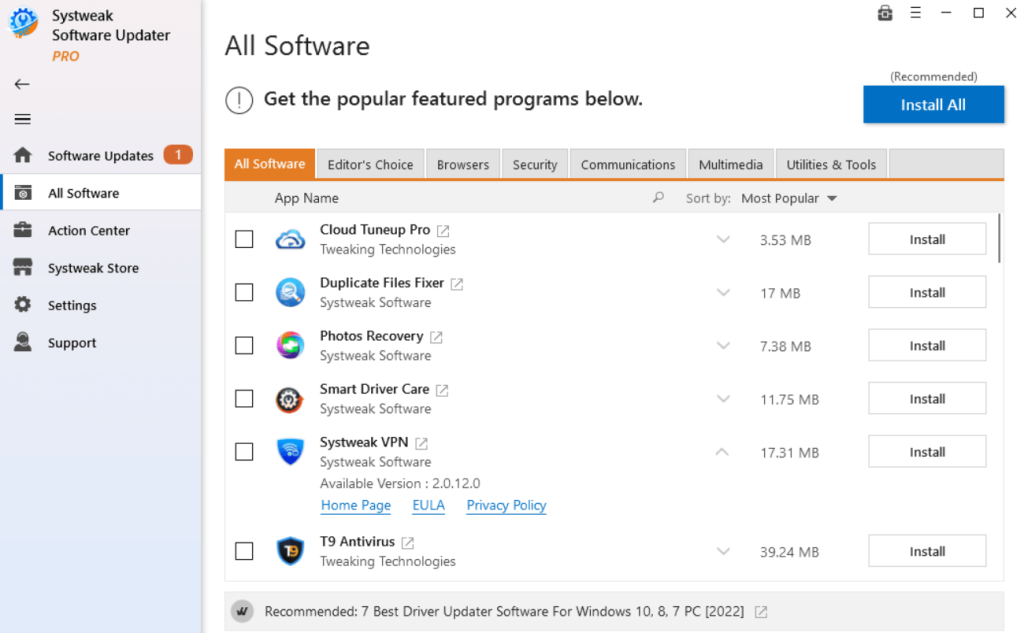 Another aspect that we liked is how you can filter updates by App Name, Publisher, Size, Most Popular, Ascending, and Descending. The same goes when you are looking for recommendations for software under All Software.
Another aspect that we liked is how you can filter updates by App Name, Publisher, Size, Most Popular, Ascending, and Descending. The same goes when you are looking for recommendations for software under All Software.
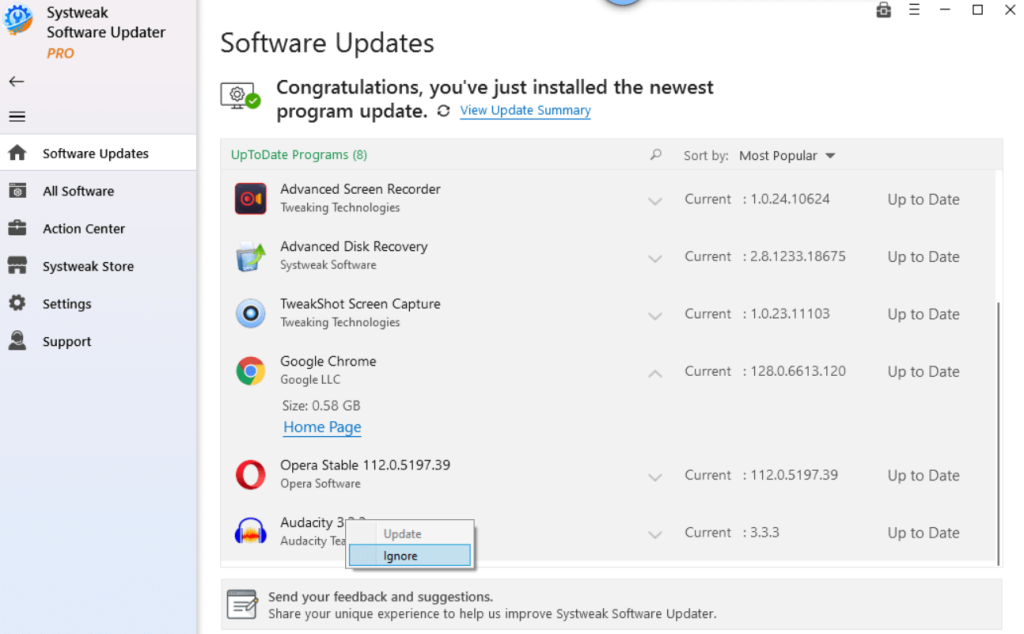 There are various instances when you might want to exclude some software from updating. It could be because of compatibility issues, or maybe you don’t use the software that often.
Regardless of the reason, you may choose to exclude the software from the update list. To do that, right-click on the software and select Ignore. In the future, if you again wish to include the software for automatic updates, head to Settings, click on Ignore List under Advanced Options, and remove the software from the Ignore List.
There are various instances when you might want to exclude some software from updating. It could be because of compatibility issues, or maybe you don’t use the software that often.
Regardless of the reason, you may choose to exclude the software from the update list. To do that, right-click on the software and select Ignore. In the future, if you again wish to include the software for automatic updates, head to Settings, click on Ignore List under Advanced Options, and remove the software from the Ignore List.
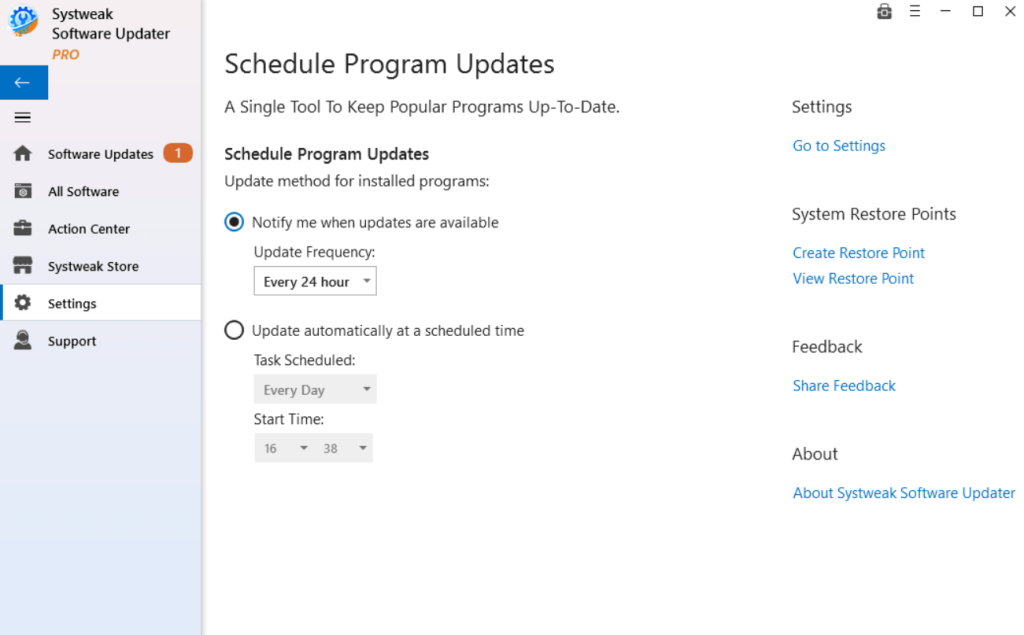 As we mentioned before, Systweak Software Updater conducts an automatic scan to identify all outdated software on your PC. It kicks up a notch further by letting you schedule the scans. You can automatically update your favorite software at a desired time.
In the screenshot above you can see how you can ask the software to notify when updates are available, and how you can schedule updates at your desired day and time. To schedule updates -
Step 1 - Go to Settings on the left-hand side.
Step 2 - Click on Update Options under Advanced Options.
As we mentioned before, Systweak Software Updater conducts an automatic scan to identify all outdated software on your PC. It kicks up a notch further by letting you schedule the scans. You can automatically update your favorite software at a desired time.
In the screenshot above you can see how you can ask the software to notify when updates are available, and how you can schedule updates at your desired day and time. To schedule updates -
Step 1 - Go to Settings on the left-hand side.
Step 2 - Click on Update Options under Advanced Options.
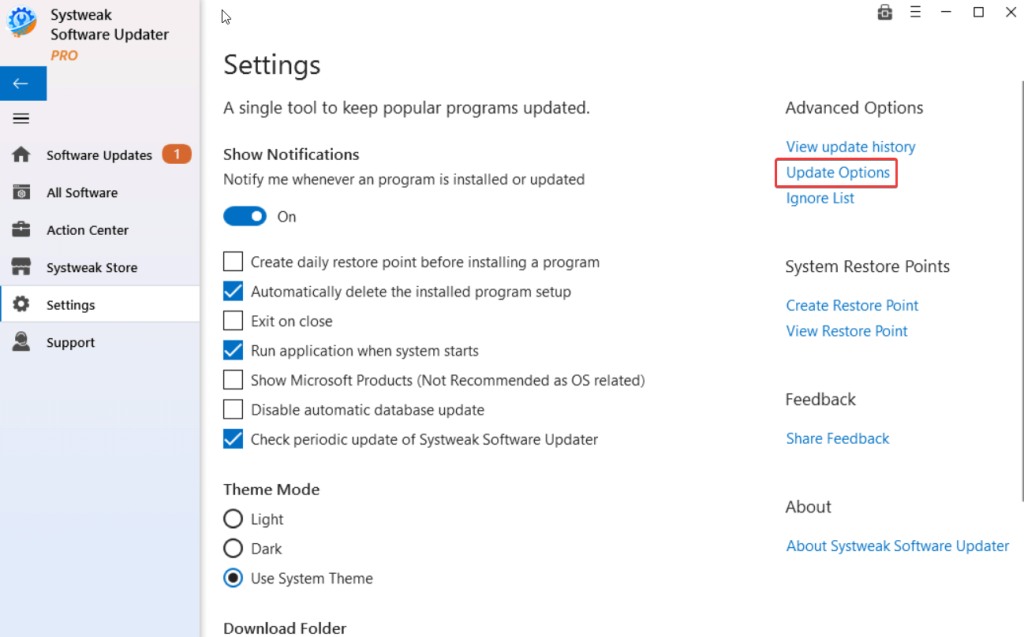 Step 3 - Under Schedule Program Updates, select the update frequency, and time.
Step 3 - Under Schedule Program Updates, select the update frequency, and time.
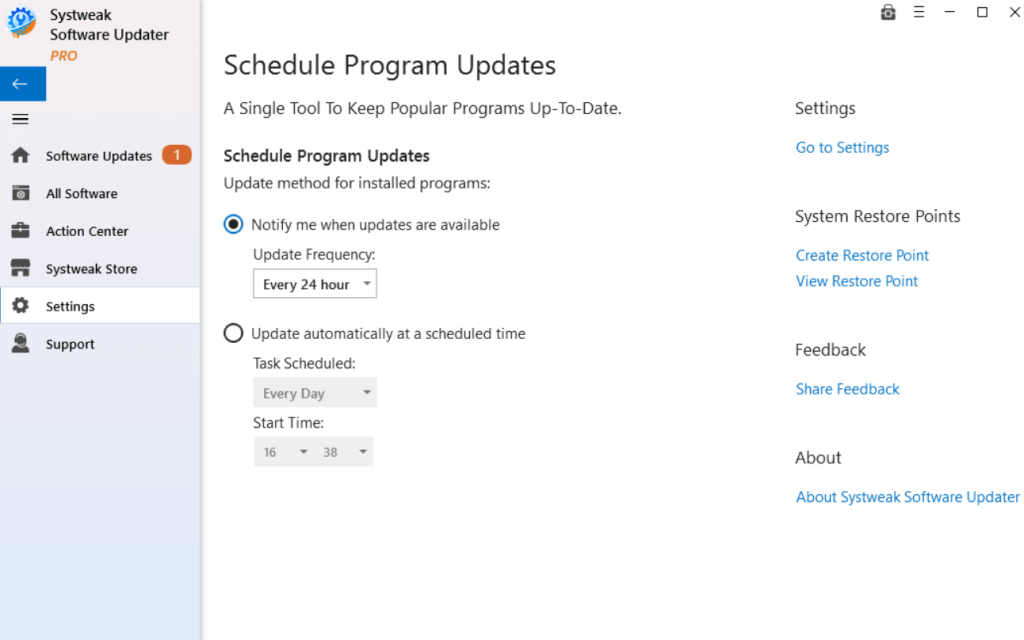
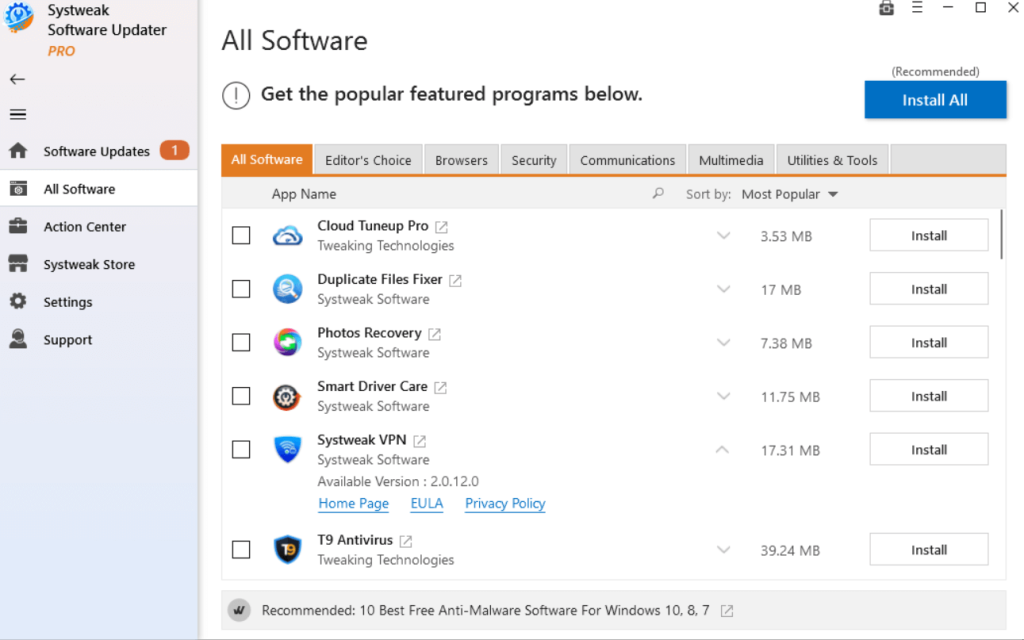 Apart from updating software, Systweak Software Updater also opens the doorway to some of the best software.
These are the kind of software you should have on your computer and that’ll help increase productivity. You can find recommendations across categories such as browsers, security, communications, multimedia, and utilities & tools.
Apart from updating software, Systweak Software Updater also opens the doorway to some of the best software.
These are the kind of software you should have on your computer and that’ll help increase productivity. You can find recommendations across categories such as browsers, security, communications, multimedia, and utilities & tools.
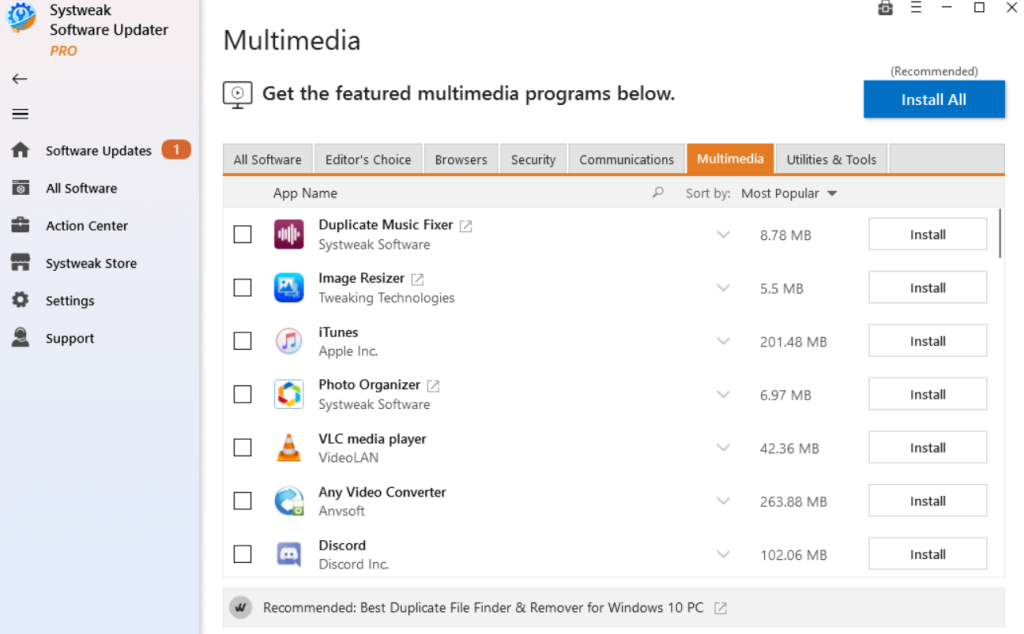 One of the aspects of this section that we liked is how you can select the software you want to install and install it from the software itself.
One of the aspects of this section that we liked is how you can select the software you want to install and install it from the software itself.
 Step 3 - Click on Create Restore Point.
Step 3 - Click on Create Restore Point.
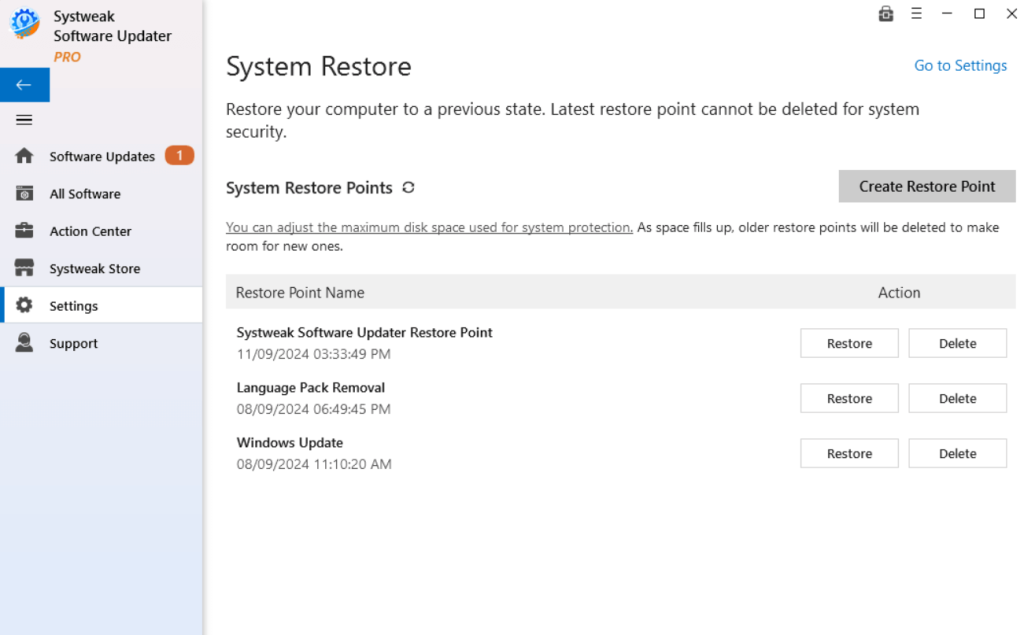 Step 4 - Here you can even click on click on a previously created restore point as well.
Step 4 - Here you can even click on click on a previously created restore point as well.
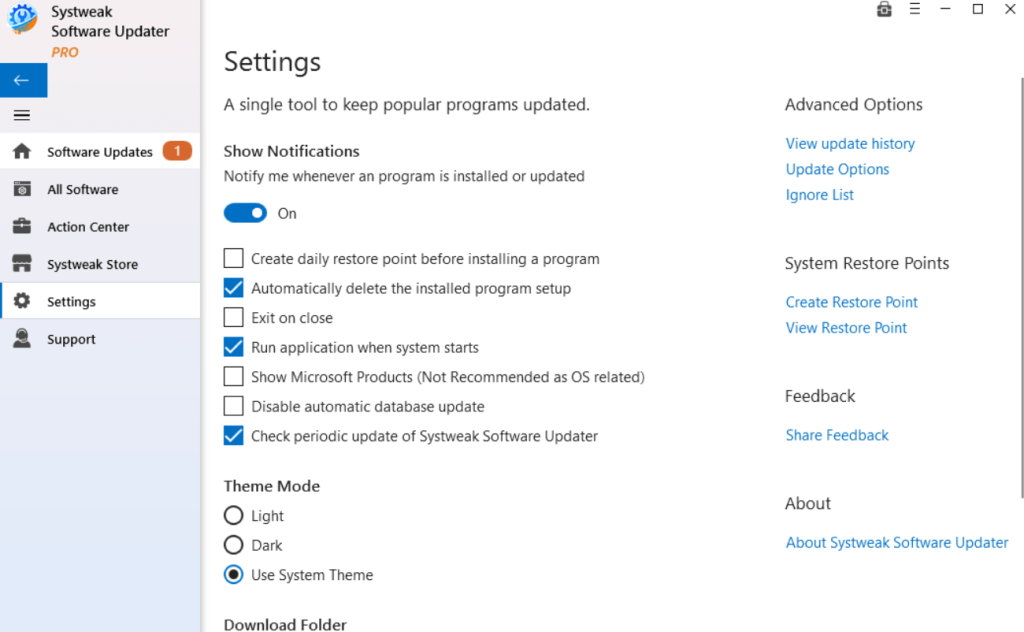 Systweak Software Updater offers a bunch of customizable settings. Here you can choose whether or not you want to create a restore point before installing an update. Then, you can choose the startup behavior of the software, and choose a desired theme.
Systweak Software Updater offers a bunch of customizable settings. Here you can choose whether or not you want to create a restore point before installing an update. Then, you can choose the startup behavior of the software, and choose a desired theme.
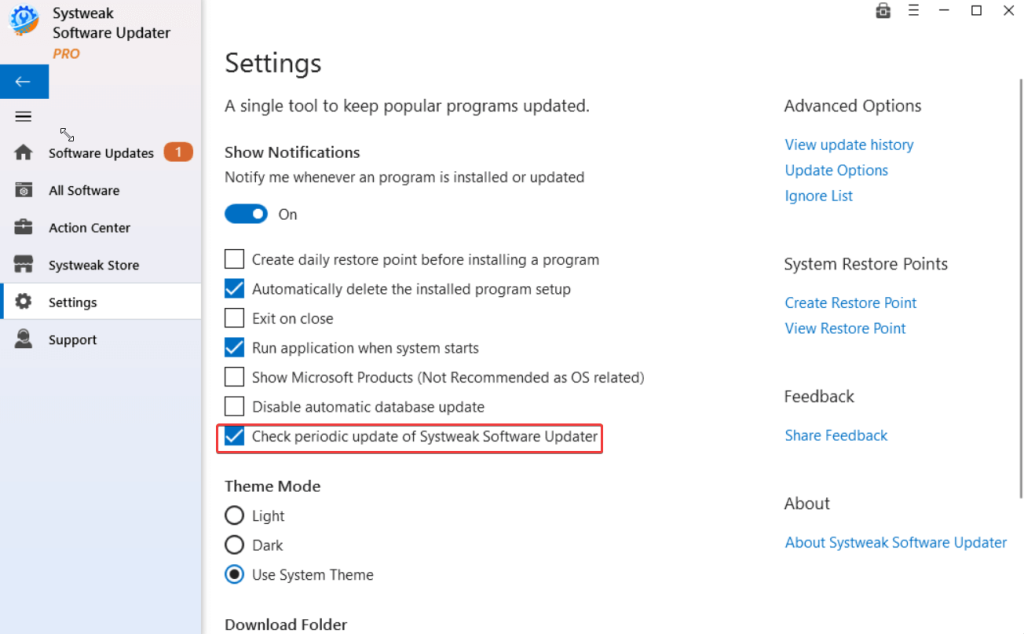 Alternatively, you can click on Support and click on the Check for Update button to fetch updates in Systweak Software Updater. To update Systweak Software Updater’s database, click on Check for DB Update.
Alternatively, you can click on Support and click on the Check for Update button to fetch updates in Systweak Software Updater. To update Systweak Software Updater’s database, click on Check for DB Update.
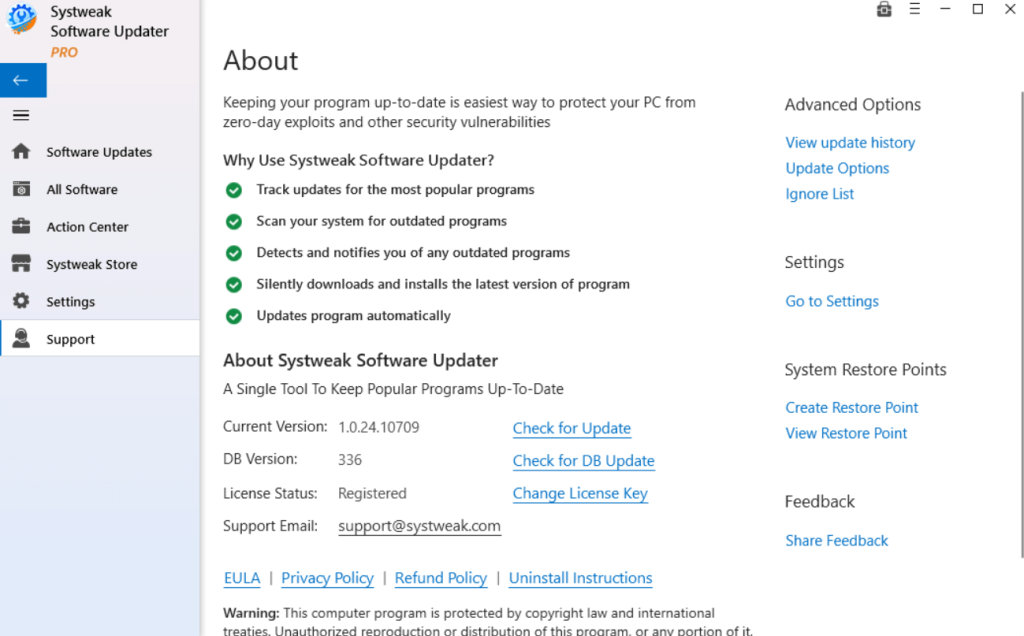
What is Systweak Software Updater?
Sure, every software these days offers the inbuilt capability to fetch updates. But, when there are countless software on your PC, you can’t just dive into every software and check for updates, right? Enter Systweak Software Updater which automatically enlists all the software on your PC that needs updates. You can further decide which software to update safely. One of the reasons you can trust this Windows software updater is that it comes with a huge database. With it, you get quick access to millions of software updates for all installed apps on your computer.Why Is There A Need To Update Software On Your PC?
- A software updater application like Systweak Software Updaterhelps you identify all the outdated software on your PC.
- You can update multiple outdated software at once.
- Create a restore point as a safety measure.
- Software updates introduce new features to the software. With these, you can expect better features and overall experience.
- Ignoring the latest updates and patches can make your system data vulnerable. Hence, hackers can easily exploit your system data.
How To Use Systweak Software Updater?
Here is to update the software on your PC with the help of Systweak Software Updater - Step 1 - Download Systweak Software Updater, and click on the installation file. Step 2 - During the installation, you can either choose to conduct an automatic scan as soon as the software is installed. Or, once the software is installed, click on the Start Scan button at the bottom right-hand corner of the screen.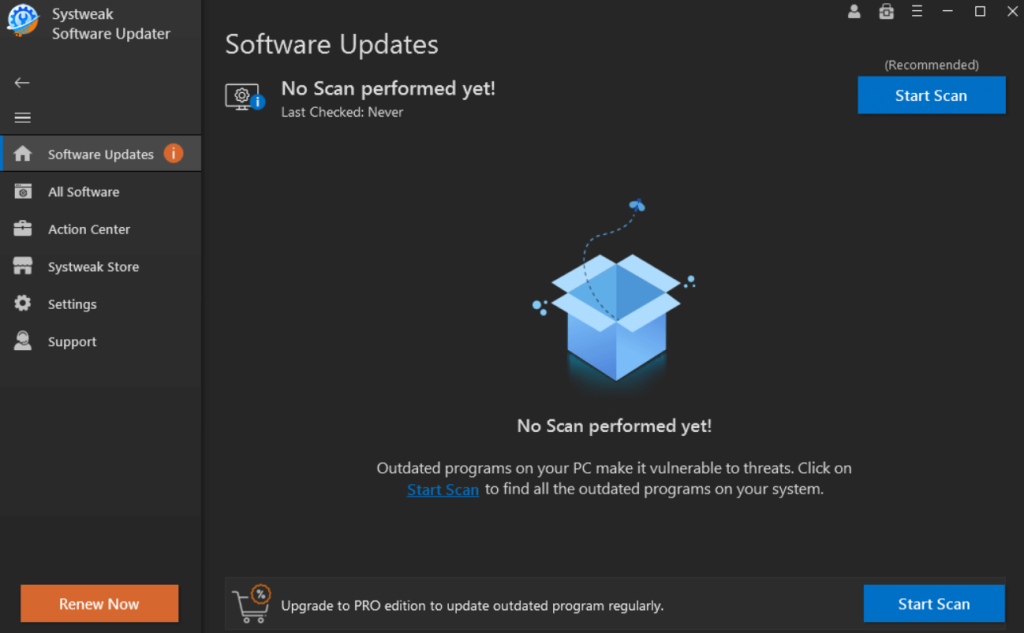 Tip - We also urge you to buy the premium version of Systweak Software, as the free version lacks certain advanced features. We have further discussed this in the pricing section of this post. To buy the premium version, click on the Renew Now button that you can see at the bottom left corner of the interface.
Step 3 - After clicking on the Start Scan button, wait for the process to complete. Once the process is complete, click on the checkbox next to the software that you want to update, and click on Upgrade & Update All button.
Tip - We also urge you to buy the premium version of Systweak Software, as the free version lacks certain advanced features. We have further discussed this in the pricing section of this post. To buy the premium version, click on the Renew Now button that you can see at the bottom left corner of the interface.
Step 3 - After clicking on the Start Scan button, wait for the process to complete. Once the process is complete, click on the checkbox next to the software that you want to update, and click on Upgrade & Update All button.
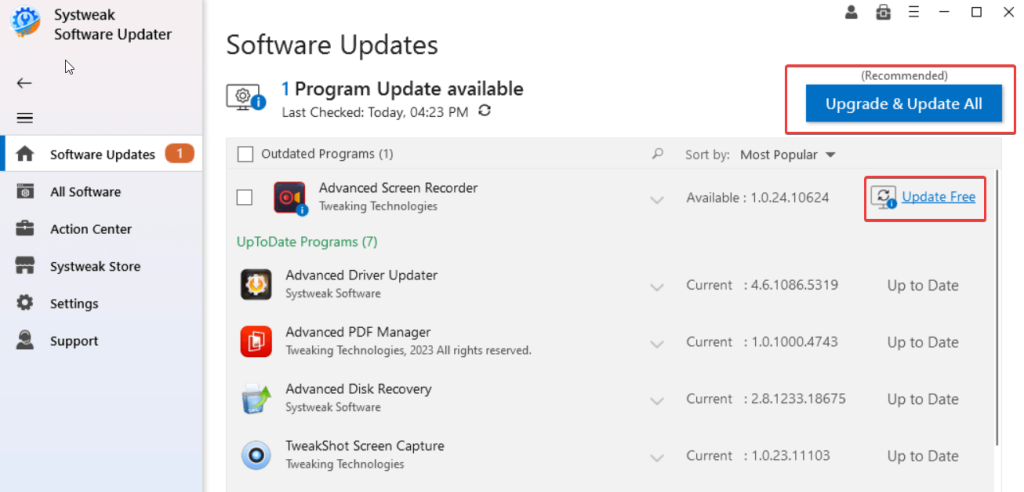 In case you wish to update individual software, you can click on the checkbox next to the software, and click on the Update button that you can see next to the version number.
Step 4 - Before updating software, you can also choose to create a restore point. You can further restore an older version of the software if the update doesn’t commence as expected. To create a restore point, click on Settings from the left-hand side. Under System Restore Points, click on Create Restore Point.
In case you wish to update individual software, you can click on the checkbox next to the software, and click on the Update button that you can see next to the version number.
Step 4 - Before updating software, you can also choose to create a restore point. You can further restore an older version of the software if the update doesn’t commence as expected. To create a restore point, click on Settings from the left-hand side. Under System Restore Points, click on Create Restore Point.
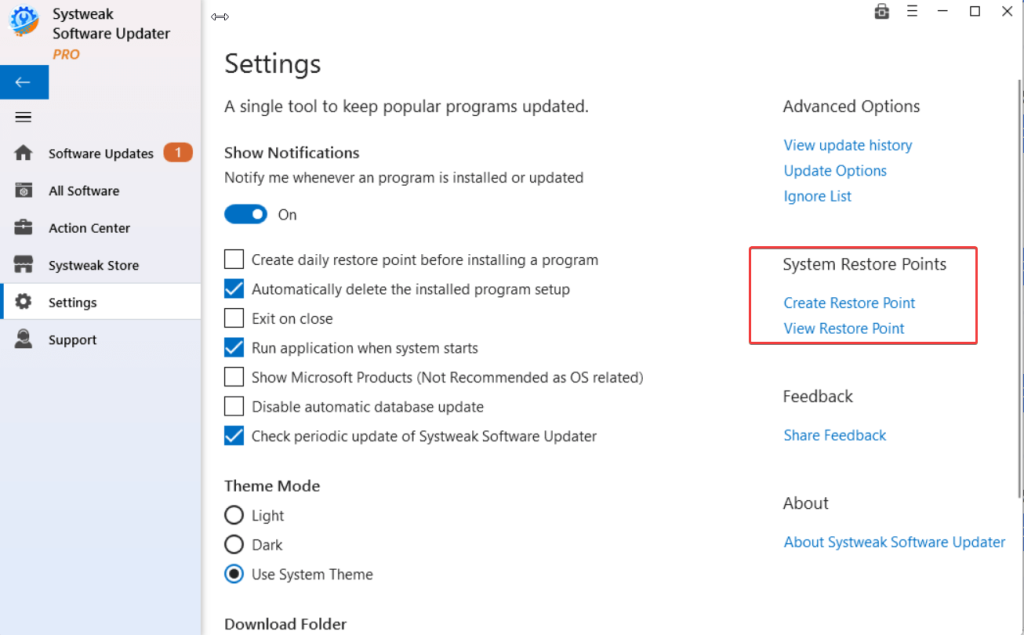 Step 5 - Restart your computer to apply changes. Systweak Software Updater also gives you the option to reboot your computer at your desired time.
Step 5 - Restart your computer to apply changes. Systweak Software Updater also gives you the option to reboot your computer at your desired time.
Interface
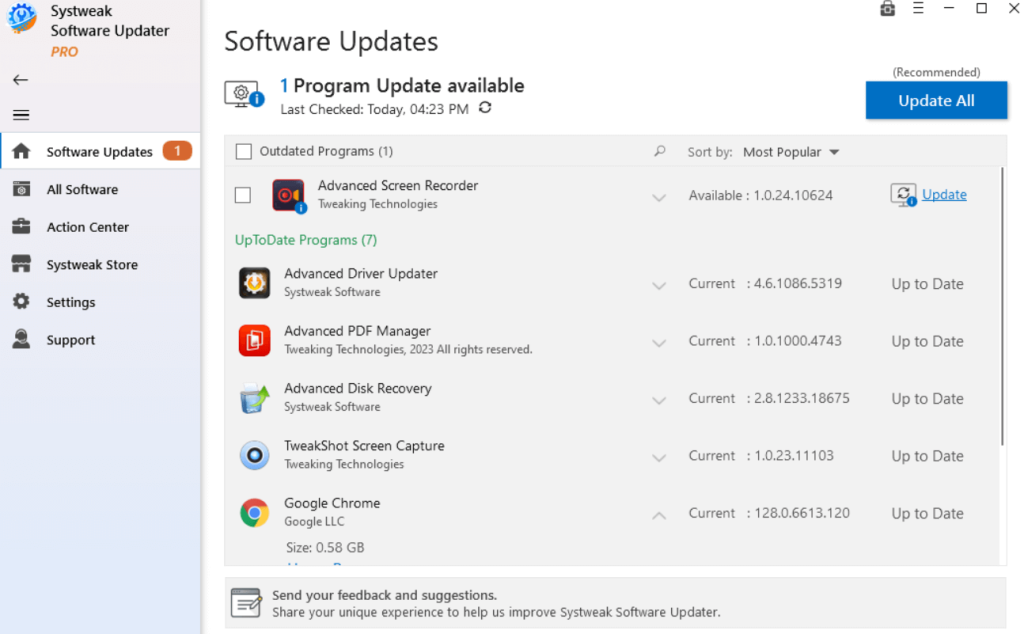 All the options and buttons are well-labeled. The interface is developed in such a manner that whether it is about installing an update or installing software, you can perform all such actions from the software itself. It also keeps you updated on the relevant information. For instance, you can see the latest version of the software or how much storage space the update or software installation takes.
In the recommended software section, all popular software are categorized under aptly named tabs. Plus, if you want to find a specific software, you can search for it using the search bar at the top.
All the options and buttons are well-labeled. The interface is developed in such a manner that whether it is about installing an update or installing software, you can perform all such actions from the software itself. It also keeps you updated on the relevant information. For instance, you can see the latest version of the software or how much storage space the update or software installation takes.
In the recommended software section, all popular software are categorized under aptly named tabs. Plus, if you want to find a specific software, you can search for it using the search bar at the top.
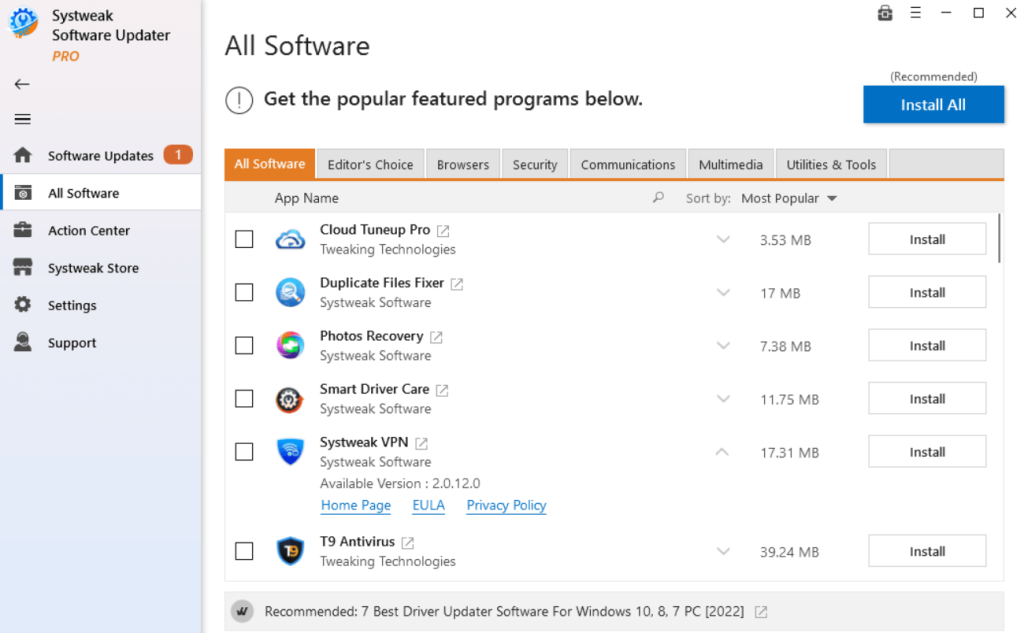 Another aspect that we liked is how you can filter updates by App Name, Publisher, Size, Most Popular, Ascending, and Descending. The same goes when you are looking for recommendations for software under All Software.
Another aspect that we liked is how you can filter updates by App Name, Publisher, Size, Most Popular, Ascending, and Descending. The same goes when you are looking for recommendations for software under All Software.
Features
- Automatic Scan For Outdated or Updated Software
First and foremost, scanning for outdated software is a hassle-free process with Systweak Software Updater. After you have installed the software, you can hit the Start Scan button and the software updater tool will scan your PC for all outdated programs. Once the scan is complete and once, the software updater enlists all the outdated software, you can see the latest available version. You can check this version with the version of the software and find out whether or not your software is outdated. Last, Systweak Software Updater doesn’t just list out outdated software, but even those that are updated. And, it gives you information about the latest version and the link to the software website’s home page.- Exclude Software From Updating
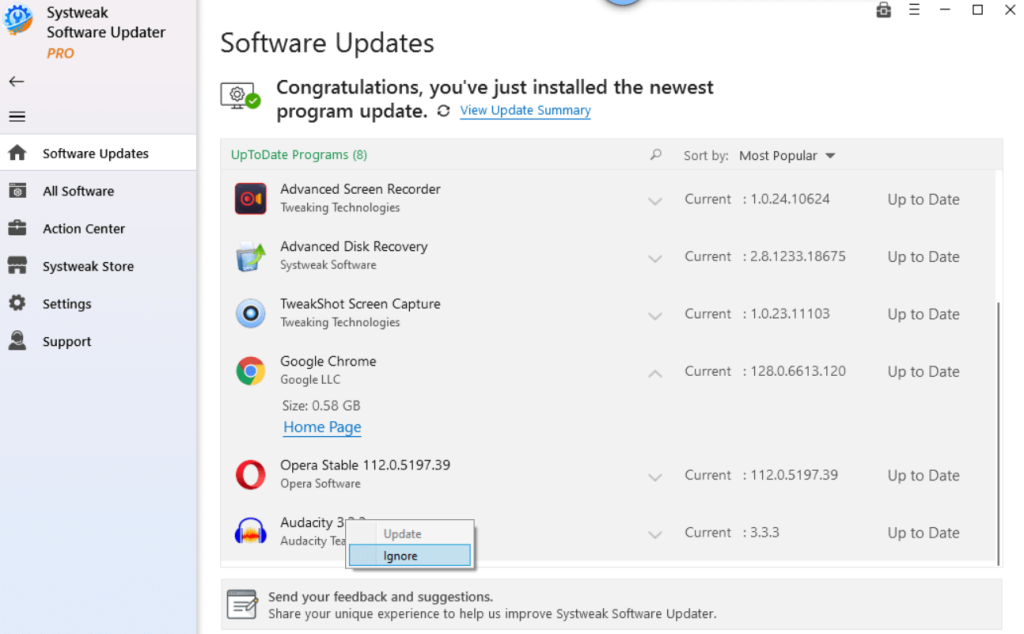 There are various instances when you might want to exclude some software from updating. It could be because of compatibility issues, or maybe you don’t use the software that often.
Regardless of the reason, you may choose to exclude the software from the update list. To do that, right-click on the software and select Ignore. In the future, if you again wish to include the software for automatic updates, head to Settings, click on Ignore List under Advanced Options, and remove the software from the Ignore List.
There are various instances when you might want to exclude some software from updating. It could be because of compatibility issues, or maybe you don’t use the software that often.
Regardless of the reason, you may choose to exclude the software from the update list. To do that, right-click on the software and select Ignore. In the future, if you again wish to include the software for automatic updates, head to Settings, click on Ignore List under Advanced Options, and remove the software from the Ignore List.
- Update Scheduler
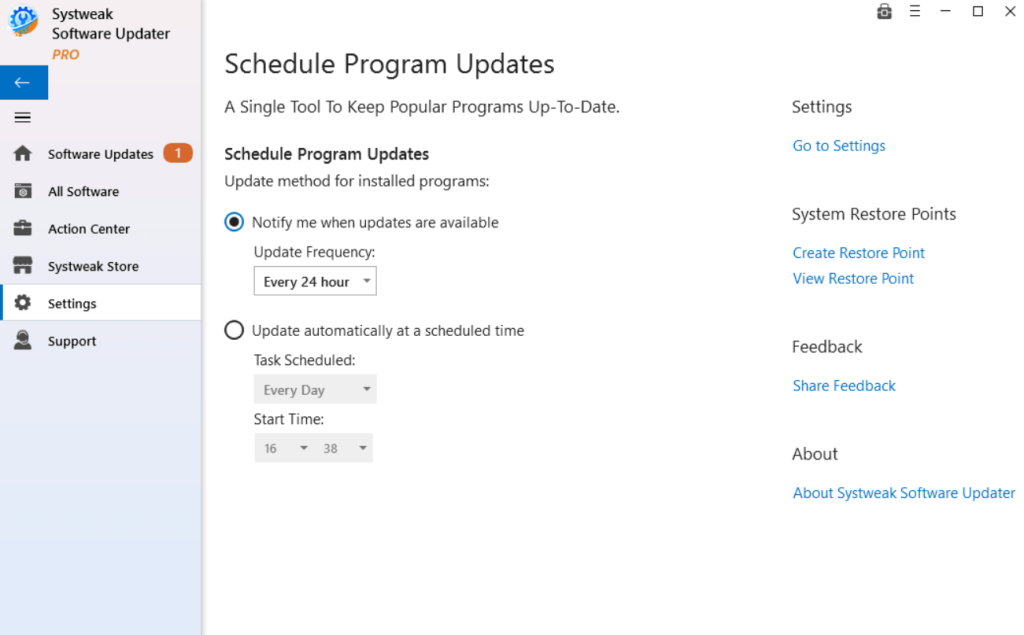 As we mentioned before, Systweak Software Updater conducts an automatic scan to identify all outdated software on your PC. It kicks up a notch further by letting you schedule the scans. You can automatically update your favorite software at a desired time.
In the screenshot above you can see how you can ask the software to notify when updates are available, and how you can schedule updates at your desired day and time. To schedule updates -
Step 1 - Go to Settings on the left-hand side.
Step 2 - Click on Update Options under Advanced Options.
As we mentioned before, Systweak Software Updater conducts an automatic scan to identify all outdated software on your PC. It kicks up a notch further by letting you schedule the scans. You can automatically update your favorite software at a desired time.
In the screenshot above you can see how you can ask the software to notify when updates are available, and how you can schedule updates at your desired day and time. To schedule updates -
Step 1 - Go to Settings on the left-hand side.
Step 2 - Click on Update Options under Advanced Options.
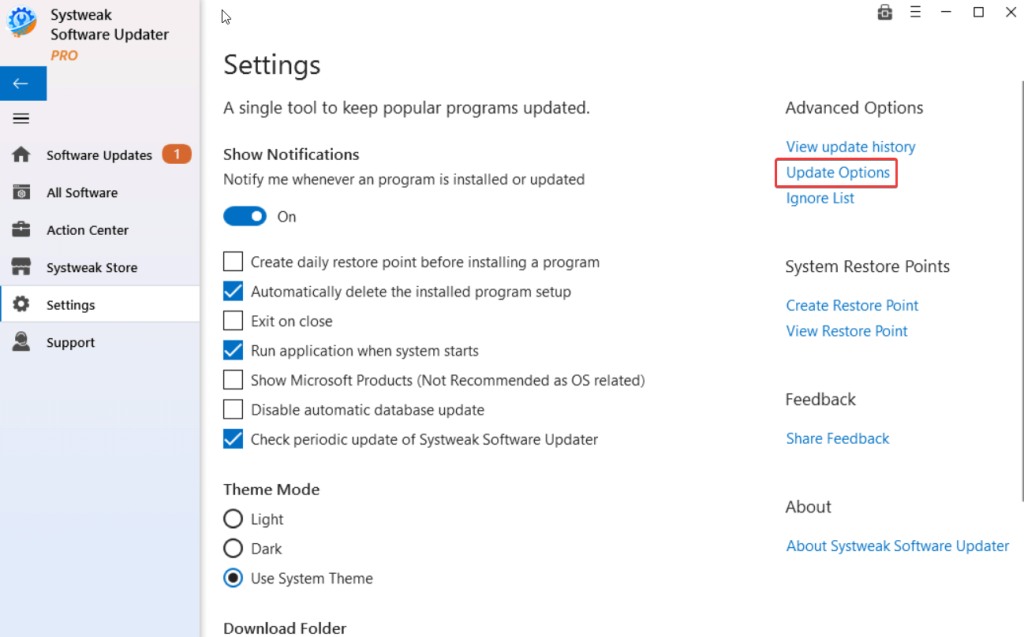 Step 3 - Under Schedule Program Updates, select the update frequency, and time.
Step 3 - Under Schedule Program Updates, select the update frequency, and time.
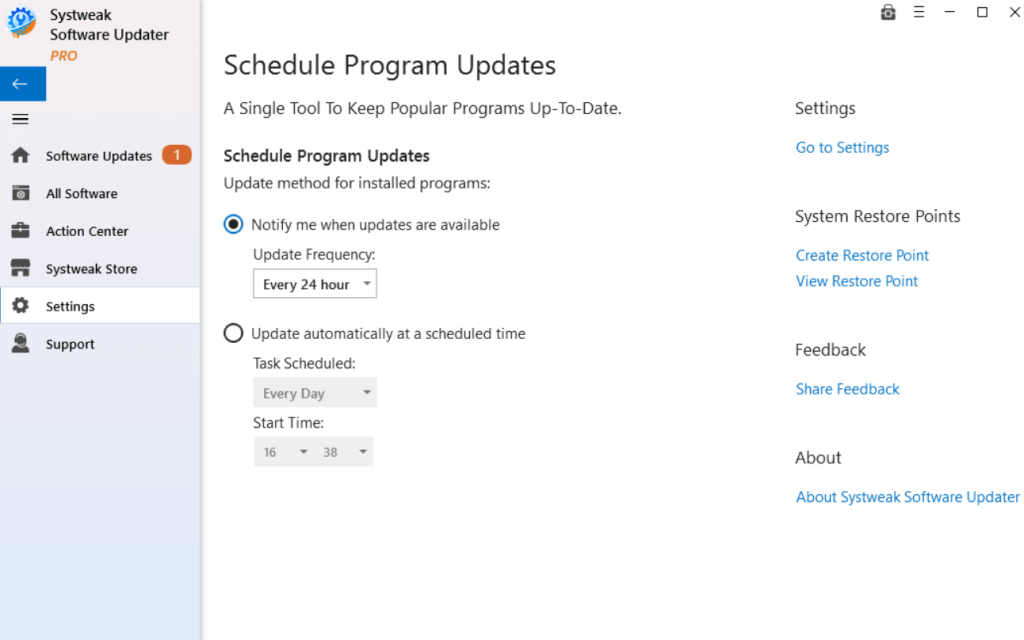
- Find Popular Software Across Categories
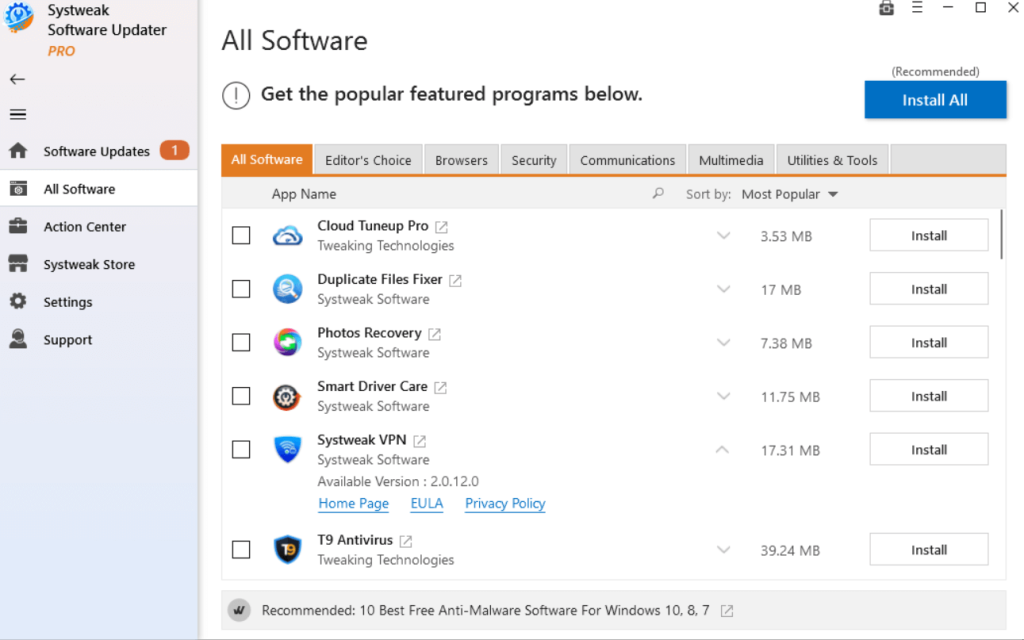 Apart from updating software, Systweak Software Updater also opens the doorway to some of the best software.
These are the kind of software you should have on your computer and that’ll help increase productivity. You can find recommendations across categories such as browsers, security, communications, multimedia, and utilities & tools.
Apart from updating software, Systweak Software Updater also opens the doorway to some of the best software.
These are the kind of software you should have on your computer and that’ll help increase productivity. You can find recommendations across categories such as browsers, security, communications, multimedia, and utilities & tools.
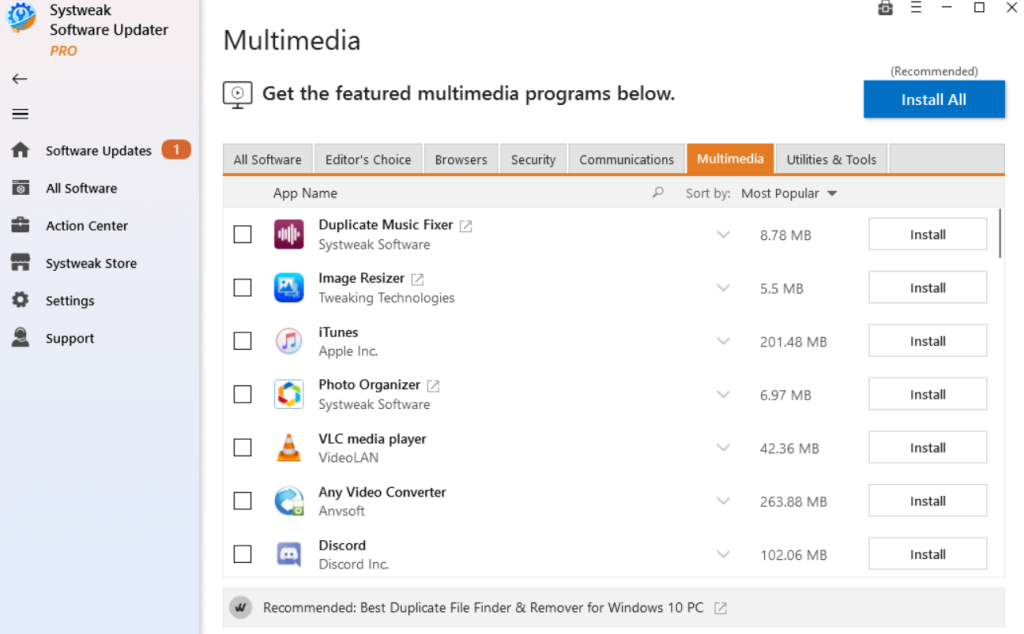 One of the aspects of this section that we liked is how you can select the software you want to install and install it from the software itself.
One of the aspects of this section that we liked is how you can select the software you want to install and install it from the software itself.
- Create and View Restore Points
In most cases, updates in software don’t cause issues. However, sometimes, the changes that updates bring about may not be desirable. In such an event, you may want to revert to the older version of the software. Systweak Software Updater is aware of this. It lets you create a restore point beforehand. In case, you find that there are issues after the software update, you can revert back to the old settings. To create a restore point - Step 1 - Go to Settings. Step 2 - Click on Create Restore Points under System Restore Points. Step 3 - Click on Create Restore Point.
Step 3 - Click on Create Restore Point.
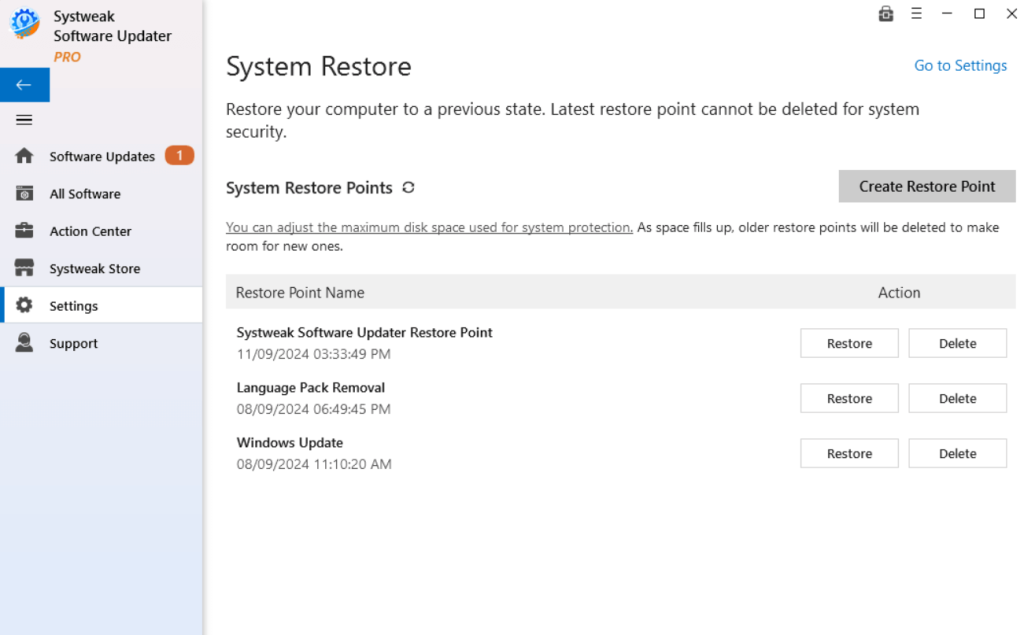 Step 4 - Here you can even click on click on a previously created restore point as well.
Step 4 - Here you can even click on click on a previously created restore point as well.
- Customizable Settings
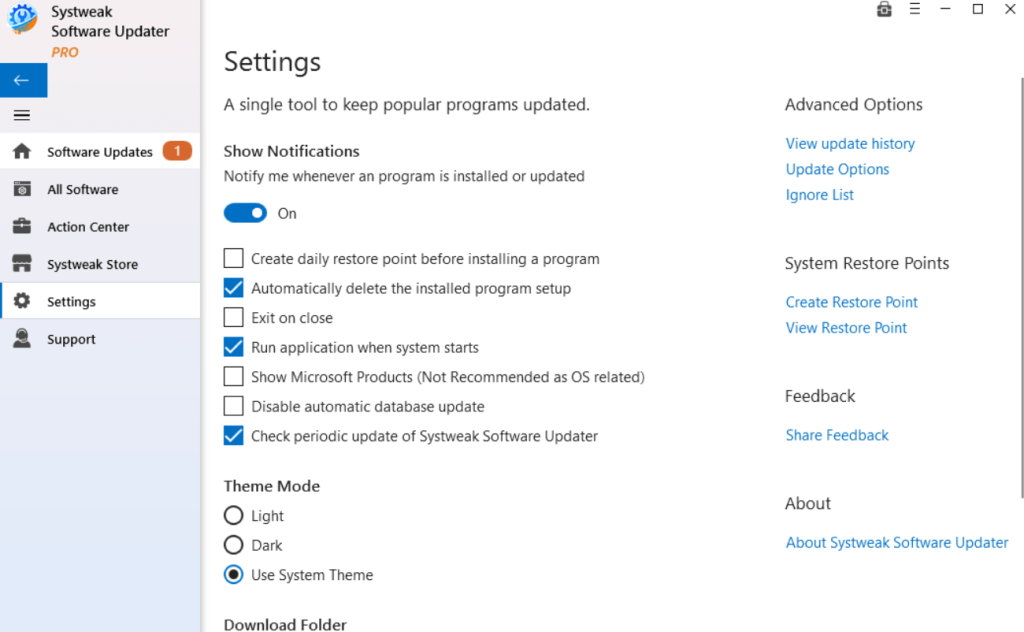 Systweak Software Updater offers a bunch of customizable settings. Here you can choose whether or not you want to create a restore point before installing an update. Then, you can choose the startup behavior of the software, and choose a desired theme.
Systweak Software Updater offers a bunch of customizable settings. Here you can choose whether or not you want to create a restore point before installing an update. Then, you can choose the startup behavior of the software, and choose a desired theme.
Updates
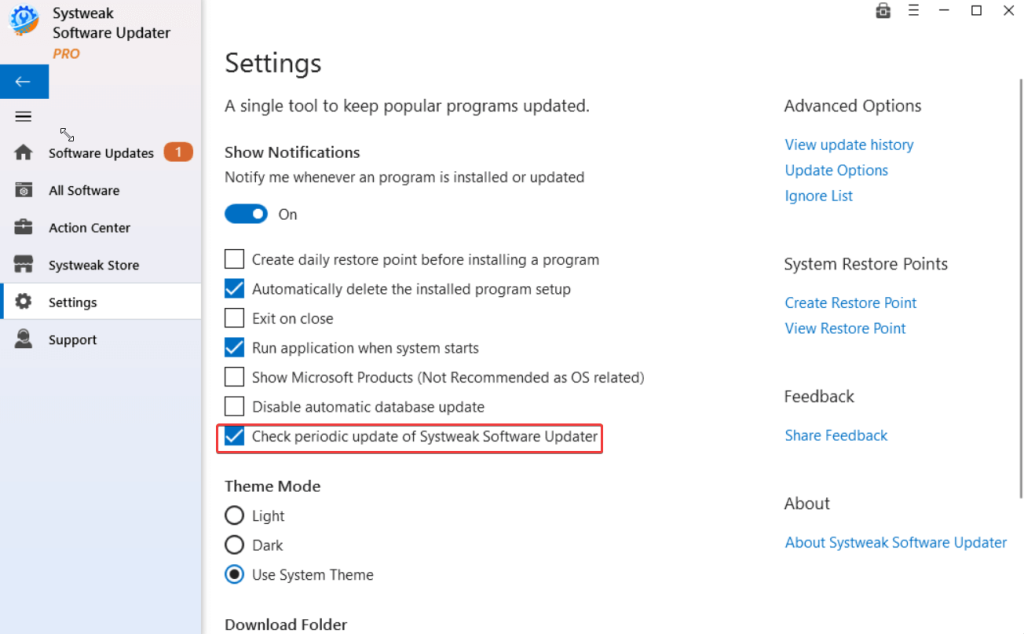 Alternatively, you can click on Support and click on the Check for Update button to fetch updates in Systweak Software Updater. To update Systweak Software Updater’s database, click on Check for DB Update.
Alternatively, you can click on Support and click on the Check for Update button to fetch updates in Systweak Software Updater. To update Systweak Software Updater’s database, click on Check for DB Update.