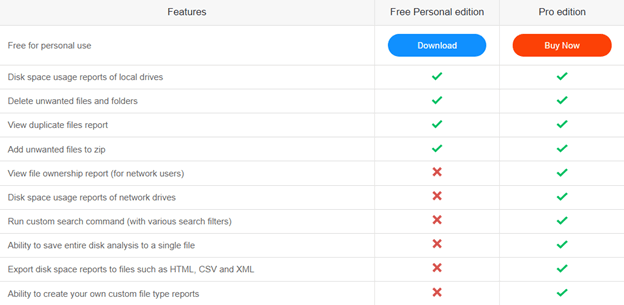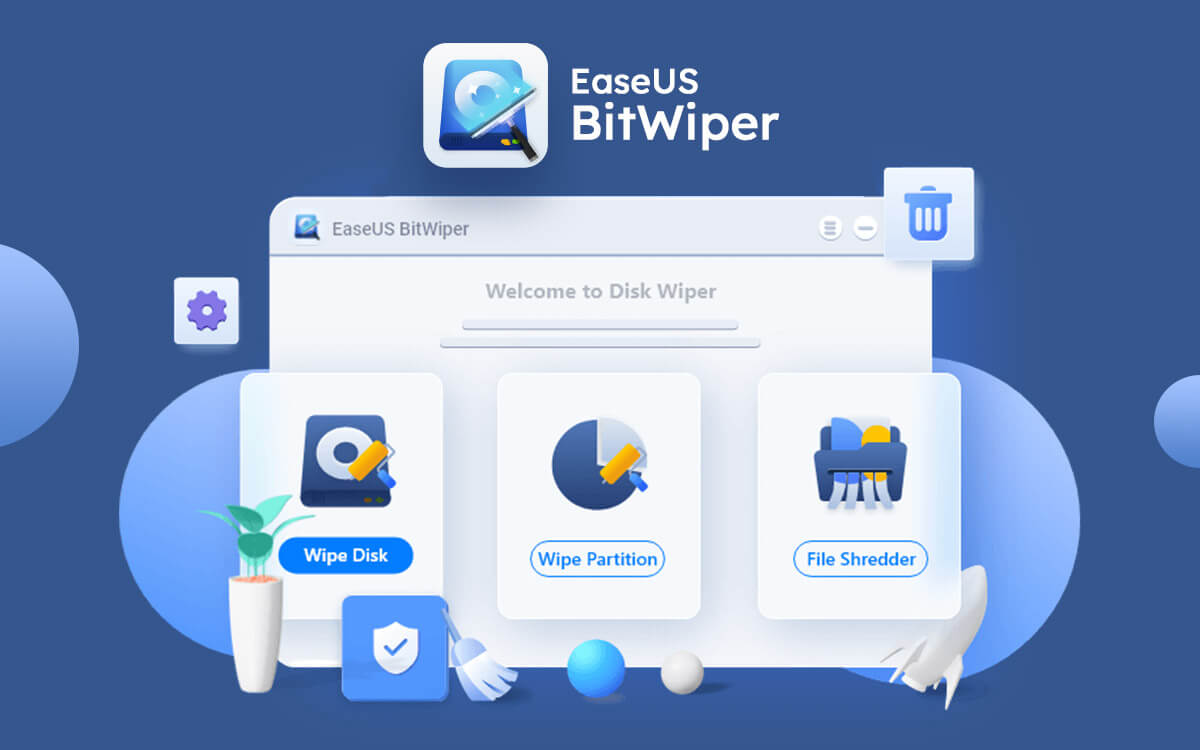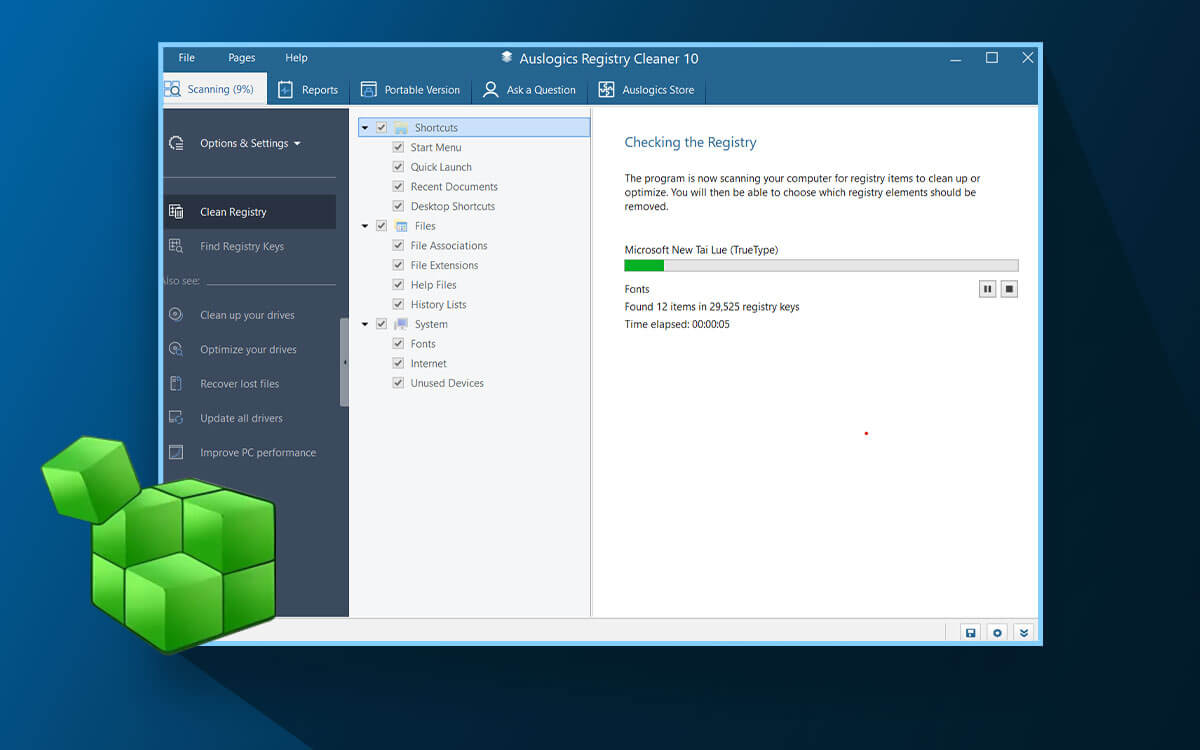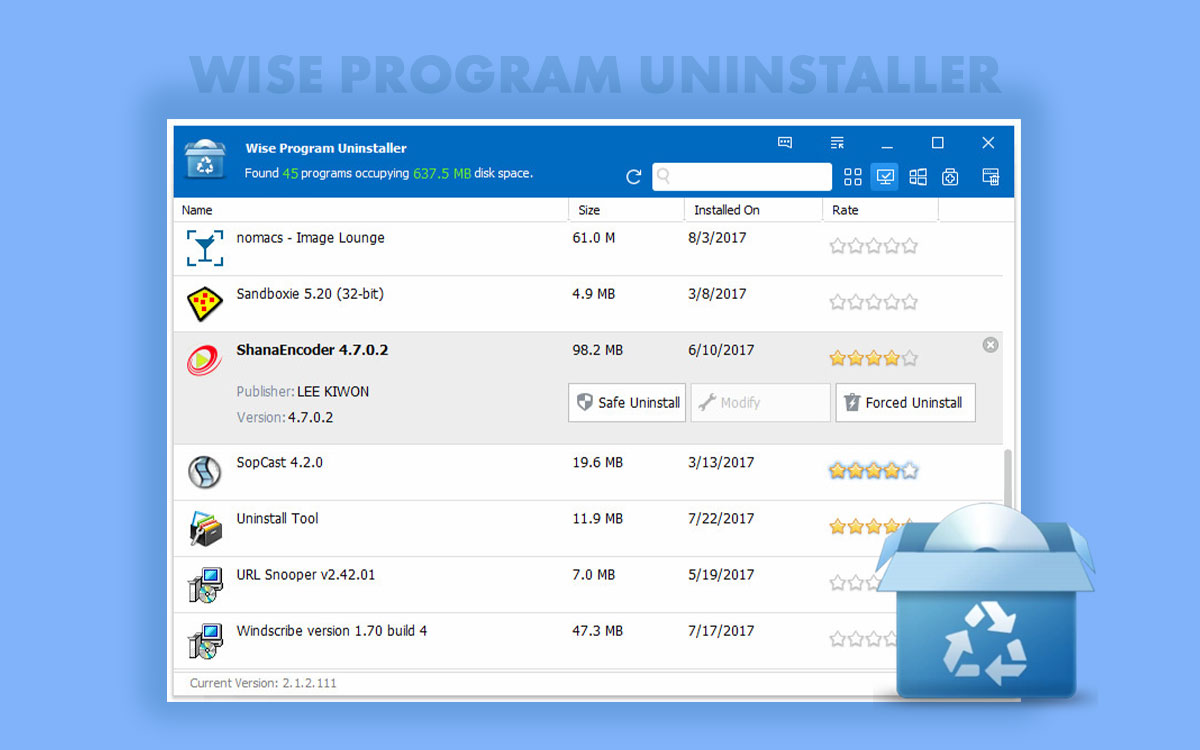Disk Analyzer Pro Review for Windows
When your PC is clogged with files, folders and other data and you can't figure where exactly your storage space is heading to, you need a tool like Disk Analyzer Pro. It gives you a complete picture of all kinds of files on your PC - large files, duplicate files and even those unwanted files and folders that are just sitting there. In this post, we'll review the tool inside out and see if its worth installing or not.
Your computer consists of hard drives, a repository of several gigabytes of data consisting of files and folders across various file types. There are documents, videos, audio files, system-related files, cache files and so much more. With so much data stored, it becomes immensely difficult to manage that data considering that day in and out you have a lot more important tasks to juggle.
However, things can take a bad turn when you see that your disk space is diminishing. At that time, in the wake of freeing up disk space, the last thing you would want is to delete some important files and folders.
Enter a tool like Disk Analyzer Pro that brings in front of you the complete picture of your hard drives, as in which file type takes up how much space with regards to the total storage. It’s actually more than just that. In the review of Disk Analyzer Pro, we’ll dive deeper and have a look at all its aspects - the various features it offers, pricing, performance overview and so much more.
Starts fromFree
Free Trial
What is Disk Analyzer Pro?
Disk Analyzer Pro is a complete disk management tool that analyzes the storage space on your computer. It is designed to analyze and visualize how disk space is being used on a computer or storage device. It offers valuable insights into the distribution of files and folders, helping users identify large files, potential storage hogs, and opportunities to free up space.
Why Do You Need A Tool Like a Disk Analyzer Pro?
As a disk & storage analyzer, here are some reasons why you should install Disk Analyzer Pro on your computer -
- You can filter files by date, type, attributes, and other aspects to zero down on those files that are unnecessarily taking up space.
- Easily identify junk, temporary, and cache files that don’t just take up space but even hamper system performance as well. Here are some other dedicated junk and temp file cleaners that you can consider.
- Enhanced visualization of disk space and encompassing files and folders in the form of pie charts, graphs, heatmaps, treemaps, sunburst charts, and other elements.
- Since Disk Analyzer Pro gives you a deeper file analysis, i.e. you can easily locate hidden or unnecessary files.
- Find duplicate files across drives.
System Requirements
Windows Compatibility - Windows 11/10/8.1/8/7/XP (32 and 64-bit)
RAM - 1 GB
Hard Disk Space - 250 MB or more
How To Use Disk Analyzer Pro
Step 1 - Download, install and run Disk Analyzer Pro.
Step 2 - Choose the drive that you wish to scan and click on the
Start Scan button that you can see at the bottom-right of the screen.
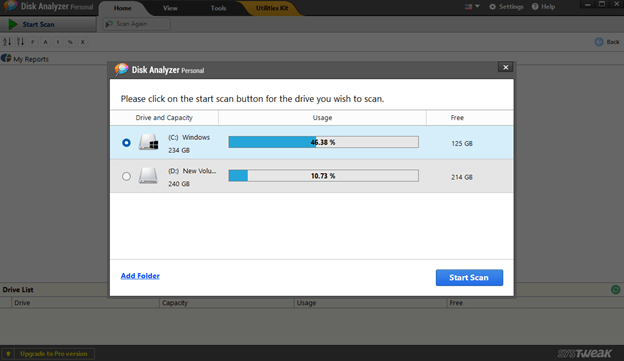 Step 3 -
Step 3 - Once the scan is complete, from the left side click on the folder that you wish to look into deeper.
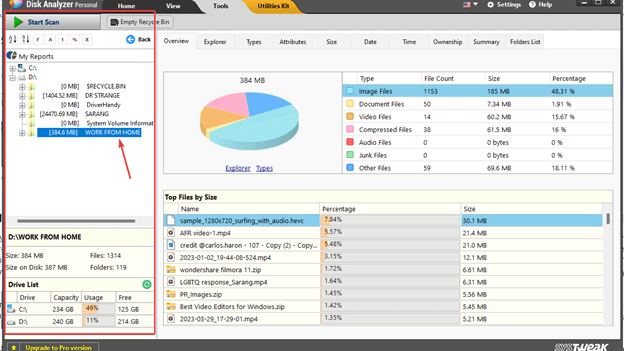 Step 4 -
Step 4 - On the right side, you will now be able to see the contents being bifurcated in various categories. At the very bottom, you can see the top files and how much storage space they acquire.
Step 5 - To further get into the contents of each folder on the right side, you can double-click on it. The next screen lets you apply various
File Filters so that you can identify the exact item you are looking for.
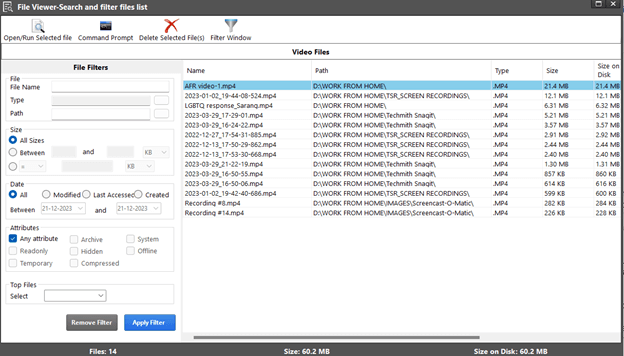 Step 6 -
Step 6 - Right from the interface itself you can perform a variety of tasks. For instance, you can open a file, rename it, add multiple files to archive and do a whole bunch of things.
Step 7 - To find duplicate and junk files, right-click on the folder on the left side and select
View Duplicate Files or
View Junk Files.
Once you have installed Disk Analyzer Pro, the first screen enlists the various hard drives connected to your PC. Here you can see how much % of the drive is used and how much is free. From here you can select the drive whose storage you want to analyze.
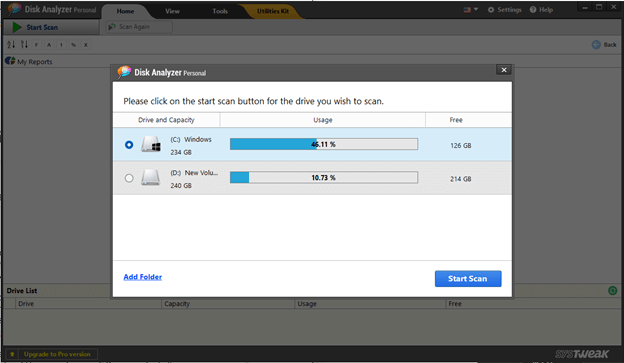
After the scan is processed, you will be able to see all the contents of the drive on the left side in a folder tree structure. On the left side, you can arrange the folders by their size, name, and other parameters. Here you also get an overview of the total number of files there are in the drive, the space they occupy and other aspects.
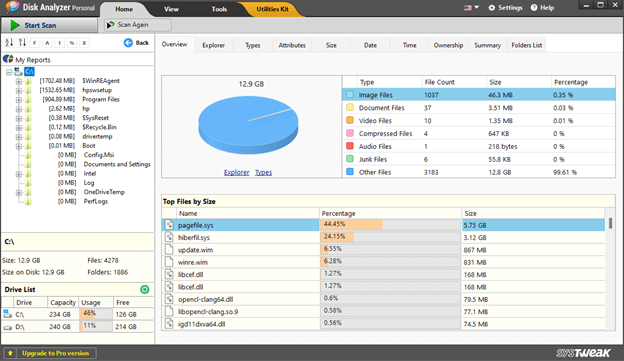
On the right side of the interface, the storage space can be first seen in the form of a pie chart. Just next to it you can see how the stored files are categorized. You can refer to the pie chart and simultaneously see how many files are there of a certain file type and what’s their size.
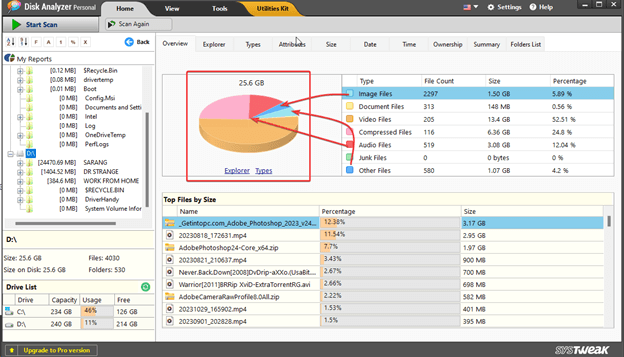
On the top, just below the
Settings, you can see the various tabs where you can see files bifurcated by a certain parameter. For instance, if you wish to see files by
Ownership (for example, in case of multiple drives), you can click on that tab.
1. Analyze Disk Space Usage
When you scan a drive or even an individual folder, you can see the usage statistics of the storage. Here, first, you get a complete overview of the type of contents that reside inside the drive or folder. You get a comprehensive breakdown of the various file types - documents, audio files, video files, and others. You can see the usage of each component in terms of file count, size, and the percentage a component acquires with respect to the whole drive.
2. Zero-Down On Unwanted Files
Disk Analyzer Pro lets you drill down to the files and folders that are unwanted, and that are just taking up unnecessary space on your computer. Using various search criteria you can check how often you use certain files and folders. This way you can make a wise decision when deciding to remove certain data from your PC.
3. Locate The Largest and The Oldest Files and Folders
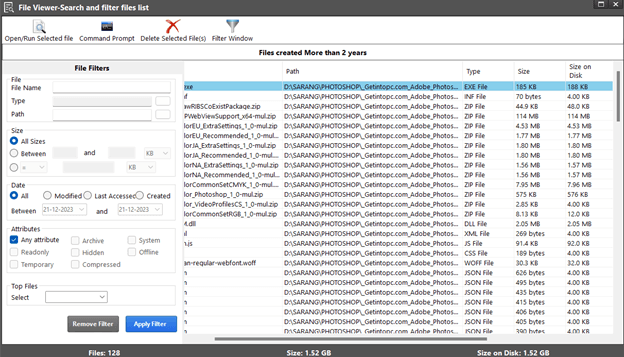
Has it ever happened that despite keeping a check on your computer’s storage space, despite removing unnecessary data from time to time, you ran into a situation where you were clueless as to what was taking such a large space on your drive? Disk Analyzer Pro lets you identify such large files and folders, especially data that hasn’t been accessed for a long period or is outdated.
For instance, you can apply various file filters, mention the type, path, size, date accessed and modified and so much more. Find out exactly which files were created when and how much space they acquired.
4. Find and Delete Junk Files
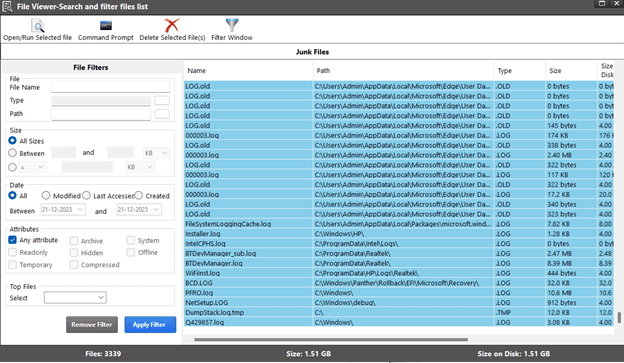
Junk and temporary files are unavoidable. Every time you use a computer, junk files like temporary internet files across browsers, system-related temporary, log, zero-sized files, and many others are bound to appear. Such files are undesirable. They don’t just occupy space but even hamper the overall efficiency of your computer. Disk Analyzer Pro lets you find all such files and folders in a jiffy.
To find junk and temporary files in a drive, conduct a scan, right-click on the drive, and select
View Junk Files. The junk files will then be neatly categorized by file type, size, modified date, created date, etc. You can select all such files and delete them in one go.
5. Delete Duplicate Files
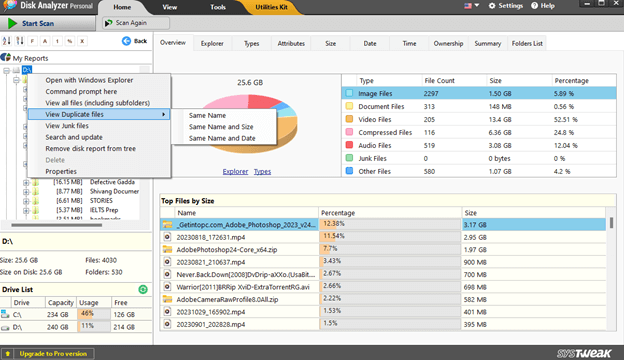
Quite like large and unwanted files, duplicate files too, can accumulate on your hard drives. Disk Analyzer Pro can help scan for identical files across folders on your hard drive. You can find duplicate files that have the same name, same name and size, or same name and date. It might not be as advanced a duplicate file finder as
these tools but it still does a decent job.
Regular updates are released in Disk Analyzer Pro to enhance user experience and maintain the software's performance. By way of updates, developers ensure that new features are introduced regularly. To check for updates, click on
Help and then, click on
Check for updates.
Disk Analyzer Pro comes in 2 variants - The Free Personal edition and the Pro edition. While you can access the basic features free of cost, there are some advanced features that are available in the pro edition. You can purchase the license for the Pro edition of Disk Analyzer Pro for US$39.95/ year.
The screenshot below outlines the differences between the Free Personal Edition and the Pro Edition.
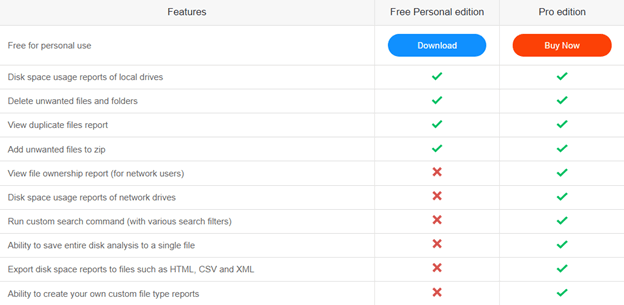
The speed at which Disk Analyzer Pro conducts the scan depends on the size of the hard drive and the type of files and folders that are there. In our personal use, we ran a scan on our C drive whose capacity is 234 GB out of which 109 GB is used by various kinds of files. It took 2 minutes for the scan to get finished which we believe is a decent scan speed.
In case you are stuck with the functionality of Disk Analyzer Pro or have license issues, you can always reach out to the customer support team. You can begin by getting an overview of the
basic functionalities of the software.
Even after referring to the above-mentioned link, if you still have doubts or if you have any license-related issues, you can reach out to the customer support team by the Contact Form
mentioned here.
Mastering Disk Space: A Deep Dive into Disk Analyzer Pro
A tool like Disk Analyzer Pro can be a great tool that can help you analyze storage space on your computer and help manage it efficiently. In one tool you get functionalities to analyze space, find large and unwanted files, identify duplicates, and do so much more. With the help of this tool, you can easily get rid of those files that are just eating up space or hampering system performance.
Do give this tool a try and share your experience in the comments section below. On Top10PCsoftware we regularly list and review software that can enhance your productivity on your Windows PC so do keep coming back and checking out for new posts. You can also find us on
Facebook,
Pinterest, and
Flipboard.
Frequently Asked Questions-
Q1. What is Disk Analyzer Pro?
Disk Analyzer Pro is a hard disk usage management and analysis software. It analyzes your local and network hard drives, and other removable drives and shows how much space is consumed by the various files and folders.
Q2. How does Disk Analyzer Pro help in managing disk space?
Disk Analyzer Pro can help manage disk space by first analyzing space on your hard drives and other connected network drives. It easily puts in front of you unwanted files, large and old files, duplicate files, and other files that just take up space. With the help of this tool, you can make an informed decision as to which files to keep and which files to remove.
Q3. Is Disk Analyzer Pro easy to use for beginners?
For using Disk Analyzer Pro you don’t have to be an advanced user. Even if you are a beginner, the tool enlists all files and folders clearly and you can further perform more tasks in a hassle-free manner.
Q4. Can Disk Analyzer Pro identify duplicate files?
Yes, Disk Analyzer Pro is capable of identifying duplicate files on the various hard drives on your PC.
Q5. Is there a free trial available for Disk Analyzer Pro?
Disk Analyzer Pro offers you a free trial but with limited functionality. With the free edition, you can view disk usage reports, delete unwanted files, view duplicate files reports, and archive files. However, the paid version lets you do tasks like view file ownership, view disk space usage reports of network drives, and much more.
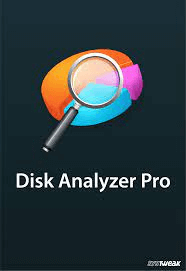
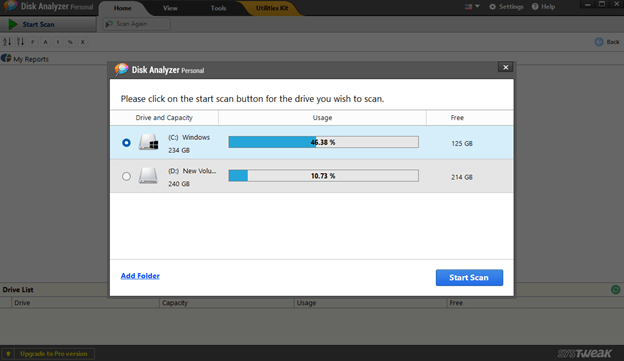 Step 3 - Once the scan is complete, from the left side click on the folder that you wish to look into deeper.
Step 3 - Once the scan is complete, from the left side click on the folder that you wish to look into deeper.
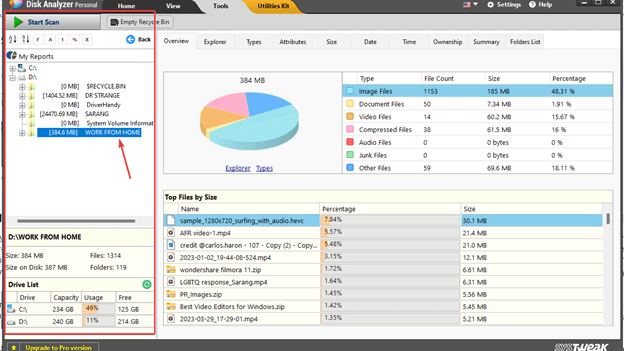 Step 4 - On the right side, you will now be able to see the contents being bifurcated in various categories. At the very bottom, you can see the top files and how much storage space they acquire.
Step 5 - To further get into the contents of each folder on the right side, you can double-click on it. The next screen lets you apply various File Filters so that you can identify the exact item you are looking for.
Step 4 - On the right side, you will now be able to see the contents being bifurcated in various categories. At the very bottom, you can see the top files and how much storage space they acquire.
Step 5 - To further get into the contents of each folder on the right side, you can double-click on it. The next screen lets you apply various File Filters so that you can identify the exact item you are looking for.
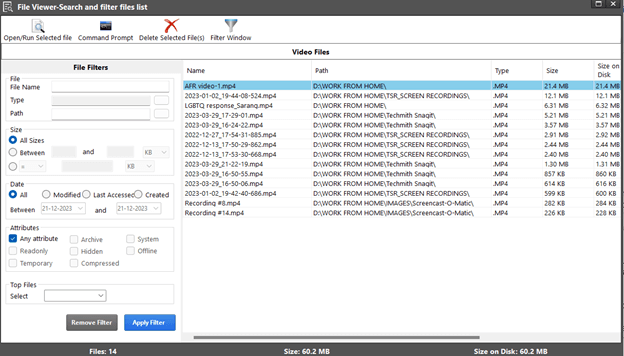 Step 6 - Right from the interface itself you can perform a variety of tasks. For instance, you can open a file, rename it, add multiple files to archive and do a whole bunch of things.
Step 7 - To find duplicate and junk files, right-click on the folder on the left side and select View Duplicate Files or View Junk Files.
Step 6 - Right from the interface itself you can perform a variety of tasks. For instance, you can open a file, rename it, add multiple files to archive and do a whole bunch of things.
Step 7 - To find duplicate and junk files, right-click on the folder on the left side and select View Duplicate Files or View Junk Files.
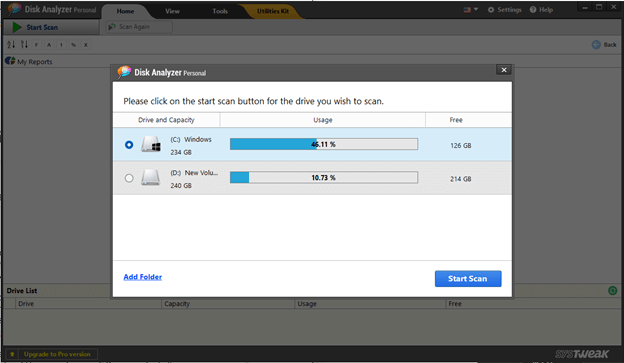 After the scan is processed, you will be able to see all the contents of the drive on the left side in a folder tree structure. On the left side, you can arrange the folders by their size, name, and other parameters. Here you also get an overview of the total number of files there are in the drive, the space they occupy and other aspects.
After the scan is processed, you will be able to see all the contents of the drive on the left side in a folder tree structure. On the left side, you can arrange the folders by their size, name, and other parameters. Here you also get an overview of the total number of files there are in the drive, the space they occupy and other aspects.
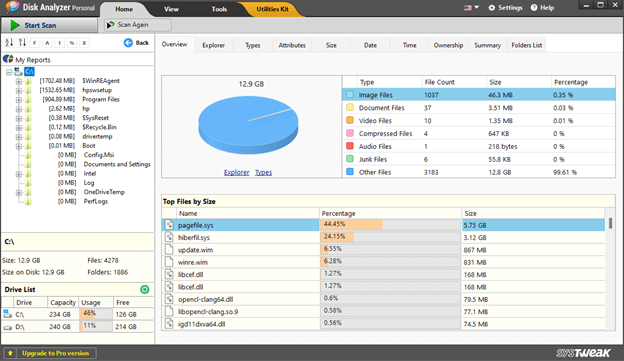 On the right side of the interface, the storage space can be first seen in the form of a pie chart. Just next to it you can see how the stored files are categorized. You can refer to the pie chart and simultaneously see how many files are there of a certain file type and what’s their size.
On the right side of the interface, the storage space can be first seen in the form of a pie chart. Just next to it you can see how the stored files are categorized. You can refer to the pie chart and simultaneously see how many files are there of a certain file type and what’s their size.
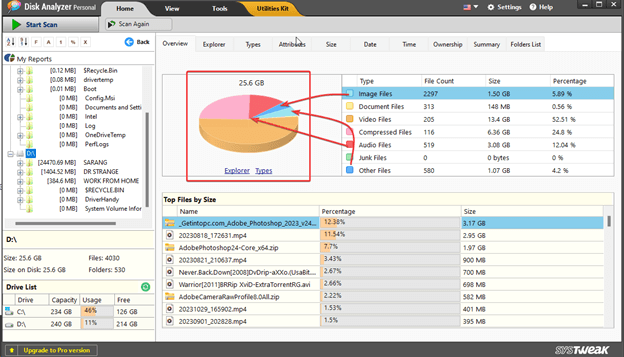 On the top, just below the Settings, you can see the various tabs where you can see files bifurcated by a certain parameter. For instance, if you wish to see files by Ownership (for example, in case of multiple drives), you can click on that tab.
On the top, just below the Settings, you can see the various tabs where you can see files bifurcated by a certain parameter. For instance, if you wish to see files by Ownership (for example, in case of multiple drives), you can click on that tab.
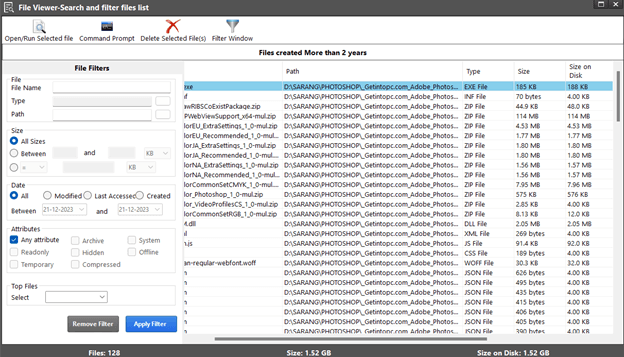 Has it ever happened that despite keeping a check on your computer’s storage space, despite removing unnecessary data from time to time, you ran into a situation where you were clueless as to what was taking such a large space on your drive? Disk Analyzer Pro lets you identify such large files and folders, especially data that hasn’t been accessed for a long period or is outdated.
For instance, you can apply various file filters, mention the type, path, size, date accessed and modified and so much more. Find out exactly which files were created when and how much space they acquired.
Has it ever happened that despite keeping a check on your computer’s storage space, despite removing unnecessary data from time to time, you ran into a situation where you were clueless as to what was taking such a large space on your drive? Disk Analyzer Pro lets you identify such large files and folders, especially data that hasn’t been accessed for a long period or is outdated.
For instance, you can apply various file filters, mention the type, path, size, date accessed and modified and so much more. Find out exactly which files were created when and how much space they acquired.
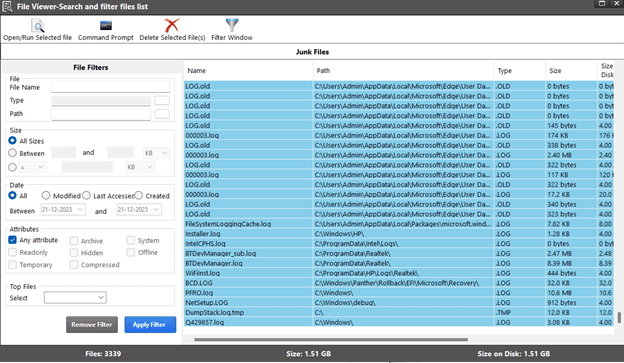 Junk and temporary files are unavoidable. Every time you use a computer, junk files like temporary internet files across browsers, system-related temporary, log, zero-sized files, and many others are bound to appear. Such files are undesirable. They don’t just occupy space but even hamper the overall efficiency of your computer. Disk Analyzer Pro lets you find all such files and folders in a jiffy.
To find junk and temporary files in a drive, conduct a scan, right-click on the drive, and select View Junk Files. The junk files will then be neatly categorized by file type, size, modified date, created date, etc. You can select all such files and delete them in one go.
Junk and temporary files are unavoidable. Every time you use a computer, junk files like temporary internet files across browsers, system-related temporary, log, zero-sized files, and many others are bound to appear. Such files are undesirable. They don’t just occupy space but even hamper the overall efficiency of your computer. Disk Analyzer Pro lets you find all such files and folders in a jiffy.
To find junk and temporary files in a drive, conduct a scan, right-click on the drive, and select View Junk Files. The junk files will then be neatly categorized by file type, size, modified date, created date, etc. You can select all such files and delete them in one go.
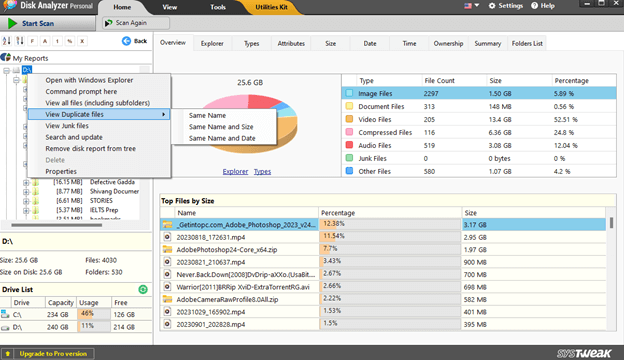 Quite like large and unwanted files, duplicate files too, can accumulate on your hard drives. Disk Analyzer Pro can help scan for identical files across folders on your hard drive. You can find duplicate files that have the same name, same name and size, or same name and date. It might not be as advanced a duplicate file finder as these tools but it still does a decent job.
Quite like large and unwanted files, duplicate files too, can accumulate on your hard drives. Disk Analyzer Pro can help scan for identical files across folders on your hard drive. You can find duplicate files that have the same name, same name and size, or same name and date. It might not be as advanced a duplicate file finder as these tools but it still does a decent job.