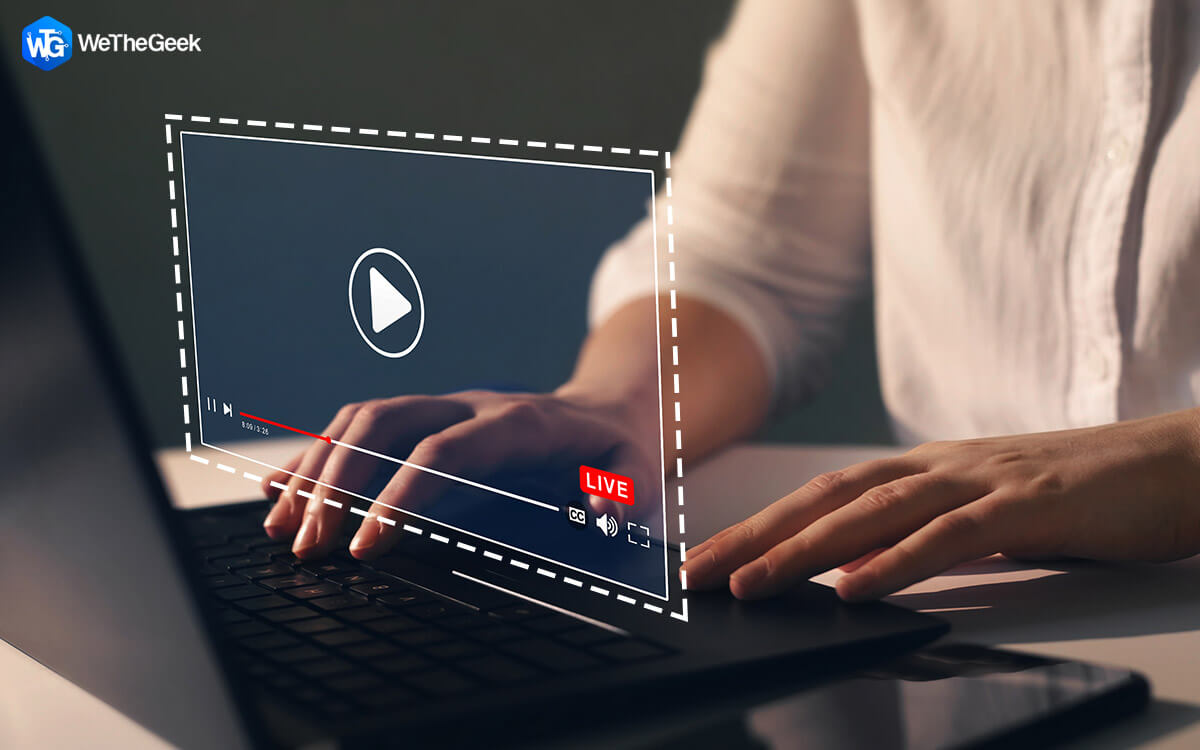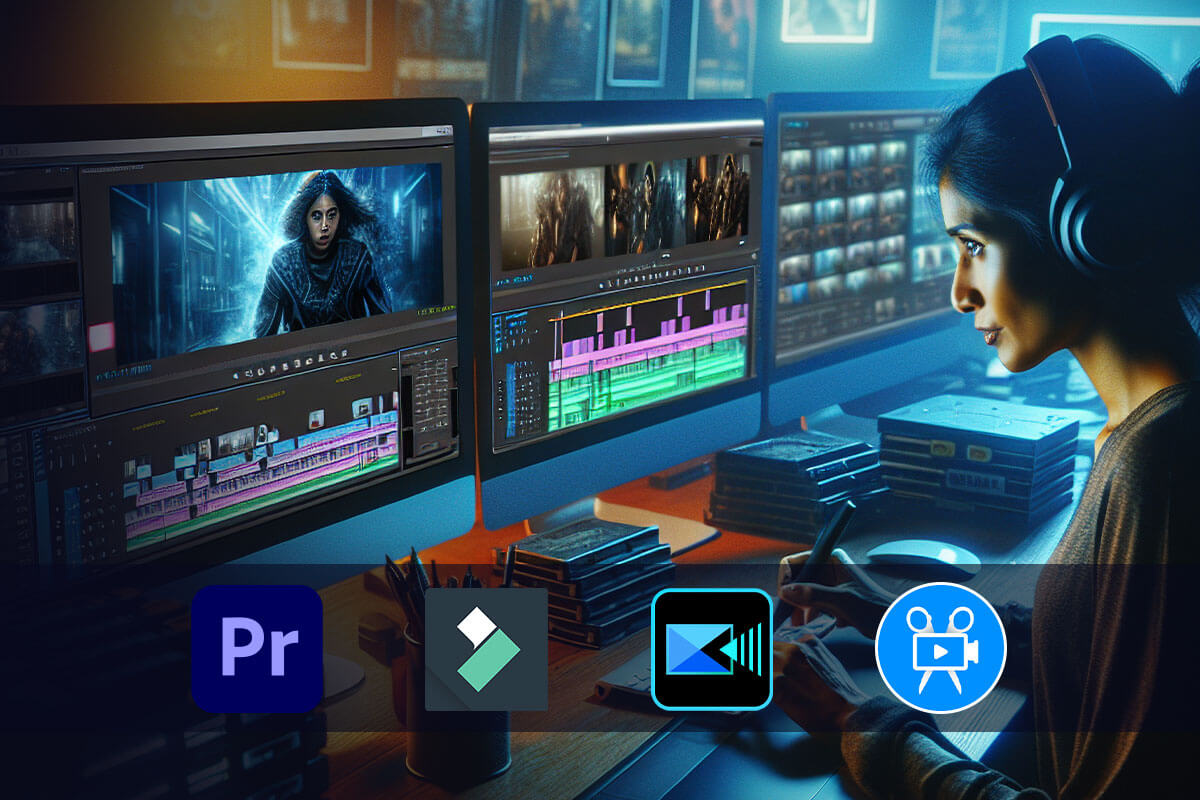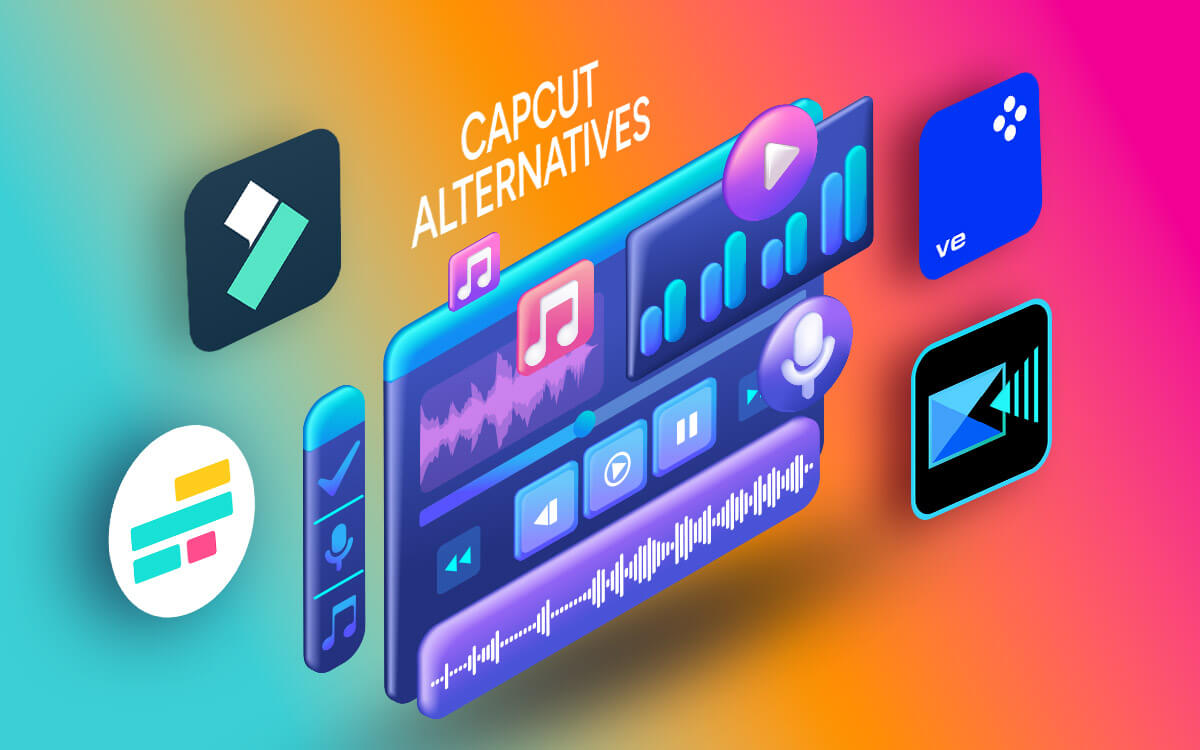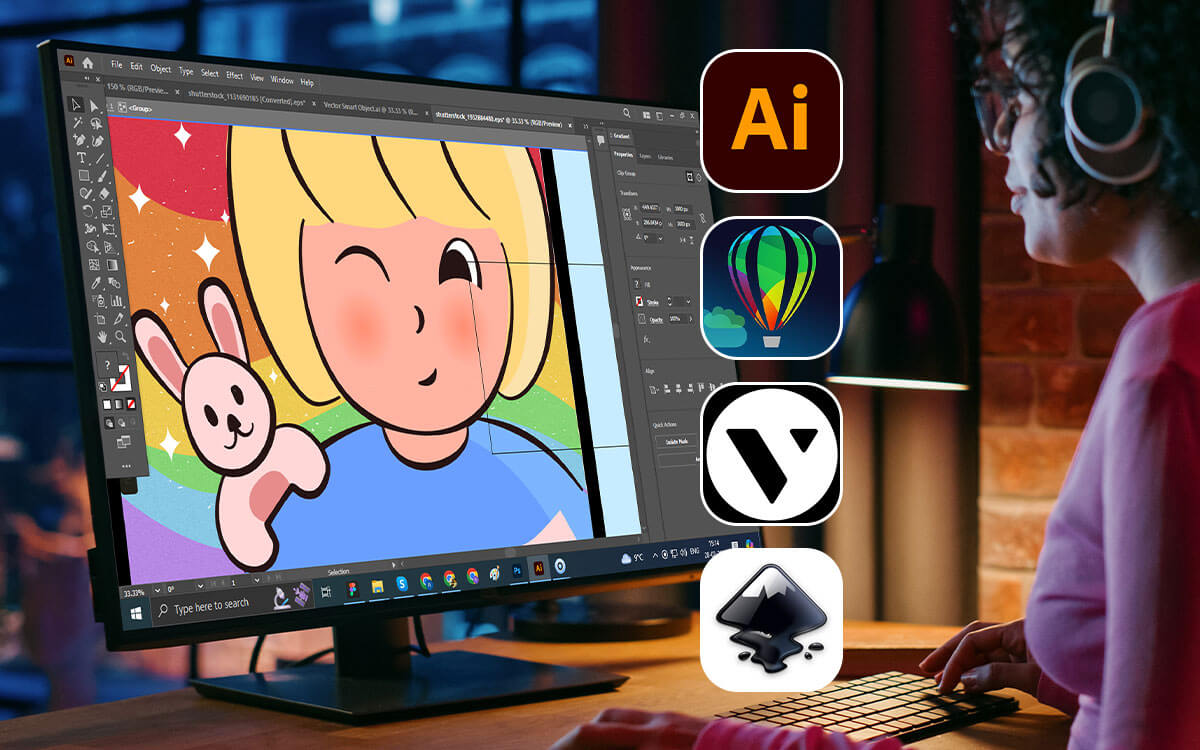Want to capture a video you are watching online? Record a video meeting with your webcam for later reference. Looking for video capture software that can make these tasks possible? This post has it all. Here are some of the best video recording tools for your Windows PC.
| Top Software Reviews | Rating | |
|---|---|---|
| 1.Advanced Screen Recorder | ||
| 2.Wondershare DemoCreator | ||
| 3.EaseUS Rec Experts | ||
| 4.Ashampoo Snap | ||
| 5.OBS Studio | ||
| 6.Debut Video Capture Software | ||
| 7.Screencast-O-Matic | ||
| 8.Screencastify Screen Recorder | ||
| 9.Apowersoft Online Screen Recorder | ||
| 10.Movavi Screen Recorder | ||
What Is Video Capture Software?
As the name suggests a video capture software helps you record on-screen activities and create a video of the same, that you can use for later reference. The tool gives you complete freedom of the region you want to record and even the kind of audio you want. For instance, you can easily choose your microphone or whether or not you want the system audio to appear or not.Why Use A Video Capture Software
A video capture software is not only about capturing on-screen activities but a bit more than that. Let’s quickly have a look at some of the reasons why you should have one such software handy -- A recorded video can be used for later reference such as feedback, demonstration, minutes of meetings, etc.
- You can record exactly the precise portion of a video you want. You can skip the unneeded parts.
- When recording a demonstration, you can annotate the screen.
- Record gameplay with the right settings and right FPS.
- Watermark videos - If in case the recorded videos belong to your company.
Factors To Consider When Selecting A Video Capture Utility
When selecting a video recording tool for Windows, these are the kind of factors you should consider -- The software should be easy to use.
- Should give you freedom of selecting any region.
- Can you schedule your recording?
- You should be able to stream your video across a variety of platforms.
List of 10 Best Video Recording Software for Windows PC (2024)
- 1
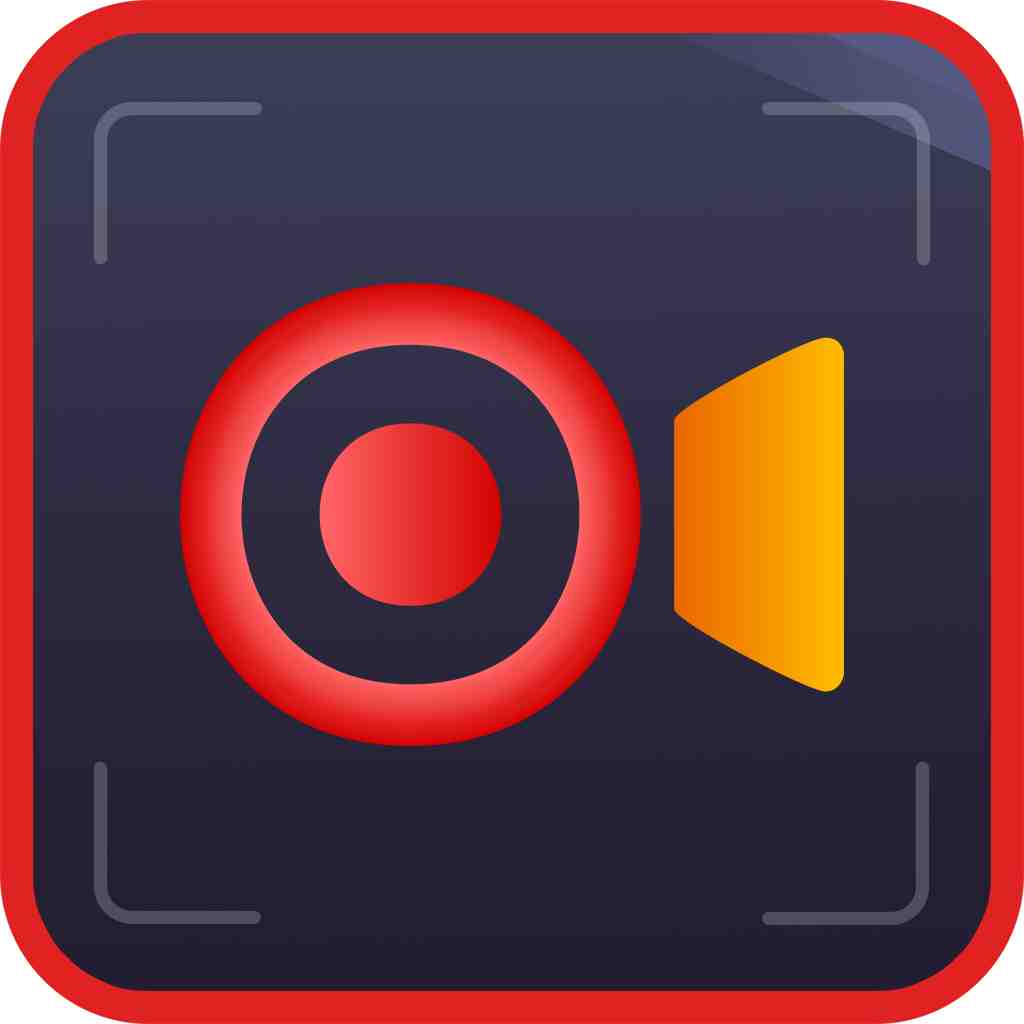 Advanced Screen Recorder
Advanced Screen Recorder- Multiple modes for recording screen
- Grabs screenshots quickly
- Records mic and webcam
- $39.95 / year
- 2
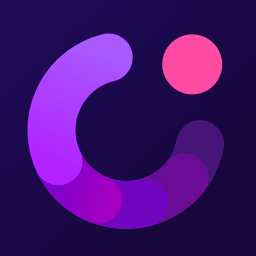 Wondershare DemoCreator
Wondershare DemoCreator- Record dual screen at once
- Inbuilt video editor
- Teleprompter in video presentation mode
- $45 / year Download Here
- 3
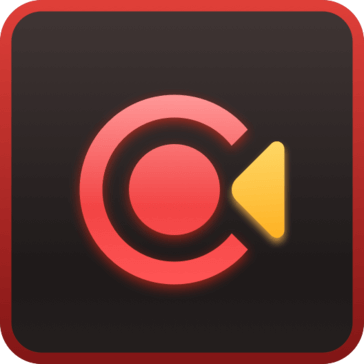 EaseUS Rec Experts
EaseUS Rec Experts- Dedicated game recording mode
- Microphone boost and noise reduction
- Select frame rate
- $39.95 / year Download Here
- 4
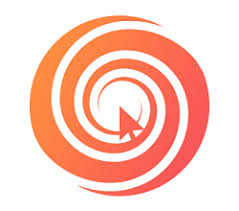 Ashampoo Snap
Ashampoo Snap- Capture on-screen movements as well
- Super image & video editing capabilities
- Export video as GIF animation
- $24.99 / year Download Here
- 5
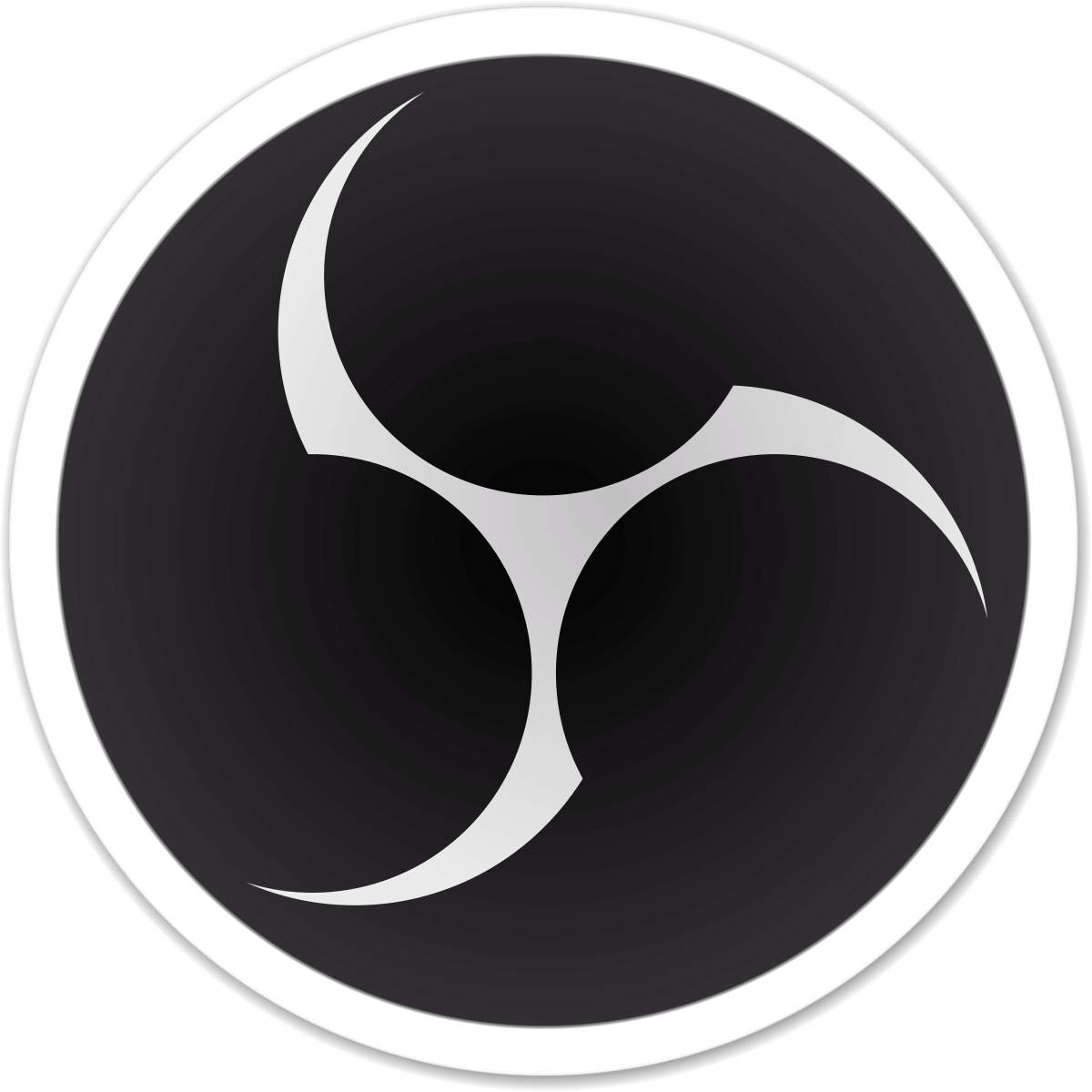 OBS Studio
OBS Studio- Intuitive audio mixer
- No time limit on screen recording
- Studio mode
- FreeDownload Here
- 6
 Debut Video Capture Software
Debut Video Capture Software- Time lapse video recording
- Change background – add solid color, any other image or green screen
- Adjust color while recording video
- $29.99 / year Download Here
- 7
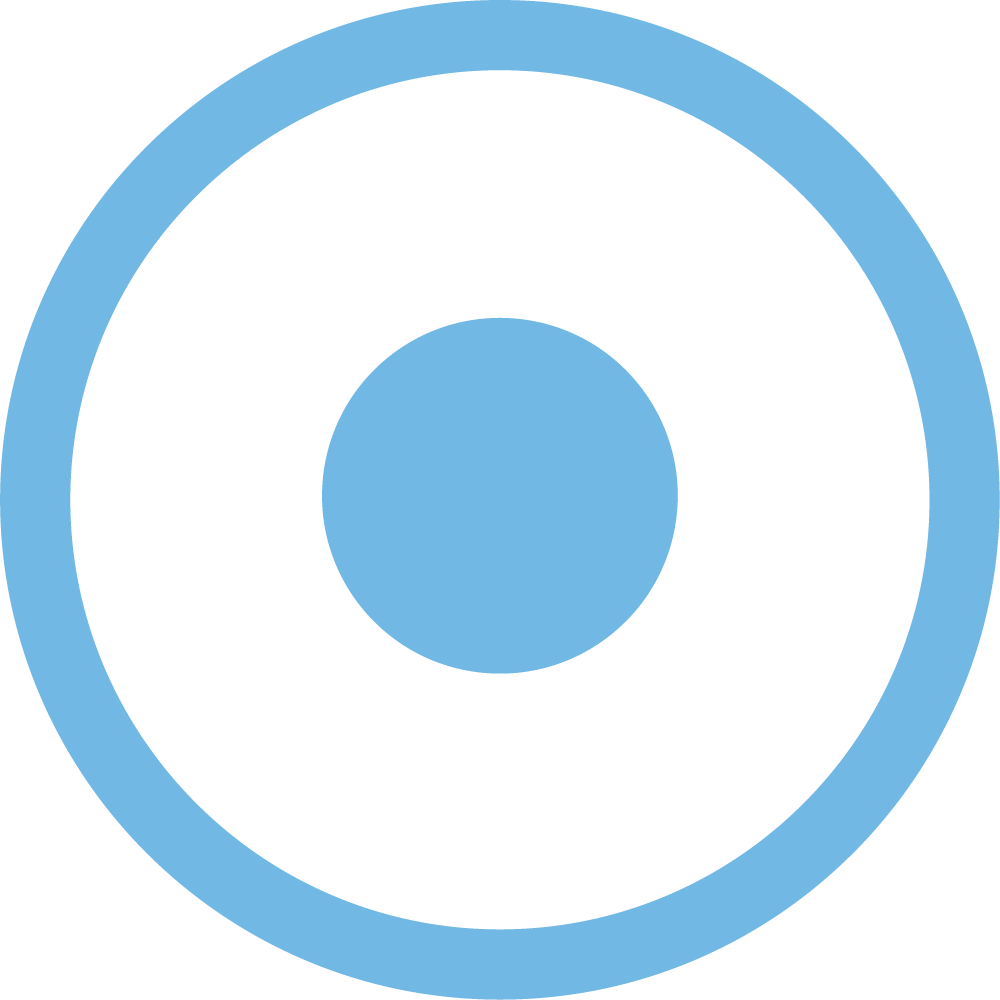 Screencast-O-Matic
Screencast-O-Matic- Record any region of your screen or webcam or both
- Annotate – add texts, shapes, add blur effect, etc.
- Add cc in your recording
- $4 / month Download Here
- 8
 Screencastify Screen Recorder
Screencastify Screen Recorder- Record entire screen or window
- Edit videos – trim, add effects, and add text
- Cloud storage
- $7 / month Download Here
- 9
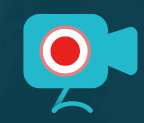 Apowersoft Online Screen Recorder
Apowersoft Online Screen Recorder- Online video editor
- No time limit on video recording
- Convert video recording to mp4
- $19.95 / year Download Here
- 10
 Movavi Screen Recorder
Movavi Screen Recorder- Noise reduction
- Video editing tools
- Minimal interface
- $39.95 / year Download Here
1. Advanced Screen Recorder
Latest Version: 1.0.0.40905 Compatibility: Windows 11/10/8.1/8/7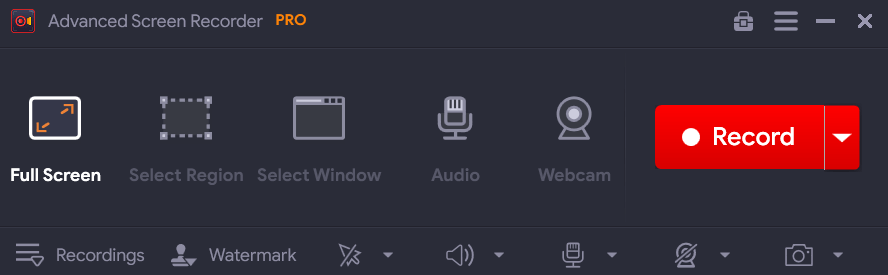 Advanced Screen Recorder is one of the best video capture software that lets you record any region of your screen in HD as well as 4K. You can capture a particular region, single window or full screen. It even lets you overlay your webcam as well while you are recording the video. You can add a watermark to your video as well.
Highlights: Advanced Screen Recorder
Advanced Screen Recorder is one of the best video capture software that lets you record any region of your screen in HD as well as 4K. You can capture a particular region, single window or full screen. It even lets you overlay your webcam as well while you are recording the video. You can add a watermark to your video as well.
Highlights: Advanced Screen Recorder
- Record full screen, a selected window, or a selected region
- Schedule recording
- Auto Stop and Auto Split
- Complete grip on audio you want to choose - microphone or system
- Annotate while recording video
- Live stream on YouTube and Facebook
Pros:
- Record specific regions on Screen.
- A quick way to take customizable screenshots.
- Supports recording microphone, system audio.
- Record yourself using a webcam
Cons:
- Not available for Mac or another operating system
2. Wondershare Democreator
Latest Version: 6.4.0 Compatibility: Windows 11/10/8.1/8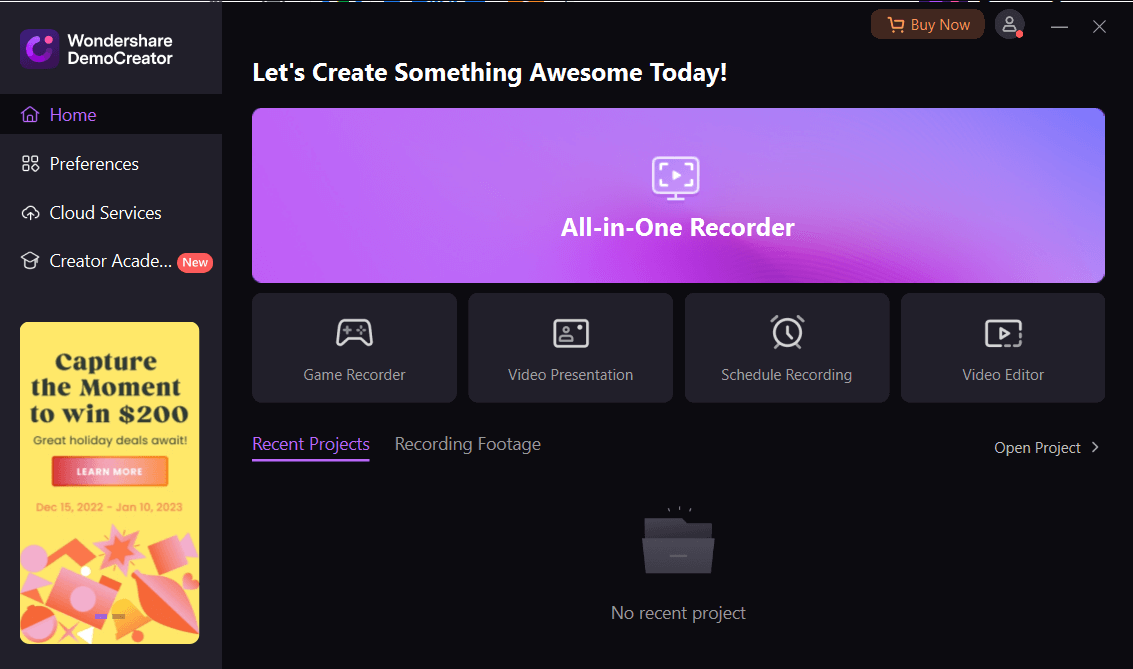 This screen recording tool for Windows has undoubtedly one of the best-looking interfaces that you will see. At the outset, you can choose what interface you want - a game recording interface, a recorder, or a video presentation. For example, when choosing “Game Recorder”, we liked how it presented the settings for selecting a game, webcam, microphone, and system audio in such a streamlined fashion.
Highlights:
This screen recording tool for Windows has undoubtedly one of the best-looking interfaces that you will see. At the outset, you can choose what interface you want - a game recording interface, a recorder, or a video presentation. For example, when choosing “Game Recorder”, we liked how it presented the settings for selecting a game, webcam, microphone, and system audio in such a streamlined fashion.
Highlights:
- Record dual screen at once
- Schedule recording
- Connect with multiple live streaming platforms while presenting video
- Cloud storage
- Annotate on the screen while video recording
Pros:
- Easy-to-navigate interface.
- Neat application for PC to help you capture accurately.
- Set peripherals you want to use for recording such as microphone, speakers etc.
- Effortless desktop screen recorder designed for newbies & pro users
Cons:
- Receives infrequent updates.
- Poor tech support
3. EaseUS Rec Experts
Latest Version: 3.1.1 Compatibility: Windows 11/10/8.1/8/7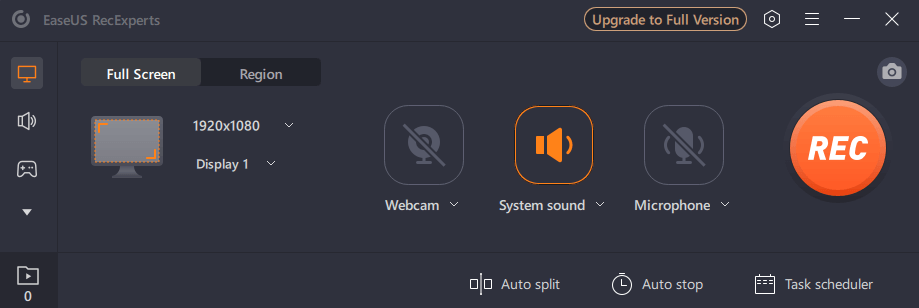 Next up is EaseUS Rec Experts. It is an easy-to-use Windows software that can help you capture both screen video and audio in supreme quality. Using this video recording software for Windows you can capture any desired region of your desktop’s screen. You can even trim recordings using EaseUS Rec Experts.
Highlights: EaseUS Rec Experts
Next up is EaseUS Rec Experts. It is an easy-to-use Windows software that can help you capture both screen video and audio in supreme quality. Using this video recording software for Windows you can capture any desired region of your desktop’s screen. You can even trim recordings using EaseUS Rec Experts.
Highlights: EaseUS Rec Experts
- Dedicated game recording mode
- Schedule recording
- Select output format to export recorded video
- Auto split and Auto stop
- Microphone boost and noise reduction (premium features)
Pros:
- Supports FPS lag-free game recording
- Teleprompter in video presentation mode
- No dearth of learning resources
- Inbuilt video editor
Cons:
- A little resource intensive
4. Ashampoo Snap 14
Latest Version: Compatibility: Windows 11/10/8.1/8/7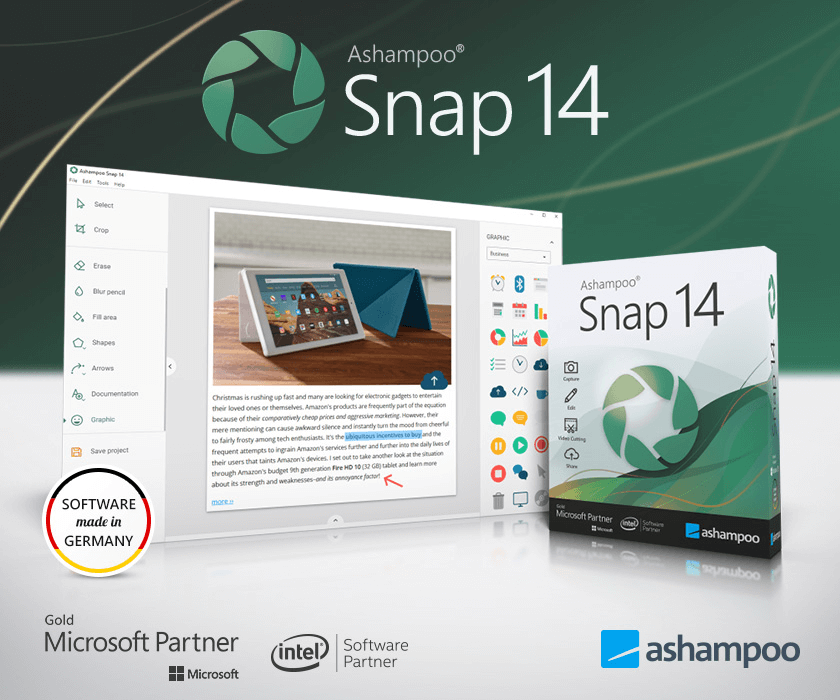 Another video capture software for Windows that can let you record Windows screens in 4K is Ashampoo Snap 14. It comes with a variety of smart settings. What’s even better it has a built-in editor that can help you with your post-processing tasks. Be it your videos or screenshots, Ashampoo Snap comes with a variety of tools that can make these elements more comprehensive and meaningful.
Highlights: Ashampoo Snap 14
Another video capture software for Windows that can let you record Windows screens in 4K is Ashampoo Snap 14. It comes with a variety of smart settings. What’s even better it has a built-in editor that can help you with your post-processing tasks. Be it your videos or screenshots, Ashampoo Snap comes with a variety of tools that can make these elements more comprehensive and meaningful.
Highlights: Ashampoo Snap 14
- Video editor
- Record videos up to 4K
- Select any region that you want to record
- Record high-quality audio
- Highly toggleable toolbars
Pros:
- Set a timed capture according to your needs.
- Eye-dropper tool for editing images.
- Optical Character Recognition can scan the text for you and copy it to the clipboard.
- Ability to share the final output to many destinations
Cons:
- Relatively expensive.
- Occasional technical issues
5. OBS
Latest Version: 28.1.2 Compatibility: Windows 11/10/8.1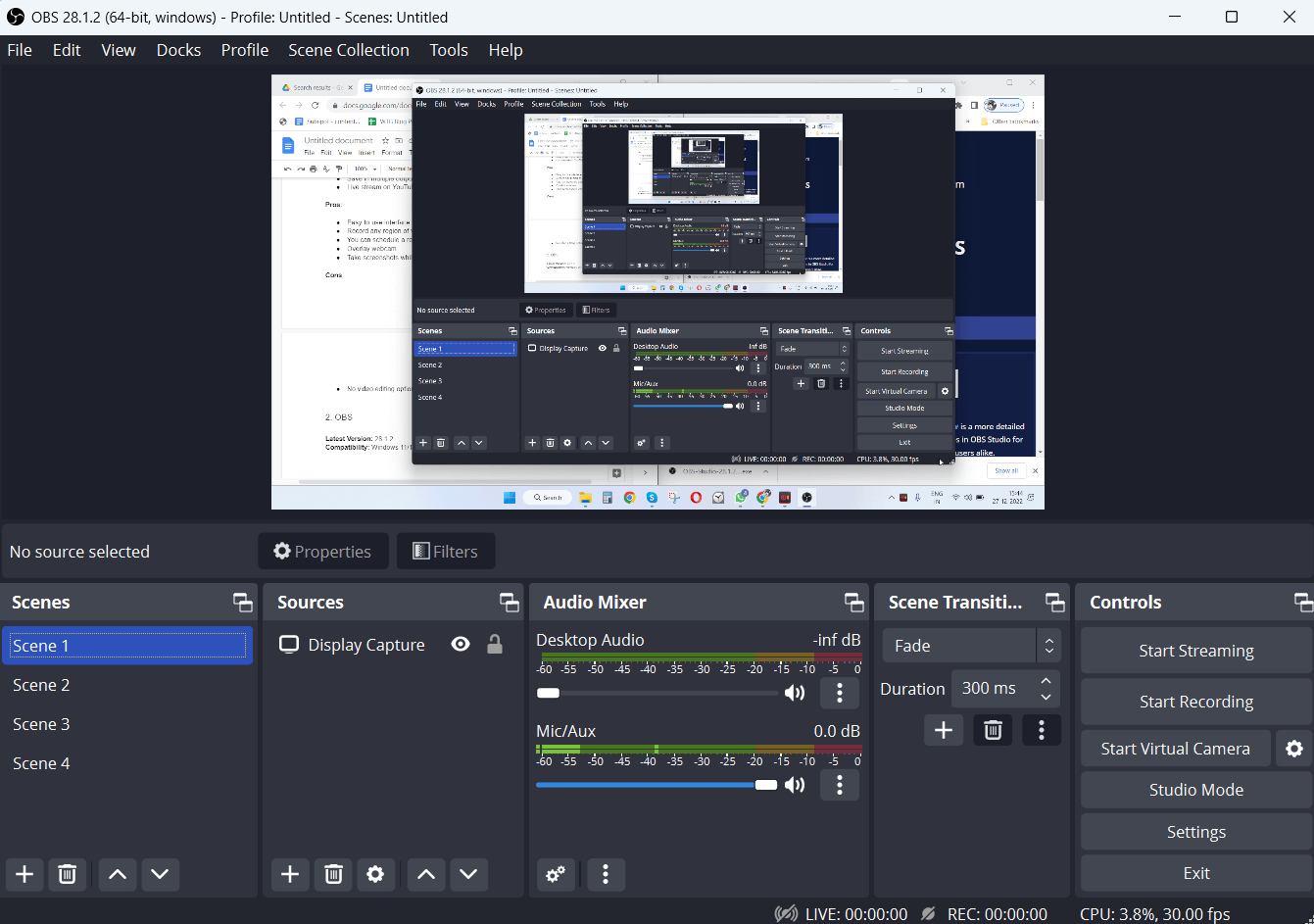 OBS is one of the best open-source screen recording software for Windows PCs. Short for Open Broadcaster Software it can help you with the on-screen activities of multiple screens. It facilitates high-performance real-time video capturing and even offers live streaming services on platforms like Twitch, YouTube, and many others platforms.
Highlights: OBS
OBS is one of the best open-source screen recording software for Windows PCs. Short for Open Broadcaster Software it can help you with the on-screen activities of multiple screens. It facilitates high-performance real-time video capturing and even offers live streaming services on platforms like Twitch, YouTube, and many others platforms.
Highlights: OBS
- Capture screen activities in HD including webcams, images, text, etc.
- Set up as many scenes as you want to
- Intuitive audio mixer
- Studio mode helps you stage elements before you go live
- No time limit for screen recording
Pros:
- Excellent screen recording software with audio.
- Effortlessly manage all your content.
- Highly compatible with popular platforms like FB Live, Twitch & more.
- Intuitive audio mixer
- Several transitions to choose between scenes
Cons:
- No “pause” function for recording
- Intricate interface with some learning curve involved
6. Debut Video Capture Software
Latest Version: 8.87 Compatibility: Windows 11/10/8.1/8/7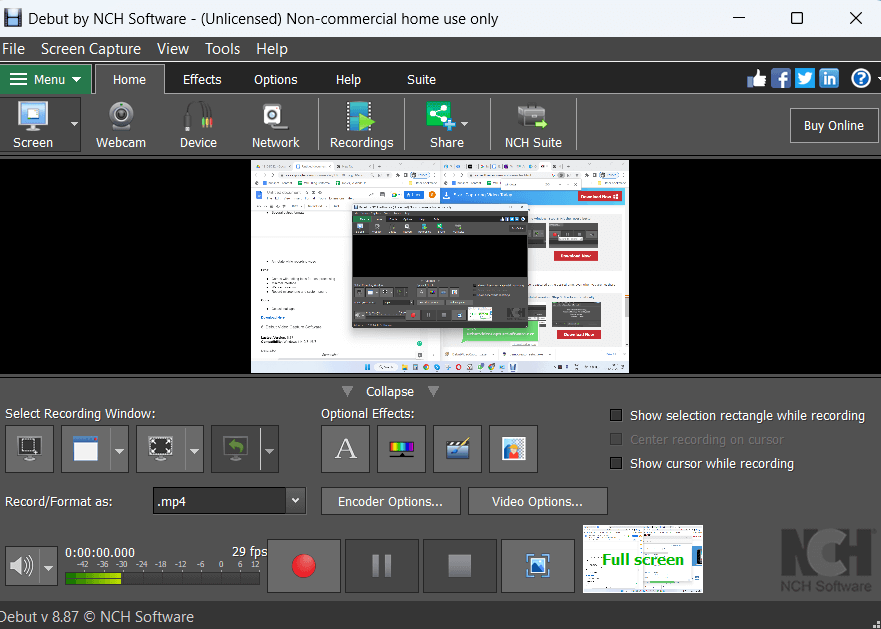 Debut Video Capture is a screen recording software for your computer that can help you record webcam, live video, streaming games, and everything in between. It even lets you add captions and timestamps to your video as well. One of the best aspects of this tool is its ability to replace background images and time-lapse with various other features.
Highlights: Debut Video Capture Software
Debut Video Capture is a screen recording software for your computer that can help you record webcam, live video, streaming games, and everything in between. It even lets you add captions and timestamps to your video as well. One of the best aspects of this tool is its ability to replace background images and time-lapse with various other features.
Highlights: Debut Video Capture Software
- Screen capture any selected region
- Change color settings or effects before recording video
- Replace background with green screen, image or solid color
- Record audio from speakers and microphone
- Webcam overlay supported
Pros:
- Supports time-lapse video recording
- Easily tweak video size, resolution and frame rate
- Upload video directly to YouTube, Flickr and Vimeo
- Easily adjust colors
Cons:
- Some unnecessary prompts appear when starting to record video.
7. Screencast O Matic
Latest Version: 8.41.0 Compatibility: Windows 11/10/8.1/8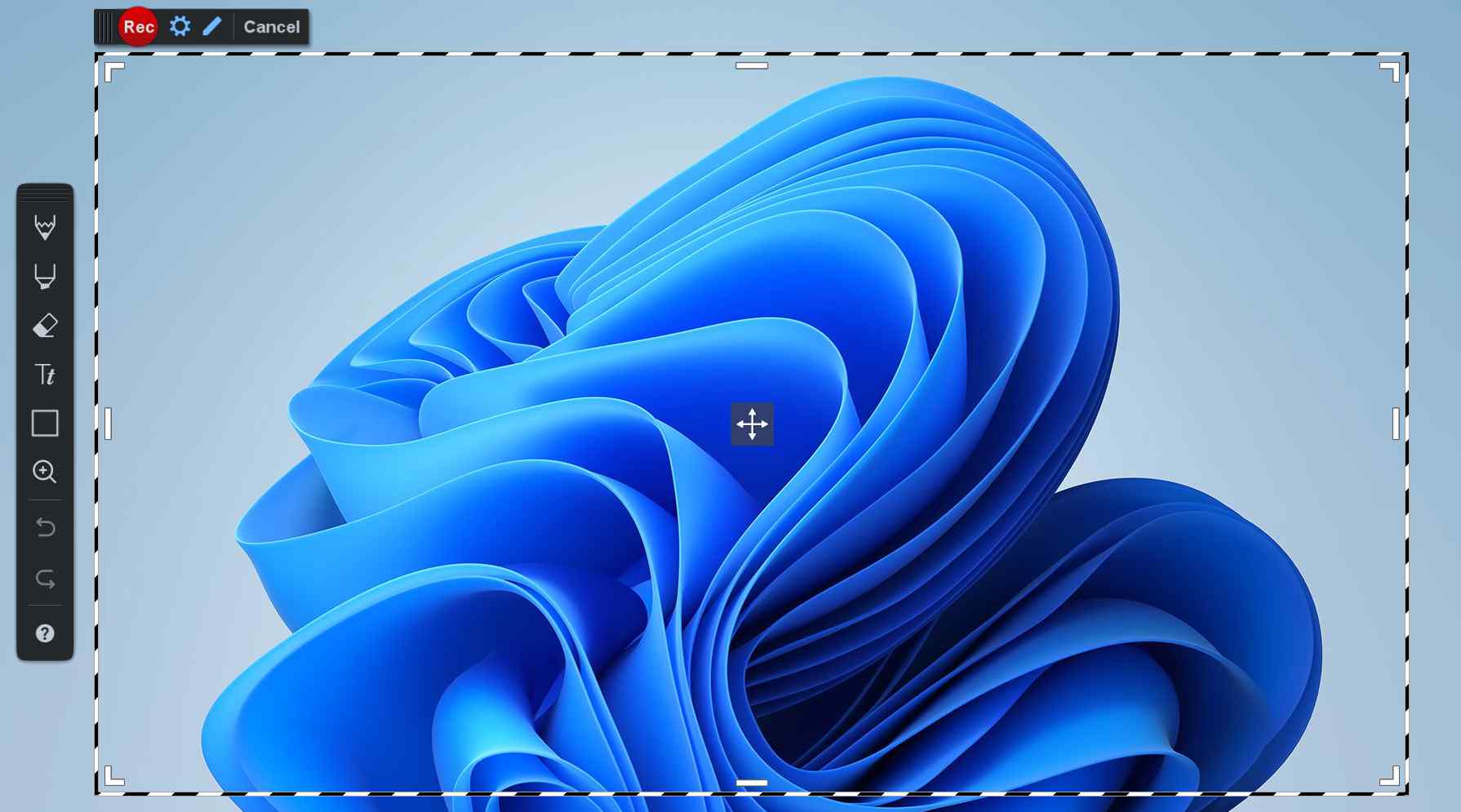 As a free video capture software for Windows, Screencast O Matic offers loads of features. You can capture any on-screen activity happening on your screen. And, not just the video, you have complete freedom to choose the audio as well. Once you are done with recording, you can even perform basic edits.
Highlights:
As a free video capture software for Windows, Screencast O Matic offers loads of features. You can capture any on-screen activity happening on your screen. And, not just the video, you have complete freedom to choose the audio as well. Once you are done with recording, you can even perform basic edits.
Highlights:
- Record on-screen desktop activities. This includes recording a desktop, webcam, or both.
- Add closed captions
- Zoom-in while recording
- Quick share
Pros:
- As soon as you have made your video you can publish it on YouTube & other platforms.
- You can also record the screen and webcam simultaneously
- A zooming option that will make your experience even better.
- Tons of options for video & audio editing
Cons:
- Restricted from trying paid features before purchasing.
- Limited functionalities in the Free version
8. Screencastify Screen Recorder
Latest Version: 2.74.0.4549 Compatibility: Windows 11/10/8.1/8/7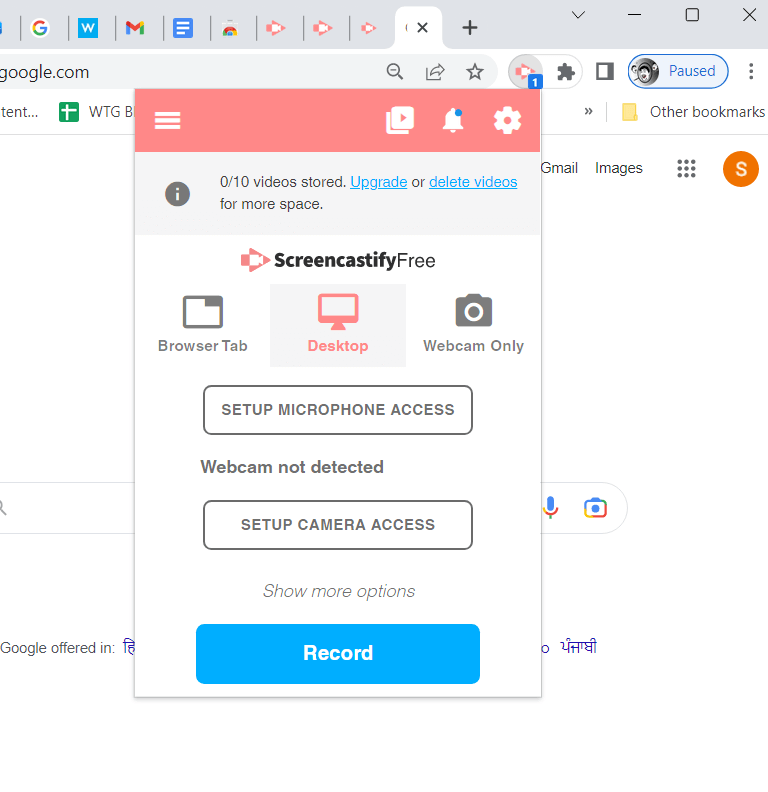 Screencastify is touted as one of the best video creation software for a variety of reasons. With this tool, you can record, create and share videos. It doesn’t end there, if need be, you can even edit videos as well. It is available as a Chrome extension and has millions of users on the Chrome Web Store.
Highlights:
Screencastify is touted as one of the best video creation software for a variety of reasons. With this tool, you can record, create and share videos. It doesn’t end there, if need be, you can even edit videos as well. It is available as a Chrome extension and has millions of users on the Chrome Web Store.
Highlights:
- Record entire screen or window
- Cloud storage
- Record webcam and browser tabs (on Chrome)
- Annotate while the screen is being recorded
- Change frame rate and resolution
Pros:
- Minimal interface
- Trim videos, add text, zoom in, add blur effects and perform many other editing functions
- 10 GBs worth of cloud storage even with the free variant
- Share to Remind, Google Classroom, Wakelet or PlayPosit
Cons:
- Time limit restriction of 30 minutes per video
- You may not be able to drag and select the region of the screen that you want to record.
9. Apowersoft Online Screen Recorder
Latest Version: NA Compatibility: Windows 11/10/8.1/8/7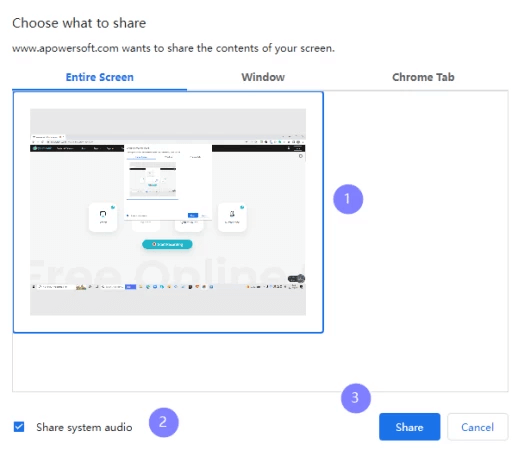 How about being able to record the video on your desktop without having the need to install the tool? This is made possible by Apowersoft Online Screen Recorder. After visiting the website, the moment you click on the “Start Recording” button, you can choose whatever it is you want to record. You can choose to record the on-screen activities, webcam, system sound, and even microphone. And, all that without spending a penny because it is a free video capture software.
Highlights:
How about being able to record the video on your desktop without having the need to install the tool? This is made possible by Apowersoft Online Screen Recorder. After visiting the website, the moment you click on the “Start Recording” button, you can choose whatever it is you want to record. You can choose to record the on-screen activities, webcam, system sound, and even microphone. And, all that without spending a penny because it is a free video capture software.
Highlights:
- Attractive and simple to use interface
- Record screen and sound in HD
- Picture-in-picture mode
- Save recording on a local hard disk or even cloud
- Choose what you want to record - entire screen, a particular Window or Chrome tab
Pros:
- No time limit on recording
- Record desktop activity as well as webcam
- Browser extension also available
- Convert to MP4
Cons:
- Lacks some features that many video capture tools have.
- Cant drag and select pixel by pixel region
10. Movavi Screen Recorder
Latest Version: 23.1.0 Compatibility: Windows 11/10/8.1/8/7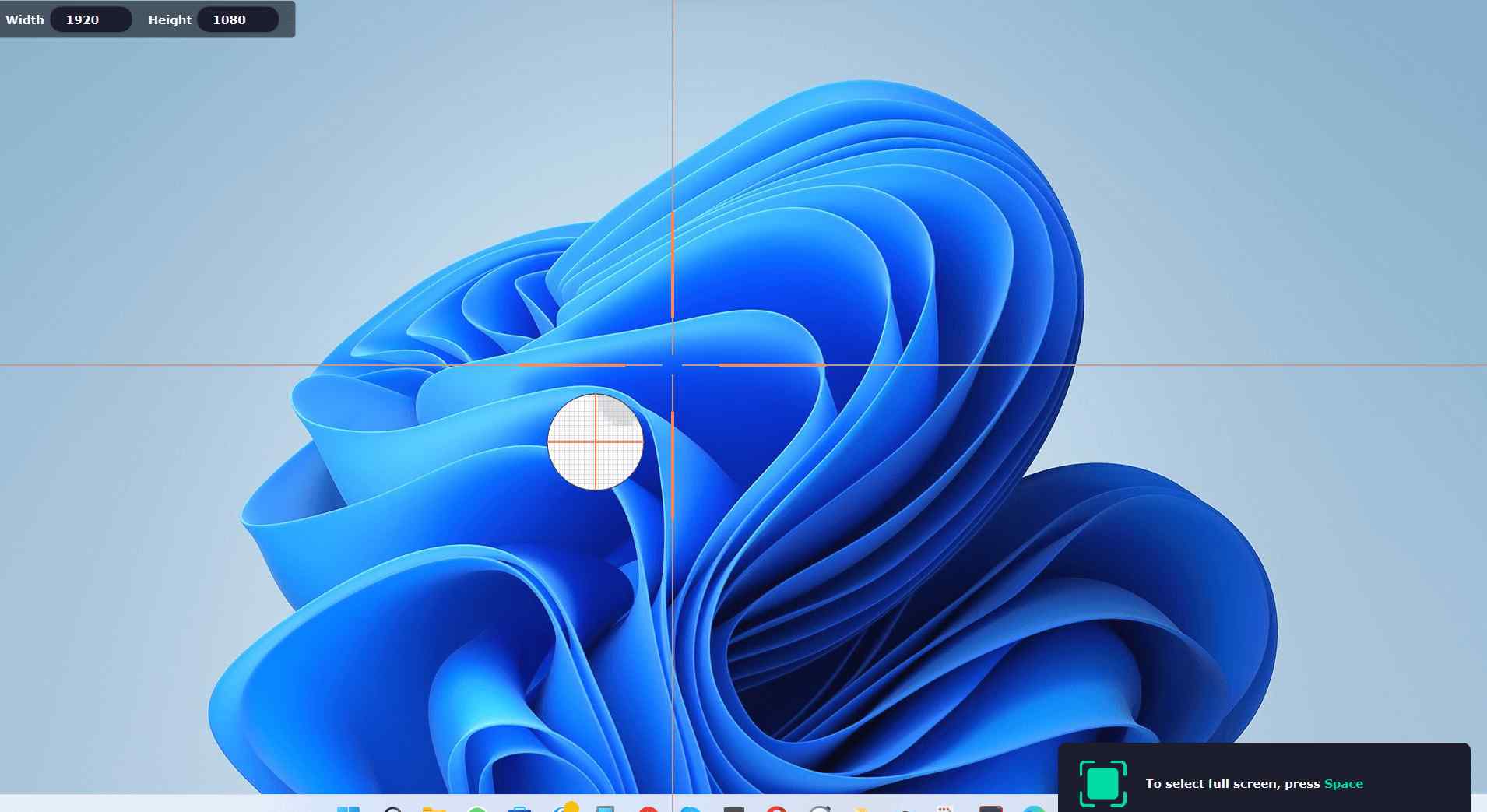 Looking for a video capture utility with a minimal interface? Movavi Screen Recorder is an option to look out for. The interface snaps right at the corner of your desktop’s screen without consuming much of its space. It is also one of the best free video capture software available. With the help of this tool, you can capture videos, webinars, tutorials, and much more.
Highlights: Movavi Screen Recorder
Looking for a video capture utility with a minimal interface? Movavi Screen Recorder is an option to look out for. The interface snaps right at the corner of your desktop’s screen without consuming much of its space. It is also one of the best free video capture software available. With the help of this tool, you can capture videos, webinars, tutorials, and much more.
Highlights: Movavi Screen Recorder
- Record HD and 4K video and audio
- Noise reduction
- Show mouse and keystrokes
- Schedule recording
- Several output formats
- Annotate while recording video
Pros:
- Perfect screen recording tool with sound.
- Extensive file support.
- Supports online publishing & sharing.
- Variety of interactive video effects
Cons:
- Free version has a watermark on the processed video