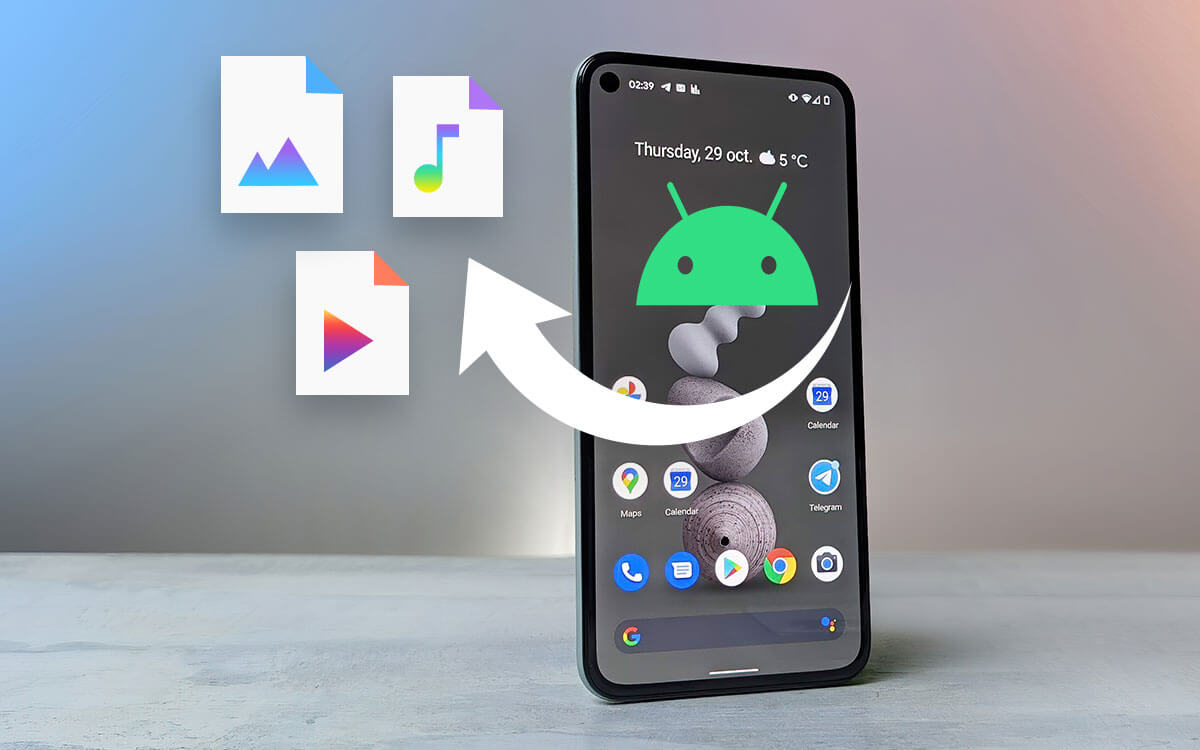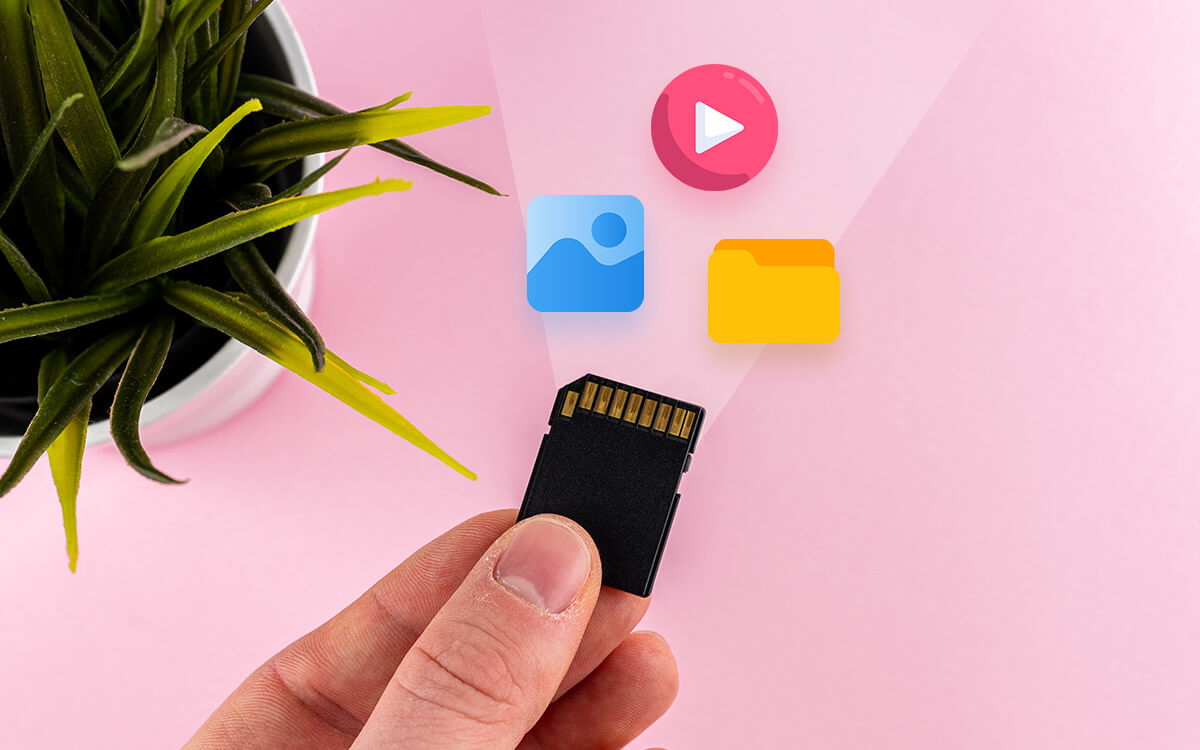Bought a brand new PC off the shelf and wished to partition your hard drive for several reasons, for instance - to organize files better. We have curated a list of the best partition software that will make this task easy for you.
| Top Software Reviews | Rating | |
|---|---|---|
| 1.EaseUS Partition Master | ||
| 2.Paragon Partition Manager | ||
| 3.AOMEI Partition Assistant Standard | ||
| 4.MiniTool Partition Wizard | ||
| 5.Tenorshare Partition Manager | ||
| 6.Active@ Partition Manager | ||
| 7.Macrorit Partition Expert | ||
| 8.IM-Magic Partition Resizer | ||
| 9.DiskGenius | ||
| 10.GParted | ||
What Is A Disk Partition Manager Software?
A disk partition tool is software that can help you perform various functions related to partitions on your hard disk. These include creating, resizing, deleting, moving, etc. Partitions let users divide the intended hard disk (external or internal) into logical sections. This can especially be beneficial when you have a lot of data to store, your computer usage is heavy, and you need to separate your operating system from other files.How Important Is It To Create Several Partitions?
Before using Windows disk utility or a third-party Windows partition manager software, you may ask, “Why should I partition my hard drive?”. Well, by partitioning your hard drive, you are telling your computer to treat the various parts as separate entities. Here are some reasons you may create logical partitions on your hard drive using one of the disk partition programs we have enlisted below or Windows' inbuilt disk management tools -- Easily Reinstall OS: When your OS is on a separate partition, you can easily format the partition on which it is placed and then reinstall it.
- Organizing Files Is Easy: Partitioning the hard drive using hard drive management tools makes segregating several file systems and types easy.
- You Can install Multiple Operating Systems: By partitioning your hard drive, you can add a portion where you can install a separate operating system.
- Better Backup: You can assign a partition on your hard drive where you can back up all your files.
- Better Security: In case of a malware attack, you can easily remove the infected partition while keeping the others safe.
Best 10 Disk Partition Tools For Windows 11/ 10/ 8.1/ 8/ 7
- 1
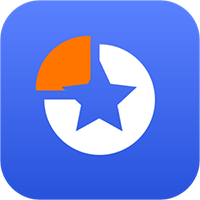 EaseUS Partition Master
EaseUS Partition Master- Create, delete, resize, move partitions
- Merge, split and wipe partitions
- Extend system partition
- Initialize disk to MBR/ GPT
- Clone partitions
- $19.95 / month Download Here
- 2
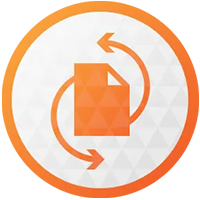 Paragon Partition Manager
Paragon Partition Manager- Create, format, resize, and reallocate partitions
- Undelete partitions
- Expand partitions
- Conversions between file systems and MBR and GPT
- Check errors on partitions
- $99 / year Download Here
- 3
 AOMEI Partition Assistant Standard
AOMEI Partition Assistant Standard- Resize, move, create and merge partitions
- Clone disks
- Delete partitions
- Built-in recovery environment
- Build bootable Windows drive
- $39.95 / year Download Here
- 4
 MiniTool Partition Wizard
MiniTool Partition Wizard- Improved FAT32 partition data recovery
- BitLocker Partition clone
- Advanced features
- $59 / year Download Here
- 5
 Tenorshare Partition Manager
Tenorshare Partition Manager- Create, format, resize, and delete partition
- Clone and split partition
- Change volume label, drive letters, and paths
- Conversion of disk partition table and file systems
- Set partition as active
- FreeDownload Here
- 6
 Active@ Partition Manager
Active@ Partition Manager- Easily manage partitions or logical drives
- Format and resize partitions
- Convert MBR to GPT
- Create large partitions (FAT32 partitions greater than 32 GB up to 1 TB)
- Create partitions on USB
- FreeDownload Here
- 7
 Macrorit Partition Expert
Macrorit Partition Expert- Disk partition functions include create, resize, clone, wipe partition, etc.
- Cancel at will technology
- 4K Alignment
- Migrate OS
- Portable
- $39.99 / year Download Here
- 8
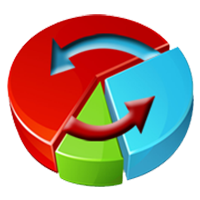 IM-Magic Partition Resizer
IM-Magic Partition Resizer- Extend, resize, create, copy, merge, wipe partitions
- Rollback technology to safeguard data in case of accidental shutdown
- Shrink/ extend partition
- Facility to extend C Drive (system)
- Bootable media
- $59 / year Download Here
- 9
 DiskGenius
DiskGenius- Format, create, and wipe partitions
- One-click partition
- Split and resize partition
- Conversion functions – MBR to GPT and vice versa, basic to dynamic, primary to logical, and vice-versa
- Migrate OS to SSD, and create WinPE Bootable Disk
- FreeDownload Here
- 10
 GParted
GParted- Create, resize, delete, move and check partitions
- Label partitions
- Manipulate various file systems
- Copy and paste partitions
- Rescue data from lost partitions
- FreeDownload Here
1. EaseUS Partition Master
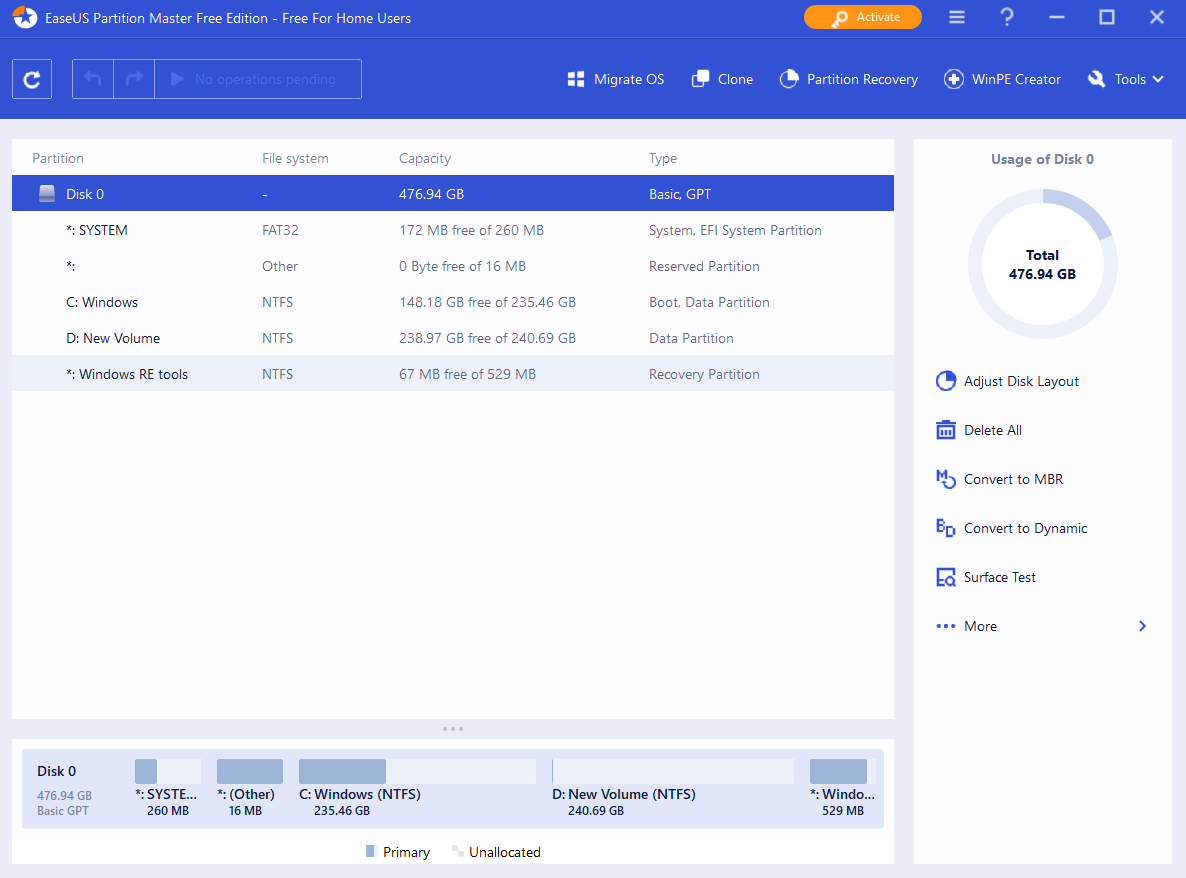 Price: Trial, US$ 19.95/ month
Compatibility: Windows 11, 10, 8.1, 8, and 7
Regarded as an all-inclusive partition manager for Windows, EaseUS Partition Master performs many functions as a disk partition tool; you can create new partitions, adjust disk space, merge partitions, set up hard drives, and do a lot more. The interface is straightforward, which is a plus for beginners. It also lets you perform advanced functions such as cloning system partitions, converting disk from MBR to GPT, and converting file systems, thereby eliminating the need to format drives. As a free disk partition manager, you can try out the various features of EaseUS Partition Master.
Price: Trial, US$ 19.95/ month
Compatibility: Windows 11, 10, 8.1, 8, and 7
Regarded as an all-inclusive partition manager for Windows, EaseUS Partition Master performs many functions as a disk partition tool; you can create new partitions, adjust disk space, merge partitions, set up hard drives, and do a lot more. The interface is straightforward, which is a plus for beginners. It also lets you perform advanced functions such as cloning system partitions, converting disk from MBR to GPT, and converting file systems, thereby eliminating the need to format drives. As a free disk partition manager, you can try out the various features of EaseUS Partition Master.
Pros:
- User-friendly graphical interface, which makes operations easy.
- Preview changes before executing them.
- Functionality to hide and defragment partitions as well.
- Easy setup, especially if you want to partition a new disk.
Cons:
- You must restart your computer whenever you want to partition the system drive
2. Paragon Partition Manager
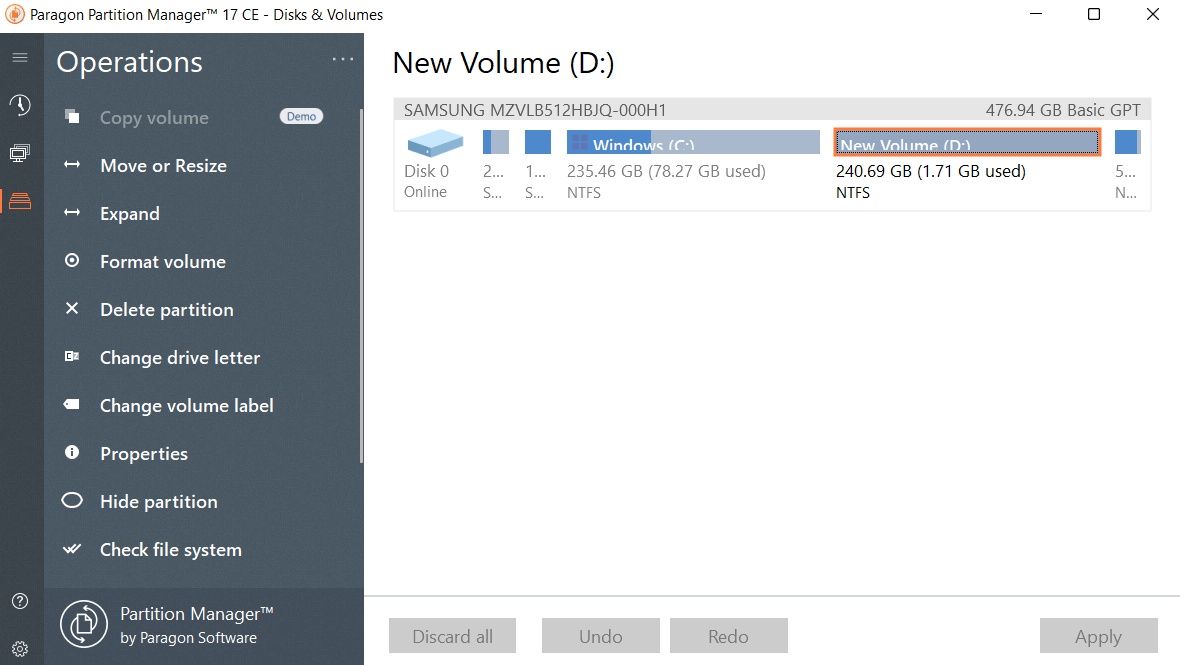 Price: Trial, US$ 99
Compatibility: Windows 7 SP1 and newer
If organizing your hard drive or creating new partitions is your goal, you can try Paragon Partition Manager. It is available for free for non-commercial use. Despite being a free disk partition software, there is no dearth in the features it offers. In fact, besides performing basic operations such as creating, deleting, resizing, and moving partitions, you can even get to recover lost volumes and other data that you may have lost because of accidental wiping off a partition.
Price: Trial, US$ 99
Compatibility: Windows 7 SP1 and newer
If organizing your hard drive or creating new partitions is your goal, you can try Paragon Partition Manager. It is available for free for non-commercial use. Despite being a free disk partition software, there is no dearth in the features it offers. In fact, besides performing basic operations such as creating, deleting, resizing, and moving partitions, you can even get to recover lost volumes and other data that you may have lost because of accidental wiping off a partition.
Pros:
- Recover volumes and other data from mistakenly deleted partitions
- Check errors on erroneous partitions and fix them
- Disk/ partition conversion options
- Virtual disk support (available in paid versions)
Cons:
- Can’t merge and split partitions in the free version
3. AOMEI Partition Assistant Standard
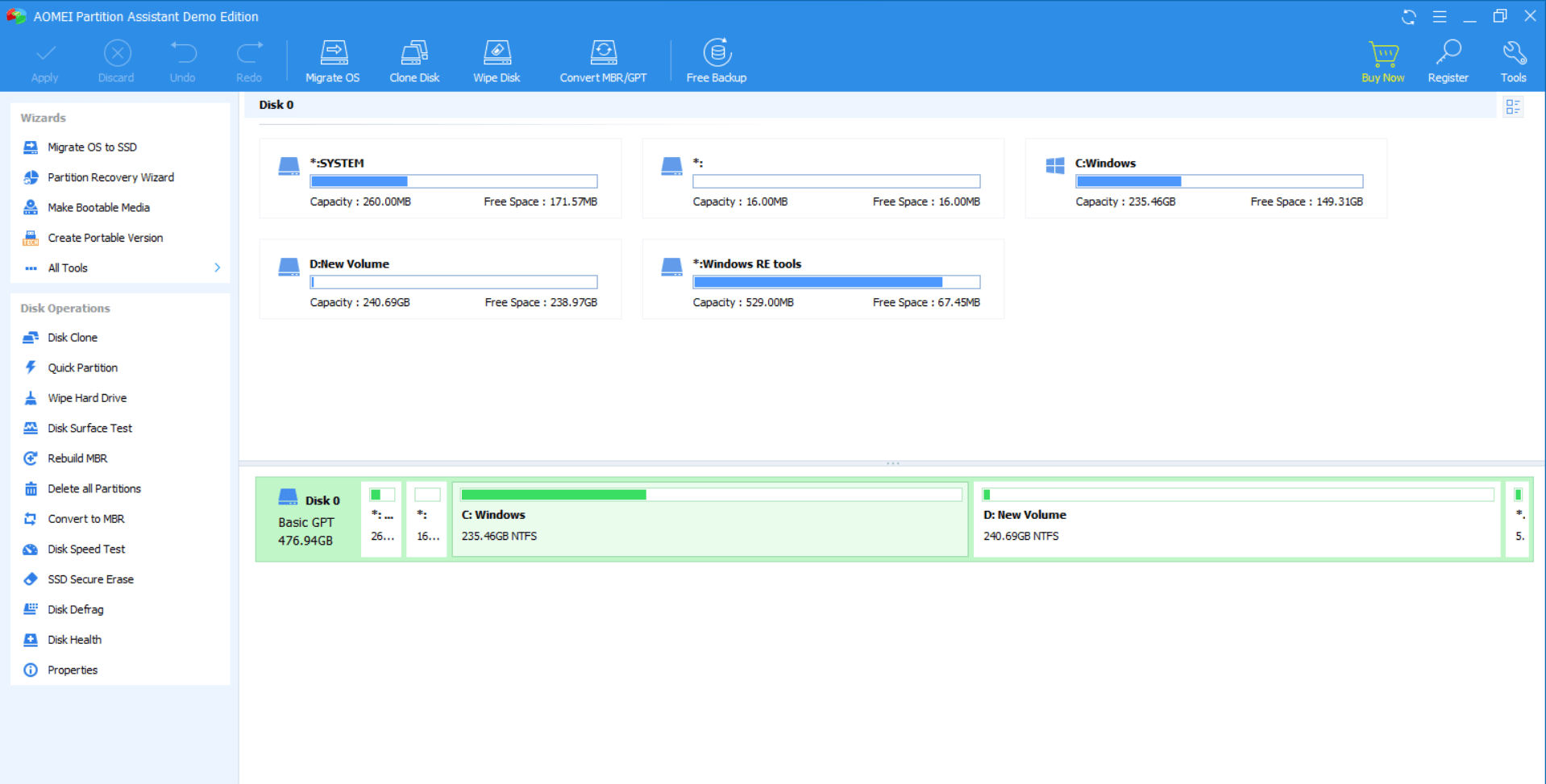 Price: Trial, US$ 39.95
Compatibility: Windows 11, 10, 8.1, 8, 7
AOMEI Partition Assistant Standard is one of the best free partition software. It lets you efficiently manage and organize your hard disk and the partition it constitutes. The raft of features to manage partitions include resizing, creating, merging, deleting, splitting, and many other functions. AOMEI Partition Assistant can help you fix all kinds of disk partition issues regardless of whether your disk is MBR or GPT styled. It can also be regarded as one of the best disk utilities for Windows because, first, it offers sector-level data protection, and second it also comes with a disk/ partition clone wizard.
Price: Trial, US$ 39.95
Compatibility: Windows 11, 10, 8.1, 8, 7
AOMEI Partition Assistant Standard is one of the best free partition software. It lets you efficiently manage and organize your hard disk and the partition it constitutes. The raft of features to manage partitions include resizing, creating, merging, deleting, splitting, and many other functions. AOMEI Partition Assistant can help you fix all kinds of disk partition issues regardless of whether your disk is MBR or GPT styled. It can also be regarded as one of the best disk utilities for Windows because, first, it offers sector-level data protection, and second it also comes with a disk/ partition clone wizard.
Pros:
- Create, resize, merge, move, and format partitions
- Sector-wise data protection.
- Check your disk’s read and write speed within the software.
- Easily migrate OS
Cons:
- Conversion from dynamic to basic disks is not possible
4. MiniTool Partition Wizard
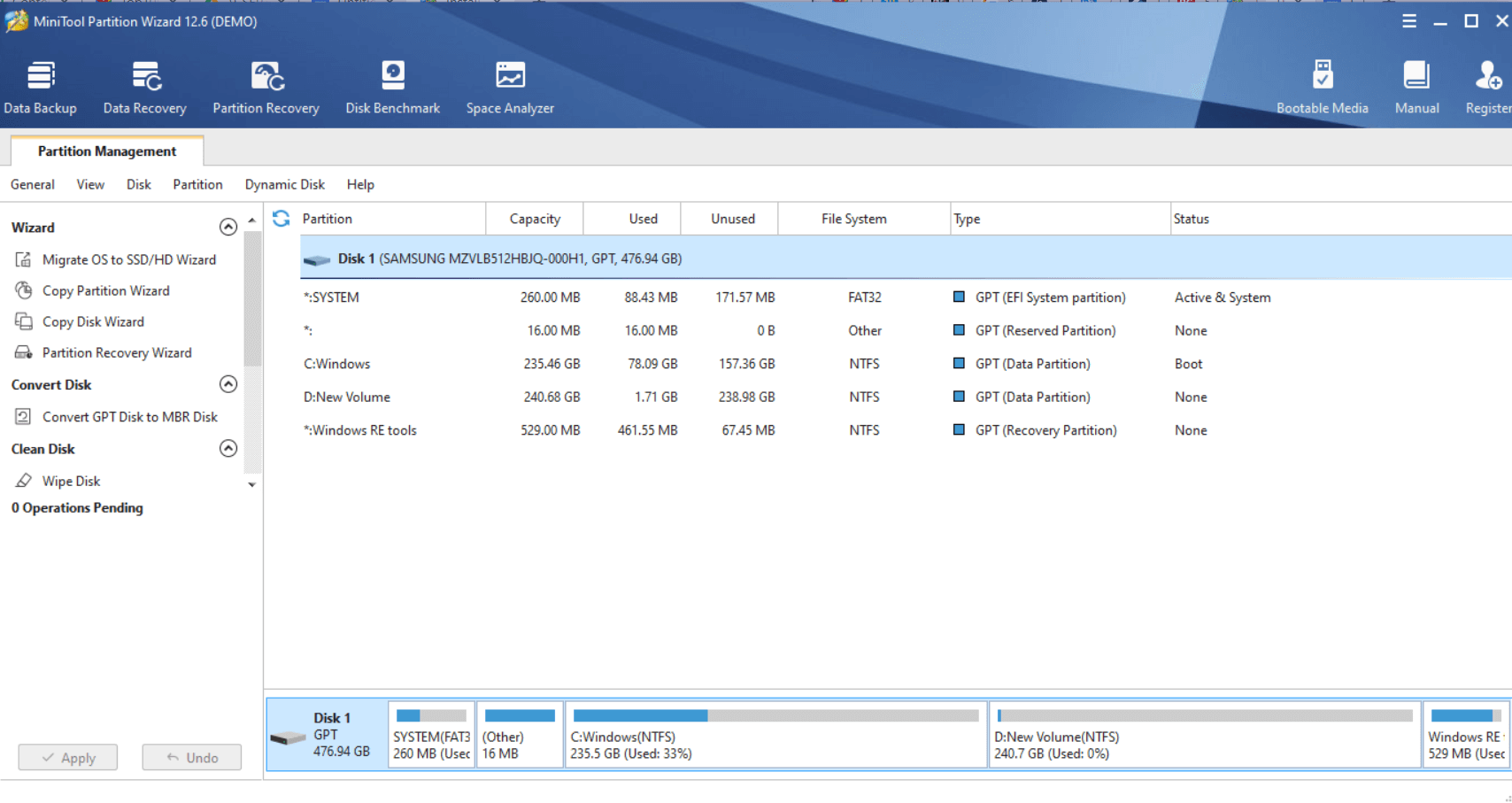 Price: Trial, US$ 59
Compatibility: Windows 11, 10, 8.1, 8, and 7
It is an efficient third-party Windows partition manager which offers loads of features. One of the best aspects of MiniTool Partition Wizard is that it also helps maximize the system’s performance, something that few disk partition tools do. As for a gist of features, MiniTool Partition Wizard lets you create, format, and delete partitions, move and resize them and perform loads of other basic functions. The same disk management software can measure the read and write speed under various disk access cases, such as random and sequential scenarios. You can check out our in-depth review of MiniTool Partition Wizard, where we have covered its multiple aspects.
Price: Trial, US$ 59
Compatibility: Windows 11, 10, 8.1, 8, and 7
It is an efficient third-party Windows partition manager which offers loads of features. One of the best aspects of MiniTool Partition Wizard is that it also helps maximize the system’s performance, something that few disk partition tools do. As for a gist of features, MiniTool Partition Wizard lets you create, format, and delete partitions, move and resize them and perform loads of other basic functions. The same disk management software can measure the read and write speed under various disk access cases, such as random and sequential scenarios. You can check out our in-depth review of MiniTool Partition Wizard, where we have covered its multiple aspects.
Pros:
- Migrate OS to SSD or HDD
- Easily converts disk or partitions
- Data recovery from virus attack or system failure
- Creates WinPE bootable media
- Disk manager
Cons:
- No support for dynamic disks
5. Tenorshare Partition Manager
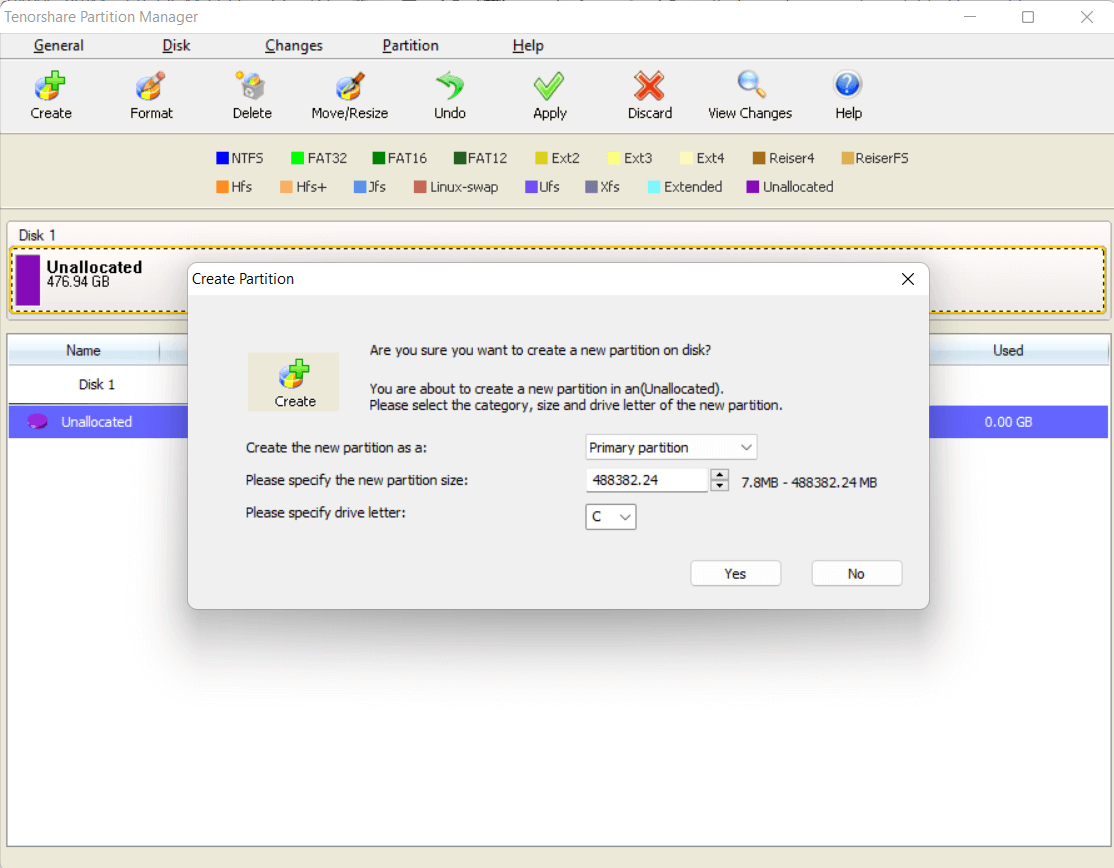 Price: Free
Compatibility: Windows 11, 10, 8.1, 8, 7, Vista, and XP
It is an easy-to-use disk partition tool that simplifies hard drive partitions. You can change volume labels, change drive letters, and set or mark partitions as active apart from standard partition functions such as creating, deleting, formatting, splitting, cloning, resizing, and many others. It can also be regarded as one of the best partitioners, as with this utility, you can convert MBR to GPT or perform conversions between various file systems such as FAT, EXT, NTFS, HFS, and many others.
Price: Free
Compatibility: Windows 11, 10, 8.1, 8, 7, Vista, and XP
It is an easy-to-use disk partition tool that simplifies hard drive partitions. You can change volume labels, change drive letters, and set or mark partitions as active apart from standard partition functions such as creating, deleting, formatting, splitting, cloning, resizing, and many others. It can also be regarded as one of the best partitioners, as with this utility, you can convert MBR to GPT or perform conversions between various file systems such as FAT, EXT, NTFS, HFS, and many others.
Pros:
- Easy to use interface
- Support for all disk types and file systems.
- Review pending changes.
- Review changes before executing them
Cons:
- Can’t resize partition on which OS is installed
6. Active@ Partition Manager
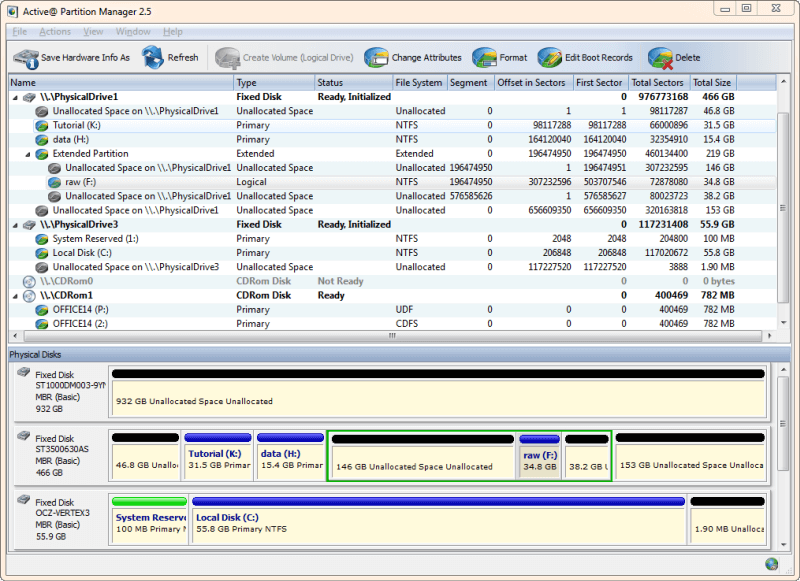 Price: Free
Compatibility: Windows 11, 10, 8.1, 8, 7, Vista, XP, 2003, 2008, 2012, 2016 servers and WinPE
Active@ Partition Manager is an advanced yet one of the best free disk partition software. It can manage all storage devices on your computer and the partitions or logical drives they entail. You can easily create, format, delete and rename partitions instantly. It also allows you to roll back partition changes as well. Apart from that, it also lets you recover deleted files from damaged partitions.
Price: Free
Compatibility: Windows 11, 10, 8.1, 8, 7, Vista, XP, 2003, 2008, 2012, 2016 servers and WinPE
Active@ Partition Manager is an advanced yet one of the best free disk partition software. It can manage all storage devices on your computer and the partitions or logical drives they entail. You can easily create, format, delete and rename partitions instantly. It also allows you to roll back partition changes as well. Apart from that, it also lets you recover deleted files from damaged partitions.
Pros:
- No need to shut down the system to perform operations on partitions.
- Create partition changes on FAT32 greater than 32 GB and up to 1 TB.
- Ability to create partitions on a USB flash drive.
- Synchronize and edit boot sectors of major file systems
Cons:
- Inability to change the size of volumes that are locked
7. Macrorit Partition Expert
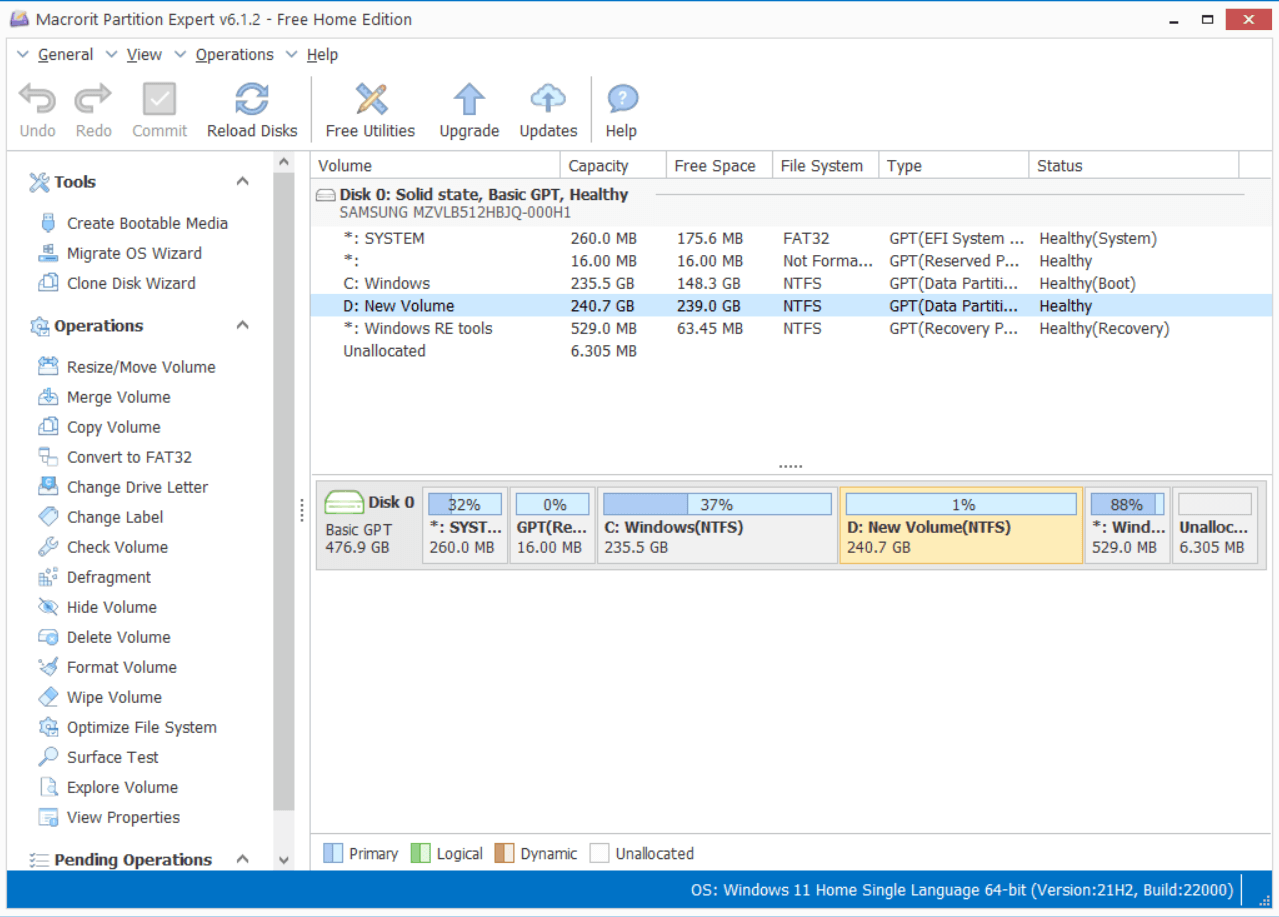 Price: Free Trial, US$ 39.99
Compatibility: Windows 11, 10, 8.1, 8, 7, Vista, and XP
Amongst various disk partitioning tools, Macrorit Partition Manager is regarded as one of the best partitioner utilities for several reasons. It offers standard disk partitioning functions such as creating, removing, formatting partitions, renaming them, and various others. Plus, it can convert MBR to GPT, wipe off free or unallocated space, and convert logical partitions to primary and vice versa. If you invest in the paid version, you can create a 32 or 64-bit WinPE bootable disc. It also comes with a Migrate OS Wizard, with the help of which you can easily copy your operating system and move to any HDD or SSD.
Price: Free Trial, US$ 39.99
Compatibility: Windows 11, 10, 8.1, 8, 7, Vista, and XP
Amongst various disk partitioning tools, Macrorit Partition Manager is regarded as one of the best partitioner utilities for several reasons. It offers standard disk partitioning functions such as creating, removing, formatting partitions, renaming them, and various others. Plus, it can convert MBR to GPT, wipe off free or unallocated space, and convert logical partitions to primary and vice versa. If you invest in the paid version, you can create a 32 or 64-bit WinPE bootable disc. It also comes with a Migrate OS Wizard, with the help of which you can easily copy your operating system and move to any HDD or SSD.
Pros:
- Great speed of resizing partitions
- Cancel at will technology
- Roll back data protection technology
- Functionality to migrate OS
Cons:
- Lacks support for dynamic disks
8. IM Magic Partition Resizer
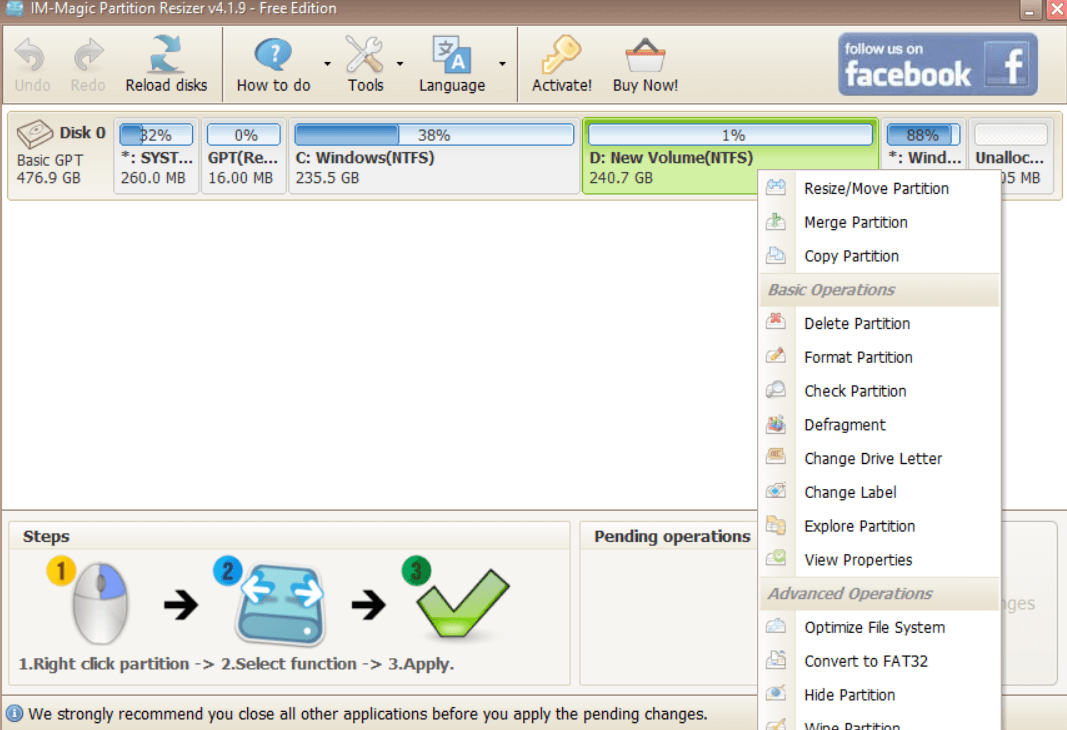 Price: Free Trial, US$ 59
Compatibility: Windows 11, 10, 8.1, 8, 7, Vista, XP
IM Magic Partition Resizer is an easy-to-use professional partition management tool for Windows that can help you partition your hard disks. From creating new partitions, and wiping partitions to resizing them, IM Magic Partition Resizer does every task with due safety and offers you more than Windows’ Disk Utility. It also lets you extend your C drive, especially when you see your C drive is losing space and you need to increase the boot volume.
Price: Free Trial, US$ 59
Compatibility: Windows 11, 10, 8.1, 8, 7, Vista, XP
IM Magic Partition Resizer is an easy-to-use professional partition management tool for Windows that can help you partition your hard disks. From creating new partitions, and wiping partitions to resizing them, IM Magic Partition Resizer does every task with due safety and offers you more than Windows’ Disk Utility. It also lets you extend your C drive, especially when you see your C drive is losing space and you need to increase the boot volume.
Pros:
- Functions like extending partitions, resizing, merging, wiping, and various others are available in the free version.
- Roll-back protection.
- Cancel-at-well technology.
- MBR to GPT and logical to primary conversion
Cons:
- Dated interface
9. DiskGenius
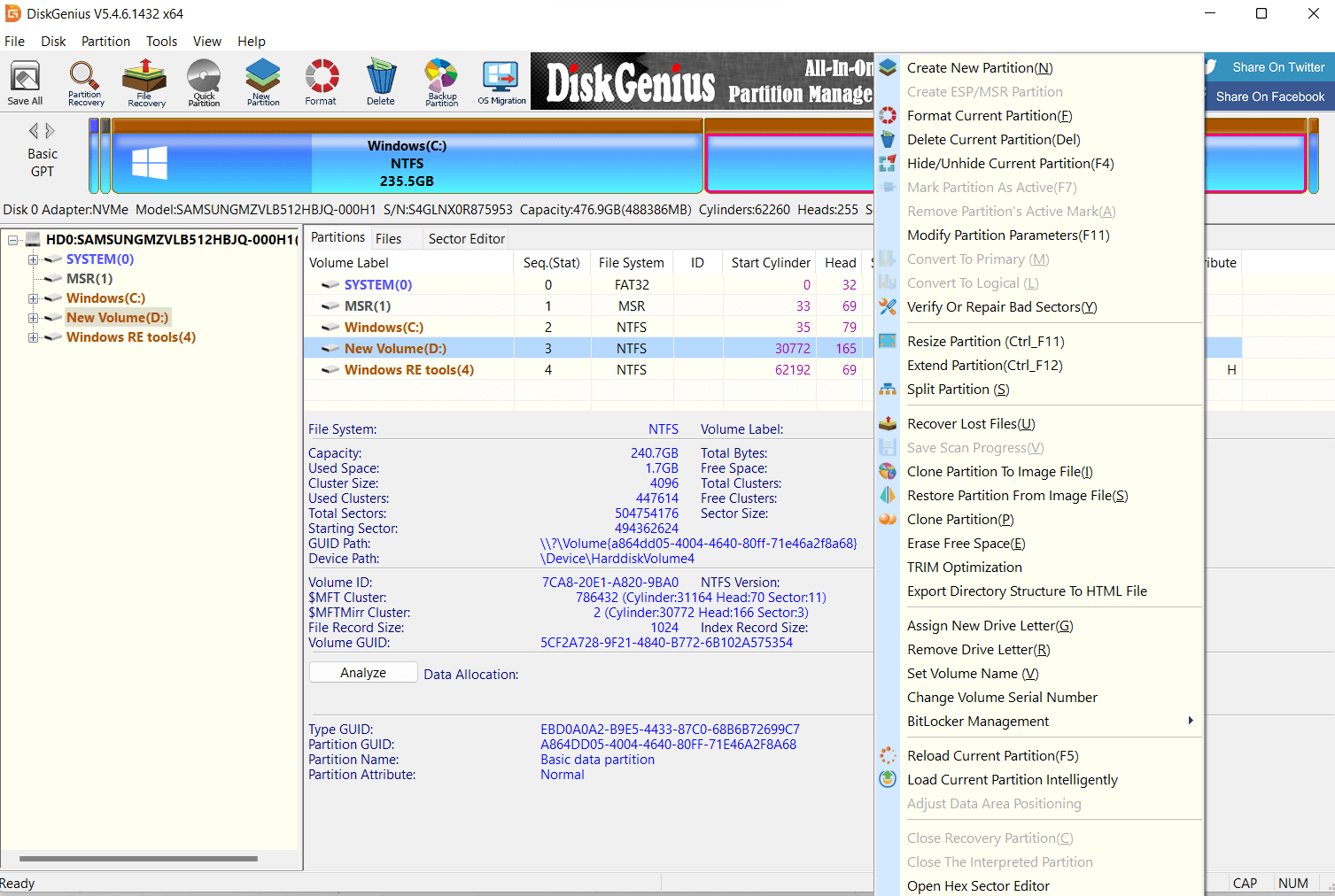 Price: Free
Compatibility: Windows 11, 10, 8.1, 8, 7
DiskGenius is a feature-packed partition manager software that can help optimize your computer’s disk usage. It is also regarded as one of the best partition recovery software. This means even if you have formatted some partitions, you can still keep the hopes of recovering the lost partitions. Apart from the disk partitioning functions, DiskGenius also runs scans for bad sectors, rebuilds the boot tables, views SMART diagnostic information, and performs alignment checks.
Price: Free
Compatibility: Windows 11, 10, 8.1, 8, 7
DiskGenius is a feature-packed partition manager software that can help optimize your computer’s disk usage. It is also regarded as one of the best partition recovery software. This means even if you have formatted some partitions, you can still keep the hopes of recovering the lost partitions. Apart from the disk partitioning functions, DiskGenius also runs scans for bad sectors, rebuilds the boot tables, views SMART diagnostic information, and performs alignment checks.
Pros:
- Recover lost partitions
- Wipe, create, format, split, and resize partitions of all major file formats.
- Easily clone partitions
- Migrate OS from HDD to SSD easily
Cons:
- Complicated UI makes navigation difficult at times
10. GParted
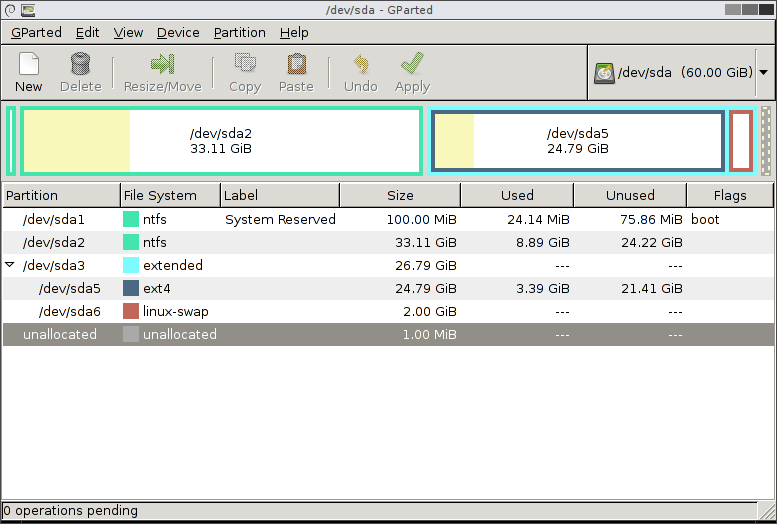 Price: Free
Compatibility: Windows 11, 10, 8.1, 8, 7
GParted is a free disk partitioning software that’s OS-independent. This means you can run it from outside your operating system, and you won’t be required to reboot your system to apply any changes. With the help of GParted, you can format, delete, copy and resize any partition. It supports formatting major file systems such as NTFS, FAT, EXT, HFS, and even less common ones. You can easily copy data from one partition table to another partition, even if it is on a physical drive.
Price: Free
Compatibility: Windows 11, 10, 8.1, 8, 7
GParted is a free disk partitioning software that’s OS-independent. This means you can run it from outside your operating system, and you won’t be required to reboot your system to apply any changes. With the help of GParted, you can format, delete, copy and resize any partition. It supports formatting major file systems such as NTFS, FAT, EXT, HFS, and even less common ones. You can easily copy data from one partition table to another partition, even if it is on a physical drive.
Pros:
- Easy to use
- Changes are queued before you apply them
- OS independent
- You don’t have to reboot to apply changes
Cons:
- You have to burn GParted to a CD or USB to use it