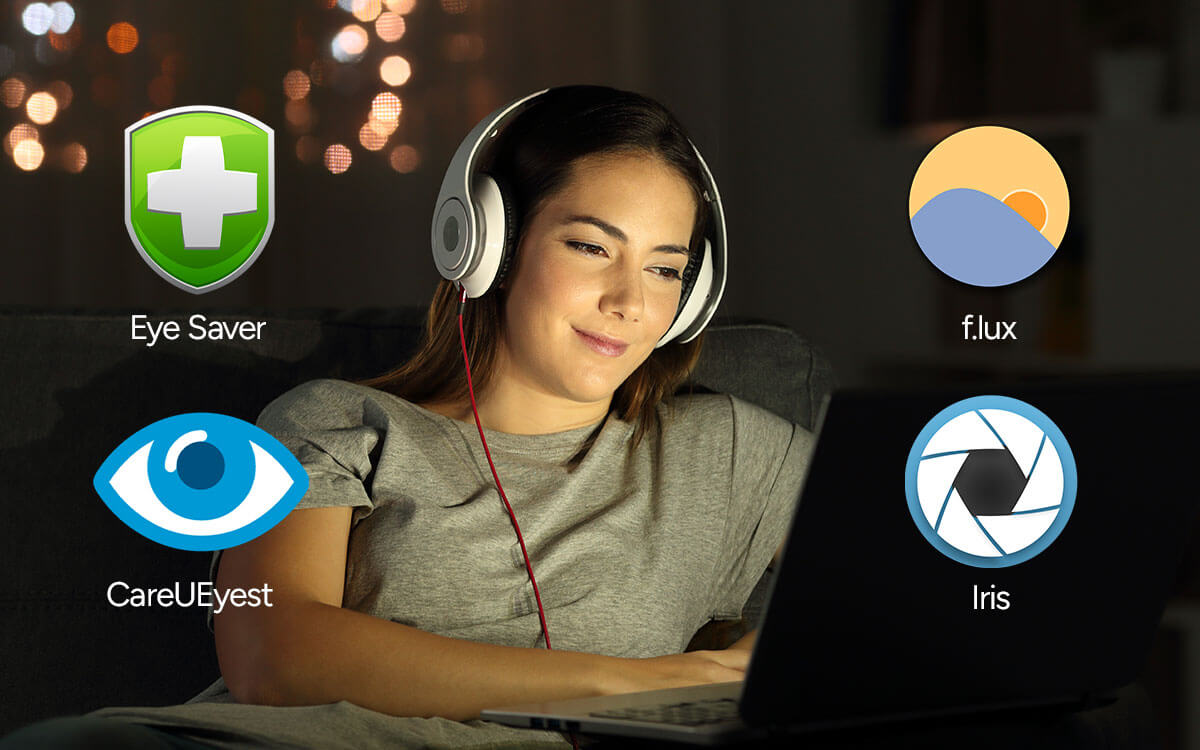For an average student or working professional, a laptop or desktop is indeed an important device. While being glued to our jobs, we often neglect the fact that continuous exposure to the computer screen can gravely damage our eyes. There are times we are so engrossed in what we are doing that we just forget to look away, let alone take breaks. To prevent yourself from further putting your eye health in jeopardy, you can install eye protection software on your PC.
| Top Software Reviews | Rating | |
|---|---|---|
| 1.Eye Saver | ||
| 2.CareUEyes | ||
| 3.f.lux | ||
| 4.Iris | ||
| 5.PC SunScreen | ||
| 6.SunsetScreen | ||
| 7.Windows Night Light | ||
| 8.EyeLoveU | ||
| 9.PangoBright | ||
| 10.Dimmer | ||
What Is Eye Protection Software?
Eye protection software is designed to take off excess strain from your eyes caused by the blue light of your laptop or computer. It does that by adjusting the brightness of your computer screen, color temperature, and contrast to minimize blue light emission. Many eye protection apps for PCs let you choose the light settings based on your profile and encourage you to take breaks at regular times.How Can An Eye Protector Software Help You?
- Protects eyes from unnecessary strain caused by blue light.
- Some eye protection software lets you input your precise geographical location based on which they adjust screen settings based on time of the day and natural lighting conditions specific to your location.
- Helps you get rid of headaches caused by constantly looking at the monitor.
- An eye protection app helps you increase productivity as you are able to concentrate for a longer period of time without getting fatigued.
- Users who have used eye protection software on their PCs have reported better sleep than before.
Best Eye Protector Apps For Laptop
1. Eye Saver
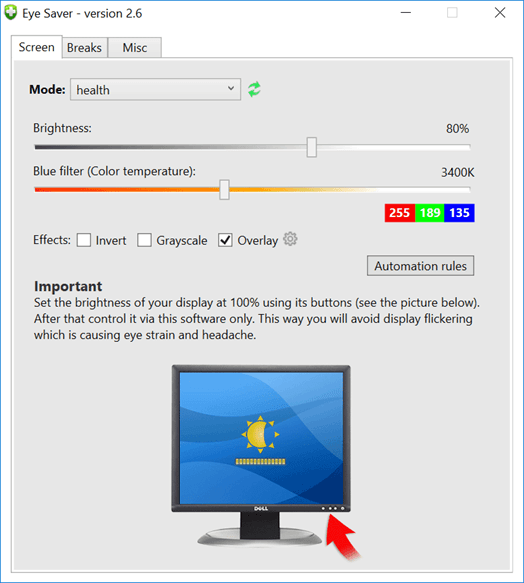 Eye Saver is an eye protector software that protects your eyes while you are working on your computer. It helps filter out harmful blue light emitted by your screen monitor and helps make color warm and easier on your eyes. Furthermore, it eliminates the display flickering which is otherwise invisible but causes strain on your eyes.
Notable Features
Eye Saver is an eye protector software that protects your eyes while you are working on your computer. It helps filter out harmful blue light emitted by your screen monitor and helps make color warm and easier on your eyes. Furthermore, it eliminates the display flickering which is otherwise invisible but causes strain on your eyes.
Notable Features
- Filter out harmful blue light.
- Set up reminders to take breaks.
- Get rid of invisible display flickering that causes headaches and eye strain.
- Create automation rules for switching between different screen modes when two or more applications are running.
- Ability to reset timers for breaks after inactivity.
- Makes display colors warm and easier on the eyes.
- The software gives you advice on how you can maintain good health in front of a PC.
- Regular prompts for breaks that you can customize based on your requirements.
- Change the color mode from the icons in the System Tray.
- Occasional crashes.
2. CareUEyes
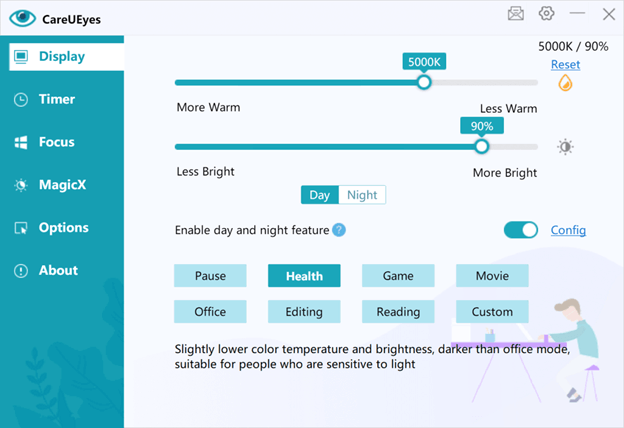 CareUEyes, as the name depicts, is one of the best eye protection software that you can install on your Windows desktop or laptop. It comes with several modes that you can choose from and there are brightness levels that you can customize as per your needs. It also helps adjust the color temperature based on the time of the day so that you can get just adequate light that’s not harmful to YouTube eyes.
Notable Features
CareUEyes, as the name depicts, is one of the best eye protection software that you can install on your Windows desktop or laptop. It comes with several modes that you can choose from and there are brightness levels that you can customize as per your needs. It also helps adjust the color temperature based on the time of the day so that you can get just adequate light that’s not harmful to YouTube eyes.
Notable Features
- Automatically adjust brightness as per the surrounding environment.
- CareUEyes effectively filters harmful blue light.
- You can set reminders such as taking a break every hour to avoid long-term sitting.
- The Focus Read feature lets you customize the transparency and size of your reading area.
- Darken or grayscale any window with the MagicX feature.
- You get 8 eye protection modes to filter blue light.
- Functionality to manually tweak the brightness and set the color temperature to reduce eye strain.
- Set a timer based on the Pomodoro technique and follow the 20-20-20 rule to stay away from eye strain.
- Ability to automatically blur all background windows and focus only on foreground windows.
- Advanced features are available only in the paid version.
3. f.lux
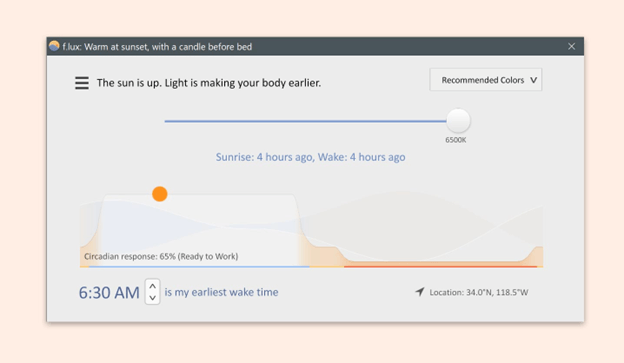 Out of many blue light eye protection apps for PCs, f.lux is often hailed at the top spot. It adjusts your monitor’s color temperature as per the time of the day and your precise location. Subsequently, it provides relief to your eyes. This eye protection app specializes in reducing blue light in a manner that can improve your sleeping patterns.
Notable Features
Out of many blue light eye protection apps for PCs, f.lux is often hailed at the top spot. It adjusts your monitor’s color temperature as per the time of the day and your precise location. Subsequently, it provides relief to your eyes. This eye protection app specializes in reducing blue light in a manner that can improve your sleeping patterns.
Notable Features
- Adapt your monitor’s screen light to the one in your room.
- It shows recommended colors that can emulate the lighting of your environment.
- Choose your usual wake-up time and tweak the lighting of your monitor accordingly.
- Backward alarm clock.
- A Circadian response is shown when you change settings.
- You can set the location so that f.lux can know when the sun rises or sets in your location.
- Pick from several color filters to avoid eye strain or other uses.
- Tell f.lux to disable it when you are playing games, watching movies, or when particular apps are running.
- Customize lighting schedule.
- Only reduces blue light exposure.
4. Iris
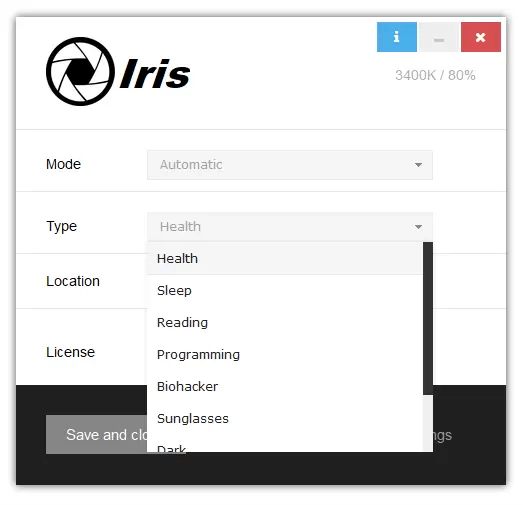 Iris is a blue light eye protection app for PCs and is trusted by users across the globe. It optimizes screen pulsations by adjusting brightness and that too without affecting the PWM or Pulse width modulation. After using this eye protection software on your PC, you can use your computer for a longer period of time without any strain or headache.
Notable Features
Iris is a blue light eye protection app for PCs and is trusted by users across the globe. It optimizes screen pulsations by adjusting brightness and that too without affecting the PWM or Pulse width modulation. After using this eye protection software on your PC, you can use your computer for a longer period of time without any strain or headache.
Notable Features
- Different presets automatically match screen brightness to the light in your surroundings.
- Choose a light profile based on who you are. For example, a student, adult, parent, etc.
- Choose lighting based on activity. For example, sleeping, reading, programming, movies, etc.
- Functionality to create your own presets based on your needs.
- Minimalistic interface and it doesn’t hinder your regular work.
- Choose a precise location to set colors based on sunset and sunrise in your area.
- Change the intensity of blue light manually.
- Occasional lags when working with some features.
5. PC SunScreen
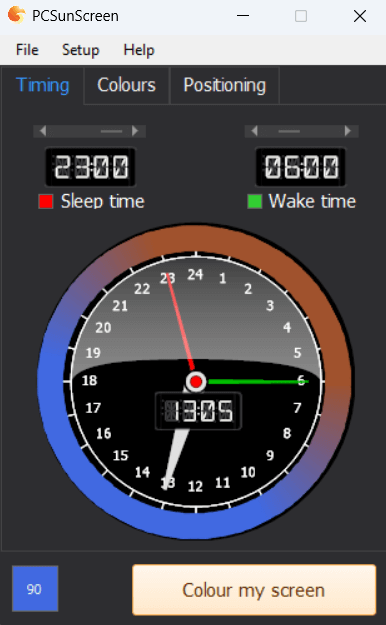 As an eye protector software PC SunScreen automatically adjusts your monitor’s color so that it can emulate natural daylight. It gradually increases the blue light from dawn to midday and reduces it towards the evening or night. It was one of the first apps to offer this functionality and then Microsoft built the feature in their operating system.
Notable Features
As an eye protector software PC SunScreen automatically adjusts your monitor’s color so that it can emulate natural daylight. It gradually increases the blue light from dawn to midday and reduces it towards the evening or night. It was one of the first apps to offer this functionality and then Microsoft built the feature in their operating system.
Notable Features
- Set different color schemes in case you have multiple monitors.
- The home screen shows you an interactive clock.
- Tweak color filter size to a portion of the screen or the whole screen.
- Adjust screen color by setting wake time and bedtime.
- PC Sun mimics natural daylight and reduces blue content during the night.
- You can turn the screen filter on and off with a single click
- You can choose from a wide range of midday and sunset colors.
- Limited free trial and it may take some time for you to get accustomed to the interface and its functionalities.
6. SunsetScreen
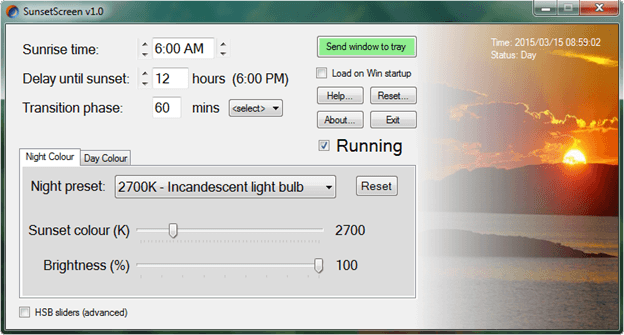 Sunset Screen is one of the best eye protector apps for laptops or desktops that helps take glare off your monitor during the evening. Unlike some of the other software that aren’t able to adjust lighting when, for instance, in winter when sunsets arrive early, SunsetScreen delivers accurate results and helps temper down the blue light accurately.
Notable Features
Sunset Screen is one of the best eye protector apps for laptops or desktops that helps take glare off your monitor during the evening. Unlike some of the other software that aren’t able to adjust lighting when, for instance, in winter when sunsets arrive early, SunsetScreen delivers accurate results and helps temper down the blue light accurately.
Notable Features
- Set sunrise and sunset accurately.
- Choose a precise color by HSB or color temperature.
- Gradual transition from one phase to another.
- Option to turn off SunsetScreen if you are doing color-sensitive work.
- You can choose to load the software automatically at the startup.
- It is lightweight software and weighs less than an MB.
- The interface doesn’t obstruct regular working as it resides in the tray.
- Dated interface and some advanced features are missing.
7. Windows Night Light
 Don’t want to install third-party eye protection software? You can instead go with Windows Night light. It is a blue light filter that lets your computer screen use warmer colors at night. The functionality helps you select the precise location based on which it tweaks the lighting of your monitor. Apart from that you can also schedule times at which the Night light feature will be active.
Notable Features
Don’t want to install third-party eye protection software? You can instead go with Windows Night light. It is a blue light filter that lets your computer screen use warmer colors at night. The functionality helps you select the precise location based on which it tweaks the lighting of your monitor. Apart from that you can also schedule times at which the Night light feature will be active.
Notable Features
- Schedule the Night light by manually entering the time.
- Set precise location settings on which sunset and sunrise timing are set.
- Increase or decrease the strength of Night Light.
- Functionality to add Night light to Quick Settings.
- Already comes with Windows OS.
- Turn the Night light off or on with a single click.
- Increase or decrease the strength of Night Light in real-time.
- Can’t tweak the colors or the position of the screen on which you wish to change the color as shown in many of the above tools.
8. EyeLoveU
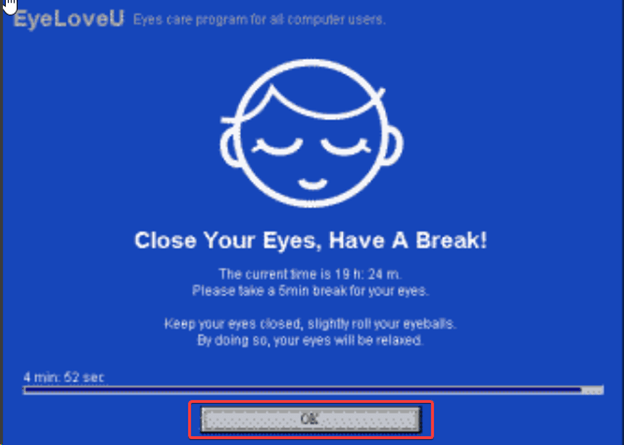 It is a free eye protector software for Windows PCs that helps you remove eye strain caused by the emission of blue light on your computer screen. It reminds you when it’s time to take a break. This can be great for those who generally get glued to computer screens and often forget to take breaks for hours. It monitors your keyboard and mouse action to track your screen time.
Notable Features
It is a free eye protector software for Windows PCs that helps you remove eye strain caused by the emission of blue light on your computer screen. It reminds you when it’s time to take a break. This can be great for those who generally get glued to computer screens and often forget to take breaks for hours. It monitors your keyboard and mouse action to track your screen time.
Notable Features
- Reminds you at frequent intervals to take breaks.
- Smart Notify Mode helps track your mouse and keyboard and record how long you have been using your computer.
- The “Good For The Children” feature forces you to take a break every time the Notify Window appears.
- Password-protect settings so that they can’t be altered.
- When “Good For The Children” is enabled, you are notified a minute before so that you can save your work.
- The software reminds you of things you can do when taking a break.
- The break time is shown as a progress bar at the bottom of the Notify window.
- Dated interface.
9. PangoBright
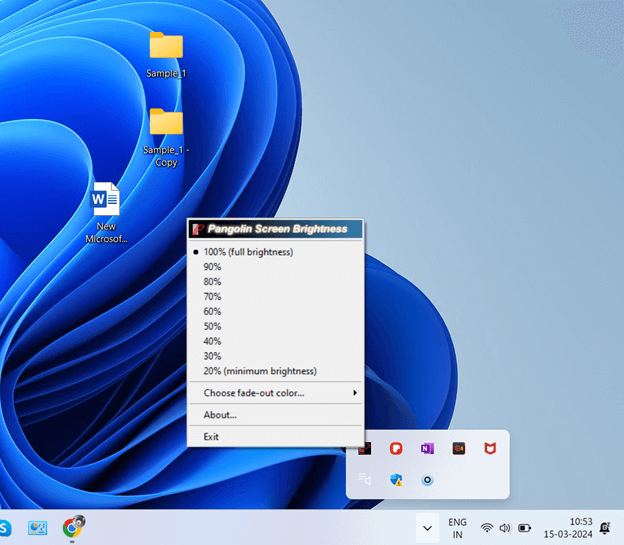 Unlike some of the other eye protection software on this list, PangoBright does just one thing, i.e. dim the screen of your monitor. In fact, you can tell the software to dim the light of the monitor you are using. It is a free utility for Windows that helps choose the monitor with which you can modify the brightness of other monitors.
Notable Features
Unlike some of the other eye protection software on this list, PangoBright does just one thing, i.e. dim the screen of your monitor. In fact, you can tell the software to dim the light of the monitor you are using. It is a free utility for Windows that helps choose the monitor with which you can modify the brightness of other monitors.
Notable Features
- Non-obstructive interface, i.e. software resides in the System Tray.
- Choose a fade-out color.
- You can move the PangoBright.exe file to the Windows Startup Folder and it will load automatically.
- Choose the primary monitor to change the brightness setting of other monitors.
- Has just one function to dim your PC’s screen; doesn’t have an extensive range of functions to confuse you.
- Lightweight software that you can drag on your System Tray and run from there.
- For fading out, you have a huge palette of colors to choose from.
- Hasn’t been updated in a while.
10. Dimmer
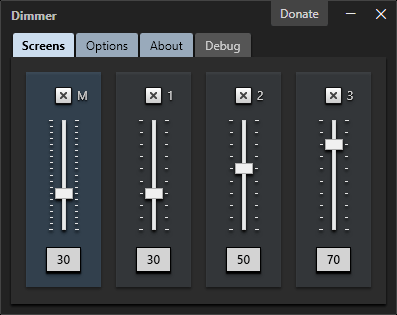 Last but not least we have Dimmer, which is a small and lightweight eye protection app that you can download and install on your Windows PC. It adjusts the brightness of your computer screen. It offers a fast and easy way to do that. To adjust the brightness you can take the help of both the slider and text input controls.
Notable Features
Last but not least we have Dimmer, which is a small and lightweight eye protection app that you can download and install on your Windows PC. It adjusts the brightness of your computer screen. It offers a fast and easy way to do that. To adjust the brightness you can take the help of both the slider and text input controls.
Notable Features
- Adjust the brightness of multiple monitors.
- Increase or decrease the slider to adjust the brightness.
- Input the number to increase or decrease brightness.
- Customizable interface.
- Show screen identity in case there are multiple monitors.
- Functionality to show screen boundaries.
- Choose to auto-run the application after the user login.
- Can’t control color temperature.