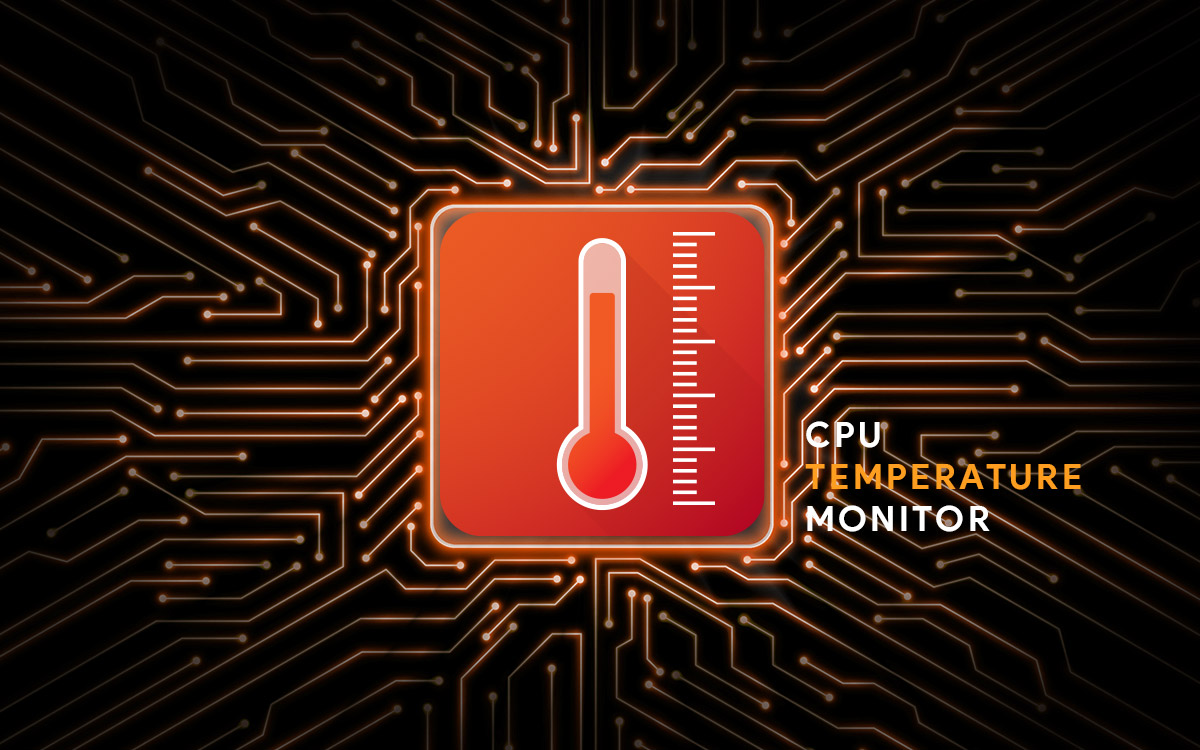After testing dozens of CPU Temperature Monitoring Software, we have prepared this list to help users choose nothing but the Best from the glut. Our recommendation in this category would be Speccy and HWMonitor Pro, but you can go through the options mentioned below and choose the most suitable one according to your preference!
| Top Software Reviews | Rating | |
|---|---|---|
| 1. Speccy | ||
| 2. HWMonitor Pro | ||
| 3. AIDA64 Extreme | ||
| 4. SolarWinds CPU Load Monitor | ||
| 5. HWiNFO | ||
| 6. CPU Thermometer | ||
| 7. SpeedFan | ||
| 8. Open Hardware Monitor | ||
| 9. Real Temp | ||
| 10. NZXT CAM | ||
Why Is It Important To Monitor Computer Temperature?
If you want to keep your PC in good shape, you need to monitor the system resources. Using a reliable CPU Temperature Monitor, you can keep a check on the temperature and keep it within the normal range. This further helps to avoid thermal damage and helps you to maintain peak performance.

What Is Normal CPU Temperature?
Well, the normal range should be between 45 degrees to 50 degrees Celsius when the system is idle. And, when you are playing games, rendering a video, or doing some resource-intensive tasks, the CPU temperature could range between 70 degrees to 80 degrees Celsius. In case the temperature rises to 80-100 degrees Celsius, it is an indication that the clock speed will reduce.
So, What Should I Do When The Temperature Exceeds 80 Degrees?
Well, there are plenty of things you can do to take your CPU temperature down. For starters, clean your PC from both inside and outside, clear out all the accumulated dust and debris. For time being, keep your computer in a cold environment. You can even consider stopping the overclocking. (Manage it through the BIOS Settings) Oftentimes, applying the thermal paste between the CPU and CPU cooler works out for the best. (In fact, it is recommended to reapply thermal paste every 3 years)
How Does CPU Temperature Tool Help?
Since excessive heat can damage the motherboard, hard disk, and other components, it’s the best CPU temp monitor tool that helps users to overcome such problems. These applications check the system sensors such as fan speed, voltage, temperature, and other factors to give you concrete information, related to your system health. With this data, you can significantly detect issues and resolve them to maintain PC stability.
Now that we’ve all understood how important it is to monitor and manage the CPU Temperature. I think it would be a good time to introduce you all to the Most Popular & Effective CPU Temp Monitor Tools of 2024.
Following is a handpicked list of Windows applications that helps users to measure CPU temperature easily and quickly. Check them out and share your favorite picks in the comments section below!
10 Best CPU Monitoring Software For Windows 11
- 1
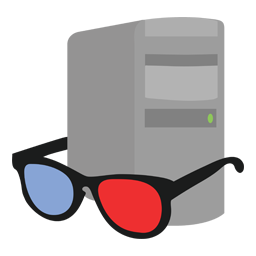 Speccy
Speccy- Fast & lightweight
- Provides detailed reporting
- Monitor CPU Temp in real-time
- Get priority support with the PRO version
- $19.95 / year Download Here
- 2
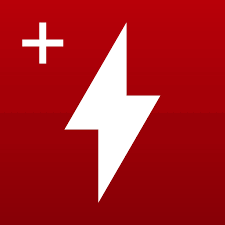 HWMonitor Pro
HWMonitor Pro- Records temperature logs
- Remote monitoring
- Graph generator
- Supports interface customization
- $19.95 / year Download Here
- 3
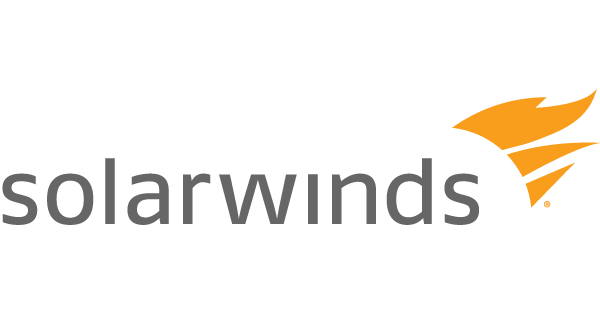 SolarWinds CPU Load Monitor
SolarWinds CPU Load Monitor- Set the warning and alarm thresholds
- Supports IPv6 & SNMP v3
- 60+ network management tools
- Monitor load on multiple Cisco routers
- $1495 / year Download Here
- 4
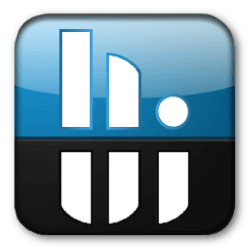 HWiNFO
HWiNFO- Real-time system health monitoring
- Detect overheating & performance loss
- Detailed hardware inventory report
- Export results into XML, CSV & HTML
- FreeDownload Here
- 5
 AIDA64 Extreme
AIDA64 Extreme- Provide accurate temp readings
- A couple of benchmarks are provided
- Supports external displays
- Tools like stress testing, sensor panel, etc.
- $39.95 / year Download Here
- 6
 Open Hardware Monitor
Open Hardware Monitor- Easy to use
- Monitor fan speeds, voltages & more
- Supports most of the hardware monitoring chips
- Shows temperatures of the SMART hard drive
- FreeDownload Here
- 7
 SpeedFan
SpeedFan- Fan speed changes according to temperature
- Supports most of the hardware monitoring chips
- Detects high temperatures & raises speed to 100%
- Access SMART hard drive info
- FreeDownload Here
- 8
- CPU Thermometer
- Fast & lightweight
- Set a maximum CPU temperature
- Works with most Intel & AMD processors
- Warning pops-up when temp. rises to the max. value
- FreeDownload Here
- 9
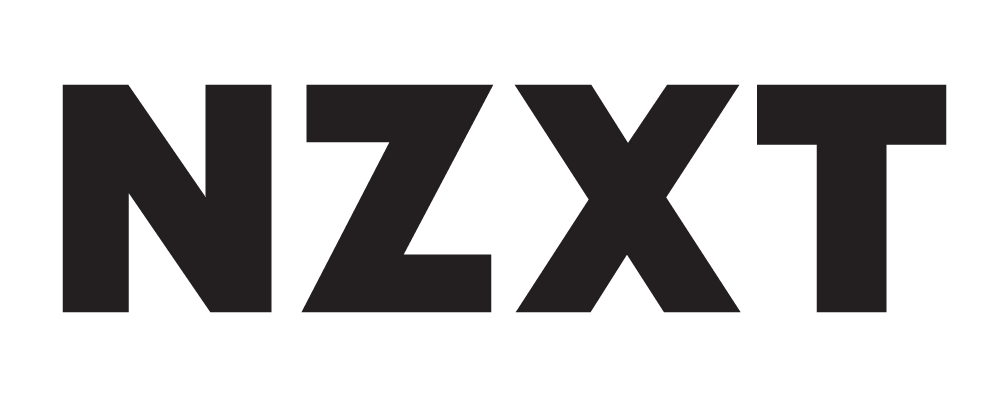 NZXT CAM
NZXT CAM- Easy to use, simple and clean interface
- Filters to quickly get down to the right deleted file
- A large number of storage mediums and formats supported
- Fast scanning speed
- Dedicated search bar to find and retrieve accidentally deleted files
- FreeDownload Here
- 10
 Real Temp
Real Temp- Reads temperature information from all Intel Core-based processors.
- Shows Quick & accurate and benchmark.
- High-temperature alarm and shutdown features
- FreeDownload Here
1. Speccy
Price: $24.95
With an attractive design and interface, Speccy serves up a lot of useful data related to your PC’s operating system, attached peripherals, memory, storage, and much more. Piriform’s Speccy is a safe system temperature monitor and helps people with hardware and software specifications and temperatures. What’s more? It can help you determine your drivers so that you can manually update the latest versions, as and when required.
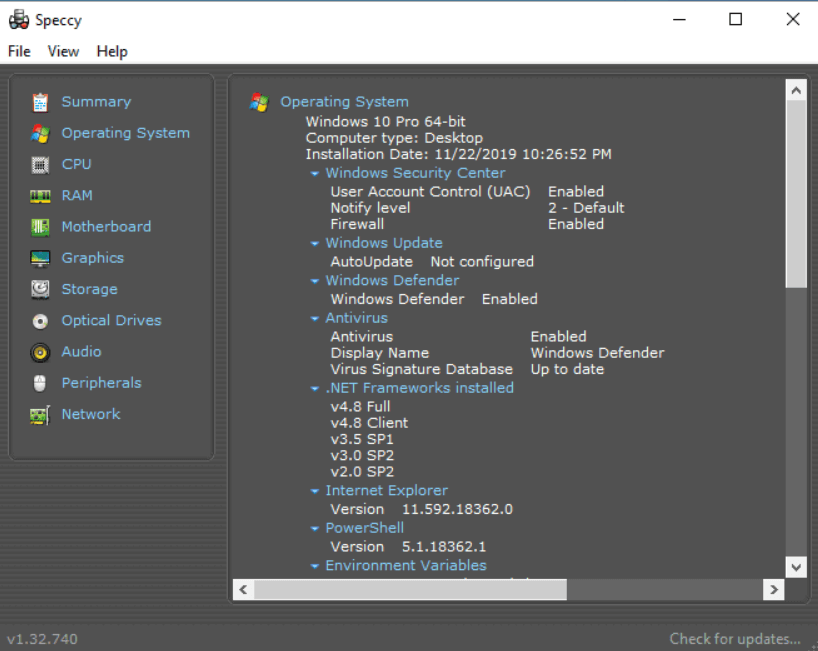
Highlights:
- Provides detailed reporting
- Monitor CPU Temp in real-time
- Retrieves lots of system information.
- Can be downloaded as a portable program.
- Detailed information related to a wide variety of components.
- Compare snapshots between different system states.
Pros:
- Fast & lightweight CPU Temperature tool
- Clean & easy-to-use interface
- Get priority support with the PRO version
Cons:
- Lacks benchmarking tools
- Updates infrequently
2. HWMonitor Pro
Price: $26.44
HWMonitor Pro is a simple and powerful hardware monitoring program that works incredibly well by reading voltages, hard drive temperature, fan speed, and so on. It features a variety of tools when it comes to remote monitoring and generating graphs to measure overall performance. The CPU Temp Software is compatible with Windows and Android.
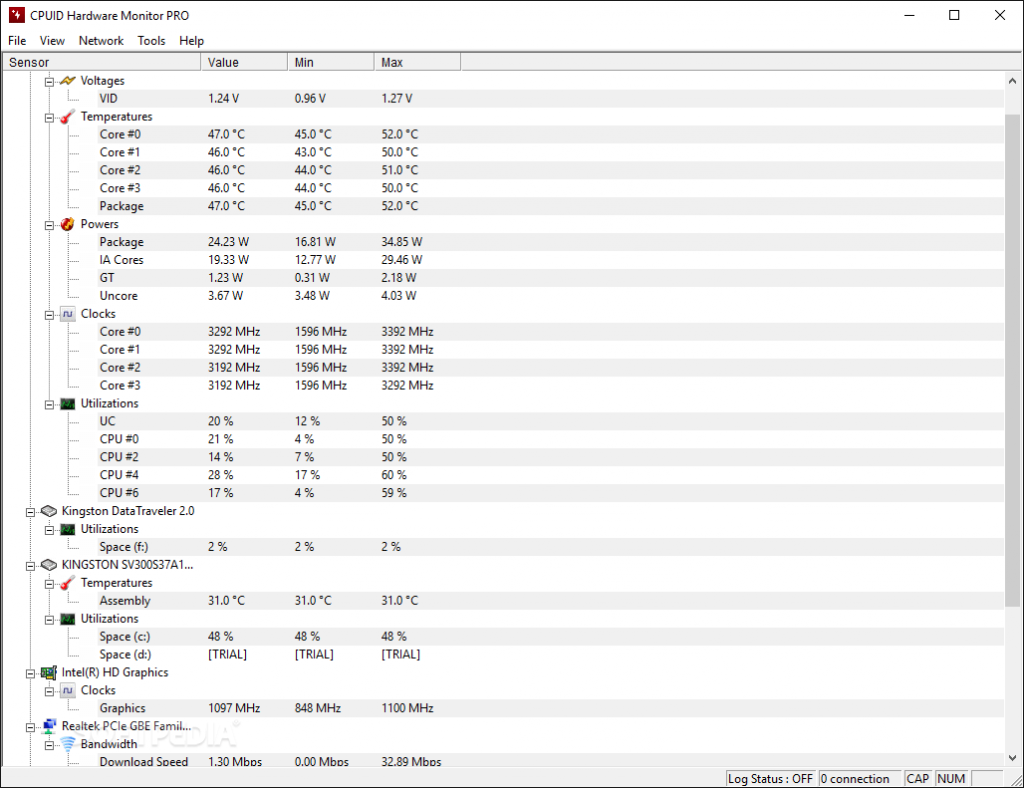
Highlights:
- Remote monitoring - to easily access & manage PCs.
- Graph generator - to get a better idea about how a PC is performing.
- Simple app to view all the statistics of your hardware.
- HWMonitor portable version available.
- Allows you to save the logged data as a text file.
- Shows real-time readings.
Pros:
- Records temperature logs
- Free CPU Temp Monitor version available.
- Safest & lightweight system temp monitor.
- Supports interface customization
Cons:
- Only track components that have compatible sensors.
3. SolarWinds CPU Load Monitor
Price: $1495
Packed with an Engineer’s Toolset, CPU Loader Monitor is an excellent utility to check CPU temperature on Windows and do a lot more. It’s a great tool for business networks who are often exposed to a large number of viruses that further increases traffic load and consume lots of CPU resources. Using CPU Load Monitor, one can easily monitor and graph the load on multiple CISCO routers concurrently.
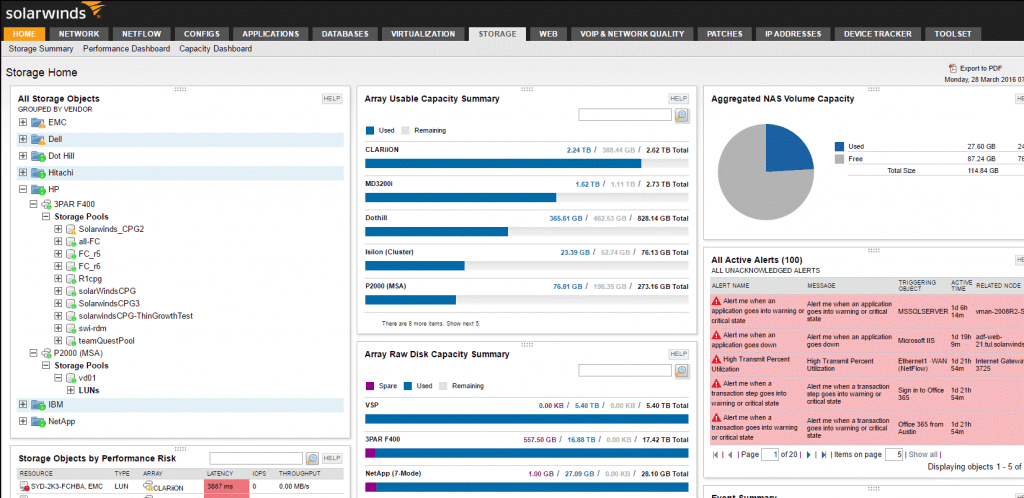
Highlights:
- 60+ network management tools
- Supports IPv6 and SNMP v3.
- Offers real-time monitoring & alert system.
- Scans the IP Address to locate the range of IP Addresses.
- Capable of analyzing memory utilization.
- Helps users to enhance network security.
Pros:
- Set the warning and alarm thresholds
- Free trial available
- Monitor load on multiple Cisco routers
Cons:
- Only compatible with Windows.
4. HWiNFO
Price: Free
It's a freeware laptop temperature monitor that provides comprehensive and detailed information related to your computer, including the temperature of your CPU. The software runs well on almost all popular Windows versions and supports monitoring over hundreds of hardware components such as CPUs, Graphics cards, and Chipsets. What makes this system temperature monitor different from other options mentioned in this list? Its capability to provide customized alerts and send notifications on almost every parameter monitored.
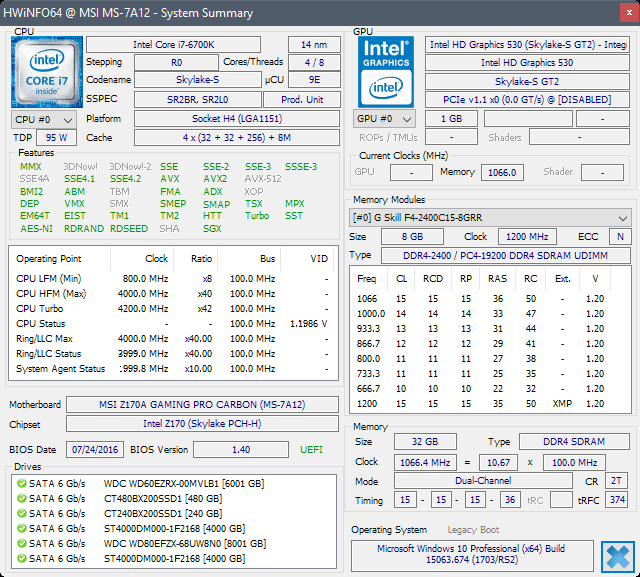
Highlights:
- Real-time system health monitoring.
- Detect overheating & performance loss.
- Detailed hardware inventory report.
- Export results into XML, CSV & HTML.
- Allows you to chart the data to analyze how the PC is performing.
- Get GPU info, current speed, voltage, temperature & more.
Pros:
- Robust tool to view CPU temp on Windows 10
- Shows real-time temperatures & loads for components
- Best known for its hardware analysis & reporting.
Cons:
- The interface might be overwhelming for novices
5. AIDA64 Extreme
Price: $39.95
AIDA64 Extreme is a suitable option for stress testing of main components in your device in any combination. It’s a powerful PC Temp Monitor that gives detailed information related to your hardware. It proffers an extensive range of benchmarks to measure the overall performance of your computer. AIDA64 Extreme has a dedicated hardware detection engine and gives insights on all the installed programs and provides diagnostic functions.
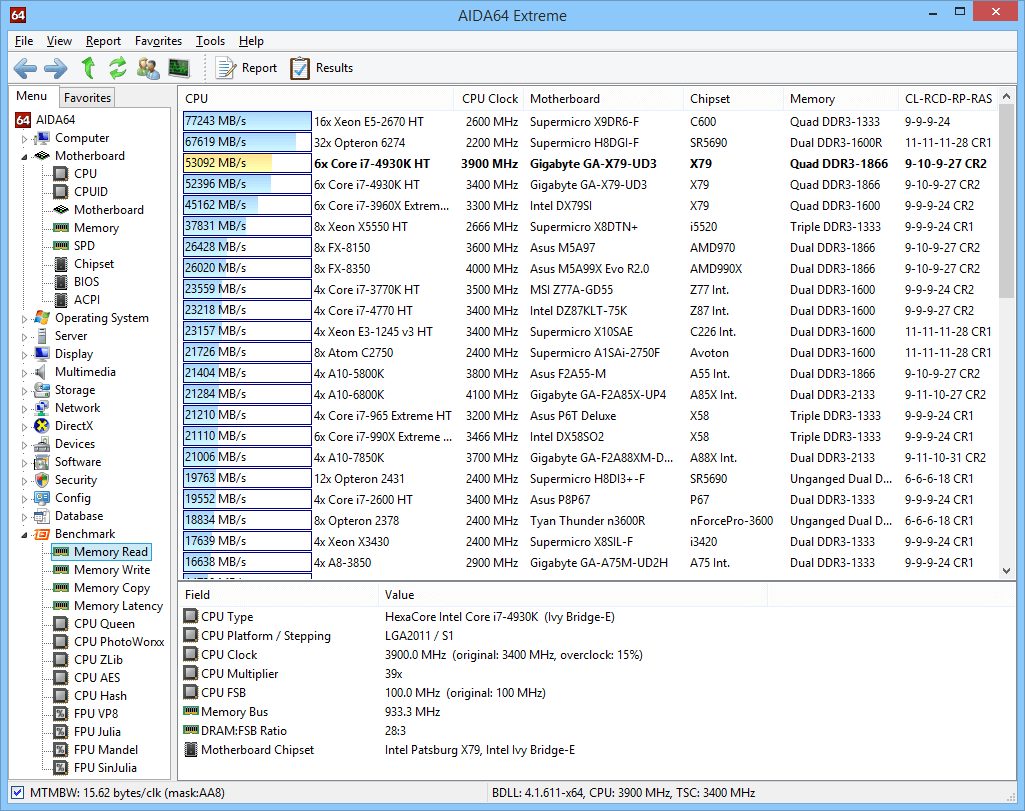
Highlights:
- Provides accurate voltage, temperature & fan speed readings.
- Helps in measuring the performance of individual hardware or whole PCs.
- View system data on a variety of LCD/VFD devices.
- Tons of tools for stress testing, software auditing & more.
- Supports overclocking.
- Monitor the sensor in real-time.
Pros:
- Fairly good user interface.
- Supports external displays
- A couple of benchmarks are provided
Cons:
- Support for Windows only.
6. Open Hardware Monitor
Price: Free & Open source
Next in our category of Best PC Temp Monitor is Open Hardware Monitor, which is a free and open-source program, beneficial for measuring GPU voltages, fan speed, temperature sensors, memory load, data usage, powers & clock speed. The tool is highly compatible with Windows and Linux systems. Additionally, most of the popular hardware monitoring chips are supported by Open Hardware Monitor and it can easily read core temperature sensors of Intel & AMD Processors.
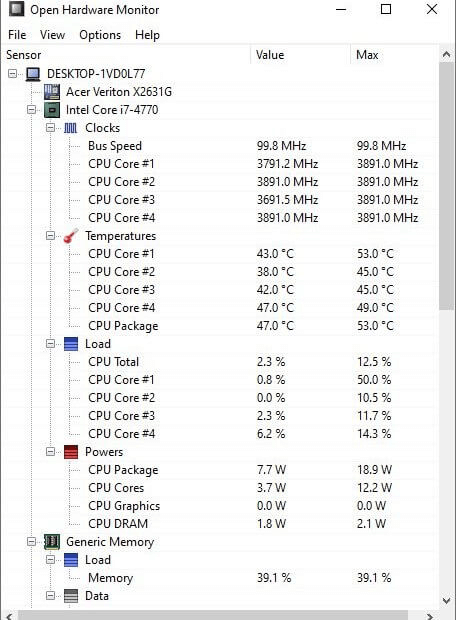
Highlights:
- Displays the temperatures of SMART Hard Drive.
- Free & open-source PC Temperature Monitor.
- Temperature is displayed both in Celsius & Fahrenheit degrees.
- Reports can be saved to disk into TXT format.
- Provides a hassle-free way to track the state of PC over time.
- Can be set to launch at system startup.
Pros:
- Easy to use.
- Monitor fan speeds, voltages & more.
- Supports most of the hardware monitoring chips.
Cons:
- None as such for a free CPU temp monitor.
7. SpeedFan
Price: Free
A suitable choice for Power users, SpeedFan is an excellent program for measuring CPU temperature, voltages, fan speeds, and overall performance. You can access the S.M.A.R.T information and keep a track of the hard disk temperatures. You can utilize this computer temp monitor to change the fan speed according to the digital temperature sensors. Additionally, you can tackle almost any number of hardware monitor chips, hard disks, PWMs, South Bridges, and so on.
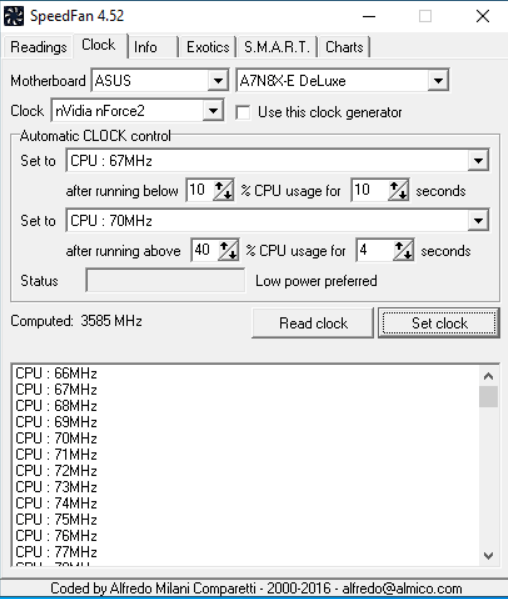
Highlights:
- Manage Fan speed changes according to temperature.
- Supports most of the hardware monitoring chips.
- Helps in overclocking your PC.
- Capable of checking temp readings in the system tray.
- Controls the GPU Fan (In %).
- Set auto clock control.
- Generate & examine charts after analyzing temperatures.
Pros:
- Best free CPU temp monitor for Windows.
- Detects high temperatures & raises speed to 100%.
- Access SMART hard drive info.
Cons:
- Not a suitable option for casual users.
8. CPU Thermometer
Price: Free
Next on our list of Best CPU Temperature Programs in 2024 is CPU Thermometer. It’s a lightweight utility that works with most of the Intel & AMD Processors. With its recent version, you get a concrete list of CPU cores and their temperatures along with the total CPU load capacity for individual cores. To be honest, it doesn’t offer much aside from that, but one thing that makes it stand out from other CPU Temperature Monitors is you can place the temperature to your taskbar for easy access.
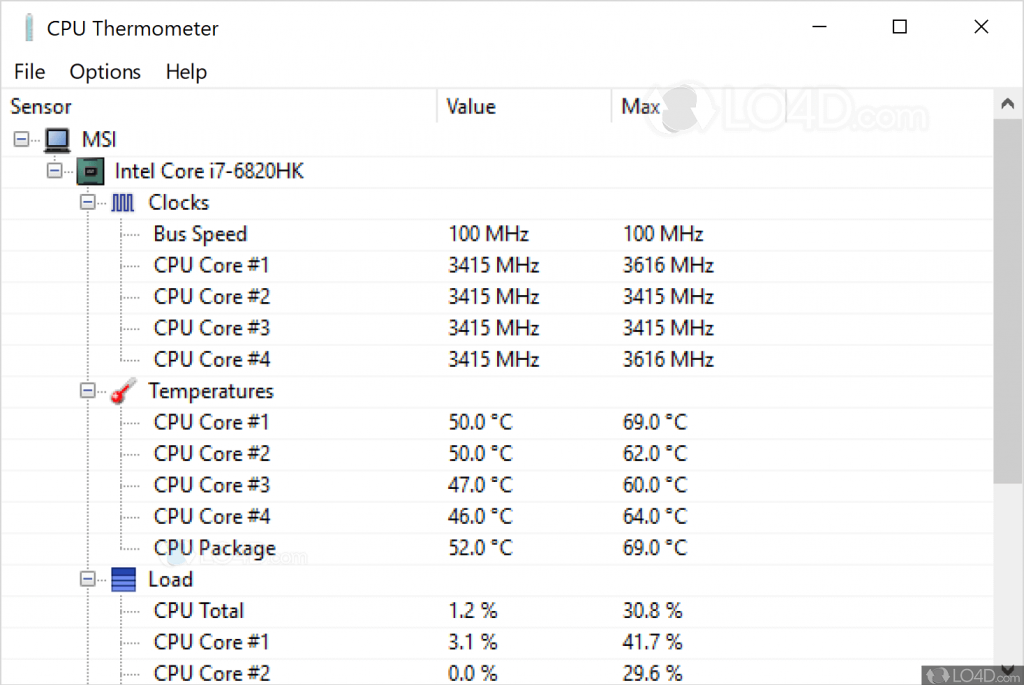
Highlights:
- Monitor temperature in a graphical & transparent manner.
- Set a maximum CPU temperature.
- Displays warning messages, if something goes wrong with the PC.
- Keep a track of apps that overheat your system.
- Manage computer shutdown & reboot operations.
Pros:
- Fast & lightweight
- Set a maximum CPU temperature
- Works with most Intel & AMD processors
Cons:
- Lacks additional features.
- Dashboard needs an update.
9. NZXT CAM
Price: Free
With the most intuitive interface compared to other Best CPU Monitoring Software, present in this list, NZXT CAM helps users to monitor the temperature of CPU and GPU. The dashboard indicates a two-panel design, one with all the options to analyze, monitor, and report the CPU temperature and the other one that shows all the data. It includes information such as – Temperature, Storage, RAM Load, GPU Load, Face Speed, and so on
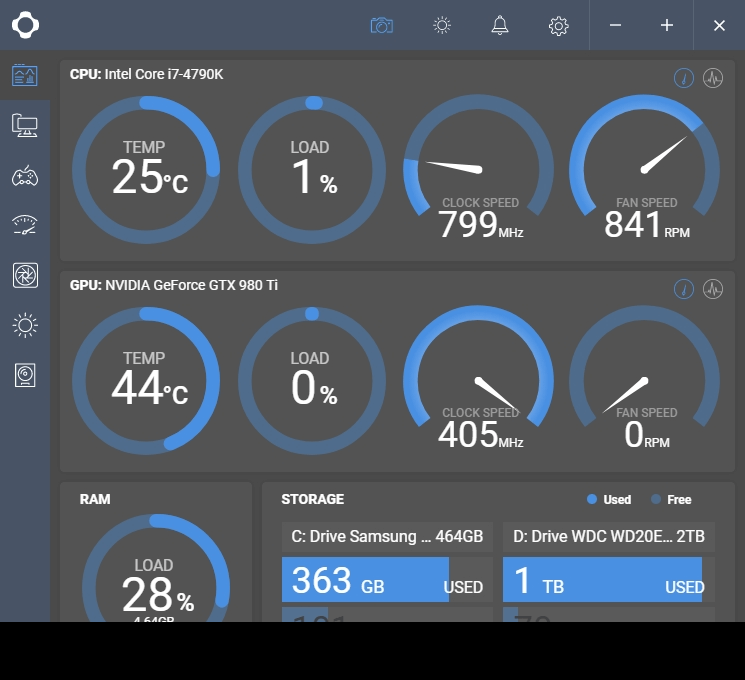
Highlights:
- Smart scheduling.
- Game syncing.
- Complete customization.
- Tracks almost every aspect of your PC.
- Track your FPS, bandwidth & more.
- Intuitive & beautiful interface.
- Change the look & feel of your PC.
Pros:
- Fast, efficient & easy-to-use.
- Supports Android & iOS apps as well.
- Free tool for measuring CPU temperature.
Cons:
- The app takes too long to load up from startup
10. Real Temp
Price: Free
Real Temp is another excellent CPU temperature program designed especially for Intel users. Unlike other temp monitor tools, you can rely on Real Temp to measure and adjust the temperature of each core of the CPU. It gathers and displays all the relevant data using Fluke 62 IR Thermometer. You can even keep a track of the minimum and maximum temperatures using Real Temp. Here are the major highlights of the product:
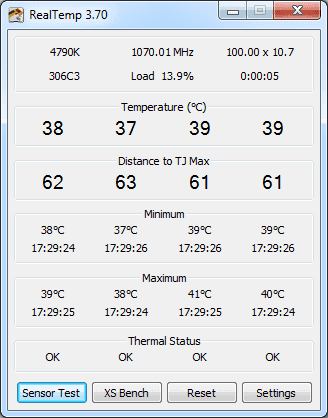
Highlights:
- Reads temperature information from all Intel Core-based processors.
- Shows Quick & accurate and benchmark.
- High-temperature alarm and shutdown features.
- Displays MHz, TJMax, CPUID, APIC ID, and Calibration settings.
- Reporting the Intel PROCHOT# thermal throttle activity bit.
Pros:
- Portable version available.
- Clear-cut interface with live readings.
- Customize rich settings.
Cons:
- Dashboard needs to be updated
Frequently Asked Questions
Q1. What are CPU Temperature Monitoring Tools?
PC Temperature Monitors are dedicated applications that can help users check the system sensors such as fan speed, voltage, temperature, and other factors to give you concrete information, related to your system health. With this data, you can significantly detect issues and resolve them to maintain PC stability.
Q2. Which is the best CPU temp monitor?
HWMonitor Pro, Speccy, and CPU Load Monitor By SolarWinds are some of the best computer temp monitors available in the market right now.
Q3. How do I see CPU temp on my desktop?
There’s no dedicated option to check CPU temperature on Windows 10. You need to use the BIOS Settings to check the temperature or use third-party best temperature monitoring software.
Q4. How do I check my CPU usage?
To check the CPU usage:
- Launch Task Manager.
- Navigate to the Performance tab.
- The first box shows the % of CPU usage on this screen.
Q5. How do I monitor my GPU temperature?
Windows 10 already shows GPU data and statistics in the Task Manager. You can check everything from your GPU’s name to its memory and utilization.
Q6. Is 120 degrees too hot for the CPU?
No, it is certainly a safe temperature for your CPU.
Q7. Is 80 degrees Celsius hot for a CPU?
CPUs have no issues running at 80-90 degrees. Eventually, it is the body that overheats and kills the board.
Bottom Line
If you want to keep your PC in good shape, you need to monitor the system resources. Using a reliable CPU Temperature Monitor, you can keep a check on the temperature and keep it within the normal range. Best CPU Temp Monitor Tools further helps in preventing thermal damage of motherboard and other devices, since these utilities keep a check on CPU temperatures and show alerts if something goes wrong. HWMonitor Pro, Speccy, and CPU Load Monitor By SolarWinds are our recommended choices. However, if you are looking for just free plans with appropriate features set, then you can try using HWiNFO & Open Hardware Monitor.
If you have any queries, feel free to share them in the comments section below!