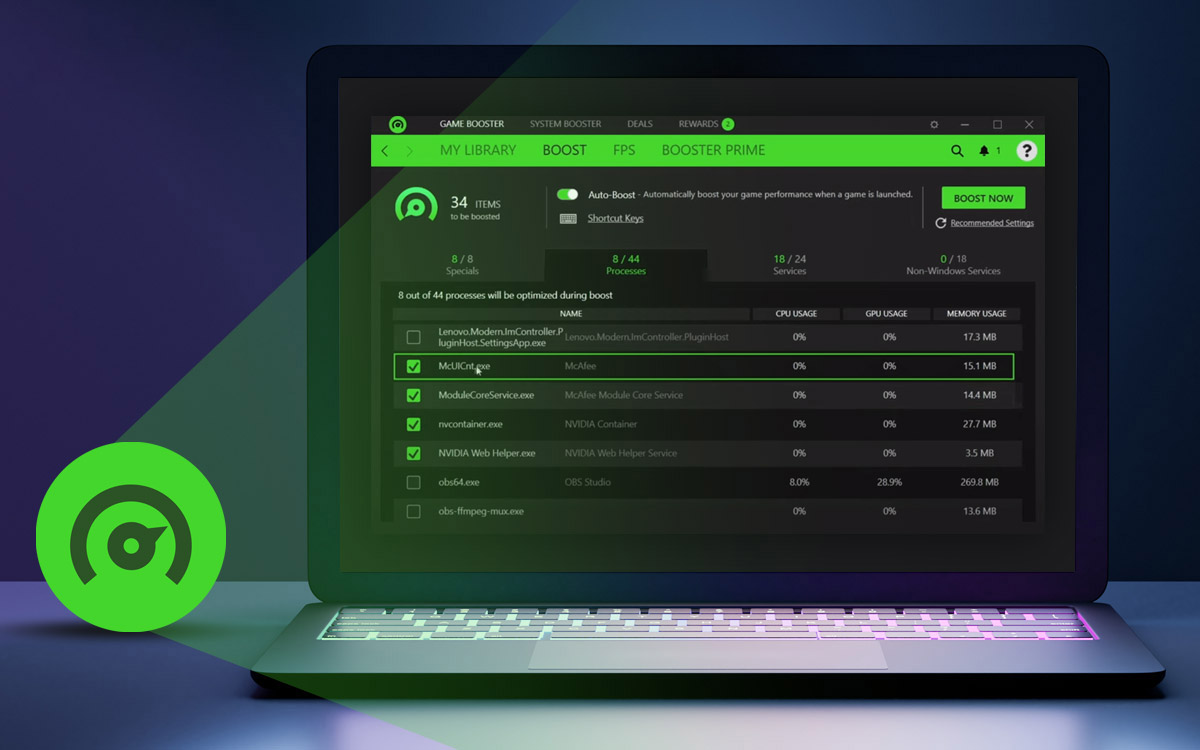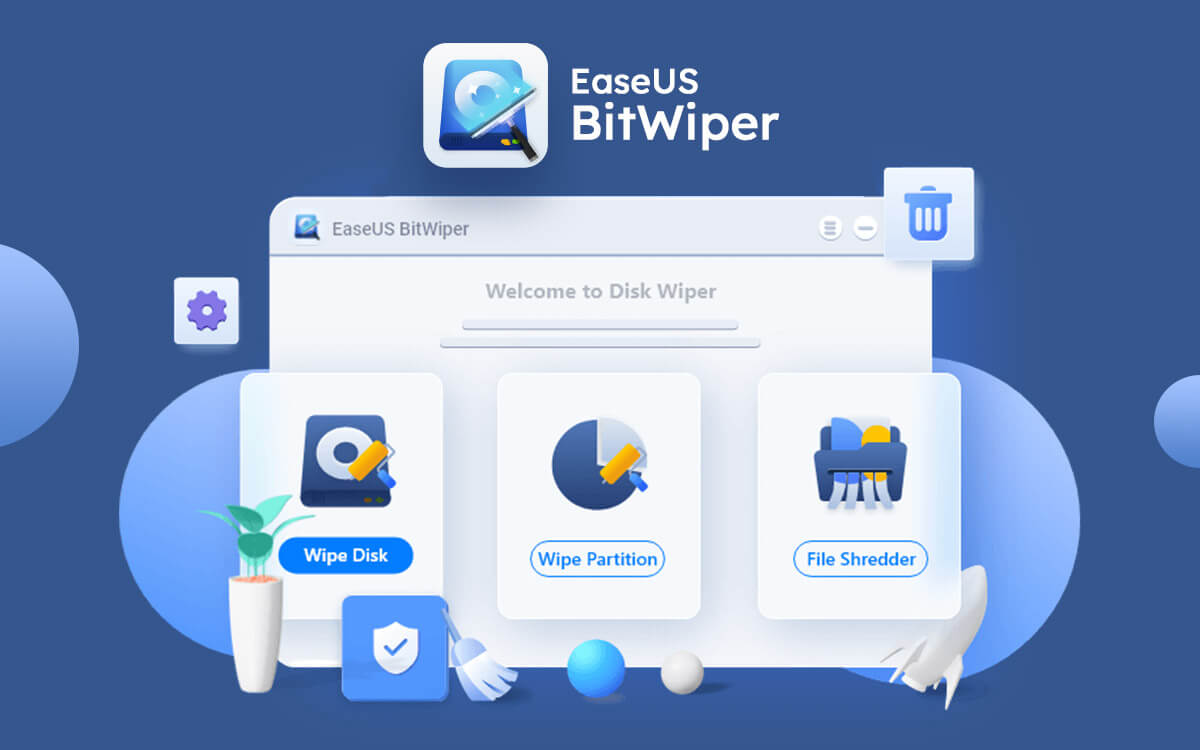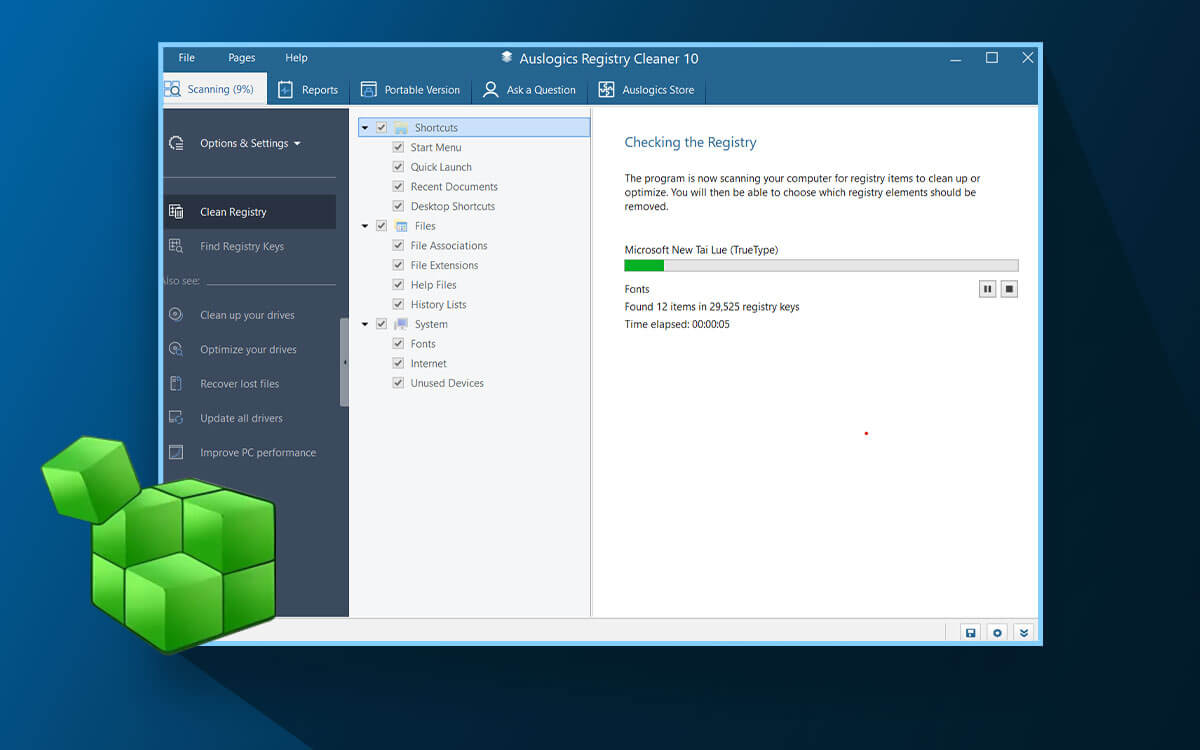Razor Cortex
Razer Cortex Review: Is It Best Game Booster And PC Optimizer?
When looking for a game booster for your computer, Razer Cortex comes in as the savior. This is an easy-to-use software that acts as a system optimizer tool as well as a game optimizer. This will speed up your game by freeing up the resources on the computer. It completely closes down the unnecessary background processes. Read all about this in the Razer Cortex Review blog
What is Razer Cortex?
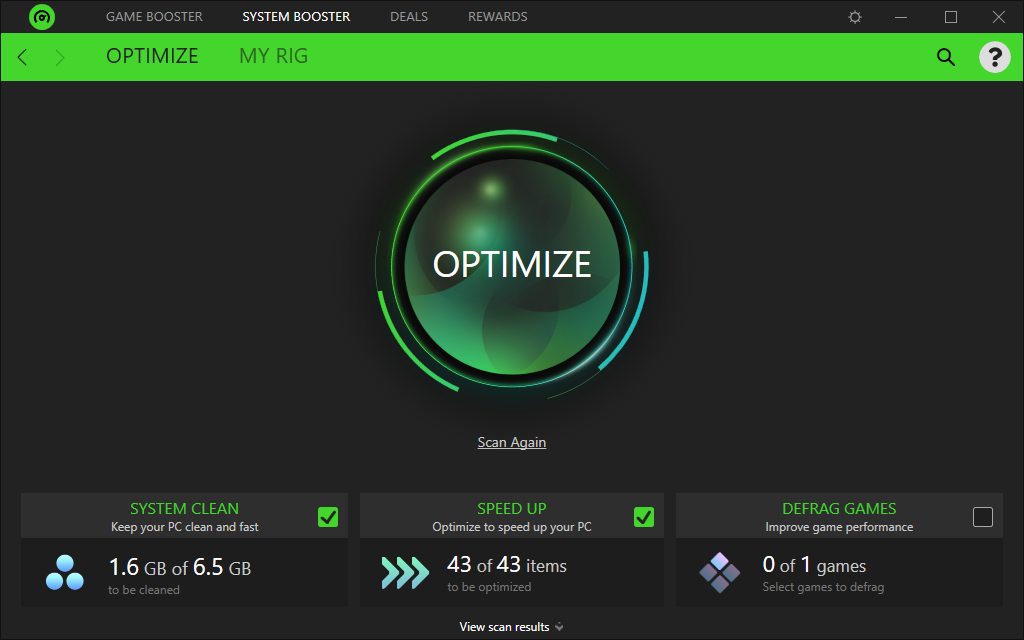
Razer Cortex is for everyone who is looking for a budget-friendly solution to the optimizing system. The PC optimizer and game booster will be very user-friendly and comes to terms with freeing up RAM for other processes. The games require much more RAM than other applications and to run them at optimal speed, you will need software such as Razer Cortex for PC. This is the perfect blend of the system optimizer and game booster software as it performs the functions for your computer effectively. The speciality of Razer Cortex Windows 10 is that it will create a gamer-friendly environment for its users. The gaming optimization software uses AI with machine learning technology for different games.
Why Choose Razer Cortex?
If you are looking for a solution to speed up your slow PC especially when it bothers you while playing games, then game boosters are there for help. One of the game boosters you would want to try is Razer Cortex as it can perform the basic functions of cleaning up PCs and giving the much-needed boost to the game’s performance. There are many reasons why you should pick Razer Cortex and we have listed them here -
- System optimization
- Cleaning unwanted files
- Game booster
- FPS booster
- Speed up PC
- Stop background apps
- Frees up memory
Cleaning
- Bloatware
- Cache
- Disk Cleaning
- Old backups
- Temporary Files
- Unused applications and unnecessary software
- Unwanted Registry
Windows Optimization
- Automatic Cleaning and updation
- Backup and Restore
- Driver Updater
- Game optimizer
- Memory optimizer
- Registry optimization
- Sleep Mode
- Software Updater
- System Crash prevention
- System slowdown prevention
Technical Specifications-
- Current Version- 9.16.27.1472
- It includes- Updating PC applications
System Requirements-
- Operating System – Windows 10/8/7
- Processor- 400MHz or higher.
- RAM- 256 MB or moreDisk Storage space- 2MB
How To Install Razer Cortex?
Let’s begin by telling you the simplest installation process to get Razer Cortex on your Windows PC. Follow the instructions given below stepwise -
Step 1: Go to the official website of the Razer Cortex or download the software from the download button given below -
Step 2: Now run the setup which you have downloaded on your computer by double-clicking on it.
Step 3: A window will appear and you can see the option to download Razer Cortex and Razer Synapse along with it. Select Razer Cortex and then click on the Install button.
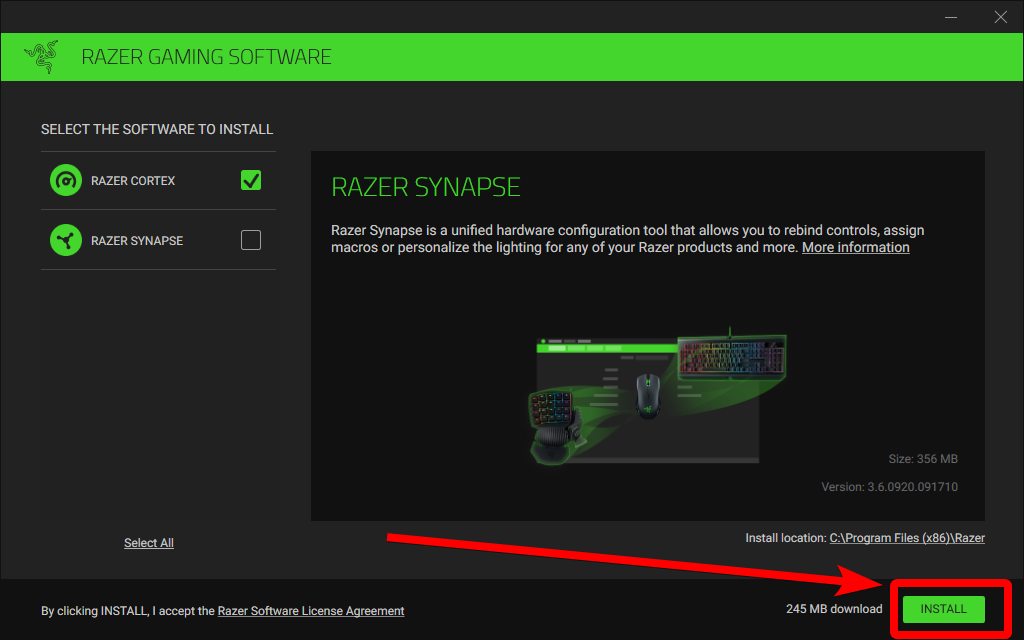
Step 4: The installation will take its sweet time as you can see the various modules being downloaded.
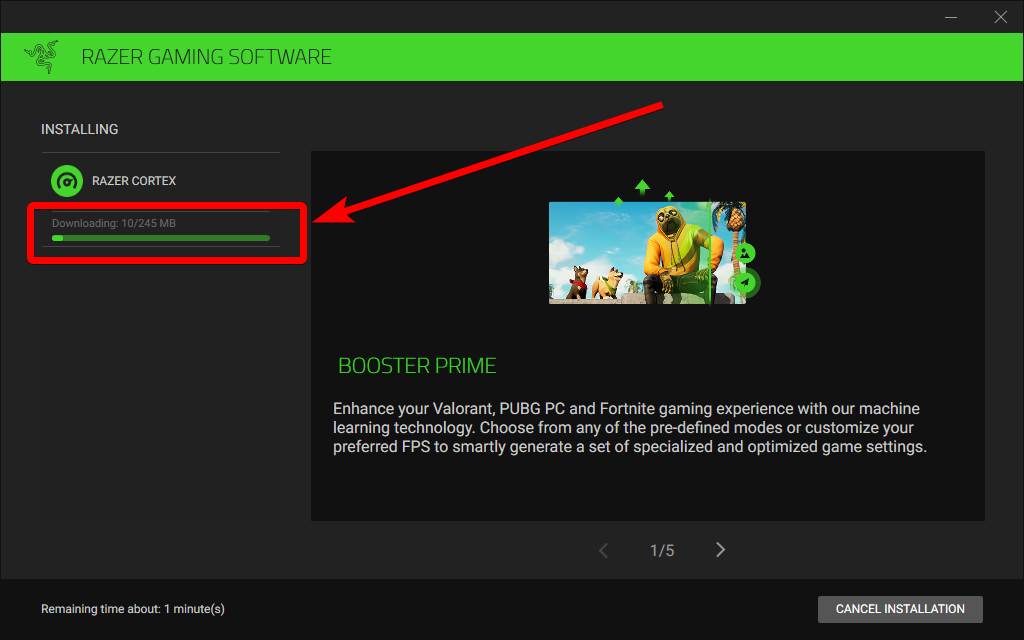
Step 5: Once done the screen shows the Congratulations message and the message to create a Razer ID for getting Started. Launch Razer Cortex option is checked by default, if you want otherwise, unmark it. To finish the process, click on Get Started.
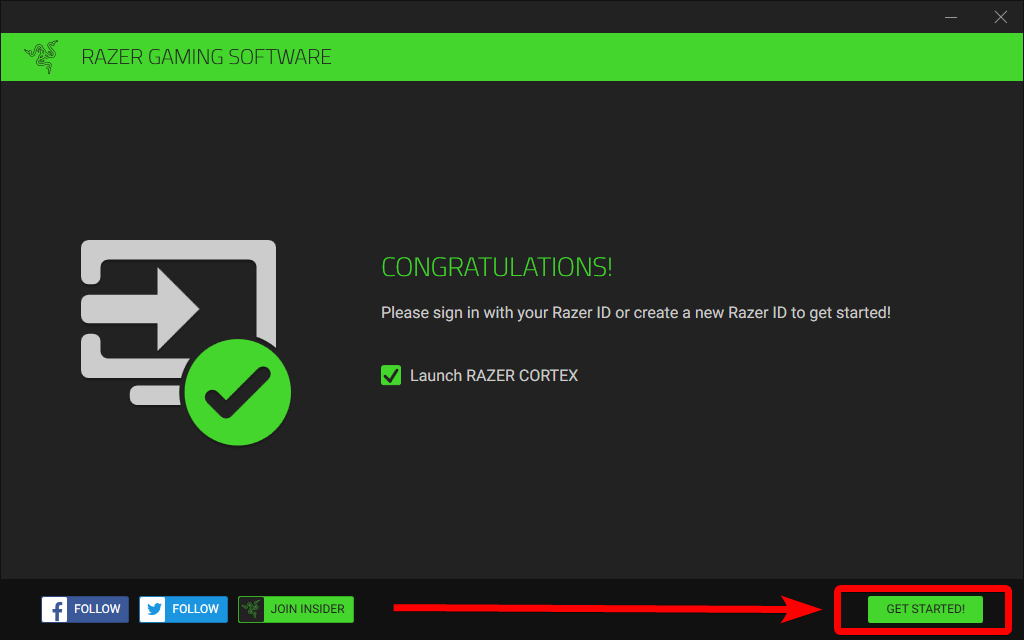
This is the simple installation process for Razer Cortex.
How Does Razer Cortex Work?
Here are steps you might want to take a look at to learn more about the functionality of the Razer performance booster.
Step 1: Once you have completed the installation, the sign-up page will pop up and you will be required to opt for one of the options.
Either sign up as a guest user or create an account on Razer.
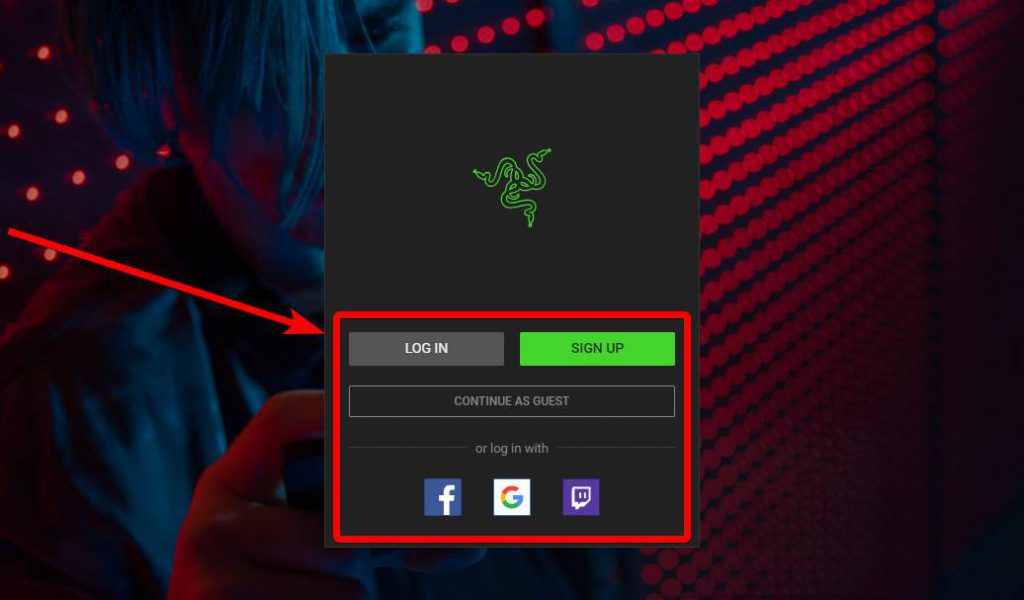
It also provides you an option to sign in directly from your Facebook, Google, or Twitch account.
Step 2: Once you select the option, you will again be asked to enter as a Razer account holder to avail of more services.
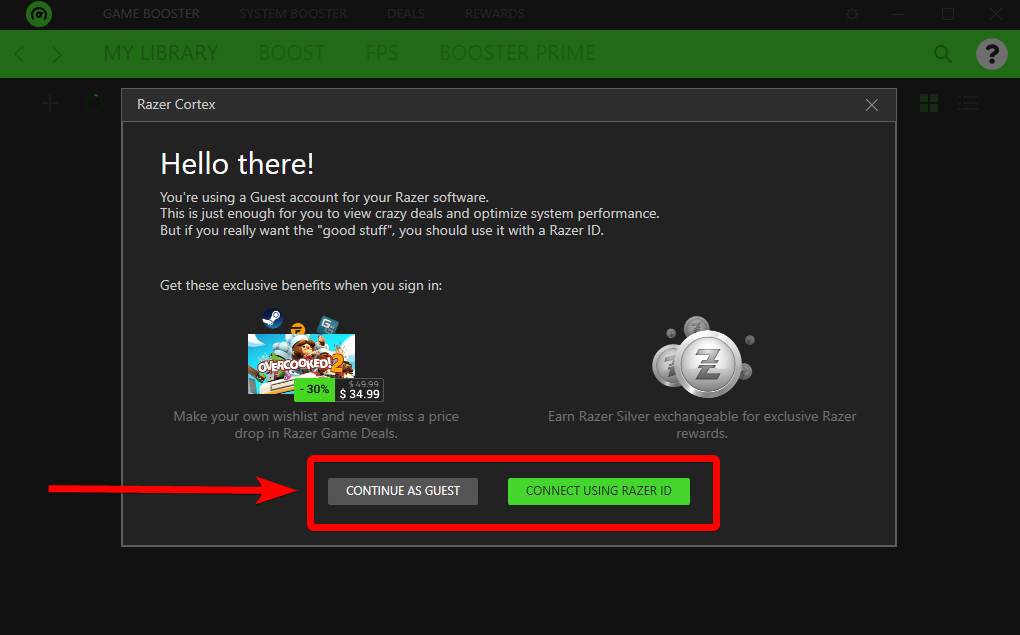
Step 3: Now, you can begin with exploring the software starting with the System Booster. Click on the option on the Top Bar.
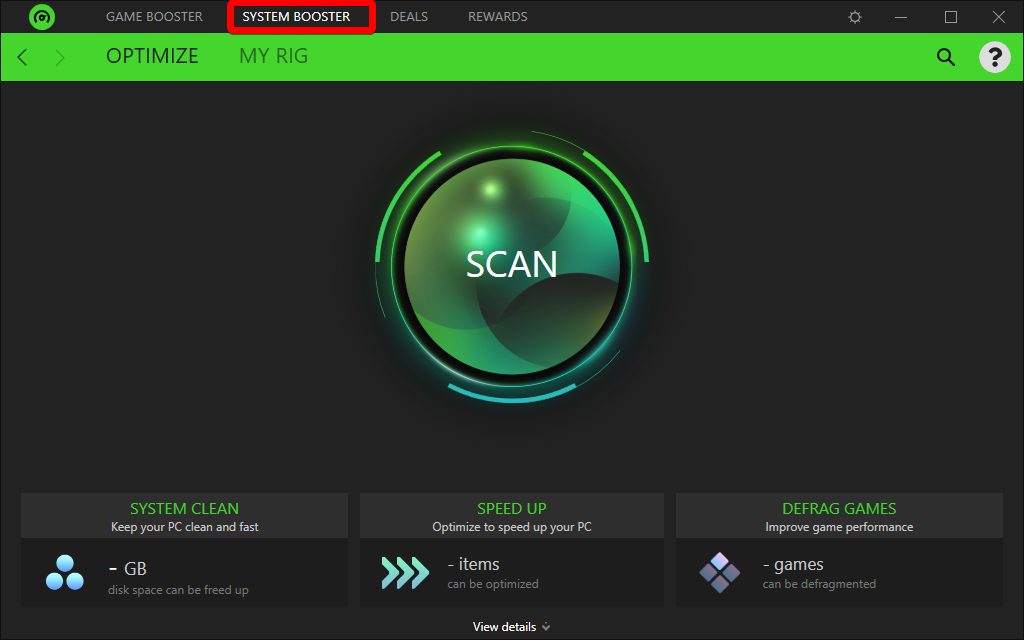
Step 4: Here you can see the Scan button and the different modules it will run the scan for namely - System Clean, Speed up, and Defrag Games. Click on the Scan button.
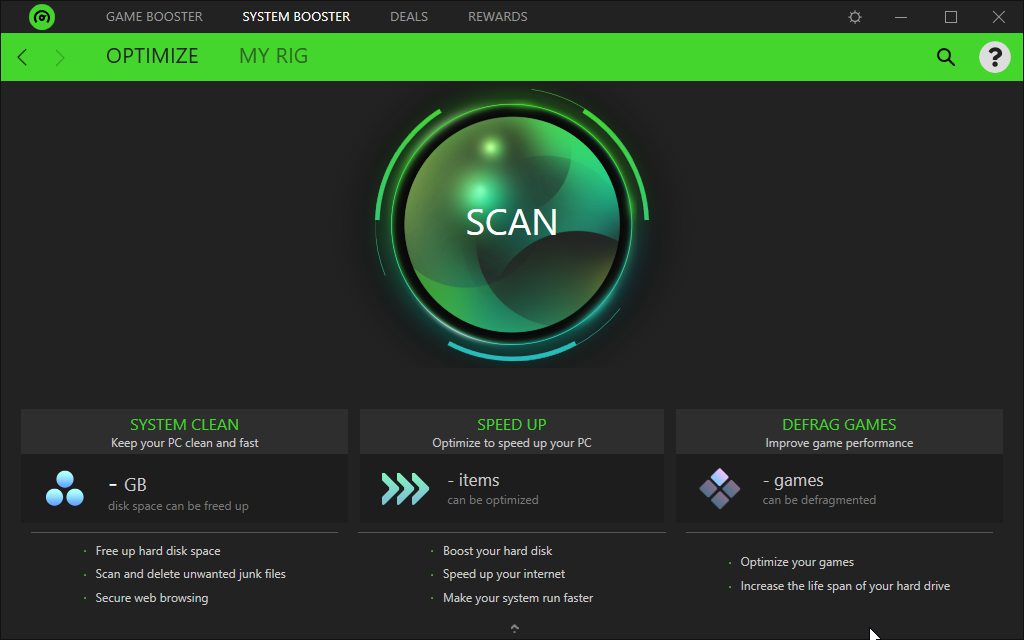
Step 5: Once the scan starts, it will take you to the time where you can see the percentage of SCAN.
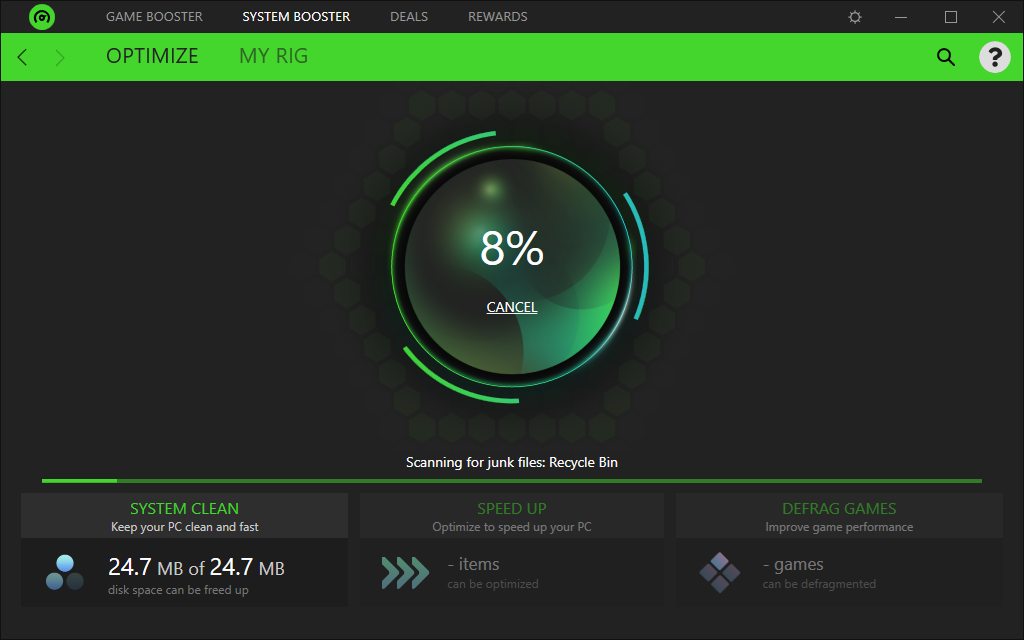
Step 6: As the scan is completed, you can see the Scan button replaced with the Optimize button and you can check the detailed summary at the bottom.
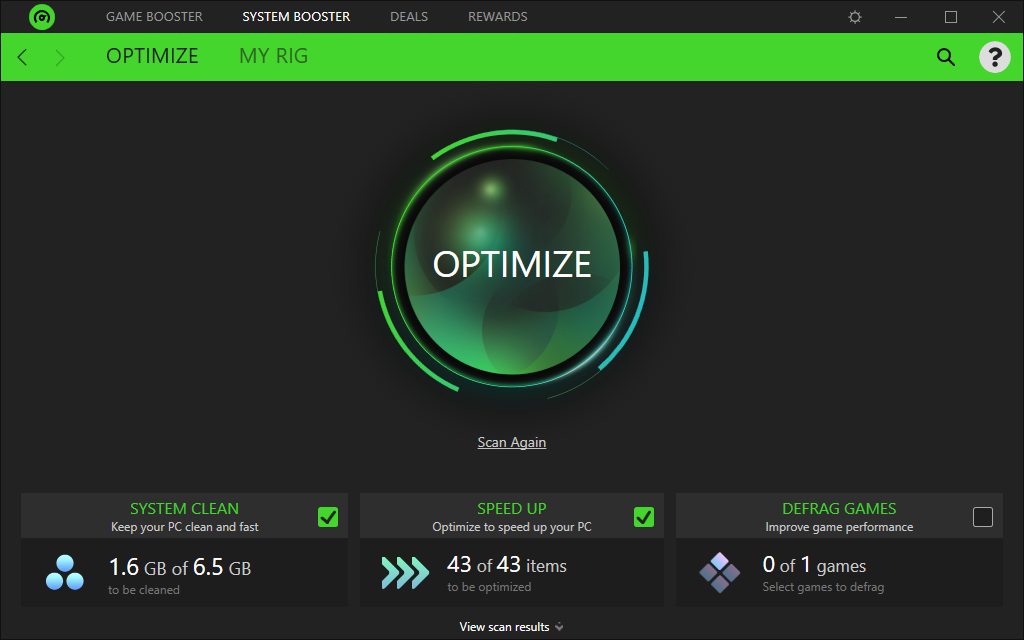
Step 7: Click on Optimize button to quickly get rid of the unwanted files, close background processes.
Step 8: Now, we proceed to the next step for Game Boosting, click on the Top Bar for the specific module.
specific module
Under the library, you can see all the games on your PC listed here.
Step 9: Here, you need to go to the Boost option, as you wait for a few moments, it generates a list of items to be optimized.
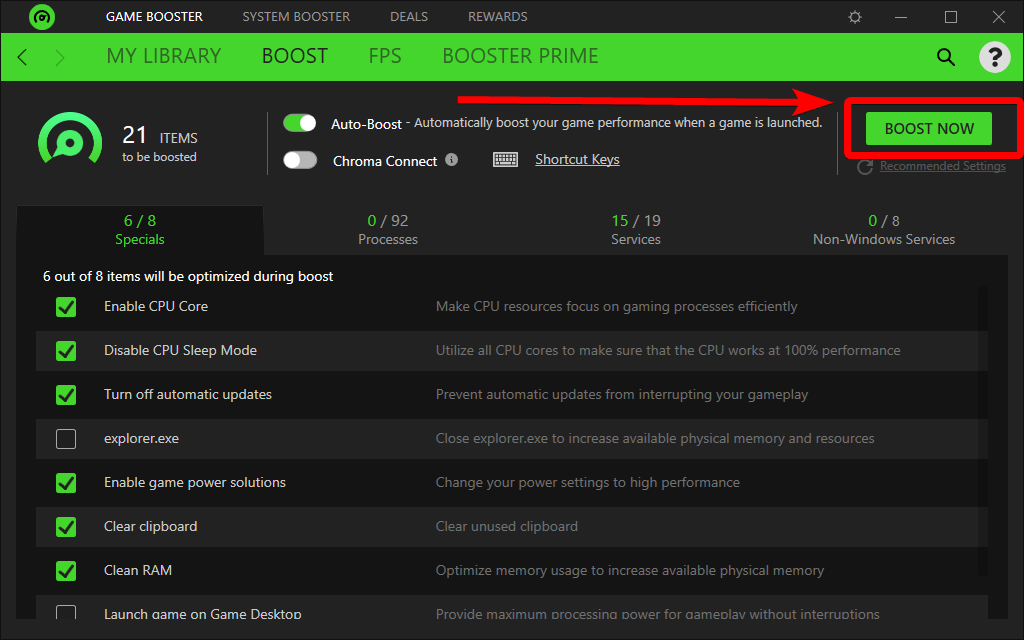
Click on the Boost Now button. This will help you clear RAM, enable the game power solutions, clear clipboard, and any other possible method to free up RAM.
Step 10: Go to the Boost Prime option to optimize games.
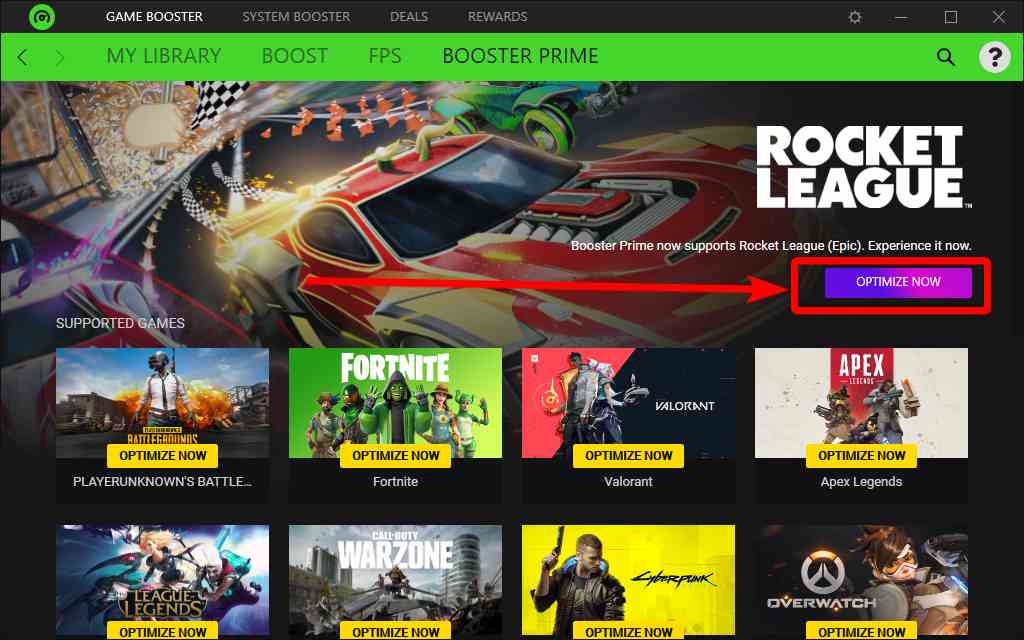
Interface
If you are a new user then you would find the interface quite easy to navigate. We compared it to other system cleaner and booster applications and it came out as pretty user-friendly. As the modules are labeled clearly on the top bar, you would know where to go for which function. The overall look of the interface is very interesting with the use of neon green to make it the perfect choice for gamers. You get to see two themes for it - Light and Dark and we found both appealing
Features
1. System booster - This feature helps you to remove junk files from your computer. It will scan the PC and efficiently clear up the unwanted files to free up disk space.
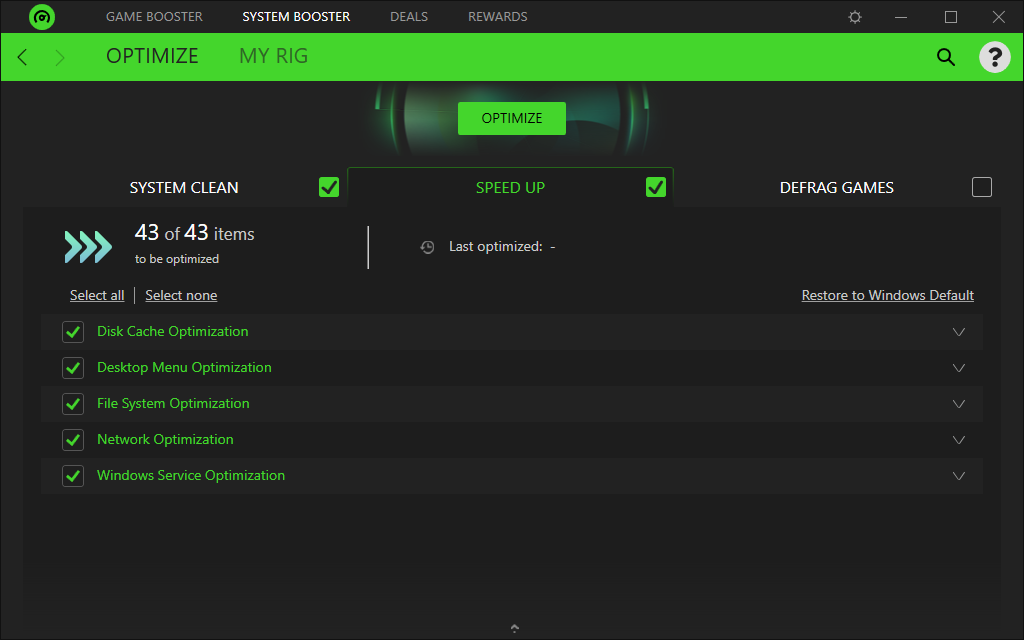
2. Game Booster - Razer Cortex game booster will give an instant boost to the gaming experience by tweaking the game settings. You can free up resources to get the best performance on the PC.
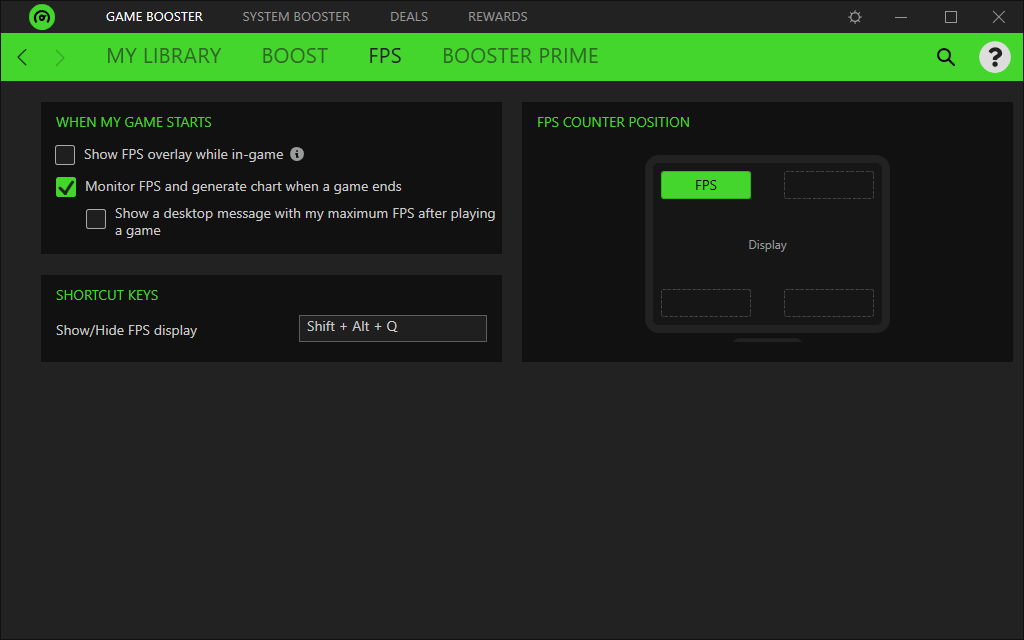
3. Maximize FPS - To run a game at optimal speed, you need to maximize the FPS for it. To achieve this download Razer Game Booster and will prioritize the game and change the Windows settings such as disable sleep mode.
Updates
Razer Cortex Review won't be complete without the mention of the updates. It must be said that as Razer PC booster is a popular software it gets regular updates. Razer Cortex has the Check for Updates feature in the tool which can be found under Settings > General. For the user’s convenience, they also keep updating the information on new updates along with the features on its official website.
Pricing
Razer Cortex is a free-to-use Game booster and System optimizer for Windows PC. You can download the Razer game booster for free from its official website and avail all of its features
Speed
Upon running the Razer Cortex System Booster on Windows 10 PC, we found the following things. The installation process can take a couple of minutes to finish and then the Razer Cortex will quickly launch. Once you are done with the sign-up, you can see the Razer Game booster ready to be used. The system booster took about 20 minutes to scan the computer and show the results. Which is a moderately good speed for a system booster software. However, the cleanup was faster than the earlier process and therefore, you can use it for a Windows PC
Customer Support
Razer Cortex is available with the User Guide in the tool to help out its users. You can find it under the Settings> General> User Guide. Razer Cortex has all of its social media handles available on the tool. You can contact any of them for assistance. Apart from that, a feedback form is available with the drop-down option on the top right corner of the tool.
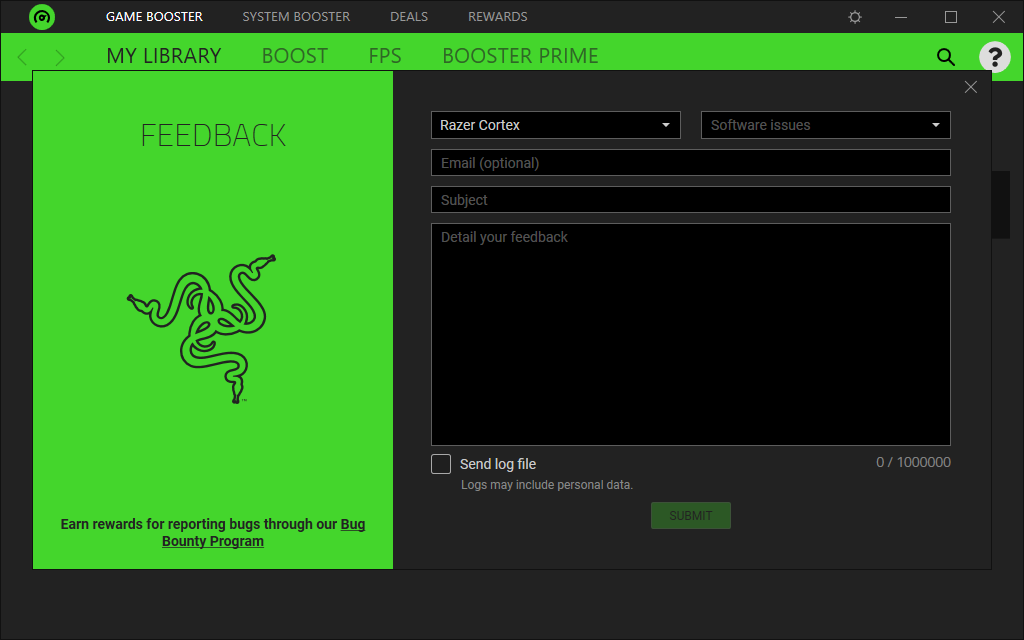
You can send them the mail, right from here by typing in your software-related question and contact details. Also, visit the official Support page for detailed information and guide videos.
Frequently Asked Questions -
Q1. Does Razer cortex help?
Yes, Razer Cortex will help you clean up the system and also as a Game booster software. It helps you change the game settings and will improve your gaming experience immensely.
Q2. What is the Razer cortex used for?
Razer Cortex is a performance booster system optimizer for Windows PC. It can be used to scan and delete unwanted files and close background processes to help you give a distraction-free gaming experience.
Q3. Is Razer cortex is safe?
Yes, Razer Cortex is safe to use software used for optimizing your PC for better performance. Mostly directed towards the gaming experience it comes with a dedicated Game Booster which will help you adjust the FPS of the games.
Q4. Does Razer cortex slow down computers? It is mostly meant to increase the speed and performance of the computer while gaming. So, it should not be essentially slowing down the PC.
Verdict-
Razer Cortex is free-to-use software and the best part about it is that you can use all of its system optimization and game boosting features on this version. Razer Booster Windows 10 works at a good speed and clears up the system, defrags games, and speeds up the performance by stopping the background processes. If you are looking for a decent PC cleaner and optimizer for basic needs, you can surely opt for Razer Cortex System Booster. As a gamer, you can also download Razer Game Booster to change the settings for games manually. In overall terms, if you are looking for freeware with multiple options to clean the system and optimize it for gaming, Razer Game Booster is the answer.
We hope the Razer Cortex review helped you out in learning all about the software. We look forward to your comments to know more about your opinion on this blog post. For more such reviews on Windows software, keep visiting Top10PCSoftware.