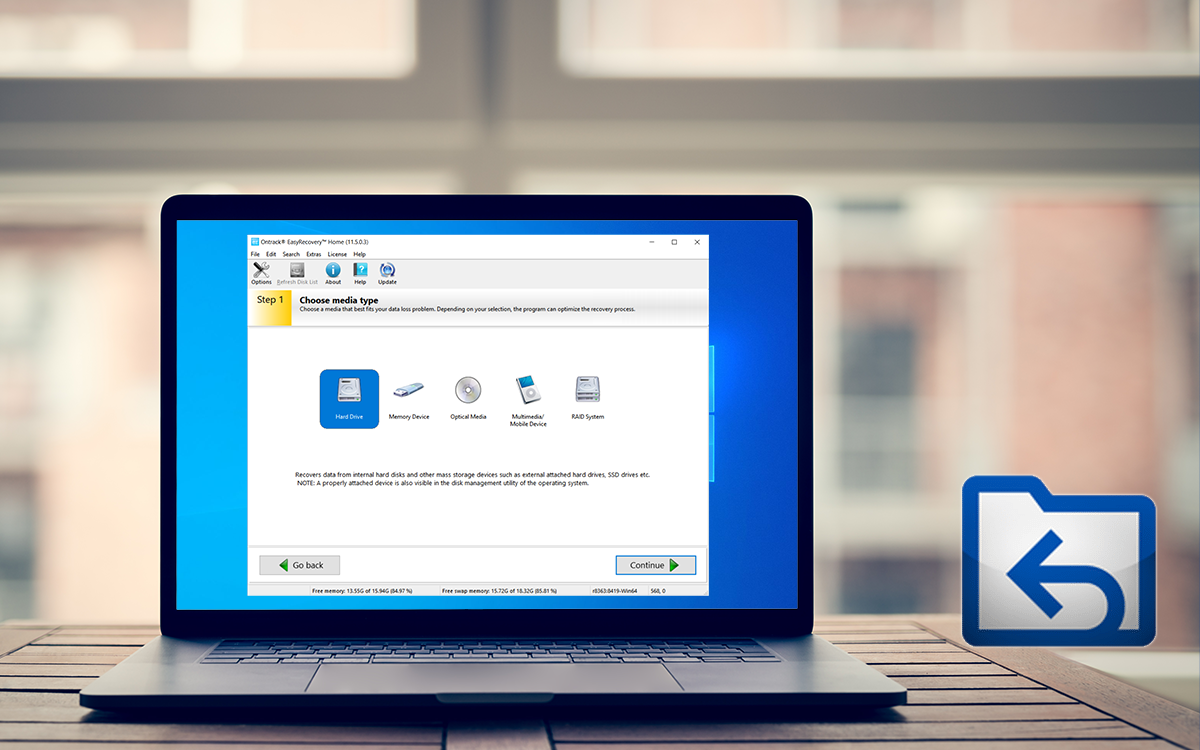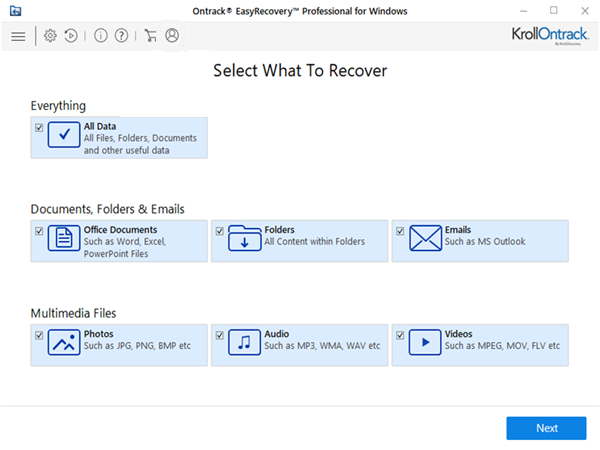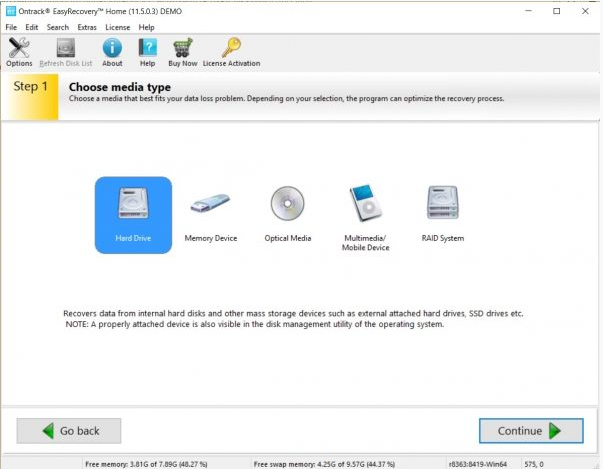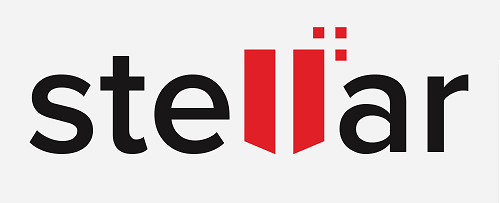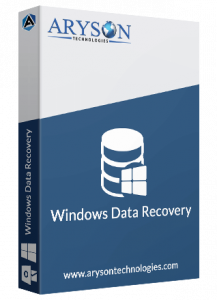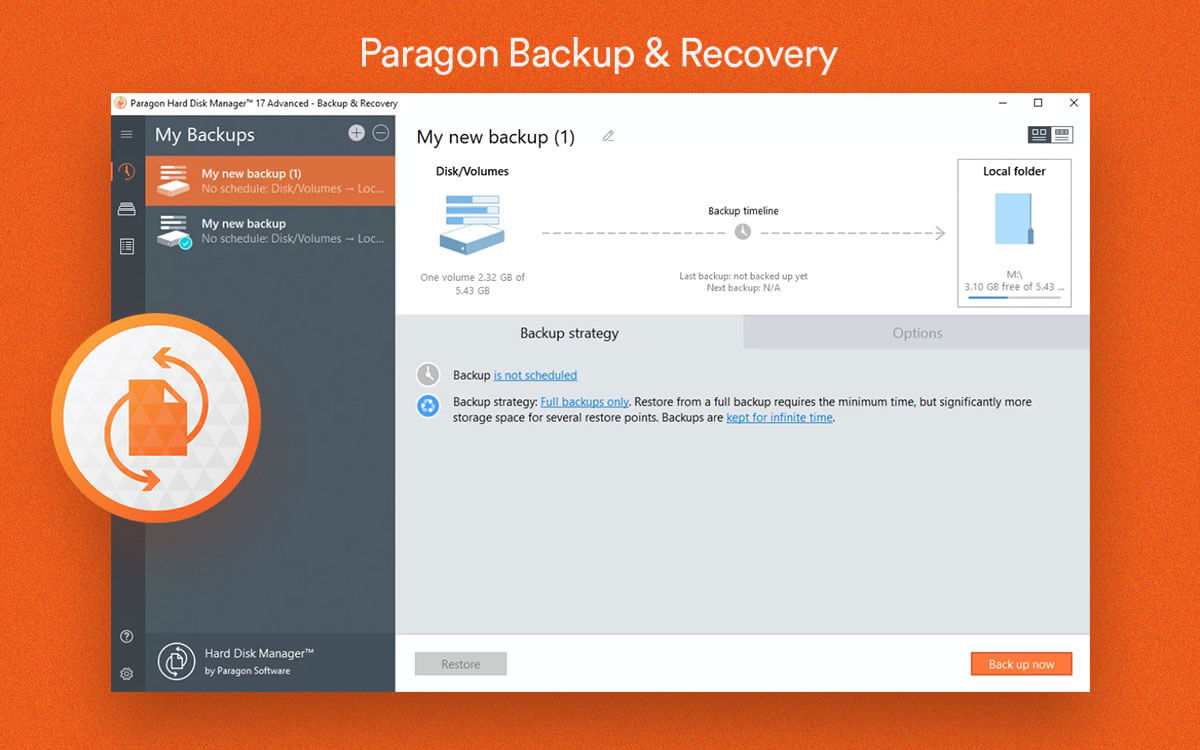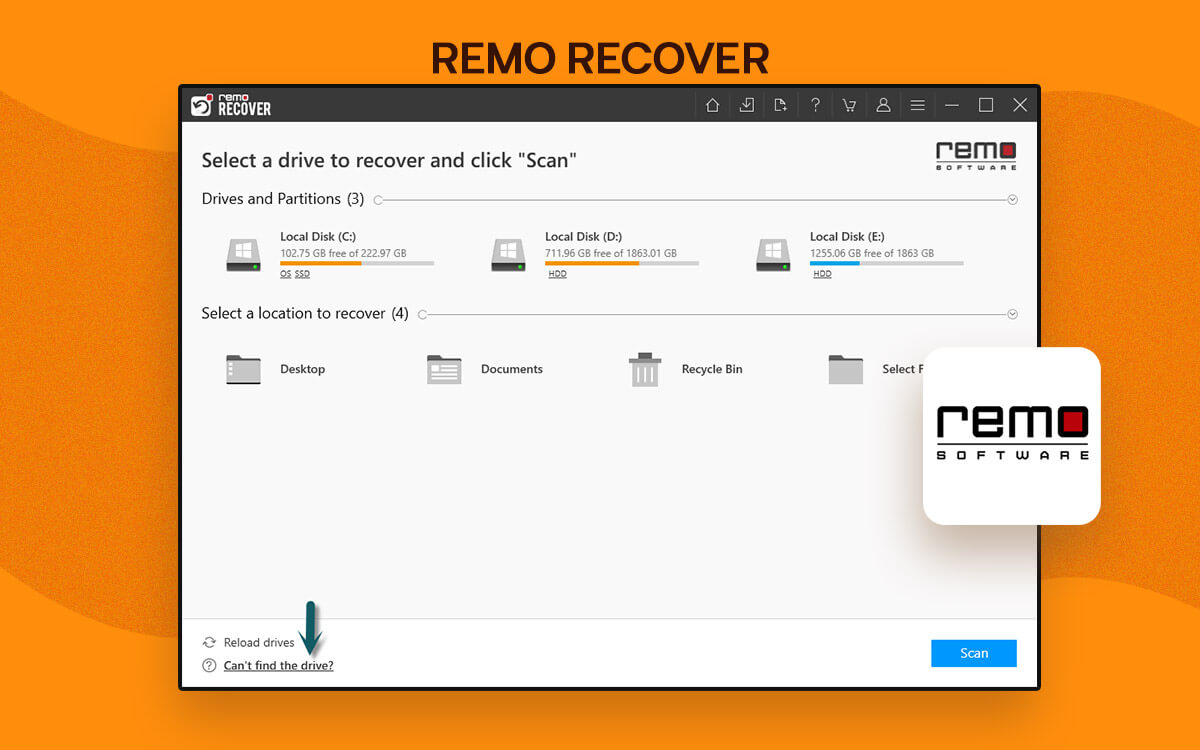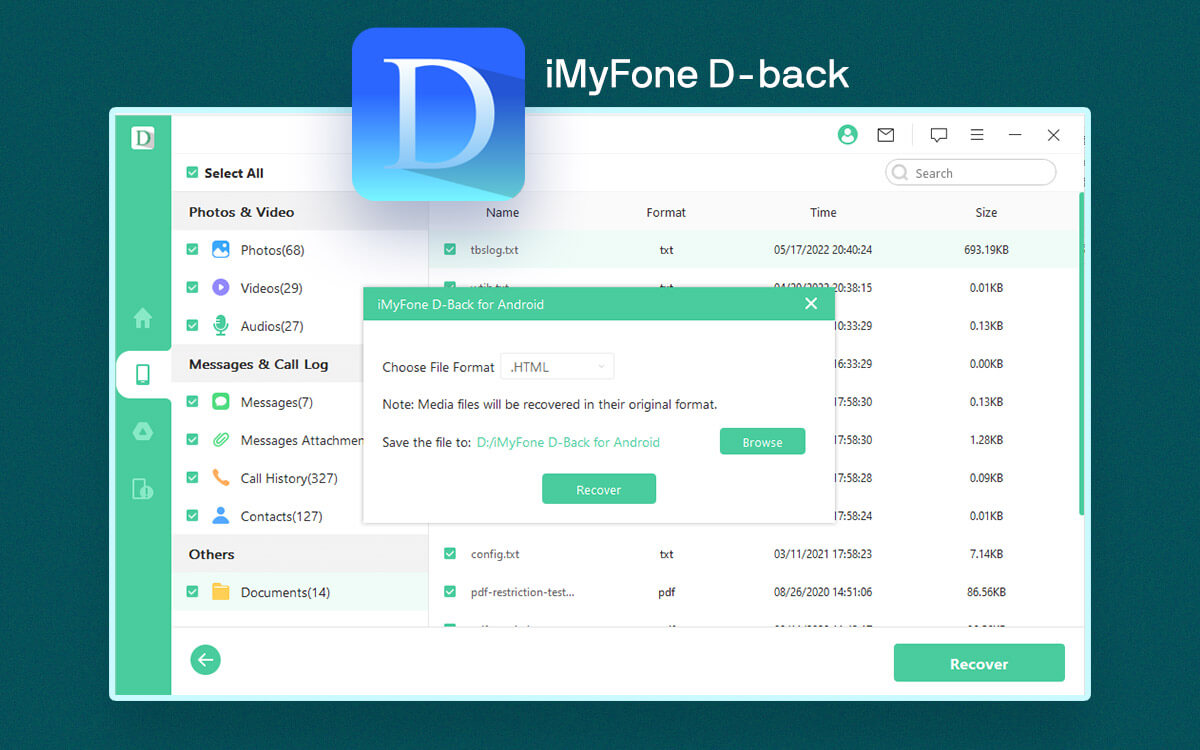How To Use Ontrack EasyRecovery Software
One Ontrack EasyRecovery software is downloaded, and you can begin with the process of recovering data. To do so, follow the steps below:
1. Launch Ontrack EasyRecovery software.
2. On the home screen, you will see different options like a hard drive, optical media, a memory device, RAID, multimedia/mobile device, etc. Select the one you wish to scan.
Note: Though you see the RAID option, you can use it unless you are using an enterprise license.
3. Once the location is selected click Continue.
4. Next, if you are scanning HDD, you’ll have to select the volume to scan. You can either choose, partition, folder or can go with the scanning of the complete drive.
5. The recovery tool will now scan each partition table to pull data and display any deleted partition. In certain cases, you might not see a lost partition. In such unusual times, run a scan against a complete hard drive & try to see if you can recover it.
6. Once the partition is selected, click Continue.
7. This is when the Ontrack EasyRecovery tool will ask the recovery scenario. This is the most unusual and unlikely thing. But the way Ontrack EasyRecovery is working to help its users is great.
8. The process to recover deleted files/folders will now begin and will be fast while recovery.
9. To get a more intense look at the data to use Formatted Media Recovery.
10. The next section of Ontrack EasyRecovery includes options likes:
Permanently delete data and diagnostics to detect bad blocks.
11. Click continue to proceed further.
12. EasyRecovery will show a progress time remaining to recover data.
13. This part will disappoint you as you won’t get an option to preview the detected files. But we can handle it as long as we are getting what we want.
14. Once the scan is completed look for the lost content. You can sort the results by Folder. In addition to this, there is a folder named Data you can use to search content by file system structure. Alongside look for files accidentally deleted or moved to Recycle Bin.
Using the search bar, you can find specific content. However, if you are looking for (.txt, .jpg, .mp4), it won’t work and this won’t be handy either.
Another option you won’t find is to save scan results to recover later. This means if you aren’t ready with a recovery disk to save recovered data, you will have to run the scan again.
Finally, when you have the file you wish to recover, double click on it. EasyRecovery will start recovering files one by one. If you have to recover a large amount of data, this might be time-consuming.