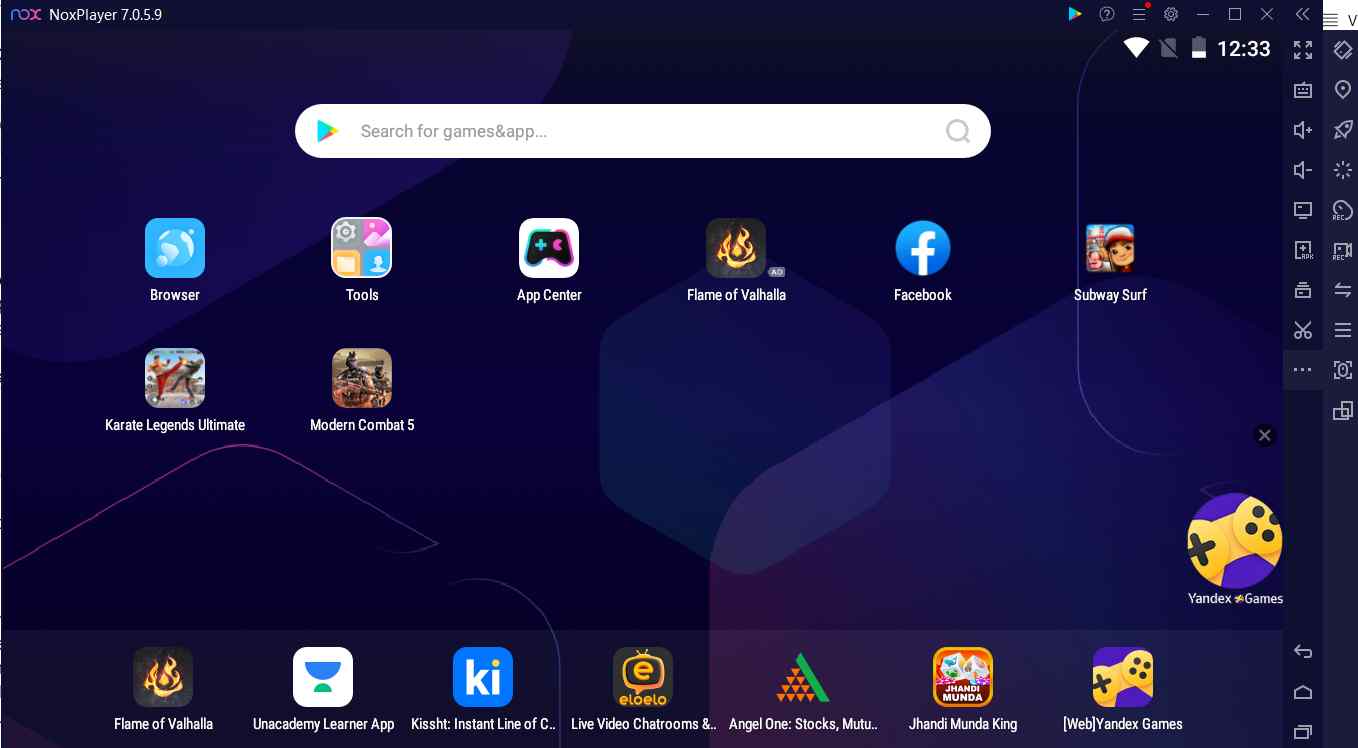Time to shift your Android apps and games onto the big PC screen, but how? NoxPlayer is an Android emulator that can help you do just that.As an Android smartphone user, you may have come across an app or game that you wish you could see and use on a bigger PC screen. Time to bring those wishes to life. Welcome to the world of Android emulators. Here we are going to dive into one such tool - NoxPlayer. It is a feature-rich utility that emulates the Android operating system on your Windows computer. So, is NoxPlayer worth downloading? Is it safe? In this NoxPlayer review, we’ll unveil many aspects of this Android emulator - its features, pricing, speed, and much more.
What is NoxPlayer?
NoxPlayer is an Android emulator that lets you run Android apps and play many popular Android games on your Windows PC. As of now, it supports Android 9, and Android 12 Beta. You can further choose which Android version you want to run on NoxPlayer. For example, when trying to use multi-instance you can switch to Android 6.0 or later.Why Use NoxPlayer?
- Play a variety of Android games on a bigger PC screen. - Test cross-platform applications. - Multitask and run both Windows software as well as Android applications simultaneously. - Transfer files from PC to NoxPlayer and vice versa. - Scale resources such as RAM and storage.System Requirements for NoxPlayer
- Operating System - Windows 11/ 10/ 8.1/ 8/ 7 (support the Multi-instance feature), Windows XP/ Vista (Support Single-instance)
- Processor - Minimum Intel or AMD dual-core processor. When running 2 or 3 instances, multi-core processors supporting AMD-V or VT-x processors are recommended.
- Memory - To avoid any discrepancies, 4 GB RAM is recommended. However, a single instance will require a minimum of 1.5 GB RAM.
- Storage - 1 GB free space in the installation path, and 1.5 GB overall hardware space.
- Graphics Acceleration - No minimum requirements specified, it must support OpenGL 2.0
How To Install and Use NoxPlayer On a Windows PC?
Here we are going to install and run NoxPlayer on a Windows 11 PC with the following specs -
|
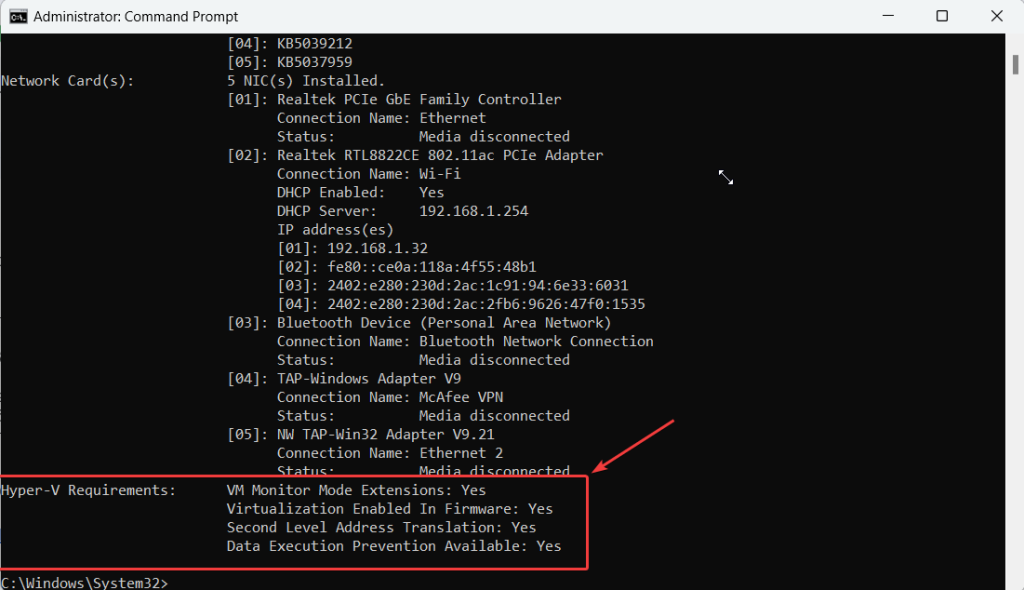 Once you have made sure that Hyper-V is enabled on your PC, time to install NoxPlayer on PC.
Step 2 - Download NoxPlayer from the official website and run the installation file. We urge you to download the latest version to get all the latest features.
Step 3 - Click on the checkbox next to I have read and accept the Nox agreement. If you want you can choose custom options for installation.
Step 4 - Click on the Start button.
Step 5 - In a few minutes NoxPlayer will install on your PC.
Now, let’s do one of the things you'd probably want to do after downloading the NoxPlayer and that is to download apps. The steps shown below have worked for us, so do let us know in the comments if they worked for you as well -
Step 1 - First let’s download the Google Play Store. To do that, click on the App Center from the home screen.
Step 2 - Under Must-have apps, click on Google Play
Once you have made sure that Hyper-V is enabled on your PC, time to install NoxPlayer on PC.
Step 2 - Download NoxPlayer from the official website and run the installation file. We urge you to download the latest version to get all the latest features.
Step 3 - Click on the checkbox next to I have read and accept the Nox agreement. If you want you can choose custom options for installation.
Step 4 - Click on the Start button.
Step 5 - In a few minutes NoxPlayer will install on your PC.
Now, let’s do one of the things you'd probably want to do after downloading the NoxPlayer and that is to download apps. The steps shown below have worked for us, so do let us know in the comments if they worked for you as well -
Step 1 - First let’s download the Google Play Store. To do that, click on the App Center from the home screen.
Step 2 - Under Must-have apps, click on Google Play
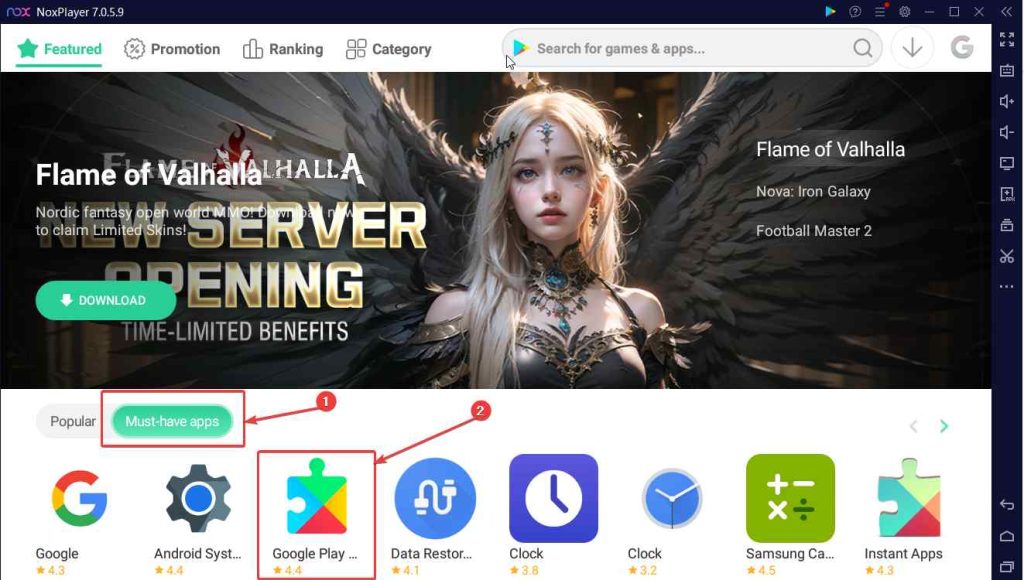 Step 3 - Sign in to your Google account to complete the signup process.
Step 3 - Sign in to your Google account to complete the signup process.
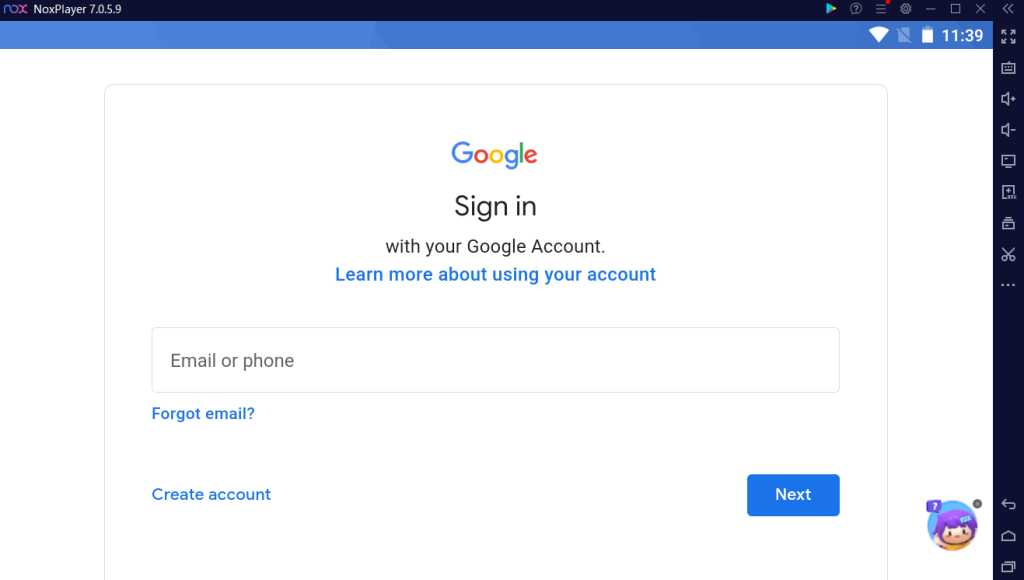 Step 4 - Now that we’re done with the signup process. Let’s download and install an app. Just as you would on your Android device, type the name of the game or the app in the search bar and hit the Enter key.
Step 4 - Now that we’re done with the signup process. Let’s download and install an app. Just as you would on your Android device, type the name of the game or the app in the search bar and hit the Enter key.
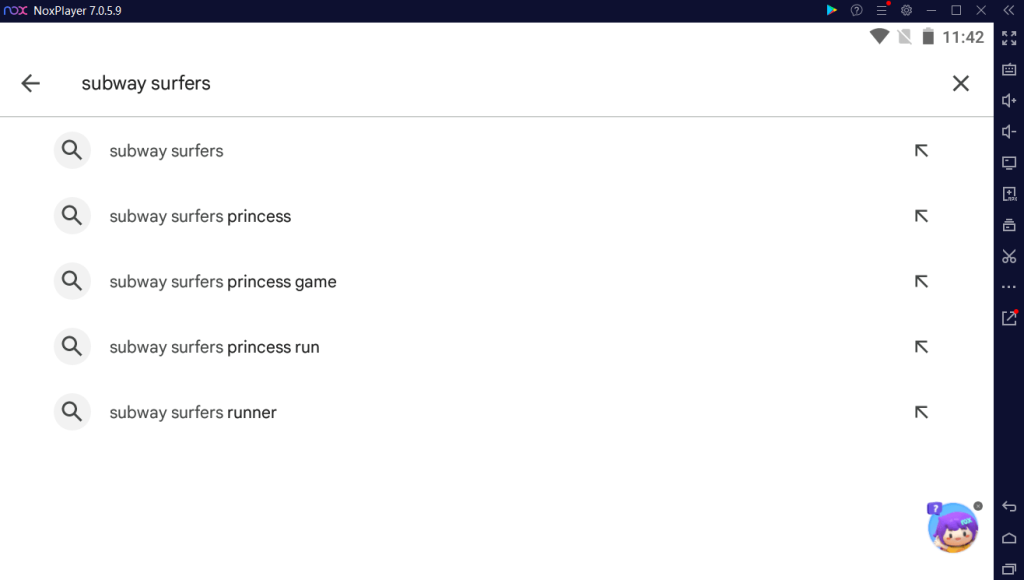 Step 5 - Click on the Install button to install the app/ game and wait for the game to install.
Step 5 - Click on the Install button to install the app/ game and wait for the game to install.
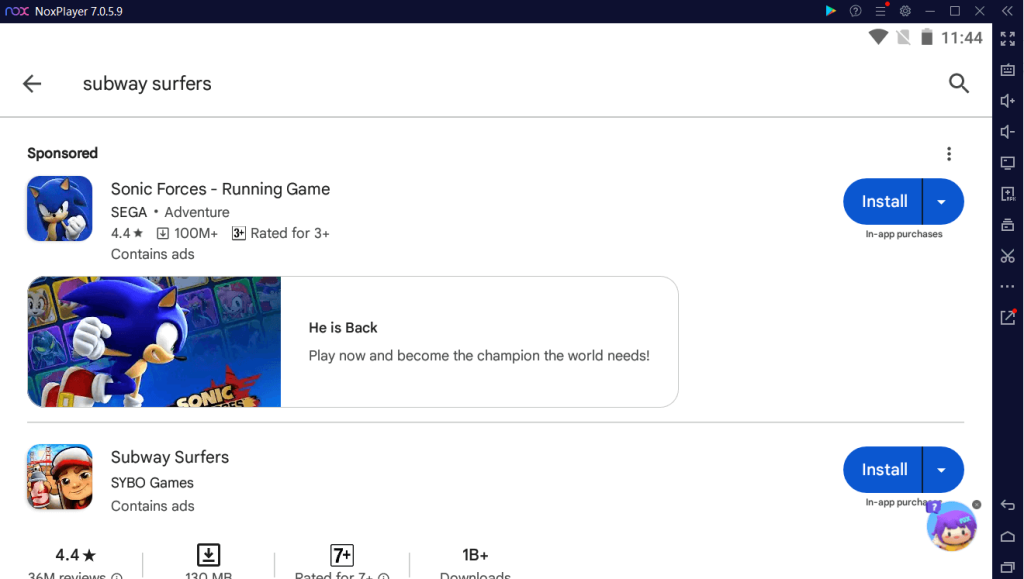 Step 6 - You can either click on the Play button to start enjoying the app/ game or head back to the home screen where you will find your installed app.
Step 6 - You can either click on the Play button to start enjoying the app/ game or head back to the home screen where you will find your installed app.
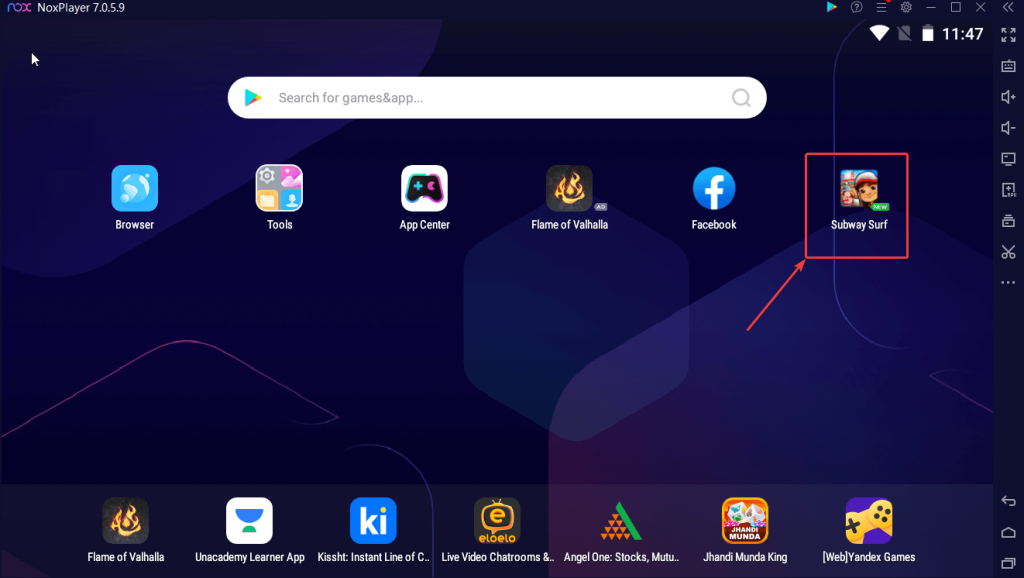 Step 7 - To quit an app/game, hit the escape key.
Step 7 - To quit an app/game, hit the escape key.
Interface
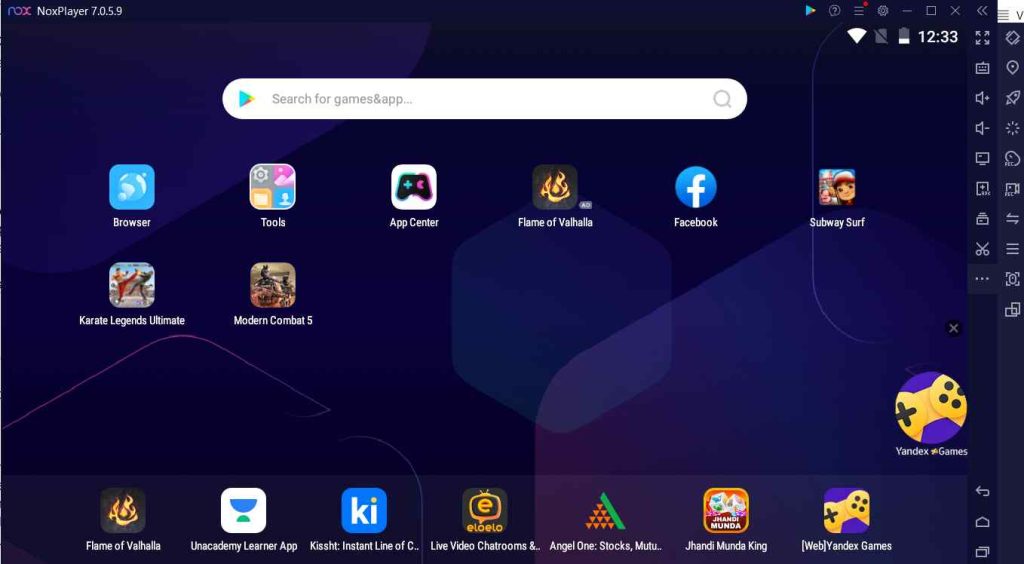 Once you have installed the NoxPlayer, the interface is quite similar to that of what you would see on your Android device. You can see a bunch of common apps on the home screen such as browser, File manager, camera, etc.
At the topmost right-hand side section, you can see the time, battery level, and Wi-Fi signal. Right below that, there is a Google Play Store search bar, where you can type the name of a game or app, search for it, and install it.
Then comes one of the most important aspects of NoxPlayer and that is the sidebar or the toolbar that you can see at the right-hand side of the interface.
Once you have installed the NoxPlayer, the interface is quite similar to that of what you would see on your Android device. You can see a bunch of common apps on the home screen such as browser, File manager, camera, etc.
At the topmost right-hand side section, you can see the time, battery level, and Wi-Fi signal. Right below that, there is a Google Play Store search bar, where you can type the name of a game or app, search for it, and install it.
Then comes one of the most important aspects of NoxPlayer and that is the sidebar or the toolbar that you can see at the right-hand side of the interface.
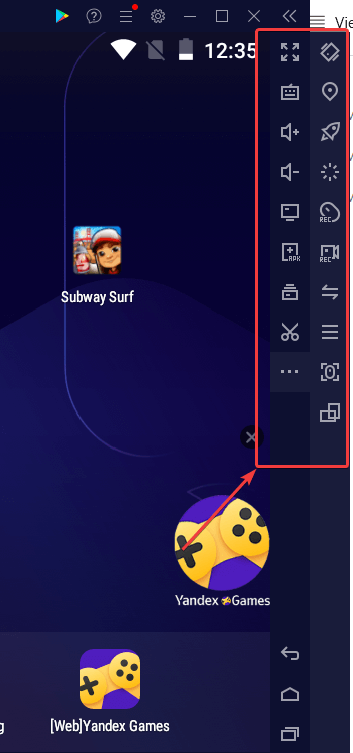 While we have discussed some of the most used features of this toolbar below, let’s quickly have a look at some of these features.
While we have discussed some of the most used features of this toolbar below, let’s quickly have a look at some of these features.
- Keyset - Set key mappings in different games.
- FSCR - Helps enter full-screen mode. To get out of the full screen, hit the ESC key.
- FileAssist - Transfer files between the NoxPlayer app and your computer.
- MulDrive - Helps create multiple instances of the emulator.
- Cleanup - Close all background apps and free up storage space.
- V-loc - Change virtual location and play games such as Pokemon GO.
- PrtScn - Capture a screenshot of NoxPlayer as an image.
- 2 Finger - Emulate the two-finger pinch to zoom in and out and pan view using your cursor.
- RST - Reset the Android system or desktop.
- Macro - record macro script and use it in a game.
- Recorder - Record video of events happening in NoxPlayer.
- Controller - Map external controller to NoxPlayer.
Features
- Install APKs
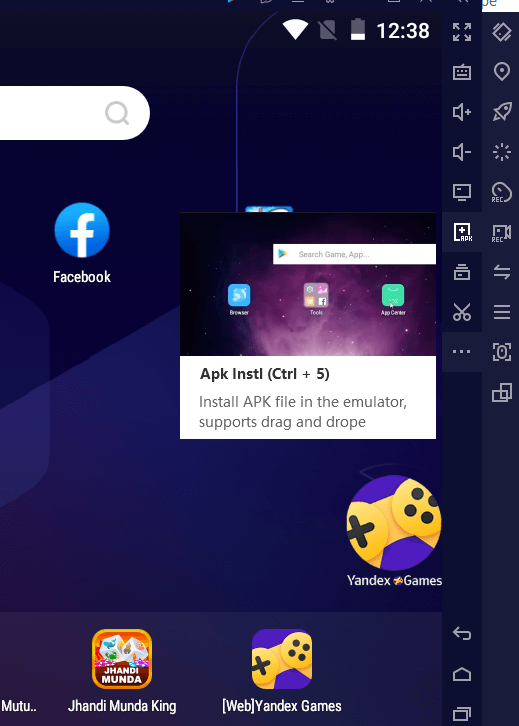 Sometimes you may just not find your favorite game on the Google Play Store. In that case, you can go ahead and install the game using the APK of the game and run it on the NoxPlayer. NoxPlayer offers an Apk Instl button on its sidebar.
Sometimes you may just not find your favorite game on the Google Play Store. In that case, you can go ahead and install the game using the APK of the game and run it on the NoxPlayer. NoxPlayer offers an Apk Instl button on its sidebar.
- Multi-Instance
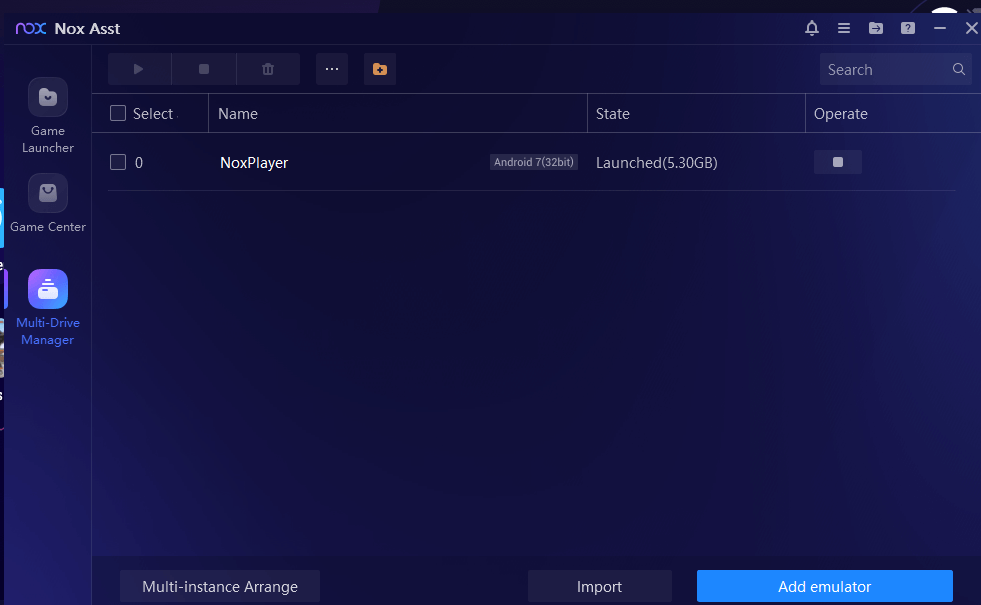 Multi-instance is a feature of the NoxPlayer app that allows you to run more than one emulator simultaneously.
The Multi-instance feature brings several advantages. For example, you can create more emulators in a game and send yourself several items daily using different accounts. This way you can climb up the stairs in a game or finish a mission faster.
Multi-instance is a feature of the NoxPlayer app that allows you to run more than one emulator simultaneously.
The Multi-instance feature brings several advantages. For example, you can create more emulators in a game and send yourself several items daily using different accounts. This way you can climb up the stairs in a game or finish a mission faster.
- Key Mapping
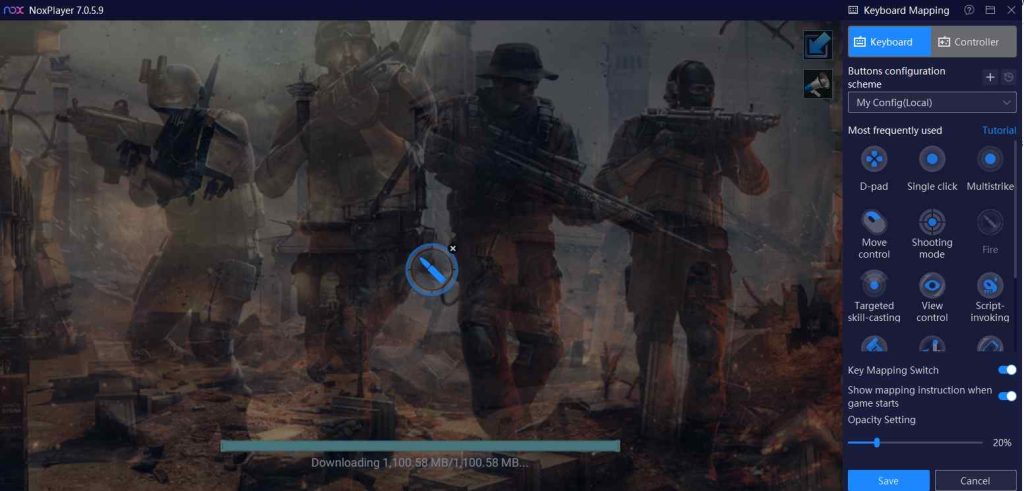 Key Mapping or Keyboard mapping is one of the best features of NoxPlayer. In simple terms, it is assigning keyboard keys to specific actions.
Let’s assume you want to map the Fire function to a key in an FPS game like Free Fire. You can click on the Keyset on the sidebar, click Fire, and set a key. Once done, click on the Save button.
Key Mapping or Keyboard mapping is one of the best features of NoxPlayer. In simple terms, it is assigning keyboard keys to specific actions.
Let’s assume you want to map the Fire function to a key in an FPS game like Free Fire. You can click on the Keyset on the sidebar, click Fire, and set a key. Once done, click on the Save button.
- Voice Chat Feature OnMic
The feature lets you start voice chatting during your gameplay. It is a real-time audio and voice chat feature. With OnMic you can create a chatroom for free and listen to the discussions. In games like Call of Duty, you can use the feature to find your allies in public chat rooms. You can also improve your gaming experience by finding friends who share the same interests as you. All you need is a stable network.- Video Recorder
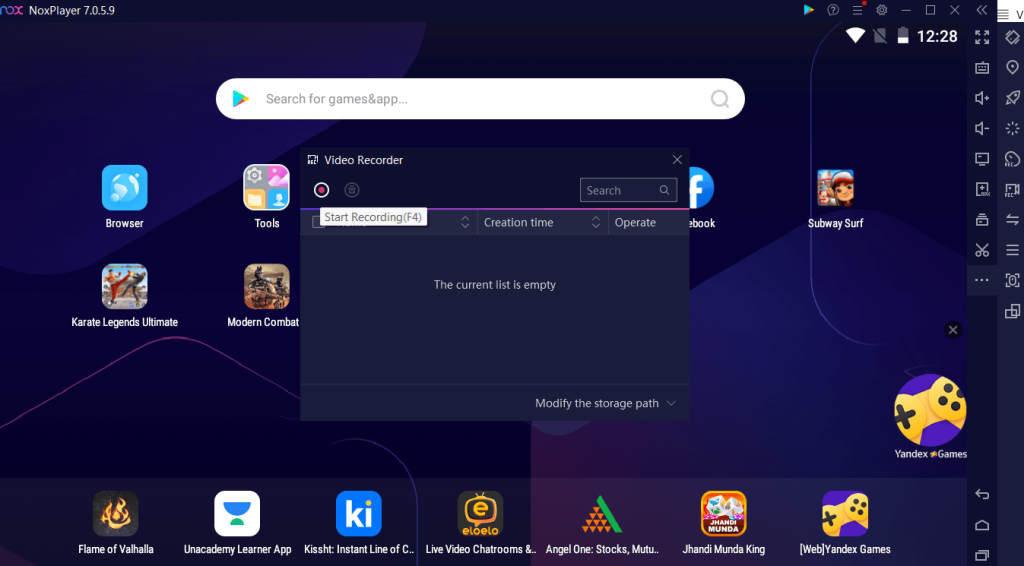 Here’s something that’ll help you capture those memorable gameplay moments. Or, even if you are helping someone with navigating an app, for that matter. You can use the video or screen recorder feature to capture smooth and clear screen videos.
To record, head to the game or app whose video you want to record. Once you click on the Recorder feature from the sidebar, a red colored button will appear on the top. Click on the Stop button to stop the recording.
Not only can you access your recordings, but even manage them by previewing them, opening the folder where the video is located, and deleting them.
Here’s something that’ll help you capture those memorable gameplay moments. Or, even if you are helping someone with navigating an app, for that matter. You can use the video or screen recorder feature to capture smooth and clear screen videos.
To record, head to the game or app whose video you want to record. Once you click on the Recorder feature from the sidebar, a red colored button will appear on the top. Click on the Stop button to stop the recording.
Not only can you access your recordings, but even manage them by previewing them, opening the folder where the video is located, and deleting them.
- File Transfer
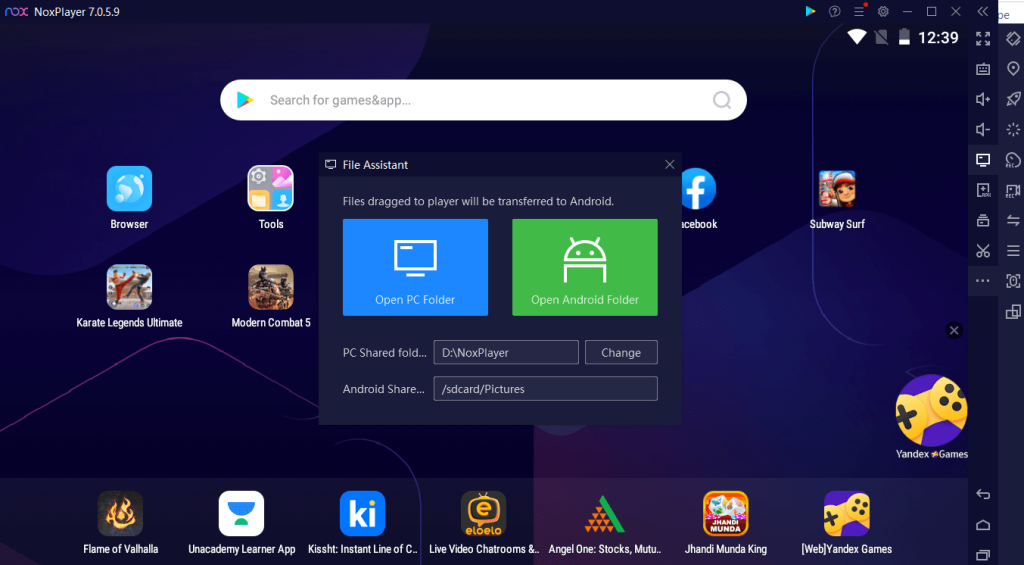 This is yet another interesting feature of NoxPlayer that you will like. NoxPlayer allows you to transfer files from your computer to NoxPlayer and the process is straightforward.
All you have to do is head to your computer and select the files that you want to share. Simply drag these files into NoxPlayer. Once the transfer is complete, you will find the files automatically in the shared folder of NoxPlayer. You can also transfer files from NoxPlayer to your PC. To do that open the File Manager in NoxPlayer. Locate the files that you want to move and select them by clicking the checkbox next to them.
Next, click on FileAssist and click on Open Android Folder. Click on the three vertical dots from the top and click on Move selection here.
This is yet another interesting feature of NoxPlayer that you will like. NoxPlayer allows you to transfer files from your computer to NoxPlayer and the process is straightforward.
All you have to do is head to your computer and select the files that you want to share. Simply drag these files into NoxPlayer. Once the transfer is complete, you will find the files automatically in the shared folder of NoxPlayer. You can also transfer files from NoxPlayer to your PC. To do that open the File Manager in NoxPlayer. Locate the files that you want to move and select them by clicking the checkbox next to them.
Next, click on FileAssist and click on Open Android Folder. Click on the three vertical dots from the top and click on Move selection here.