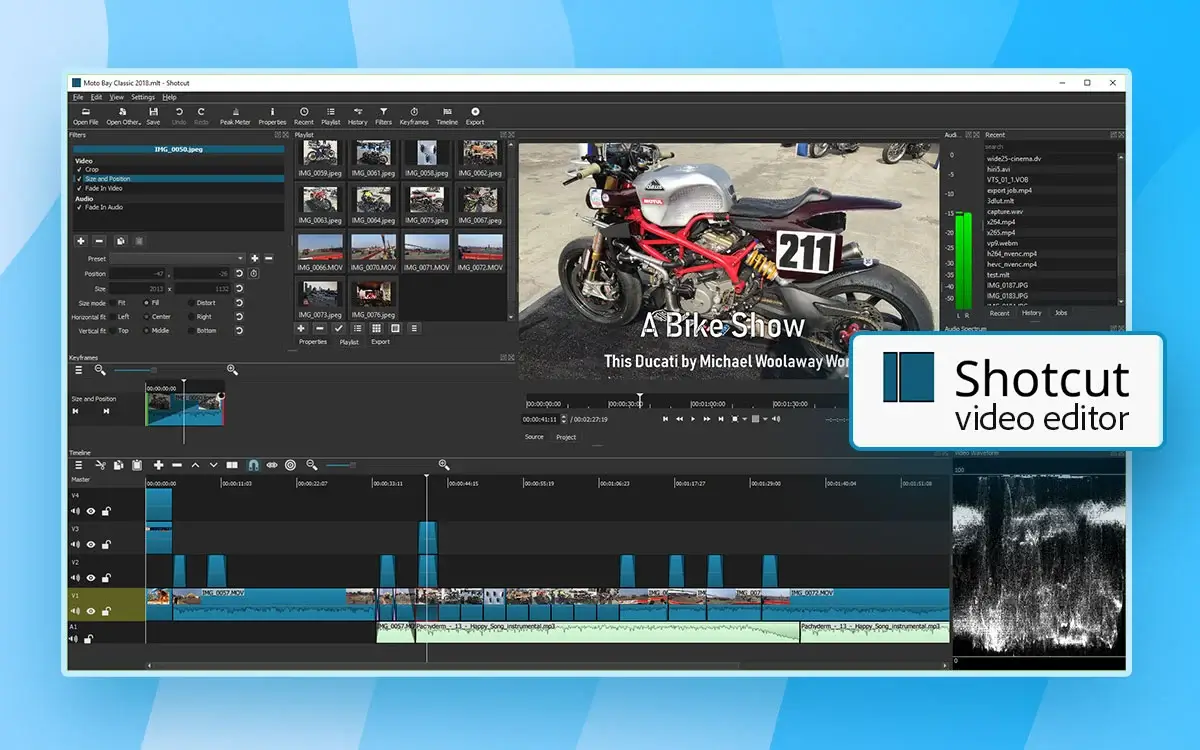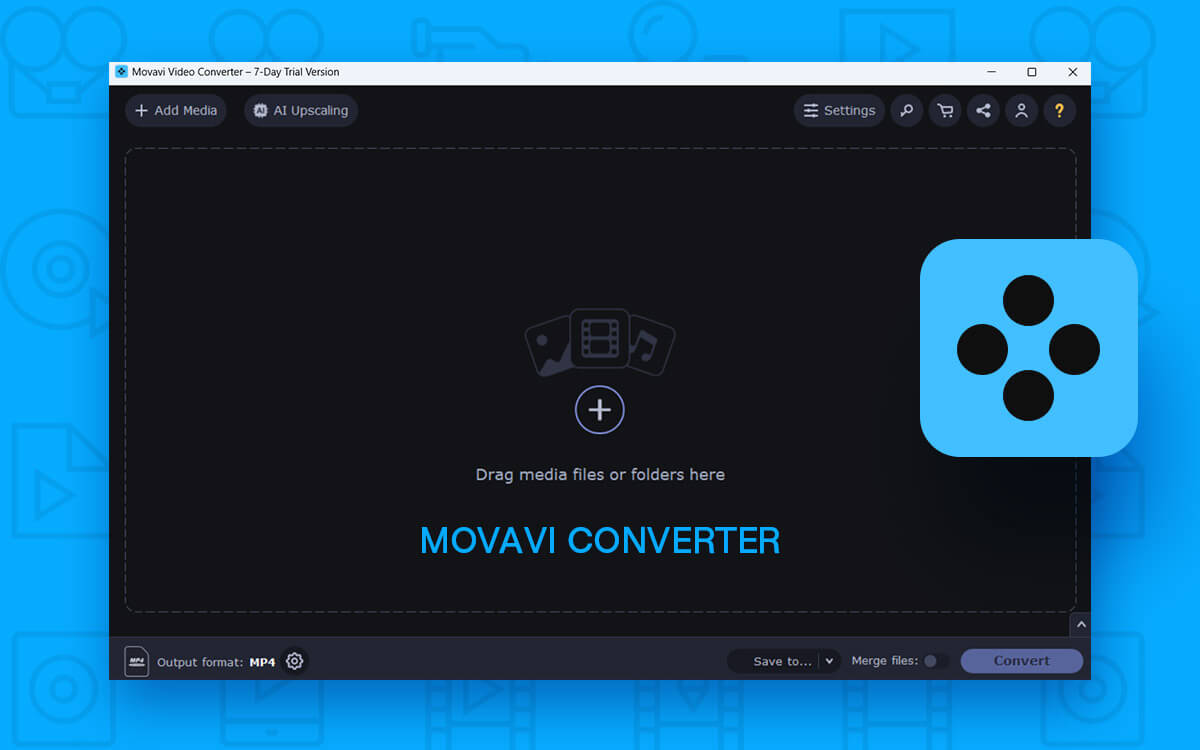Adobe Photoshop Review for Windows – Is It The Best Tool To Unlock Creative Potential
Want to flourish in the world of digital art? Wish to bring your imagination to life? Want to remove blemishes from your photos; those unwanted objects from your images that are ruining them? What you need is an image editing utility like Adobe Photoshop. In this Adobe Photoshop review, we are going to delve into ins and outs of this software.
In the world of image editing and graphic designing, Adobe Photoshop is a widely used software. It offers an ocean of tools with which you can bring your imagination to life. In this post we’ll discuss the various aspects of Adobe Photoshop for Windows PC - We’ll discuss its interface, pricing, performance and many other aspects based on which you can decide whether or not to install this image editing tool.
What Is Adobe Photoshop?
Adobe Photoshop is an image editing software that lets you create graphics, edit and enhance pictures by removing blemishes, adding effects, removing blemishes and doing other such tasks. It is a software that holds a market share when it comes to digital art creation. The tool lets you manipulate both images and texts. By manipulating texts you can create magnificent logos and other art forms that require typography or other text related art.
Reasons Why You Should Use Adobe Photoshop?
Here are some reasons why you should give Adobe Photoshop a try if you are into any form of creative art - whether you are a photographer, video editor, graphic designer, painter or any one who has got anything to do with the field of art.
- Professional level image creation and editing.
- It includes several tools with which you can manipulate images. These include brushes, filters and much more.
- Create digital paintings, industry standard logos, magazine covers, web designs, the list is just endless.
- No matter what task you are performing, you can go down to the very pixel and be accurate.
Technical Specifications
These are the system requirements for the latest Adobe Photoshop 2023 -
Windows OS Compatibility - Windows 10 64-bit (version 20H2 or later)
Processor - Intel® or AMD processor (2 GHz or faster) with 64-bit support
RAM - 8 GB (16 GB or more for smooth functioning)
Graphics card - GPU with DirectX 12 (feature level 12_0) or later; 4 GB of GPU memory (8 GB or more recommended)
Storage - 20 GB at least (50 GB or more). Over a period of time when you’ll start working, the files and assets may take up storage space.
Additional requirements - Active internet connection, fast internal SSD recommended and a separate drive for scratch disks.
How To Use Adobe Photoshop?
Let’s help you get started with Adobe Photoshop -
Step 1 - Download, install and run Adobe Photoshop
Step 2 - Click on the
New file to open a fresh document or click on
Open to either open an existing .psd file, or an image that you want to work on. You can even drag and drop an image or file into the interface.
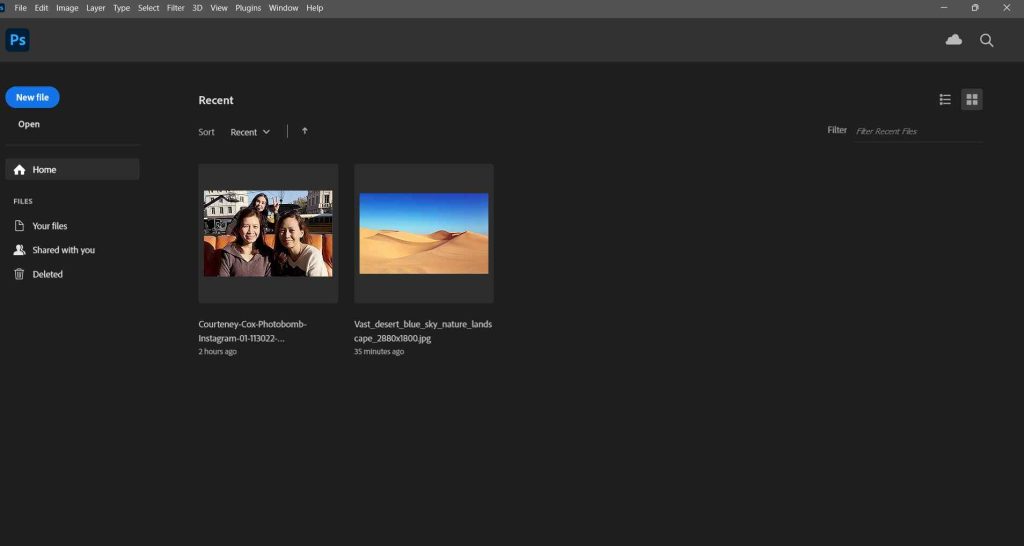 Step 3 -
Step 3 - When creating a new .PSD file, you can adjust the canvas size depending on the platform for which you are creating the .psd file. Once you have configured the settings, click on
Create.
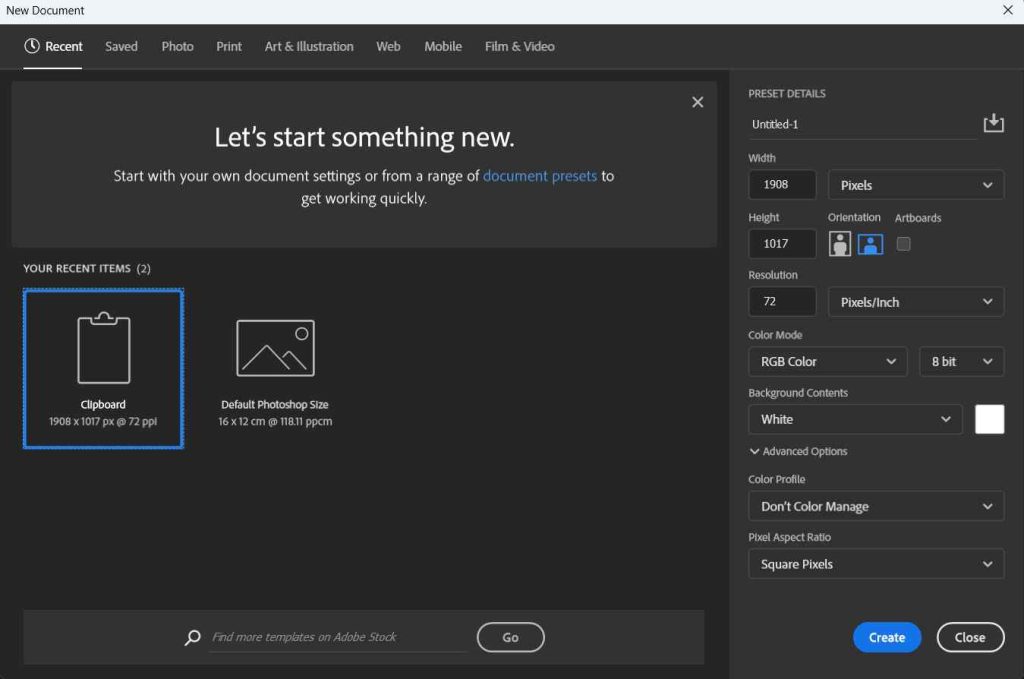 Step 4 -
Step 4 - Most of the time, you might be working with the
Tools Panel. Here you can choose from a variety of selection tools, brushes, image editing tools, etc.
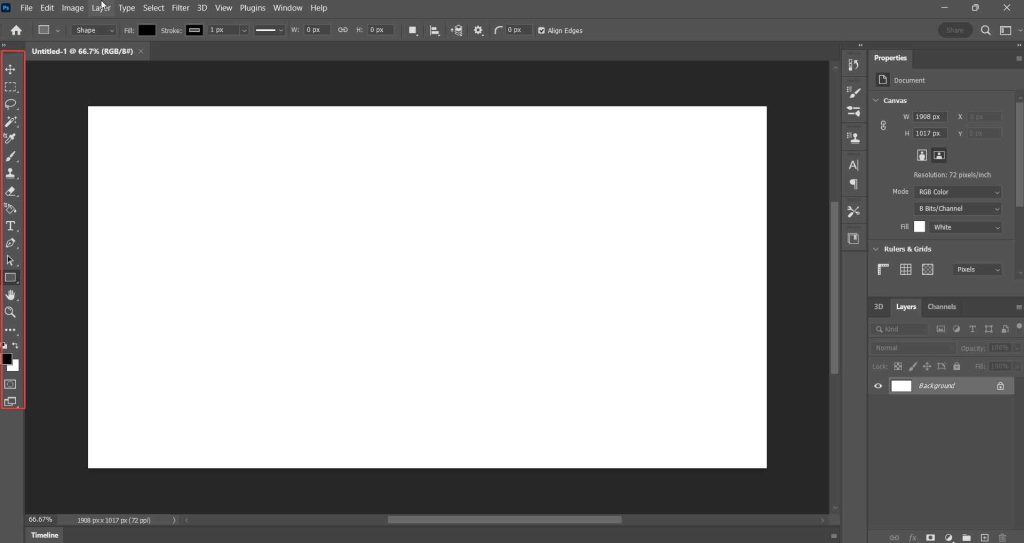 Step 5 -
Step 5 - You can also get access to several options from the menu bar at the top. You can choose from various image editing options, layer adjustment types, filters, plugins and much more.
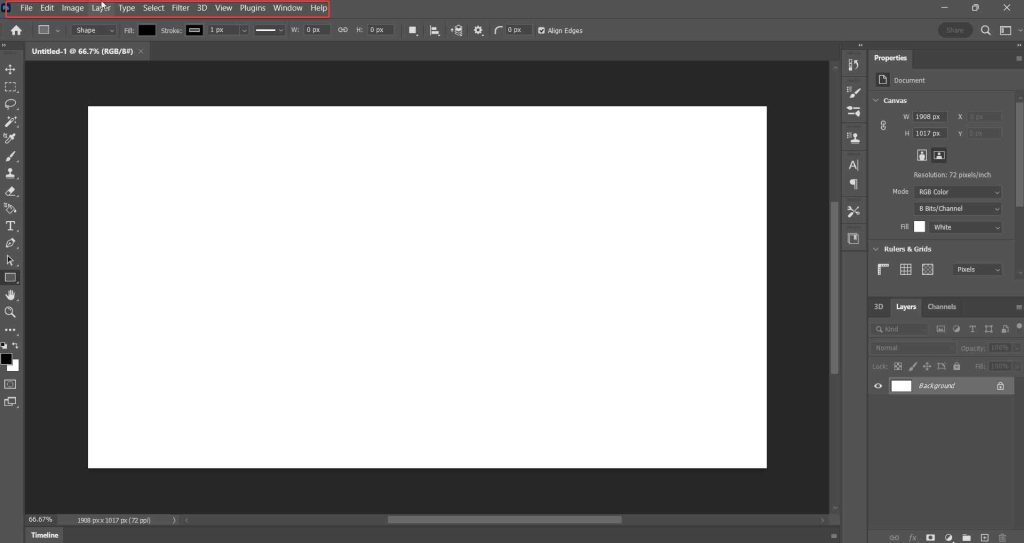 Step 6 -
Step 6 - Since Photoshop offers non-destructive editing, thanks to layers. You can add layers, group layers and add effects.
Why Choose Adobe Photoshop Over Its Competitors?
At the outset we’d like to mention that in no way are we saying that you shouldn’t work with or try out other competitors. But, this description is about why you might pick Adobe Photoshop when you have to choose between one software and Adobe Photoshop for instance.
Here, let’s take an example of Affinity Photo. It is one of the best Adobe Photoshop alternatives and if you are someone who has just started out or if you are someone who is looking for a cheaper option, something that offers you many image editing tools,
Affinity Photo can be great option for you.
If you have used any image editing tool, you shouldn’t have any difficulties in understanding the interface. On the top is the menu bar which contains options for managing files, there are configuration options for layers, a variety of filters, plugins and various other settings.
Towards the left, you can see the
Tools Panel which consists of a variety of selection tools, brushes, eye droppers and various other tools. Against most of the tools in the “Tools Panel'', you can see a dropdown. By clicking on each of these tools, you can further select various sub-tools. For example, when you click on the
Lasso Tool, it comes with two kinds - the simple
Lasso Tool and the
Polygonal Lasso Tool.
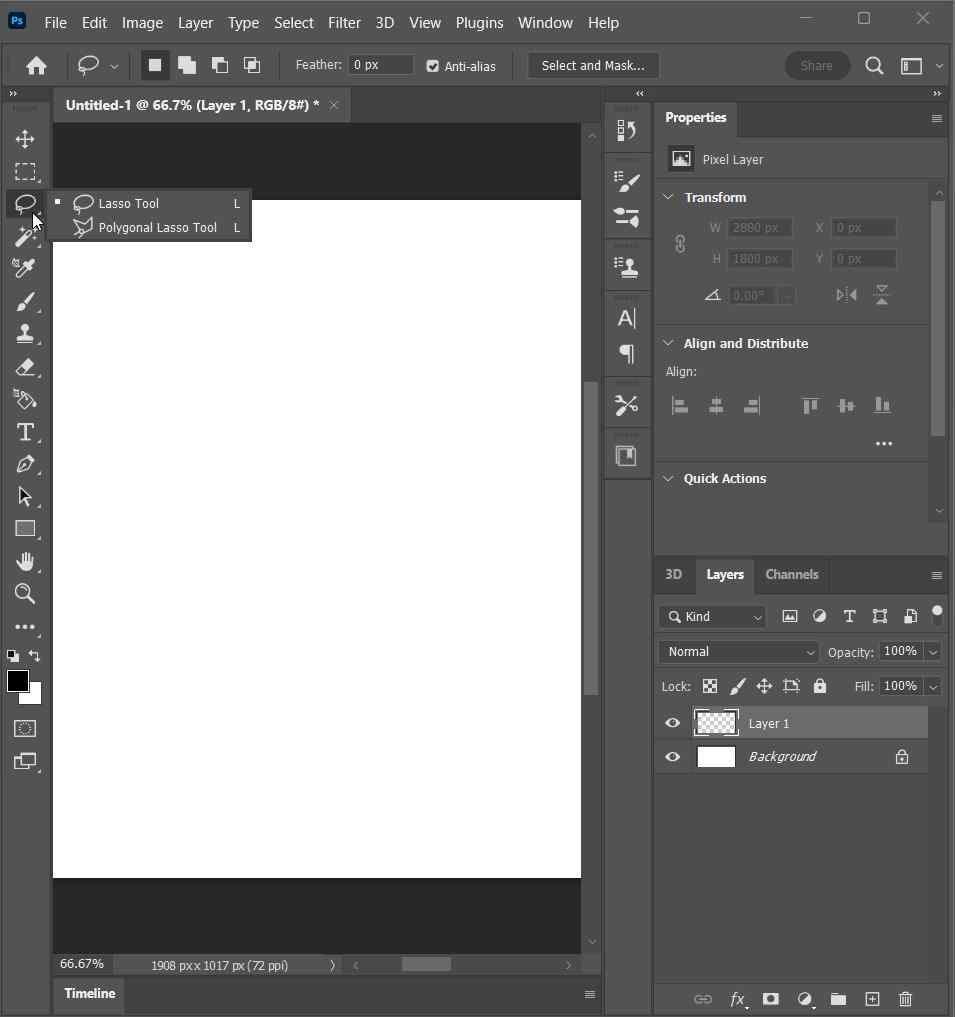
The middle area is your actual workspace. It is called the
Document window. This is where you can edit photos, create objects, paint them and perform other tasks. Here you can see the actual functionality of a tool you have chosen from the
Tools Panel.
On the right-hand side, there are some image editing properties. Here you will find various layer editing properties as well. You can change the blend mode of a layer, change its opacity, manage and group layers, view editing history, see your workspace in the form of a thumbnail via the
Navigator and do a lot many things.
Here we are going to discuss some notable features of Adobe Photoshop. While some features have already been present in its previous versions, here we are also going to discuss the ones that are only available in the current versions.
1. Layer Based Editing
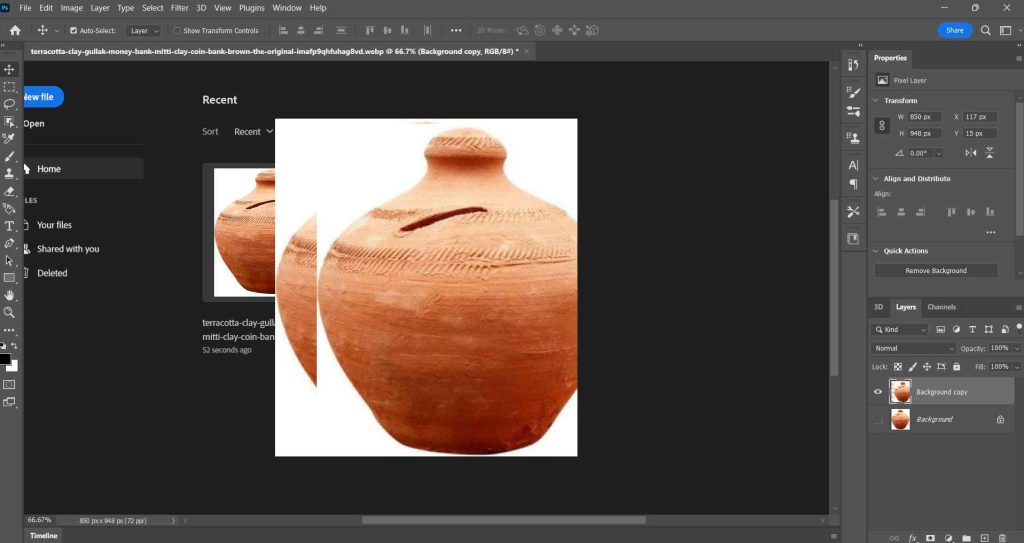
Adobe Photoshop offers layer-based editing. This means you can create layers for multiple objects in your composition. You can then perform edits on each layer separately. Each layer can have different elements such as images, effects, texts, etc. This kind of editing accounts for non-destructive editing where the original pixels aren’t affected and each layer is a separate entity.
2. Magic Wand Tool
This is one of the oldest selection tools in Photoshop and it is still revered by users. It allows you to select areas of a photo based on their color. With the Magic Wand tool, once you click on an area of the image, the tool will automatically select all the pixels that are of the same color. You can further adjust various sub settings such as smoothing the edges, sampling layers. Changing tolerance and choosing the kind of pixels you wish to select.
3. Superior Color Management
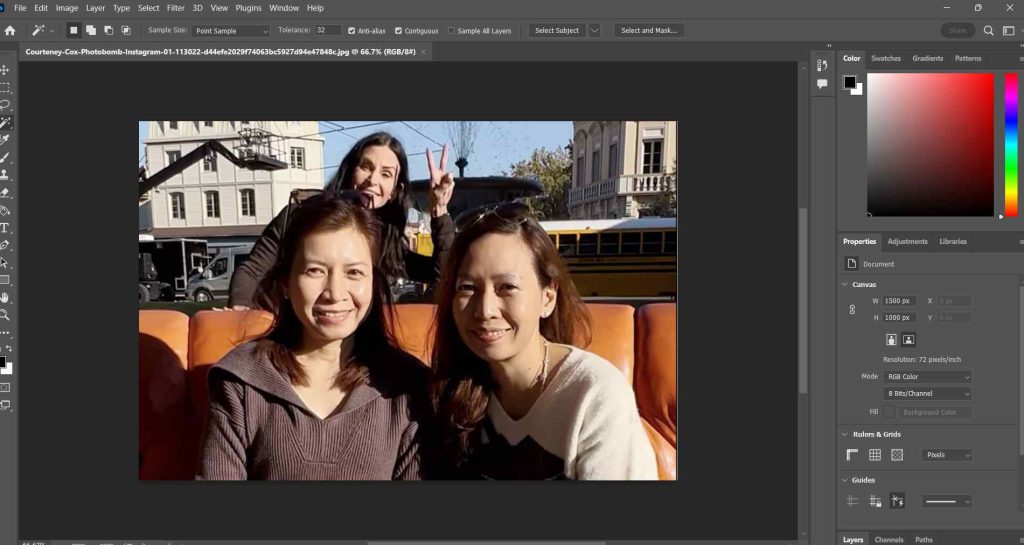
When it comes to adding or managing colors, Adobe Photoshop is second to none. It has an exhaustive color picker and palette where you can choose colors of RGB, CMYK and HSV values. You even set templates for gradients that you can choose from.
Adobe Photoshop also lets you choose from a wide range of color profiles, which are color characteristics of a device. These include sRGB, Adobe RGB, and ProPhoto RGB.
Photoshop offers a variety of ways with which you can tweak the various aspects of the color you are choosing, such as adjusting brightness and contrast, color curves, balancing colors, adjusting color channels and much more.
4. Brushes
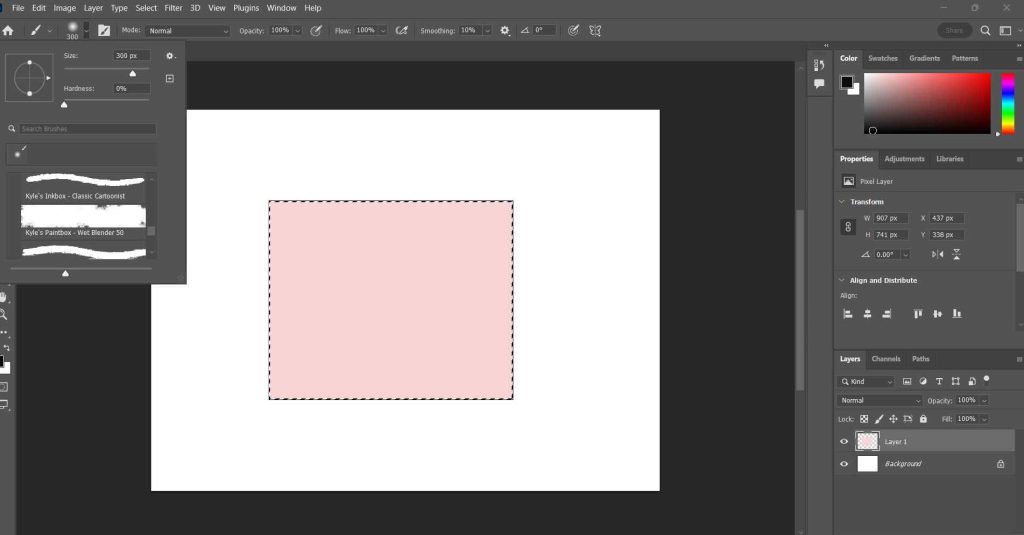
Ever since its inception, the brushes have been a hit with Photoshop users. Adobe Photoshop has a brush for almost any effect you’d like to create and it is not just simply confined to normally filling colors or painting objects. You can easily increase or decrease the brush size, change the smoothness level, you can pick from several presets, there is just no end to things that you can’t do with the brushes that Adobe Photoshop offers. In fact, even the toughest competitors find it hard to compete with Adobe Photoshop in this area.
5. Adobe Sensei AI Technology
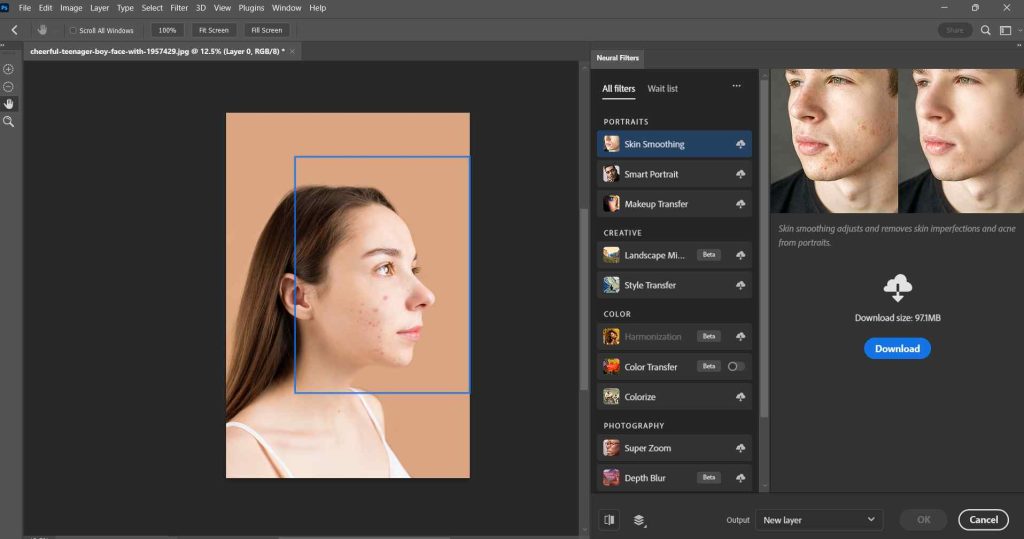
It is a powerful AI and machine-learning tool. It helps automate tasks, improves user experience, and offers a host of features. With it, you can automatically select objects in an image thereby saving both time and effort. Adobe Sensei also suggests any edits such as adjusting brightness, color, and contrast. It also offers neural filters with which you can convert photos into certain forms. For example, you can turn photos into cartoons, and make them look like paintings from painters like Picasso or Van Gogh, you can even remove blemishes and change backgrounds.
Apart from the features mentioned above this technology also lets you access other great tools such as Color Transfer, Landscape Mixer.
6. Content-Aware Fill
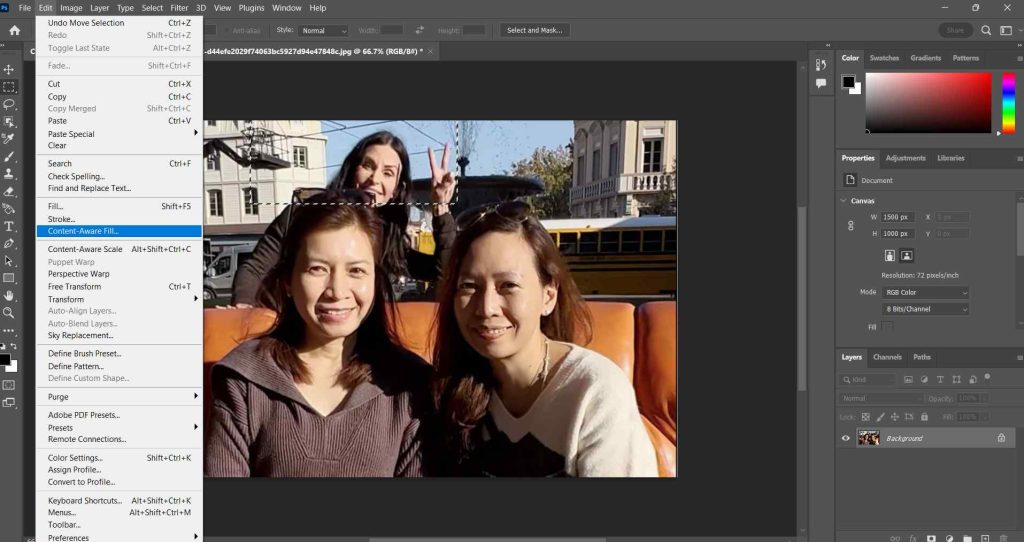
To remove unwanted objects, Photoshop has a great feature called Content-Aware Fill. And, if you are into photography, this feature can be a very useful tool. It lets you eliminate any unwanted objects from your image compositions.
7. Generative Fill
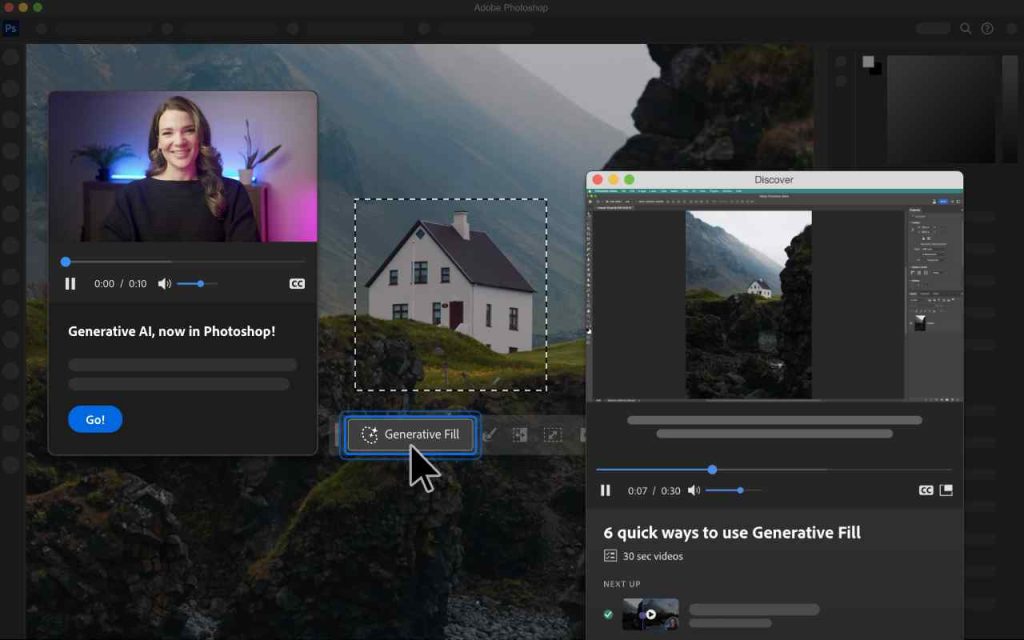
One of the latest inclusions to Adobe Photoshop is the AI powered Firefly Generative Fill. What it does is that it lets you write text prompts based on which you can enhance your images in a way that you can change the complete look on the basis of what you write and tell Adobe Photoshop to do.
Ever since its first release back in the 90’s, Adobe Photoshop has regularly released new features. Over this period, developers have also resolved various bugs and vulnerabilities. From adding basic tools like color correction with balance, hue and saturation, image optimization, etc in the first version to adding AI powered filters in the latest version, Adobe Photoshop has grown leaps and bounds.
You can try Adobe Photoshop free for 7 days where you can test out most of its features. After 7 days, you can sign up for a premium version that starts at US$ 20.99/ month. To know more about the pricing of the various Adobe Photoshop variants and other Creative Cloud apps, you can
checkout this page.
For the most part, we didn’t face any performance issues and the software mostly works without lags. However, sometimes, when for example, you are trying to apply some heavy filter or using one of AI features, the speed at which the surface changes depends on the option you have chosen. The same also depends on the specs of your computer. For example, on a Windows 11 that has 8 GB RAM and an intel i3 10th generation processor, you might find that some effects do take some time to show results.
The latest version of Photoshop is optimized for smoother performance on computers with slightly high specifications. On a laptop with a higher RAM, a bit more powerful processor and graphics configuration, you notice quicker response times when editing large image files, making the overall experience more efficient and enjoyable.
Bring Your Creativity To Life With Adobe Photoshop
Adobe Photoshop opens your doors to opportunities with which you can take image editing and digital creation to the next level. Yes, it is a little heavy on computer resources but the output that it’s capable of delivering is just worth it. Plus, you now have the power of Artificial Intelligence that will cut down your creative workload significantly. If you have been using Photoshop on your Windows PC, share your experience with us in the comments section below. For more such content, keep reading Top10PCSoftware. To keep updated of the latest posts, you can also reach out to us on -
Facebook,
Pinterest, and
Flipboard.
Frequently Asked Questions -
Q1. Is Adobe Photoshop good?
Yes, Adobe Photoshop is an industry leading image editing tool that comes with a variety of features with which not only can you edit images but create new images or any form of art for that matter.
Q2. What are the new features of Adobe Photoshop?
Some new features of Adobe Photoshop include AI powered neural filters, Sky Replacement, Generative Fill, 3D engine.
Q3. What are the benefits of Adobe Photoshop?
Some of the benefits of Adobe Photoshop are non-destructive layer editing where you can preserve the original layer, AI powered filters and features, a variety of brush presets and various filters.
Q4. Can I use Adobe Photoshop for free?
You can use Adobe Photoshop free for 7 days after which you will have to sign up for its premium variant.

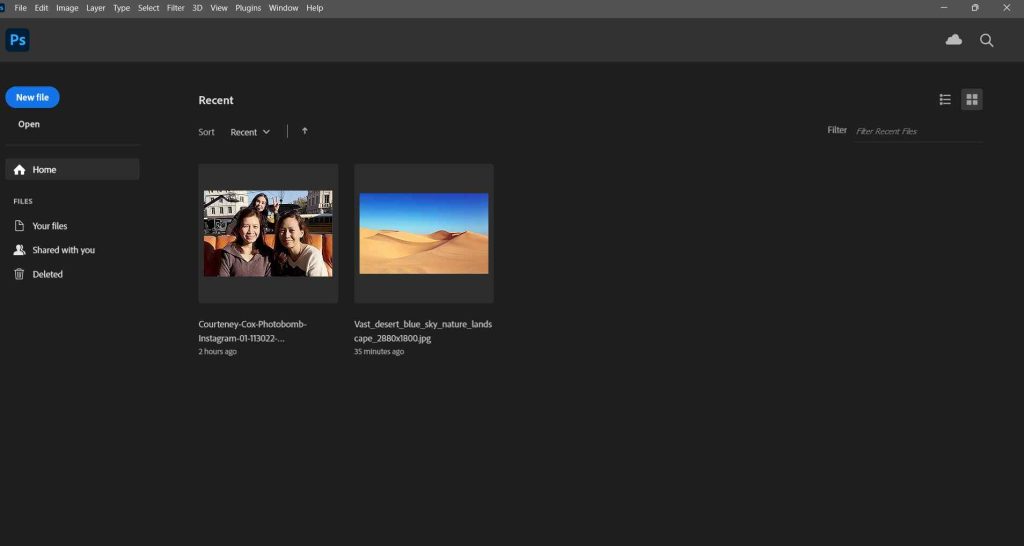 Step 3 - When creating a new .PSD file, you can adjust the canvas size depending on the platform for which you are creating the .psd file. Once you have configured the settings, click on Create.
Step 3 - When creating a new .PSD file, you can adjust the canvas size depending on the platform for which you are creating the .psd file. Once you have configured the settings, click on Create.
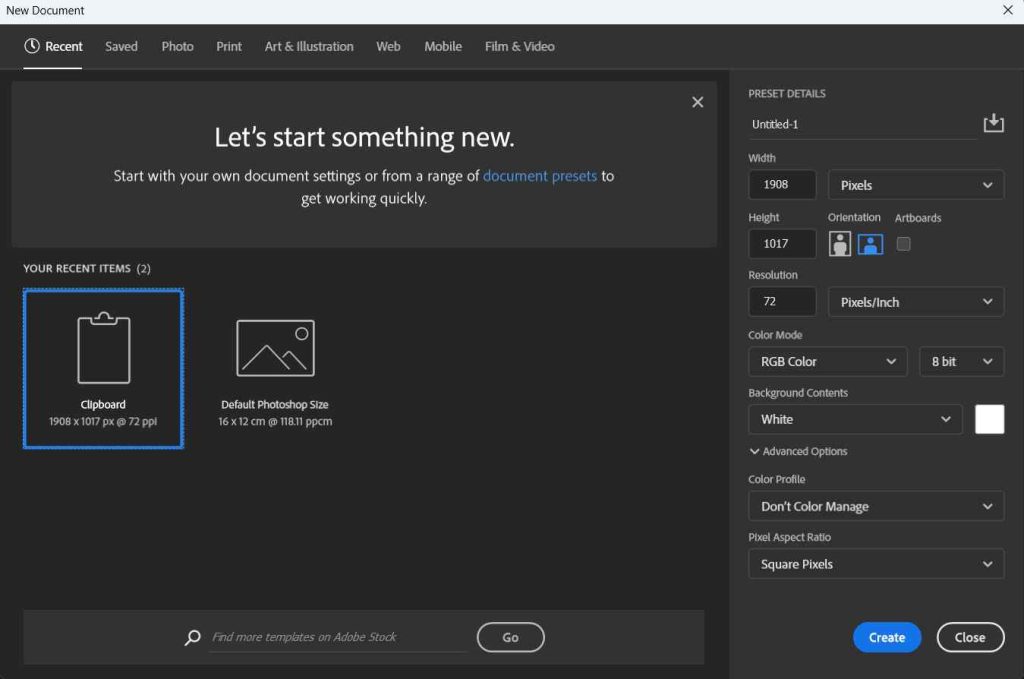 Step 4 - Most of the time, you might be working with the Tools Panel. Here you can choose from a variety of selection tools, brushes, image editing tools, etc.
Step 4 - Most of the time, you might be working with the Tools Panel. Here you can choose from a variety of selection tools, brushes, image editing tools, etc.
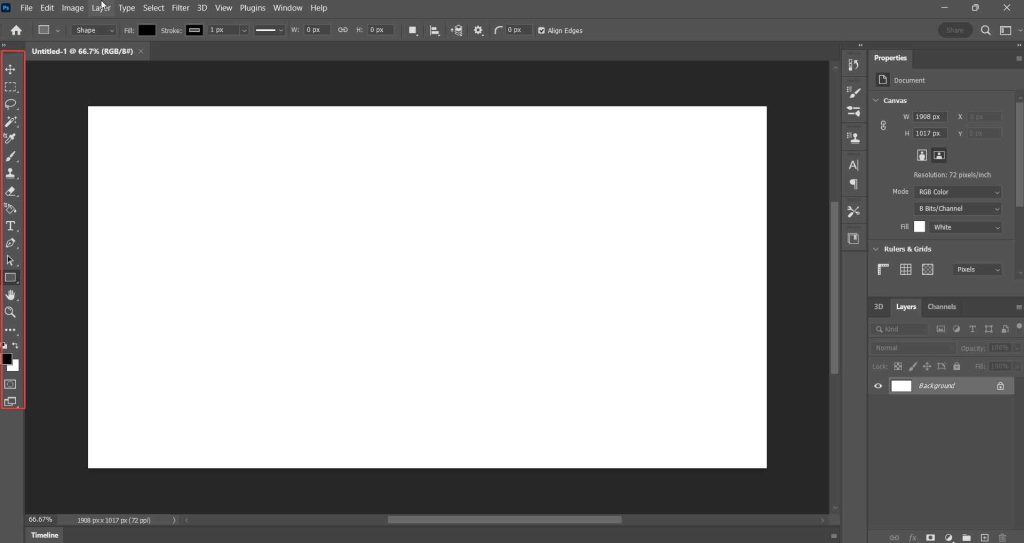 Step 5 - You can also get access to several options from the menu bar at the top. You can choose from various image editing options, layer adjustment types, filters, plugins and much more.
Step 5 - You can also get access to several options from the menu bar at the top. You can choose from various image editing options, layer adjustment types, filters, plugins and much more.
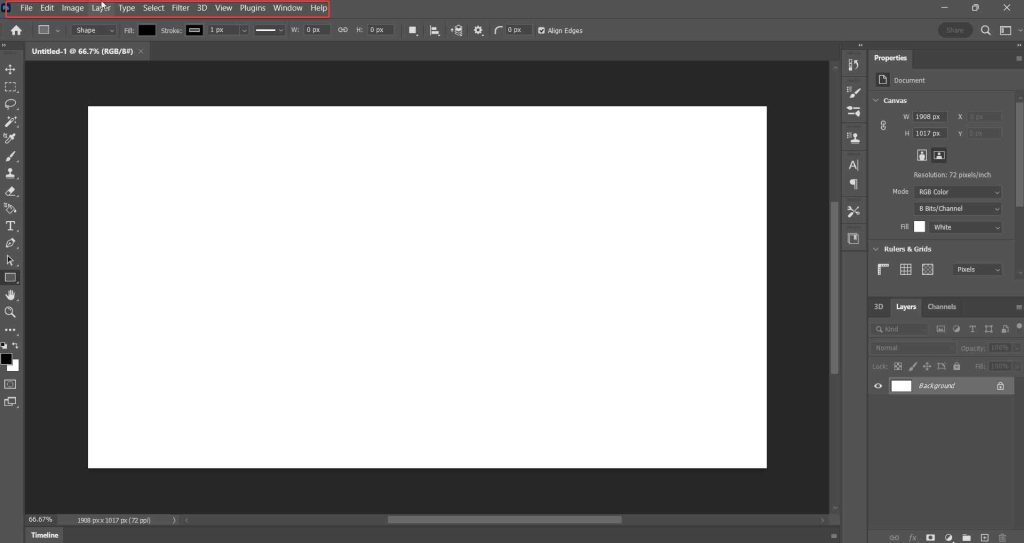 Step 6 - Since Photoshop offers non-destructive editing, thanks to layers. You can add layers, group layers and add effects.
Step 6 - Since Photoshop offers non-destructive editing, thanks to layers. You can add layers, group layers and add effects.
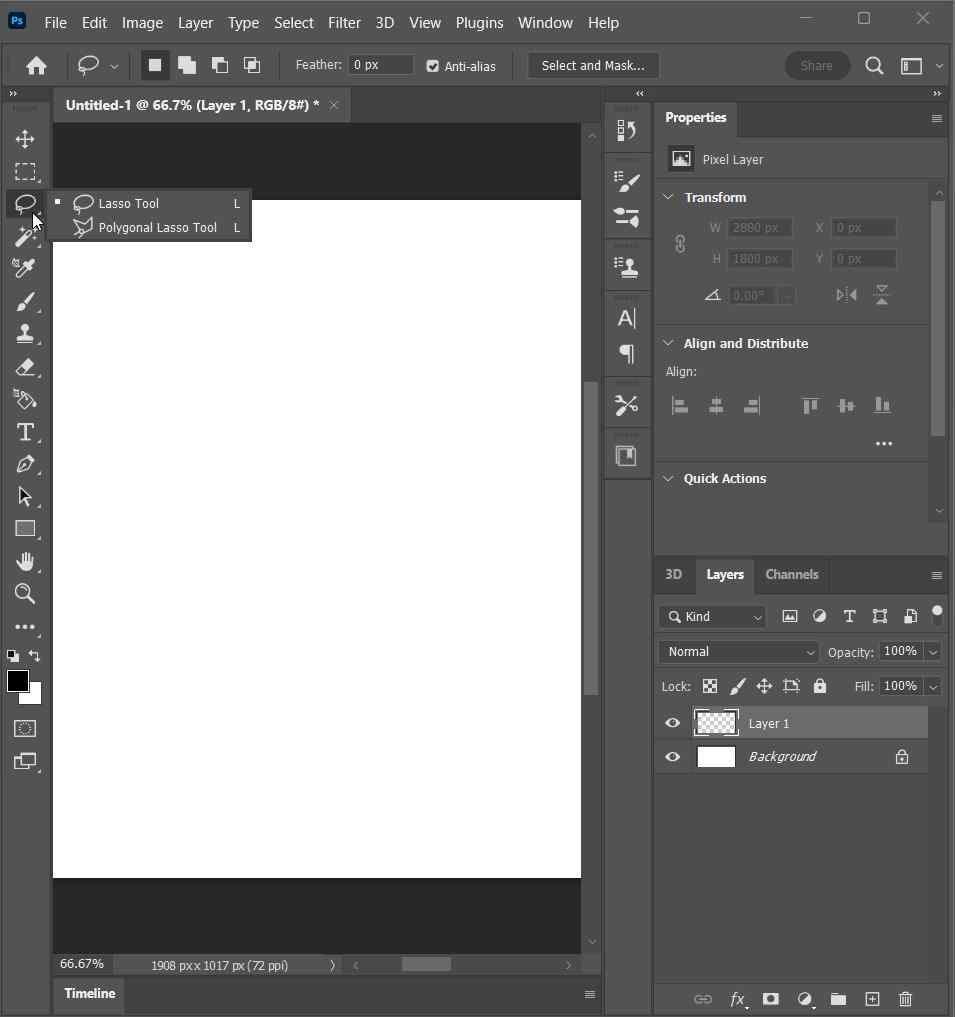 The middle area is your actual workspace. It is called the Document window. This is where you can edit photos, create objects, paint them and perform other tasks. Here you can see the actual functionality of a tool you have chosen from the Tools Panel.
On the right-hand side, there are some image editing properties. Here you will find various layer editing properties as well. You can change the blend mode of a layer, change its opacity, manage and group layers, view editing history, see your workspace in the form of a thumbnail via the Navigator and do a lot many things.
The middle area is your actual workspace. It is called the Document window. This is where you can edit photos, create objects, paint them and perform other tasks. Here you can see the actual functionality of a tool you have chosen from the Tools Panel.
On the right-hand side, there are some image editing properties. Here you will find various layer editing properties as well. You can change the blend mode of a layer, change its opacity, manage and group layers, view editing history, see your workspace in the form of a thumbnail via the Navigator and do a lot many things.
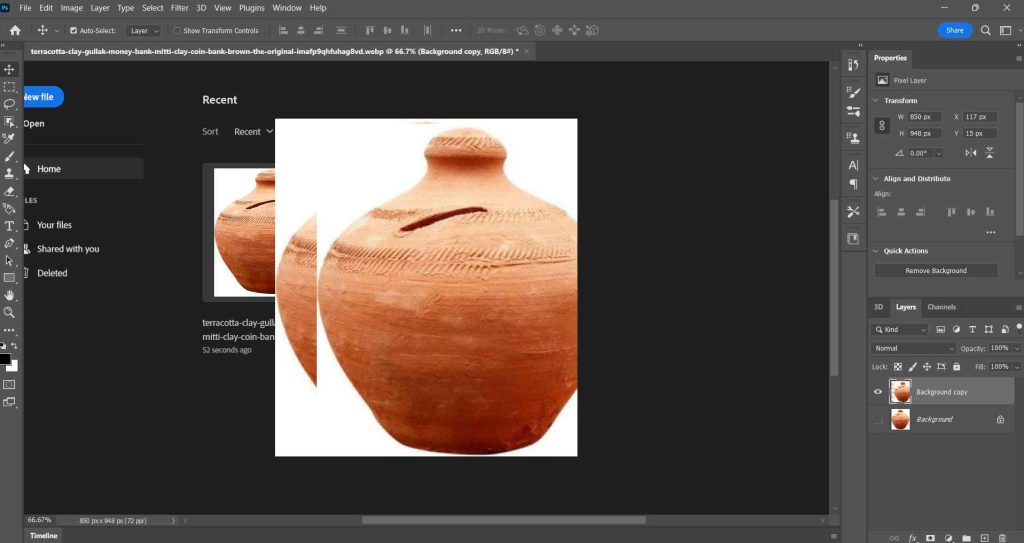 Adobe Photoshop offers layer-based editing. This means you can create layers for multiple objects in your composition. You can then perform edits on each layer separately. Each layer can have different elements such as images, effects, texts, etc. This kind of editing accounts for non-destructive editing where the original pixels aren’t affected and each layer is a separate entity.
Adobe Photoshop offers layer-based editing. This means you can create layers for multiple objects in your composition. You can then perform edits on each layer separately. Each layer can have different elements such as images, effects, texts, etc. This kind of editing accounts for non-destructive editing where the original pixels aren’t affected and each layer is a separate entity.
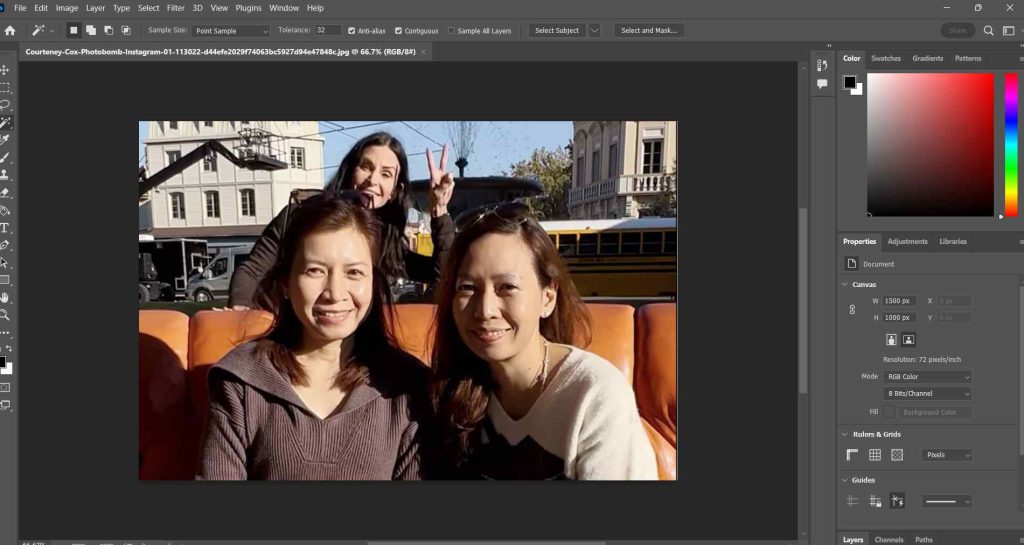 When it comes to adding or managing colors, Adobe Photoshop is second to none. It has an exhaustive color picker and palette where you can choose colors of RGB, CMYK and HSV values. You even set templates for gradients that you can choose from.
Adobe Photoshop also lets you choose from a wide range of color profiles, which are color characteristics of a device. These include sRGB, Adobe RGB, and ProPhoto RGB.
Photoshop offers a variety of ways with which you can tweak the various aspects of the color you are choosing, such as adjusting brightness and contrast, color curves, balancing colors, adjusting color channels and much more.
When it comes to adding or managing colors, Adobe Photoshop is second to none. It has an exhaustive color picker and palette where you can choose colors of RGB, CMYK and HSV values. You even set templates for gradients that you can choose from.
Adobe Photoshop also lets you choose from a wide range of color profiles, which are color characteristics of a device. These include sRGB, Adobe RGB, and ProPhoto RGB.
Photoshop offers a variety of ways with which you can tweak the various aspects of the color you are choosing, such as adjusting brightness and contrast, color curves, balancing colors, adjusting color channels and much more.
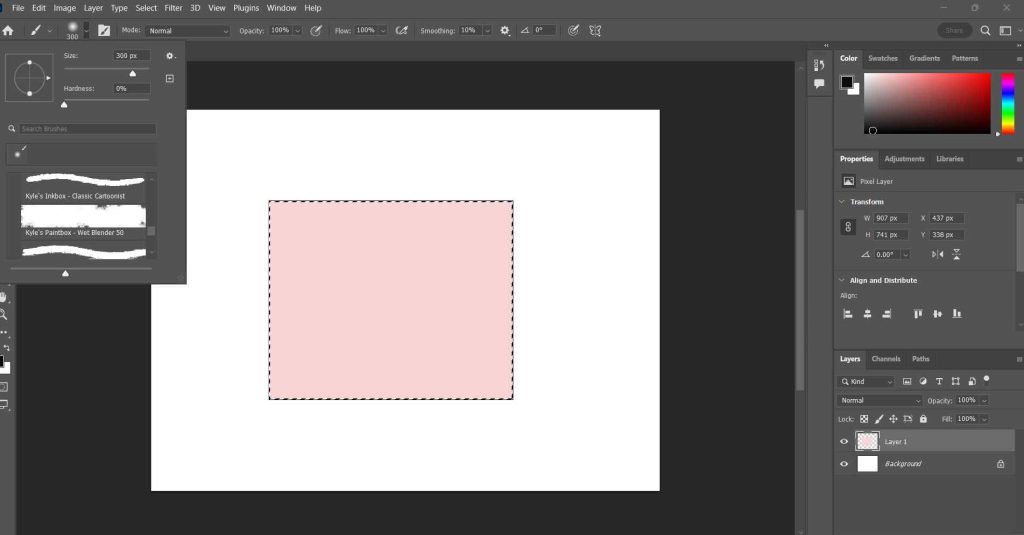 Ever since its inception, the brushes have been a hit with Photoshop users. Adobe Photoshop has a brush for almost any effect you’d like to create and it is not just simply confined to normally filling colors or painting objects. You can easily increase or decrease the brush size, change the smoothness level, you can pick from several presets, there is just no end to things that you can’t do with the brushes that Adobe Photoshop offers. In fact, even the toughest competitors find it hard to compete with Adobe Photoshop in this area.
Ever since its inception, the brushes have been a hit with Photoshop users. Adobe Photoshop has a brush for almost any effect you’d like to create and it is not just simply confined to normally filling colors or painting objects. You can easily increase or decrease the brush size, change the smoothness level, you can pick from several presets, there is just no end to things that you can’t do with the brushes that Adobe Photoshop offers. In fact, even the toughest competitors find it hard to compete with Adobe Photoshop in this area.
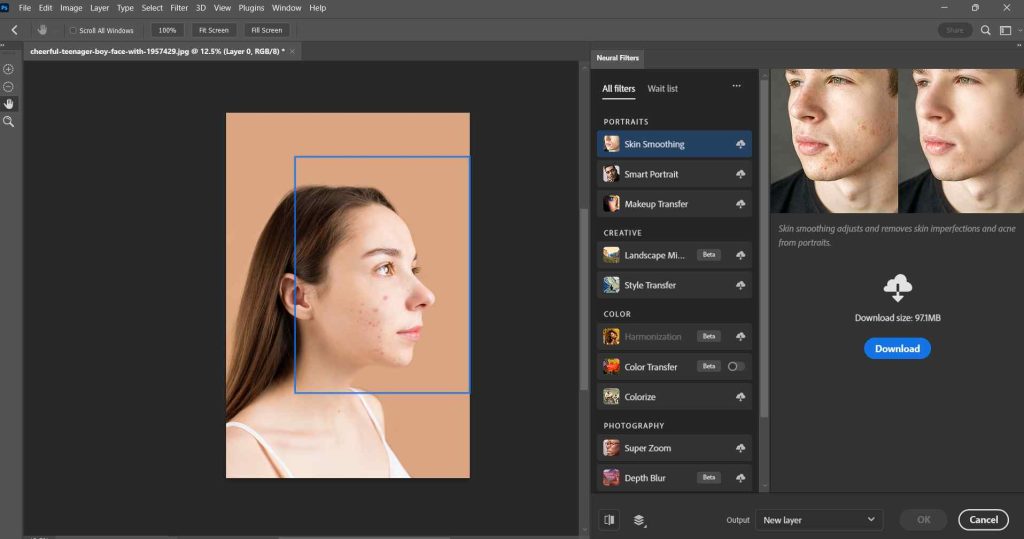 It is a powerful AI and machine-learning tool. It helps automate tasks, improves user experience, and offers a host of features. With it, you can automatically select objects in an image thereby saving both time and effort. Adobe Sensei also suggests any edits such as adjusting brightness, color, and contrast. It also offers neural filters with which you can convert photos into certain forms. For example, you can turn photos into cartoons, and make them look like paintings from painters like Picasso or Van Gogh, you can even remove blemishes and change backgrounds.
Apart from the features mentioned above this technology also lets you access other great tools such as Color Transfer, Landscape Mixer.
It is a powerful AI and machine-learning tool. It helps automate tasks, improves user experience, and offers a host of features. With it, you can automatically select objects in an image thereby saving both time and effort. Adobe Sensei also suggests any edits such as adjusting brightness, color, and contrast. It also offers neural filters with which you can convert photos into certain forms. For example, you can turn photos into cartoons, and make them look like paintings from painters like Picasso or Van Gogh, you can even remove blemishes and change backgrounds.
Apart from the features mentioned above this technology also lets you access other great tools such as Color Transfer, Landscape Mixer.
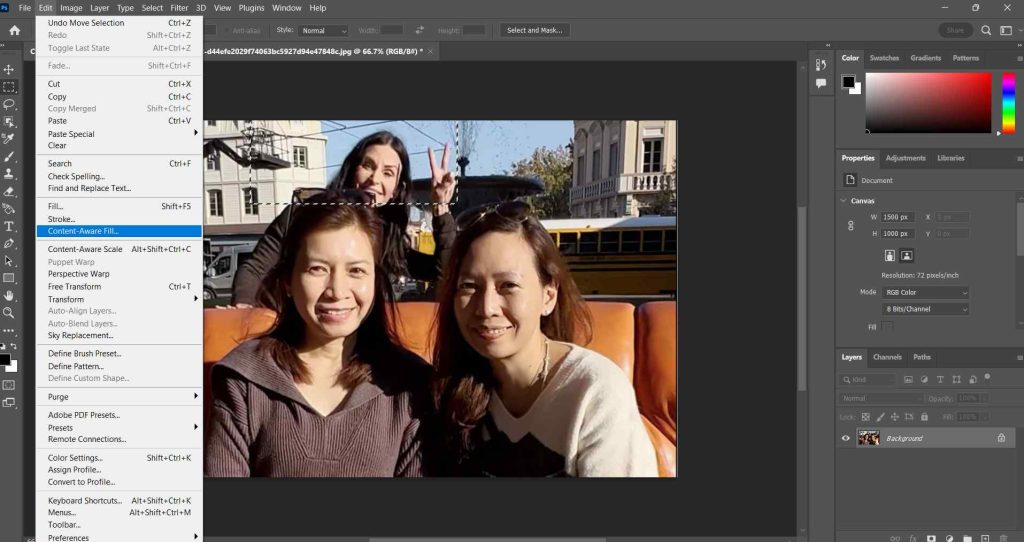 To remove unwanted objects, Photoshop has a great feature called Content-Aware Fill. And, if you are into photography, this feature can be a very useful tool. It lets you eliminate any unwanted objects from your image compositions.
To remove unwanted objects, Photoshop has a great feature called Content-Aware Fill. And, if you are into photography, this feature can be a very useful tool. It lets you eliminate any unwanted objects from your image compositions.
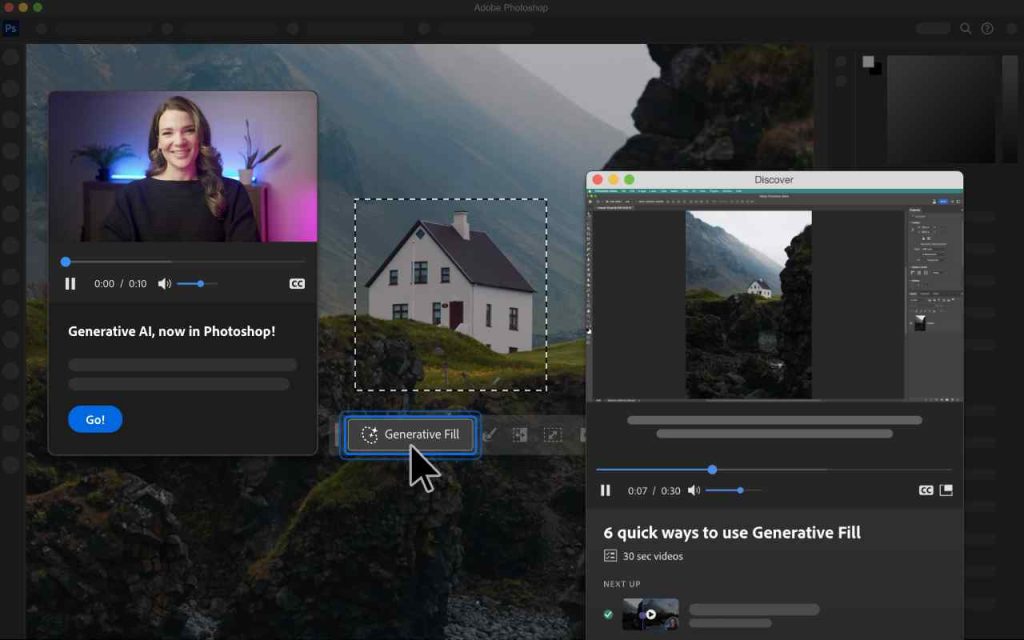 One of the latest inclusions to Adobe Photoshop is the AI powered Firefly Generative Fill. What it does is that it lets you write text prompts based on which you can enhance your images in a way that you can change the complete look on the basis of what you write and tell Adobe Photoshop to do.
One of the latest inclusions to Adobe Photoshop is the AI powered Firefly Generative Fill. What it does is that it lets you write text prompts based on which you can enhance your images in a way that you can change the complete look on the basis of what you write and tell Adobe Photoshop to do.