EaseUS Video Editor in Depth Review & Product Details
You have shot some spectacular videos on your camera or smartphone but it's still not ready for publishing. From removing unwanted parts to fixing colors, editing the audio, and adding effects, there is a lot that has to be done. For this, let’s review EaseUS Video Editor - a straightforward video editing software that packs in a lot of great features.
What is EaseUS Video Editor?
Before we review EaseUS Video Editor and its various aspects, let’s get an introduction about what the tool is. It is an easy-to-use video editing software that can streamline your video editing process. The tool doesn’t just let you make edits to your video clips but even helps you refine the audio as well.
You can trim, split, cut, merge, rotate, and mix video clips. Post that you can spice them up with a variety of transitions, overlays, filters, and many other elements. You can further improve the quality of your footage by adding color correction as well.
There are various instances where EaseUS Video Editor eliminates the need of having any other third-party software. For example, you can detach the audio and work on it separately. Then, you might not need any other software for Chroma keying.
Pros:
- Easy to use interface.
- Decent overlays
- Support for all types of files and it comes with a video converter.
- Great sharing features
Cons:
- Text effects could be better
When you first open EaseUS Video Editor you get an option to choose the aspect ratio for your project. It gives you the option to choose from 7 different aspect ratios as shown in the screenshot below.
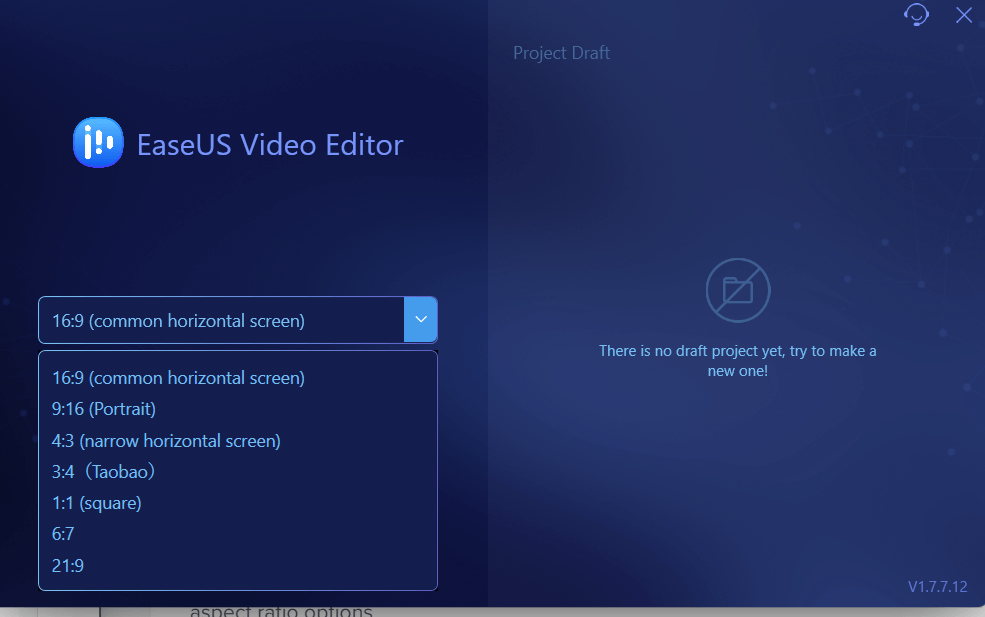
For example, 16:9 is a common widescreen aspect ratio that is used to edit videos for YouTube, Facebook, Vimeo, etc. The 9:16 portrait aspect ratio is used for videos that you want to edit for mobile platforms such as reels, stories, etc.
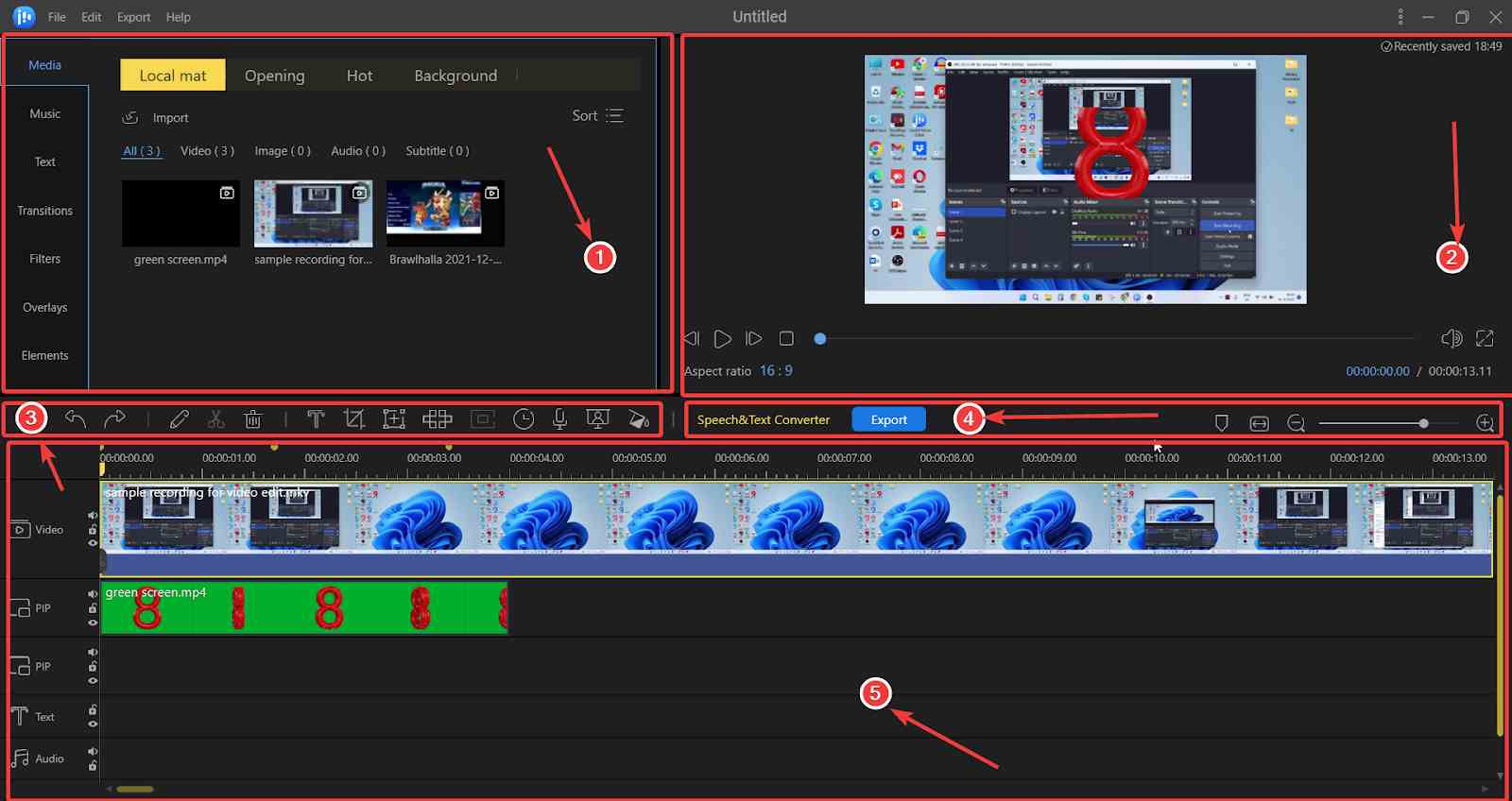
From a beginner's perspective, the interface is not overpowering as compared to some of the other professional video editing tools that take some time to get accustomed to. The interface is neatly sorted and at a glance, you know what each function does. You can easily import videos, add effects, edit audio, add subtitles and transitions, and do other things without any difficulties.
Now refer to the screenshot above. We have categorized the interface into 5 parts for better understanding -
- This is the area where you can import clips to work on, add the various effects, transitions, overlay, filter, and audio (that the video editor already has stored in).
- This is where you can preview/ playback/ stop/ pause the video clip and see the various effects that you have applied to your clip.
- These are the various actions or effects that you can apply to the clips that you have added to the track or the timeline area. The actions or effects include undo, redo, edit, split, delete, subtitle, crop, zoom in effect, mosaic effect, freeze, time duration, dubbing, and Chroma cutout.
- This is the section from where you can convert the speech in a video clip to text. Something that can be useful if you aim to add subtitles. Here you can also add tags to specific areas, and, zoom in and out of the timeline.
- And, finally you have the track or the timeline where you will finally be placing your video clips or audios. The timeline is neatly sorted into video, PIP, text, audio, and voiceover that you can edit individually.
On the upside, you can easily import video clips from a location on your computer or download transitions from the video editor’s own library, add text effects, overlays, popular funny clips, and other elements. On the downside, the video editor doesn’t snap well and takes most of the window space. This means after you press Windows + arrow, EaseUS Video Editor will snap, but it won’t snap well enough.
Here are some of the notable features that you can expect when you download EaseUS Video Editor -
1. Trim and Split Video
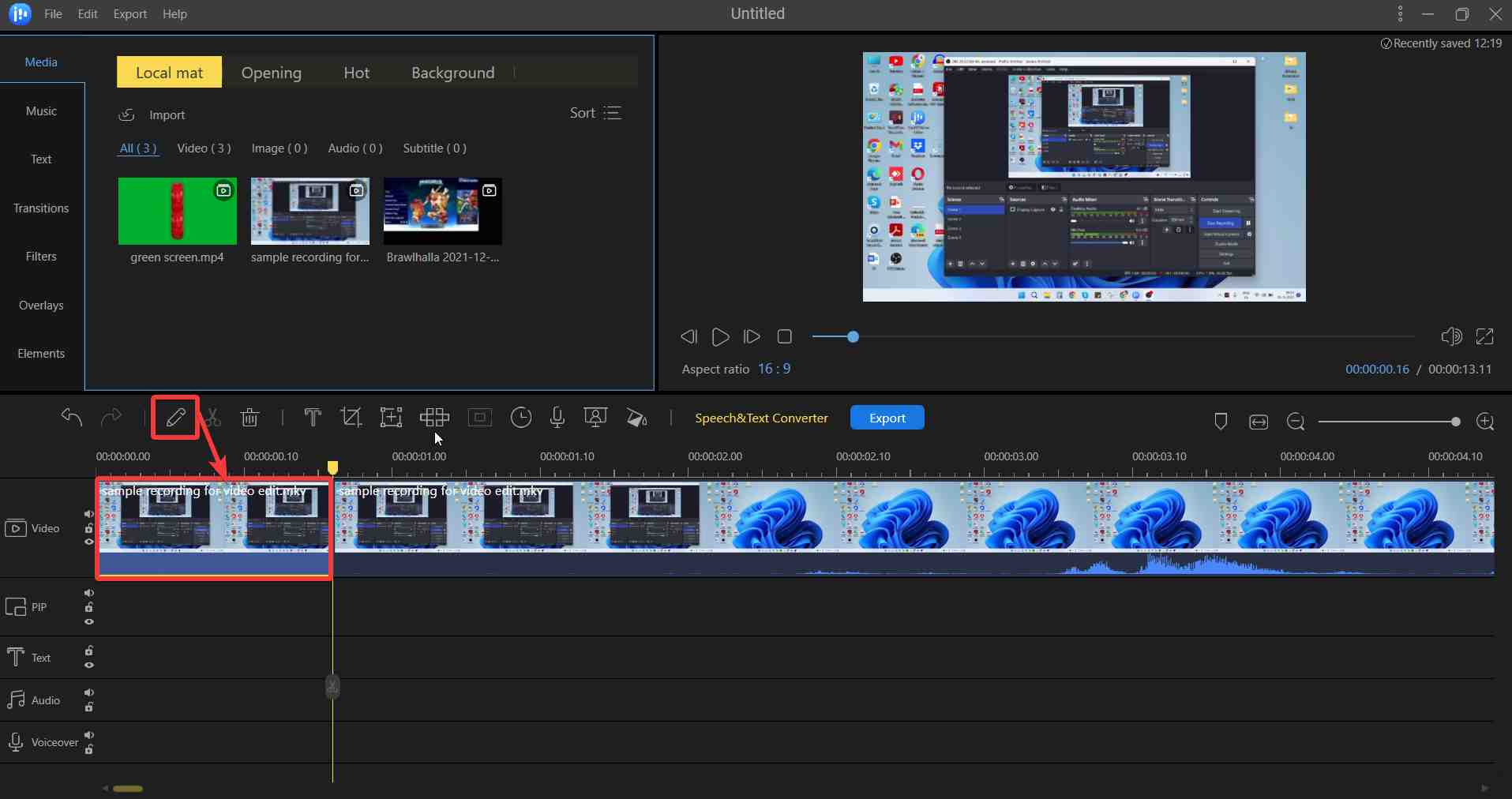
When editing a video one of the first tasks is to remove the unwanted elements. EaseUS Video Editing software makes this easy for you. To begin with, you can select the playhead and then when the drag handle appears, drag it to a point where you want to trim the video. Now, even if initially your video clip was large you would now have shortened it. Next, let’s assume there are parts in the video that you want to remove. Again, keeping the playhead as the guide, split the start and end of the time duration of the part that you want to remove using the scissors icon and now you can select that part and hit the delete button.
2. A large Number of Transitions, Text Effects, Filter and Overlays
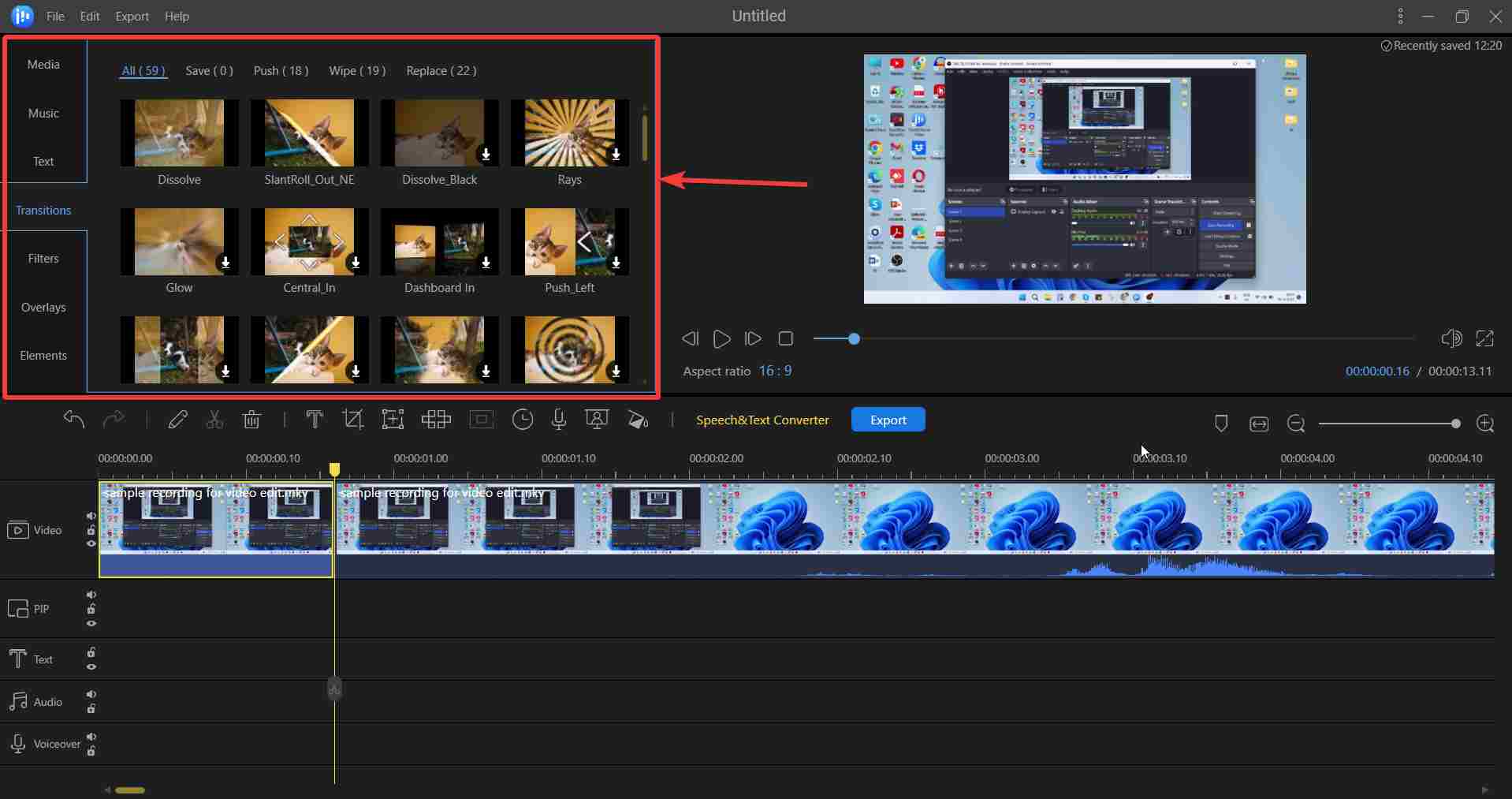
Your video might look incomplete without transitions, effects, overlays, and in terms of trending media - the various funny memes and clips. Needn’t hound for funny clips elsewhere, because when you download EaseUS Video Editor on your Windows 11/10 PC, you get a variety of transitions, filters, text effects, overlays and not to forget funny clips. There are over 50 visual and transition effects that can take your video clip to the next level.
3. Speech and Text Converter
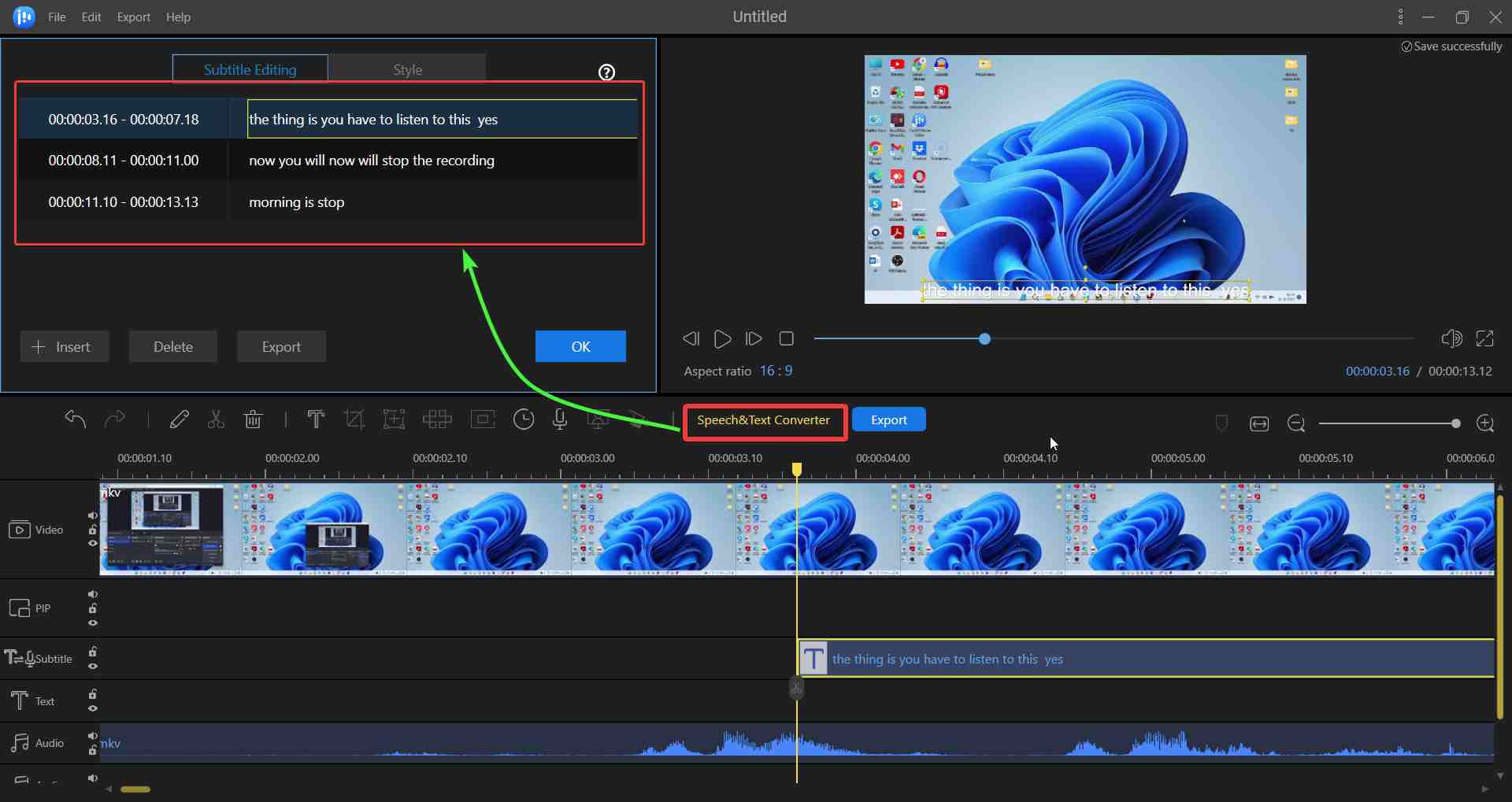
If at any point in time you are in need of providing subtitles to your video, needn’t download any other speech-to-text converter software. That’s because when you download EaseUS Video Editor you get one inbuilt. To convert the speech in your video to text, select the part or the entire video and click on the “Speech & Text Converter”. Depending on how long the clip is, you should get the converter text quickly. The converted text appears at the upper left side of the interface with the exact timeline. Here you can further edit it if need be because on the downside, there are times when the speech-to-text conversion might not be very accurate.
4. Detach Audio From Video
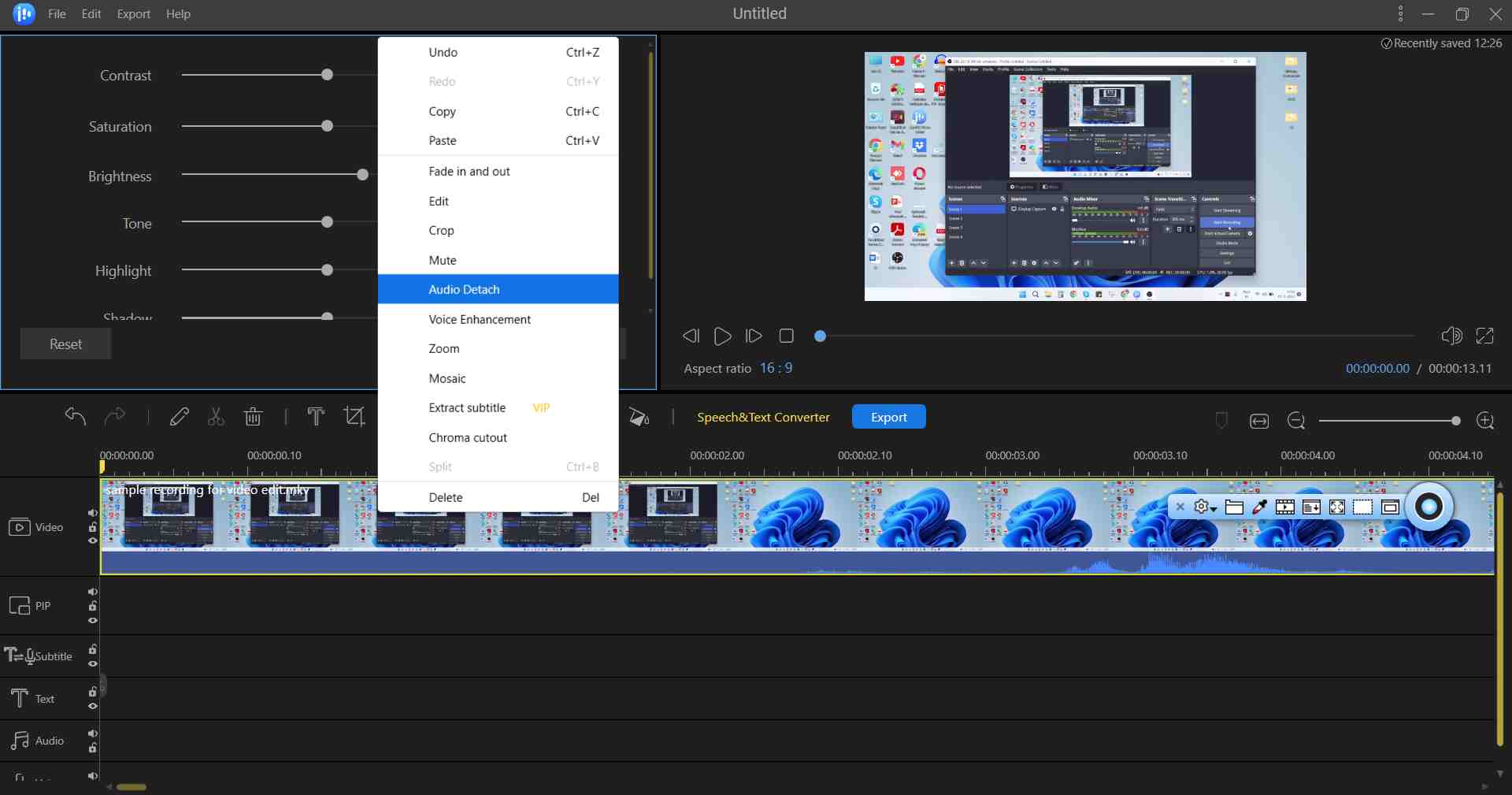
When you download EaseUS Video Editor for your PC, you eliminate the need for many third-party software. For instance, you can detach the audio from your video clip, and then you have tons of options to enhance its quality. You can change the speed, volume, add fade-in and out effects, change the sound, and even enhance its quality. Although, for extensive audio editing whereby you need to remove the background noise, add base, reverb, and other advanced effects, you may have to turn to a more professional audio editing software. However, EaseUS Video Editing software does a fair job at editing audio.
5. Live Dubbing
Maybe your video clip is stunning and has all the effects that you desire. However, you are not happy with the audio. For instance, you were making a vlog of yourself while cooking a dish. Everything went perfectly well, except for the noise that came from your neighborhood and which is spoiling your video. No issues. You can detach the existing audio the way we discussed above and now you can sit at a quiet place or in your studio (if you have one), put on your headphones, and even choose a mic to record your voice. The best part is that you have the clip right in front of you. Therefore you can accordingly script and record the audio.
6. Color Correction
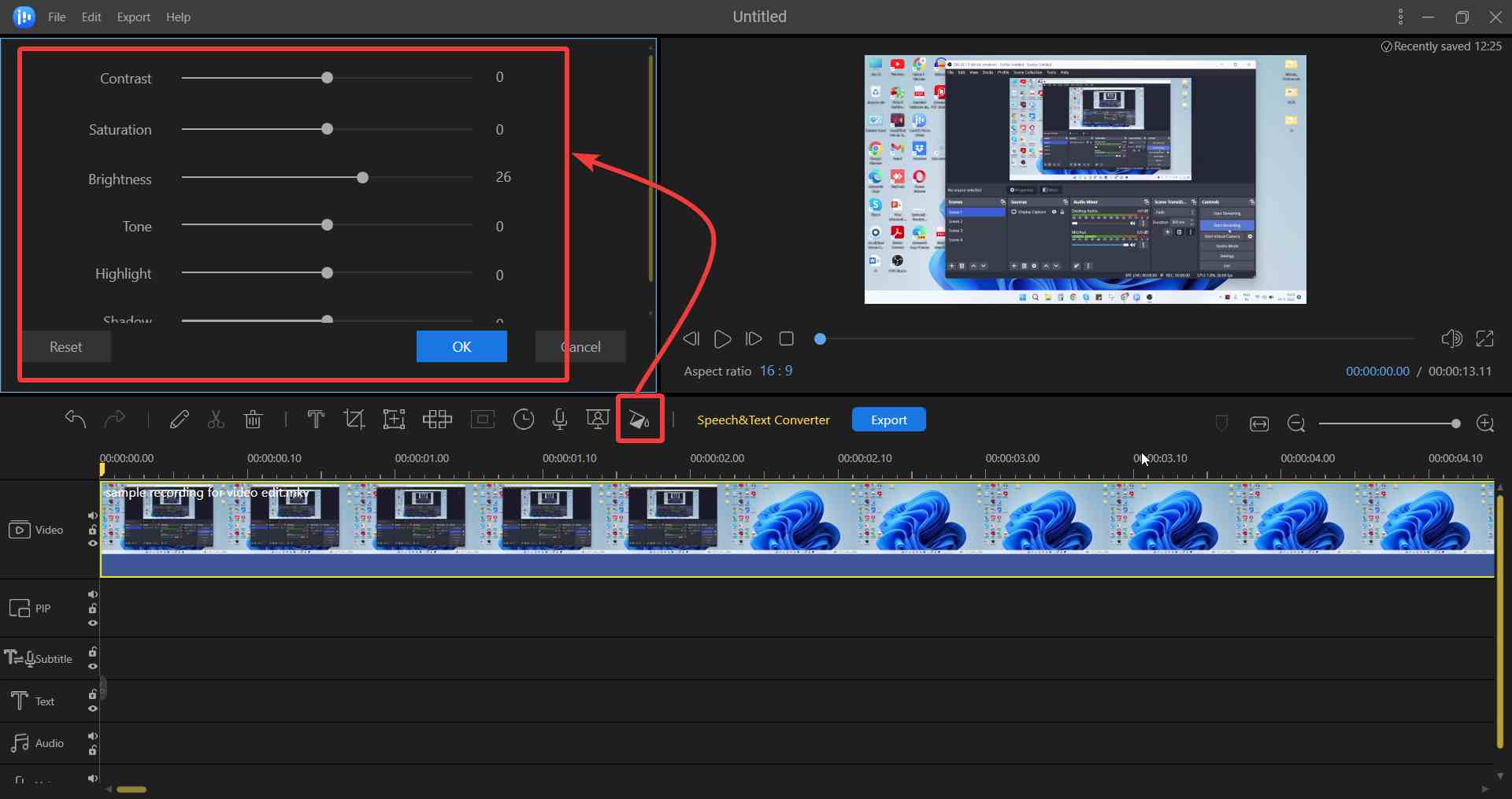
For a more professional touch to your footage, it is important to dial in the colors so they express the right feel. Color correction is especially important if you are dealing with raw footage and if you want to improve its quality. Also, if you are dealing with several video clips you might want to match the colors. In that regard, EaseUS Video lets you tweak the levels of contrast, saturation, brightness, shadow, tone, and highlight. To apply correction, select the footage and click on the color correction icon on the taskbar. You will now be able to see the various color correction options on the top left-hand side.
7. Chroma Cutout
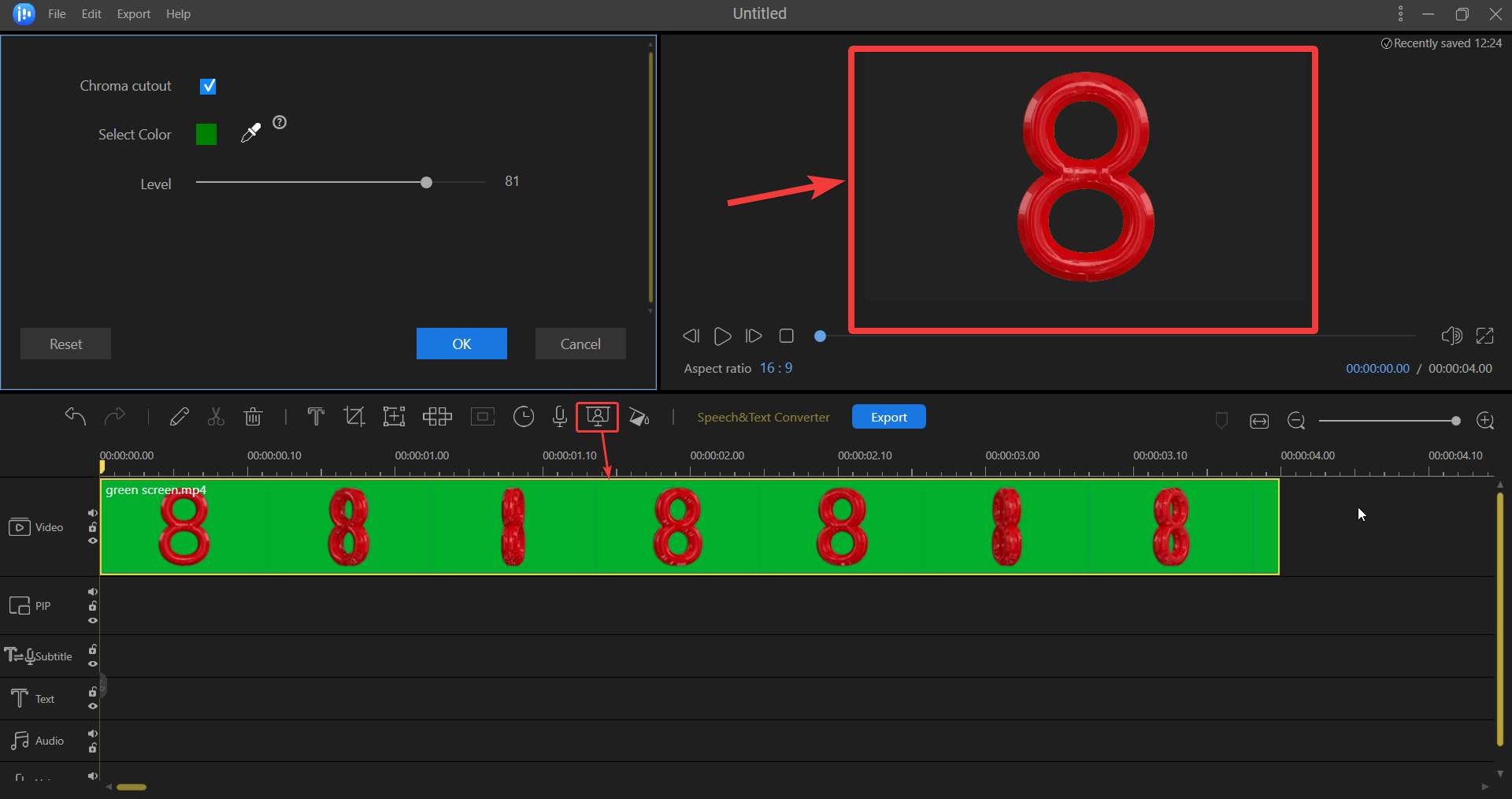
In Chroma keying, a green or blue screen is used behind an object or person. Using the Chroma Cut Out feature you can remove this green or bluescreen and change the background with some other scene. The EaseUS Video Editing software lets you remove blue and green screens. You can even change the amount of green or blue screen you want and turn the Chroma Cut Out effect on and off. There are two ways in which you can use this effect. Import the green/ blue screen footage, select it and then you can either right-click on it and select Chroma cutout or you can select the Chrome cutout icon on the taskbar as shown in the screenshot below.
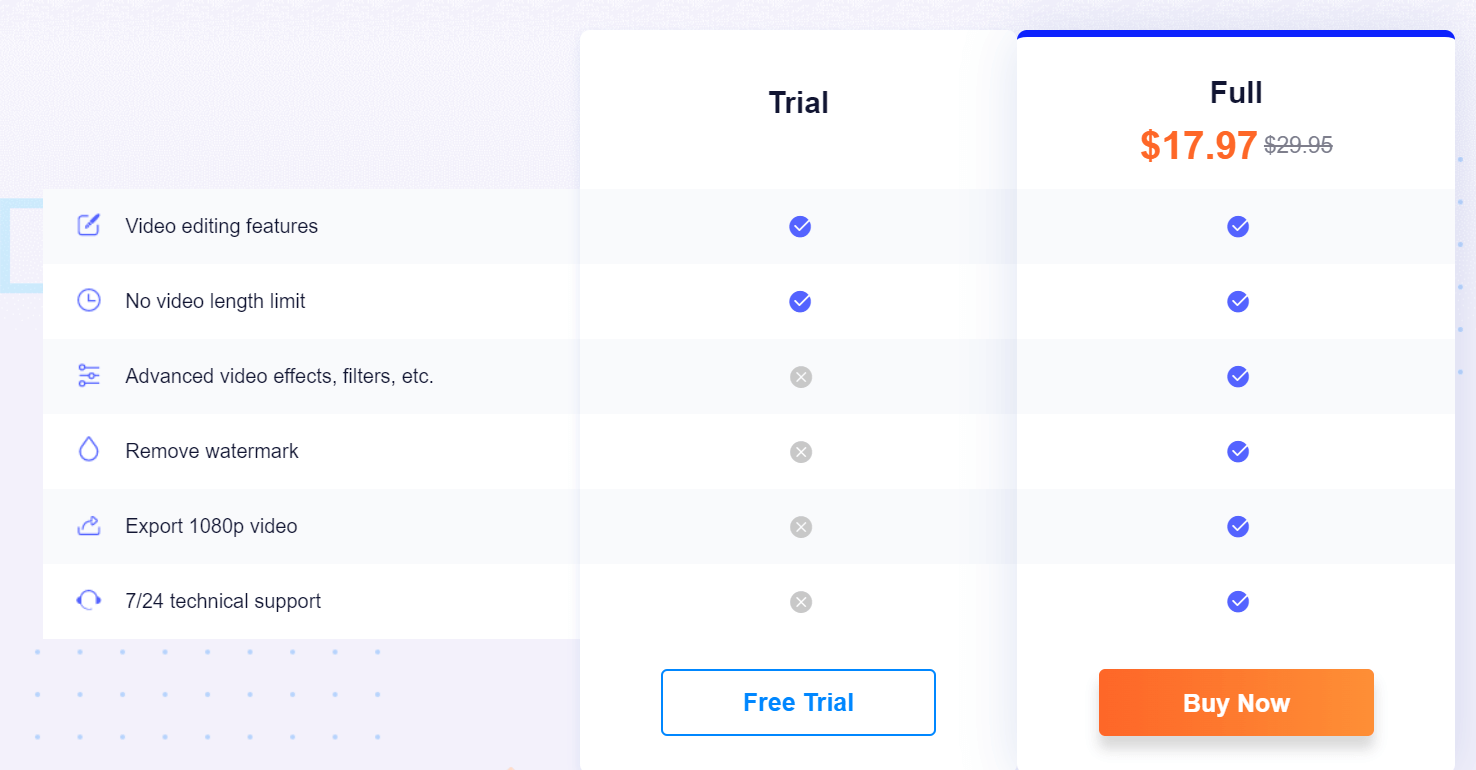
EaseUS Video Editor comes in two variants - free and paid. You can always try the free variant first before investing in the premium variant. With the free variant, you will be able to use most features, however, you will not be able to access some features or transitions. Here is a screenshot that gives you a glimpse of what you can expect from the paid version.
Here’s a screenshot that gives you a fair overview of what you can expect from the free variant and the paid variant. You can download and purchase the full version of EaseUS Video Editor at $29.95, for a short period it is available at $17.97.
As for performance, EaseUS Video Editor doesn’t disappoint for the most part. You will be able to effortlessly edit your videos, trim, rotate, cut, and split them. However, we found that there were operations that did take some time. For example, when you detach audio from video, apply some transition effect, etc. Here we would also like to mention that it also depends on the size of the file or the type of transition you are trying to apply. Also, exporting the edited file took some time as well.
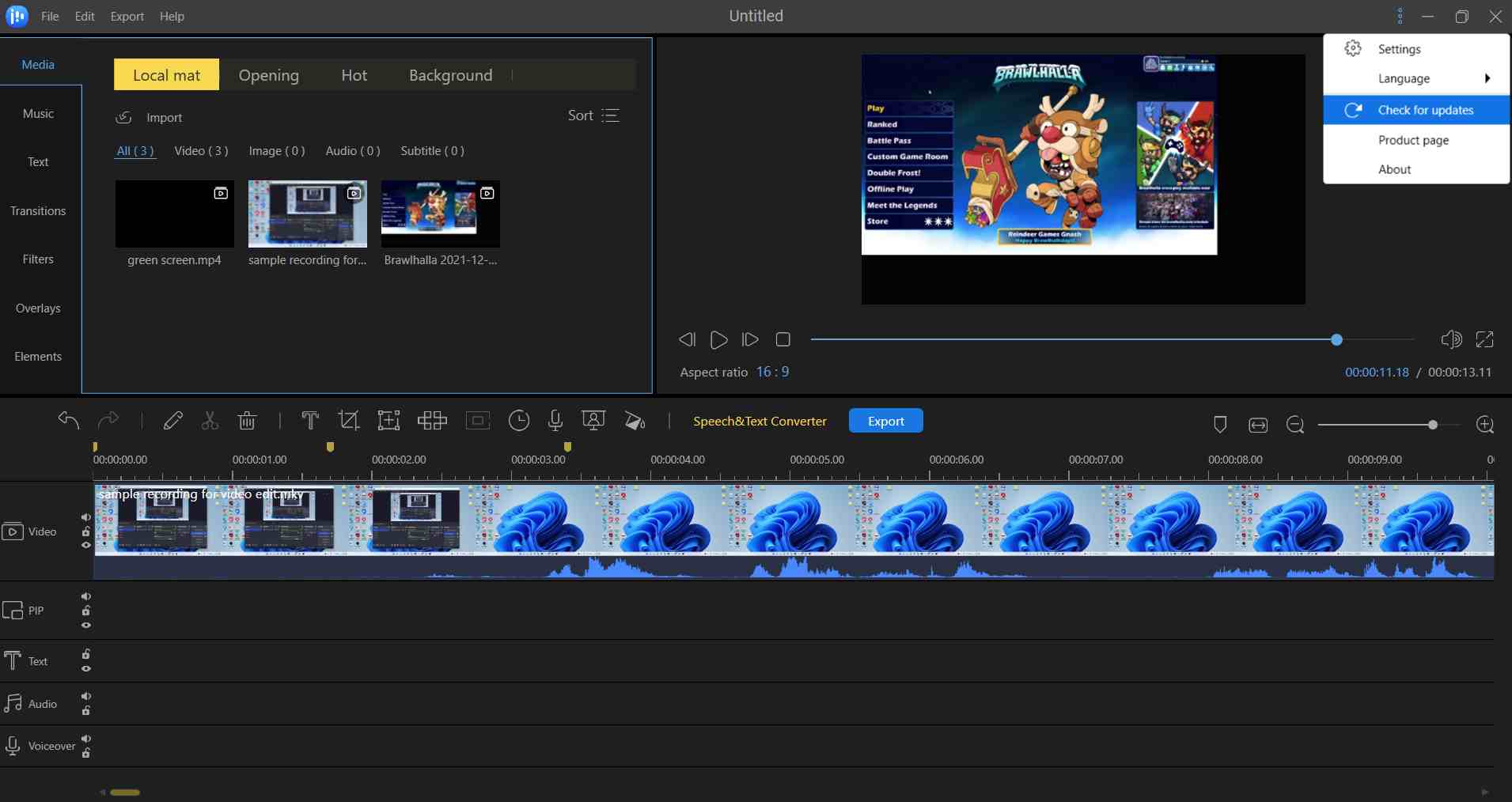
EaseUS Video Editor has come a long way ever since its first release. In fact, if you compare the interface itself with the previous releases, you will find that the interface has become more streamlined. Developers frequently roll out new features or fix bugs in an effort to make the software better and bug-free. To fetch updates, you can click on the three vertical dots at the top-right corner of the screen and then click on Check for Updates.
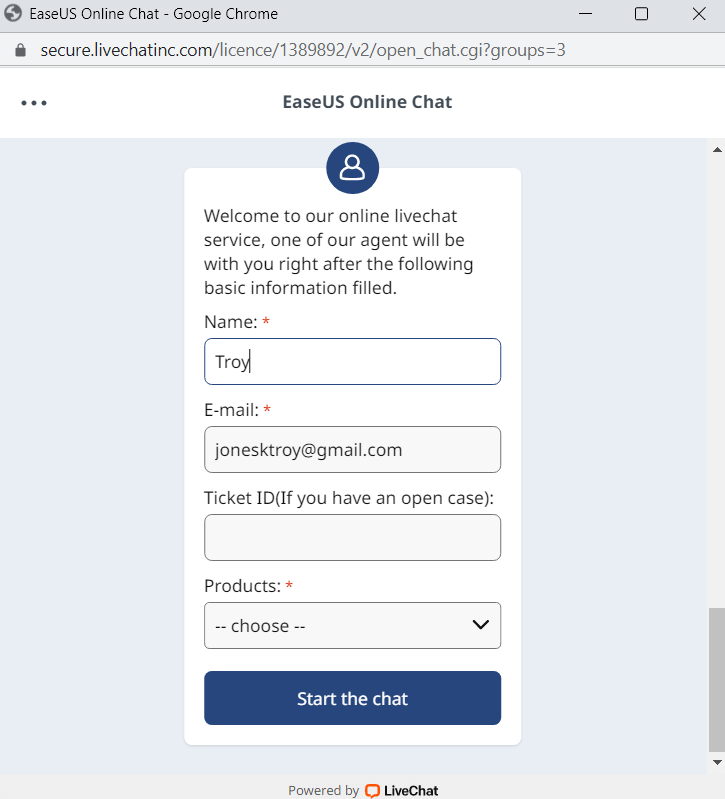
What would you do if you get stuck at some point when using EaseUS Video Editor? Unlike many other competitors, EaseUS has a prompt and easy-to-contact customer support team and you can reach them through multiple ways. To begin with, you can always refer to an extensive knowledge base that consists of guides and articles on a variety of issues related to the product you are using.
Even if after going through the guides, your query remains unsolved, you can in touch with the customer support team via live chat -
Or, you can mail in your queries at -
[email protected]. You can also contact the support staff via telephone.
How To Use EaseUS Video Editor
Let's discuss how you can get started with editing videos and movie clips in EaseUS Video Editor.
1. Download, install and run EaseUS Video Editor.
2. You can either click on the Import button to import clips from a location on the hard drive of your computer or you can double-click on the blank area and then import the clips.
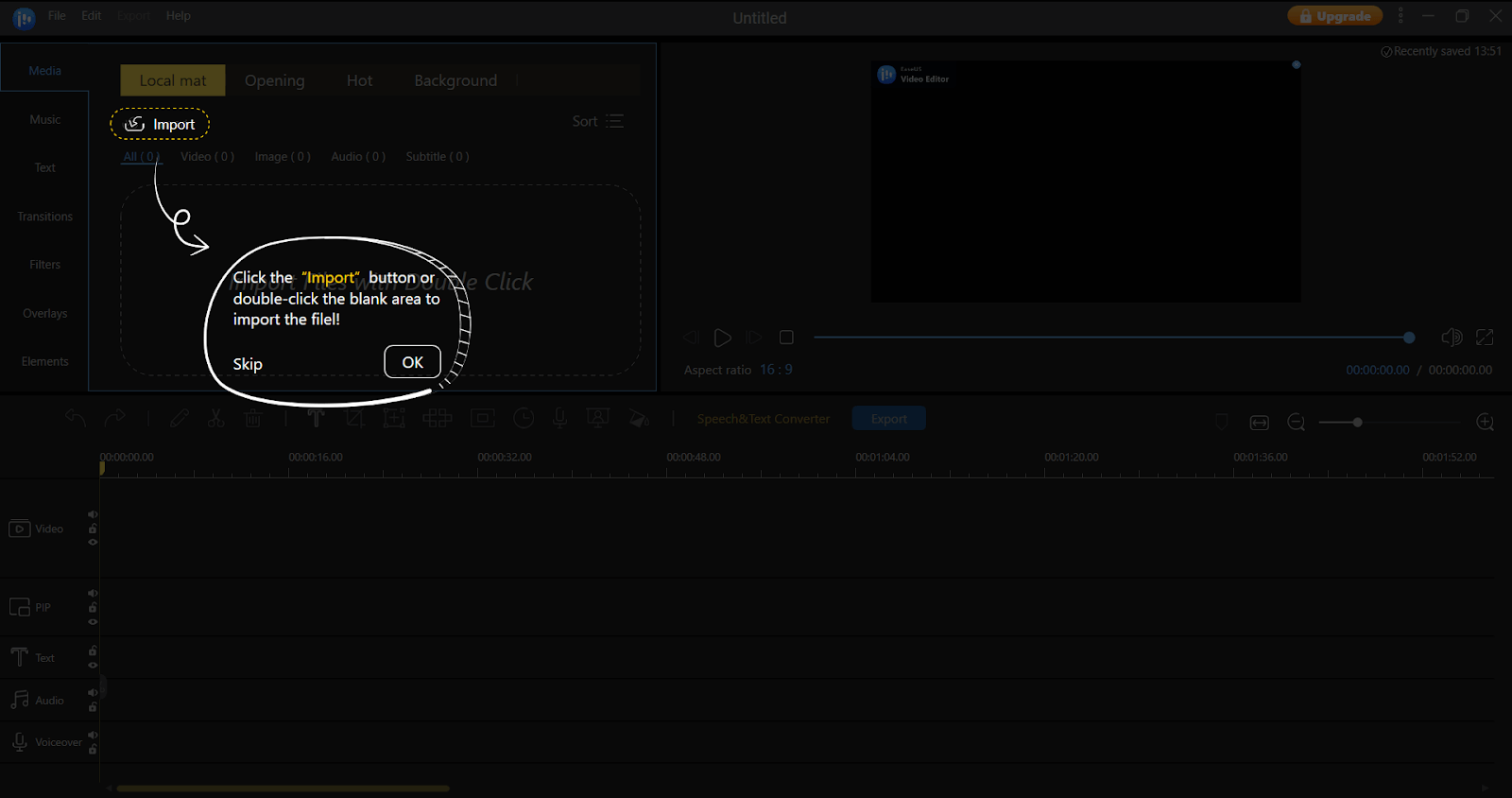
3. Next. comes the step to start working on the clips that you have imported. Select the clip that you want to work on and either click on the
+ sign or drag the clip on the timeline.
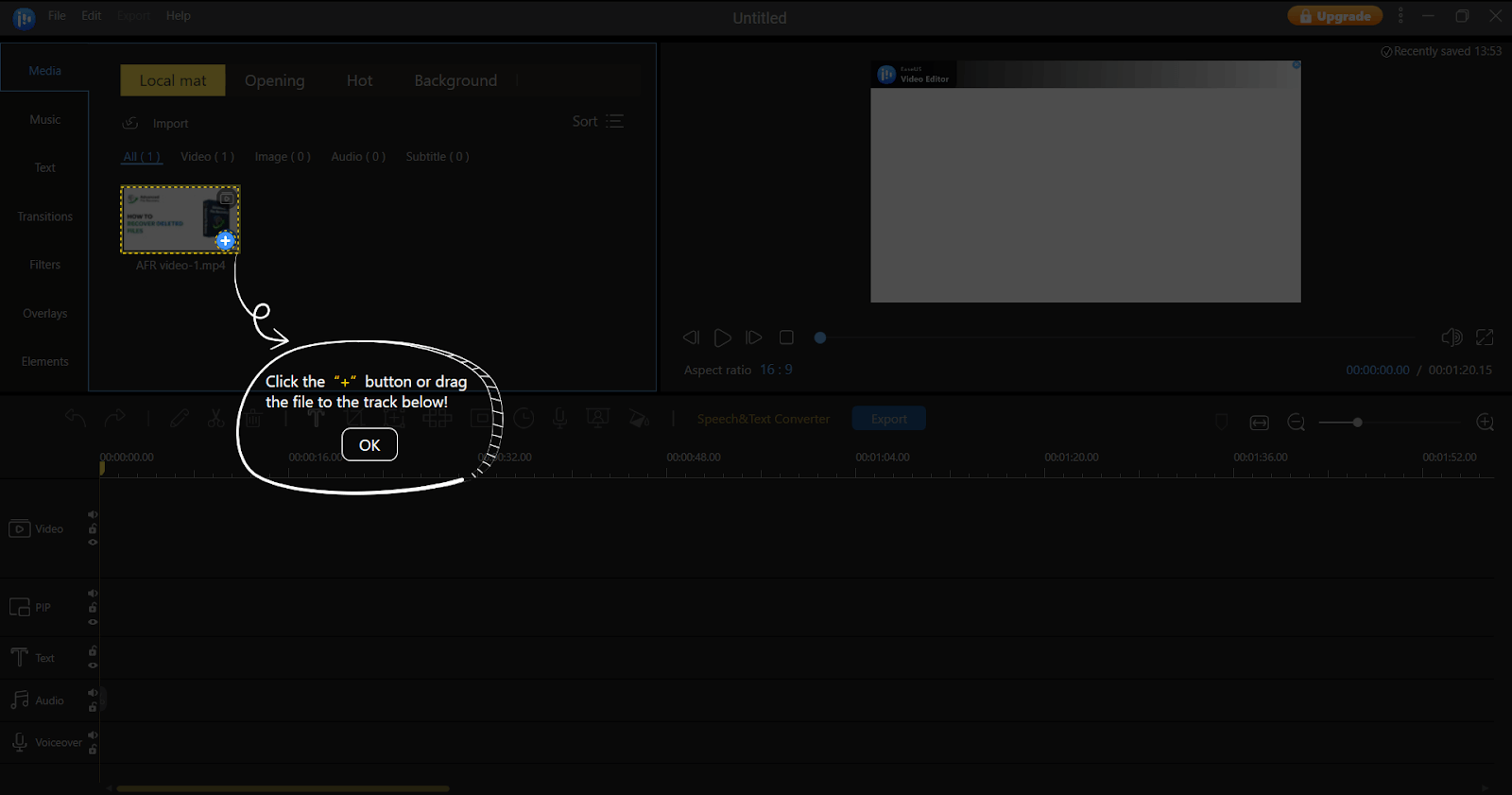
4. Click on the zoom-in and out buttons (as shown in the screenshot below) to get a better view of the frames. This would also make it easy for you to trim and split video clips.
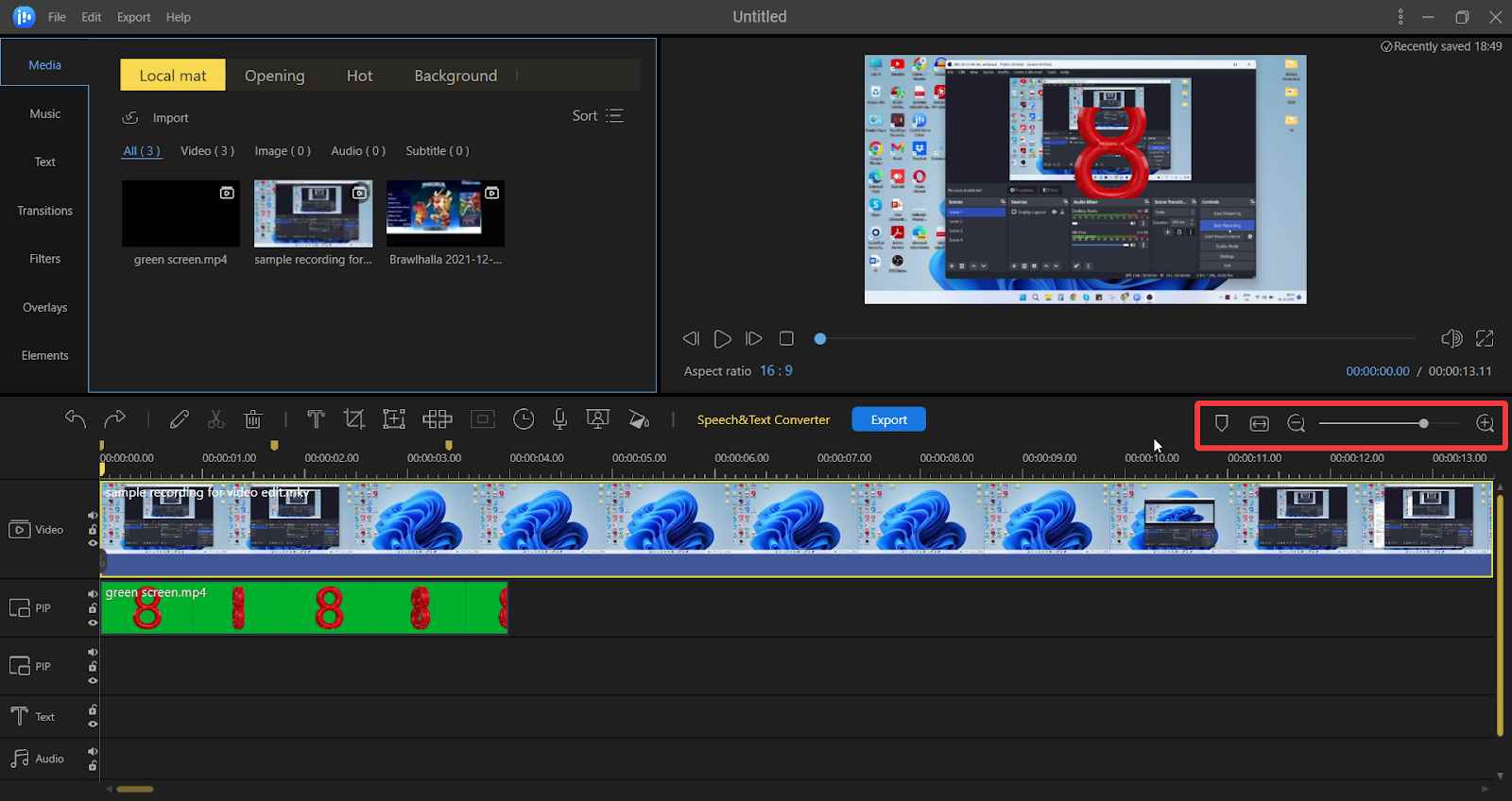
5. You can even make use of the “Tag” so that you can mark the area that you would like to “Trim” or “Split”
6. For working on a clip, select it in the track because unless you don’t select a clip, you won’t see any effect that you have applied to it.
Frequently Asked Questions -
Q1. Is EaseUS a good video editor?
EaseUS Video Editor is a decent video editor with the help of which you can make your video clips more engaging and professional looking. It is simple to use and yet packs inside various transitions, effects, filters and other elements. You can easily manage both your video clips and audio, trim, rotate, crop and do other things.
Q2. Does EaseUS video editor have a watermark?
The video clips edited using the free trial version of EaseUS Video Editor bear a watermark. To get rid of the watermark you can register for the premium variant.
Q3. How much does EaseUS video editor cost?
Normally, the full version of EaseUS Video Editor is available for $29.95. However, you can always look out for discounts when it is available at a discounted rate. For example, at the time of writing this post the video editor is available for $17.97.
Wrapping Up
All in all, downloading EaseUS Video Editor can be a win-win situation for a beginner who wants to get started with video editing. The video editing tools pack in all kinds of tools. You can trim, split, cut, rotate, and crop clips as well as add more advanced effects such as removing the Chroma key, adding a myriad of transitions, and doing a lot many things. Do give EaseUS Video Editor a try and let us know how your experience has been. For more such reviews and listicles, keep reading Top10PCSoftware. You can follow us on
Facebook,
Flipboard,
Pinterest and
Twitter
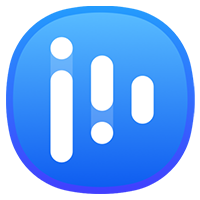
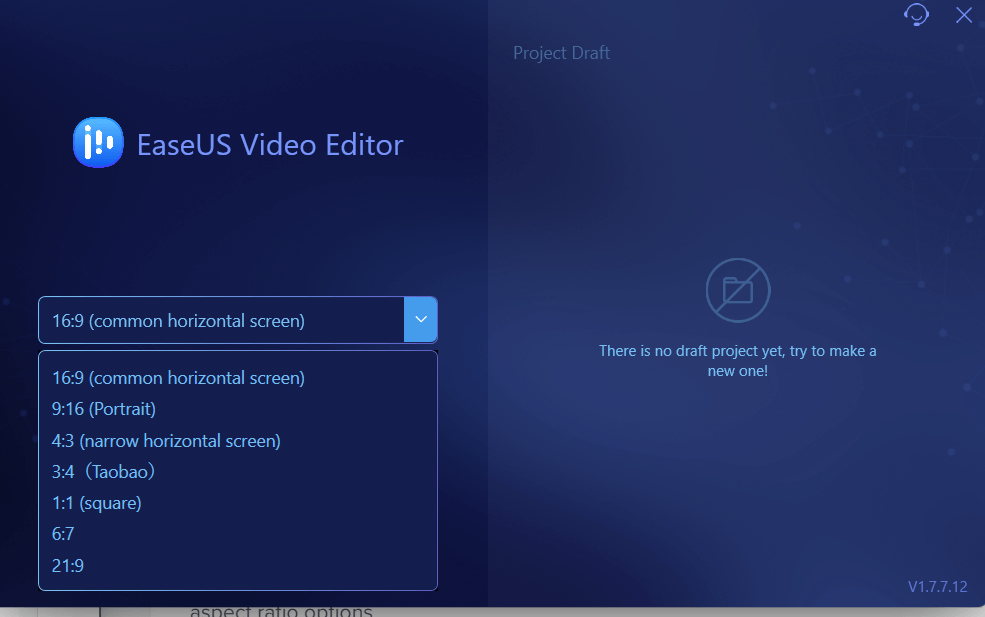 For example, 16:9 is a common widescreen aspect ratio that is used to edit videos for YouTube, Facebook, Vimeo, etc. The 9:16 portrait aspect ratio is used for videos that you want to edit for mobile platforms such as reels, stories, etc.
For example, 16:9 is a common widescreen aspect ratio that is used to edit videos for YouTube, Facebook, Vimeo, etc. The 9:16 portrait aspect ratio is used for videos that you want to edit for mobile platforms such as reels, stories, etc.
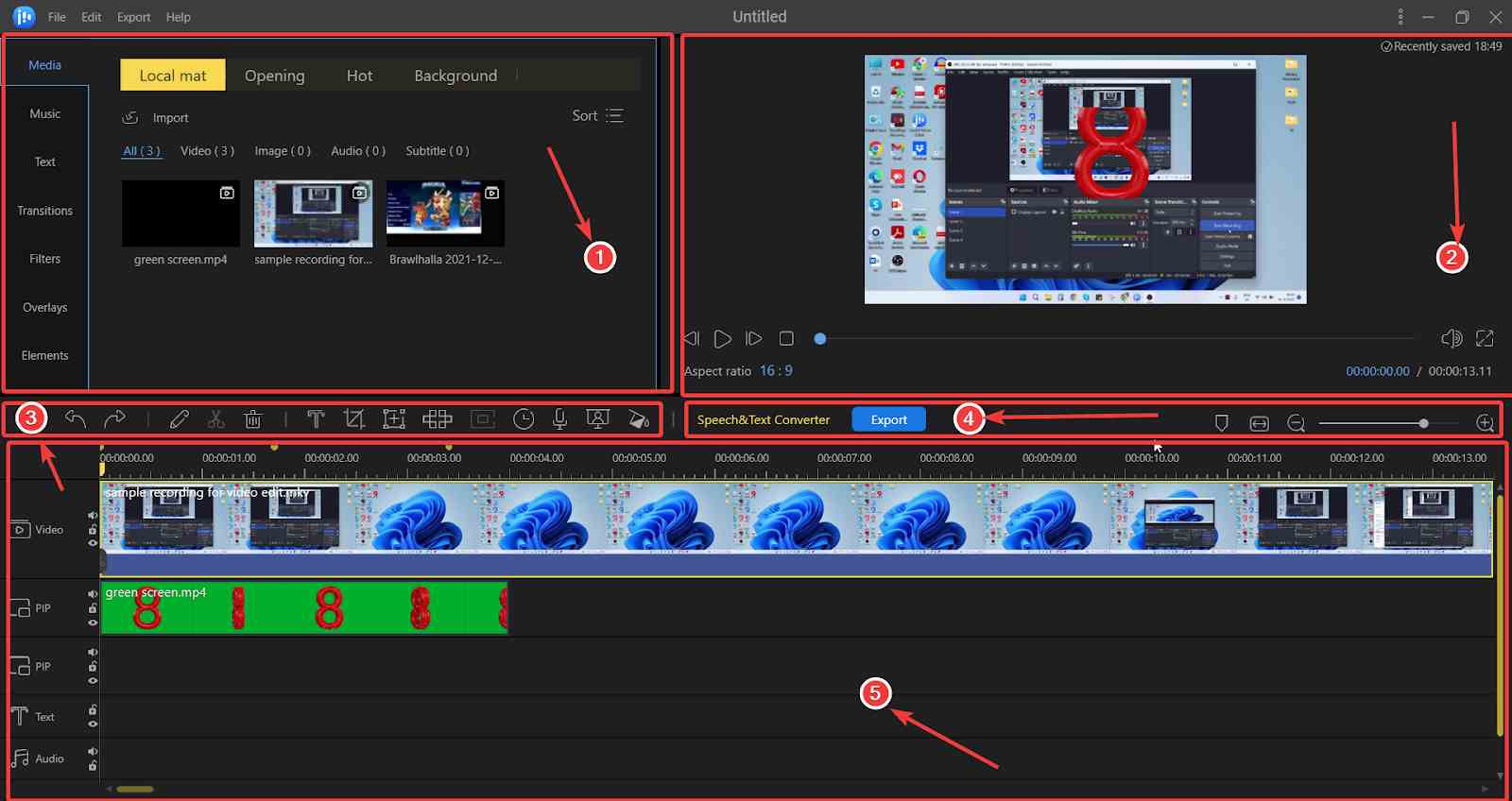 From a beginner's perspective, the interface is not overpowering as compared to some of the other professional video editing tools that take some time to get accustomed to. The interface is neatly sorted and at a glance, you know what each function does. You can easily import videos, add effects, edit audio, add subtitles and transitions, and do other things without any difficulties.
Now refer to the screenshot above. We have categorized the interface into 5 parts for better understanding -
From a beginner's perspective, the interface is not overpowering as compared to some of the other professional video editing tools that take some time to get accustomed to. The interface is neatly sorted and at a glance, you know what each function does. You can easily import videos, add effects, edit audio, add subtitles and transitions, and do other things without any difficulties.
Now refer to the screenshot above. We have categorized the interface into 5 parts for better understanding -
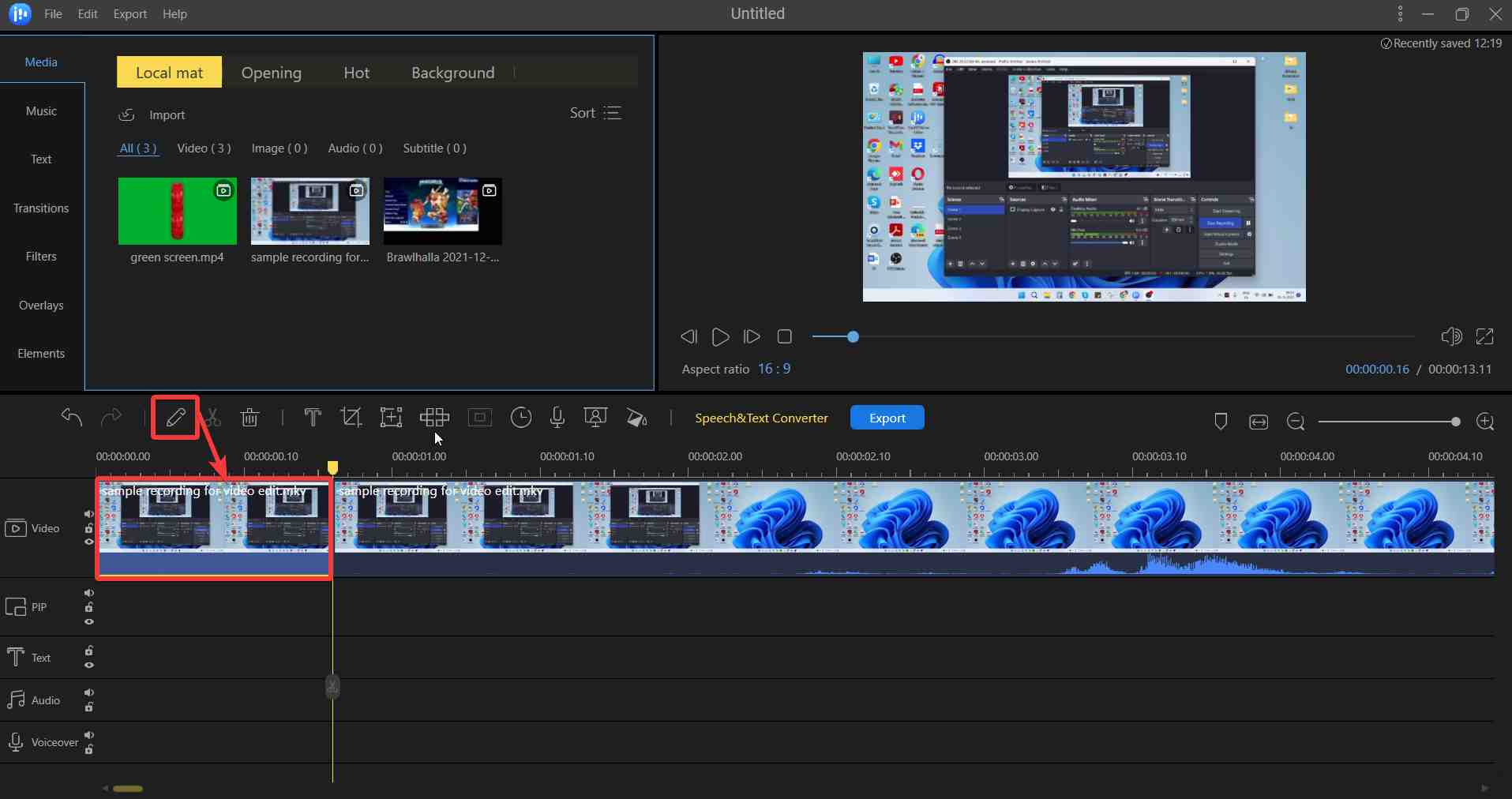 When editing a video one of the first tasks is to remove the unwanted elements. EaseUS Video Editing software makes this easy for you. To begin with, you can select the playhead and then when the drag handle appears, drag it to a point where you want to trim the video. Now, even if initially your video clip was large you would now have shortened it. Next, let’s assume there are parts in the video that you want to remove. Again, keeping the playhead as the guide, split the start and end of the time duration of the part that you want to remove using the scissors icon and now you can select that part and hit the delete button.
When editing a video one of the first tasks is to remove the unwanted elements. EaseUS Video Editing software makes this easy for you. To begin with, you can select the playhead and then when the drag handle appears, drag it to a point where you want to trim the video. Now, even if initially your video clip was large you would now have shortened it. Next, let’s assume there are parts in the video that you want to remove. Again, keeping the playhead as the guide, split the start and end of the time duration of the part that you want to remove using the scissors icon and now you can select that part and hit the delete button.
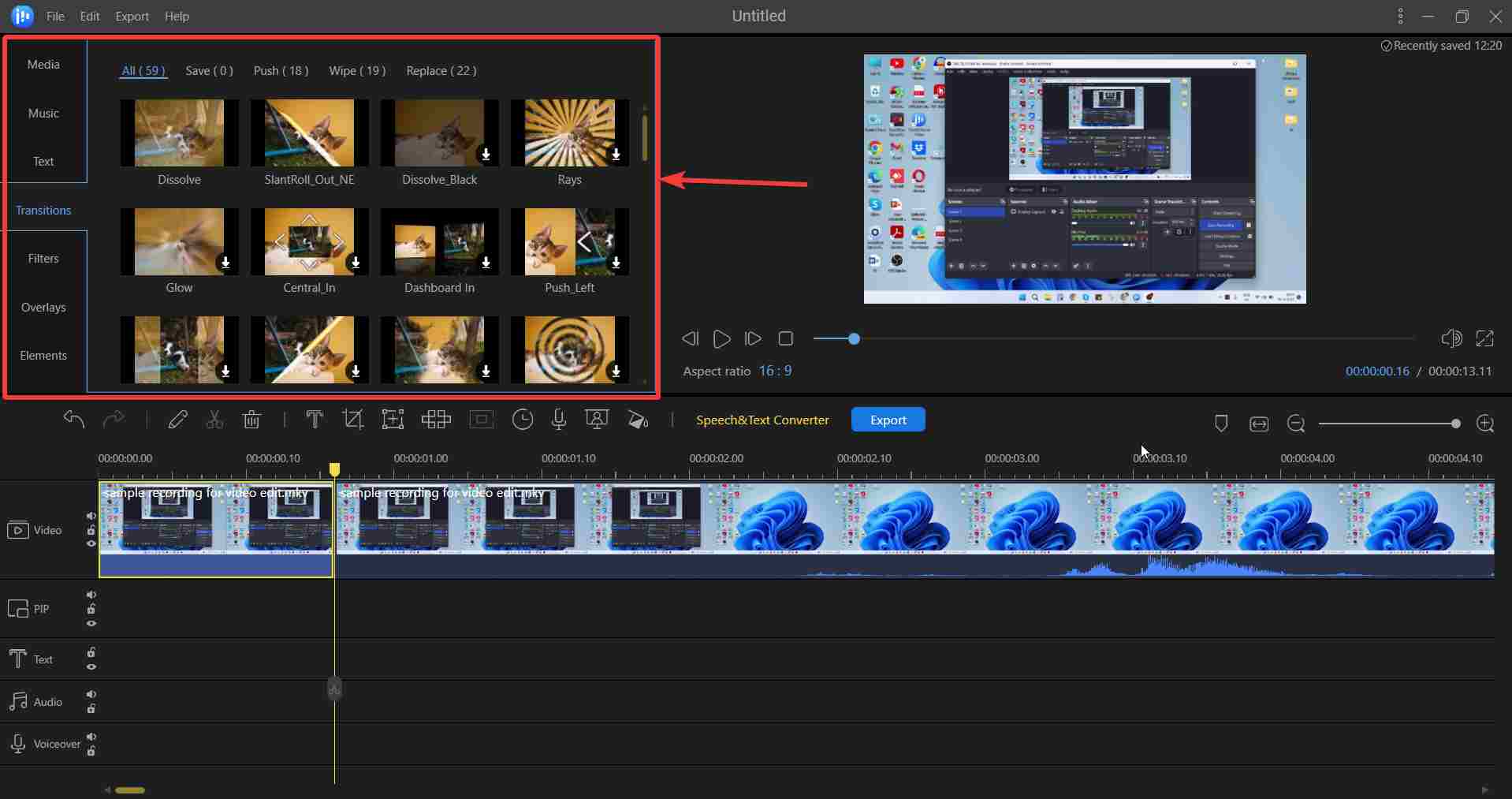 Your video might look incomplete without transitions, effects, overlays, and in terms of trending media - the various funny memes and clips. Needn’t hound for funny clips elsewhere, because when you download EaseUS Video Editor on your Windows 11/10 PC, you get a variety of transitions, filters, text effects, overlays and not to forget funny clips. There are over 50 visual and transition effects that can take your video clip to the next level.
Your video might look incomplete without transitions, effects, overlays, and in terms of trending media - the various funny memes and clips. Needn’t hound for funny clips elsewhere, because when you download EaseUS Video Editor on your Windows 11/10 PC, you get a variety of transitions, filters, text effects, overlays and not to forget funny clips. There are over 50 visual and transition effects that can take your video clip to the next level.
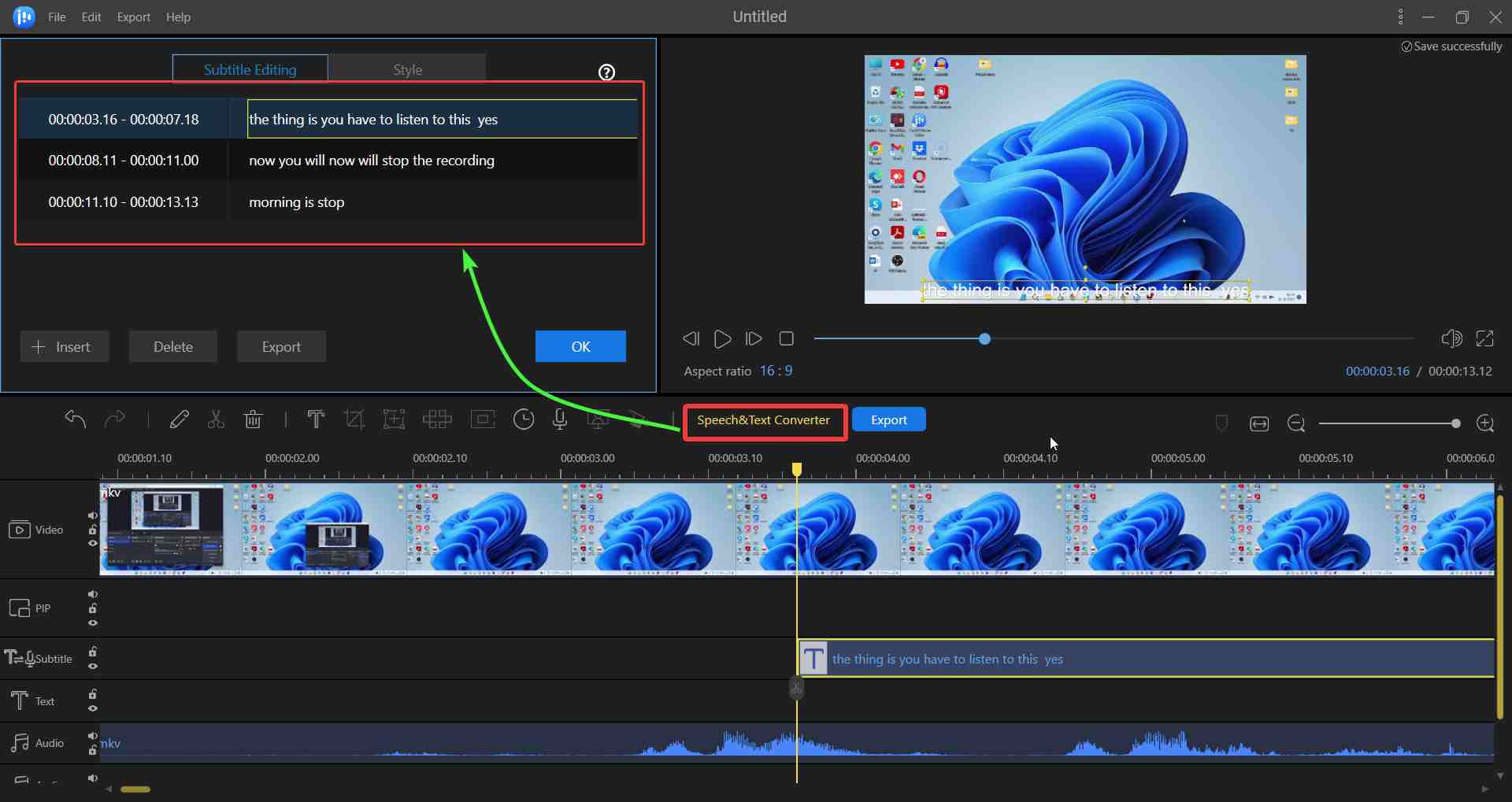 If at any point in time you are in need of providing subtitles to your video, needn’t download any other speech-to-text converter software. That’s because when you download EaseUS Video Editor you get one inbuilt. To convert the speech in your video to text, select the part or the entire video and click on the “Speech & Text Converter”. Depending on how long the clip is, you should get the converter text quickly. The converted text appears at the upper left side of the interface with the exact timeline. Here you can further edit it if need be because on the downside, there are times when the speech-to-text conversion might not be very accurate.
If at any point in time you are in need of providing subtitles to your video, needn’t download any other speech-to-text converter software. That’s because when you download EaseUS Video Editor you get one inbuilt. To convert the speech in your video to text, select the part or the entire video and click on the “Speech & Text Converter”. Depending on how long the clip is, you should get the converter text quickly. The converted text appears at the upper left side of the interface with the exact timeline. Here you can further edit it if need be because on the downside, there are times when the speech-to-text conversion might not be very accurate.
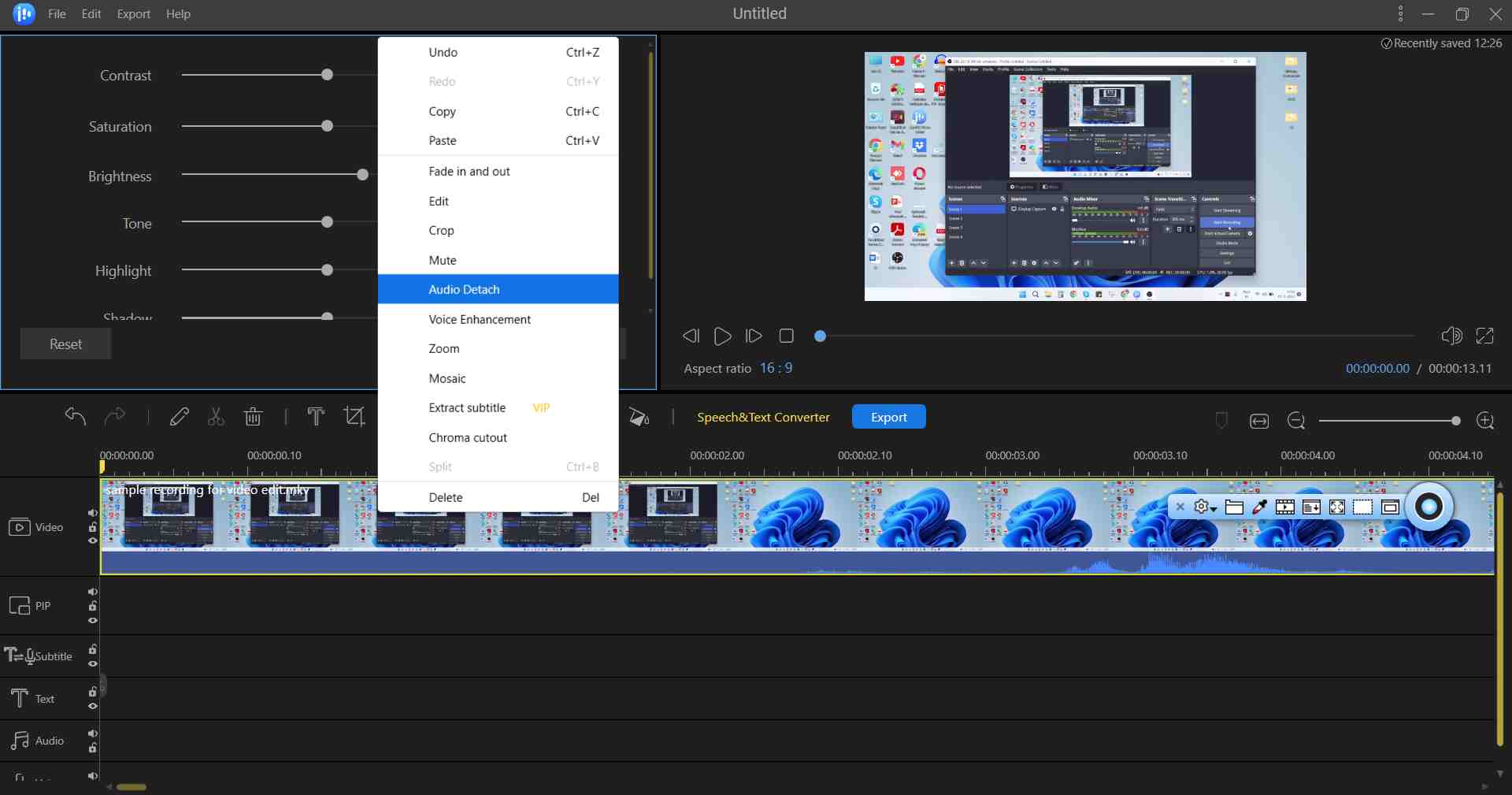 When you download EaseUS Video Editor for your PC, you eliminate the need for many third-party software. For instance, you can detach the audio from your video clip, and then you have tons of options to enhance its quality. You can change the speed, volume, add fade-in and out effects, change the sound, and even enhance its quality. Although, for extensive audio editing whereby you need to remove the background noise, add base, reverb, and other advanced effects, you may have to turn to a more professional audio editing software. However, EaseUS Video Editing software does a fair job at editing audio.
When you download EaseUS Video Editor for your PC, you eliminate the need for many third-party software. For instance, you can detach the audio from your video clip, and then you have tons of options to enhance its quality. You can change the speed, volume, add fade-in and out effects, change the sound, and even enhance its quality. Although, for extensive audio editing whereby you need to remove the background noise, add base, reverb, and other advanced effects, you may have to turn to a more professional audio editing software. However, EaseUS Video Editing software does a fair job at editing audio.
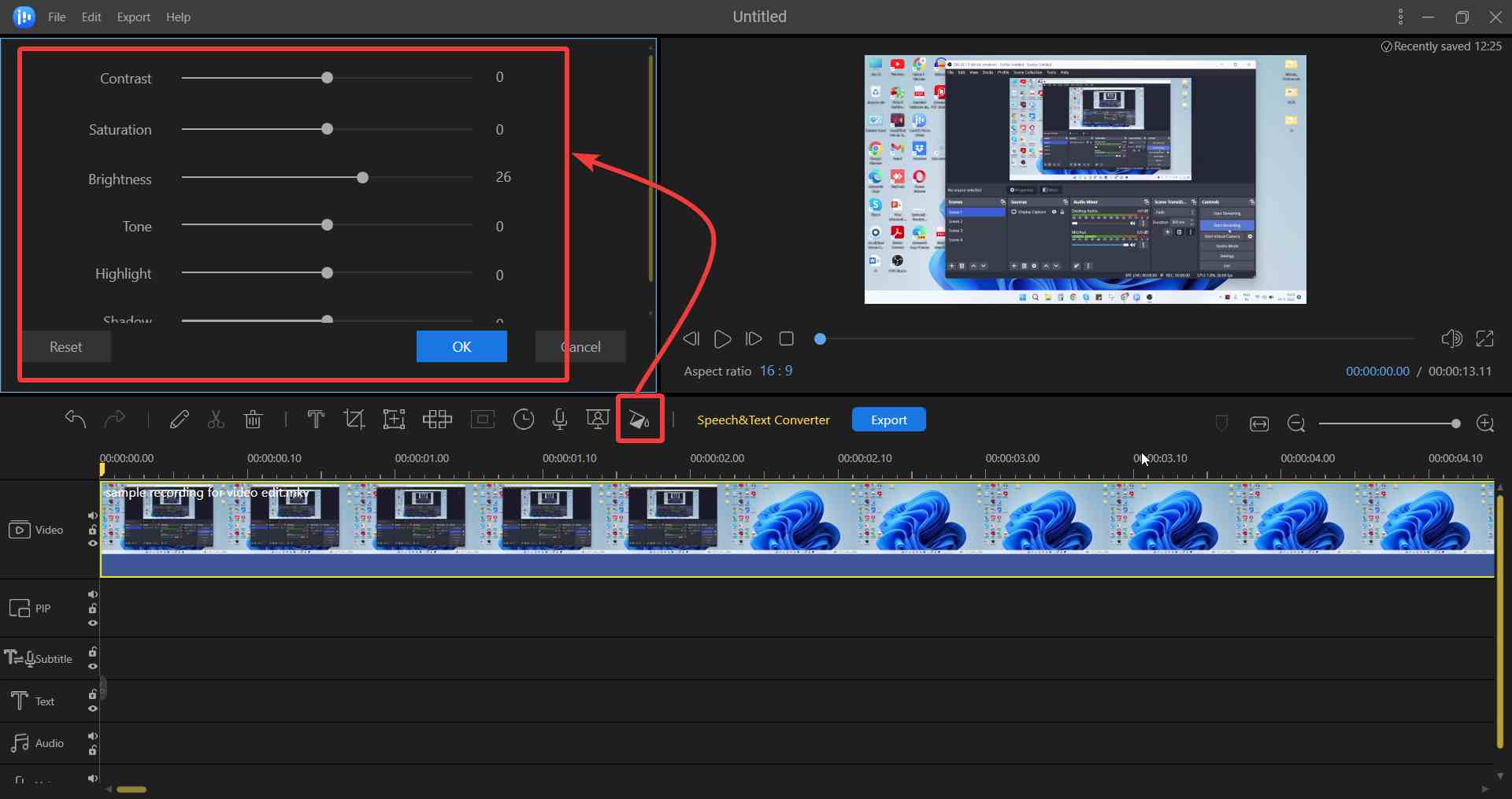 For a more professional touch to your footage, it is important to dial in the colors so they express the right feel. Color correction is especially important if you are dealing with raw footage and if you want to improve its quality. Also, if you are dealing with several video clips you might want to match the colors. In that regard, EaseUS Video lets you tweak the levels of contrast, saturation, brightness, shadow, tone, and highlight. To apply correction, select the footage and click on the color correction icon on the taskbar. You will now be able to see the various color correction options on the top left-hand side.
For a more professional touch to your footage, it is important to dial in the colors so they express the right feel. Color correction is especially important if you are dealing with raw footage and if you want to improve its quality. Also, if you are dealing with several video clips you might want to match the colors. In that regard, EaseUS Video lets you tweak the levels of contrast, saturation, brightness, shadow, tone, and highlight. To apply correction, select the footage and click on the color correction icon on the taskbar. You will now be able to see the various color correction options on the top left-hand side.
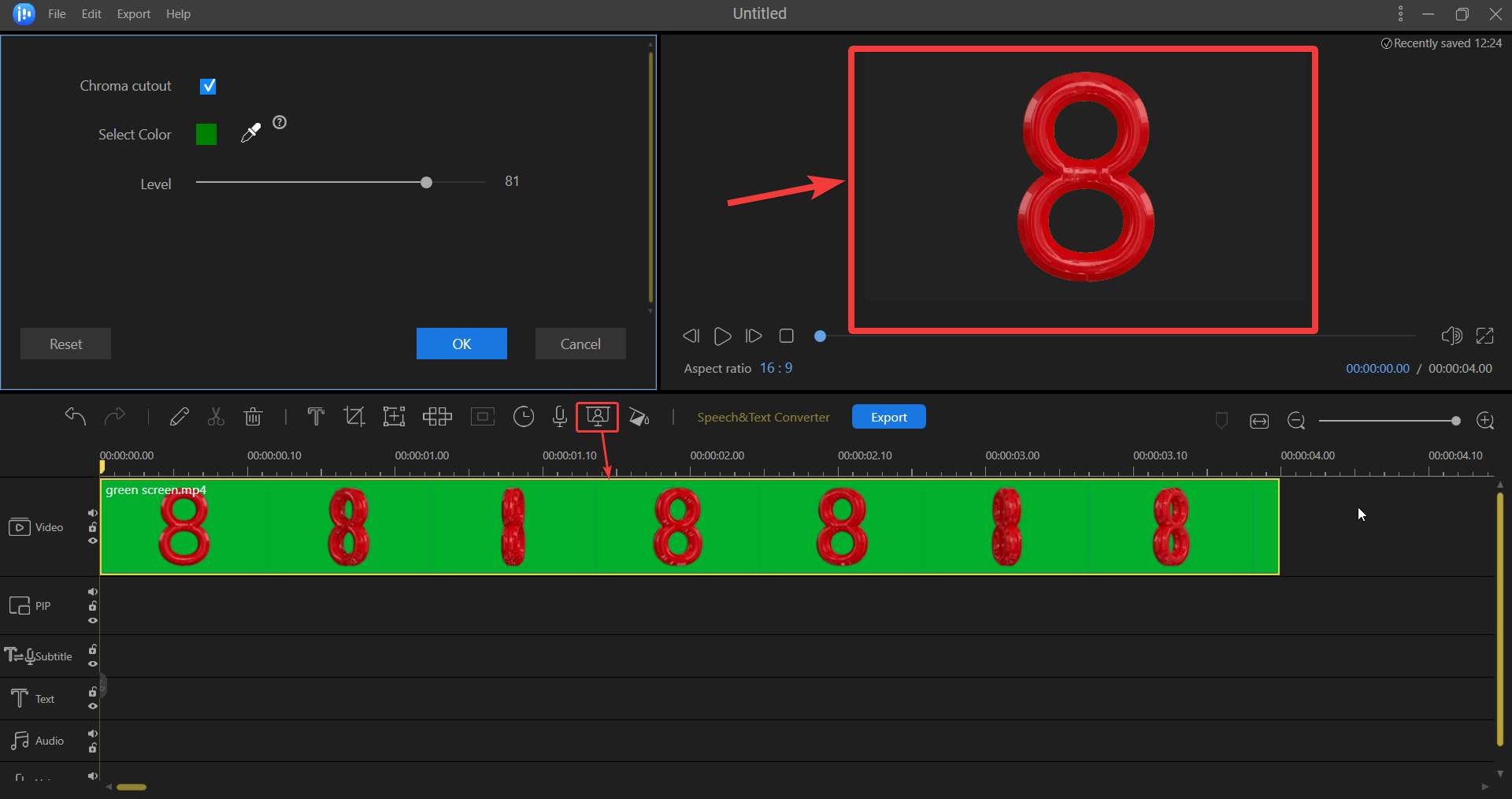 In Chroma keying, a green or blue screen is used behind an object or person. Using the Chroma Cut Out feature you can remove this green or bluescreen and change the background with some other scene. The EaseUS Video Editing software lets you remove blue and green screens. You can even change the amount of green or blue screen you want and turn the Chroma Cut Out effect on and off. There are two ways in which you can use this effect. Import the green/ blue screen footage, select it and then you can either right-click on it and select Chroma cutout or you can select the Chrome cutout icon on the taskbar as shown in the screenshot below.
In Chroma keying, a green or blue screen is used behind an object or person. Using the Chroma Cut Out feature you can remove this green or bluescreen and change the background with some other scene. The EaseUS Video Editing software lets you remove blue and green screens. You can even change the amount of green or blue screen you want and turn the Chroma Cut Out effect on and off. There are two ways in which you can use this effect. Import the green/ blue screen footage, select it and then you can either right-click on it and select Chroma cutout or you can select the Chrome cutout icon on the taskbar as shown in the screenshot below.
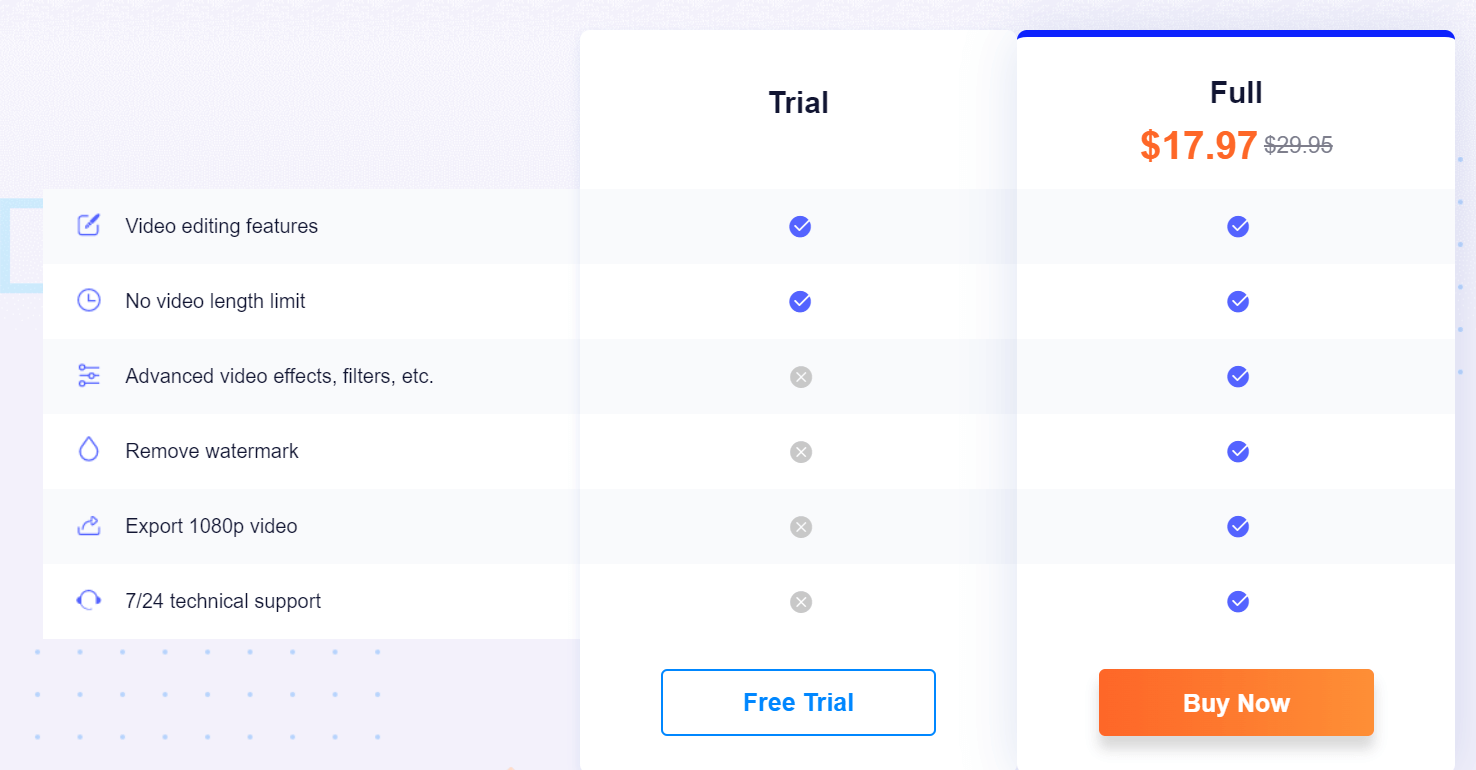 EaseUS Video Editor comes in two variants - free and paid. You can always try the free variant first before investing in the premium variant. With the free variant, you will be able to use most features, however, you will not be able to access some features or transitions. Here is a screenshot that gives you a glimpse of what you can expect from the paid version.
Here’s a screenshot that gives you a fair overview of what you can expect from the free variant and the paid variant. You can download and purchase the full version of EaseUS Video Editor at $29.95, for a short period it is available at $17.97.
EaseUS Video Editor comes in two variants - free and paid. You can always try the free variant first before investing in the premium variant. With the free variant, you will be able to use most features, however, you will not be able to access some features or transitions. Here is a screenshot that gives you a glimpse of what you can expect from the paid version.
Here’s a screenshot that gives you a fair overview of what you can expect from the free variant and the paid variant. You can download and purchase the full version of EaseUS Video Editor at $29.95, for a short period it is available at $17.97.
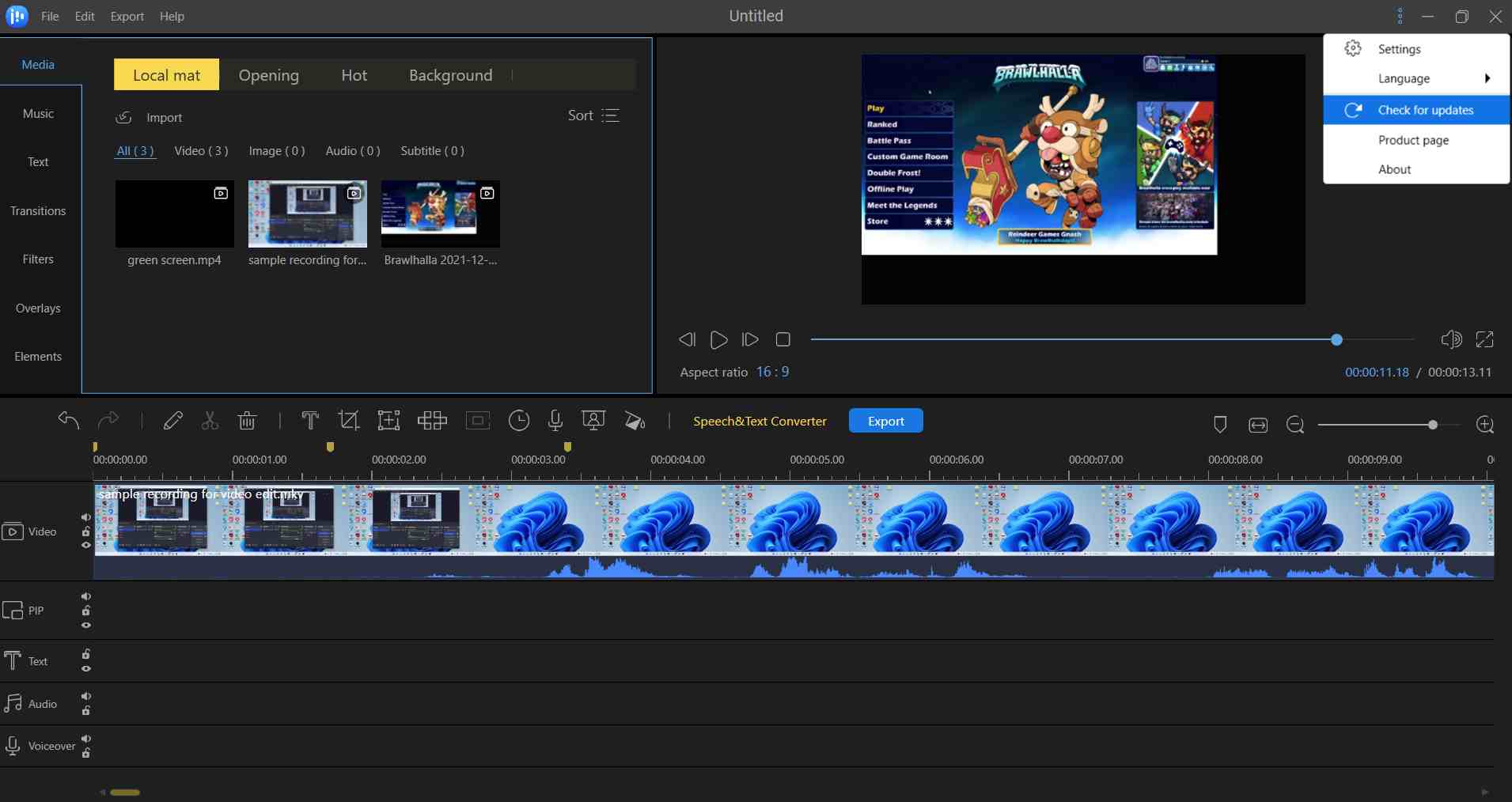 EaseUS Video Editor has come a long way ever since its first release. In fact, if you compare the interface itself with the previous releases, you will find that the interface has become more streamlined. Developers frequently roll out new features or fix bugs in an effort to make the software better and bug-free. To fetch updates, you can click on the three vertical dots at the top-right corner of the screen and then click on Check for Updates.
EaseUS Video Editor has come a long way ever since its first release. In fact, if you compare the interface itself with the previous releases, you will find that the interface has become more streamlined. Developers frequently roll out new features or fix bugs in an effort to make the software better and bug-free. To fetch updates, you can click on the three vertical dots at the top-right corner of the screen and then click on Check for Updates.
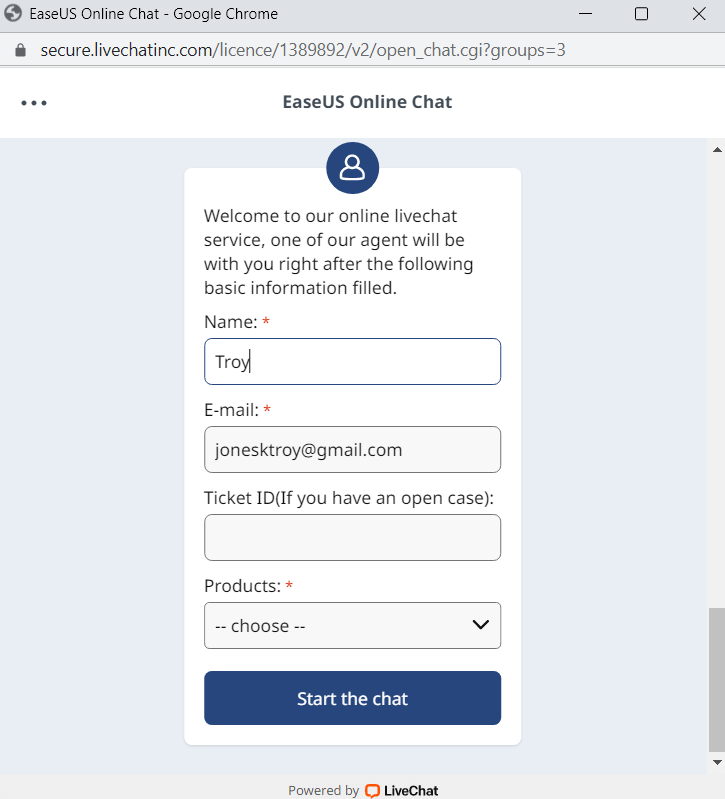 What would you do if you get stuck at some point when using EaseUS Video Editor? Unlike many other competitors, EaseUS has a prompt and easy-to-contact customer support team and you can reach them through multiple ways. To begin with, you can always refer to an extensive knowledge base that consists of guides and articles on a variety of issues related to the product you are using.
Even if after going through the guides, your query remains unsolved, you can in touch with the customer support team via live chat -
Or, you can mail in your queries at - [email protected]. You can also contact the support staff via telephone.
What would you do if you get stuck at some point when using EaseUS Video Editor? Unlike many other competitors, EaseUS has a prompt and easy-to-contact customer support team and you can reach them through multiple ways. To begin with, you can always refer to an extensive knowledge base that consists of guides and articles on a variety of issues related to the product you are using.
Even if after going through the guides, your query remains unsolved, you can in touch with the customer support team via live chat -
Or, you can mail in your queries at - [email protected]. You can also contact the support staff via telephone.
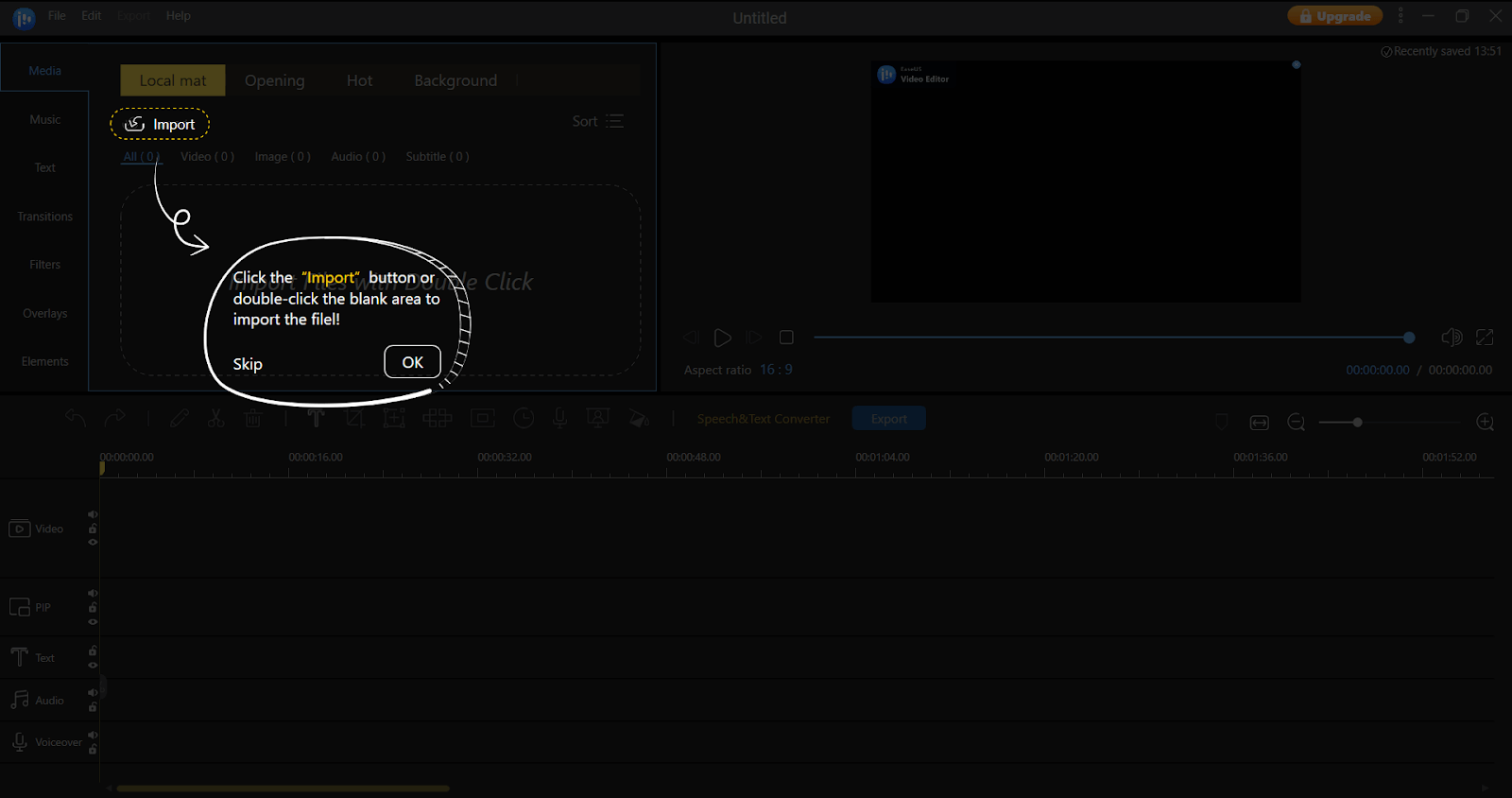 3. Next. comes the step to start working on the clips that you have imported. Select the clip that you want to work on and either click on the + sign or drag the clip on the timeline.
3. Next. comes the step to start working on the clips that you have imported. Select the clip that you want to work on and either click on the + sign or drag the clip on the timeline.
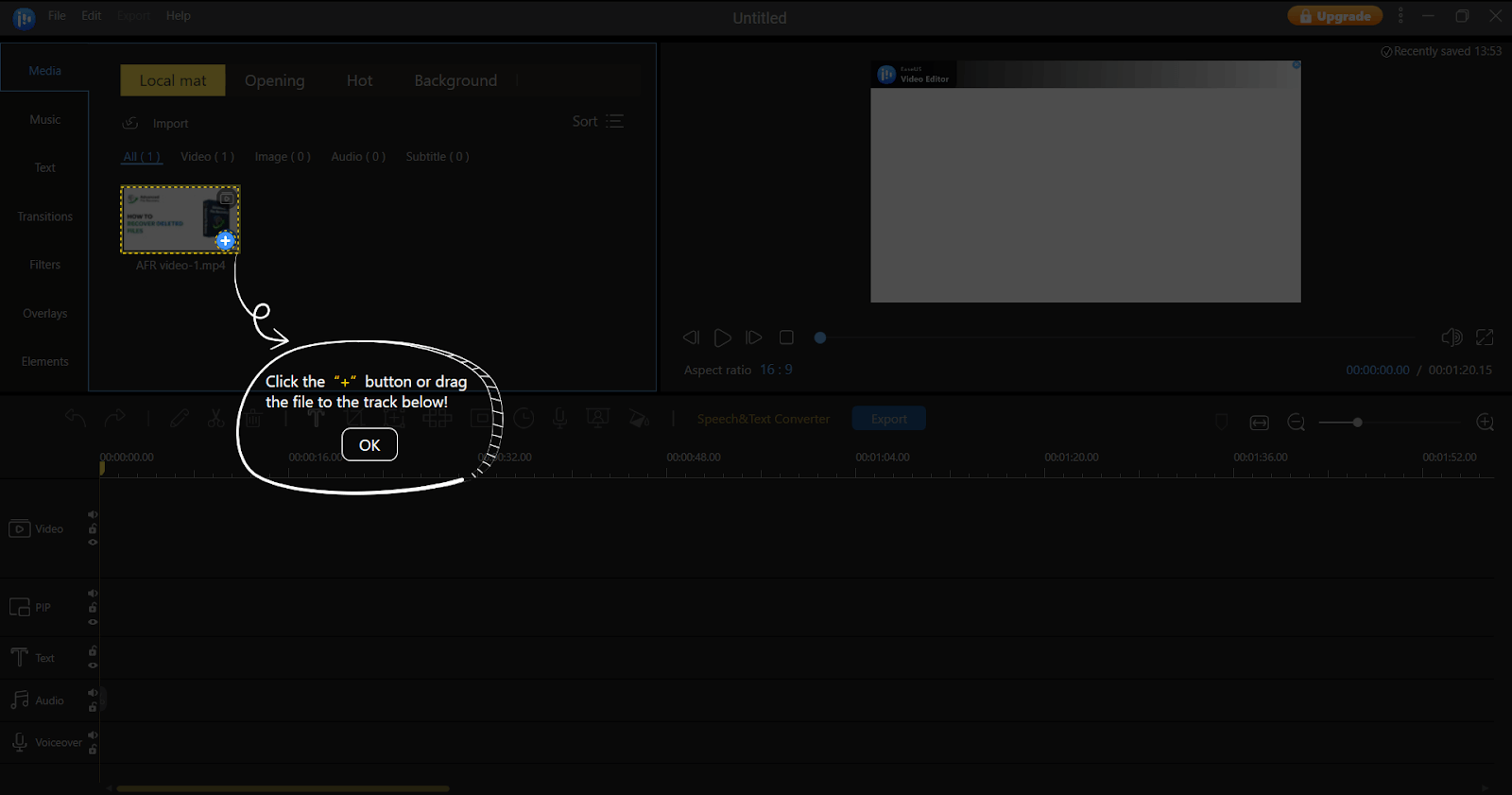 4. Click on the zoom-in and out buttons (as shown in the screenshot below) to get a better view of the frames. This would also make it easy for you to trim and split video clips.
4. Click on the zoom-in and out buttons (as shown in the screenshot below) to get a better view of the frames. This would also make it easy for you to trim and split video clips.
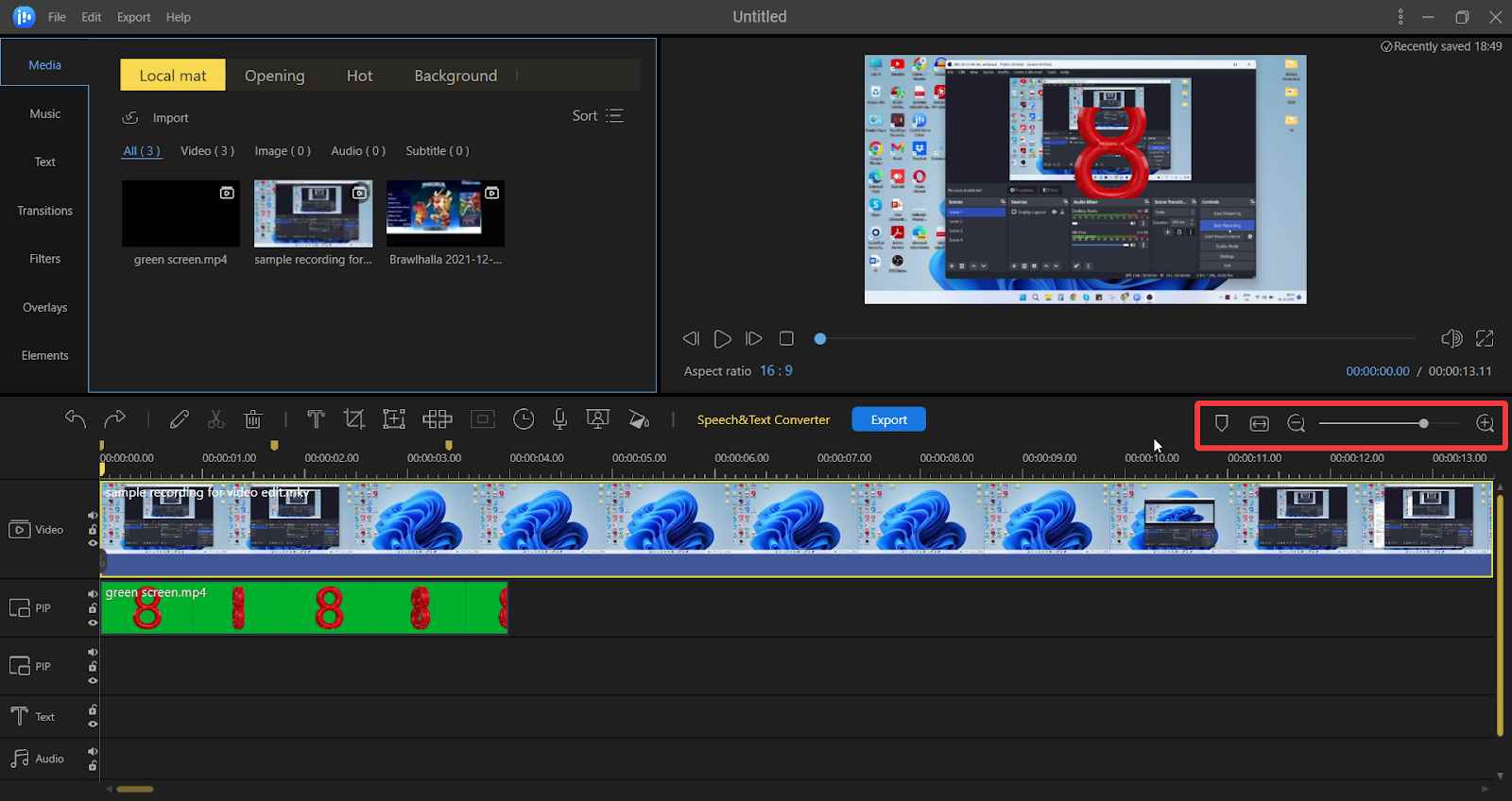 5. You can even make use of the “Tag” so that you can mark the area that you would like to “Trim” or “Split”
6. For working on a clip, select it in the track because unless you don’t select a clip, you won’t see any effect that you have applied to it.
5. You can even make use of the “Tag” so that you can mark the area that you would like to “Trim” or “Split”
6. For working on a clip, select it in the track because unless you don’t select a clip, you won’t see any effect that you have applied to it.