The Internet is a crucial part of our lives and most of us rely on Wi-Fi to surf the world wide web. It goes without saying that your Wi-Fi isn’t free from issues. From time to time, you may have to deal with various issues such as those related to speed, performance, or even security. To identify these, a Wi-Fi analyzer software can be a great tool. In this post, we have enlisted some of the best Wi-FI analyzer software for Windows 11/10.
| Top Software Reviews | Rating | |
|---|---|---|
| 1.NetSpot | ||
| 2.Acrylic WiFi | ||
| 3.SolarWinds Network Performance Monitor’s Wi-Fi Network Analyzer | ||
| 4.Matt Hafner Wifi Analyzer | ||
| 5.Wi-Fi Scanner | ||
| 6.ManageEngine OpManager | ||
| 7.WiFi Commander | ||
| 8.Fing | ||
| 9.Wifi Analyzer | ||
| 10.inSSIDer | ||
What Is The Need for A Wi-Fi Analyzer Tool?
Whether you are a home user or monitoring Wi-Fi at an organization, here are some reasons why you should install a Wi-Fi analyzer software on your Windows computer -- With the help of a Wi-Fi analyzer for PCs, you can track and monitor a wide range of Wi-Fi performance metrics and subsequently ensure network uptime and network connectivity.
- Troubleshoot connectivity issues and even pinpoint the cause of disruptions accurately.
- A Wi-Fi analyzer can help you comply with regulatory standards and best practices for Wi-Fi network deployment and management.
- You can continuously keep track of the availability of access points. Moreover, you can also determine the best placement of routers and access points to maximize coverage and minimize dead zones.
- Create customizable maps of Wi-Fi environments to manage Wi-Fi networks more effectively.
Best Free and Paid Wi-Fi Analyzer Software for Windows 11/10
1. NetSpot
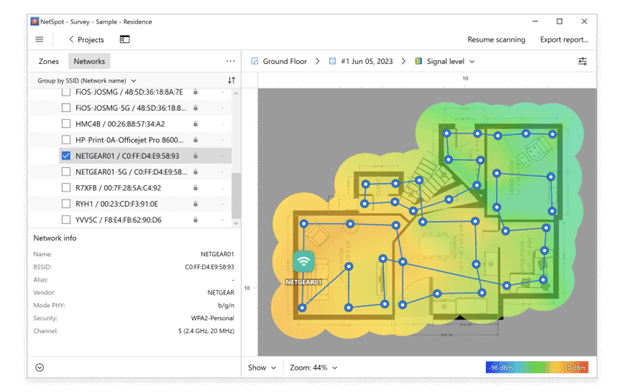 NetSpot is a professional Wi-Fi analyzer software. It can help you manage, visualize, audit, plan, troubleshoot, and deploy wireless networks. Not only that, you can also troubleshoot issues pertaining to your Wi-Fi and boost your Wi-Fi signal as well. You can use NetSpot as a Wi-Fi channel scanner, network analyzer as well as signal strength meter.
Notable Features
NetSpot is a professional Wi-Fi analyzer software. It can help you manage, visualize, audit, plan, troubleshoot, and deploy wireless networks. Not only that, you can also troubleshoot issues pertaining to your Wi-Fi and boost your Wi-Fi signal as well. You can use NetSpot as a Wi-Fi channel scanner, network analyzer as well as signal strength meter.
Notable Features
- Inspector Mode helps you collect and represent wireless data as an interactive table.
- Discover Mode helps identify Wi-Fi issues in a specific area.
- See AP details like transmit rate, vendor, channel info, band, type, and security.
- Find the needed network fast.
- Export historical data in CSV format.
- Easily locate the busiest and least occupied channels.
- Color-coded dBm bars analyze Wi-Fi networks.
- Automated troubleshooting heatmaps.
- Multiple router options.
- The Mapping feature can be challenging for non-technical users.
2. Acrylic WiFi
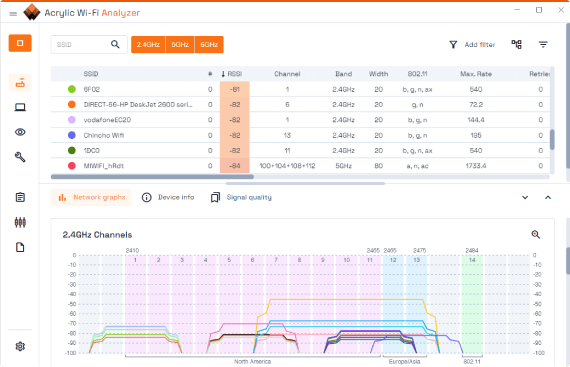 Acrylic WiFi is a Wi-Fi analyzer for Windows 11/10 that can easily be used by both beginners as well as professional users. Through its various features, it lets you optimize your Wi-Fi performance and gives you recommendations to resolve issues that may arise from time to time. It even reveals who is connected to your Wi-Fi network.
Notable Features
Acrylic WiFi is a Wi-Fi analyzer for Windows 11/10 that can easily be used by both beginners as well as professional users. Through its various features, it lets you optimize your Wi-Fi performance and gives you recommendations to resolve issues that may arise from time to time. It even reveals who is connected to your Wi-Fi network.
Notable Features
- Get information on signal strength, roaming, interference, download speed, and more.
- Monitor mode helps identify packet losses and helps detect Wi-Fi clients.
- Measure channel congestion and saturation.
- Measure download and upload speed in real time.
- Keep devices identifiable by associating them with a name.
- Analyze 2.4, 5, and 6 GHz.
- Check network health by tracking signal, quality, security, SNR, and more.
- Save packets to the PCAP file.
- Locate devices using GPS.
- Customer support could have been better.
3. SolarWinds Network Performance Monitor’s Wi-Fi Network Analyzer
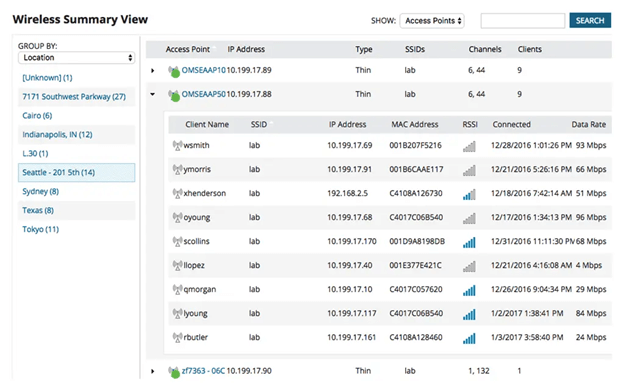 The reason why we have included this tool on the list is because it lets you proactively monitor networks on your wireless business network. Many professionals vouch for SolarWinds Wi-Fi Network Analyzer because it helps ensure network uptime. Through this tool, admins gain information on internet wireless network performance and can even track any connectivity issues.
Notable Features
The reason why we have included this tool on the list is because it lets you proactively monitor networks on your wireless business network. Many professionals vouch for SolarWinds Wi-Fi Network Analyzer because it helps ensure network uptime. Through this tool, admins gain information on internet wireless network performance and can even track any connectivity issues.
Notable Features
- Retrieve performance metrics for wireless controllers, autonomous access points, and clients.
- SolarWinds PerfStack lets you compare metrics and facilitates cross-team sharing of analysis projects.
- Hop-by-hop network path analysis.
- Automatically discover network devices, map network paths, and see performance metrics.
- Keep an eye on wireless performance factors like downtime on your device.
- Organize and aggregate data about your Wi-Fi in one dashboard.
- Manage key performance metrics and track faults across your wireless network.
- NetPath provides an end-to-end map of applications, networks, devices, and vendors on your network.
- With the data provided, you can ensure business wireless network uptime.
- Full version license can be on the pricier end.
4. Matt Hafner Wifi Analyzer
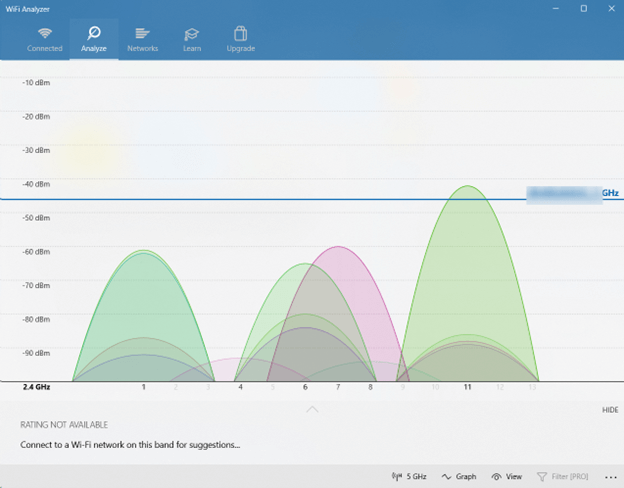 If you intend to identify Wi-Fi-related issues and find the best place for your router/access points, WiFi Analyzer can be the simple tool you are looking for. You can install the app from the Microsoft Store. Talking of which it boasts of over 1 million installs. It also shows the signal strength of not just your Wi-Fi but the other networks as well.
Notable Features
If you intend to identify Wi-Fi-related issues and find the best place for your router/access points, WiFi Analyzer can be the simple tool you are looking for. You can install the app from the Microsoft Store. Talking of which it boasts of over 1 million installs. It also shows the signal strength of not just your Wi-Fi but the other networks as well.
Notable Features
- Check networks that could interfere with your connection.
- Check your Wi-Fi’s health and speed.
- Find information on an access-point/ router (security, manufacturer, and type).
- Find the ideal place for your router with the help of signal strength (dBm).
- Live-Tile support.
- You can use a beeper to hear signal strength.
- Color code each network distinctly.
- You can connect to a new network without leaving the app.
- Filter found network results.
- Sometimes it takes a while to show Wi-Fi-related information in real-time.
5. Wi-Fi Scanner
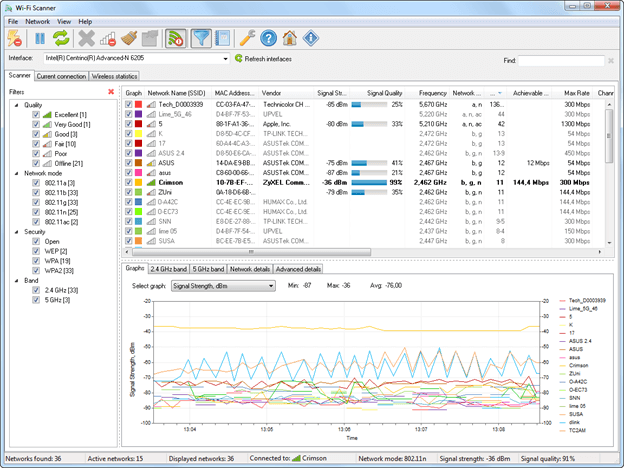 Wi-Fi Scanner from LizardSystems is an easy-to-use Wi-Fi analyzer for PCs that can help analyze 802.11a/b/g/n/ac/ax wireless networks. It is indeed a great tool for those users who need to find out the signal strength distribution for their wireless network. They can accordingly choose a position for their access point and get optimal signal quality.
Notable Features
Wi-Fi Scanner from LizardSystems is an easy-to-use Wi-Fi analyzer for PCs that can help analyze 802.11a/b/g/n/ac/ax wireless networks. It is indeed a great tool for those users who need to find out the signal strength distribution for their wireless network. They can accordingly choose a position for their access point and get optimal signal quality.
Notable Features
- Locate visible wireless networks and information like SSID, signal strength, MAC address, etc.
- Display changes in the signal level in the form of graphs.
- Connect to detected networks.
- Manage wireless connection profiles.
- Show signal spectrum mask for each wireless network.
- Find out signal strength and choose an access point for optimal signal quality.
- Support for 2.4 and 5 GHz bands.
- Choose customizable graph colors for wireless networks.
- Support for WPS 1.0 and 2.0
- Dated interface
6. ManageEngine OpManager
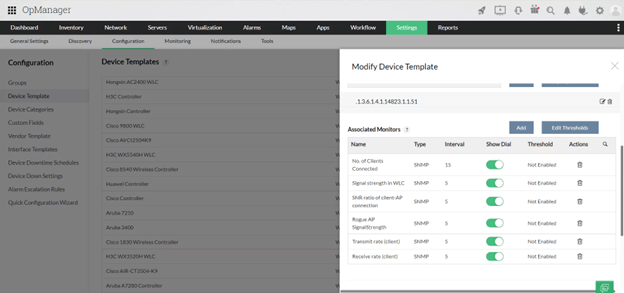 OpManager’s Wi-Fi network analyzer lets you gain complete control of all the wireless networks. It is designed to monitor large-scale and complex IT infrastructure. It displays useful insights into critical aspects related to Wi-Fi. This way you can quickly get down to critical network issues and resolve them before they hamper your business operations.
Notable Features
OpManager’s Wi-Fi network analyzer lets you gain complete control of all the wireless networks. It is designed to monitor large-scale and complex IT infrastructure. It displays useful insights into critical aspects related to Wi-Fi. This way you can quickly get down to critical network issues and resolve them before they hamper your business operations.
Notable Features
- Signal Strength Analysis.
- Network traffic monitors that let you monitor your Wi-Fi network’s traffic metrics.
- Adaptive threshold helps alert in case of any issues automatically.
- Analyze metrics such as memory utilization, CPU utilization, and system uptime.
- Device templates help associate a predefined set of monitors to Wi-Fi components.
- Discover, monitor, and analyze the various Wi-Fi components from a single dashboard.
- You can ensure optimal usage of resources when monitoring the network.
- The Wi-Fi analyzer alerts you of Wi-Fi issues through channels such as email and SMS.
- Could prove to be slightly complex for non-technical users.
7. WiFi Commander
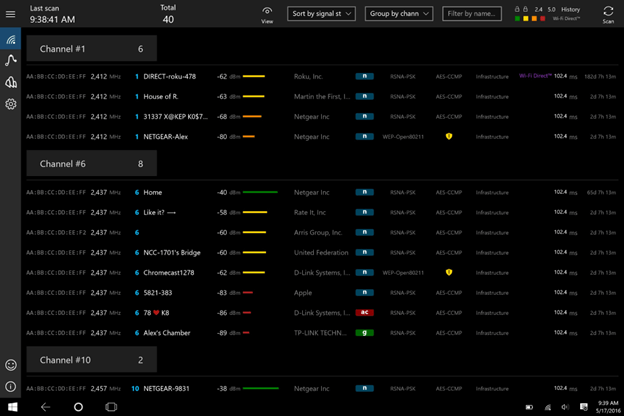 WiFi Commander is a Wi-Fi analyzer for PCs that lets you scan the environment around you for any Wi-Fi networks with the help of a 3D analyzer and monitor. While the former analyzes channels and their distribution, the latter gives you real-time signal level monitoring.
Notable Features
WiFi Commander is a Wi-Fi analyzer for PCs that lets you scan the environment around you for any Wi-Fi networks with the help of a 3D analyzer and monitor. While the former analyzes channels and their distribution, the latter gives you real-time signal level monitoring.
Notable Features
- Touch-friendly 3D analysis of channel distributions.
- See all Wi-Fi direct capable devices.
- Switch between different networks.
- Real-time signal monitoring.
- View detailed information on any available Wi-Fi access point.
- Easily detect Wi-Fi networks nearby.
- Support for multiple Wi-Fi adapters.
- Dark and light themes.
- Small software size - 4-5 MB
- Occasional crashes
8. Fing
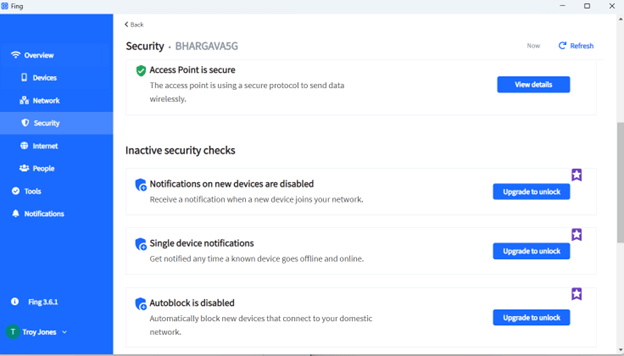 As a Wi-Fi analysis software for PC, Fing is not just one software, but many tools packed into one. As a Wi-Fi analyzer, it lets you look for outages and helps you test the speed of your internet. It even lets you visualize network round-trip time to reach servers, devices, and domains. Plus there are tons of other things that you can do.
Notable Features
As a Wi-Fi analysis software for PC, Fing is not just one software, but many tools packed into one. As a Wi-Fi analyzer, it lets you look for outages and helps you test the speed of your internet. It even lets you visualize network round-trip time to reach servers, devices, and domains. Plus there are tons of other things that you can do.
Notable Features
- Get accurate information on device model, name, brand, IP, vendor, and MAC.
- Automate checks such as vulnerability and speed tests.
- Get timely alerts on Wi-Fi issues.
- Check for security issues on your network.
- The tool gives you the ability to blacklist unknown devices.
- You can restrict internet time for selected users and devices.
- You can pair the desktop software with the Fing app.
- Lacks some advanced tools.
9. Wifi Analyzer
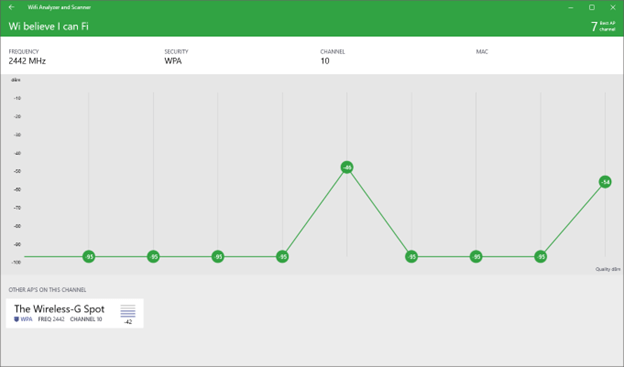 Wifi Analyzer gives you important information about the wireless signal around you. It can especially be helpful if you are looking for a better place where you can keep your Wi-Fi receiver. By clicking on each of the listed Wi-Fi networks you can get more information on security, signal strength, channel being used and other such metrics.
Notable Features
Wifi Analyzer gives you important information about the wireless signal around you. It can especially be helpful if you are looking for a better place where you can keep your Wi-Fi receiver. By clicking on each of the listed Wi-Fi networks you can get more information on security, signal strength, channel being used and other such metrics.
Notable Features
- Find the best AP channel instantly.
- See all 2.4 Ghz and 5 Ghz networks.
- See the number of channels for your chosen Wi-Fi network.
- The software shows you signal strength in the history graph.
- Gain exhaustive information about each Wi-Fi channel.
- Occasional crashes.
10. inSSIDer
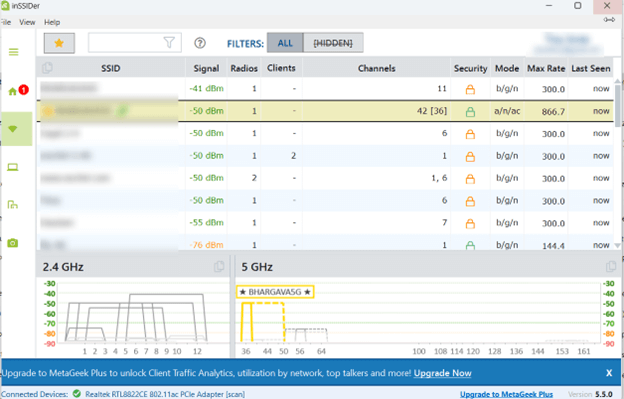 inSSIDer shows you all the networks that are in your area. It gives you information about the signal strength, the channel you are on, and the security of a WI-Fi network. Furthermore, it shows you network graphs. Plus, you can click on each access point and also gain information about them as well.
Notable Features
inSSIDer shows you all the networks that are in your area. It gives you information about the signal strength, the channel you are on, and the security of a WI-Fi network. Furthermore, it shows you network graphs. Plus, you can click on each access point and also gain information about them as well.
Notable Features
- See essential details about Wi-Fi access points such as channel width, signal strength, maximum data rate, Wi-Fi generation, and security.
- Clearly see the capabilities and configuration of access points.
- Check for channel interference and optimize the WI-Fi network.
- Track network health.
- Discover the channels that are busiest.
- See the devices on your local area network.
- See the impact of neighboring WI-Fi networks on your network.
- Some users have reported that inSSIDer is resource-intensive.



